Dell Latitude 5480, Latitude 5488 User Manual
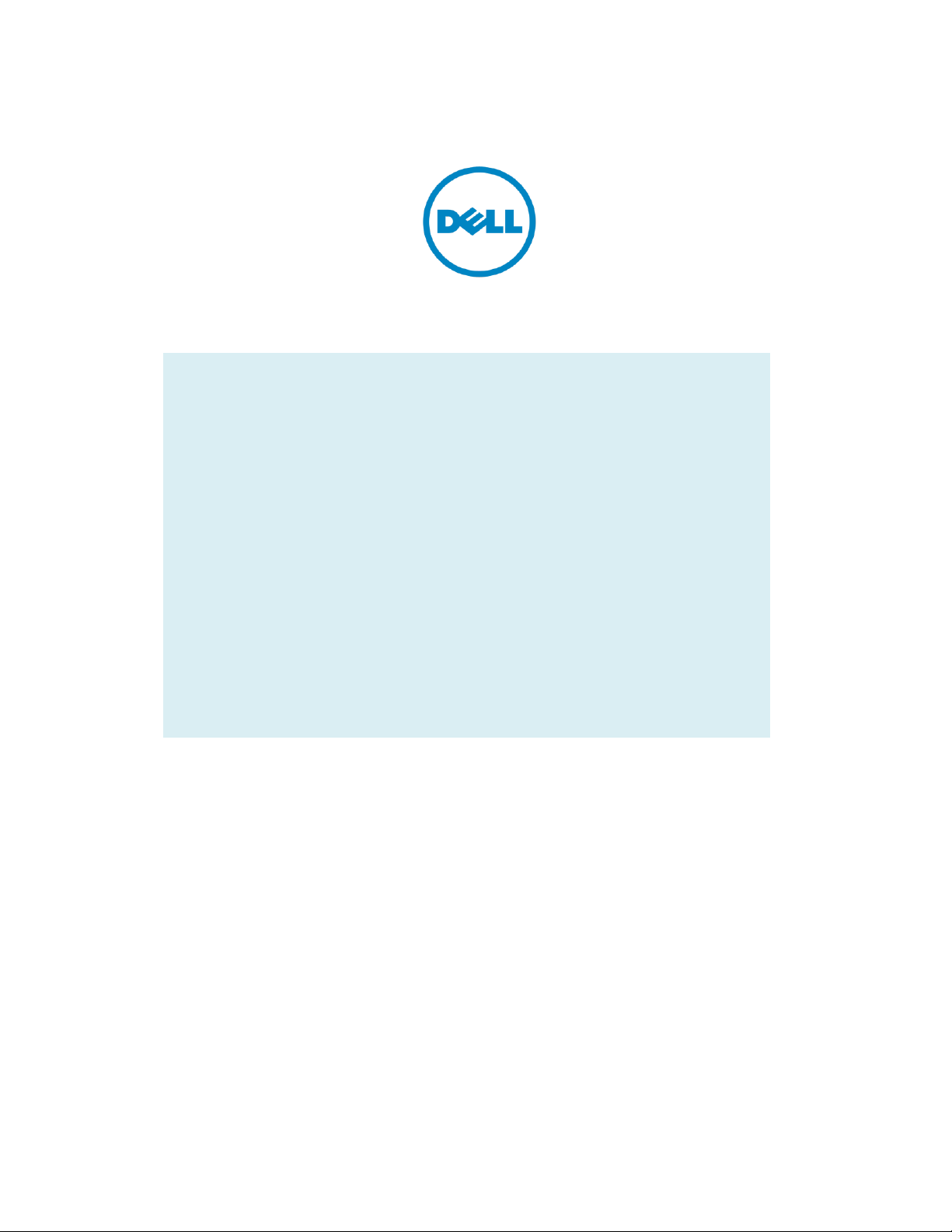
Dell Latitude Ultrabook, E-Family & Mobile Precision Reimage “How-To” Guide
Dell
Business Client
Re-Image “How-To” Guide
Latitude Ultrabook, E-Family &
Mobile Precision Notebook
Revision 1.0
A01
Jan. 6th , 2017
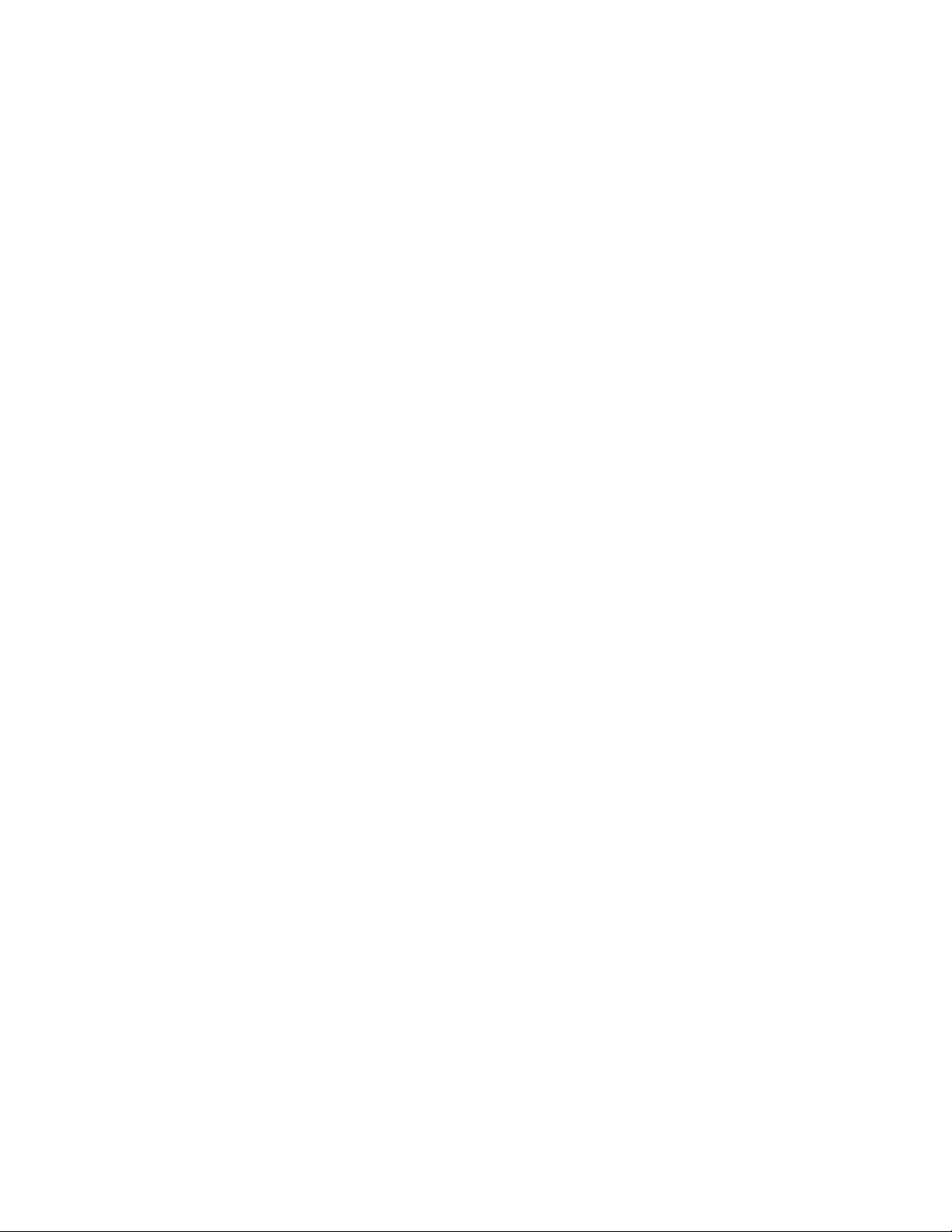
Dell Latitude Ultrabook, E-Family & Mobile Precision Reimage “How-To” Guide
Contents
1 Overview ................................................................................................................................................................................ 3
2 “How-To” ............................................................................................................................................................................... 4
2.1 Auto Installation Application ........................................................................................................................................... 4
2.2 Manual Installation Order ............................................................................................................................................... 4
Appendix A How to create and use the Dell Windows recovery image ....................................................................................... 7
Appendix B Intel Rapid Storage Technology ................................................................................................................................. 9
Appendix C DELL Command Suite ............................................................................................................................................... 11
Appendix D Dell Dock (WD15) & Dell Thunderbolt Dock (TB16) information and specifications .............................................. 12
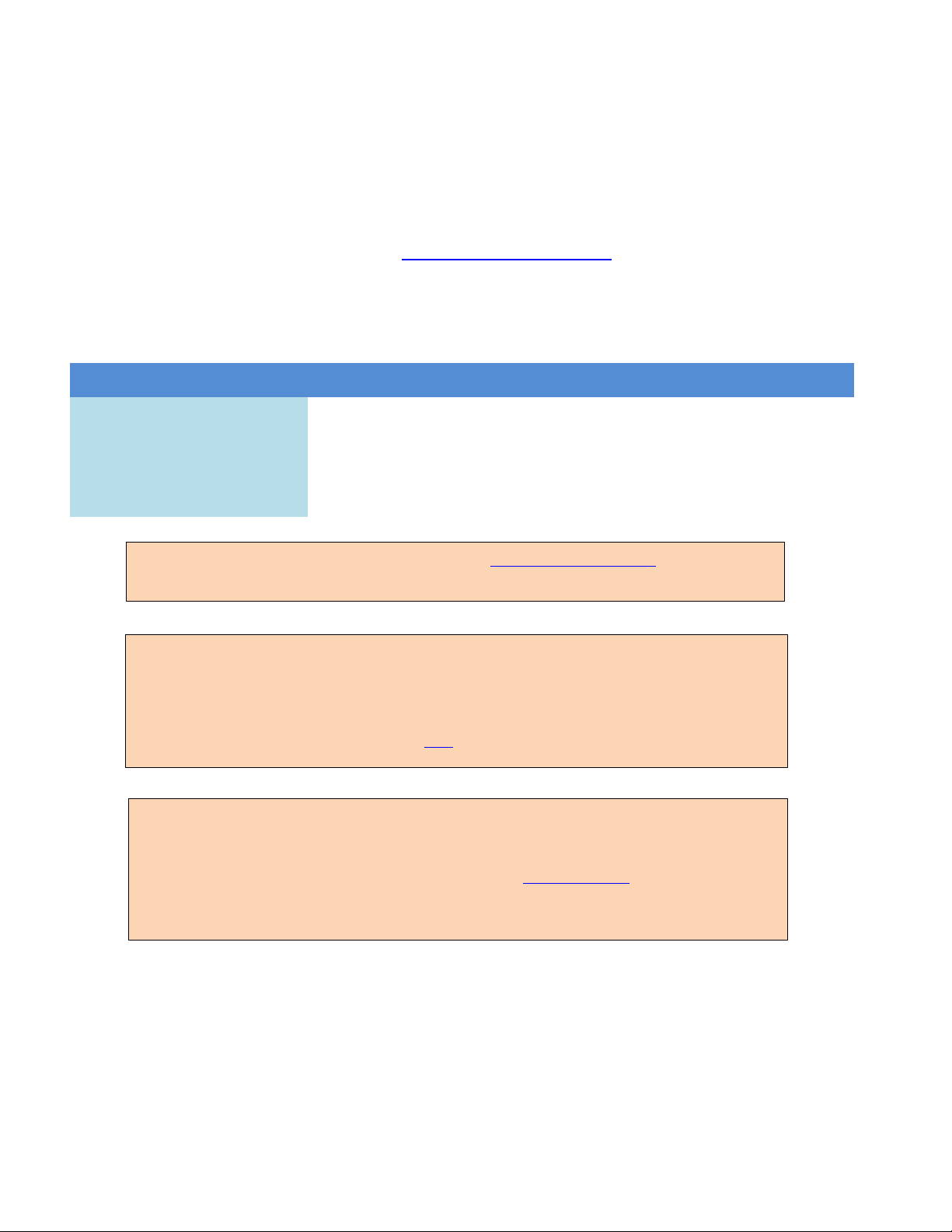
Dell Latitude Ultrabook, E-Family & Mobile Precision Reimage “How-To” Guide
Windows 10 64bit
Windows 8.1
64bit*
Windows 7
64bit*
Windows 7
32bit*
Latitude E5280/5288
Yes
No
No
No
Latitude E5480/5488
Yes
No
No
No
Latitude E5580
Yes
No
No
No
Latitude E7280
Yes
No
No
No
Latitude E7480
Yes
No
No
No
Mobile Precision 3520
Yes
No
No
No
Mobile Precision 5520
Yes
No
No
No
NOTE: Dell highly recommends you turn on Windows Update after Windows OS clean installation.
The best way to keep your computer current is to turn on automatic updates. With automatic
updates via internet, you don’t have to search for updates online or possibly miss critical fixes or
device drivers for your Windows PC. Windows Update automatically installs important updates and
latest drivers as they become available. Read here for more detail
NOTE: To enable internet access, please install Ethernet controller driver first.
Search for your system model name under Select a Product selection, or enter the service tag of
your system to locate Drivers & Downloads page on the Dell Support Website. Change the
Operating System to view all available updates for your system. Select Intel I2xx/825xx Gigabit
Ethernet Network Controller Drivers under “Network” category.
*NOTE: Before attempting to install Windows 7 or 8.1, check your processor type. Systems with 7th
Generation Intel® Core™ i7 Processors are NOT eligible for Windows 7/8.1 downgrades.
1 Overview
This document is a quick guidance for re-image OS on Dell Latitude & Mobile Precision notebooks.
Failure to install drivers and applications in this document may result in undesirable performance. These
drivers are required to enable new technologies and features.
Reinstalled images should be built from Windows clean installation then following steps in this guide.
Dell does not recommend starting from an image built on previous generations of products or other
computer systems.
This “How-To” guide applies to following Systems, and support Windows OS list in below
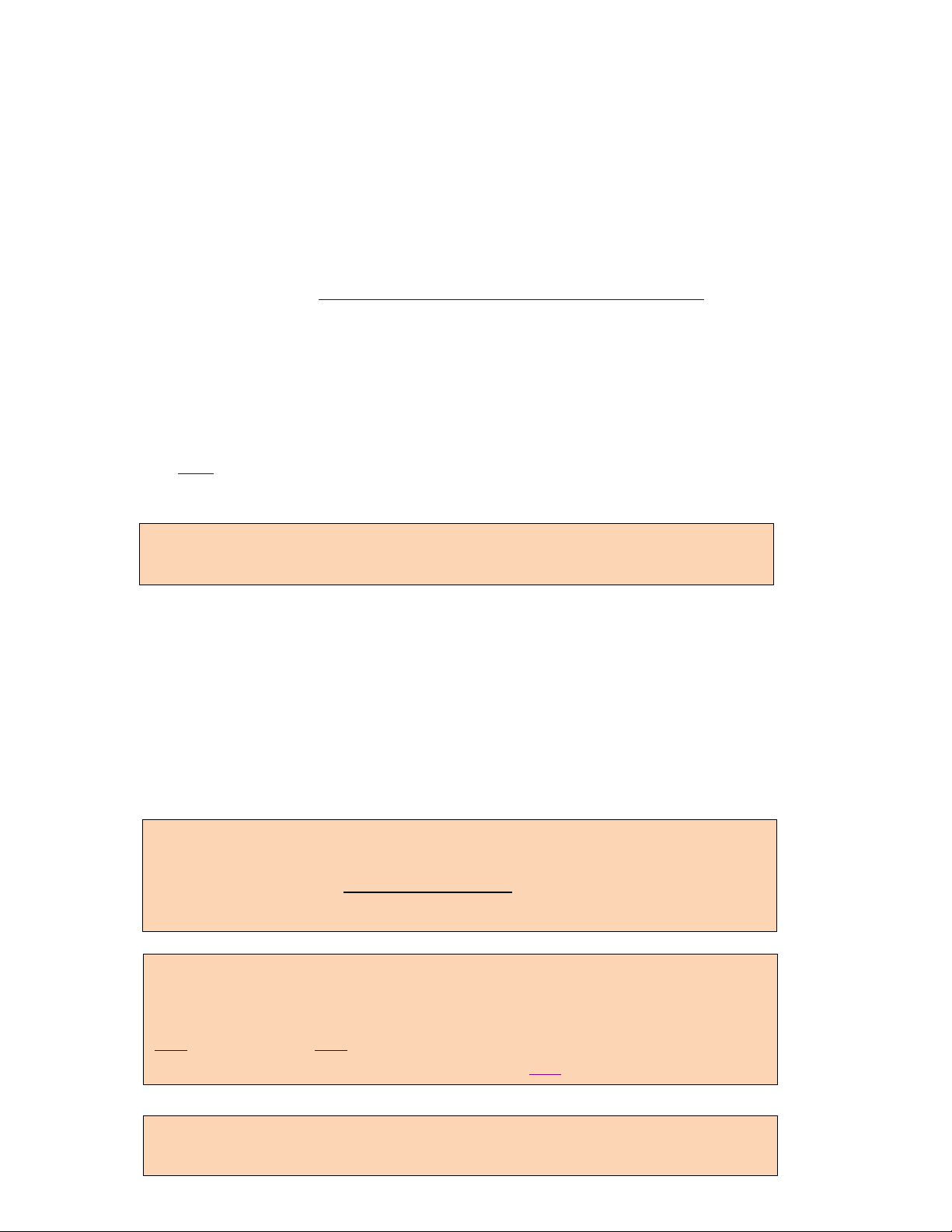
Dell Latitude Ultrabook, E-Family & Mobile Precision Reimage “How-To” Guide
NOTE: Older BIOS versions and drivers could result in your computer or not functioning
optimally.
NOTE: Dell highly recommends that you install BIOS, firmware, driver and critical
updates via Microsoft Windows Update (in session 1) or Dell Command I Update
application (in session 2.1, available since Feb.2017). Manual installation is only
recommended when auto installation applications are not available.
NOTE: Dell recommends restarting your system between each driver, firmware
installation.
NOTE: Following above, Dell also recommends you install firmware, driver of Dock
WD15 and Thunderbolt Dock TB16 via Dell Command I Update application. More
information of WD15, please refer to Dell WD15 docking Station Installation Guide
here or Video tutorials here. More information of TB16, please refer Dell Thunderbolt
Dock TB16 Driver Installation Guide or Video tutorials here
2 “How-To”
2.1 Auto Installation Application
Dell
installation of BIOS, firmware, driver and critical updates specific to your system. The application is
available to download on Dell Support Website Driver & Downloads page. Pick your system type
from the list or enter the service tag of your system to get the right version for your computer.
The DCU is supported on Precision, XPS and Latitude notebooks. The Dell Command | Update
highly recommends
Dell Command | Update application (DCU) to automate the
tool allows you to keep your system up to date without you having to know every driver or
update needed. It will automatically interrogate your system and compare it to the available
updates on dell.com/support for your specific system.
Read here for more detail about How to use Dell Command | Update to update all drivers BIOS
and firmware for your system
2.2 Manual Installation Order
Alternatively, Dell recommends installing the following BIOS, firmware and drivers step-by-step in
the prescribed order to ensure optimal performance.
Search for your system model name under Select a Product selection, or enter the service tag of
your system to locate Drivers & Downloads page on the Dell Support Website. Change the
Operating System to view all available updates for your system.
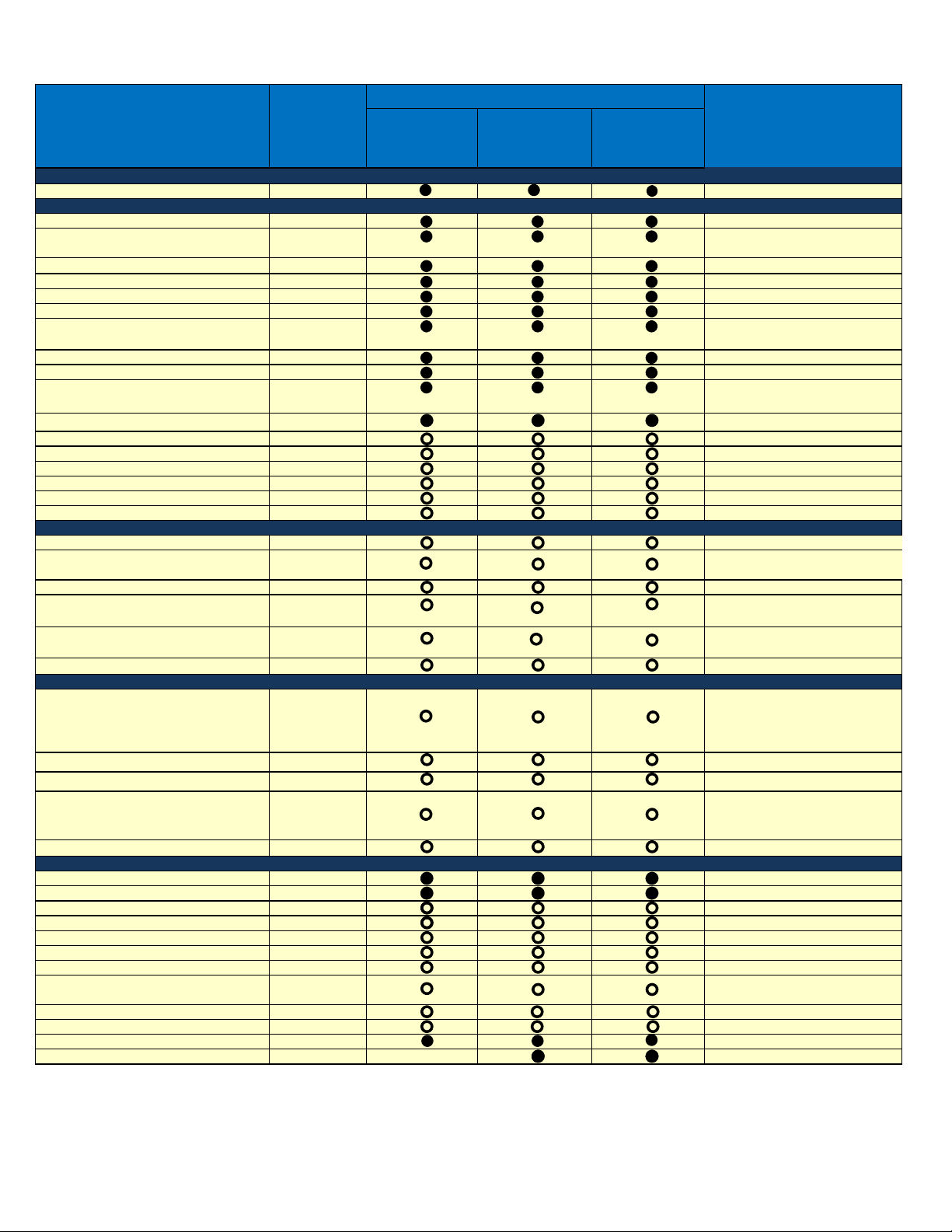
Dell Latitude Ultrabook, E-Family & Mobile Precision Reimage “How-To” Guide
Latitude
E5280/5480/5580
E5288/5488
E7280/7480
Mobile
Precision
3520
Mobile
Precision
5520
DELL S ystem BI OS BI OS All con fig. req ui red
In tel Chi pse t Device Software Dri ve r Chi ps et All con fig. req ui red
In tel I2xx/825xx Giga bit Ethe rn et Ne twork
Contro l l e r Dri ve r
Network
All con fig. req ui red
In tel De vi ce Ma na ger D ia gnos tics Util ity
Network
All con fig. req ui red
In tel HI D Event Fi lte r D ri ver Chi ps et All con fig. req ui red
Alps Touchpa d Dri ve r In put All con fig. req ui red
In tel HD Gra phi cs - Dri ve r Vi de o All con fig. req ui red
In tel Ra pid S tora ge Te chnol ogy Dri ver a nd
Man age me nt Cons ol e
Se ri a l ATA
All con fig. req ui red
Re a l tek ALC3246 Aud io D ri ver Aud i o All con fig. re qui re d
Re a l tek RTS5242 Ca rd R e a de r Drive r SD Card Al l co nf i g. re qui re d
In tel(R) Dynami c Pla tform a nd Th e rma l
Fra me work
Chi ps et
All con fig. req ui red
In tel(R) Mana geme nt Eng i ne Compo nents
Chi ps et
All con fig. req ui red
ST Mi croel ectronics Accel erome ter Chi ps et Re qu ired for s pin dl e H DD confi g.
In tel(R) Thu nde rbo l t(TM) Contro l l er Dri ve r Chi ps et Re qu ired for Thun de rbol t config.
In tel Thu nde rbo l t 3 Fi rmwa re Up da te Chi ps et Re qu ired for Thun de rbol t config.
De ll Con trol Vaul t2 Dri ver and Fi rmwa re Se curi ty Re qu ired for USH confi g.
nVi dia Vi deo - Dri ve r Vi de o Re qu ired for Di scre te Gfx con fi g.
Re a l tek I R Came ra Drive r In put Re qu ired for IR Ca mara confi g.
In tel 18265/8265/7265(SD)/3165 WiFi Drive r Network Re qui red for I ntel 8265/18265 Wire les s card
In tel 8265/8260/7265/7260/3165/
18265/18260/17265 Bl ue tooth Dri ve r
Network
Re qu ired for Inte l 8265/18265 Wi rel es s ca rd
In tel 18265/18260/17265 Wi Gi g Appl i ca ti on Network Re qui red for I ntel 18265 Wire les s ca rd
De ll Wi reless 1810/1820 Wi Fi/ Bl ueto oth
Dri ve r
Network Re qui red for D ELL 1820 Wi rel es s card
De ll Wi reless 5811e LTE Mobi le Broa dba nd
and GPS Dri ver
Commu nica tion
Re qu ired for DELL 5811 LTE ca rd
DW5814E LTE Mob i l e Bro a db and Drive r
Commu nica tion
Re qu ired for DELL 5814 LTE ca rd
DELL Wired Dock(WD15)/Do ckin g Moni tor
Sta nd(FS1000) Fi rmwa re Up da te Uti li ty
Docks /Stand s
(1) R equ i red for WD15 d ock
(2) co nn ect AC ada pter to d ock the n
attach the Type-C cable to s ystem
before i ns tall ation
ASMedi a US B 3.0 Exten ded Ho st Con trol le r
Docks /Stand s
Re qu ired for TB16 d ock
Re a l Tek USB GBE Ethe rnet Control l er Dri ve r Docks /Stand s
Re qu ired for TB16 a nd WD15 d ock
Re a l tek US B Au dio Drive r fo r De ll Wire l ess
Dock, D el l Th un derbo lt Dock, De ll Docki ng
Moni tor Sta nd a nd De ll Do ck
Docks /Stand s
Re qu ired for TB16 a nd WD15 d ock
ASI X USB to Se ria l / Para ll el Port D river Docks /Stand s
Re qu ired for LD17 d ock
De ll Comma nd | Powe r Mana ger (DCPM) Sys tem Uti li tie s All con fig. req ui red
De ll Comma nd | Upd ate (D CU) Sys tem Management All con fig. req ui red
De ll Comma nd | Conf i gu re (DCC) System Mana ge ment Optio n for I T mana gemen t
De ll Comma nd | In tegra ti on Sui te (DCIS) Syste m Man agement Opti on f or I T mana geme nt
De ll Comma nd | In tel vPro (D CIV) (Au ro ra ) Syste m Man agement Opti on f or I T mana geme nt
De ll Comma nd | Monitor (DCM) Syste m Man agement Opti on f or I T mana geme nt
De ll Comma nd | Powe rshe ll Provider ( DCPP) Syste m Management Opti on f or I T mana geme nt
DELL D a ta Prote ction | Encryti on
DELL D a ta
Protection
Re qu ired for s torage encrytion
and PBA fea ture s
De ll Fo unda tio n Se rvice s - App l icati on App l i ca ti on Opti on for I T man age ment
De ll Up da te App l i ca ti on Opti on for I T man age ment
De ll Di gital De li ve ry Ap pl ica tion App l i ca ti on All con fig. req ui red
De ll Preci si on Op timi zer (D PO) App l i ca ti on Mobi le Precisi on Req uire d
Support Products
Driver & Firmware - onboard Devices
Driver & Firmware - Communication Devices
Driver & Firmware - Dock Stands
Applications
Title
Category
Note
BIOS
