Page 1
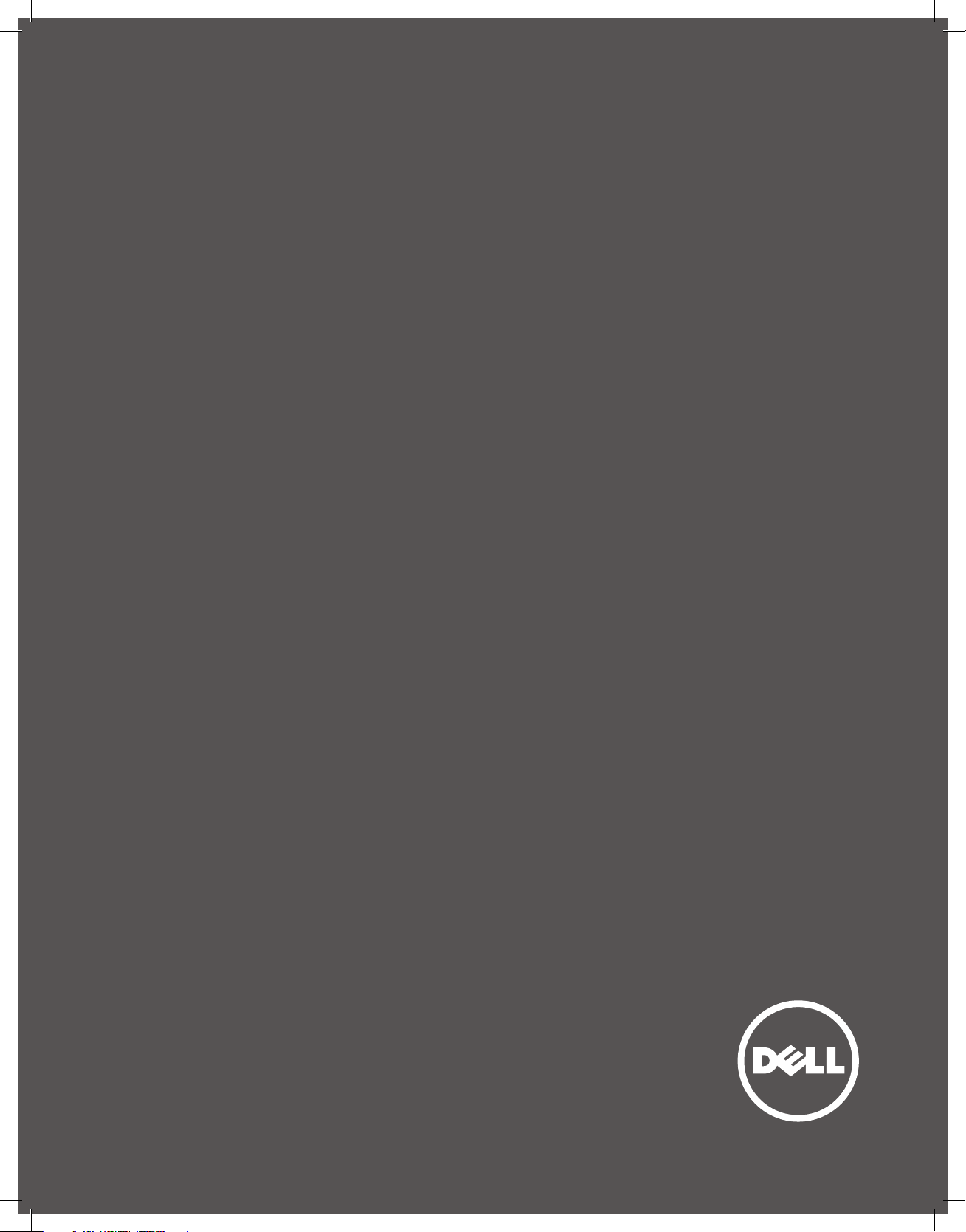
Dell
USB Easy Transfer Cable for Windows
User Guide
Page 2
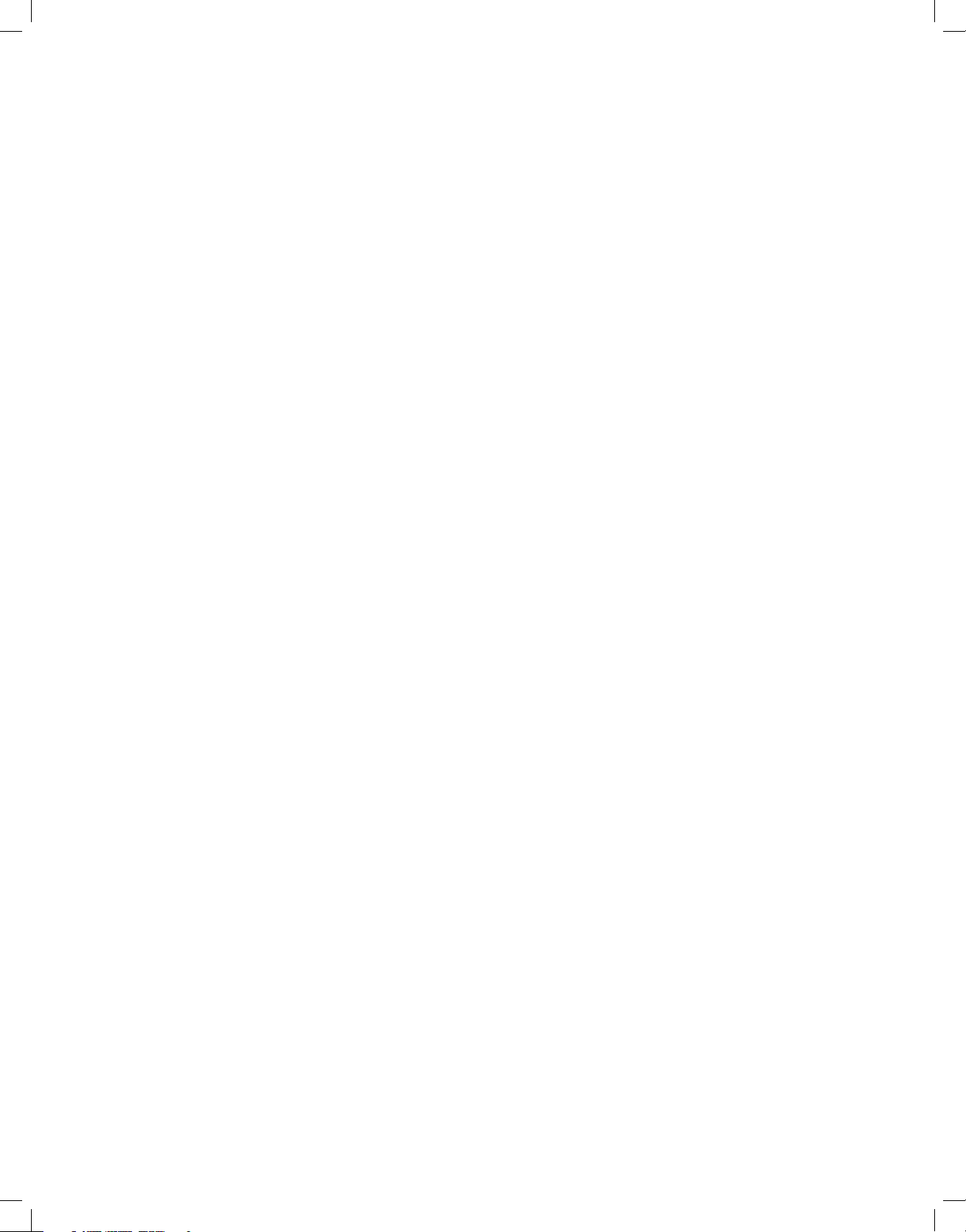
Content
Introduction
Setup
FAQ / Troubleshooting
MAN_Dell_TransferCable_UserGuide_English_RA
Page 3
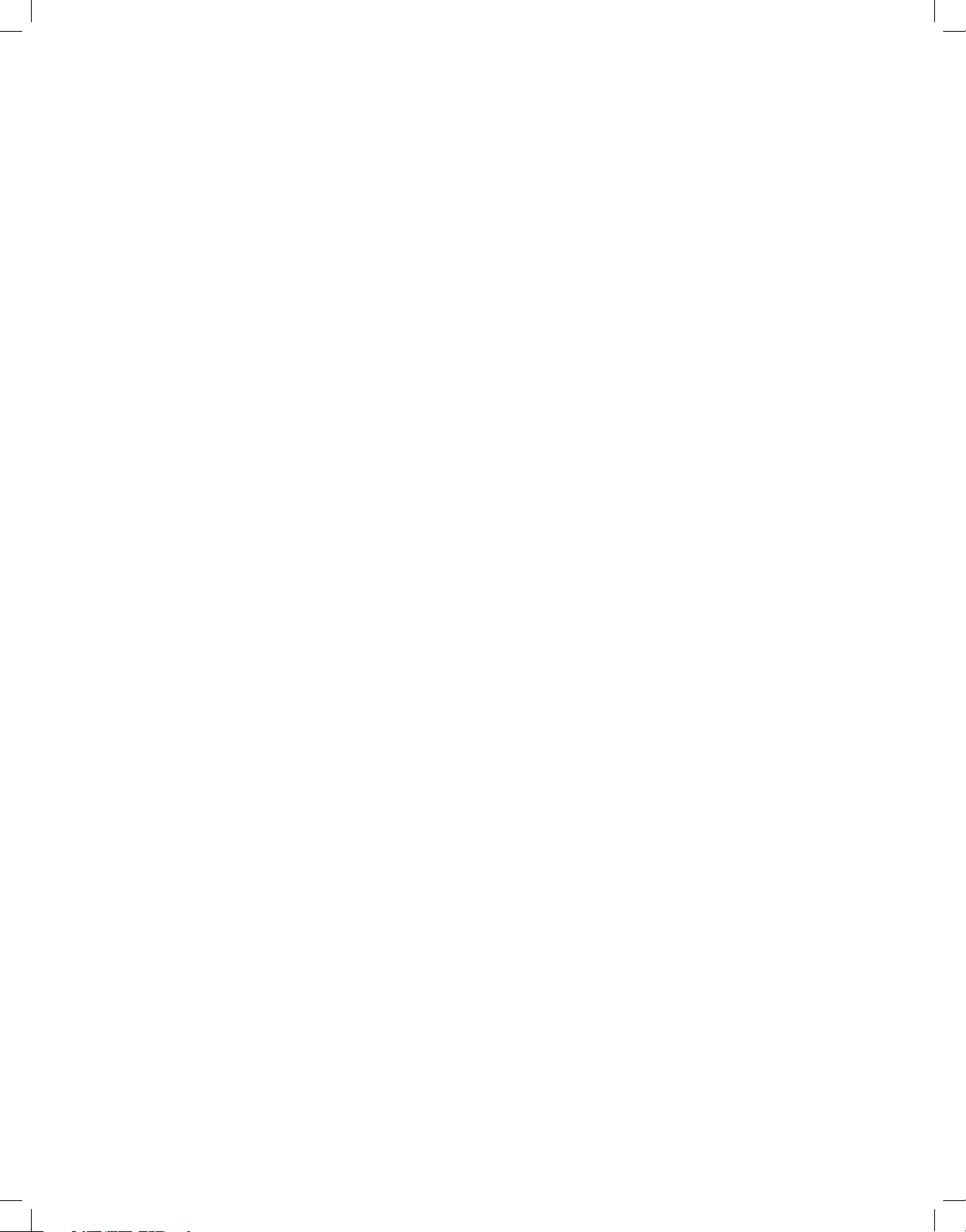
Introduction
Dell USB Easy Transfer Cable for Windows
User Guide
Page 4
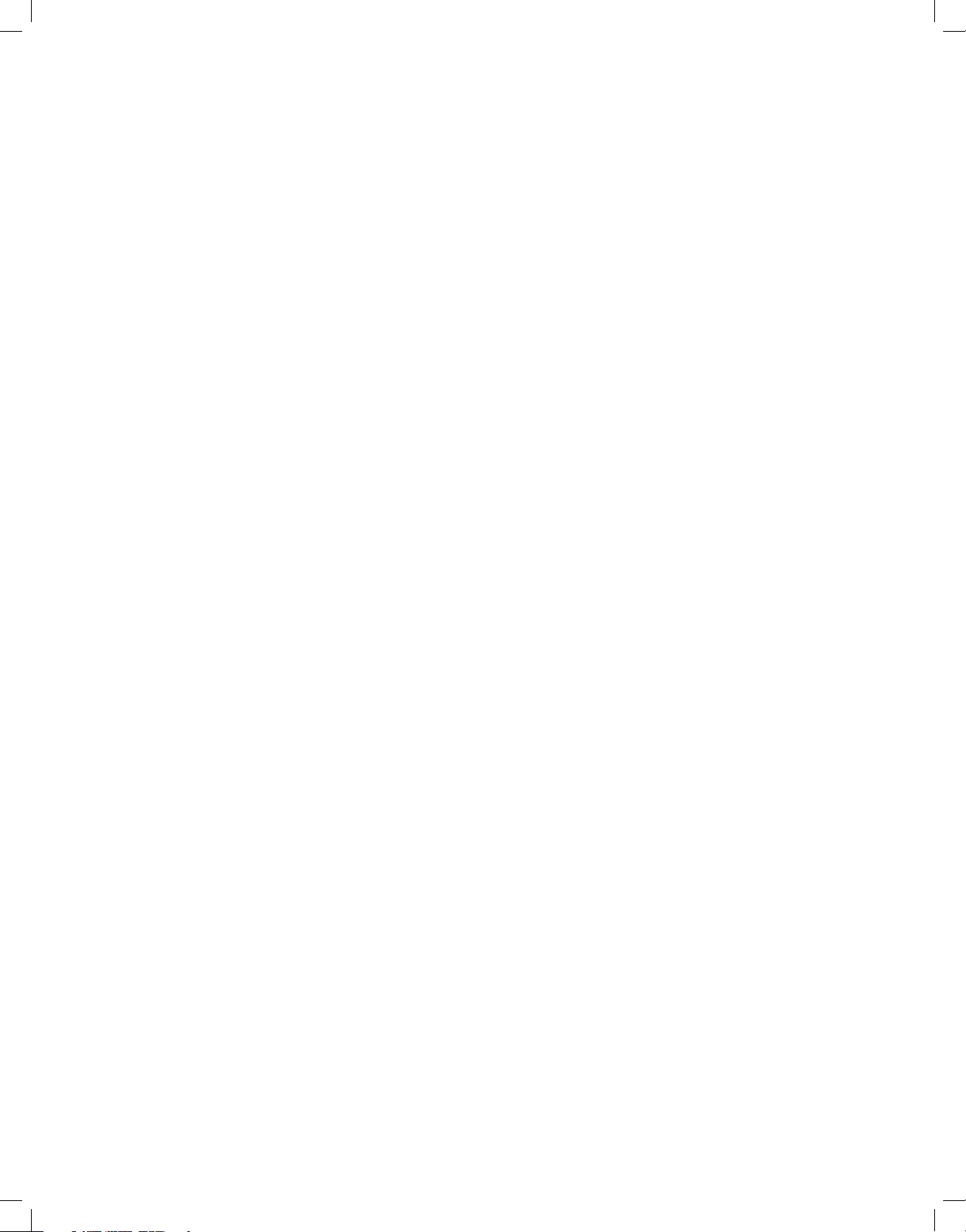
Overview
Congratulations on the purchase of
your new Dell USB Easy Transfer Cable
for Windows. This user guide has been
developed to provide information
that will assist you in the setup and
operation of your new easy transfer
cable.
The Dell USB Easy Transfer Cable for Windows can be used on
PC systems running Windows 2000, Windows XP, Windows
Vista, Windows 7 and Windows 8. Both operating systems must
have a USB interface. This product can be used for transferring
files, sharing data and synchronizing email and other important
document files between two computers.
Page 5
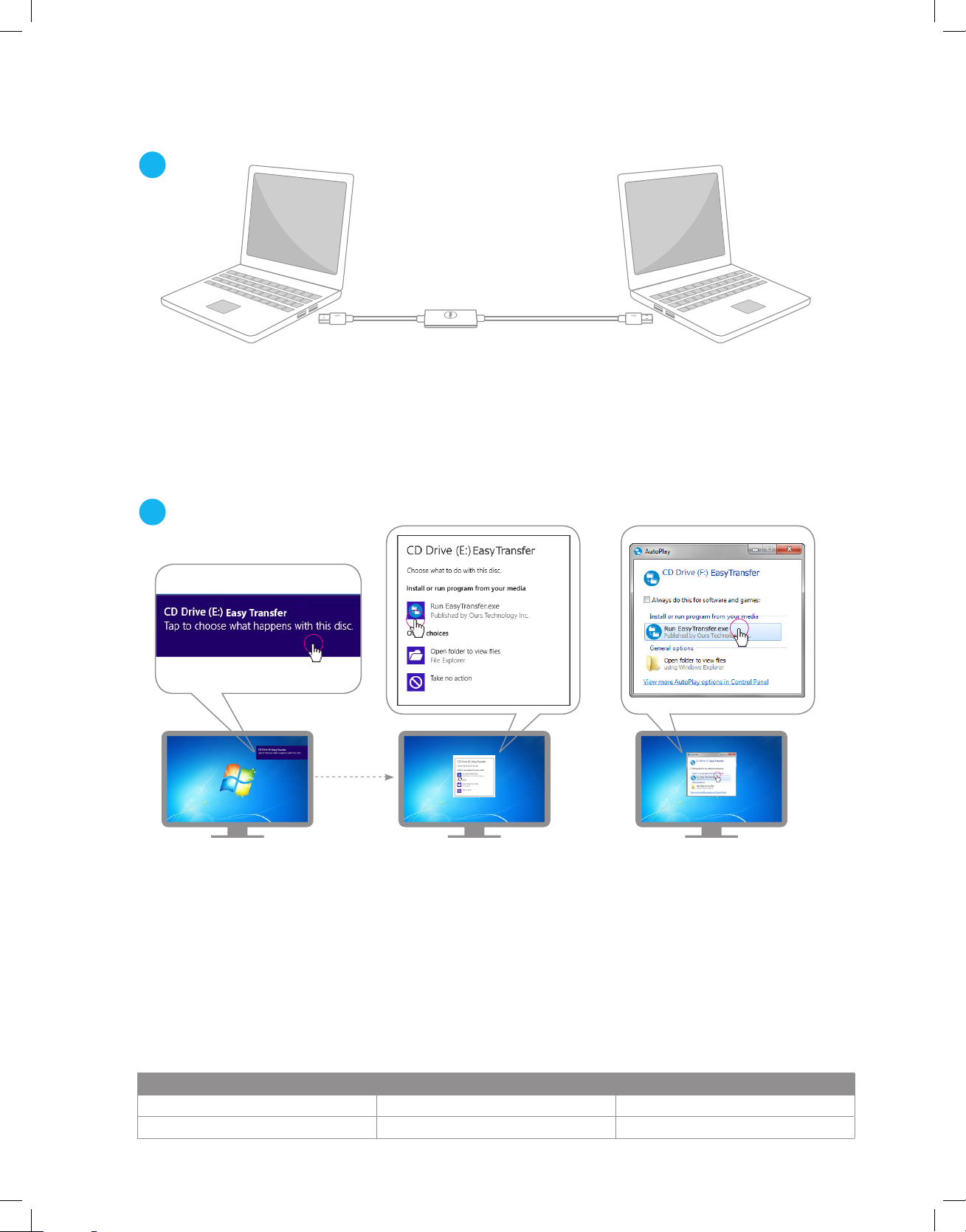
Set Up
1
PC1 PC2
Plug either end of the USB Transfer Cable into PC 1 and the other end into PC 2.
2
Windows 8 Windows 8 Windows XP / Vista / 7
The software will automatically be detected and will open the pop-up window to begin
running the software.
Note: If a pop-up window does not automatically appear, use the following path to open
the software manually: Start Menu > Computer (My Computer) and double click on the
CD drive.
USB LED Behavior
O Slow blinking Fast blinking
Disconnected Standby Data transmission
Page 6

Sample Folder
Browse Files
1
Click Browse Files button on the main menu window on both PCs.
2
The other Computer “L-JDOE”, 200GB available
Sample Folder
Sample Folder
Sample Folder
Sample Folder
Sample Folder
Sample Folder
Sample Folder
Sample Folder
Sample Folder
Sample Folder
Sample Folder
Sample Folder
Sample Folder
Sample Folder
Sample Folder
Locate the Files/Folders that you wish to transfer in the Browse Files window, then click
and drag onto the desktop of the PC.
Page 7

Folder Sync
1
PC1
Click the Folder Sync button on the main menu window on both PCs.
Note: The PC that is clicked first will be the PC that the next steps will be completed on.
2
Click Add Task.
3
Choose the folder that you wish to sync and the destination.
Page 8

4
PC1 PC2
PC1 PC2
PC2 PC1
There are three options for Folder Sync:
- Sync folders between both PCs
- Transfer from PC 1 to PC 2
- Transfer from PC 2 to PC 1
5
Click on Sync this Task or Sync All if you have more than one task.
Page 9

Remote Share
1
PC1
Click the Remote Share button on the main menu window on both PCs.
Note: The PC that is clicked first will be the PC that the next steps will be completed on.
2
3
Choose either the CD drive or Internet connection that will be shared.
Page 10

4
5
Page 11

Outlook Sync
1
Click the Outlook Sync button on the main PC.
Note: The PC that is clicked first will be the PC that the next steps will be completed on.
2
Choose which direction the files/data will be synchronized.
3
Choose which items you wish to be synchronized.
Page 12

4
Choose the folder on the remote PC and the local PC that these items/files will be sent to.
5
Click Start Sync to synchronize the Outlook files selected.
Page 13

FAQ’s
FAQ:
1. Can I transfer programs like Microsoft Word or Excel?
a. No. This cable can only transfer files or folders. It will not transfer programs that
have been installed on either computer.
2. How do I transfer my Internet Explorer favorites to the new computer?
a. Select the Folder Sync option and select the IE My Favorites Sync.
3. How do I transfer Firefox or Google Chrome favorites (not IE) to the other computer?
a. You would need to export the favorites.
b. Transfer that file to the new computer.
c. Select Import Favorites and then select the file that you transferred to the new
computer.
4. Does Outlook have to be installed on both computers to do Outlook Sync?
a. Yes. Outlook will need to be installed on both the new and old computer in order to
perform Outlook Sync.
5. What versions of Oce Outlook does Outlook Sync support?
• Oce2003ServicePack3
• Oce2007ServicePack1
• Oce2010
• Oce2013
6. Does it matter which USB connector of the cable is connected to each of the PC’s?
a. No. The cable is designed to communicate bi-directionally.
7. How do I run the software if the Auto-Run window does not appear when plugging in
the cable?
a. Click Start > Computer (My Computer in XP) and double click on the CD
drive (i.e. E:) Transfer cable.
8. I do not see all of my files on the Browse Files window.
a. Make sure the proper destination is identified in the file path to the right of the “eye”
icon in the Browse Files window.
Page 14

FAQ’s continued. . .
9. How do I re-start the software if it is closed?
a. There are three ways to re-start the software
i. Click the icon in the system tray.
ii. Unplug and re-plug the cable.
iii. Click Start > Computer (My Computer in XP) and double click on
the CD drive (i.e. E:) Transfer cable.
10. What is the function of Dock in Browse Files?
a. You can use Dock to transfer multi-files from dierent locations at once. The Dock is
a temporary area for users to manage all the files you wish to copy and paste
between computers. Once you finish collecting all the files you want to transfer, you
can then drag the files to or from the computers.
11. Why does VirtualLink disk appear right after the Easy Transfer Cable is plugged into the
computer?
a. Please ignore this VirtualLink disk. It is an assistive virtual disk with programs to
accomplish the Easy Transfer functions.
12. In Folder Sync, what does Sync data both ways mean?
a. It means that files in both the remote and local directories specified will be synced
up. After the sync, both directories will have identical files and structures. If the
remote and local filenames are the same, the newer file will overwrite the older one,
indicated by their file timestamps.
13. In Folder Sync, what does Sync data from this PC to the other PC mean?
a. It means that the local directory structure and files will be copied to the remote
directory. If the remote directory has filenames same as those in the local
directory, those remote files will be overwritten by the local ones.
14. Do anti-virus applications aect the operation of Remote Share?
a. Some anti-virus applications can cause failure to remote sharing. If such issues
happen, please disable the anti-virus applications when using Remote Share.
15. Will the firewall of the operating system aect the operation of Remote Share?
a. It may cause Remote Share to stop functioning because the firewall blocks the
communication between the computers.
Page 15

FAQ’s continued. . .
16. When Remote Share is trying to connect, how can I solve the problem of USB device
can’t be identified?
a. If you get this error, please re-plug the Easy Transfer device into the computer and
then launch Easy Transfer again.
b. If you cannot see the disk drive of the USB device on Windows Explorer, please
re-start your computer.
17. Can I use Folder Sync or Outlook Sync while crossing languages of the operating system
and time zones?
a. Yes, Outlook Sync can sync mail between two dierent languages for operating
systems. The time dierence on both computers must be less than 5 minutes apart.
18. How may anti-virus applications aect the operation of Outlook Sync?
a. If Outlook Sync is used when anti-virus applications are running on the computers,
the synced emails’ timestamps may be overwritten with the timestamps when
the sync happens.
19. Why cannot the hidden files be synced between the computers?
a. To avoid unwanted overwriting of hidden system files, Folder Sync is designed not to
sync hidden files between computers.
Page 16

