Dell C7765DN Manual

Dell™ C7765dn
Color Multifunction Printer
Administrator Guide
Regulatory Model: C7765dn
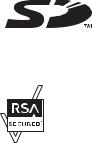
Information in this document is subject to change without notice. © 2013 Dell Inc. All rights reserved.
Reproduction of these materials in any manner whatsoever without the written permission of Dell Inc. is strictly forbidden.
Trademarks used in this text: Dell and the DELL logo are trademarks of Dell Inc.; Microsoft, Windows, Windows NT, Windows Server, Windows Vista, Microsoft Network, and Internet Explorer are either trademarks or registered trademarks of Microsoft Corporation in the United States and/or other countries; NetWare is a registered trademark of Novell, Inc. in the United States and other countries; EtherTalk, Macintosh, and Mac OS are trademarks of Apple Inc., registered in the U.S. and other countries. Adobe, Acrobat, and PostScript are either registered trademarks or trademarks of Adobe Systems Incorporated in the United States and/or other countries; PCL, HP-GL, and HP-GL/2 are registered trademarks of Hewlett-Packard Corporation; ThinPrint is a registered trademark of ThinPrint GmbH in Germany and other countries; RSA and BSAFE are either registered trademarks or trademarks of EMC Corporation in the United States and/or other countries.
XML Paper Specification (XPS): This product may incorporate intellectual property owned by Microsoft Corporation. The terms and conditions upon which Microsoft is licensing such intellectual property may be found at http://go.microsoft.com/fwlink/?LinkId=52369; DES: This product includes software developed by Eric Young (eay@mincom.oz.au); AES: Copyright (c) 2003, Dr Brian Gladman, Worcester, UK. All rights reserved. This product uses published AES software provided by Dr Brian Gladman under BSD licensing terms; TIFF (libtiff): Copyright (c) 1988-1997 Sam Leffler and Copyright (c) 1991-1997 Silicon Graphics, Inc.; ICC Profile (Little cms): Copyright
(c) 1998-2004 Marti Maria.
NuanceTM OCR © 1994-2013 Nuance Communications. All Rights Reserved.
Other trademarks and trade names may be used in this document to refer to either the entities claiming the marks and names or their products. Dell Inc. disclaims any proprietary interest in trademarks and trade names other than its own.
The printer software uses some of the codes defined by the Independent JPEG Group. WSD stands for Web Services on Devices.
SD Logo is a trademark of SD-3C, LLC.
As for RSA BSAFE
This printer includes RSA® BSAFE® Cryptographic software from EMC Corporation.
____________________
UNITED STATES GOVERNMENT RESTRICTED RIGHTS
This software and documentation are provided with RESTRICTED RIGHTS. Use, duplication or disclosure by the Government is subject to restrictions as set forth in subparagraph (c)(1)(ii) of the Rights in Technical Data and Computer Software clause at DFARS 252.227-7013 and in applicable FAR provisions: Dell Inc., One Dell Way, Round Rock, Texas, 78682, USA.
August 2013 Rev. A00
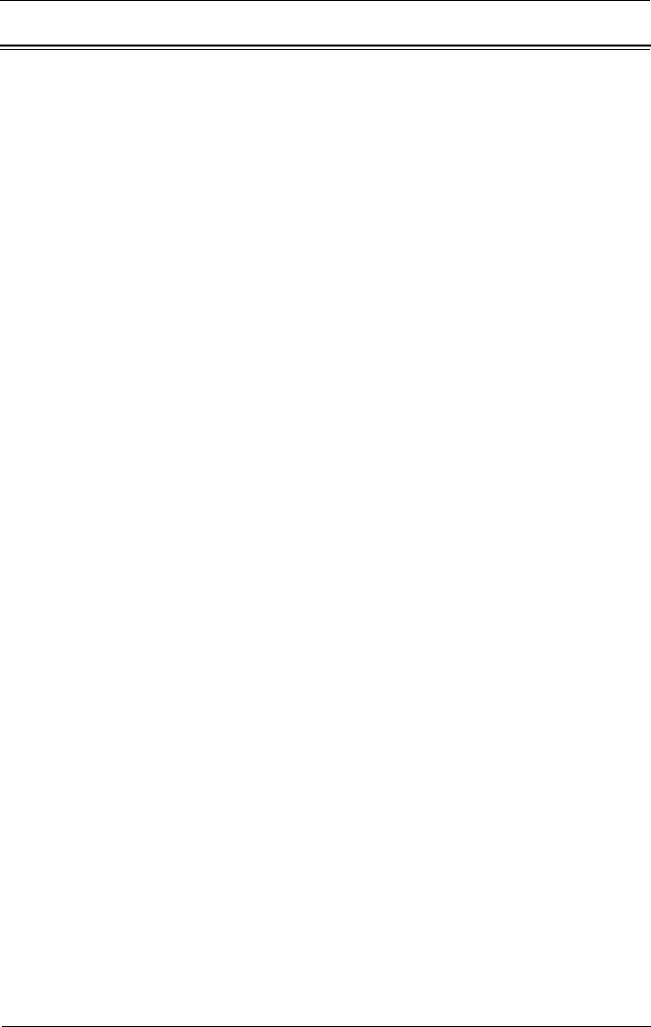
Table of Contents
Table of Contents
1 Before Using the Machine .................................................................................................................... |
13 |
Preface....................................................................................................................................................... |
14 |
Types of Manuals..................................................................................................................................... |
15 |
Using This Guide...................................................................................................................................... |
16 |
Organization of This Guide............................................................................................................... |
16 |
Conventions......................................................................................................................................... |
17 |
Interface Cables....................................................................................................................................... |
19 |
Using the USB Interface ................................................................................................................... |
19 |
Using the Ethernet Interface ............................................................................................................ |
20 |
Power Saver Mode.................................................................................................................................. |
21 |
Changing the Interval for Entering Power Saver Mode.............................................................. |
22 |
Completely Disabling the Wakeup Motion Sensor ..................................................................... |
23 |
Customizing the Control Panel .............................................................................................................. |
25 |
Changing the Default Screen........................................................................................................... |
25 |
Setting the Screen After Auto Clear ............................................................................................... |
26 |
Customizing the Button Layout ........................................................................................................ |
27 |
Assigning Services to the Custom Buttons ................................................................................... |
31 |
Adjusting the Screen Brightness .................................................................................................... |
32 |
Entering Text............................................................................................................................................. |
34 |
2 Paper and Other Media .......................................................................................................................... |
35 |
Paper Types .............................................................................................................................................. |
36 |
Loadable Quantity and Weight ....................................................................................................... |
36 |
Supported Paper................................................................................................................................. |
36 |
Loading Paper........................................................................................................................................... |
47 |
Loading Paper in Trays 1 to 4........................................................................................................... |
47 |
Loading Paper in Tray 5 (Bypass Tray)........................................................................................... |
48 |
Loading Paper in Tray 6 (HCF B1).................................................................................................... |
49 |
Changing the Paper Size ........................................................................................................................ |
51 |
Changing the Paper Size for Trays 1 to 4 ....................................................................................... |
51 |
Changing the Paper Size for Tray 6 (HCF B1) (optional).............................................................. |
52 |
Changing the Paper Settings ................................................................................................................. |
54 |
3 Maintenance ............................................................................................................................................ |
57 |
Replacing Consumables......................................................................................................................... |
58 |
Replacing Toner Cartridges ............................................................................................................. |
58 |
Replacing Waste Toner Container R5 ............................................................................................ |
60 |
Replacing Drum Cartridges R1, R2, R3, or R4 ................................................................................ |
63 |
Replacing Staple Cartridge (for Finisher-B1) ............................................................................... |
66 |
Replacing Booklet Staple Cartridge (for Booklet Maker Unit for Finisher-B1) ..................... |
67 |
Emptying the Hole Punch Waste Container (for Finisher-B1).................................................... |
68 |
Cleaning the Machine............................................................................................................................. |
70 |
Cleaning the Exterior......................................................................................................................... |
70 |
Cleaning the Interior (LED Printheads) .......................................................................................... |
70 |
3
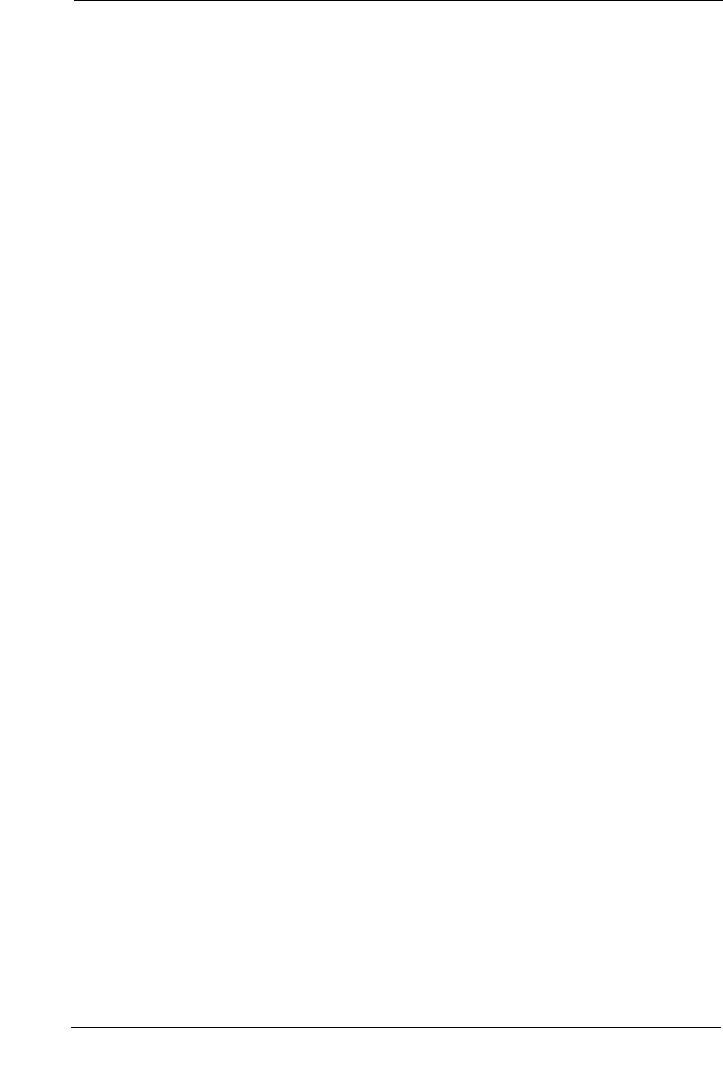
|
Cleaning the Touch Screen .............................................................................................................. |
72 |
|
Cleaning Document Cover and Document Glass.......................................................................... |
72 |
|
Cleaning Film and Constant Velocity Transport Glass ................................................................ |
72 |
|
Cleaning Document Feeder Rollers ................................................................................................ |
73 |
|
Executing Calibration .............................................................................................................................. |
75 |
|
Printing a Report/List ............................................................................................................................... |
79 |
|
Deleting a Private Charge Print Job with an Invalid User ID .......................................................... |
80 |
|
Setting Restore Tool................................................................................................................................. |
81 |
4 |
Machine Status ........................................................................................................................................ |
83 |
|
Overview of Machine Status................................................................................................................. |
.84 |
|
Machine Information ............................................................................................................................... |
85 |
|
General Information ........................................................................................................................... |
85 |
|
Paper Tray Status................................................................................................................................ |
86 |
|
Print Reports ........................................................................................................................................ |
86 |
|
Automatically Printed Reports/Lists ............................................................................................... |
94 |
|
Overwrite Hard Disk........................................................................................................................... |
95 |
|
Print Mode............................................................................................................................................ |
96 |
|
Fax Receiving Mode .......................................................................................................................... |
98 |
|
Faults........................................................................................................................................................... |
99 |
|
Supplies.................................................................................................................................................... |
100 |
|
Billing Information ................................................................................................................................. |
101 |
|
Billing Information ........................................................................................................................... |
101 |
|
User Account Billing Information.................................................................................................. |
102 |
5 |
Tools......................................................................................................................................................... |
105 |
|
System Settings Procedure .................................................................................................................. |
106 |
|
Step 1 Entering System Administration Mode ............................................................................ |
106 |
|
Step 2 Entering the System Administrator User ID and Passcode .......................................... |
106 |
|
Step 3 Selecting [Tools] .................................................................................................................. |
107 |
|
Step 4 Selecting a Tab on the [Tools] Screen ............................................................................. |
107 |
|
Step 5 Setting a Feature .................................................................................................................. |
109 |
|
Step 6 Exiting System Administration Mode............................................................................... |
109 |
|
Tools Menu List....................................................................................................................................... |
110 |
|
Common Service Settings..................................................................................................................... |
124 |
|
Machine Clock / Timers .................................................................................................................. |
124 |
|
Power Saver Settings ...................................................................................................................... |
127 |
|
Audio Tones ....................................................................................................................................... |
127 |
|
Screen / Button Settings ................................................................................................................. |
129 |
|
Paper Tray Settings .......................................................................................................................... |
131 |
|
Image Quality Adjustment............................................................................................................... |
136 |
|
Reports................................................................................................................................................ |
137 |
|
Maintenance...................................................................................................................................... |
139 |
|
Watermark ......................................................................................................................................... |
140 |
|
Force Annotation............................................................................................................................... |
141 |
|
Print Universal Unique ID ............................................................................................................... |
143 |
|
Notify Job Completion by E-mail ................................................................................................... |
143 |
4
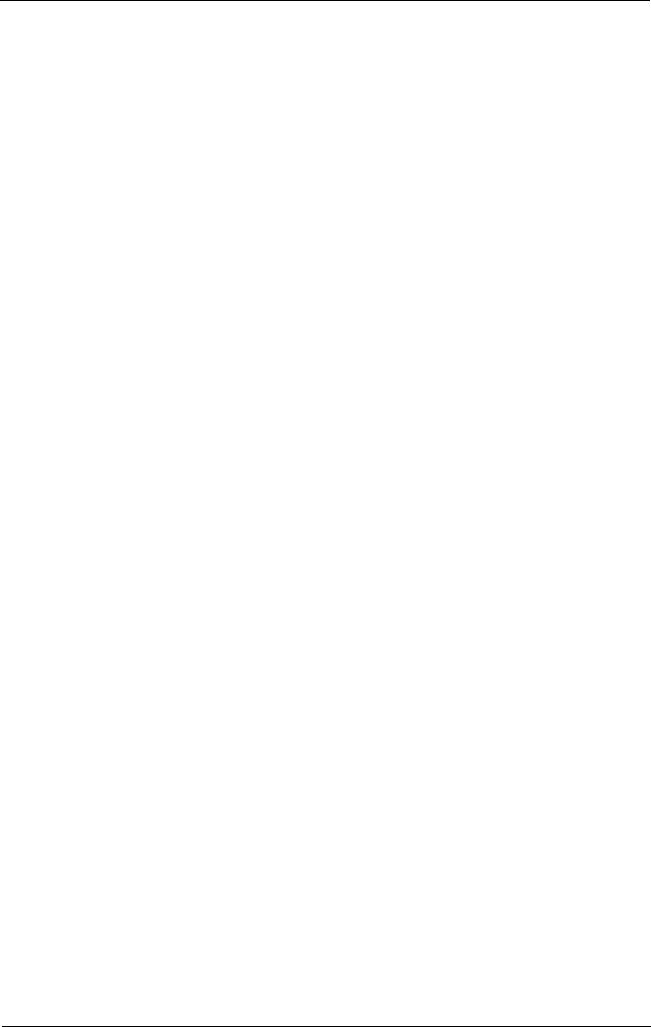
|
Table of Contents |
Plug-in Settings................................................................................................................................ |
144 |
Other Settings ................................................................................................................................... |
144 |
Copy Service Settings........................................................................................................................... |
158 |
Copy Tab - Features Allocation ..................................................................................................... |
158 |
Preset Buttons .................................................................................................................................. |
159 |
Copy Defaults.................................................................................................................................... |
159 |
Copy Control...................................................................................................................................... |
164 |
Original Size Defaults ..................................................................................................................... |
166 |
Reduce / Enlarge Presets ............................................................................................................... |
167 |
Custom Colors................................................................................................................................... |
167 |
Annotations - Create Comments.................................................................................................... |
167 |
Connectivity & Network Setup............................................................................................................ |
168 |
Port Settings...................................................................................................................................... |
168 |
Protocol Settings.............................................................................................................................. |
173 |
Machine's E-mail Address / Host Name...................................................................................... |
176 |
Proxy Server Settings...................................................................................................................... |
177 |
Outgoing / Incoming E-mail Settings............................................................................................ |
178 |
Remote Authentication / Directory Service ................................................................................ |
179 |
Security Settings.............................................................................................................................. |
184 |
Other Settings ................................................................................................................................... |
188 |
Print Service Settings ........................................................................................................................... |
190 |
Allocate Memory.............................................................................................................................. |
190 |
Delete Form ....................................................................................................................................... |
192 |
Other Settings ................................................................................................................................... |
192 |
Scan Service Settings........................................................................................................................... |
197 |
Screen Defaults................................................................................................................................ |
197 |
Scan Defaults.................................................................................................................................... |
198 |
Scan to PC Defaults ......................................................................................................................... |
200 |
Original Size Defaults ..................................................................................................................... |
201 |
Output Size Defaults ........................................................................................................................ |
201 |
Reduce / Enlarge Presets ............................................................................................................... |
201 |
Other Settings ................................................................................................................................... |
201 |
Fax Service Settings ............................................................................................................................. |
204 |
Screen Defaults................................................................................................................................ |
204 |
Fax Defaults ...................................................................................................................................... |
205 |
Fax Control ........................................................................................................................................ |
206 |
Fax Received Options...................................................................................................................... |
211 |
Reduce / Enlarge Presets ............................................................................................................... |
211 |
Original Size Defaults ..................................................................................................................... |
212 |
Local Terminal Information............................................................................................................ |
212 |
Internet Fax Control ......................................................................................................................... |
213 |
E-mail / Internet Fax Service Settings ............................................................................................... |
216 |
E-mail Control ................................................................................................................................... |
216 |
Address Book Settings ......................................................................................................................... |
219 |
Folder Service Settings ........................................................................................................................ |
220 |
Job Flow Service Settings ................................................................................................................... |
221 |
Media Print Service Settings .............................................................................................................. |
222 |
5
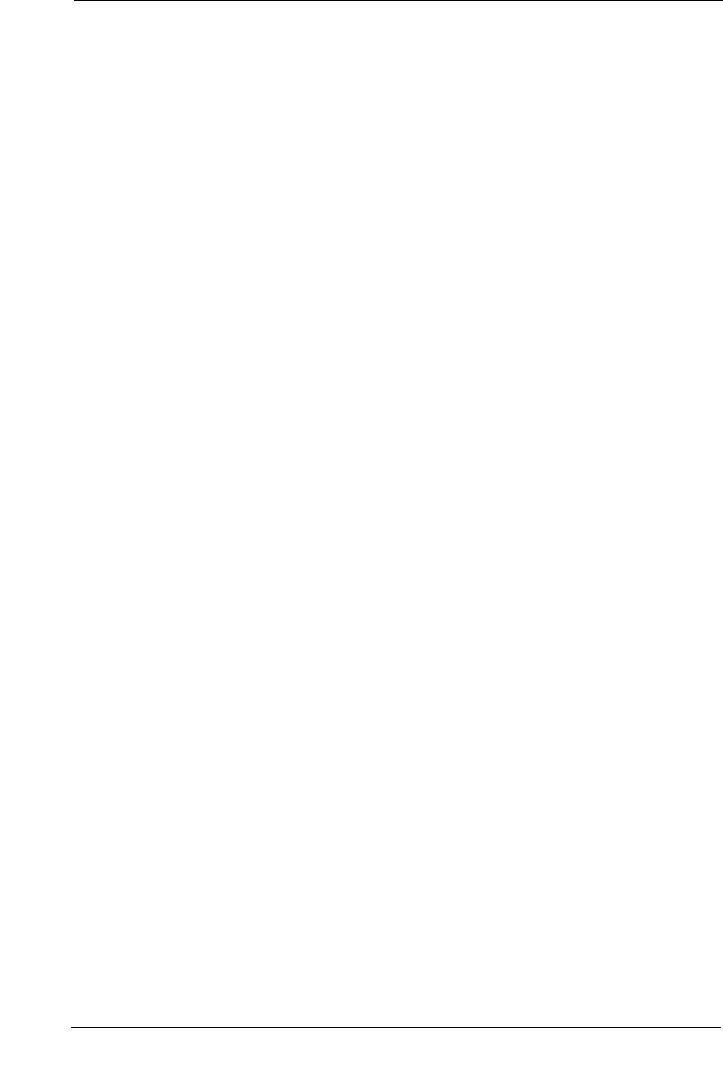
Stored File Settings................................................................................................................................ |
223 |
Web Applications Service Setup ........................................................................................................ |
225 |
Server Certificate Verification Settings....................................................................................... |
225 |
Server Setup ...................................................................................................................................... |
227 |
Other Settings.................................................................................................................................... |
228 |
Web Browser Setup............................................................................................................................... |
229 |
Setup ......................................................................................................................................................... |
231 |
Create Folder ..................................................................................................................................... |
231 |
Stored Programming ........................................................................................................................ |
233 |
Create Job Flow Sheet .................................................................................................................... |
233 |
Create Job Flow Sheet Keyword ................................................................................................... |
241 |
Add Address Book Entry.................................................................................................................. |
241 |
Create Fax Group Recipients.......................................................................................................... |
248 |
Add Fax Comment ............................................................................................................................. |
249 |
Paper Tray Attributes ....................................................................................................................... |
250 |
Accounting............................................................................................................................................... |
251 |
Create / View User Accounts ......................................................................................................... |
251 |
View Accounts .................................................................................................................................. |
254 |
Reset User Accounts........................................................................................................................ |
254 |
System Administrator's Meter (Copy Jobs) ................................................................................. |
255 |
Accounting Type ............................................................................................................................... |
255 |
Accounting Login Screen Settings................................................................................................ |
256 |
Fax Billing Data................................................................................................................................. |
257 |
Accounting / Billing Device Settings ........................................................................................... |
258 |
Authentication / Security Settings ...................................................................................................... |
260 |
System Administrator Settings ...................................................................................................... |
260 |
Authentication................................................................................................................................... |
261 |
Allow User to Disable Active Settings ......................................................................................... |
269 |
Job Status Default ............................................................................................................................ |
269 |
Overwrite Hard Disk......................................................................................................................... |
269 |
6 Dell Printer Configuration Web Tool Settings.................................................................................. |
273 |
Installation of Dell Printer Configuration Web Tool........................................................................ |
274 |
Preparations ...................................................................................................................................... |
274 |
Configuration on the Machine ....................................................................................................... |
275 |
Starting Dell Printer Configuration Web Tool................................................................................... |
276 |
Configuring Machine Settings Using Dell Printer Configuration Web Tool ............................... |
277 |
7 Printer Environment Settings............................................................................................................... |
281 |
Print Overview ........................................................................................................................................ |
282 |
Installation When Using USB Port ...................................................................................................... |
285 |
Step 1 Preparations .......................................................................................................................... |
285 |
Step 2 Configuration on the Machine ........................................................................................... |
285 |
Step 3 Configuration on the Computer.......................................................................................... |
286 |
Dell Printer Configuration Web Tool Setting Items ................................................................... |
286 |
Installation When Using TCP/IP (LPD/Port 9100).............................................................................. |
287 |
Step 1 Preparations .......................................................................................................................... |
287 |
6
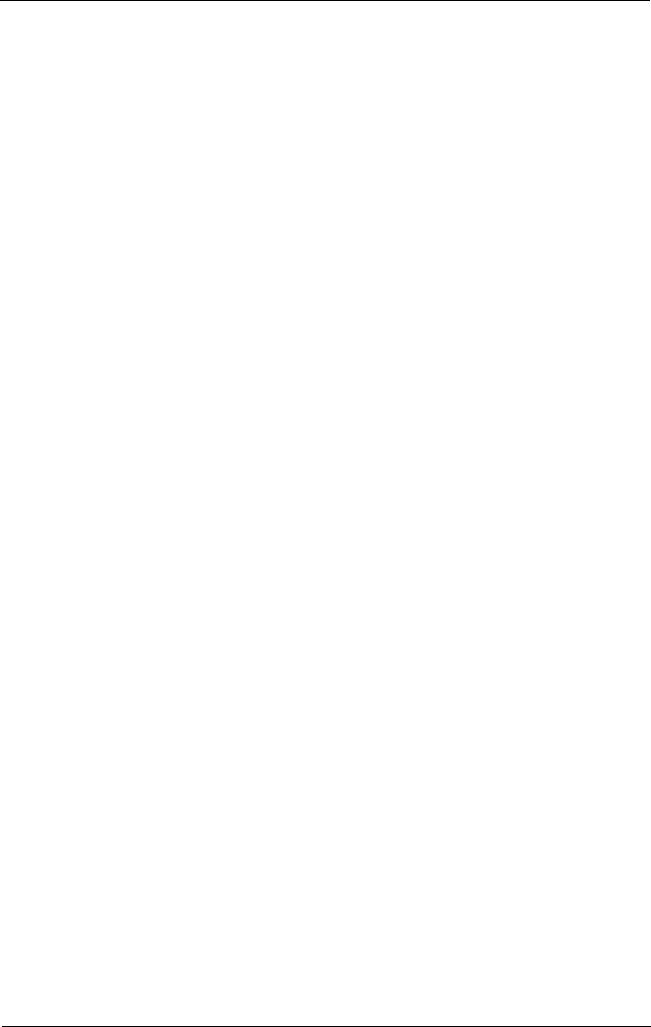
|
|
Table of Contents |
|
Step 2 Configuration on the Machine........................................................................................... |
287 |
|
Step 3 Configuration on the Computer ......................................................................................... |
288 |
|
Dell Printer Configuration Web Tool Setting Items................................................................... |
288 |
|
Installation When Using NetWare ..................................................................................................... |
290 |
|
Step 1 Preparations ........................................................................................................................ |
. 290 |
|
Step 2 Configuration on the Machine........................................................................................... |
290 |
|
Step 3 Configuration on the Computer ......................................................................................... |
291 |
|
Dell Printer Configuration Web Tool Setting Items................................................................... |
291 |
|
Installation When Using Microsoft Network (SMB)....................................................................... |
293 |
|
Step 1 Preparations ........................................................................................................................ |
. 293 |
|
Step 2 Configuration on the Machine........................................................................................... |
293 |
|
Step 3 Configuration on the Computer ......................................................................................... |
294 |
|
Dell Printer Configuration Web Tool Setting Items................................................................... |
294 |
|
Installation When Using Internet Printing Protocol (IPP).............................................................. |
295 |
|
Step 1 Preparations ........................................................................................................................ |
. 295 |
|
Step 2 Configuration on the Machine........................................................................................... |
295 |
|
Step 3 Configuration on the Computer ......................................................................................... |
296 |
|
Dell Printer Configuration Web Tool Setting Items................................................................... |
296 |
|
Installation When Using EtherTalk .................................................................................................... |
297 |
|
Step 1 Preparations ........................................................................................................................ |
. 297 |
|
Step 2 Configuration on the Machine .......................................................................................... |
297 |
|
Step 3 Configuration on the Computer ......................................................................................... |
298 |
|
Dell Printer Configuration Web Tool Setting Items................................................................... |
298 |
8 |
E-mail Environment Settings............................................................................................................... |
299 |
|
E-mail Overview............................................................................................................................... |
...... 300 |
|
Preparations .................................................................................................................................. |
......... 301 |
|
Installation Procedures ........................................................................................................................ |
303 |
|
Step 1 Enabling Port and Setting up TCP/IP................................................................................ |
303 |
|
Step 2 Configuring E-mail Environment ....................................................................................... |
304 |
|
Dell Printer Configuration Web Tool Setting Items................................................................... |
305 |
9 |
Scanner Environment Settings ........................................................................................................... |
307 |
|
Scan Service Overview ........................................................................................................................ |
308 |
|
Configuration of Store to Folder.......................................................................................................... |
310 |
|
Step 1 Enabling Port and Setting up TCP/IP................................................................................ |
310 |
|
Step 2 Registering a Folder ............................................................................................................ |
311 |
|
Step 3 Configuring on the Computer............................................................................................. |
311 |
|
Configuration of Scan to PC................................................................................................................. |
312 |
|
Step 1 Preparations ............................................................................................................. |
............ 312 |
|
Step 2 Enabling Port and Setting up TCP/IP................................................................................ |
313 |
|
Step 3 Configuration on the Computer ......................................................................................... |
314 |
|
Configuration of Store to USB ............................................................................................................. |
315 |
|
Step 1 Available USB Memory Devices....................................................................................... |
315 |
|
Step 2 Dell Printer Configuration Web Tool Setting Items....................................................... |
315 |
|
Configuration of Job Flow Sheets ...................................................................................................... |
316 |
|
Step 1 Enabling Ports and Setting up TCP/IP.............................................................................. |
316 |
7
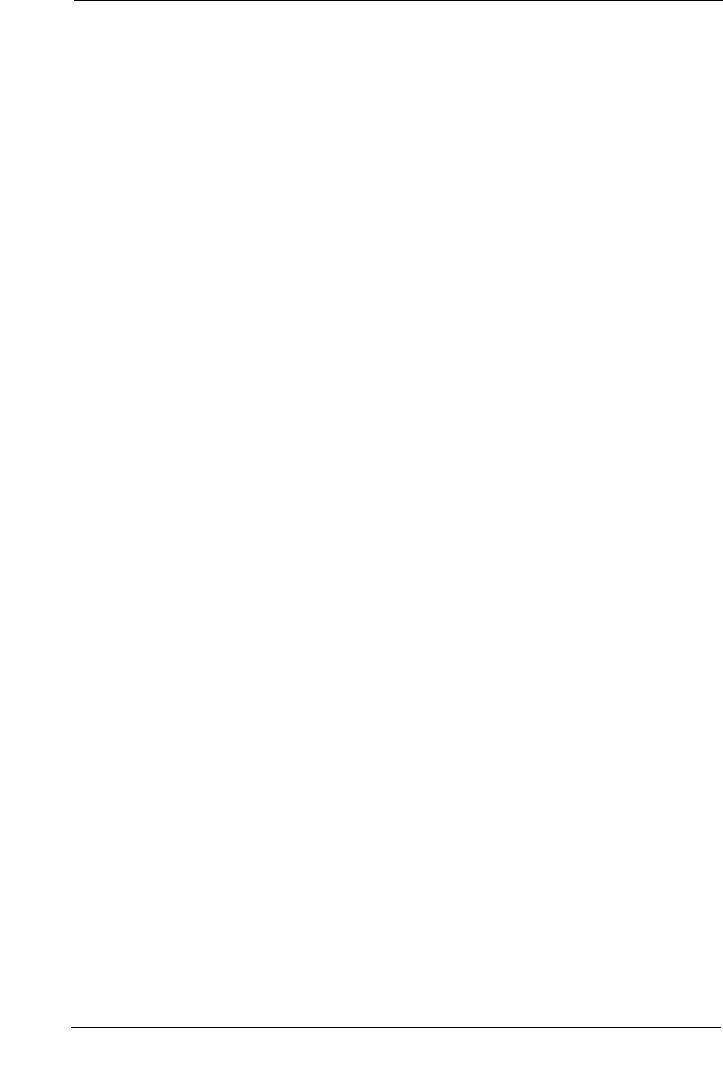
Step 2 Configuring the SNMP Port ................................................................................................ |
317 |
Step 3 Configuration on the Computer.......................................................................................... |
317 |
Configuration of Store & Send Link..................................................................................................... |
318 |
Step 1 Configuring E-mail ............................................................................................................... |
318 |
Step 2 Enabling Authentication ..................................................................................................... |
318 |
Step 3 Other Settings ....................................................................................................................... |
318 |
Step 4 Dell Printer Configuration Web Tool Setting Items ....................................................... |
318 |
Configuration of Store to WSD............................................................................................................. |
320 |
Step 1 Preparations .......................................................................................................................... |
320 |
Step 2 Enabling Port......................................................................................................................... |
320 |
Step 3 Confirmation on the Computer ........................................................................................... |
321 |
10 Using the Internet Fax Service............................................................................................................ |
323 |
Internet Fax Overview .......................................................................................................................... |
324 |
Preparations ............................................................................................................................................ |
324 |
System Requirements for the Machine ........................................................................................ |
324 |
E-Mail Environment.......................................................................................................................... |
324 |
Installation Procedures......................................................................................................................... |
326 |
Step 1 Enabling Port and Setting up TCP/IP ................................................................................ |
326 |
Step 2 Configuring E-mail Environment........................................................................................ |
327 |
Step 3 Testing the Internet Fax ...................................................................................................... |
328 |
11 Encryption and Digital Signature Settings........................................................................................ |
329 |
Encryption and Digital Signature Overview...................................................................................... |
330 |
Types of Certificate .......................................................................................................................... |
330 |
Encryption Features for Communication...................................................................................... |
330 |
Encryption and Digital-Signature Features for Scan Files ....................................................... |
331 |
Configuration of HTTP Communications Encryption ....................................................................... |
332 |
Installation Overview ...................................................................................................................... |
332 |
Step1 Configuration on the Machine ............................................................................................ |
332 |
Step2 Configuration on the Computer........................................................................................... |
333 |
Configuration of Encryption using IPSec ........................................................................................... |
334 |
Installation Overview ...................................................................................................................... |
334 |
Step1 Import and Configuration of a Certificate ......................................................................... |
334 |
Step2 Configuration on the Machine (Configuration of IPSec)................................................ |
335 |
Step3 Configuration on the Computer........................................................................................... |
336 |
Configuration of E-mail Encryption/Digital Signature..................................................................... |
337 |
Installation Overview ...................................................................................................................... |
337 |
Step1 Configuration on the Machine ............................................................................................ |
337 |
Step2 Configuration on Sender and Recipient............................................................................ |
339 |
Configuration of PDF/XPS Signature................................................................................................... |
341 |
Installation Overview ...................................................................................................................... |
341 |
Step1 Configuration on the Machine ............................................................................................ |
341 |
Step2 Configuration on the Computer........................................................................................... |
342 |
12 Authentication and Accounting Features ......................................................................................... |
343 |
Overview of Authentication and Accounting Feature ..................................................................... |
344 |
Overview of Authentication Feature ............................................................................................. |
344 |
8
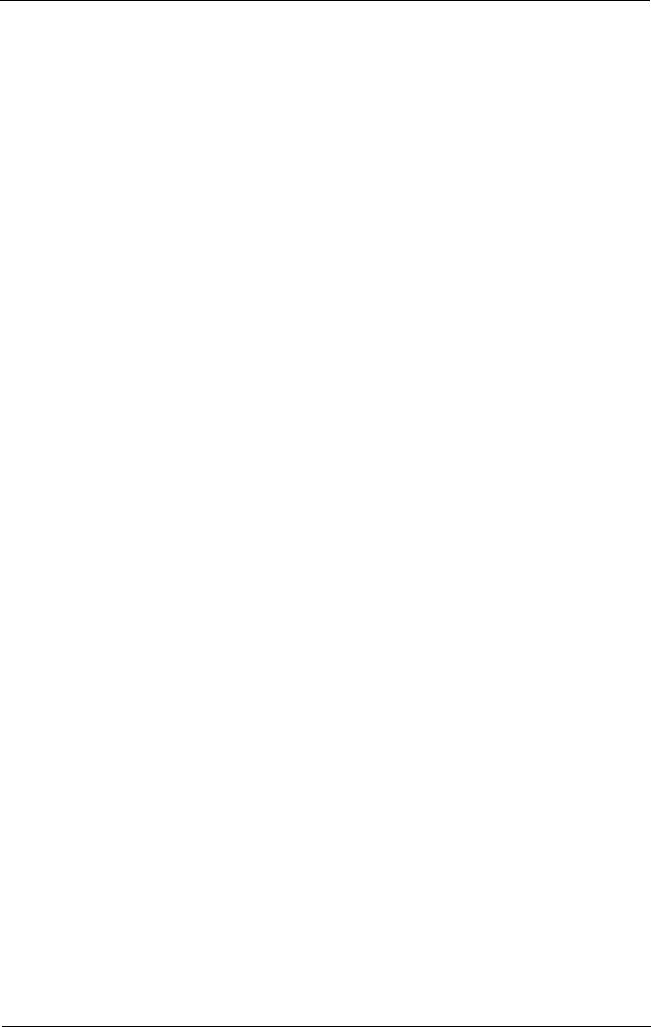
|
Table of Contents |
Overview of Accounting Feature .................................................................................................. |
345 |
Authentication........................................................................................................................................ |
346 |
User Types Managed by Authentication Feature....................................................................... |
346 |
User Roles and Authorization Groups .......................................................................................... |
346 |
Types of Authentication.................................................................................................................. |
347 |
Types of Account Administration.................................................................................................. |
348 |
Authentication and Accounting Relationship ............................................................................ |
350 |
Services Controlled by Authentication.............................................................................................. |
351 |
Overview........................................................................................................................................ |
.... 351 |
Services Restricted by User ID Authentication.......................................................................... |
351 |
Services Restricted by the Combined Use of Smart Card Authentication and User ID |
|
Authentication .............................................................................................................................. |
.... 353 |
Authentication for Job Flow Sheets and Folders ............................................................................ |
356 |
Overview........................................................................................................................................ |
.... 356 |
When the Authentication Feature is Disabled ........................................................................... |
358 |
When the Authentication Feature is Enabled............................................................................. |
361 |
Jobs Manageable by Account Administration................................................................................. |
365 |
Configuration for Authentication ........................................................................................................ |
368 |
Installation Overview...................................................................................................................... |
368 |
Enabling Authentication ................................................................................................................. |
368 |
Changing the Default Authorization Group Settings ................................................................. |
370 |
Creating an Authorization Group................................................................................................... |
371 |
Configuration for Account Administration........................................................................................ |
372 |
Step 1 Selecting an Accounting Type .......................................................................................... |
372 |
Step 2 Registering User Information ............................................................................................ |
372 |
User Authentication Operations ......................................................................................................... |
374 |
Authenticating Login Users............................................................................................................ |
374 |
Changing Passcode ......................................................................................................................... |
375 |
13 Problem Solving .................................................................................................................................... |
377 |
Troubleshooting ............................................................................................................................... |
...... 378 |
Machine Trouble.............................................................................................................................. |
...... 379 |
Image Quality Trouble....................................................................................................................... |
.... 384 |
Trouble during Copying ........................................................................................................................ |
390 |
Unable to Copy.............................................................................................................................. |
.... 390 |
The Copy Result is Not What was Expected............................................................................... |
391 |
Trouble during Printing......................................................................................................................... |
394 |
Unable to Print.............................................................................................................................. |
.... 394 |
The Print Result is Not What was Expected............................................................................... |
395 |
Trouble during Faxing....................................................................................................................... |
.... 397 |
Sending Problems........................................................................................................................... |
. 397 |
Receiving Problems......................................................................................................................... |
399 |
Trouble during Scanning...................................................................................................................... |
401 |
Unable to Scan with the Machine ................................................................................................ |
401 |
Unable to Import Scanned Documents to the Computer........................................................... |
402 |
Unable to Send a Scanned Document over the Network (FTP/SMB) .................................... |
403 |
9
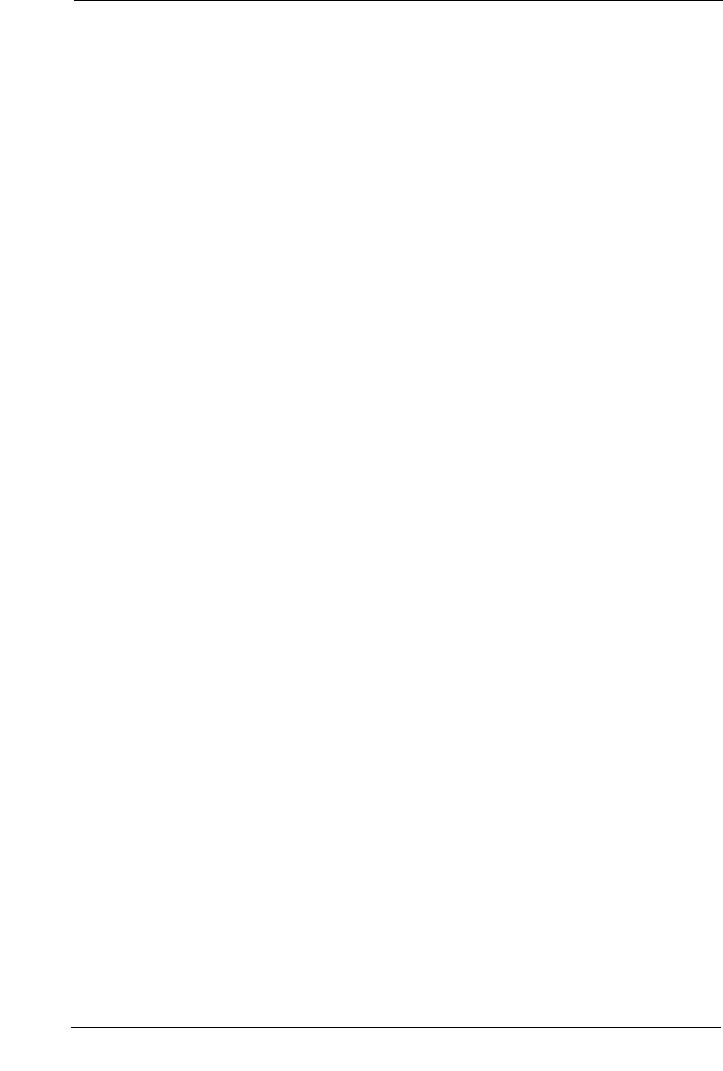
Unable to Send E-mail ..................................................................................................................... |
404 |
The Image is not What was Expected .......................................................................................... |
404 |
Network-related Problems................................................................................................................... |
406 |
When using SMB .............................................................................................................................. |
406 |
When using NetWare ...................................................................................................................... |
408 |
When using TCP/IP........................................................................................................................... |
412 |
When using EtherTalk ..................................................................................................................... |
413 |
Dell Printer Configuration Web Tool Problems .......................................................................... |
414 |
E-mail Features Problems ............................................................................................................... |
415 |
Internet/Intranet Connection Problems........................................................................................ |
416 |
IPv4 and IPv6 Connection Problems ............................................................................................. |
417 |
Media Print - Text Trouble.................................................................................................................... |
420 |
Media Print - Photos Trouble ............................................................................................................... |
421 |
Status Code.............................................................................................................................................. |
422 |
Other Errors........................................................................................................................................ |
494 |
Paper Jams .............................................................................................................................................. |
495 |
Paper Jams in Upper Left Cover A................................................................................................. |
495 |
Paper Jams in Bottom Left Cover C............................................................................................... |
496 |
Paper Jams in Top Left Cover D..................................................................................................... |
497 |
Paper Jams in Trays 1 to 4 .............................................................................................................. |
498 |
Paper Jams in Tray 5 (Bypass Tray).............................................................................................. |
498 |
Paper Jams in Tray 6 (HCF B1) ....................................................................................................... |
499 |
Paper Jams in Duplex Module B................................................................................................... |
501 |
Paper Jams in Finisher-B1.............................................................................................................. |
501 |
Document Jams ...................................................................................................................................... |
504 |
Duplex Automatic Document Feeder B1-C .................................................................................. |
504 |
Stapler Faults .......................................................................................................................................... |
506 |
Staple Jams in Staple Cartridge (for Finisher-B1) ..................................................................... |
506 |
14 Appendix ................................................................................................................................................. |
509 |
Specifications ......................................................................................................................................... |
510 |
Printable Area ......................................................................................................................................... |
519 |
Standard Printable Area.................................................................................................................. |
519 |
Extended Printable Area ................................................................................................................. |
519 |
Internal Fonts........................................................................................................................................... |
520 |
Optional Components............................................................................................................................. |
522 |
Adjust Image Transfer ........................................................................................................................... |
523 |
Adjusting the Transfer Output Value............................................................................................. |
523 |
ESC/P-K Emulation ................................................................................................................................. |
526 |
Emulation............................................................................................................................................ |
526 |
Fonts .................................................................................................................................................... |
527 |
Output Feature ................................................................................................................................... |
527 |
ESC/P-K Emulation Print Features................................................................................................. |
527 |
ESC/P-K Emulation Settings ........................................................................................................... |
528 |
Magnification Table......................................................................................................................... |
534 |
Paper Size and Number of Printable Characters........................................................................ |
539 |
10
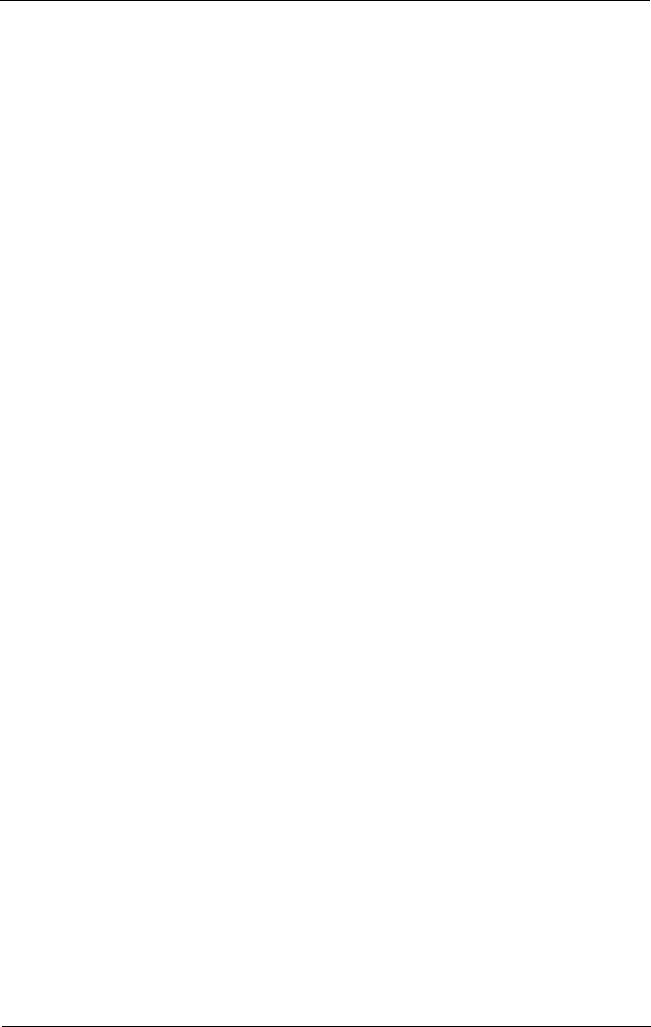
|
Table of Contents |
PDF Direct Print...................................................................................................................................... |
541 |
PDF Direct Print Settings................................................................................................................ |
541 |
PCL Emulation................................................................................................................................... |
...... 543 |
Emulation..................................................................................................................................... |
...... 543 |
Fonts .................................................................................................................................... |
............... 544 |
Output Feature .............................................................................................................................. |
.... 545 |
PCL Emulation Settings................................................................................................................... |
545 |
HP-GL/2 Emulation........................................................................................................................... |
...... 551 |
Emulation..................................................................................................................................... |
...... 551 |
Fonts .................................................................................................................................... |
............... 551 |
Output Feature .............................................................................................................................. |
.... 552 |
Factory Default Settings ................................................................................................................. |
552 |
HP-GL/2 Emulation Settings ........................................................................................................... |
553 |
Hard Clip Area .............................................................................................................................. |
.... 559 |
Printable Area............................................................................................................................... |
.... 560 |
Auto Layout.................................................................................................................................. |
...... 562 |
Notes and Restrictions ..................................................................................................................... |
.... 569 |
Notes and Restrictions on the Use of the Machine................................................................... |
569 |
Notes and Restrictions on the Use of the Copy Feature ........................................................... |
573 |
Notes and Restrictions on the Use of the Print Feature............................................................ |
574 |
Notes and Restrictions on the Use of the Scan Features ......................................................... |
576 |
Notes and Restrictions on the Use of the Fax Feature.............................................................. |
581 |
Notes and Restrictions on the Use of the E-mail/Internet Fax Feature.................................. |
582 |
Notes and Restrictions when Connecting with Internet Service Provider............ |
............... 586 |
Notes and Restrictions on the Interrupt Mode ........................................................................... |
588 |
Notes and Restrictions on Folders................................................................................................ |
590 |
Notes and Restrictions when Connecting to Internet or Intranet........................................... |
590 |
Notes and Restrictions when Operating from Computers........................................................ |
591 |
Notes and Restrictions on Job Flows .......................................................................................... |
592 |
Notes and Restrictions on the Security Features ...................................................................... |
593 |
Notes and Restrictions on the Authentication and Accounting Features........... |
.................. 593 |
Notes and Restrictions for Using SMB ........................................................................................ |
593 |
Notes and Restrictions for Using TCP/IP..................................................................................... |
595 |
Notes and Restrictions for Using EtherTalk................................................................................ |
596 |
Notes and Restrictions for Using Bonjour................................................................................... |
597 |
Notes and Restrictions for IPv6 Connection ............................................................................... |
597 |
Notes and Restrictions for Print E-mail ....................................................................................... |
599 |
Using the Telephone ......................................................................................................................... |
.... 600 |
Placing a Call.............................................................................................................................. |
...... 600 |
Activity Report............................................................................................................................... |
......... 602 |
Index.............................................................................................................................................................. |
605 |
11
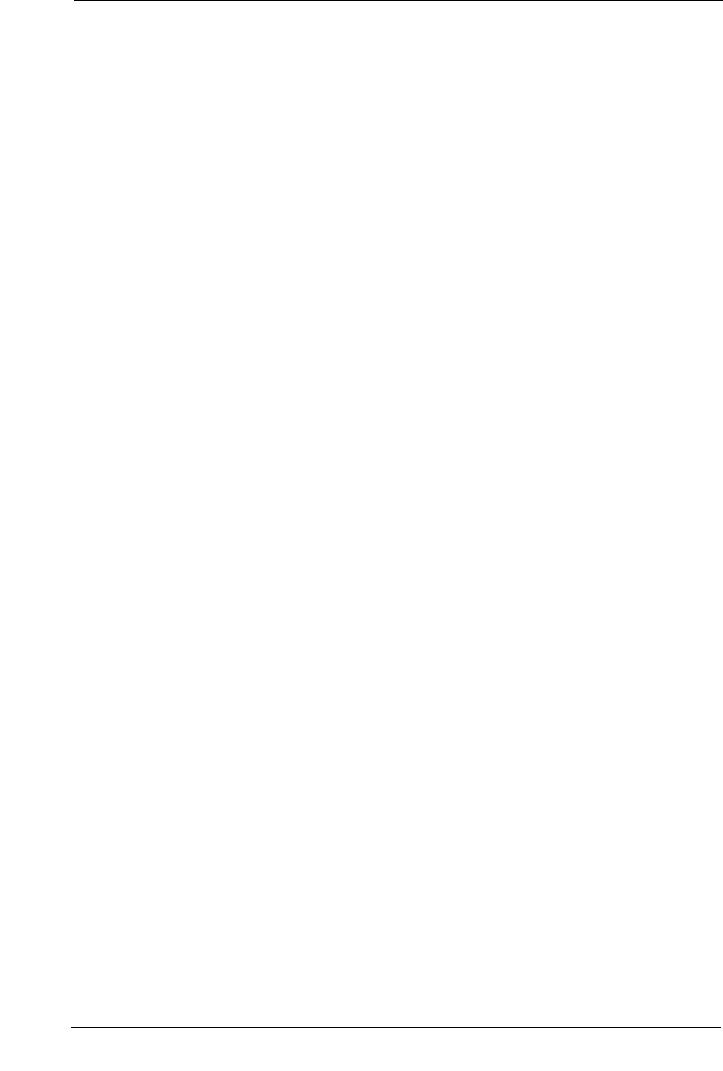
12
1 Before Using the Machine
This chapter describes the organization of this guide and conventions used in this guide.
• |
Preface .................................................................................................................................... |
14 |
• |
Types of Manuals .................................................................................................................. |
15 |
• |
Using This Guide.................................................................................................................... |
16 |
• |
Interface Cables..................................................................................................................... |
19 |
• |
Power Saver Mode................................................................................................................ |
21 |
• Customizing the Control Panel............................................................................................ |
25 |
|
• |
Entering Text .......................................................................................................................... |
34 |
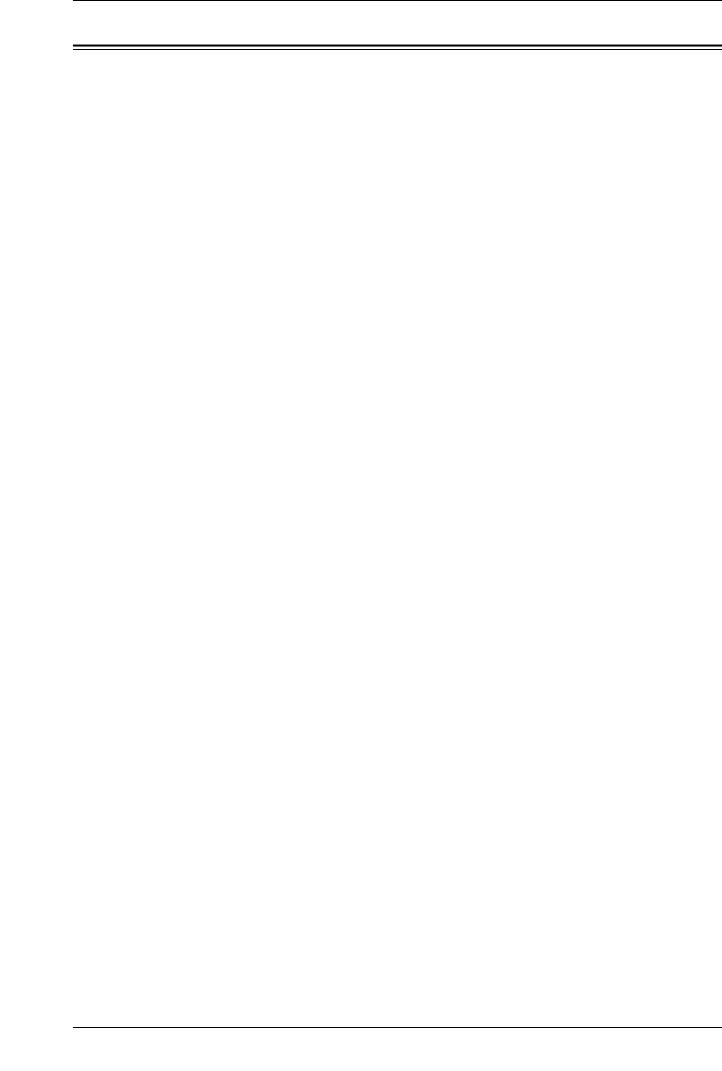
1 Before Using the Machine
Preface
Thank you for selecting the Dell C7765dn Color Multifunction Printer (hereafter referred to as "the machine").
This guide is intended for system administrators, and provides maintenance information such as how to replace consumables, how to configure network, and troubleshooting procedures.
The guide assumes that you are familiar with a personal computer and that are knowledgeable of computer networks. When you need additional information, refer to the manuals provided with the personal computer, operating system, and network products.
After reading this guide, be sure to keep it handy for quick reference. It will be useful in case you forget how to perform operations or if a problem occurs with the machine.
For more information on how to copy, print, scan, and fax, refer to the User Guide. For information about optional components for the Print feature, refer to the guide provided with each optional component.
14
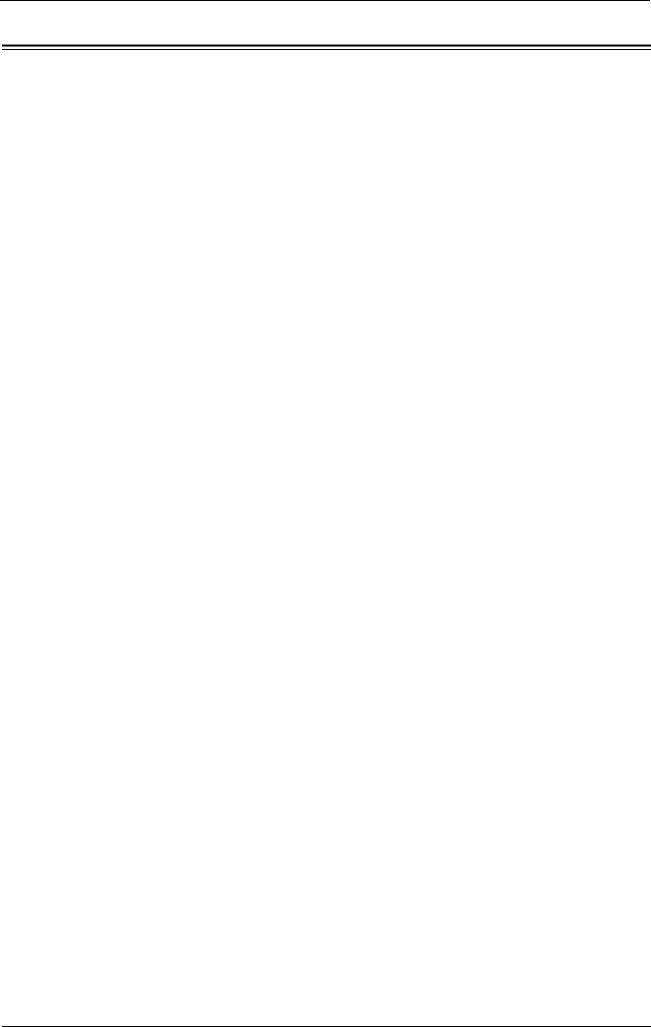
Types of Manuals
Types of Manuals
The following guides are provided with the machine.
Accompanying Manuals
User's Guide (PDF)
The guide describes the basic operations of the machine, as well as daily management and maintenance. This guide is included in the Documentation CD-ROM.
PostScript User Guide (PDF)
The guide describes how to install the print driver and configure the functions in order to use the machine as a PostScript printer. This guide is included in the "PostScript Driver Library" CD-ROM.
Driver CD Kit Documentation (HTML)
The documentation describes installation and configuration procedures for print drivers and the printer environment. This documentation is included in the Driver CD Kit.
Print Driver Help
The help describes print features and operations.
Guides for Optional Components
Optional components are available for the machine. Some of them come with user guides. The guides for optional components describe all the necessary steps for using the optional components and installing the software.
15
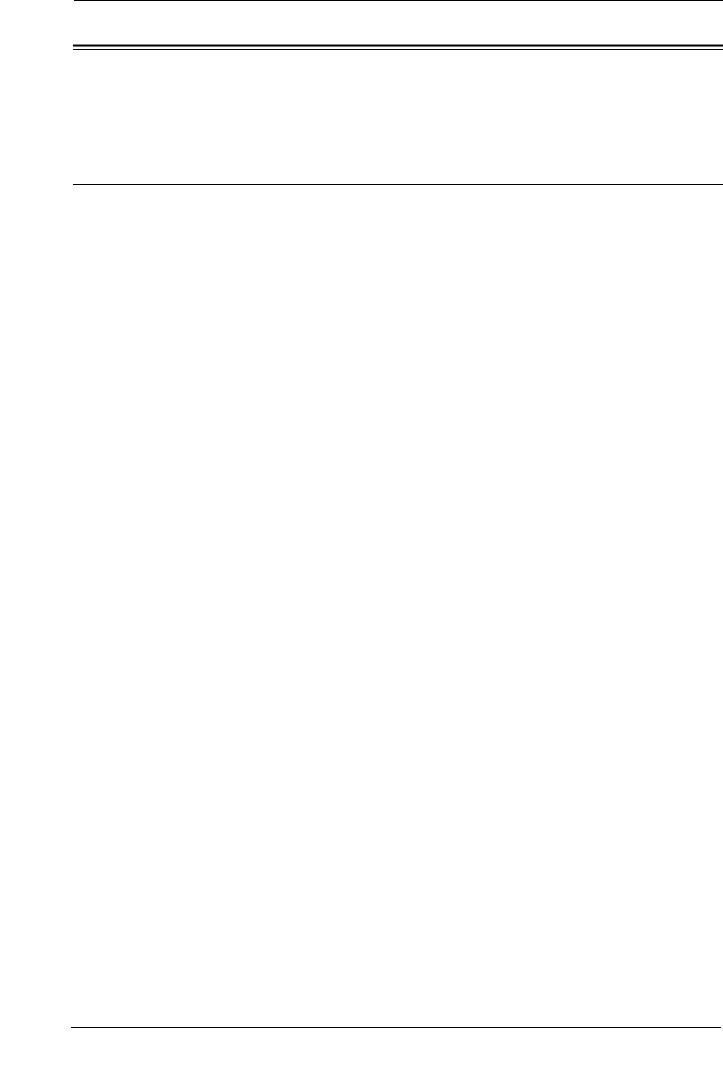
1 Before Using the Machine
Using This Guide
This guide is intended for system administrators, and provides maintenance information such as how to replace consumables, how to configure network, and troubleshooting procedures.
Organization of This Guide
This guide consists of the following chapters.
1Before Using the Machine
Describes the organization of this guide and conventions.
2Paper and Other Media
Describes the types of paper and other media that you can use on the machine and how to load media in a tray.
3Maintenance
Describes how to replace consumables and to clean the machine.
4Machine Status
Describes how to check the faults that occurred on the machine and to print various reports/ lists.
5Tools
Describes the procedures to set up the system.
6Dell Printer Configuration Web Tool Settings
Describes how to use Dell Printer Configuration Web Tool.
7Printer Environment Settings
Describes the settings to use the Print feature on the machine.
8E-mail Environment Settings
Describes the settings to use various services via e-mail on the machine.
9Scanner Environment Settings
Describes the settings to use the Scan services on the machine.
10Using the Internet Fax Service
Describes the settings to use the services via the Internet Fax service on the machine.
11Encryption and Digital Signature Settings
Describes how to configure the machine to use the Encryption and the Digital Signature features with your communications and documents.
12Authentication and Accounting Features
The machine has the Authentication feature to restrict the availability of services for each feature and the Accounting feature to manage the use of each feature based on the Login Type selected.
16
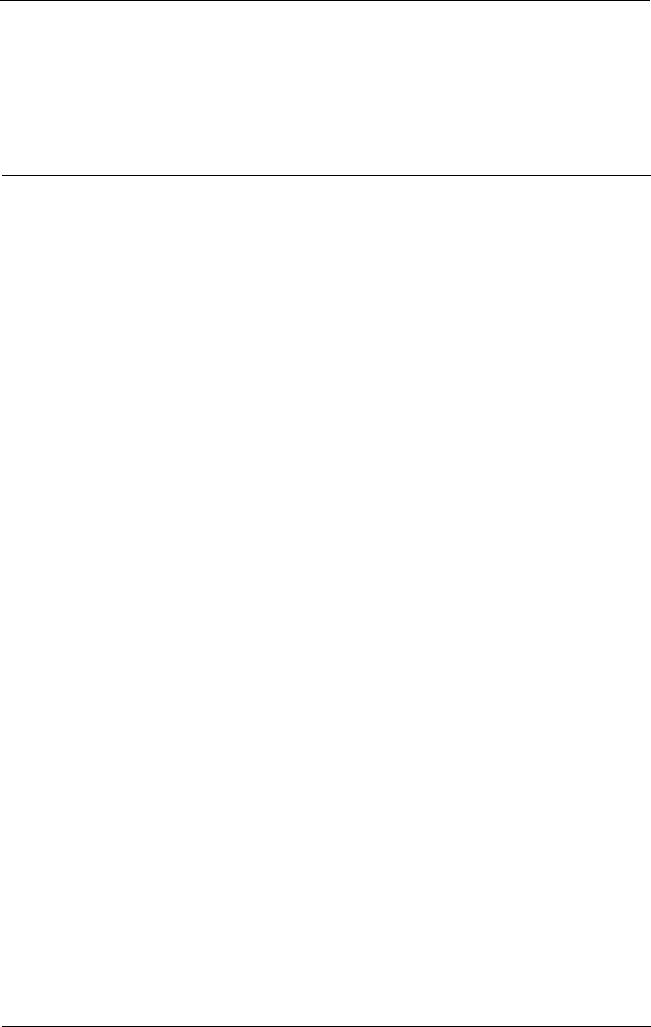
Using This Guide
13Problem Solving
Describes troubleshooting procedures to solve the problems with the machine.
14Appendix
Describes the specifications of the machine, optional accessories, and cautions/restrictions.
Conventions
•The screen shots and illustrations used in this guide vary depending on the machine configuration and optional components installed. Some of the items in the screen shots may not be displayed or available depending on your machine configuration.
•The procedures in this guide may vary depending on the driver and utility software being used due to the upgrades.
•In this guide, "Computer" refers to a personal computer or workstation.
•The following term is used in this guide:
Note |
: Additional information on operations or features. |
•The following symbols are used in this guide:
"" : • A cross-reference included in this guide.
•Names of CD-ROM, features, and touch screen messages and input text.
[ |
] |
: • |
Folders, files, applications, button or menu names displayed on |
|
|
|
the touch screen. |
|
|
• Names of menus, commands, windows, or dialog boxes |
|
|
|
|
displayed on the computer screen and their buttons and menu |
|
|
|
names. |
< |
> button |
: Hardware buttons on the control panel. |
|
< |
> key |
: Keys on the keyboard of the computer. |
|
> |
|
: • Path to a certain item within a procedure on the control panel. |
|
|
|
|
For example: When you see the procedure "select [Tools] > |
|
|
|
[Setup] > [Create Folder]", this means that you need to select |
|
|
|
[Tools], select [Setup], and then select [Create Folder]. |
|
|
• Path to a certain item within a procedure on a computer. |
|
|
|
|
For example: When you see the procedure "to search for files |
|
|
|
and folders, click [Start] > [Search] > [For Files or Folders]", |
|
|
|
this means that you need to click [Start], click [Search], and |
|
|
|
then click [For Files or Folders] to search for files and folders. |
|
|
• |
Cross-reference |
|
|
|
For example: "Refer to "5 Tools" > "Common Service Settings" |
|
|
|
> "Audio Tones" in the Administrator Guide." |
The sentence above means that it is recommended to refer to the section "Audio Tones" in "Common Service Settings" in chapter 5 "Tools" of the Administrator Guide.
• Orientation of documents or paper is described in this guide as follows:
 ,
,  ,Long Edge Feed (LEF):Loading the document or paper in portrait orientation when viewed from the front of the machine.
,Long Edge Feed (LEF):Loading the document or paper in portrait orientation when viewed from the front of the machine.
17
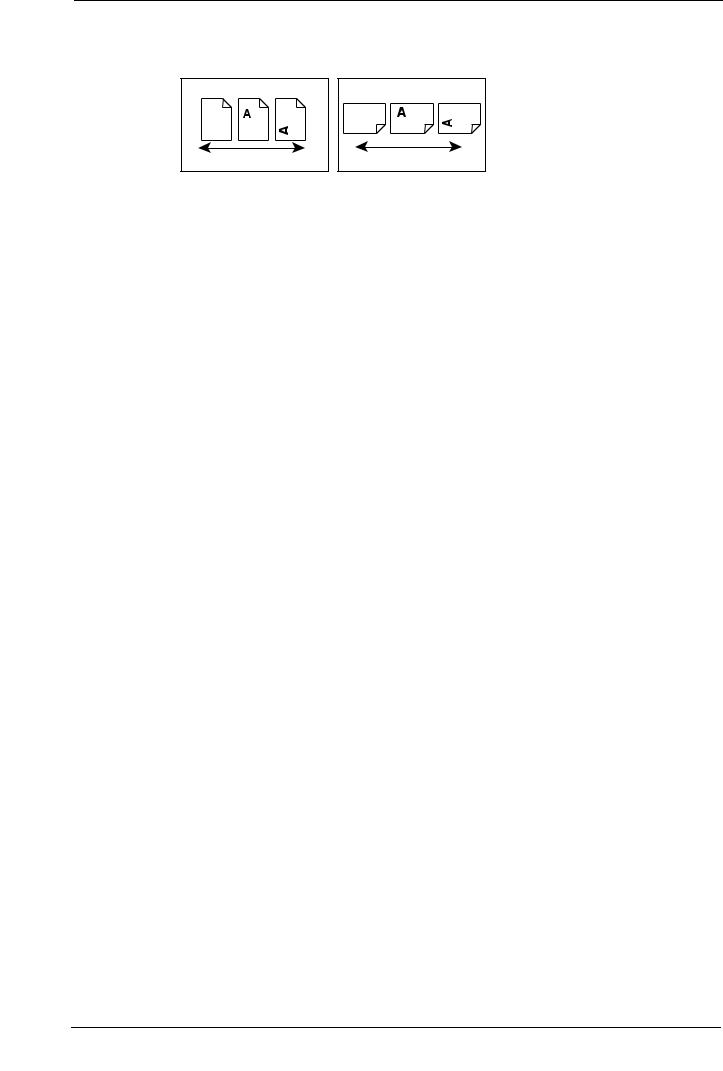
1 Before Using the Machine
 ,
, ,Short Edge Feed (SEF):Loading the document or paper in landscape orientation when viewed from the front of the machine.
,Short Edge Feed (SEF):Loading the document or paper in landscape orientation when viewed from the front of the machine.
LEF Orientation
Paper feed direction
SEF Orientation |
Paper feed direction |
18
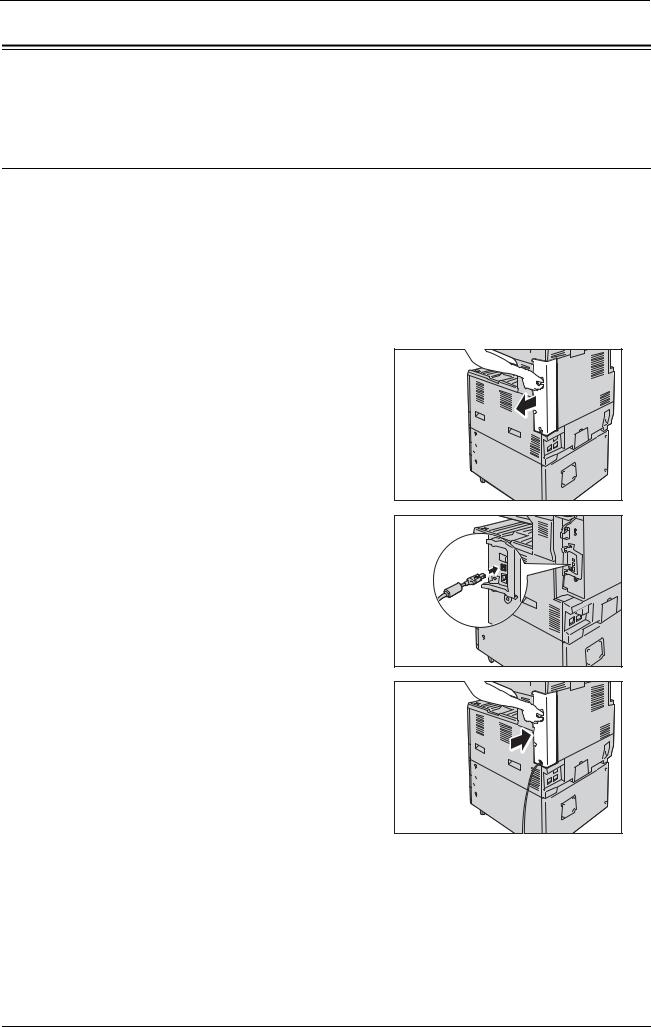
Interface Cables
Interface Cables
When you connect the machine directly to your computer, use the USB interface. When you connect the machine to a network, use the Ethernet interface.
Using the USB Interface
The USB interface of the machine supports USB 2.0.
This section describes the installation procedures for the USB interface.
1Press the power switch to the [ ] position to switch off the power.
] position to switch off the power.
2Make sure that the touch screen is blank and the <Power Saver> button is not lit.
3Open the front cover.
4Press the main power switch to the [ ] position to switch off the main power.
] position to switch off the main power.
5 Remove the rear right cover.
6 Connect the USB cable to the USB 2.0 interface connector.
7 Return the rear right cover to its original position.
8Connect the other end of the USB cable to the computer.
9Press the main power switch to the [ | ] position to switch on the main power.
10Close the front cover.
11Press the power switch to the [ | ] position to switch on the power.
12Restart the computer.
19
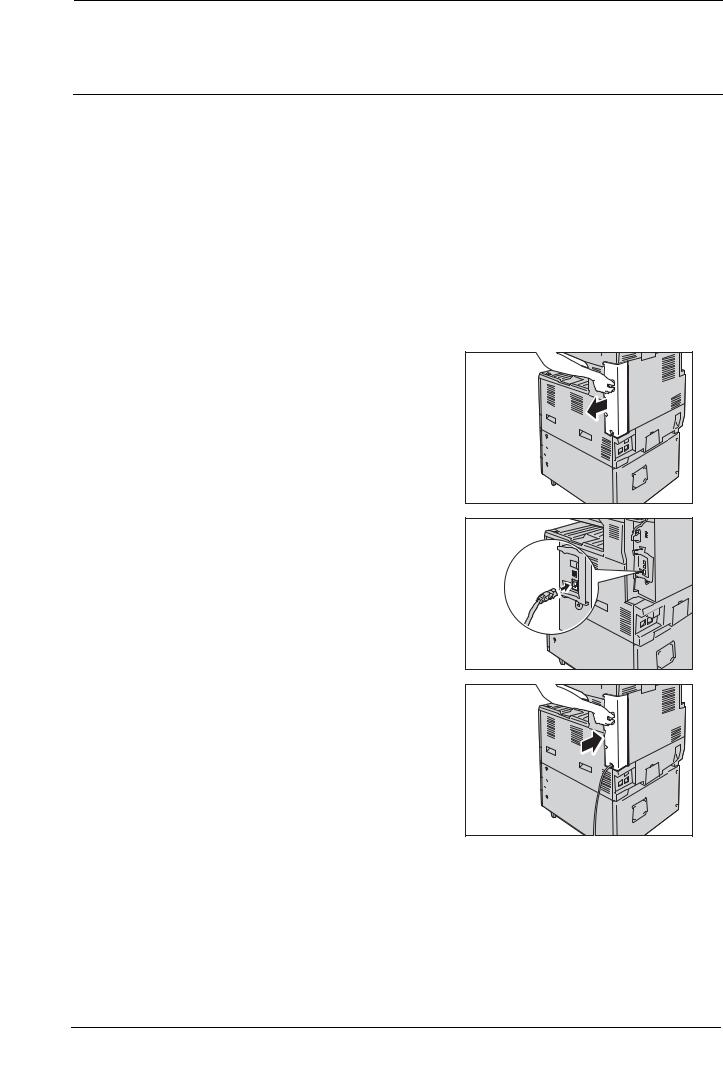
1 Before Using the Machine
For more information on setting items, refer to "Printer Environment Settings" (P.281).
Using the Ethernet Interface
The Ethernet interface of the machine supports the following three types.
•1000BASE-T
•100BASE-TX
•10BASE-T
This section describes the installation procedures for the Ethernet interface.
1Press the power switch to the [ ] position to switch off the power.
] position to switch off the power.
2Make sure that the touch screen is blank and the <Power Saver> button is not lit.
3Open the front cover.
4Press the main power switch to the [ ] position to switch off the main power.
] position to switch off the main power.
5 Remove the rear right cover.
6 Connect the network cable to the Ethernet interface connector.
Note |
• Always use the correct network cable with |
|
your network connection. When you replace |
|
the cable, contact Customer Support at |
|
dell.com/contactdell. |
7 Return the rear right cover to its original position.
8Press the main power switch to the [ | ] position to switch on the main power.
9Close the front cover.
10Press the power switch to the [ | ] position to switch on the power.
For more information on setting items, refer to "Printer Environment Settings" (P.281).
20

Power Saver Mode
Power Saver Mode
The machine is equipped with the Power Saver mode that reduces the power consumption by saving the electricity to the machine when no copy or print data is received for a specified time.
There are two types of Power Saver modes: the Low Power mode and the Sleep mode.
When you press the <Power Saver> button or do not use the machine for a specified period of time, the machine enters the Low Power mode.
When time exceeds the time specified in the Low Power mode, the machine then enters the Sleep mode.
Press the <Power Saver> button on the control panel to make the machine enter the Power Saver mode.
Low Power Mode
The Low Power mode reduces the power to the control panel and the fusing unit.
This turns off the touch screen and turns on the <Power Saver> button on the control panel. To activate the machine, press the <Power Saver> button. Pressing the <Power Saver> button turns off the light and deactivates the Power Saver mode.
Note |
• While the machine is in the Low Power mode, the power supply to the fusing unit is also reduced. |
Sleep Mode
The Sleep mode reduces the power to the machine even more than the Low Power mode.
This turns off the touch screen and turns on the <Power Saver> button on the control panel. To activate the machine, press the <Power Saver> button. Pressing the <Power Saver> button turns off the light and deactivates the Power Saver mode.
It takes longer time than the Low Power mode to deactivate the Sleep mode and enable to use the machine.
Note |
• When you press the <Power Saver> button during the Power Saver mode, the touch screen lights up. |
|
At this point, the scanner and the output devices remain the Power Saver mode. Afterwards, by |
|
operations such as using the touch screen, opening or closing of the document cover, and loading |
|
paper in the document feeder, you can make the devices necessary to activate the machine exit the |
|
Power Saver mode and make the machine ready to start exiting the Power Saver mode. |
|
• When you make the machine exit the Power Saver mode by pressing the <Power Saver> button, the |
|
machine does not immediately identify the movements such as opening or closing of the front cover. |
|
To make the machine identify these operations, exit all Power Saver mode by operating the control |
|
panel (for example, pressing the <Machine Status> button) before opening the front cover. |
|
• If you replace toner cartridges or supply paper during the Power Saver mode, the machine does not |
|
identify these changes. Before performing these operations, exit Power Saver mode by pressing the |
|
<Power Saver> button and the <Machine Status> button on the control panel. |
|
• The Power Saver mode is not exited by the following operations: |
|
- Charge Print |
|
- Secure Print |
|
- Delayed Print |
|
- Private Charge Print |
|
- Faxes stored in folders |
|
- Direct Fax |
|
- Accessing a folder of the machine using Dell Printer Configuration Web Tool |
|
• The control panel remains lit off and only the output devices exit the Power Saver mode by the |
|
following operations: |
|
|
|
- Sample Print |
|
- Print Fax |
21
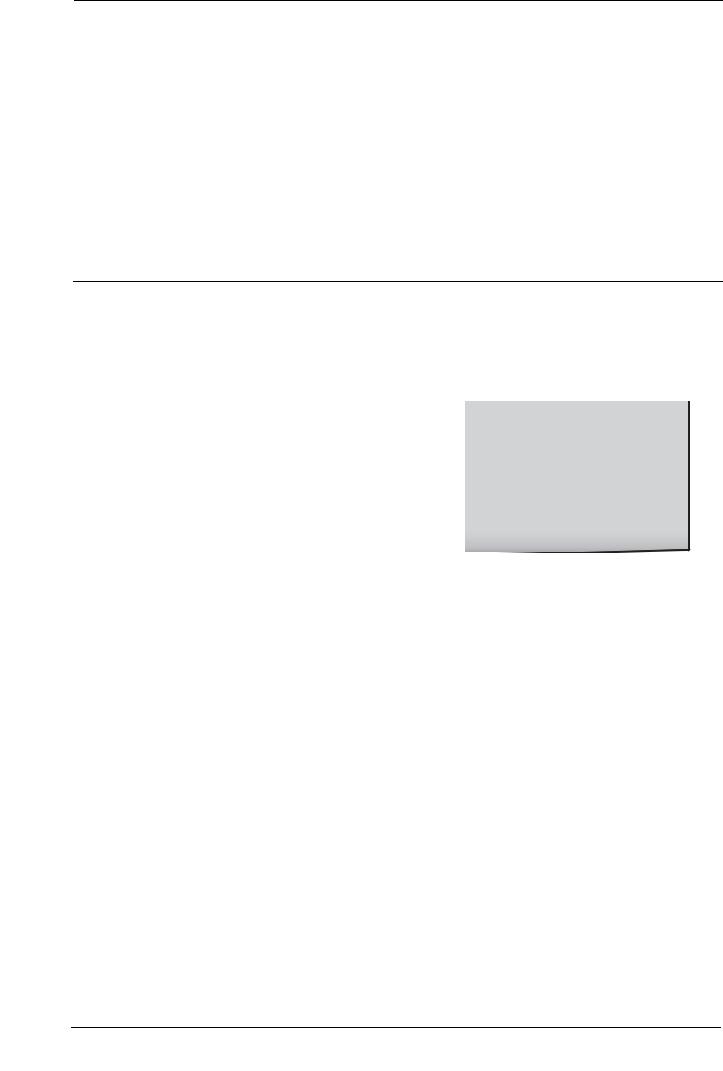
1 Before Using the Machine
•When [Deactivate With wakeup motion sensor] is set to [Enabled] under [Tools] > [System Settings] > [Common Service Settings] > [Power Saver Settings], and human presence is detected, the machine automatically exits the Power Saver mode.
•When the following device is connected to the machine and a user performs the following operation, the Low Power mode can be deactivated without pressing the <Power Saver> button. If the machine is in the Sleep mode, however, the Sleep mode will not be deactivated by the operation. By setting longer time to elapse until the machine enters the Sleep mode, you can make the machine to exit the Power Saver mode without pressing the <Power Saver> button. For more information on how to change the time to elapse until the machine enters the Sleep mode, refer to "Changing the Interval for Entering Power Saver Mode" (P.22).
-Placing a smart card on the smart card reader
•When the machine enters the Low Power mode during a user is authenticated, the machine exits the authentication mode.
Changing the Interval for Entering Power Saver Mode
This section describes the procedures for setting the Power Saver mode.
To activate the Power Saver, set the time to elapse until the machine enters the Low Power mode as well as the time to elapse until the machine enters the Sleep mode.
Note |
• When the interval setting specified for the Sleep Mode is the same as that specified for the Low |
|
Power mode, the machine ignores the Low Power mode setting. |
1 Press the <Log In/Out> button.
<Log In/Out> button
2Enter the system administrator's user ID with the numeric keypad or the keyboard displayed on the screen, and select [Enter].
When a passcode is required, select [Next] and enter the system administrator's passcode, and select [Enter].
Note |
• The default user ID is "admin". |
|
• The default passcode is "1111". |
3 Select [Tools] on the [Home] screen.
Note |
• When the [Home] screen is not displayed on |
|
the touch screen, press the <Home> button. |
22
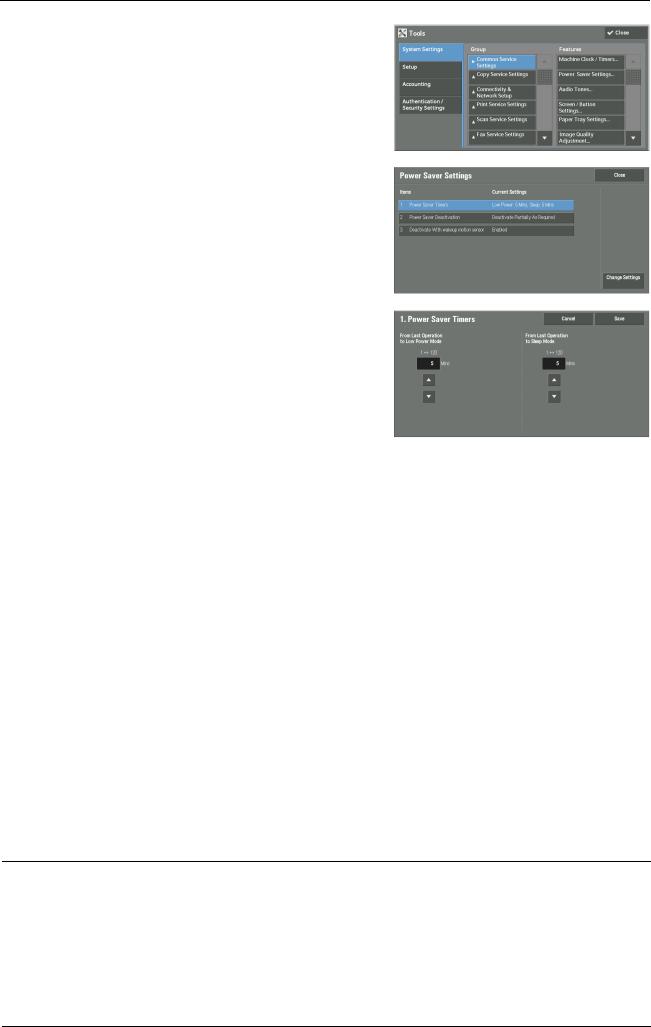
Power Saver Mode
4Select [System Settings] > [Common Service Settings] > [Power Saver Settings].
5Select [Power Saver Timers], and then select [Change Settings].
6Using [ ] and [
] and [ ], set the time to elapse until entering the Power Saver mode, in 1 minute increments.
], set the time to elapse until entering the Power Saver mode, in 1 minute increments.
From Last Operation to Low Power Mode
Set the time to elapse from the last operation until the machine enters the Low Power mode.
Note |
• The default value for [From Last Operation to Low Power Mode] is [1] minute. You cannot disable the |
|
Low Power mode. |
|
• The timer does not start counting until the operator leaves the detectable area of the wakeup motion |
|
sensor. The Access Lamp is lit while the machine detects human presence. |
From Last Operation to Sleep Mode
Set the time to elapse from the last operation until the machine enters the Sleep mode.
7
8
9
Note |
• The default value for [From Last Operation to Sleep Mode] is [1] minute. To make the machine enter |
|
the Low Power mode, set a longer period of time for [From Last Operation to Sleep Mode] than for |
|
[From Last Operation to Low Power Mode]. |
|
• The timer does not start counting until the operator leaves the detectable area of the wakeup motion |
|
sensor. The Access Lamp is lit while the machine detects human presence. |
Select [Save].
Select [Close] repeatedly until the [Tools] screen is displayed.
Select [Close].
Completely Disabling the Wakeup Motion Sensor
This section describes how to disable the wakeup motion sensor completely.
1Press the power switch to the [ ] position to switch off the power.
] position to switch off the power.
2Make sure that the touch screen is blank and the <Power Saver> button is not lit.
3Open the front cover.
23
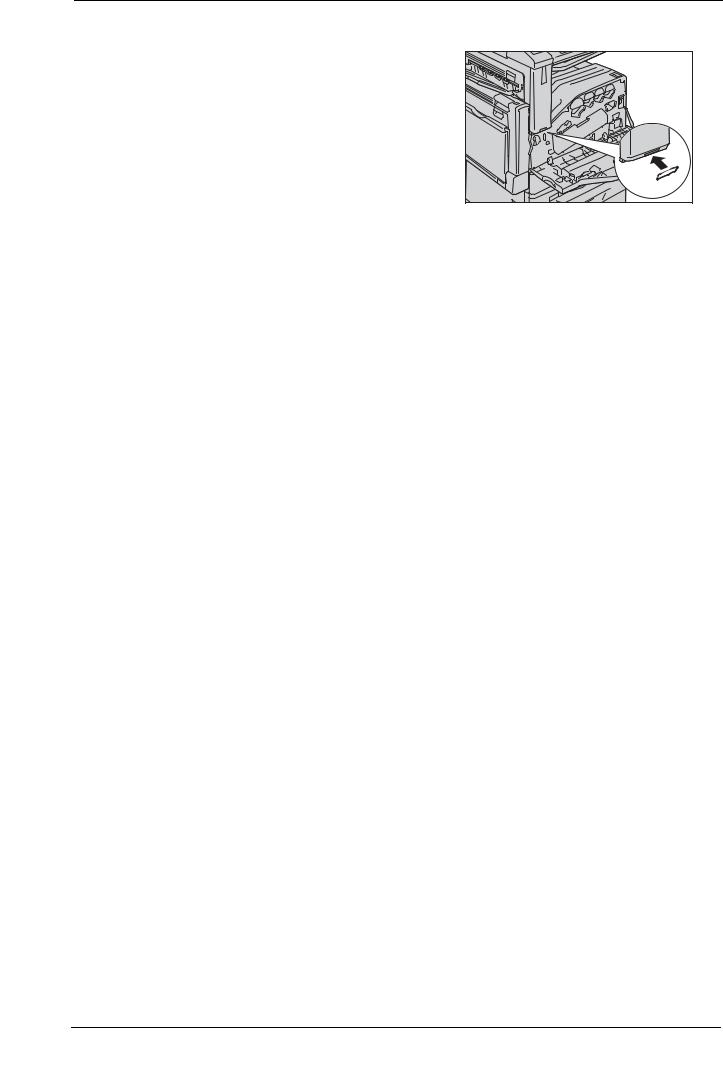
1 Before Using the Machine
4 Press the main power switch to the [ ] position to switch off the main power.
] position to switch off the main power.
5 Cover the wakeup motion sensor (pyroelectric sensor) with the sticker provided with the machine.
Note |
• Make sure that the sensor is covered with the |
|
sticker completely. |
6Press the main power switch to the [ | ] position to switch on the main power.
7Close the front cover.
8Press the power switch to the [ | ] position to switch on the power.
24
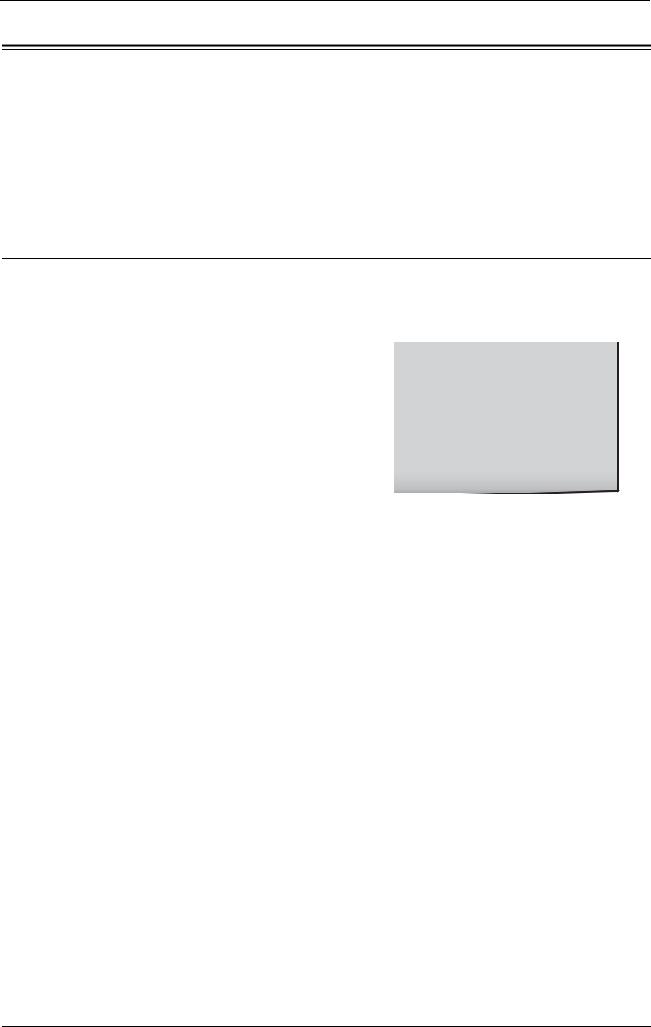
Customizing the Control Panel
Customizing the Control Panel
You can change the services displayed on the touch screen or the features assigned to the buttons to make best use of the machine.
This section describes how to change the screen default, the services displayed after Auto Clear, the services displayed on the [Home] screen, and the services assigned to the custom buttons, and how to adjust the screen contrast.
For information on how to change the other settings of the control panel, refer to "Screen / Button Settings" (P.129).
Changing the Default Screen
You can specify what screen to display when the machine is turned on or the Power Saver mode is deactivated.
The [Home] screen is displayed by factory default.
1 Press the <Log In/Out> button.
<Log In/Out> button
2Enter the system administrator's user ID with the numeric keypad or the keyboard displayed on the screen, and select [Enter].
When a passcode is required, select [Next] and enter the system administrator's passcode, and select [Enter].
Note |
• The default user ID is "admin". |
|
• The default passcode is "1111". |
3 Select [Tools] on the [Home] screen.
Note |
• When the [Home] screen is not displayed on |
|
the touch screen, press the <Home> button. |
4Select [System Settings] > [Common Service Settings] > [Screen/Button Settings].
25
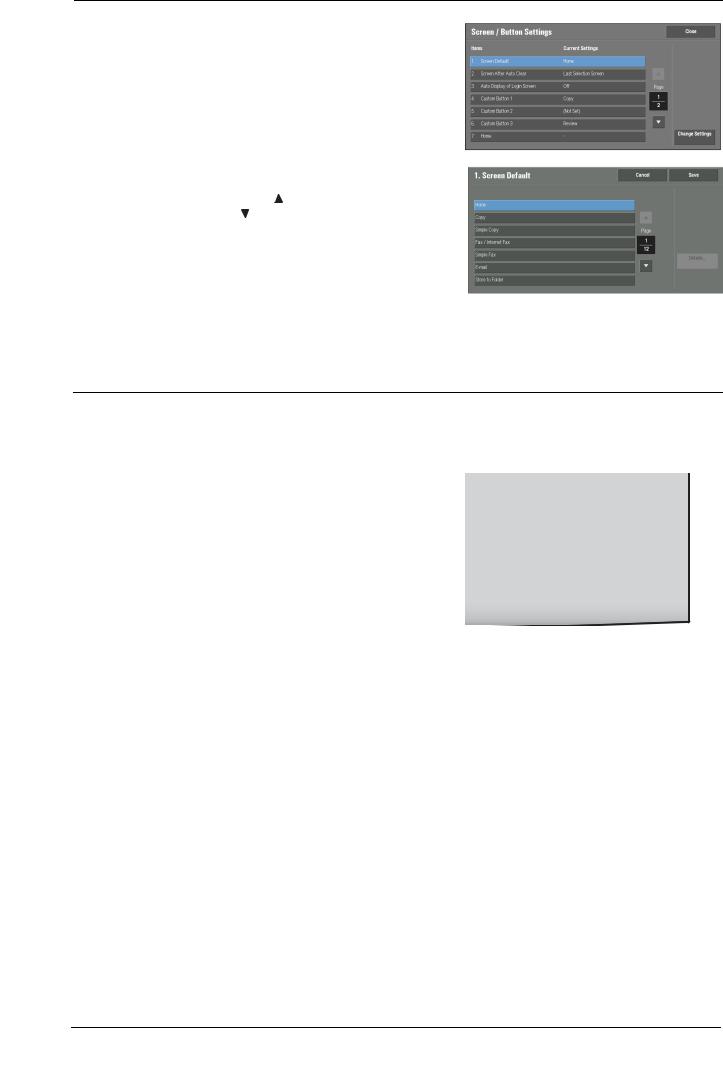
1 Before Using the Machine
5Select [Screen Default], and then select [Change Settings].
6
7
Select a service you want to display.
Note |
• Select [ ] to display the previous screen or |
|
[ ] to display the next screen. |
Select [Save].
Setting the Screen After Auto Clear
You can specify what screen to display when the settings are reset with Auto Clear. [Last Selection Screen] or [Home] can be selected.
For information on Auto Clear, refer to "Auto Clear" (P.125).
1 Press the <Log In/Out> button.
<Log In/Out> button
2Enter the system administrator’s user ID with the numeric keypad or the keyboard displayed on the screen, and select [Enter].
When a passcode is required, select [Next] and enter the system administrator's passcode, and select [Enter].
Note |
• The default user ID is "admin". |
|
• The default passcode is "1111". |
3 Select [Tools] on the [Home] screen.
Note |
• When the [Home] screen is not displayed on |
|
the touch screen, press the <Home> button. |
26
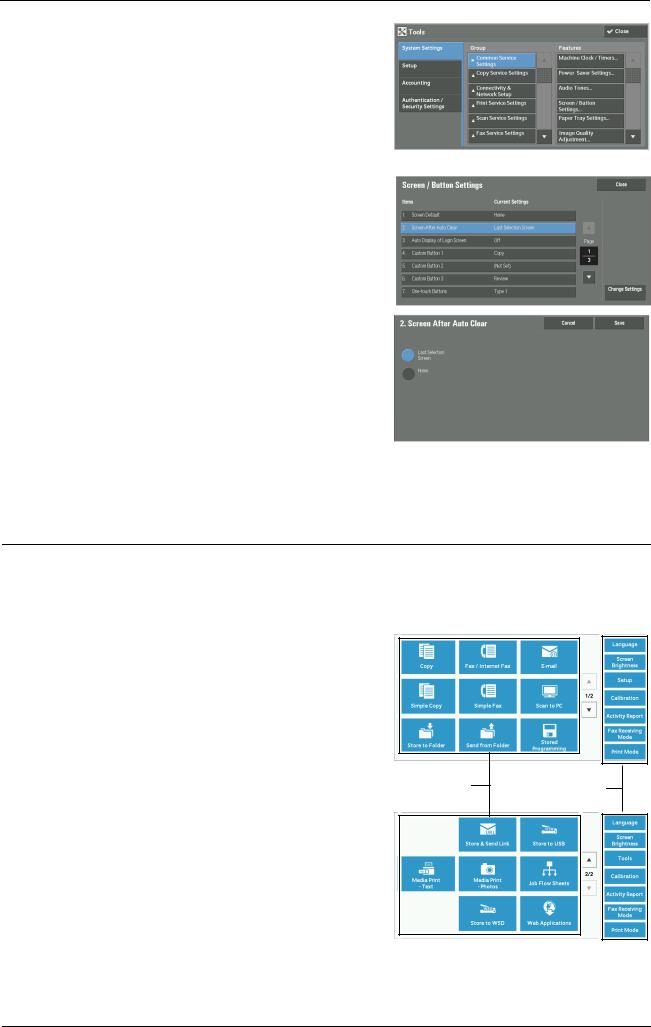
Customizing the Control Panel
4
5
6
7
Select [System Settings] > [Common Service
Settings] > [Screen/Button Settings].
Select [Screen After Auto Clear], and then select [Change Settings].
Select [Last Selection Screen] or [Home].
Select [Save].
Customizing the Button Layout
You can specify the button layout and what buttons to display on the [Home] screen, which can be displayed by pressing the <Home> button on the control panel.
Note |
• The feature unsupported by the machine will not be displayed, and the feature unavailable due to a |
|
failure will be grayed out. |
•Copy
•Fax/Internet Fax
•Simple Copy
•Simple Fax
•Scan to PC
•Store to Folder
•Store to USB
•Send from Folder
•Stored Programming
•Store & Send Link
Note |
• This service is displayed when the User |
|
Authentication feature is used. |
• Job Flow Sheets
Service buttons |
Additional feature |
|
buttons |
* WSD stands for Web Services on Devices. |
|
27
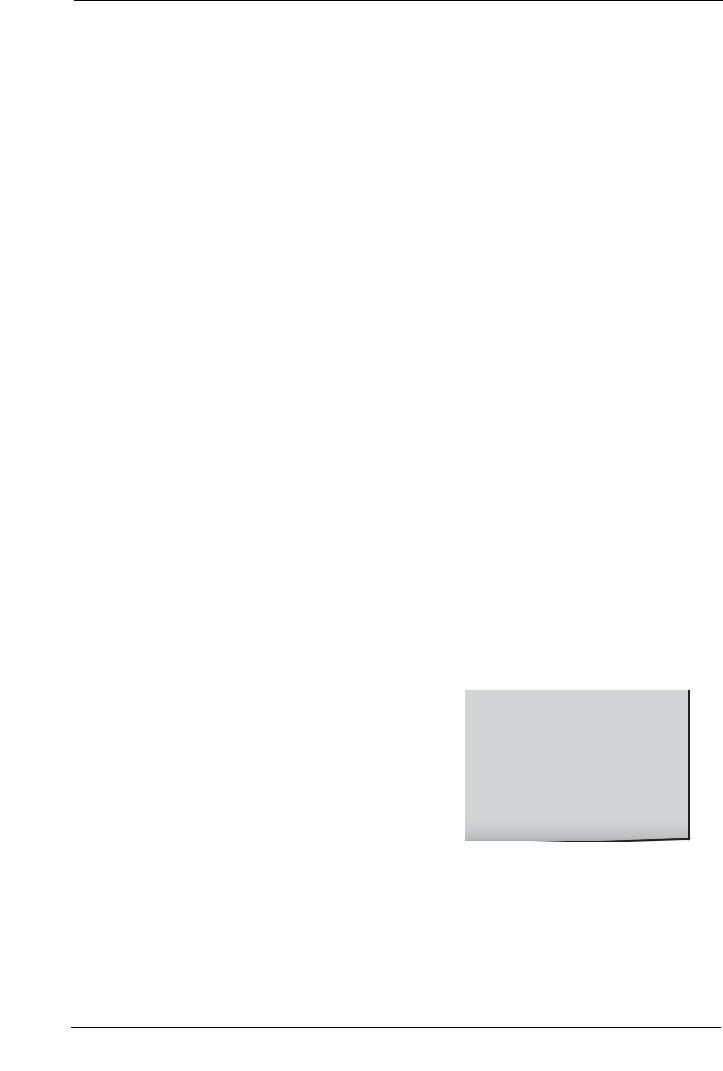
1 Before Using the Machine
•Web Applications
•Media Print - Text
•Media Print - Photos
•Secure Print
•Sample Set
•Delayed Print
•Charge Print
•Private Charge Print
•Store to WSD
Note • WSD stands for Web Services on Devices.
• Custom Services
Note |
• This service is for service representative use. For more information, contact Customer Support at |
|
dell.com/contactdell. |
•Language
•Screen Brightness
•Setup
•Calibration
•Activity Report
•Fax Receiving Mode
•Print Mode
•Lockout Printer/Release Printer
Note |
• [Lockout Printer]/[Release Printer] is not displayed by default. To display this feature, select [Allow |
|
User to Lock Out] in [Printer Lockout] under [Tools] > [System Settings] > [Common Service Settings] > |
|
[Machine Clock/Timers], and then assign [Disable Auto Printing] to a button on the [Home - Additional |
|
Features] screen. |
Home
You can select service buttons, which are displayed on the [Home] screen.
If you select [(Not Assigned)], the position of the selected button becomes blank.
1 Press the <Log In/Out> button.
<Log In/Out> button
28
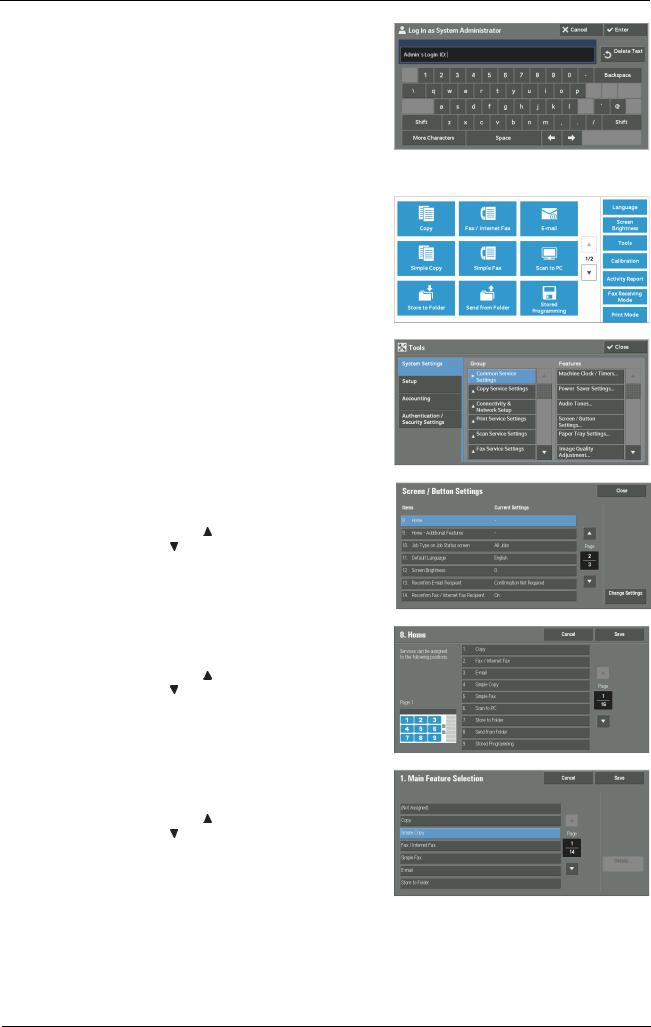
Customizing the Control Panel
2Enter the system administrator’s user ID with the numeric keypad or the keyboard displayed on the screen, and select [Enter].
When a passcode is required, select [Next] and enter the system administrator's passcode, and select [Enter].
Note |
• The default user ID is "admin". |
|
• The default passcode is "1111". |
3 Select [Tools] on the [Home] screen.
Note |
• When the [Home] screen is not displayed on |
|
the touch screen, press the <Home> button. |
4Select [System Settings] > [Common Service Settings] > [Screen/Button Settings].
5Select [Home], and then select [Change Settings].
Note |
• Select [ ] to display the previous screen or |
|
[ ] to display the next screen. |
6Select the position where you want to assign a service.
Note |
• Select [ ] to display the previous screen or |
|
[ ] to display the next screen. |
•The layout of the buttons in this screen corresponds to the layout of those on the [Home] screen.
7Select the service to assign to the selected position.
Note |
• Select [ ] to display the previous screen or |
|
[ ] to display the next screen. |
•You cannot assign the same feature to more than one button.
8
9
Select [Save].
Select [Save].
29
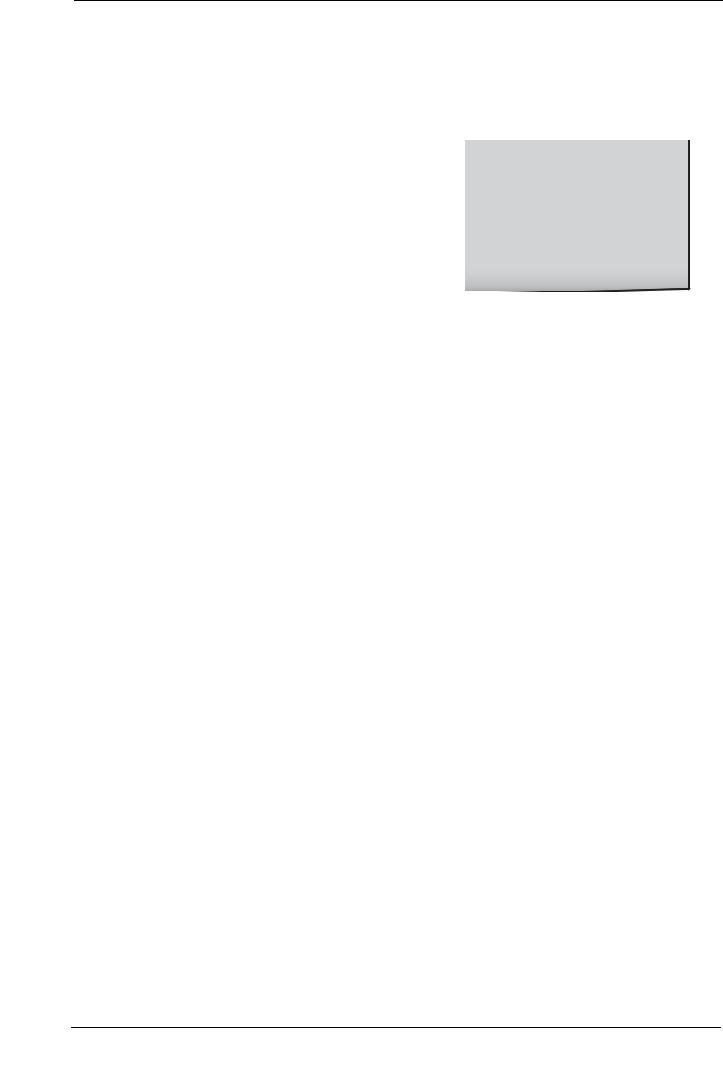
1 Before Using the Machine
Home - Additional Features
You can select additional feature buttons, which are displayed on the [Home] screen. If you select [(Not Assigned)], the position of the selected button becomes blank.
You cannot assign [Setup] to [(Not Assigned)]. If you do not want to display the [Setup] button, select the [Show this in Admin mode] check box.
1 Press the <Log In/Out> button.
<Log In/Out> button
2Enter the system administrator’s user ID with the numeric keypad or the keyboard displayed on the screen, and select [Enter].
When a passcode is required, select [Next] and enter the system administrator's passcode, and select [Enter].
Note |
• The default user ID is "admin". |
|
• The default passcode is "1111". |
3 Select [Tools] on the [Home] screen.
Note |
• When the [Home] screen is not displayed on |
|
the touch screen, press the <Home> button. |
4Select [System Settings] > [Common Service Settings] > [Screen/Button Settings].
5Select [Home - Additional Features], and then select [Change Settings].
30
