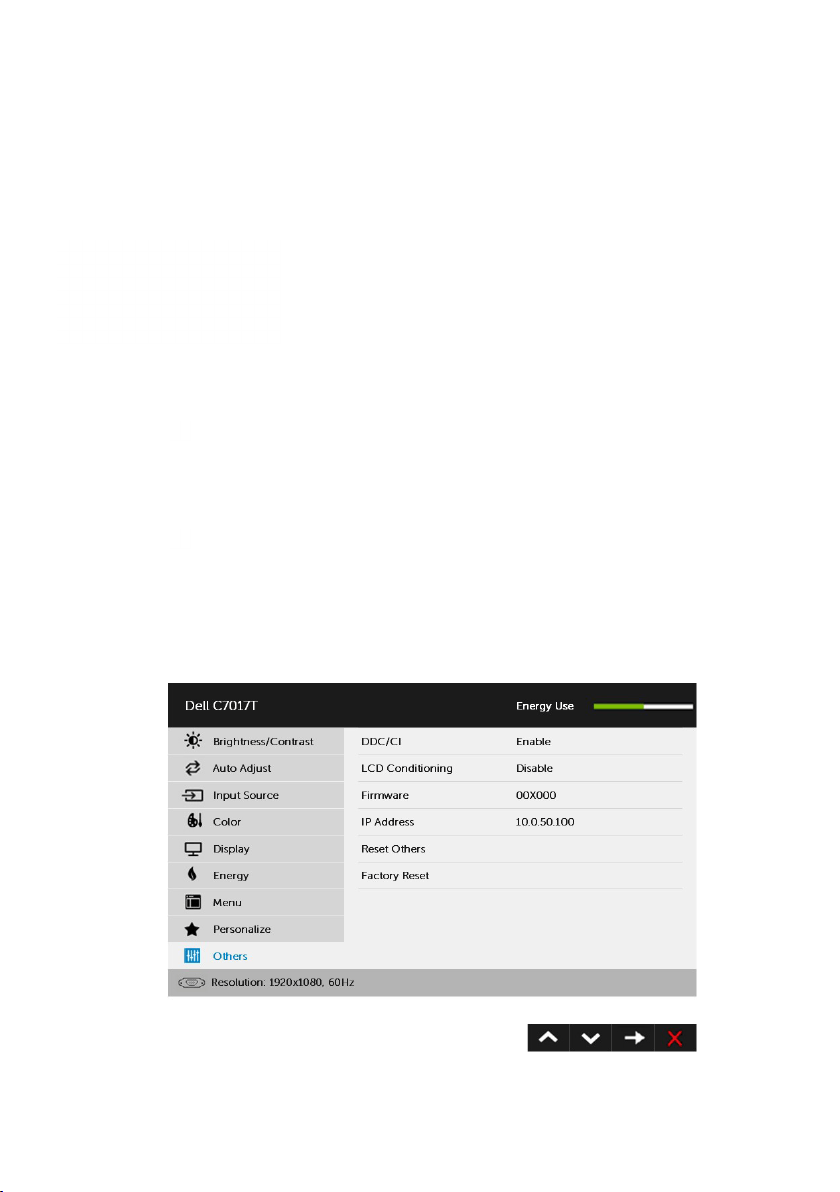
Dell Web Management for Monitors
This monitor comes with networking capability which lets you remotely access and
change settings such as Input Source Selection, Brightness and Volume.
Before accessing the Dell Monitor Web Management feature, ensure that you have a
working Ethernet cable connected to the RJ45 port at the rear of the monitor.
• Ethernet Enable
Press and hold the Button 1 and Button 3 on the front panel for 3 seconds to turn on , A
network icon appears and is shown on Top - left corner for 5 seconds .
• Ethernet Disable
Press and hold the Button 1 and Button 3 on the front panel for 3 seconds to turn o , A
network icon appears and is shown on Top - left corner for 5 seconds .
To access the Dell Monitor Web Management tool you need to set the IP Addresses for
your computer and the monitor.
1. Press the Menu key on the remote control to display the IP Address of the monitor,
or by navigating to OSD Menu > Others. By default, the IP Address is 10.0.50.100
Dell Web Management for Monitors 1
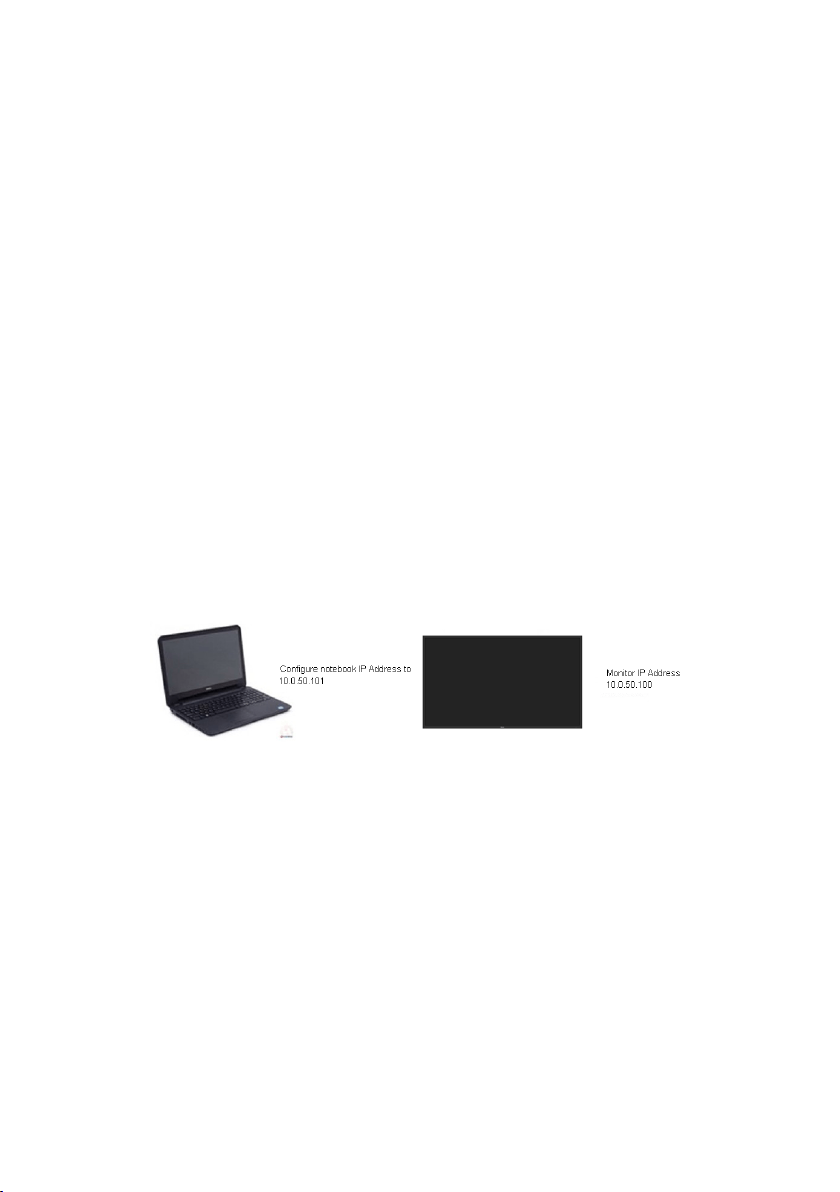
2. In the computer’s IP Properties tab, specify an IP Address by selecting Use
the following IP Address and enter the following values: For IP Address:
10.0.50.101 and for Subnet Mask: 255.0.0.0 (leave all other entries as blanks).
3. The IP Address configuration would now look like this:
2 Dell Web Management for Monitors

To access and use the web management tool, follow these steps:
1. Open a web browser and type the monitor’s IP Address (10.0.50.100) in the
address bar.
Dell Web Management for Monitors 3

2. The log-in page opens. Enter the Administrator Password to continue.
3. The Home page opens:
4 Dell Web Management for Monitors

4. Click Network Settings tab to see the network settings.
5. Click Monitor Control to see the monitor’s status. It takes about 3
to 5 mins for the monitor information to be updated on the Web
Management.
Dell Web Management for Monitors 5

6. Click Security to set a password.
7. Update Firmware for your monitor’s network card. You can download
the latest network firmware, if available, from the Dell Support website at
www.dell.com/support.
6 Dell Web Management for Monitors
