Craftsman 139.53999 Owner's Manual [Espanol]

APPLICATION 
This kit includes the Assurelink™ Control Panel model 41a7928-1 and the Assurelink™ Internet Gateway model 41A7665. The control panel is intended to be installed with Craftsman® Security ™ Garage Door Openers manufactured between 1998 and present. The Assurelink™ Control Panel is NOT compatible with Security 2.0™ Garage Door Openers. DO NOT install this door control on garage door opener systems controlling one-piece or swing doors.
OVERVIEW 
The Assurelink™ Control Panel offers a quick and convenient way to add Assurelink™ technology to your existing garage door opener. Assurelink™ technology uses a 900MHz signal to provide two-way communication between the garage door opener and Assurelink™ enabled accessories. When programmed to the Assurelink™ Internet Gateway you can monitor and control your garage door from any internet enabled computer or smartphone. You may program up to 12 Assurelink™ remote controls, 2 Assurelink™ keyless entries and a combination of 16 Assurelink™ accessories to the Assurelink™ control panel. For full compatibility, see page 4.
INSTALL THE ASSURELINK™ CONTROL PANEL 
Install the control panel in place of the existing door control. Due to power consumption the control panel cannot be used in conjunction with another wired door control connected to your garage door opener. If an additional door control is needed, the wireless door control model 41A7773-1 can be programmed to the control panel. To program the 41A7773-1 to the control panel, follow the remote control programming steps. When in battery back-up mode, any feature using unattended operation such as Timer-to-Close, closure from a garage door and gate monitor or remote operation utilizing the Assurelink™ Internet Gateway will be disabled.
1.Disconnect all electrical and battery power (if applicable) to the garage door opener.
2.Remove the existing door control from the wall.
3.Note the polarity of the wires connected to the existing door control.
•Label the wire connected to the RED terminal.
•Label the wire connected to the WHITE terminal. Disconnect the wires from the existing door control.
4.Connect the wires to the new control panel. Make sure the polarity is correct.
•Red wire to the R terminal.
•White wire to the W terminal.
5.Mount the control panel to the wall.
6.Reconnect power. The yellow command LED and the red learn LED will blink quickly for up to 5 minutes as the control panel recharges. When the control panel is operational, the yellow command LED will glow steadily.
7.To test the control panel, press the push bar to activate the garage door opener.
TROUBLESHOOTING
•If the yellow command LED does not turn on, reverse the wires connected to the R and W terminals of the control panel. Replace wire if necessary.
•If yellow and red LEDs are blinking slowly, the control panel is not compatible with your garage door opener.
•If the yellow and red LEDs are blinking quickly, the control panel is charging, and may take up to 5 minutes to become operational.
ASSURELINKTM GARAGE DOOR OPENER SMARTPHONE CONTROL KIT MODEL 139.53999
To prevent possible SERIOUS INJURY or DEATH from electrocution:
•Be sure power is NOT connected BEFORE installing door control.
•Connect ONLY to 7-28 VOLT low voltage wires.
To prevent possible SERIOUS INJURY or DEATH from a closing garage door:
•Install door control within sight of garage door, out of reach of children at a minimum height of 5 feet (1.5 m), and away from ALL moving parts of door.
•NEVER permit children to operate or play with door control push buttons or remote control transmitters.
•Activate door ONLY when it can be seen clearly, is properly adjusted, and there are no obstructions to door travel.
•ALWAYS keep garage door in sight until completely closed. NEVER permit anyone to cross path of closing garage door.
•DO NOT install this door control on garage door opener systems controlling one-piece or swing doors.
To provide an adequate visual alert, the garage door opener light bulb(s) MUST be a minimum of 40 Watt (or equivalent).
Existing Door Control |
Assurelink™ Control Panel |
|
Connect |
|
WHITE |
Wire from |
wire to W |
WHITE |
terminal |
terminal |
|
Wire from |
Connect |
RED terminal |
RED wire to |
|
R terminal |
Discard, donate |
|
or recycle |
|
1
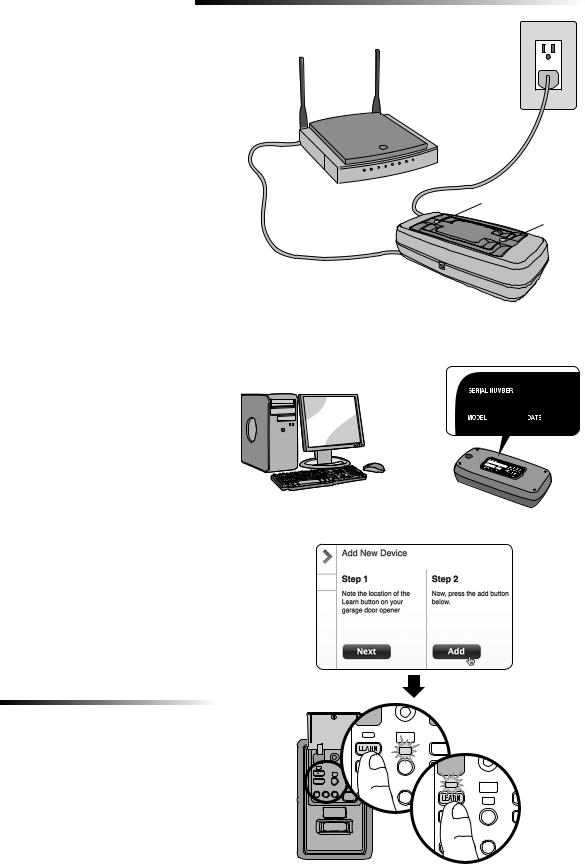
INSTALL THE ASSURELINK™ INTERNET GATEWAY
The Assurelink™ Internet Gateway allows you to control your garage door opener from your internet connected computer or smart phone. The Assurelink™ Control Panel has been programmed at the factory to the Assurelink™ Internet Gateway.
1CONNECT THE ASSURELINK™ INTERNET GATEWAY
1.1Connect the Assurelink™ Internet Gateway to a router with the ethernet cable. If you only have access to a Wi-Fi signal and not a router, you must use a wireless ethernet adapter (not provided) to connect to the internet.
1.2Connect power to the Assurelink™ Internet Gateway. The blue and green LEDs will blink momentarily and then the blue and green LEDs will light solid.
2CREATE AN ACCOUNT
From your computer, go to www.craftsman.com/assurelink and follow the instructions to create an account. Use a computer for this step; you cannot create an account from a mobile device.
3REGISTER THE ASSURELINK™ INTERNET GATEWAY
Locate the serial number on the bottom of the Assurelink™ Internet Gateway. Register the Assurelink™ Internet Gateway with the serial number. Your garage door opener will appear in the "Places" section of your account when registration is complete. If the garage door opener does not appear, follow step 4 below.
4PROGRAM THE ASSURELINK™ CONTROL PANEL TO THE ASSURELINK™ INTERNET GATEWAY
4.1Click on “Manage Places>Add New Device>Garage Door Opener” and follow the directions.
4.2Once you click ADD you have 3 minutes to press the LEARN button two times on the control panel. The red learn LED will turn on.
4.3The red learn LED will turn off when programming is complete. The blue LED on the Assurelink™ Internet Gateway will light to indicate that a device has been programmed. Once the control panel is programmed, it will appear on your screen and you can then name the device (e.g., My Control Panel, etc.).
4.4Click SAVE.
The control panel has now been programmed to the internet gateway and the garage door can now be controlled from a computer or smartphone. Follow the same steps to add other Assurelink™ devices.
DOWNLOAD THE SMARTPHONE APP
Visit the app store for your smartphone to download the Assurelink™ app. With the app you can monitor and control your garage door opener and Assurelink™ devices. You can also add or remove other Assurelink™ accessories.
TROUBLESHOOTING
After power up, the LED lights will show the status of the Assurelink™ Internet Gateway.
•GREEN On Solid – The Assurelink™ Internet Gateway has an IP address and is connected to the Internet.
•GREEN flashing steadily On & Off – The Assurelink™ Internet Gateway has an IP address, but is not accessing the internet. Check your router settings and internet connections.
•GREEN Off – The router is not providing an IP address to the Assurelink™ Internet Gateway. Check your router settings and internet connections.
1
Router |
Power |
|
Adapter |
Green LED
Blue LED
Ethernet
Cable
Assurelink™ Internet Gateway
2 |
3 |
|
|
|
|
|
www.craftsman.com/assurelink |
|
|
|
|
|
|
|
|
|
|
|
|
|
|
|
|
|
|
|
|
|
|
|
|
|
|
|
|
4
2
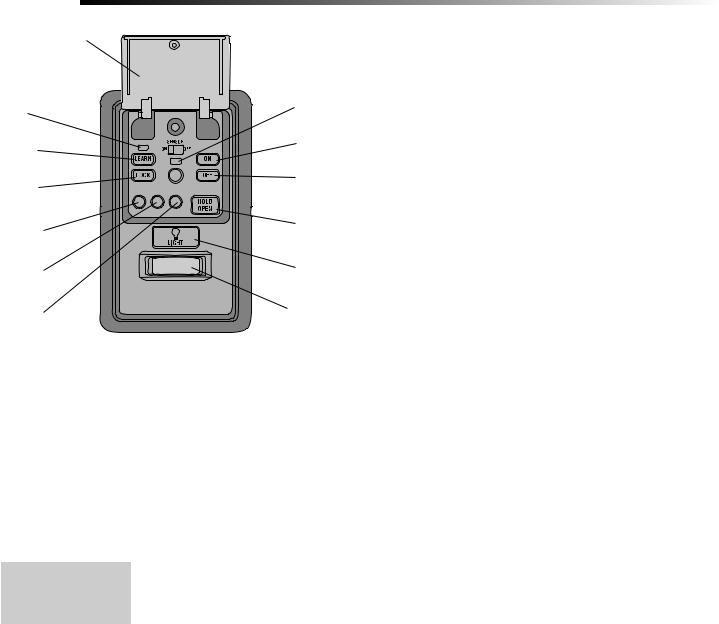
FUNCTIONS
Push Bar (Open) |
|
|
Learn LED |
Command |
|
LED (yellow) |
||
(Red) |
||
|
||
LEARN |
ON Button |
|
|
||
button |
|
|
|
OFF Button |
|
LOCK |
|
|
button |
|
|
1 Minute |
HOLD OPEN |
|
Button |
||
TTC LED |
||
|
||
5 Minute |
LIGHT |
|
Button |
||
TTC LED |
||
|
||
10 Minute |
Motion |
|
TTC LED |
Sensor |
PUSH BAR
Press the push bar to open/close the door.
LIGHTS
Press the LIGHT button to turn the garage door opener lights on or off. When the lights are turned on they will stay on until the LIGHT button is pressed again, or until the garage door opener is activated. Once the garage door opener is activated the lights will turn off after the specified period of time (the factory setting is 4-1/2 minutes). The LIGHT button will not control the lights when the door is in motion.
To change the amount of time the garage door opener lights will stay on: Press and hold the LOCK button until the garage door opener lights flash. The time interval is indicated by the number of flashes.
NUMBER OF TIMES GARAGE |
1 |
2 |
3 |
4 |
|
DOOR OPENER LIGHTS FLASH |
|||||
|
|
|
|
||
|
|
|
|
|
|
TIME THE GARAGE DOOR |
1 ½ |
2 ½ |
3 ½ |
4 ½ |
|
OPENER LIGHT STAYS ON |
Minutes |
Minutes |
Minutes |
Minutes |
Light Feature
The lights will turn on when someone enters through the open garage door and the safety reversing sensor infrared beam is broken.
Activate:
Start with the garage door opener lights on. Press and hold the LIGHT button until the garage door opener lights turn off, then on again.*
Deactivate:
Press and hold the LIGHT button until the garage door opener lights turn on, then off again.*
* Approximately 10 seconds
MOTION SENSOR
This feature will automatically turn on the garage door opener lights when motion is sensed. The lights will come on for the set period of time, then shut off.
Activate/Deactivate:
Slide the motion sensor switch ON or OFF.
TIMER-TO-CLOSE (TTC)
NOTE: DO NOT install this door control on garage door opener systems controlling one-piece or swing doors.
The TTC feature automatically closes the door after a specified time period (1, 5, or 10 minutes). Once the TTC has been set and the door is open, the LED for the selected close interval will blink and begin to count down to close the door. The control panel will beep and the garage door opener lights will flash before closing the door.
The TTC feature will deactivate if the garage door encounters an obstruction twice; or the safety reversing sensors are incorrectly installed. The garage door will reverse open and WILL NOT close until the obstructions are clear or the safety reversing sensors are correctly installed. When the obstruction has been cleared or the safety reversing sensors have been aligned, the door will close when the garage door opener is activated.
Activate:
Press and hold the ON button until one of the TTC LEDs light up. Then press the ON button again to cycle through the time interval options (the corresponding TTC LED will light for each time interval). The garage door opener light bulbs will blink as confirmation.
Deactivate:
Press and hold the OFF button until all TTC LEDs turn off and a beep is heard from the control panel.
Temporarily hold door open (suspend TTC):
Press and release the HOLD OPEN button. The HOLD OPEN button will begin to flash. Press the HOLD OPEN button again to resume normal TTC operation.
LOCK
Activate*:
Press and hold the LOCK button for 2 seconds. The command LED will flash as long as the lock feature is activated and your handheld remote control will not operate your door at this time.
Deactivate:
Press and hold the LOCK button again for 2 seconds. The command LED will stop flashing and normal operation will resume.
*Your Assurelink™ keypad will continue to work when LOCK has been activated.
ERASE DEVICES FROM MEMORY
Erase all remote controls and keyless entries:
1.Press and hold the LEARN button on the control panel until the red learn LED goes out (approximately 6 seconds). All remote control and keyless entry codes are now erased. Reprogram any compatible accessory you wish to use.
NOTE: Erasing remote controls and keyless entries from the control panel does not erase them from the garage door opener, you need to erase the memory of the garage door opener separately.
Erase all devices (including Assurelink™ enabled accessories):
1.Press and hold the LEARN button on the control panel until the red learn LED goes out (approximately 6 seconds).
2.Immediately press and hold the LEARN button again until the red learn LED goes out. All codes are now erased. Reprogram any compatible accessory you wish to use.
3
