Comelit FT PLANUX MEMOVIDEO User Manual [en, fr, it]

IT - EN - FR - NL

INTRODUZIONE
√ AVVERTENZE
√ DESCRIZIONE MONITOR
√ FUNZIONE TASTI
√ MENU PLANUX MEMO VIDEO
√ GUIDA CROMATICA
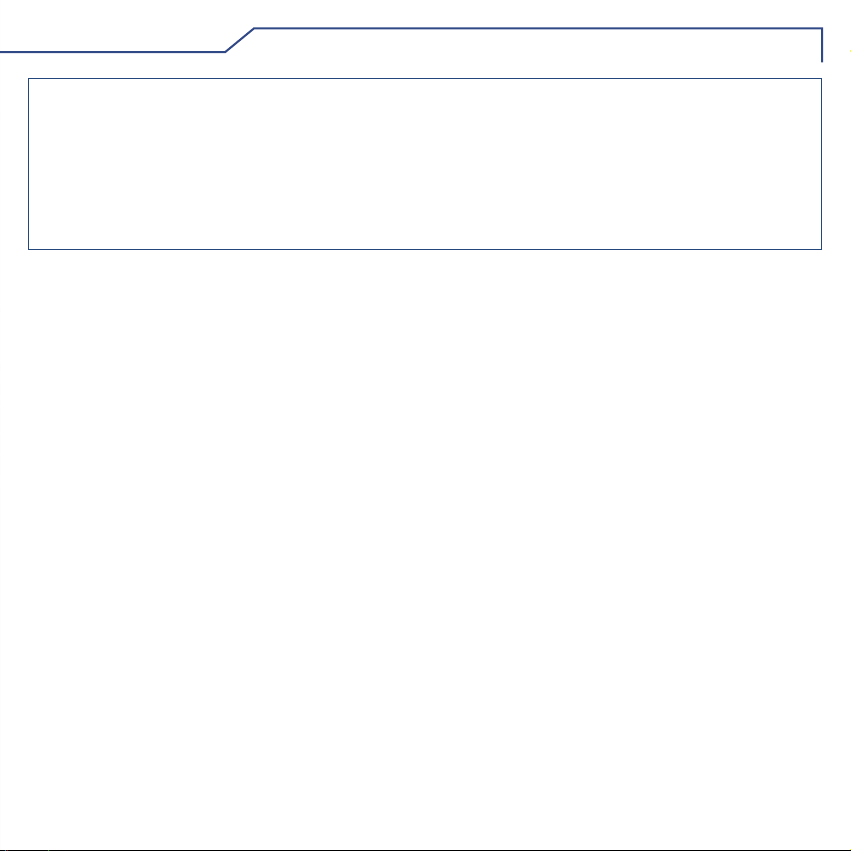
INTRODUZIONE
AVVERTENZE
Comelit Group S.p.A. declina ogni responsabilità per un utilizzo improprio degli apparecchi, per modiche
effettuate da altri a qualunque titolo e scopo, per l'uso di accessori e materiali non originali. Attenzione! Al ne di
ridurre il rischio di guasti e scosse elettriche:
• Non aprire l'apparecchio o effettuare personalmente riparazioni. In caso di necessità richiedere l'intervento di
personale qualicato.
• Non inserire oggetti nè versare liquidi all'interno del dispositivo.
• Pulire con un panno inumidito con acqua. Evitare Alcool e altri prodotti aggressivi.
Fonts are (c) Bitstream (see below). DejaVu changes are in public domain.
Glyphs imported from Arev fonts are (c) Tavmjong Bah (see below)
Bitstream Vera Fonts Copyright
------------------------------
Copyright (c) 2003 by Bitstream, Inc. All Rights Reserved. Bitstream Vera is a trademark of Bitstream, Inc.
Permission is hereby granted, free of charge, to any person obtaining a copy of the fonts accompanying
this license ("Fonts") and associated documentation les (the "Font Software"), to reproduce and distribute
theFont Software, including without limitation the rights to use, copy, merge, publish, distribute, and/or sell
copies of the Font Software, and to permit persons to whom the Font Software is furnished to do so, subject
to the following conditions:
The above copyright and trademark notices and this permission notice shall be included in all copies of one
or more of the Font Software typefaces.
The Font Software may be modied, altered, or added to, and in particular the designs of glyphs or
characters in the Fonts may be modied and additional glyphs or characters may be added to the Fonts, only
if the fonts are renamed to names not containing either the words "Bitstream" or the word "Vera".
This License becomes null and void to the extent applicable to Fonts or Font Software that has been modied
and is distributed under the "Bitstream Vera" names.
The Font Software may be sold as part of a larger software package but no copy of one or more of the Font
Software typefaces may be sold by itself.
THE FONT SOFTWARE IS PROVIDED "AS IS", WITHOUT WARRANTY OF ANY KIND, EXPRESS OR
IMPLIED, INCLUDING BUT NOT LIMITED TO ANY WARRANTIES OF MERCHANTABILITY, FITNESS
FOR A PARTICULAR PURPOSE AND NONINFRINGEMENT OF COPYRIGHT, PATENT, TRADEMARK,
OR OTHER RIGHT. IN NO EVENT SHALL BITSTREAM OR THE GNOME FOUNDATION BE LIABLE
FOR ANY CLAIM, DAMAGES OR OTHER LIABILITY, INCLUDING ANY GENERAL, SPECIAL, INDIRECT,
INCIDENTAL, OR CONSEQUENTIAL DAMAGES, WHETHER IN AN ACTION OF CONTRACT, TORT OR
OTHERWISE, ARISING FROM, OUT OF THE USE OR INABILITY TO USE THE FONT SOFTWARE OR
FROM OTHER DEALINGS IN THE FONT SOFTWARE.
Except as contained in this notice, the names of Gnome, the Gnome Foundation, and Bitstream Inc., shall not
be used in advertising or otherwise to promote the sale, use or other dealings in this Font Software without
prior written authorization from the Gnome Foundation or Bitstream Inc., respectively. For further information,
contact: fonts at gnome dot org.
Arev Fonts Copyright
------------------------------
Copyright (c) 2006 by Tavmjong Bah. All Rights Reserved.
Permission is hereby granted, free of charge, to any person obtaining a copy of the fonts accompanying this
license ("Fonts") and associated documentation les (the "Font Software"), to reproduce and distribute the
modications to the Bitstream Vera Font Software, including without limitation the rights to use, copy, merge,
publish, distribute, and/or sell copies of the Font Software, and to permit persons to whom the Font Software
is furnished to do so, subject to the following conditions:
The above copyright and trademark notices and this permission notice shall be included in all copies of one
or more of the Font Software typefaces.
The Font Software may be modied, altered, or added to, and in particular the designs of glyphs or
characters in the Fonts may be modied and additional glyphs or characters may be added to the Fonts,
only if the fonts are renamed to names not containing either the words "Tavmjong Bah" or the word "Arev".
This License becomes null and void to the extent applicable to Fonts or Font Software that has been modied
and is distributed under the "Tavmjong Bah Arev" names.
The Font Software may be sold as part of a larger software package but no copy of one or more of the Font
Software typefaces may be sold by itself.
THE FONT SOFTWARE IS PROVIDED "AS IS", WITHOUT WARRANTY OF ANY KIND, EXPRESS OR
IMPLIED, INCLUDING BUT NOT LIMITED TO ANY WARRANTIES OF MERCHANTABILITY, FITNESS
FOR A PARTICULAR PURPOSE AND NONINFRINGEMENT OF COPYRIGHT, PATENT, TRADEMARK,
OR OTHER RIGHT. IN NO EVENT SHALL TAVMJONG BAH BE LIABLE FOR ANY CLAIM, DAMAGES
OR OTHER LIABILITY, INCLUDING ANY GENERAL, SPECIAL, INDIRECT, INCIDENTAL, OR
CONSEQUENTIAL DAMAGES, WHETHER IN AN ACTION OF CONTRACT, TORT OR OTHERWISE,
ARISING FROM, OUT OF THE USE OR INABILITY TO USE THE FONT SOFTWARE OR FROM OTHER
DEALINGS IN THE FONT SOFTWARE.
Except as contained in this notice, the name of Tavmjong Bah shall not be used in advertising or otherwise
to promote the sale, use or other dealings in this Font Software without prior written authorization from
Tavmjong Bah. For further information, contact: tavmjong @ free. fr.
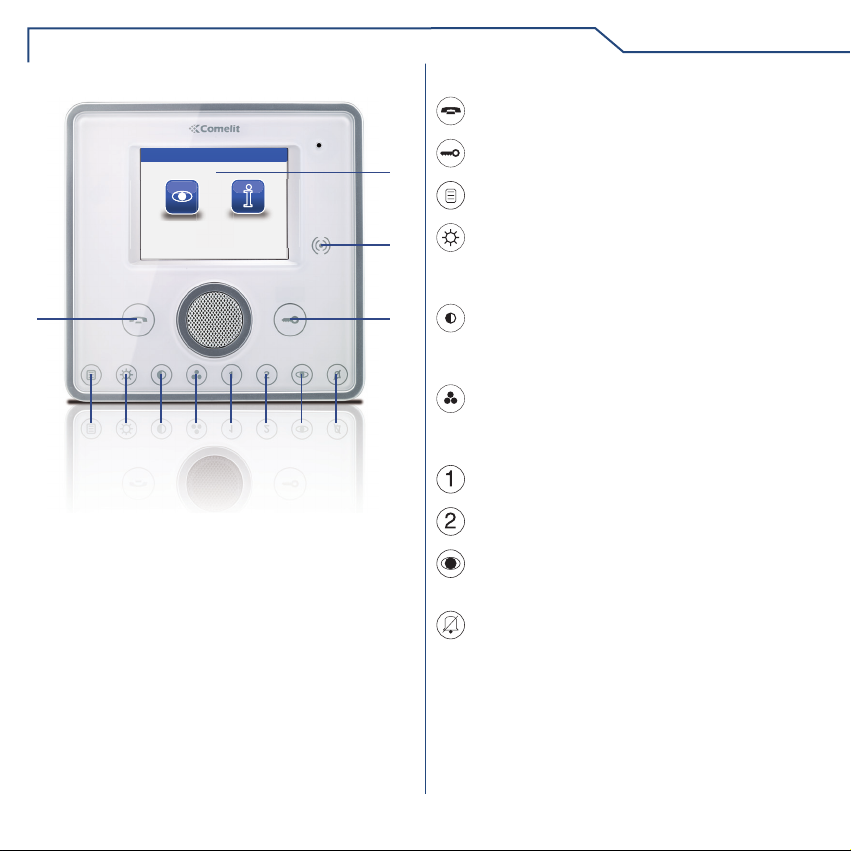
INTRODUZIONE
DESCRIZIONE MONITOR
Sab 05/09/09 16:07
IA
6 7
SETUP
8 9 10
VIDEOFONIA
1
3 4
5
1 Tasto fonica
2 Tasto serratura
3 Tasto menu
4 Tasto luminosità
5 Tasto contrasto
6 Tasto colore
7 Tasto programmabile 1
8 Tasto programmabile 2
9 Tasto autoaccensione (programmabile)
10 Tasto privacy / dottore
11 Touch screen
12 Sensore chiavetta
FUNZIONE TASTI
Tasto fonica: permette di attivare o disattivare
la conversazione con il posto esterno.
Tasto serratura: permette l’apertura della
11
12
2
serratura associata.
Tasto menu: permette di accedere o uscire dal
menu del monitor Planux Memo Video.
Tasto luminosità: permette la regolazione
della luminosità dell'immagine sul monitor. Per
modicarne il valore, premere il tasto mentre è
in corso una comunicazione video.
Tasto contrasto: permette la regolazione
del contrasto dell'immagine sul monitor. Per
modicarne il valore, premere il tasto mentre è
in corso una comunicazione video.
Tasto colore: permette la regolazione del colore
dell'immagine sul monitor. Per modicarne il
valore, premere il tasto mentre è in corso una
comunicazione video.
Tasto programmabile 1: di fabbrica impostato
come attuatore generico (programmabile).
Tasto programmabile 2: di fabbrica impostato
come chiamata a centralino (programmabile).
Tasto autoaccensione: Permette l’accensione
del monitor e la visione del posto esterno video
(programmabile).
Tasto funzione Privacy / Dottore (programmabile):
• La funzione Privacy permette l'esclusione della
chiamata dal posto esterno e dal centralino.
• La funzione Dottore permette l’azionamento
automatico dell’apriporta su chiamata da posto
esterno.
• La funzione Privacy + Dottore oltre a disattivare
la suoneria del citofono come nella funzione
Privacy, permette l’azionamento automatico
dell’apriporta su chiamata da posto esterno.
Il led rosso indica che la funzione scelta è
4
attivata.
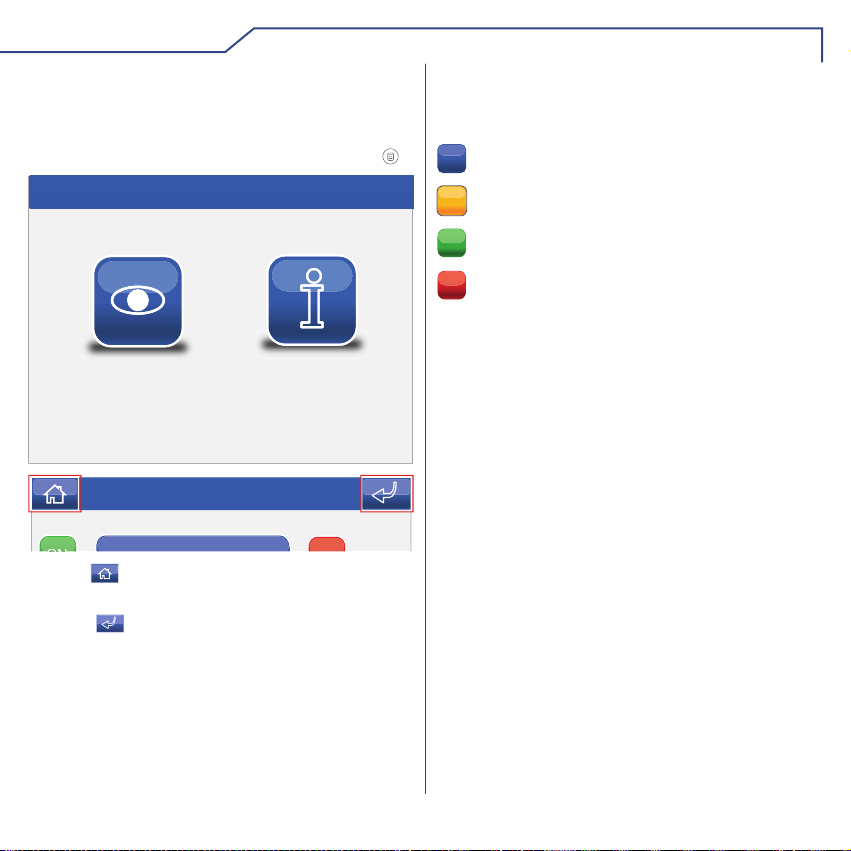
INTRODUZIONE
MENU PLANUX MEMO VIDEO
Per navigare attraverso il menu è sufciente toccare
con un dito l'icona della funzione desiderata.
Per accedere al menu principale premere il tasto
Sab 05/09/09 16:07
VIDEOFONIA
Sab 05/09/09 16:07
L'icona permette di tornare immediatamente al
menu principale.
L'icona permette di tornare alla schermata
precedente.
SETUP
GUIDA CROMATICA
Le icone dei menu cambiano colore a secondo del
loro stato e della loro funzione :
: indica che la funzione non è attiva.
GIALLO: indica che la funzione è attiva.
VERDE: premendo l'icona si attiverà la funzione
ON
associata.
ROSSO: premendo l'icona si disattiverà la
OFF
funzione associata.
5

VIDEOFONIA
√ RISPONDERE AD UNA CHIAMATA
√ DESCRIZIONE MENU VIDEOFONIA
√ VIDEO SEGRETERIA
√ VISUALIZZARE UNA REGISTRAZIONE
√ ELIMINARE UNA REGISTRAZIONE
√ MANI LIBERE
√ IMPOSTA MELODIE
√ REGOLAZIONE VOLUMI
√ ATTUATORI
√ RINOMINARE ATTUATORI
√ TELECAMERE
√ RINOMINARE TELECAMERE
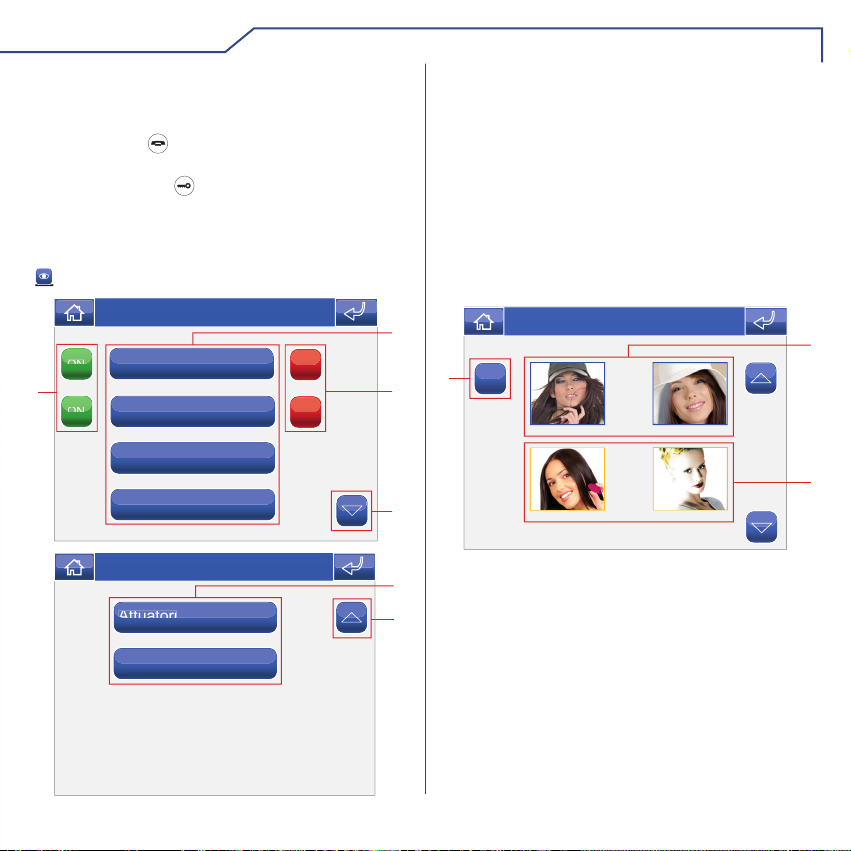
VIDEOFONIA
RISPONDERE AD UNA CHIAMATA
I LED dei tasti di fonica e serratura lampeggiano a
seguito di una chiamata.
Premere il tasto per attivare la fonica con il posto
esterno chiamante.
Premere il tasto per attivare la serratura
associata.
DESCRIZIONE MENU VIDEOFONIA
Per accedere al menu videofonia, premere l'icona
dal menu principale.
Sab 05/09/09 16:07
Video segreteria
ON
2
ON
Mani libere
Imposta melodie
Regolazione volumi
Sab 05/09/09 16:07
Attuatori
Telecamere
OFF
OFF
1 Funzioni disponibili nel menu videocitofonia.
2 Attivazione della funzione associata.
3 Disattivazione della funzione associata.
4 Scorrimento della pagina.
VIDEO SEGRETERIA
La funzione Video Segreteria, se attivata, permette
di registrare l'immagine dalla telecamera del posto
esterno quando viene inviata una chiamata per un
massimo di 100 registrazioni da 10 secondi ciascuna.
Per visualizzare l'elenco delle registrazioni presenti
accedere al menu Videofonia > Video segreteria.
1
3
3
4
C
1 Registrazioni non visualizzate (cornice blu).
1
2 Registrazioni già visualizzate (cornice gialla).
3 Elimina registrazione.
4
Le registrazioni vengono salvate in formato .avi, nella
scheda SD sotto la cartella "video" e possono essere
visualizzate anche su pc con Windows Media Player.
Sab 05/09/09 16:07
11/01/2001 10:21 09/01/2001 8:22
07/01/2001 18:50
05/01/2001 9:48
1
2
7
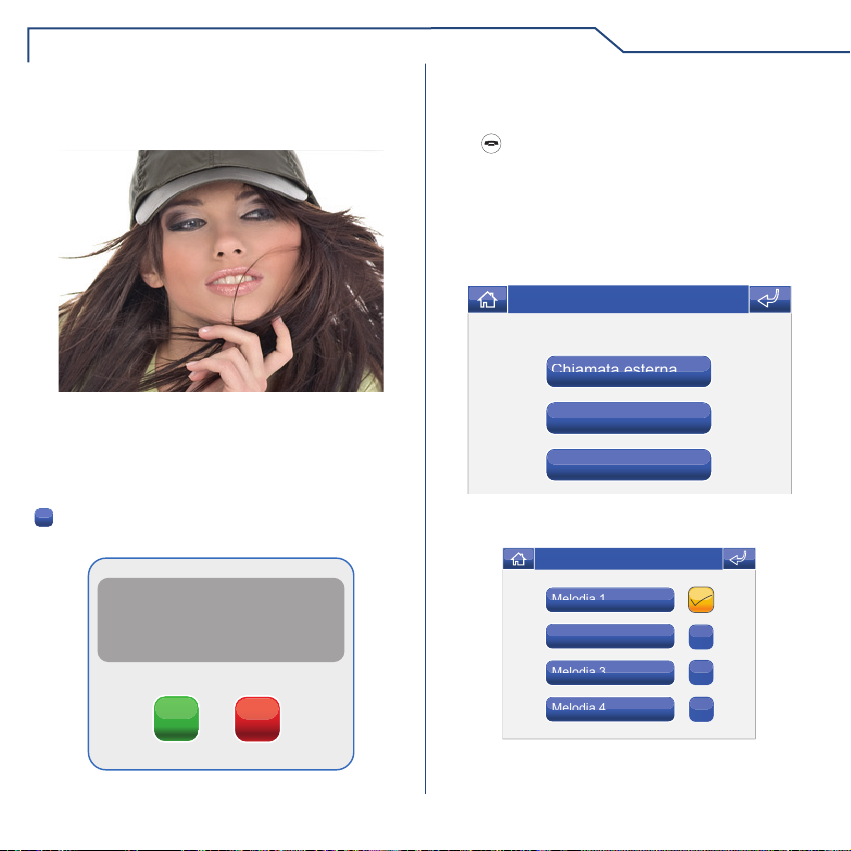
VIDEOFONIA
VISUALIZZARE UNA REGISTRAZIONE
Per visualizzare una delle registrazioni, premere la
relativa icona.
Al termine della riproduzione (MAX 10 secondi), il
sistema tornerà automaticamente alla schermata
precedente.
ELIMINARE UNA REGISTRAZIONE
Per eliminare una delle registrazioni, premere l'icona
C
, successivamente l'icona della registrazione che
si desidera eliminare, quindi confermare.
confermare eliminazione
messaggio video?
MANI LIBERE
La funzione Mani Libere permette di attivare la fonica,
dopo una chiamata ricevuta, senza dover premere il
tasto .
IMPOSTA MELODIE
Per gestire le melodie del Planux Memo Video,
accedere al menu Videofonia > Imposta melodie .
Selezionare il tipo di chiamata per cui si vuole
modicare la melodia premendo l'icona desiderata.
Sab 05/09/09 16:07
Chiamata esterna
Chiamata centralino
Chiamata fuori porta
Per ascoltare la melodia premere il nome desiderato
e successivamente l'icona a destra per memorizzare.
Sab 05/09/09 16:07
Melodia 1
Melodia 2
SI NO
Melodia 3
Melodia 4
È possibile aggiungere delle suonerie personalizzate.
I le devono essere in formato .wav da 8000Khz
mono 16 bit. Inserire le melodie nella cartella "wav"
8
della scheda SD per visualizzarle nell'apposito menu.
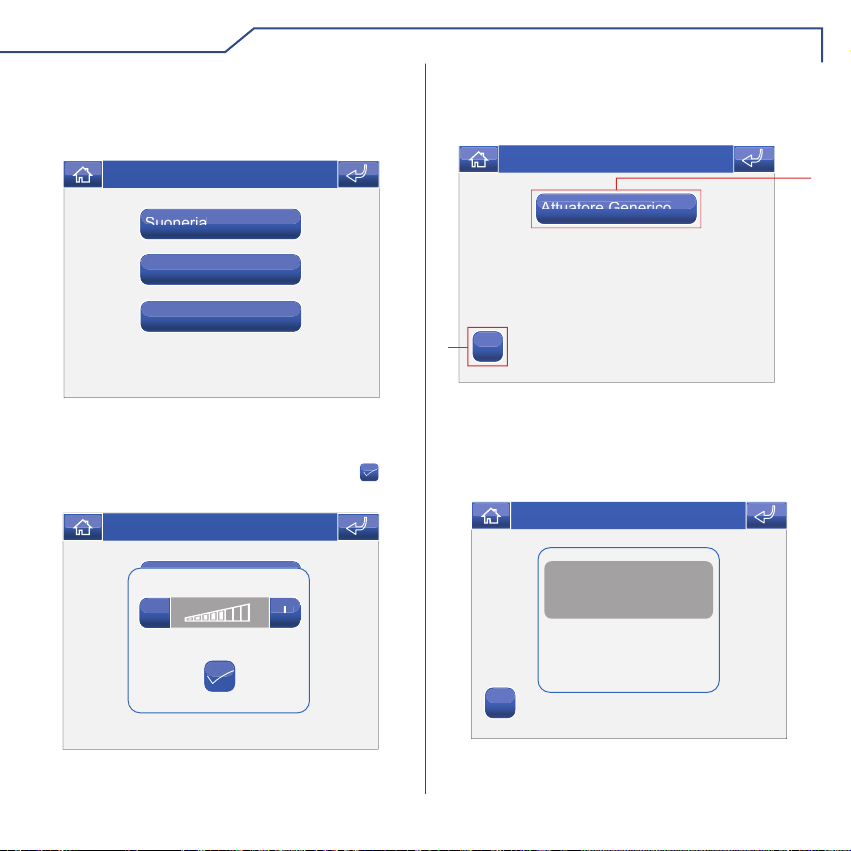
VIDEOFONIA
REGOLAZIONE VOLUMI
Per regolare il volume della suoneria, dell'audio o dei
tasti, accedere al menu Videofonia > Regolazione
volumi.
Sab 05/09/09 16:07
Suoneria
Audio
Tasti
Selezionare la funzione per cui si intende variare il
volume premendo l'apposita icona. Alla comparsa
della schermata di regolazione, utilizzare le icone
+ e - per variare il volume e premere l'icona per
confermare.
Sab 05/09/09 16:07
B
Suoneria
B
-
Audio
+
ATTUATORI
Per visualizzare l'elenco degli attuatori presenti,
accedere al menu Videofonia > Attuatori.
Sab 05/09/09 16:07
Attuatore Generico
2
ABC
1 Attuatori disponibili. Altri dispositivi possono essere
aggiunti a cura dell'installatore
2 Rinomina attuatori.
Per comandare un attuatore tra quelli della lista è
sufcente premere la relativa icona.
Sab 05/09/09 16:07
Attuatore Generico
Comando effettuato
1
ABC
In caso non ci sia nessun attuatore, compare la scritta
"DISPOSITIVO NON PRESENTE".
9
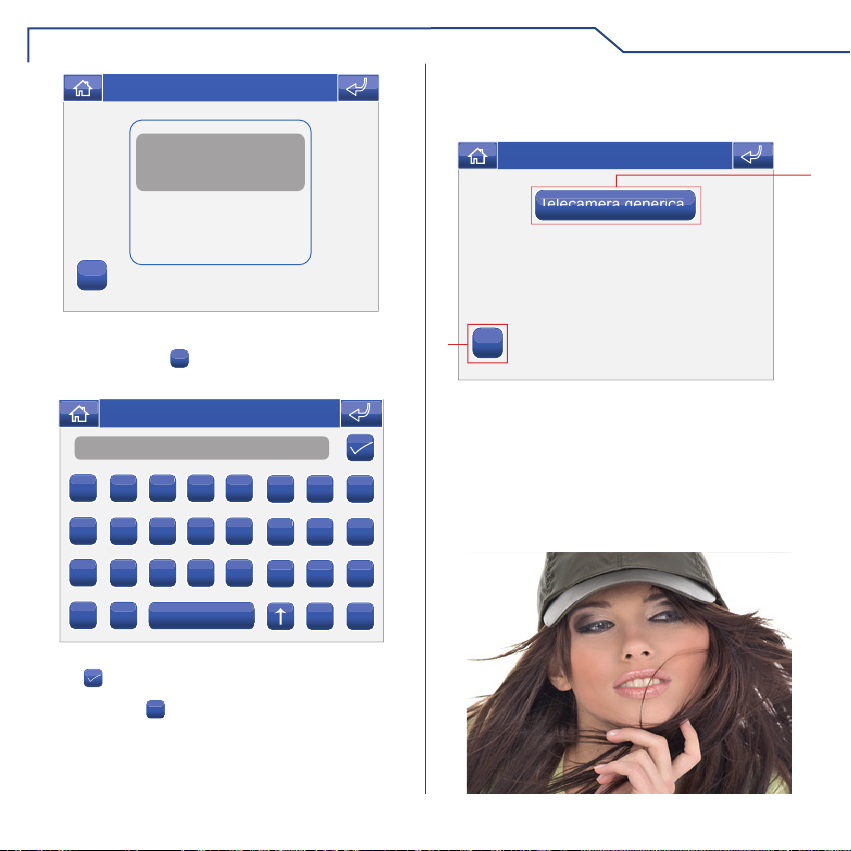
VIDEOFONIA
Sab 05/09/09 16:07
Attuatore Generico
Dispositivo non presente
ABC
RINOMINARE ATTUATORI
Premere l'icona
dell'attuatore che si desidera rinominare.
Nome
A
I
Q
Y
Digitare il nome e/o il numero desiderato e premere
l'icona per confermare.
Premere l'icona
ABC
e successivamente quella
Sab 05/09/09 16:07
B C D E
J K L M
R S T U
F G H
N O P
V W X
Z
123
per passare alla tastiera numerica.
C
123
TELECAMERE
Per visualizzare l'elenco delle telecamere presenti,
accedere al menu Videfonia > Telecamere.
Sab 05/09/09 16:07
Telecamera generica
ABC
2
1 Telecamere disponibili. Ad ogni icona possono
essere associate no a 3 telecamere che possono
essere viste in sequenza insieme a quella del
posto esterno.
2 Rinomina Telecamere.
Per visualizzare l'immagine di una telecamera tra
quelle della lista è sufcente premere la relativa
icona.
1
10
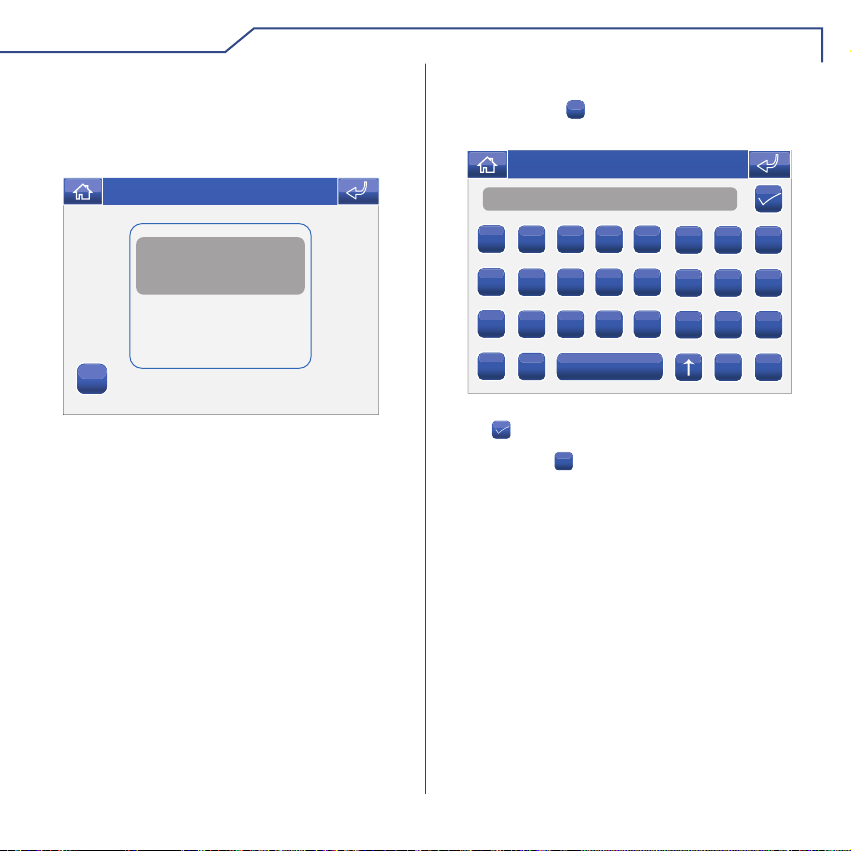
VIDEOFONIA
Con l'immagine a video, per tornare al menu toccare
lo schermo; per visualizzare altre telecamere premere
nuovamente un'icona.
In caso non ci sia nessuna telecamera, compare la
scritta "DISPOSITIVO NON PRESENTE".
Sab 05/09/09 16:07
Attuatore Generico
Dispositivo non presente
ABC
RINOMINARE TELECAMERE
Premere l'icona
gruppo di telecamere che si desidera rinominare.
Nome
A
I
Q
Y
Digitare il nome e/o il numero desiderato e premere
l'icona per confermare.
Premere l'icona
ABC
e successivamente quella del
Sab 05/09/09 16:07
B C D E
J K L M
R S T U
F G H
N O P
V W X
Z
123
per passare alla tastiera numerica.
123
C
11

SETUP
√ DESCRIZIONE MENU SETUP
√ LINGUA
√ BLOCCO TASTI E TOUCH
√ IMPOSTA DATA E ORA
√ INFORMAZIONI
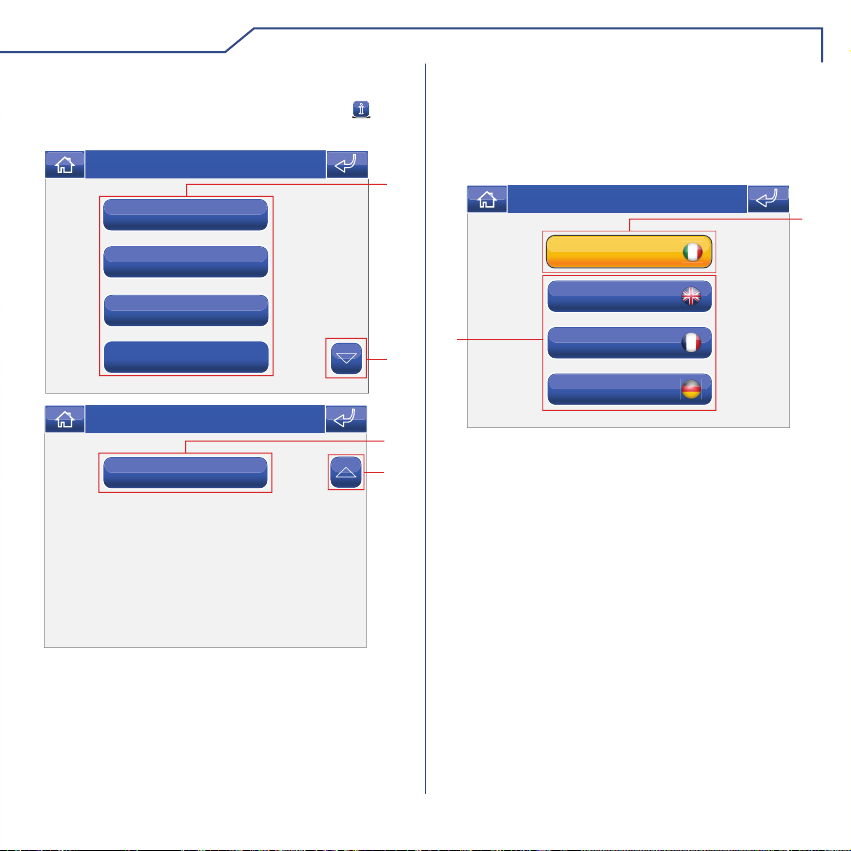
SETUP
DESCRIZIONE MENU SETUP
Per accedere al menu setup, premere l'icona dal
menu principale.
Sab 05/09/09 16:07
Lingua
Blocco tasti e touch
Imposta data e ora
Informazioni
Sab 05/09/09 16:07
Avanzate
1 Funzioni disponibili nel menu setup.
2 Scorrimento della pagina.
LINGUA
È possibile modicare la lingua dei menu del Planux
Memo Video, scegliendo tra quelle installate.
Accedere al menu Setup > Lingua.
Per selezionare la lingua, premere la relativa icona.
1
2
2
1
1 Lingua in uso.
2 Lingue disponibili.
2
Sab 05/09/09 16:07
Italiano
English
Pioggia
Français
Deutsch
1
13
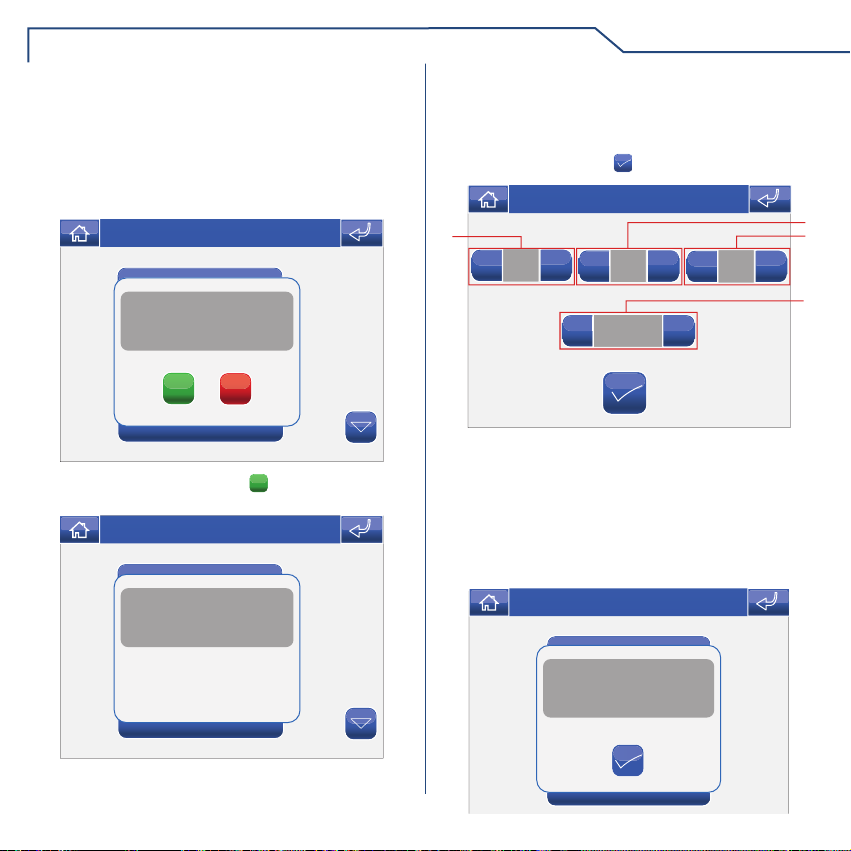
SETUP
BLOCCO TASTI E TOUCH
La funzione Blocco tasti e touch disattiva
temporaneamente i tasti e il touch screen del Planux
Memo Video. Le funzioni vengono riattivate dopo 60
secondi oppure a seguito di una chiamata ricevuta.
Per attivare la funzione premere l'icona "Blocco tasti
e touch".
Sab 05/09/09 16:07
Blocco tasti e touch
Conferma blocco tasti e
touch screen per 60 secondi?
Lingua
Imposta data e ora
Informazioni
Confermare premendo l'icona SI.
Blocco tasti e touch
Lingua
Imposta data e ora
Informazioni
SI
NO
Sab 05/09/09 16:07
Blocco tasti attivato
IMPOSTA DATA E ORA
Per impostare la data e l'ora accedere al menu
Setup > Imposta data e ora.
Agire sulle icone + e - per impostare i vari campi. Al
termine premere l'icona per confermare.
Sab 05/09/09 16:07
+
2
3
4
1
-
1 Giorno.
2 Mese.
3 Anno.
4 Orario.
05
+
-
-
05
16:07
+
+
-
09
INFORMAZIONI
Per visualizzare la versione del software installato
accedere al menu Setup > Informazioni.
Sab 05/09/09 16:07
Regola volumi
VERS. SW: 1.0
VERS. EE: 1.2
Imposta melodie
COD. SIMLPLEBUS: 1P
B
Prog. tasti
14
Informazioni

AVANZATE
√ ACCESSO MENU AVANZATE
√ DESCRIZIONE MENU AVANZATE
√ PROGRAMMAZIONE TASTI
√ ATTUATORI
√ AGGIUNGERE ATTUATORI
√ MODIFICA CODICE ATTUATORE
√ ELIMINARE ATTUATORI
√ TELECAMERE
√ AGGIUNGERE TELECAMERE
√ MODIFICA CODICE TELECAMERA
√ ELIMINARE TELECAMERE
√ DESCRIZIONE MENU INDIRIZZI
√ IMPOSTAZIONE CODICE STAFFA
√ IMPOSTAZIONE MONITOR PRINCIPALE / SECONDARIO
√ CALIBRAZIONE TOUCH
√ RESET TOTALE
√ RESET CONFIGURAZIONE
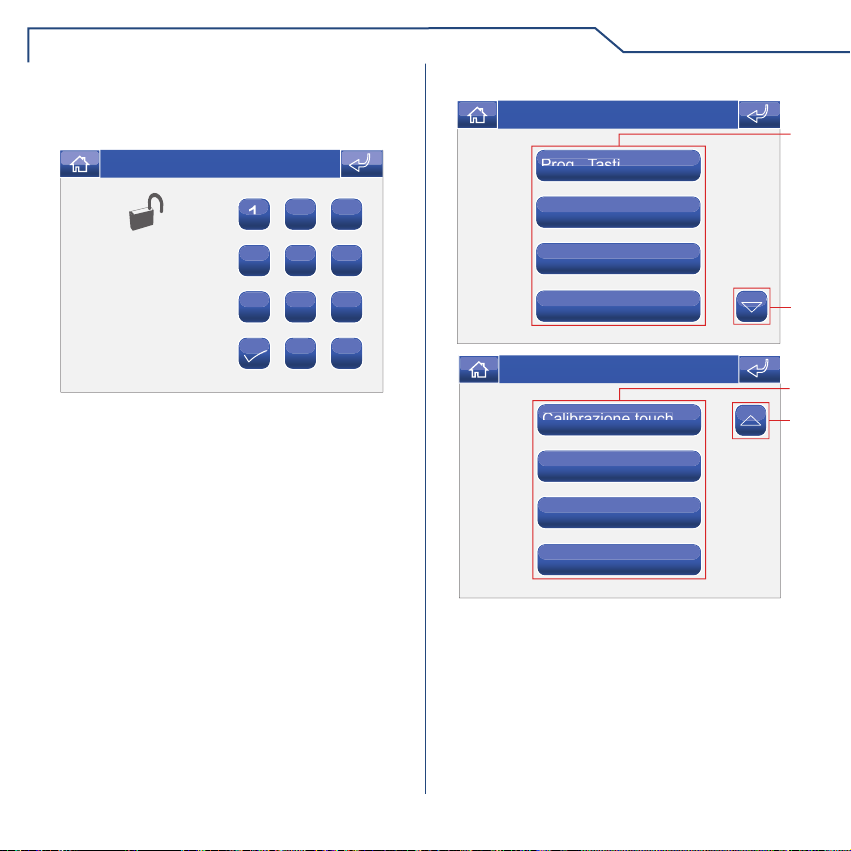
AVANZATE
ACCESSO MENU AVANZATE
Accedere al menu Setup > Avanzate.
Inserire la password installatore che di default è 1961.
Sab 05/09/09 16:07
2 3
1
ACCESSO AREA CON
RESTRIZIONI
INSERIRE PASSWORD
* * *
- - - - -
5 6
4
8 9
7
0 C
DESCRIZIONE MENU AVANZATE
Sab 05/09/09 16:07
Prog. Tasti
Attuatori
Telecamere
Indirizzi
Sab 05/09/09 16:07
Calibrazione touch
Reset totale
Reset configurazioni
Aggiorna prodotto
1 Funzioni disponibili nel menu Avanzate.
2 Scorrimento della pagina.
1
2
1
2
16
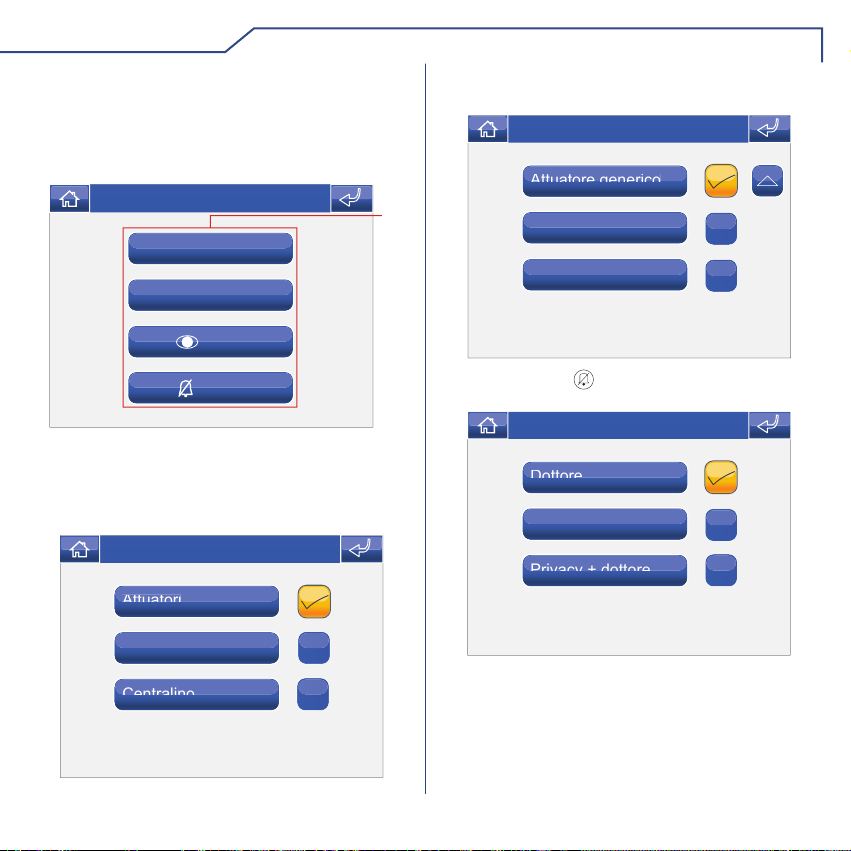
AVANZATE
PROGRAMMAZIONE TASTI
Per programmare i tasti del Planux Memo Video
accedere al menu Setup > Avanzate > Prog. Tasti.
Selezionare il tasto che si vuole programmare ( Es.
Tasto 1).
Sab 05/09/09 16:07
1
Tasto 1
Tasto 2
Tasto
Tasto
1 Tasti programmabili.
Premere l'icona della funzione desiderata per
accedere al sottomenu e visualizzare i moduli
disponibili.
Sab 05/09/09 16:07
Attuatori
Telecamere
Centralino
Selezionare la funzione desiderata premendo l'icona
a destra della stessa.
Sab 05/09/09 16:07
Attuatore generico
Attuatore 1
Attuatore 2
Nel caso del tasto le funzioni disponibili sono:
Sab 05/09/09 16:07
Dottore
Privacy
Privacy + dottore
Se durante la programmazione viene tolto il ag da
tutte le funzioni, il tasto viene disabilitato.
17
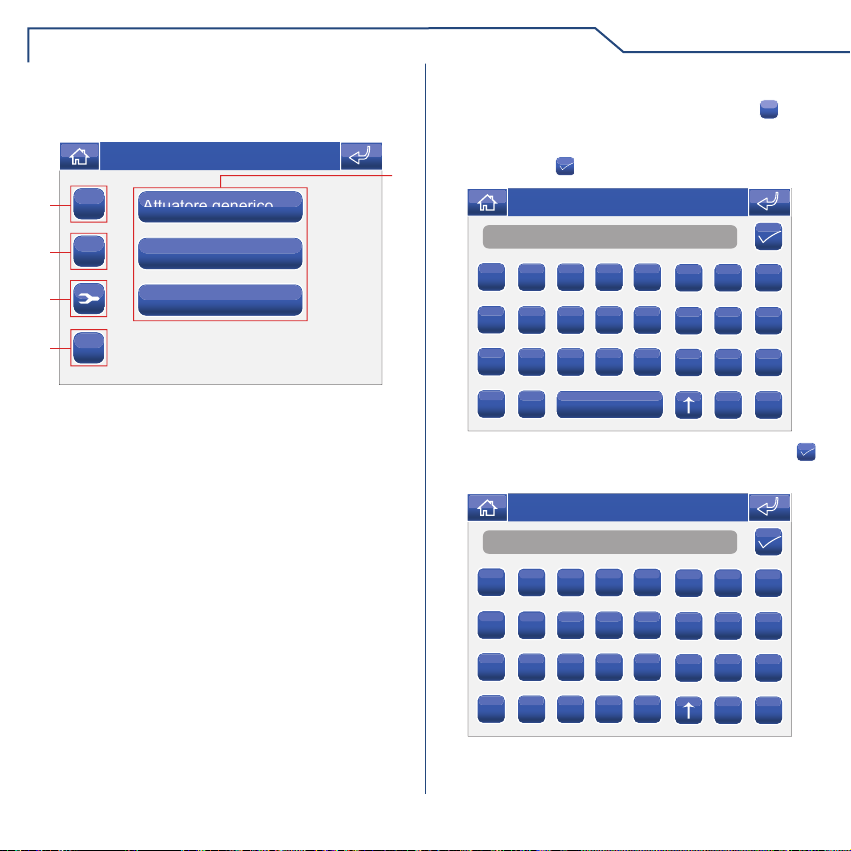
AVANZATE
ATTUATORI
Per gestire gli attuatori accedere al menu Setup >
Avanzate > Attuatori.
Sab 05/09/09 16:07
2
+
3
C
4
ABC
5
1 Attuatori disponibili.
2 Aggiungi attuatore.
3 Elimina attuatore.
4 Modica codice attuatore.
5 Rinomina attuatore (vedi pag. 10).
Attuatore generico
Attuatore 1
Attuatore 2
AGGIUNGERE ATTUATORI
Per aggiungere un attuatore premere l'icona +.
Inserire il nome desiderato (MAX 11 caratteri) e
premere l'icona per confermare.
1
Sab 05/09/09 16:07
Nome
A
B C D E
I
J K L M
Q
R S T U
Y
Z
Inserire il codice dell'attuatore e premere l'icona
per confermare.
Sab 05/09/09 16:07
Numero
1
1
2 3 4 5
2 3 4 5
9
9
0
0 . - Ä
F G H
N O P
V W X
6 7 8
6 7 8
à  Á
C
123
Æ
Ç Ê È É
Õ
Ö Ø Ú Ü
Í Ñ Ó
C
Per maggiori informazioni su Art. 1256 vedi FT/
SB2/02 o MT/SBC/01.
18
ABC
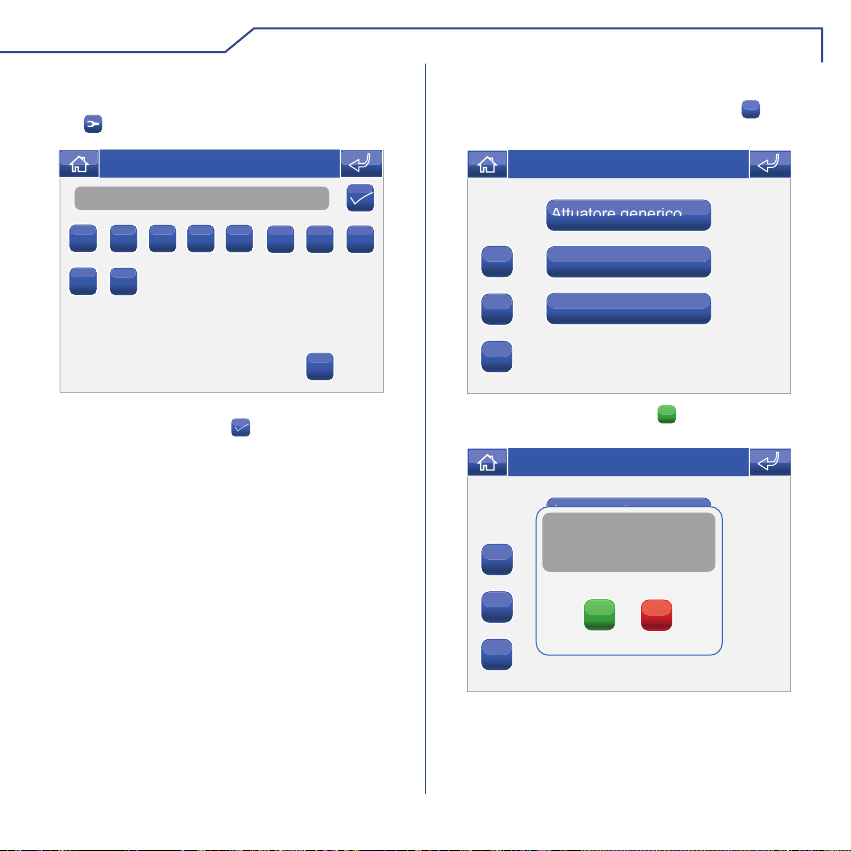
AVANZATE
MODIFICA CODICE ATTUATORE
Per modicare il codice di un attuatore premere
l'icona seguito dall'icona dell'attuatore.
Sab 05/09/09 16:07
255
1
2 3 4 5
9
0
Inserire il codice desiderato usando la tastiera
numerica e premere l'icona per salvare.
6 7 8
C
ELIMINARE ATTUATORI
Per eliminare un attuatore premere l'icona C seguito
dall'icona dell'attuatore.
Sab 05/09/09 16:07
Attuatore generico
+
C
ABC
Confermare premendo l'icona SI.
+
C
ABC
Attuatore 1
Attuatore 2
Sab 05/09/09 16:07
Attuatore 1
Conferma eliminazione
attuatore?
Attuatore 2
Attuatore 3
SI
NO
19
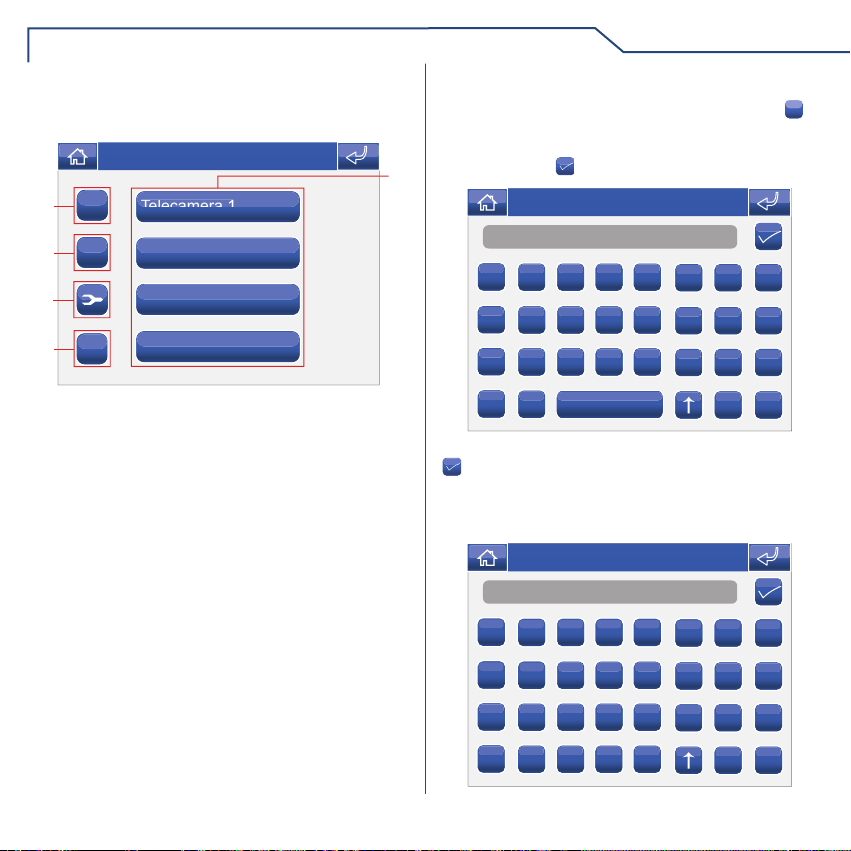
AVANZATE
TELECAMERE
Per gestire le telecamere accedere al menu Setup >
Avanzate > Telecamere.
Sab 05/09/09 16:07
2
3
4
ABC
5
+
C
Telecamera 1
Telecamera 2
Telecamera 3
Telecamera 4
1 Telecamere disponibili.
2 Aggiungi telecamera.
3 Elimina telecamera.
4 Modica codice telecamera.
5 Rinomina telecamera (vedi pag. 11).
1
AGGIUNGERE TELECAMERE
Per aggiungere una telacamera premere l'icona +.
Inserire il nome desiderato (MAX 11 caratteri) e
premere l'icona per confermare.
Sab 05/09/09 16:07
Nome
A
B C D E
I
J K L M
Q
R S T U
Y
Z
Inserire il codice della telecamera e premere l'icona
per confermare.
Per maggiori informazioni su Art. 1259C vedi
FT/SBC/06 o MT/SBC/01.
Sab 05/09/09 16:07
Numero
1
1
2 3 4 5
2 3 4 5
F G H
N O P
V W X
C
123
6 7 8
6 7 8
20
9
9
0
0 . - Ä
Æ
Ç Ê È É
Õ
Ö Ø Ú Ü
à  Á
Í Ñ Ó
ABC
C
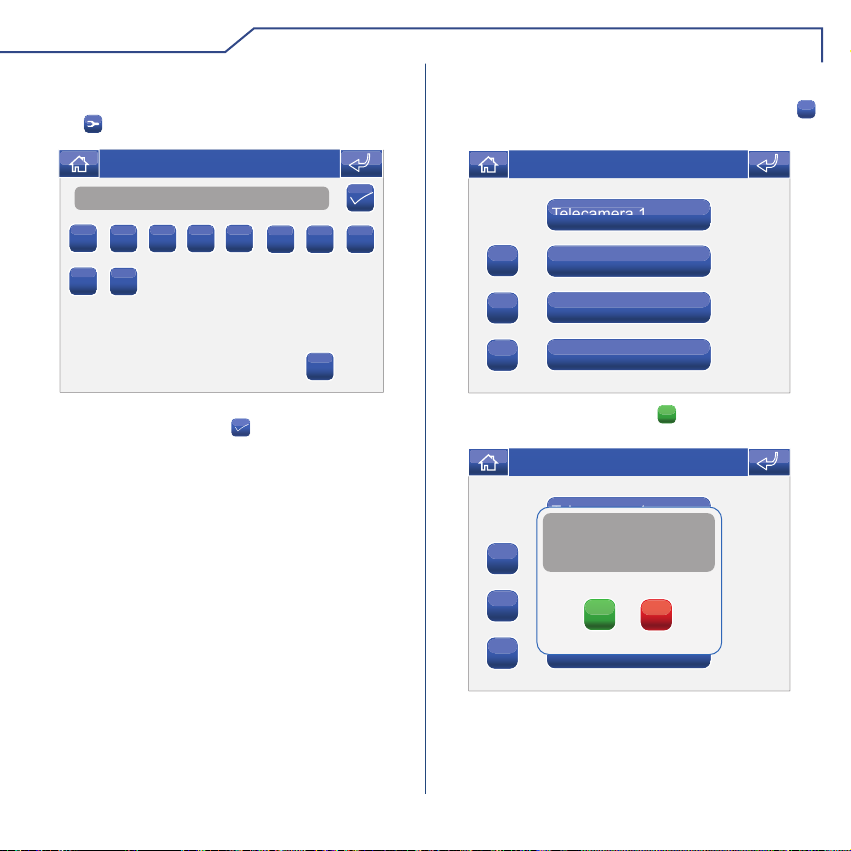
AVANZATE
MODIFICA CODICE TELECAMERA
Per modicare il codice di una telecamera premere
l'icona seguito dall'icona della telecamera.
Sab 05/09/09 16:07
220
1
2 3 4 5
9
0
Inserire il codice desiderato usando la tastiera
numerica e premere l'icona per salvare.
6 7 8
C
ELIMINARE TELECAMERE
Per eliminare una telecamera premere l'icona C
seguito dall'icona della telecamera.
Sab 05/09/09 16:07
Telecamera 1
Telecamera 2
+
Telecamera 3
C
+
C
Telecamera 4
Sab 05/09/09 16:07
Telecamera 1
Conferma eliminazione
telecamera?
Telecamera 2
Telecamera 3
SI
Telecamera 4
NO
ABC
Confermare premendo l'icona SI.
ABC
21
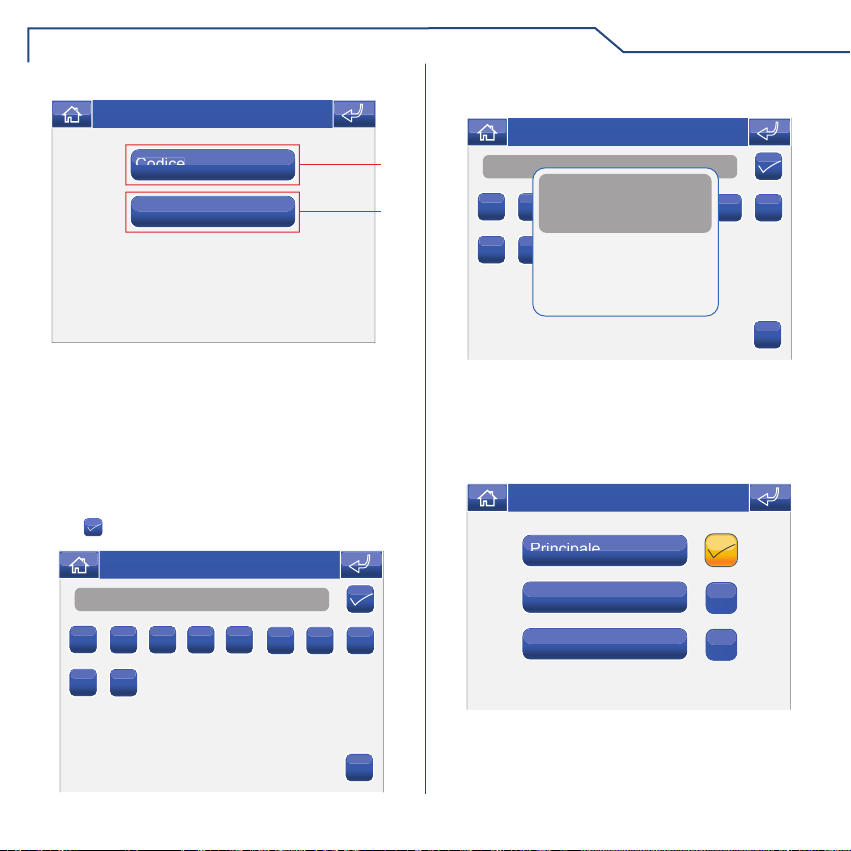
AVANZATE
DESCRIZIONE MENU INDIRIZZI
Sab 05/09/09 16:07
Codice
Monitor
1
2
1 Menu impostazione codice staffa.
2 Menu impostazione monitor pricipale / secondario.
IMPOSTAZIONE CODICE STAFFA
Ogni staffa del sistema viene identicato mediante il
proprio codice; tale codice deve essere un numero
compreso tra 1 e 240.
Accedere al menu Setup > Avanzate > Indirizzi >
Codice. Inserire il codice della staffa e premere
l'icona per confermare.
Sab 05/09/09 16:07
Numero
1
2 3 4 5
6 7 8
In caso non fosse inserita la scheda SD compare il
seguente messaggio:
Sab 05/09/09 16:07
1
Errore scheda SD
1
9
parametro salvato in flash
2 3 4 5
0
6 7 8
C
IMPOSTAZIONE MONITOR
PRINCIPALE / SECONDARIO
Accedere al menu Setup > Avanzate > Indirizzi >
Monitor.
Sab 05/09/09 16:07
Principale
Principale multiplo
Secondario
9
0
Selezionare l'impostazione premendo l'icona a destra
della stessa.
C
Rispettare i limiti descritti negli schemi di installazione
del foglio tecnico FT/SBC/22
22
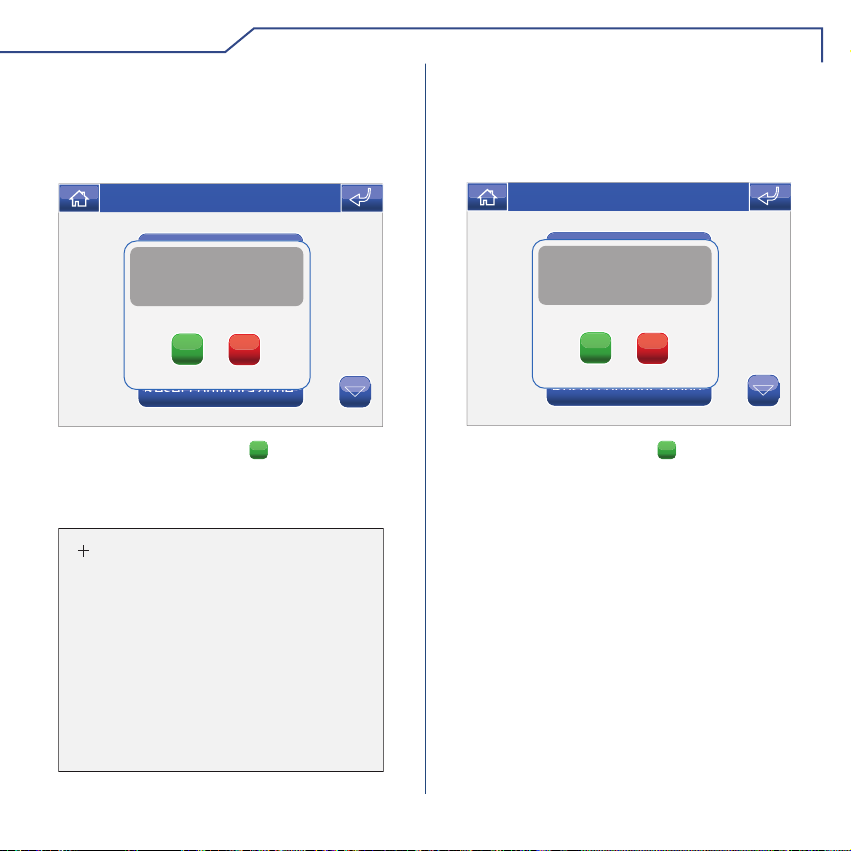
AVANZATE
CALIBRAZIONE TOUCH
Nel caso in cui il touch screen non dovesse rispondere
correttamente al tocco è possibile ricalibrarlo.
Accedere al menu Setup > Avanzate > Calibrazione
touch.
Sab 05/09/09 16:07
B
Lingua
CONFERMARE
LA CALIBRAZIONE
B
Imposta data e ora
B
Comandi condizionati
SI
NO
Reset configurazione
Confermare premendo l'icona SI.
Per calibrare il touch screen è sufciente tenere
premuto per 2 secondi la croce che comparirà in 3
posizioni diverse.
Tenere premuto 2 secondi
RESET TOTALE
La funzione elimina ogni impostazione fatta
dall'utente, gli attuatori e le telecamere aggiunte,
riportando il sistema allo stato originale di fabbrica.
Accedere al menu Setup > Avanzate > Reset totale.
Sab 05/09/09 16:07
B
Lingua
Confermare reset configurazione
utente ed impianto?
B
Imposta data e ora
B
Comandi condizionati
SI
NO
Reset configurazione
Confermare premendo l'icona SI.
23
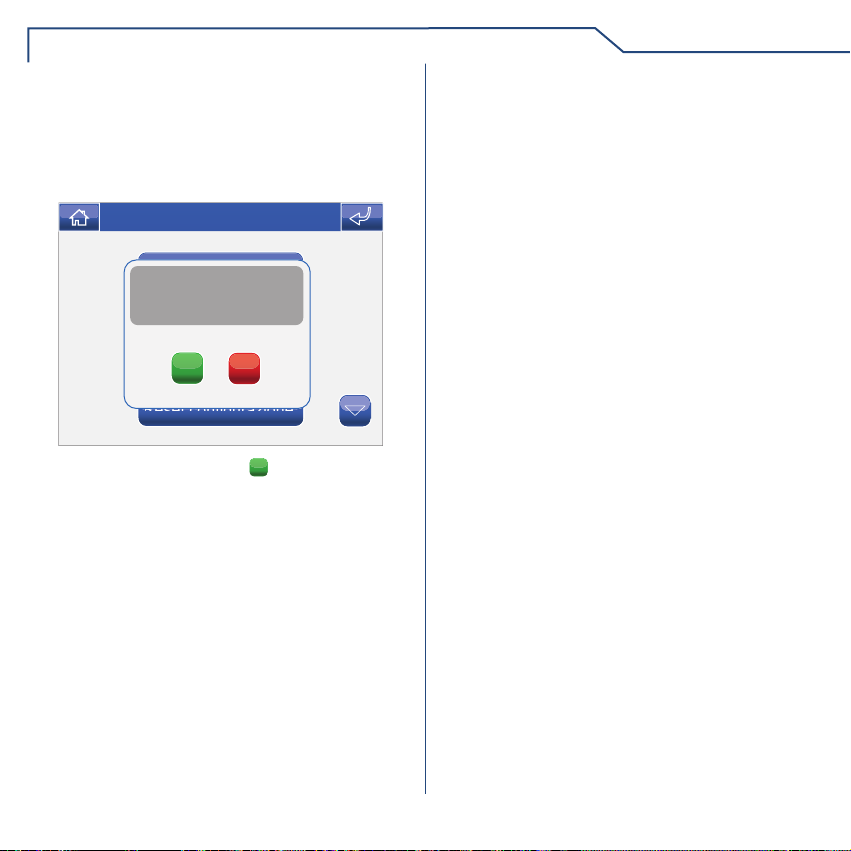
RESET CONFIGURAZIONE
La funzione elimina gli attuatori e le telecamere
aggiunte riportando il monitor allo stato originale di
fabbrica. .
Accedere al menu Setup > Avanzate > Reset
congurazione.
Sab 05/09/09 16:07
B
Lingua
Confermare reset configurazione
B
B
Confermare premendo l'icona SI.
impianto?
Imposta data e ora
Comandi condizionati
SI
NO
Reset configurazione
AVANZATE
24

INTRODUCTION
√ WARNINGS
√ DESCRIPTION OF THE MONITOR
√ KEY FUNCTIONS
√ PLANUX MEMO VIDEO MENU
√ GUIDE TO COLOURS
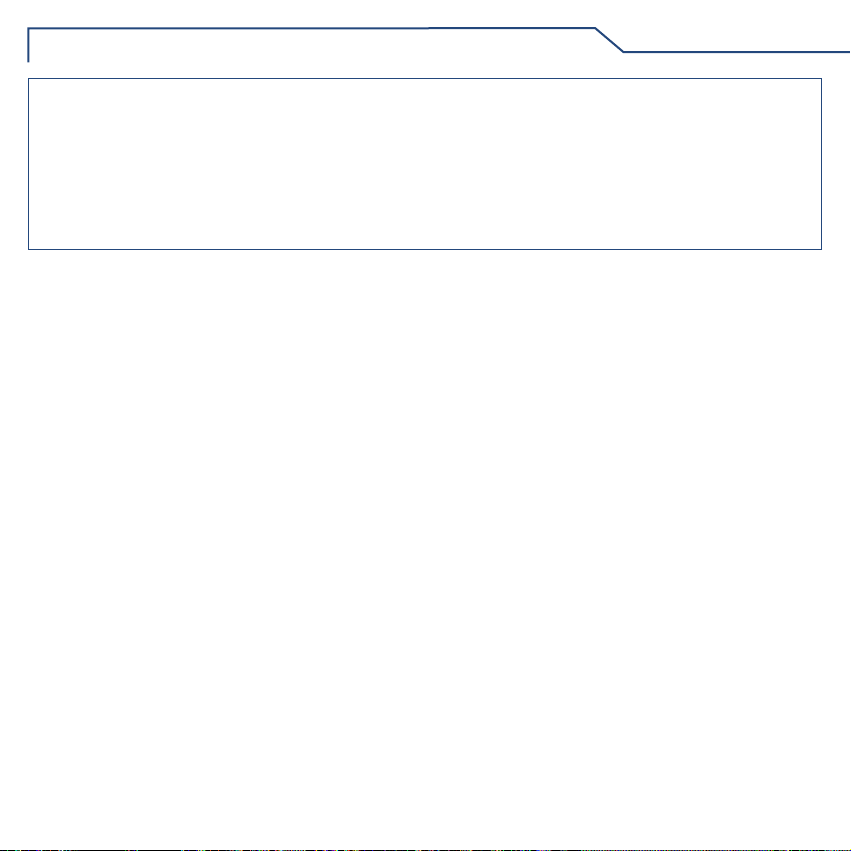
INTRODUCTION
WARNINGS
Comelit Group S.p.A. declines any responsibility for improper use of the apparatus, for modications made by third
parties for any reason or purpose, and for the use of accessories and materials which are not originals. Caution! In order
to reduce the risk of faults and electric shocks:
• Do not open the apparatus or carry out any repairs yourself. If necessary, request the services of qualied personnel.
• Do not insert objects or pour liquids into the device.
• Clean using a damp cloth. Do not use alcohol or other aggressive products.
Fonts are (c) Bitstream (see below). DejaVu changes are in public domain.
Glyphs imported from Arev fonts are (c) Tavmjong Bah (see below)
Bitstream Vera Fonts Copyright
------------------------------
Copyright (c) 2003 by Bitstream, Inc. All Rights Reserved. Bitstream Vera is a trademark of Bitstream, Inc.
Permission is hereby granted, free of charge, to any person obtaining a copy of the fonts accompanying
this license ("Fonts") and associated documentation les (the "Font Software"), to reproduce and distribute
theFont Software, including without limitation the rights to use, copy, merge, publish, distribute, and/or sell
copies of the Font Software, and to permit persons to whom the Font Software is furnished to do so, subject
to the following conditions:
The above copyright and trademark notices and this permission notice shall be included in all copies of one
or more of the Font Software typefaces.
The Font Software may be modied, altered, or added to, and in particular the designs of glyphs or
characters in the Fonts may be modied and additional glyphs or characters may be added to the Fonts, only
if the fonts are renamed to names not containing either the words "Bitstream" or the word "Vera".
This License becomes null and void to the extent applicable to Fonts or Font Software that has been modied
and is distributed under the "Bitstream Vera" names.
The Font Software may be sold as part of a larger software package but no copy of one or more of the Font
Software typefaces may be sold by itself.
THE FONT SOFTWARE IS PROVIDED "AS IS", WITHOUT WARRANTY OF ANY KIND, EXPRESS OR
IMPLIED, INCLUDING BUT NOT LIMITED TO ANY WARRANTIES OF MERCHANTABILITY, FITNESS
FOR A PARTICULAR PURPOSE AND NONINFRINGEMENT OF COPYRIGHT, PATENT, TRADEMARK,
OR OTHER RIGHT. IN NO EVENT SHALL BITSTREAM OR THE GNOME FOUNDATION BE LIABLE
FOR ANY CLAIM, DAMAGES OR OTHER LIABILITY, INCLUDING ANY GENERAL, SPECIAL, INDIRECT,
INCIDENTAL, OR CONSEQUENTIAL DAMAGES, WHETHER IN AN ACTION OF CONTRACT, TORT OR
OTHERWISE, ARISING FROM, OUT OF THE USE OR INABILITY TO USE THE FONT SOFTWARE OR
FROM OTHER DEALINGS IN THE FONT SOFTWARE.
Except as contained in this notice, the names of Gnome, the Gnome Foundation, and Bitstream Inc., shall not
be used in advertising or otherwise to promote the sale, use or other dealings in this Font Software without
prior written authorization from the Gnome Foundation or Bitstream Inc., respectively. For further information,
contact: fonts at gnome dot org.
Arev Fonts Copyright
------------------------------
Copyright (c) 2006 by Tavmjong Bah. All Rights Reserved.
Permission is hereby granted, free of charge, to any person obtaining a copy of the fonts accompanying this
license ("Fonts") and associated documentation les (the "Font Software"), to reproduce and distribute the
modications to the Bitstream Vera Font Software, including without limitation the rights to use, copy, merge,
publish, distribute, and/or sell copies of the Font Software, and to permit persons to whom the Font Software
is furnished to do so, subject to the following conditions:
The above copyright and trademark notices and this permission notice shall be included in all copies of one
or more of the Font Software typefaces.
The Font Software may be modied, altered, or added to, and in particular the designs of glyphs or
characters in the Fonts may be modied and additional glyphs or characters may be added to the Fonts,
only if the fonts are renamed to names not containing either the words "Tavmjong Bah" or the word "Arev".
This License becomes null and void to the extent applicable to Fonts or Font Software that has been modied
and is distributed under the "Tavmjong Bah Arev" names.
The Font Software may be sold as part of a larger software package but no copy of one or more of the Font
Software typefaces may be sold by itself.
THE FONT SOFTWARE IS PROVIDED "AS IS", WITHOUT WARRANTY OF ANY KIND, EXPRESS OR
IMPLIED, INCLUDING BUT NOT LIMITED TO ANY WARRANTIES OF MERCHANTABILITY, FITNESS
FOR A PARTICULAR PURPOSE AND NONINFRINGEMENT OF COPYRIGHT, PATENT, TRADEMARK,
OR OTHER RIGHT. IN NO EVENT SHALL TAVMJONG BAH BE LIABLE FOR ANY CLAIM, DAMAGES
OR OTHER LIABILITY, INCLUDING ANY GENERAL, SPECIAL, INDIRECT, INCIDENTAL, OR
CONSEQUENTIAL DAMAGES, WHETHER IN AN ACTION OF CONTRACT, TORT OR OTHERWISE,
ARISING FROM, OUT OF THE USE OR INABILITY TO USE THE FONT SOFTWARE OR FROM OTHER
DEALINGS IN THE FONT SOFTWARE.
Except as contained in this notice, the name of Tavmjong Bah shall not be used in advertising or otherwise
to promote the sale, use or other dealings in this Font Software without prior written authorization from
Tavmjong Bah. For further information, contact: tavmjong @ free. fr.
26
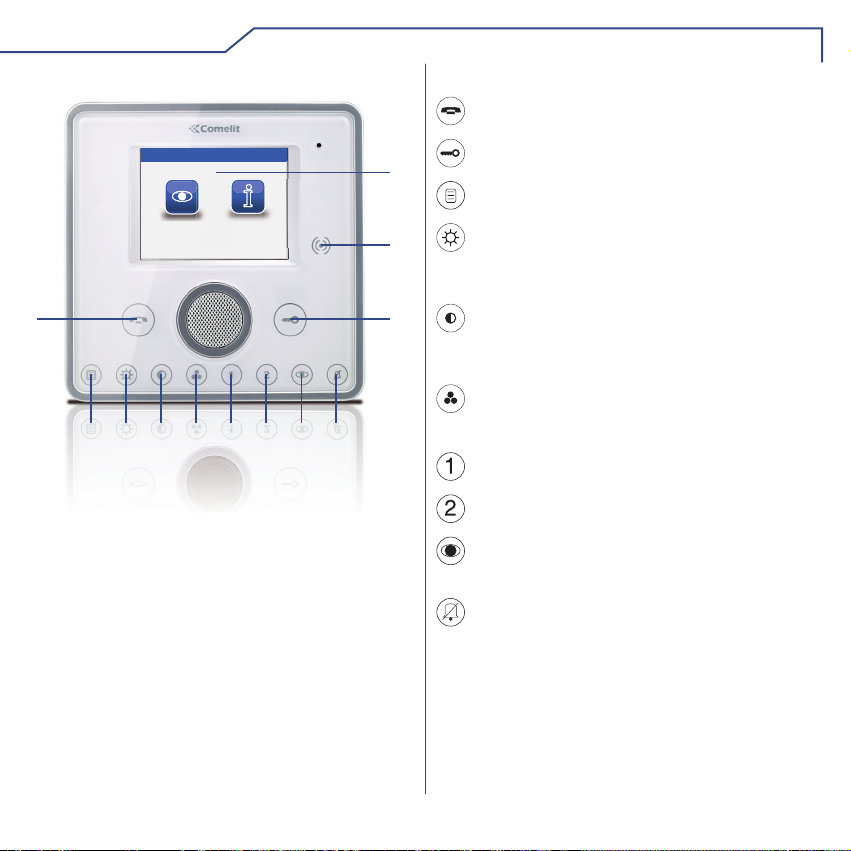
INTRODUCTION
DESCRIPTION OF THE MONITOR
Sab 05/09/09 16:07
IA
6 7
SETUP
8 9 10
VIDEOFONIA
1
3 4
5
1 Audio key
2 Door lock key
3 Menu key
4 Brightness key
5 Contrast key
6 Colour key
7 Programmable key 1
8 Programmable key 2
9 Self-ignition key (programmable)
10 Privacy / Doctor key
11 Touch-screen
12 Key sensor
KEY FUNCTIONS
Audio key: Activates or de-activates conversation
with the external unit.
Door lock key: Use this key to open the
11
12
2
corresponding door lock.
Menu key: Used to access or exit the Planux Memo
Video monitor menu.
Brightness key: Used to adjust the brightness of
the image displayed on the monitor. To change the
setting, press the key while video communication is
in progress.
Contrast key: Used to adjust the contrast of the
image displayed on the monitor. To change the
setting, press the key while video communication is
in progress.
Colour key: Used to adjust the colour of the image
displayed on the monitor. To change the setting, press
the key while video communication is in progress.
Programmable key 1: Factory-set as generic
actuator (programmable).
Programmable key 2: Factory-set as switchboard
call (programmable).
Self-ignition key: Used to switch on the monitor
and display the video feed from the external unit
(programmable).
Privacy/Doctor function key (programmable):
• The Privacy function disables calls from the
• The Doctor function enables automatic activation of the
• The Privacy + Doctor function, as well as disabling
The red LED indicates that the selected function is
27
external unit and switchboard.
lock-release in response to a call from the external unit.
the door-entry phone ringtone in the same way as the
Privacy function, also enables automatic activation of the
lock-release in response to a call from the external unit.
active.
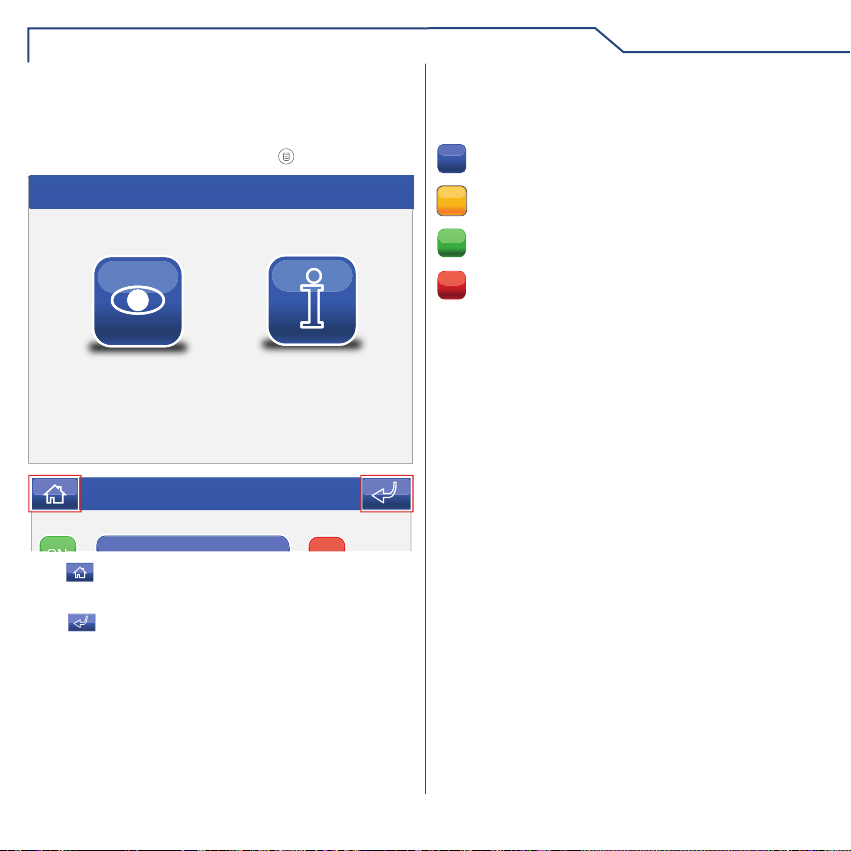
INTRODUCTION
PLANUX MEMO VIDEO MENU
To navigate the menu, simply use your nger to touch the
icon corresponding to the desired function.
To access the main menu, press the key.
Sat 05/09/09 16:07
VIDEOFONIA
Sab 05/09/09 16:07
The icon can be used to return to the main menu
immediately.
The icon can be used to return to the previous
screen.
SETUP
GUIDE TO COLOURS
The menu icons change colour depending on their status
and function:
: indicates that the function is not active.
YELLOW: indicates that the function is active.
GREEN: press the icon to activate the corresponding
ON
function.
RED: press the icon to deactivate the corresponding
OFF
function.
28

VIDEO SYSTEM
√ ANSWERING A CALL
√ DESCRIPTION OF VIDEO SYSTEM MENU
√ VIDEO MEMORY
√ VIEWING A RECORDING
√ DELETING A RECORDING
√ HANDS-FREE
√ SETTING MELODIES
√ ADJUSTING THE VOLUME
√ ACTUATORS
√ RENAMING ACTUATORS
√ CAMERAS
√ RENAMING CAMERAS
