Page 1
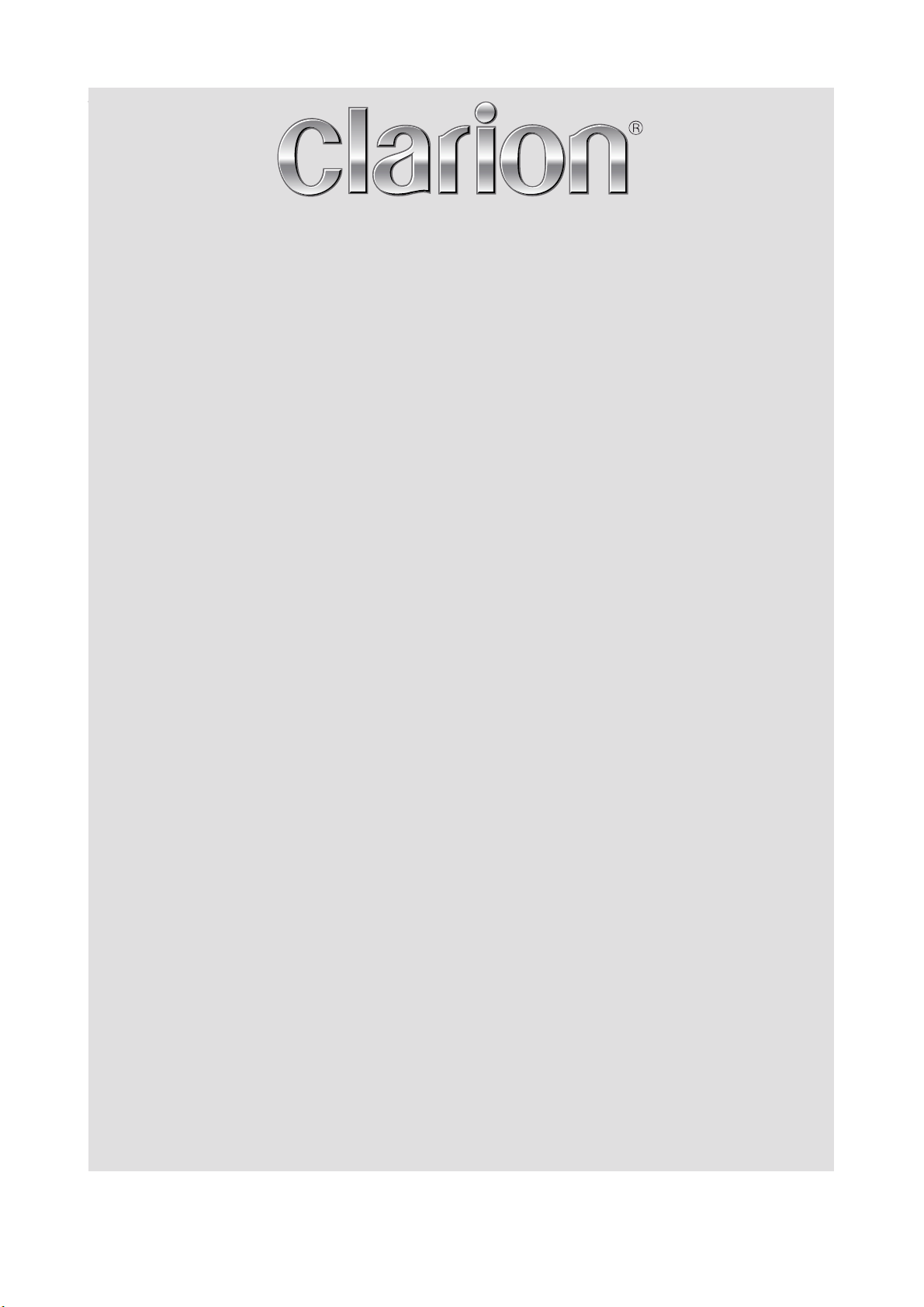
+
Owner’s manual & Installation manual
Manuel de l'utilisateur et manuel d’installation
Benutzerhandbuch & Installationsanleitung
Manuale utente e guida di installazion
Manual de instalación y manual del propietario
Руководство пользователя и Руководство по монтажу
VT1010E
VT1510E
10” /15.4” OVERHEAD MONITOR SYSTEM WITH
DVD PLAYER & USB2.0 /SD /MMC PORTS
MONITEUR SUSPENDU DE 10” /15.4” AVEC
LECTEUR DE DVD ET PORTS USB2.0 /SD /MMC
10” /15.4”-DECKENMONITORSYSTEM MIT
DVD-PLAYER & USB2.0-/SD-/MMC-PORTS
SISTEMA MONITOR RIBALTABILE DA 10” /15.4” CON
LETTORE DVD E PORTE USB2.0 /SD /MMC
MONITOR DE TECHO DE 10"/15" CON
REPRODUCTOR DE DVD Y PUERTOS USB2.0/SD/MMC
10” /15.4” ПОТОЛОЧНЫЙ МОНИТОР C DVD ПЛЕЕРОМ И
ПОРТАМИ USB2.0 /SD /MMC
Page 2
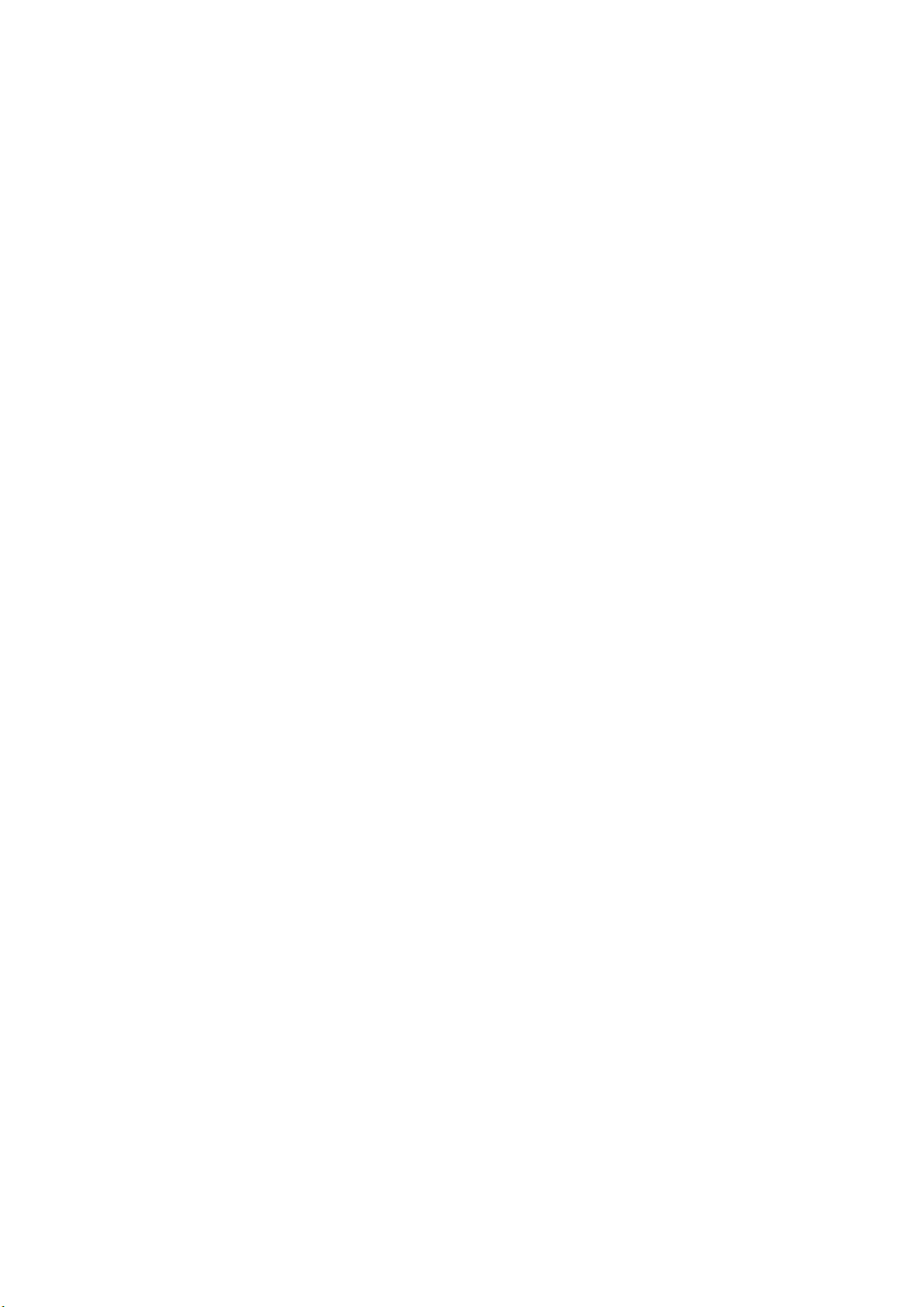
Page 3
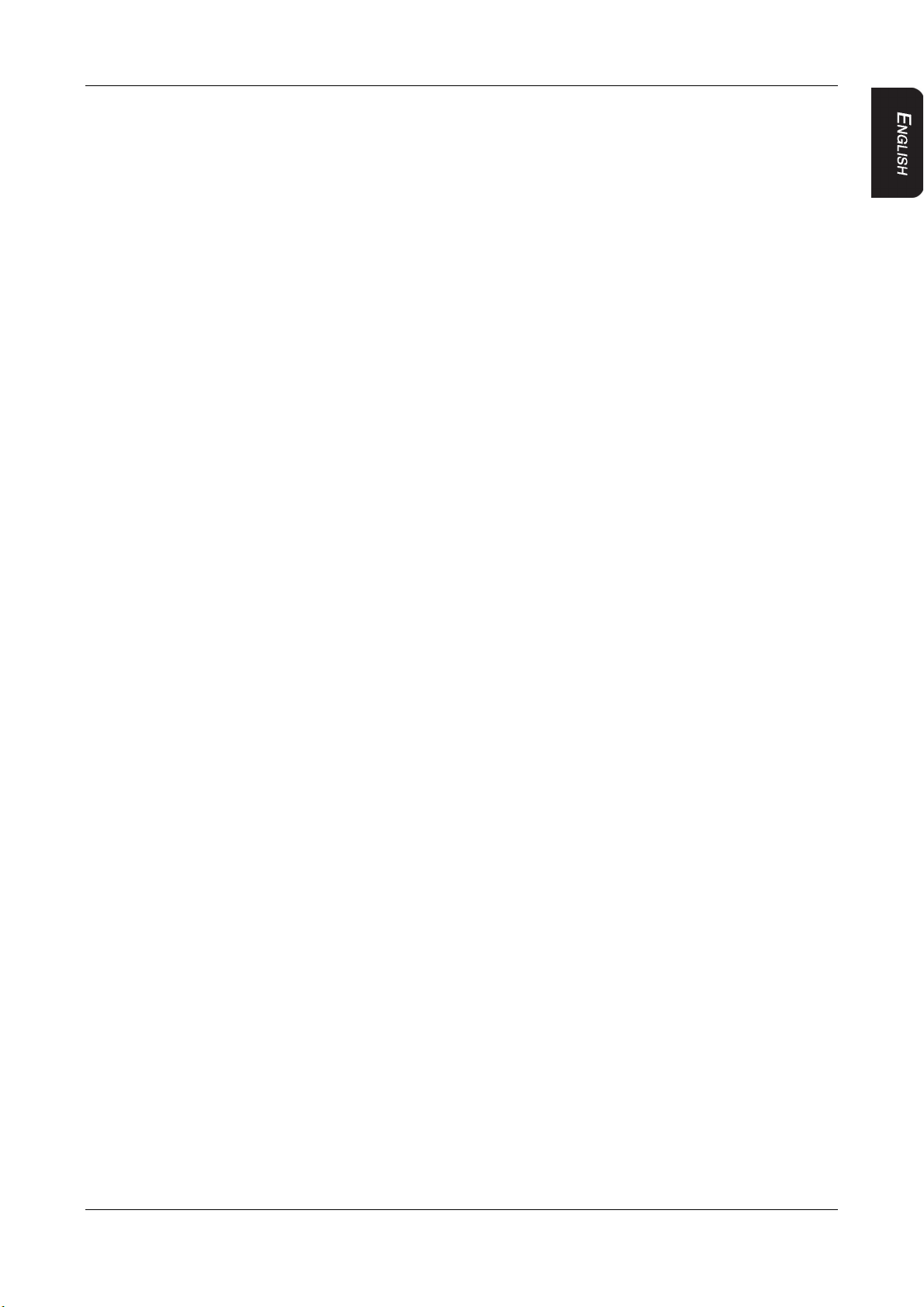
Thank you for purchasing this Clarion product.
Please read this owner’s manual in its entirety before operating this equipment.
After reading this manual, keep it handy, such as in your glove compartment.
Save your sales receipt. The warranty at the end of this manual and your sales receipt
are essential for warranty service.
VT1010E/VT1510E 1
Page 4
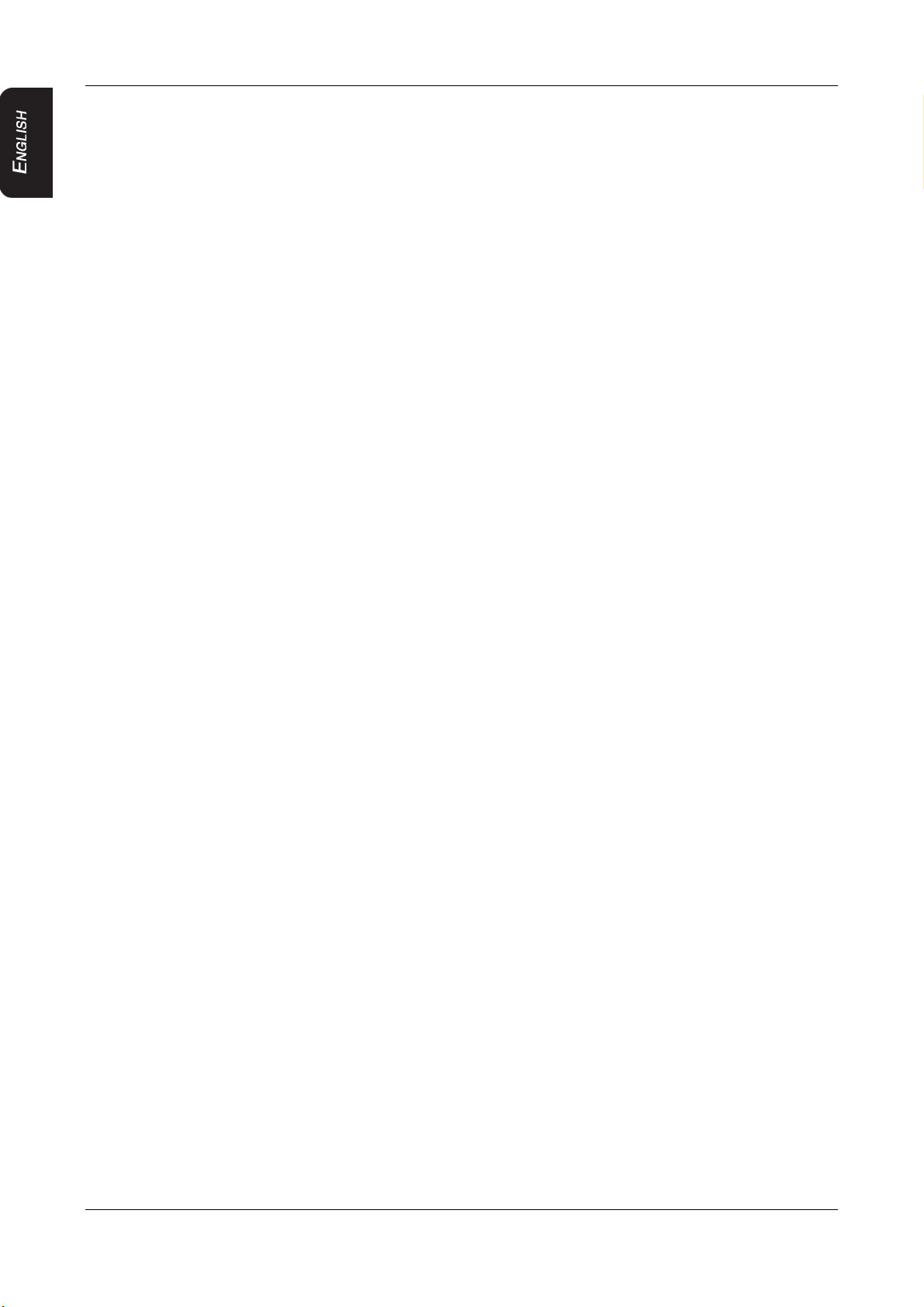
Contents
Contents
1. FEATURES .....................................................................................................................3
OVERHEAD MONITOR & IMAGE FEATURES ....................................................................................... 3
DVD VIDEO FEATURES.......................................................................................................................... 4
2. PRECAUTIONS...............................................................................................................5
OPERATING............................................................................................................................................. 5
GENERAL................................................................................................................................................. 5
MAINTENANCE........................................................................................................................................ 5
INSTALLATION......................................................................................................................................... 6
3. CONTROLS.....................................................................................................................7
MONITOR CLOSED ................................................................................................................................. 7
MONITOR OPEN...................................................................................................................................... 8
SIDE PROFILE VIEW ............................................................................................................................... 9
REMOTE CONTROL .............................................................................................................................. 10
4. OPERATIONS ...............................................................................................................12
OPENING THE MONITOR ..................................................................................................................... 12
CLOSING THE MONITOR...................................................................................................................... 12
HANDLING DISCS ................................................................................................................................. 13
TURNING THE PLAYER ON.................................................................................................................. 13
TURNING THE PLAYER OFF................................................................................................................ 13
CHANGING THE IMAGE ASPECT RATIO ............................................................................................ 13
PLAYING A DISC (DVD OR CD)............................................................................................................ 13
USING HEADPHONES .......................................................................................................................... 14
PLAYING DVDs ...................................................................................................................................... 16
PLAYING AUDIO CDs ............................................................................................................................ 18
PLAYING MP3s ...................................................................................................................................... 18
USING THE USB STORAGE AND SD/MMC CARD.............................................................................. 19
CARE AND MAINTENANCE .................................................................................................................. 20
CHANGE THE BATTERY IN THE REMOTE CONTROL....................................................................... 20
5. INSTALLATION AND WIRING ......................................................................................22
WHAT IS INCLUDED IN THE BOX ........................................................................................................ 22
BEFORE YOU BEGIN ............................................................................................................................ 22
MOUNTING AND WIRING PRECAUTIONS .......................................................................................... 23
INSTALLATION PROCEDURE .............................................................................................................. 23
WIRING DIAGRAM................................................................................................................................. 26
6. SETTING PREFERENCES ...........................................................................................27
ACCESSING THE ON-SCREEN DISPLAY MENUS.............................................................................. 27
GENERAL SETUP PAGE....................................................................................................................... 27
SPEAKER SETUP PAGE....................................................................................................................... 27
PREFERENCE PAGE ............................................................................................................................ 27
7. TROUBLESHOOTING ..................................................................................................29
8. SPECIFICATIONS.........................................................................................................31
9. GLOSSARY...................................................................................................................32
2 VT1010E/VT1510E
Page 5
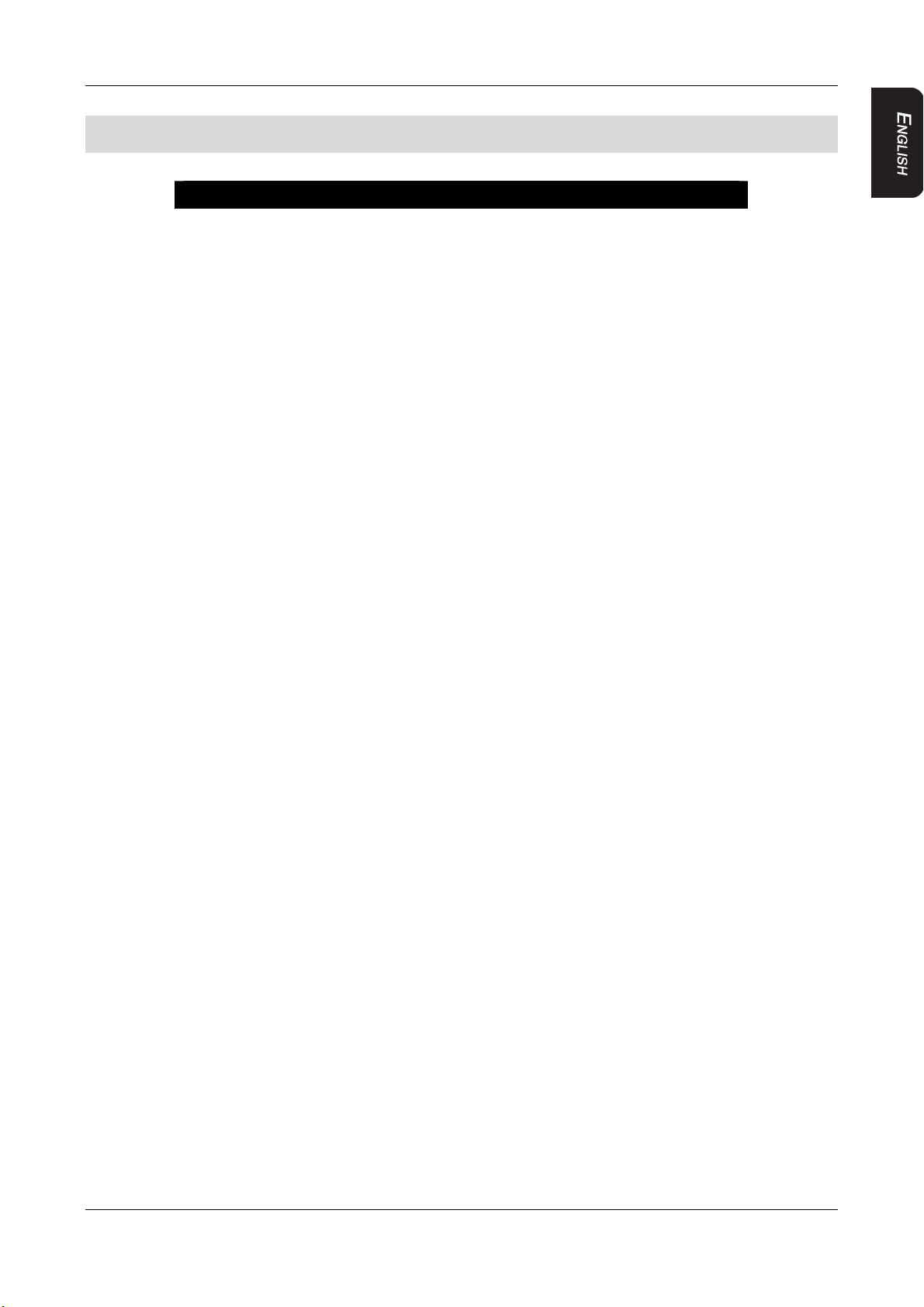
1. FEATURES
1. FEATURES
Warning!
The Clarion VT1010E / VT1510E overhead monitor players are
designed strictly for rear-seat entertainment. Viewing the monitor
while operating a motor vehicle can result in serious injury and/or
property damage.
Clarion is not responsible for any injury and/or property damage as
a result of the improper use or viewing of the monitor.
The Clarion VT1010E/VT1510E overhead monitor players are engineered with advanced
technological designs and components to combine flexibility with reliability, and
expandability for the best picture quality and ease-of-use.
Flexibility
Designed primarily for rear seat entertainment, the audio from a VT1010E/VT1510E can be
enjoyed privately through wireless headphones and/or incorporated into any head unit.
Reliability
High-grade electronic components and heightened electronic connections provide years of
service in extremely harsh, mobile environments.
Expandability
The player’s built-in audio/video (A/V) connectors allow you to add multiple A/V sources.
OVERHEAD MONITOR & IMAGE FEATURES
Flip-down thin film transistor (TFT) active matrix display with screen width that
depends on the model:
VT1010E: 10.2”
VT1510E: 15.4”
High Resolution LCD with 16:9 aspect ratio:
VT1010E: 800 x 480 pixels
VT1510E: 1280 x 800 pixels
NTSC, AUTO and PAL support
Wide viewing angle
Manual display angle adjustment: vertically adjustable up and down with a maximum
angle of 150 degrees
Adjustable color, contrast brightness, and hue (PAL) or tint (NTSC)
On-screen display (OSD) of configuration options
USB2.0 (full speed) Support
Memory Card Reader for SD/MMC formats
Roof Mounted Application
Automotive Start-up Protection
2 Audio/Video Inputs
1 Audio/Video Output
Built-in White LED Dome Light
Built-in IR Transmitter for IR Wireless Headphones
VT1010E/VT1510E 3
Page 6
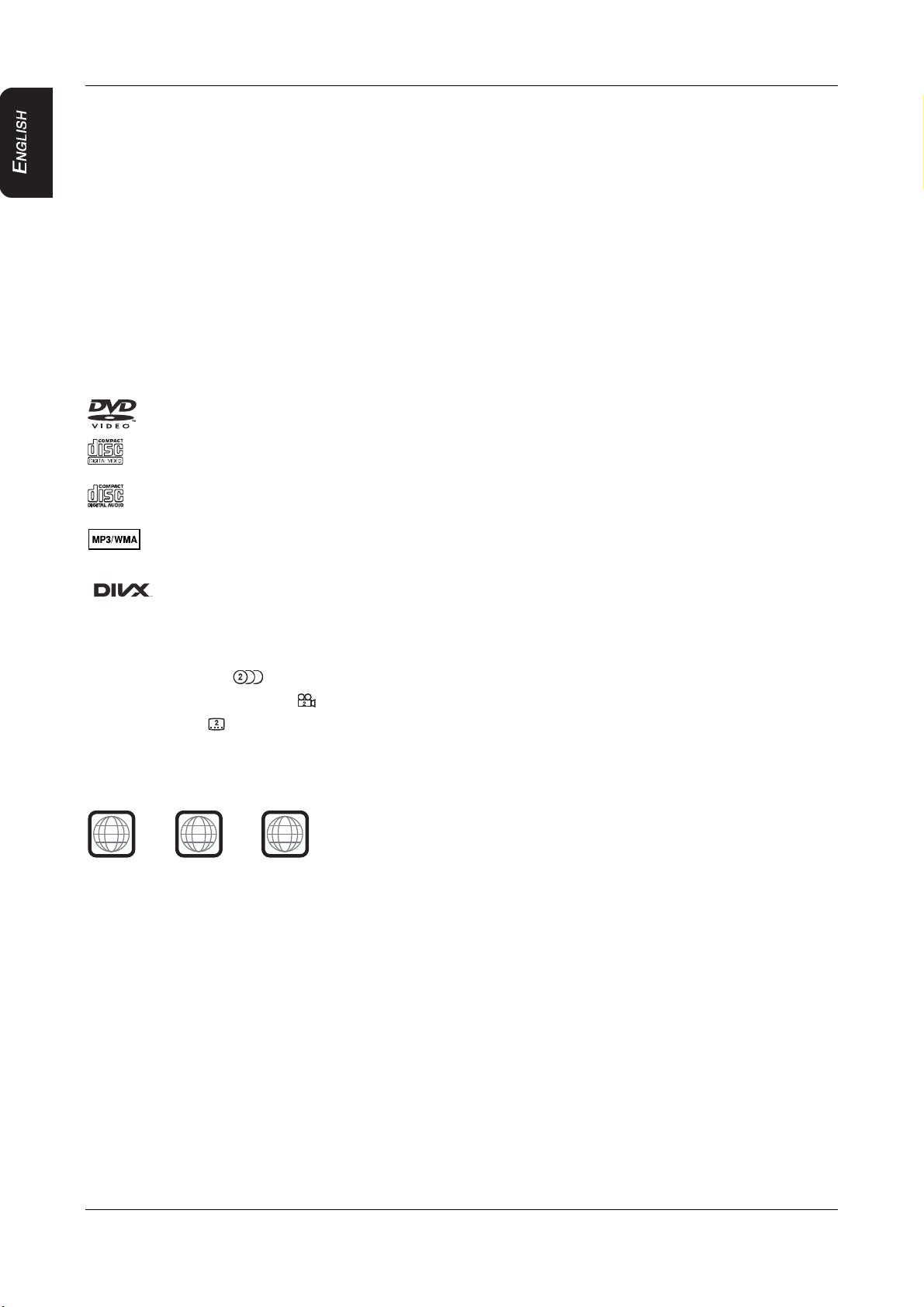
1. FEATURES
Wireless IR Remote Control
Slot-in DVD Player with Multi-format Support
Capability to read: DVD /DVD±R /DVD±RW /CD-DA /CD-RW/MP3 /WMA /VCD
/SVCD/DivX
Note:
Multi-session CDs and 320kbps WMA files cannot be played on this player.
3.5 mm Audio/Video Input
DVD VIDEO FEATURES
DVD drive that supports the following formats:
DVDs (12cm)
Video CDs (12cm)
Audio CDs (12cm)
MP3 CDs (12cm)
DivX CDs / DVDs
Playback of CDs with two recorded sessions (one audio and one data).
Multi-sound ( ): DVD audio that supports up to eight languages per film.
Multi-angle function ( ): for DVDs that provide multiple views of the same scene.
Subtitles ( ): support up to 32 languages.
The playback of MP3 music files stored on a CD-R/CD-RW disc.
Region number assigned based on the sales area; region number is indicated on the
box as follows:
1
ALL
2
2
3
DivX Certified® to play DivX® video, including premium content.
ABOUT DIVX VIDEO: DivX® is a digital video format created by DivX, Inc. This is an
official DivX Certified® device that plays DivX video. Visit divx.com for more information
and software tools to convert your files into DivX video.
ABOUT DIVX VIDEO-ON-DEMAND: This DivX Certified® device must be registered in
order to play purchased DivX Video-on-Demand (VOD) movies. To obtain your
registration code, locate the DivX VOD section in your device setup menu. Go to
vod.divx.com for more information on how to complete your registration.
DivX®, DivX Certified® and associated logos are trademarks of DivX, Inc. and are used
under license.
4 VT1010E/VT1510E
Page 7
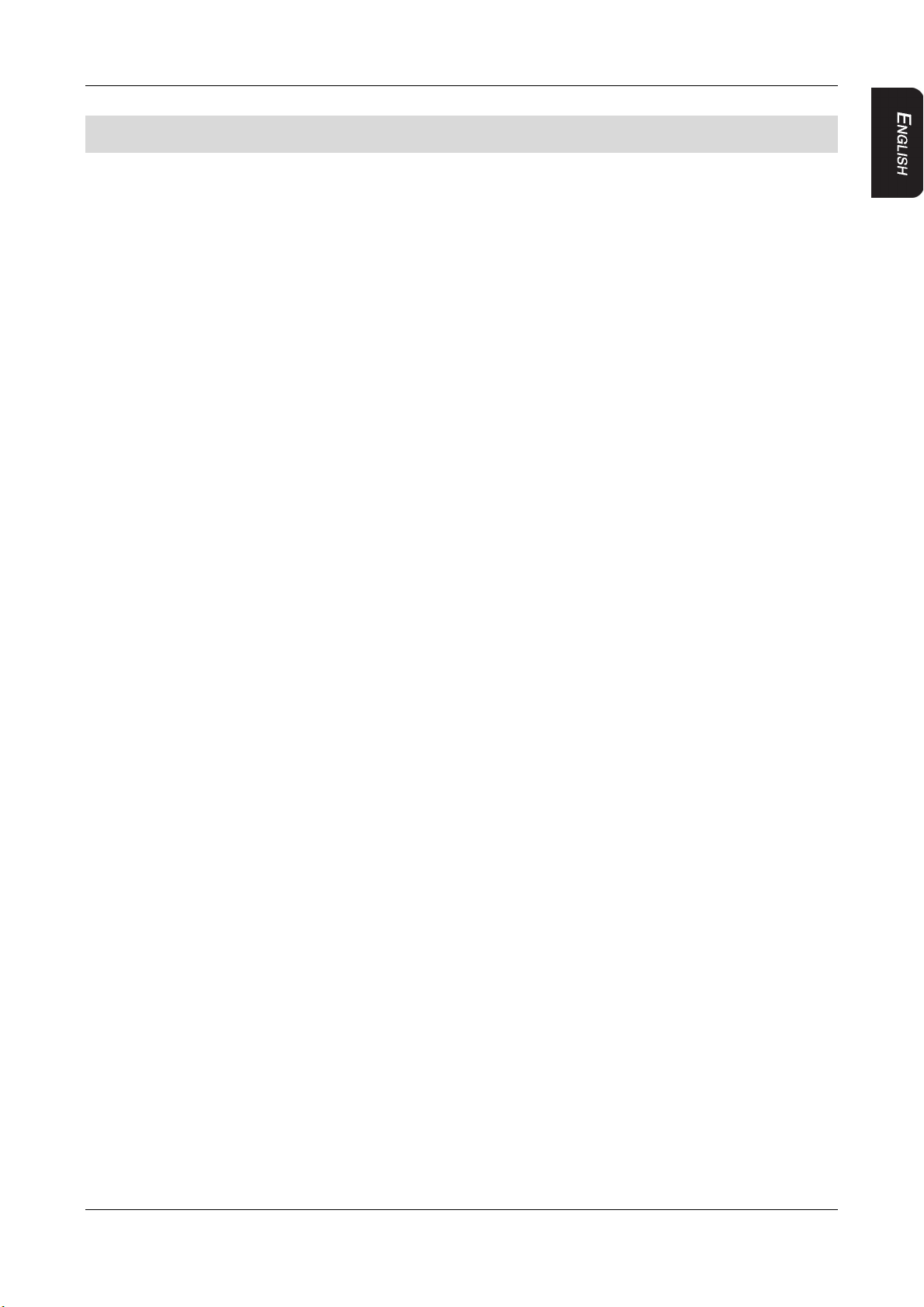
2. PRECAUTIONS
2. PRECAUTIONS
Failure to observe these precautions may damage your car, the monitor, or the video
source, and may void the warranty.
For questions or problems not covered in this manual, contact your local Clarion Dealer.
OPERATING
Do not operate this product in ways other than those described in this manual.
Failure to follow instructions may void the warranty.
Do not use the unit with the ignition off. This could drain the car’s battery.
If the internal temperature of the vehicle is extremely high (over 50 degrees Celsius),
let the unit cool down a bit before you use it.
If the temperature in the car is very low (below -5 degrees Celsius), starting the unit
right after you start the car with its heater running may cause moisture to form in the
unit. Do not power on the unit for an hour. Failure to do so may cause an electrical
short. Allow about one hour for the condensation to dissipate before using the unit.
In extremely cold temperatures the picture may appear dark and move slowly. The
display returns to normal when the temperature rises.
When operating the unit, ensure you are seated with your seat belt fastened, or parked
in a safe location. Otherwise, you may be injured if the driver brakes suddenly. In an
accident, injuries may be more severe if your seat belt is not fastened.
Before leaving the vehicle, eject the disc and store it separately away from direct
sunlight. Heat and humidity can damage discs causing them not to play.
GENERAL
Do not leave the monitor open when the unit is not in use. Direct sunlight can cause the
monitor to malfunction.
Do not hang onto or hang items from the overhead monitor.
Do not pour liquid into the unit or insert foreign objects into the DVD drive slot. Water,
humidity and foreign objects may damage internal circuitry.
If the unit becomes wet, turn off all power and consult your authorized Clarion Dealer
for service. Do not operate the unit until it has been inspected and repaired.
Do not drop the unit or hit the LCD panel. You may cause permanent damage.
If the LCD breaks, avoid touching the glass and fluid. If you do touch the fluid, clean it
off your body and/or clothes with plenty of water, then get medical attention.
MAINTENANCE
Do not clean the surface of the LCD with chemical solvents or corrosive detergents.
Permanent damage to the screen may result. Avoid using abrasive cleaners. Use a
soft, damp cloth to clean.
Do not disassemble or modify this unit. You may damage the monitor, void the
warranty, and suffer electric shock. Modification of this unit will void safety
certifications.
VT1010E/VT1510E 5
Page 8

2. PRECAUTIONS
INSTALLATION
Installation of mobile audio and video components requires experience with a variety of
mechanical and electrical procedures. Although this manual provides general installation
and operation instructions, it does not depict the exact installation methods for your
particular vehicle.
If you do not have the required knowledge, experience, and/or tools to successfully
complete the installation, consult an authorized Clarion Dealer about professional
installation options.
6 VT1010E/VT1510E
Page 9
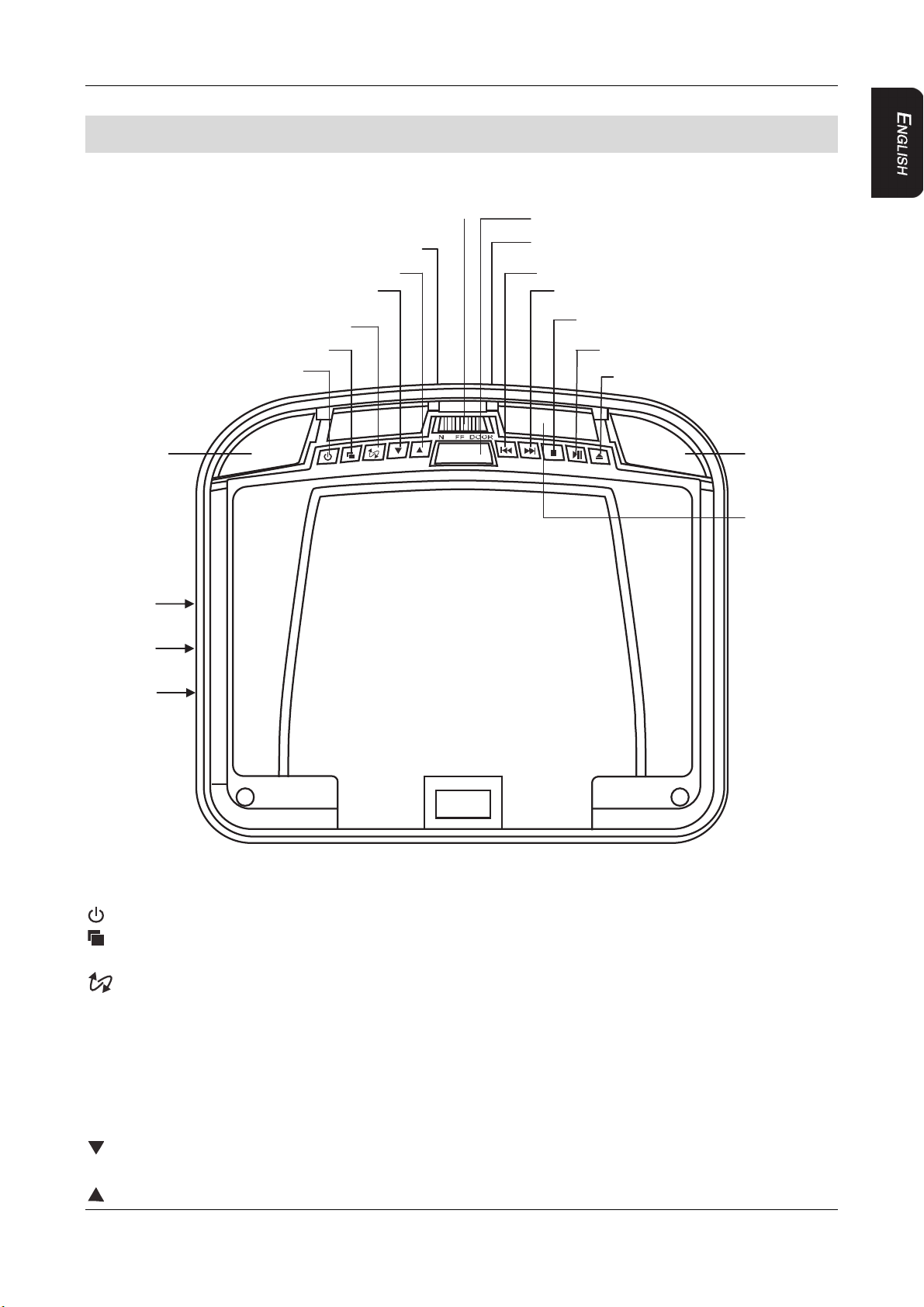
A
t
t
s
U
3. CONTROLS
MONITOR CLOSED
3. CONTROLS
Dome Light
UX In 3.5mm
SD/MMC ports
(VT1510E)
USB por
Increase button
Decrease button
Source button
Operational Menu button
Power button
(VT1010E)
Dome Light switch
Monitor Release button
SD/MMC port
Previous button
Next button
Stop button
(VT1010E)
Play / Pause button
Eject button
Dome Ligh
IR window
SB port
(
VT1510E)
Looking up directly below at the player with the LCD panel closed.
Buttons functions (monitor is closed)
Power button Press to turn On or Off the player.
Menu button Open the operational menu. Press again to select each menu
item sequentially.
Source button Selects the video input source: DVD-IN, AV IN1 or AV IN2,
DVD/USB
NOTE: To switch to the USB mode, switch to DVD mode, then
insert the USB into the port. Press and hold this button for 2
seconds to switch to USB mode while in the DVD mode.
Decrease button Decrease volume during playback.
In the MENU mode, press to select menu item down.
Increase button Increase volume during playback.
VT1010E/VT1510E 7
Page 10
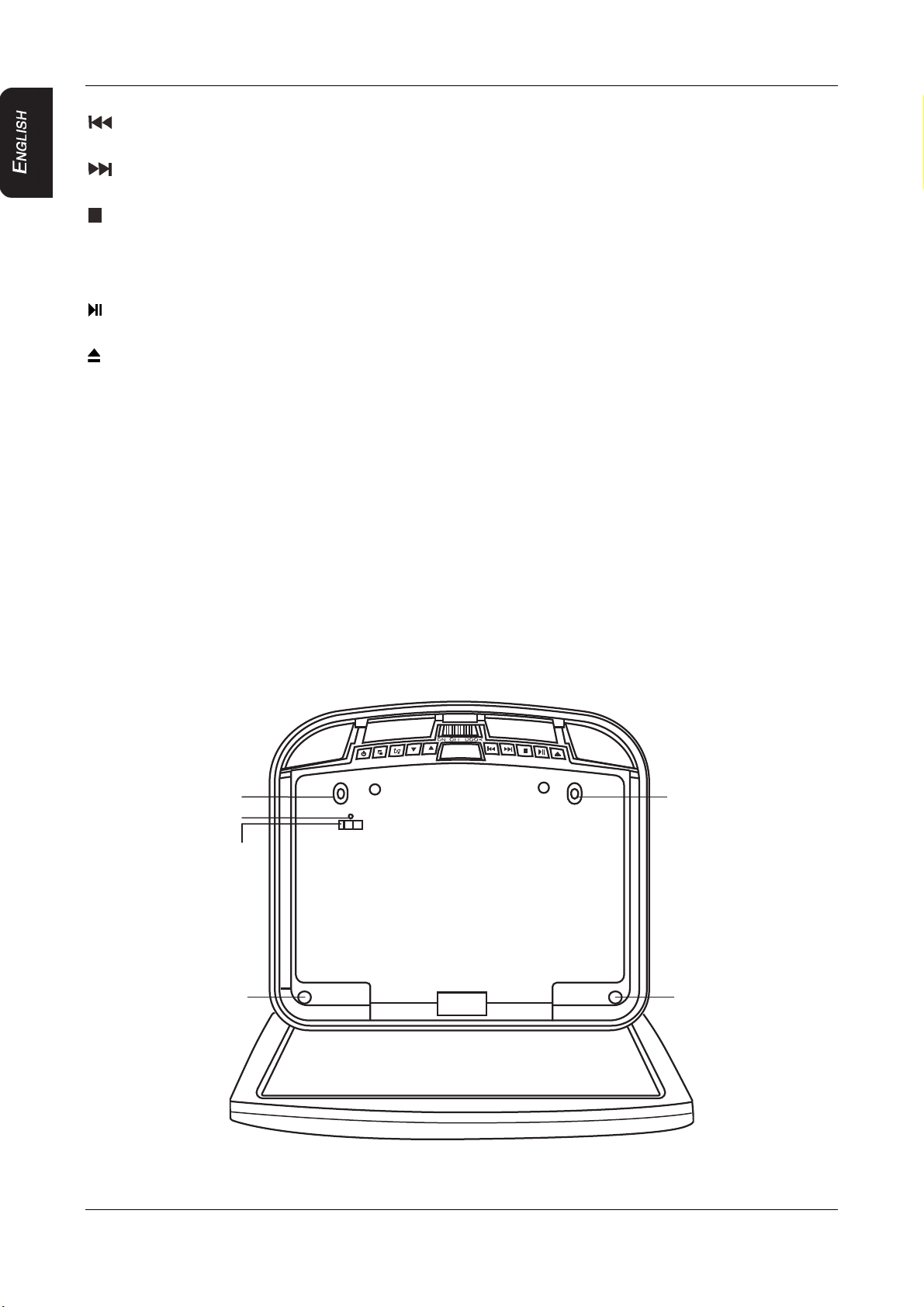
3. CONTROLS
In the MENU mode, press to select menu item up.
Previous button Skips to the previous chapter on a DVD or track on a CD.
During playback, press and hold to fast reverse playback
Next button Skips to the previous chapter on a DVD or track on a CD.
During playback, press and hold to fast forward playback
Stop button Press once to stop playback. To resume where the player left off,
press the play/pause button.
Press this button twice to stop playing fully. To start playing at
the beginning of the disc, press the play/pause button.
Play/Pause
Plays or pauses the disc.
button
Eject button Ejects the disc.
Monitor
Release button Release the LCD panel from the storage area.
Dome light switch Configures the dome light: ON, OFF or door activated. To
manually turn the light on or off, move this switch to the ON or
OFF positions.
In the car door activated position, the dome light turns on and off
when you open and close the car door.
NOTE:
The dome light switch works only when the green dome light
wire is connected to the door sensor and the polarity switch is
set correctly.
See the vehicle’s wiring manual for connection details.
MONITOR OPEN
Screw hole
Reset button
LCD Off switch
Screw hole
Looking up directly below at the player with the LCD panel open.
Screw hole
Screw hole
8 VT1010E/VT1510E
Page 11
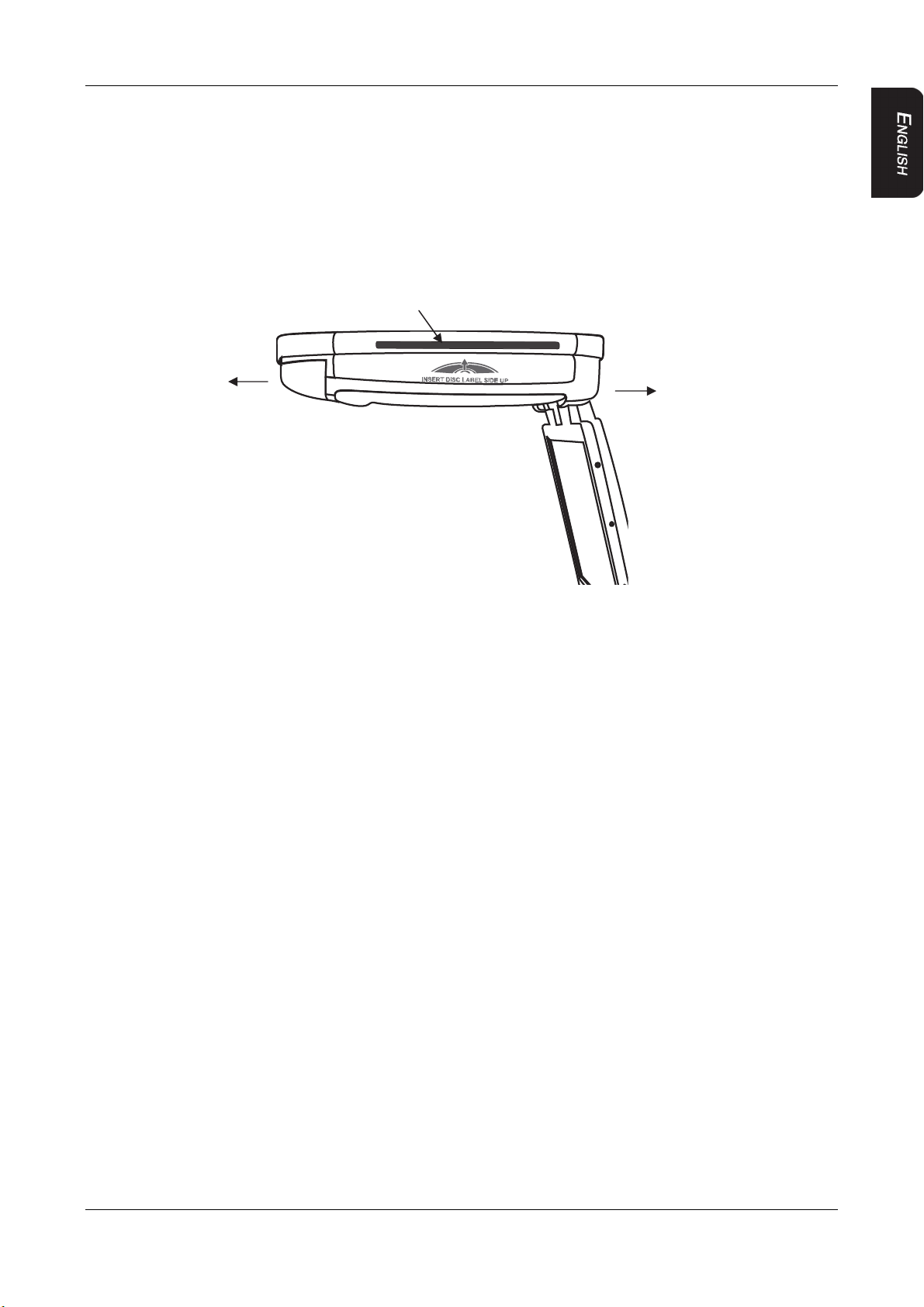
Buttons functions (monitor is open)
t
t
LCD Off switch Turns Off the LCD screen
Reset button Press with a pencil or other narrow-tipped tool to return all
setup options to their factory defaults.
Screw hole Used to attach the player to the mounting plate.
SIDE PROFILE VIEW
Insert a DVD or a CD disc into the slo
3. CONTROLS
Back sea
Front of the car
VT1010E/VT1510E 9
Page 12
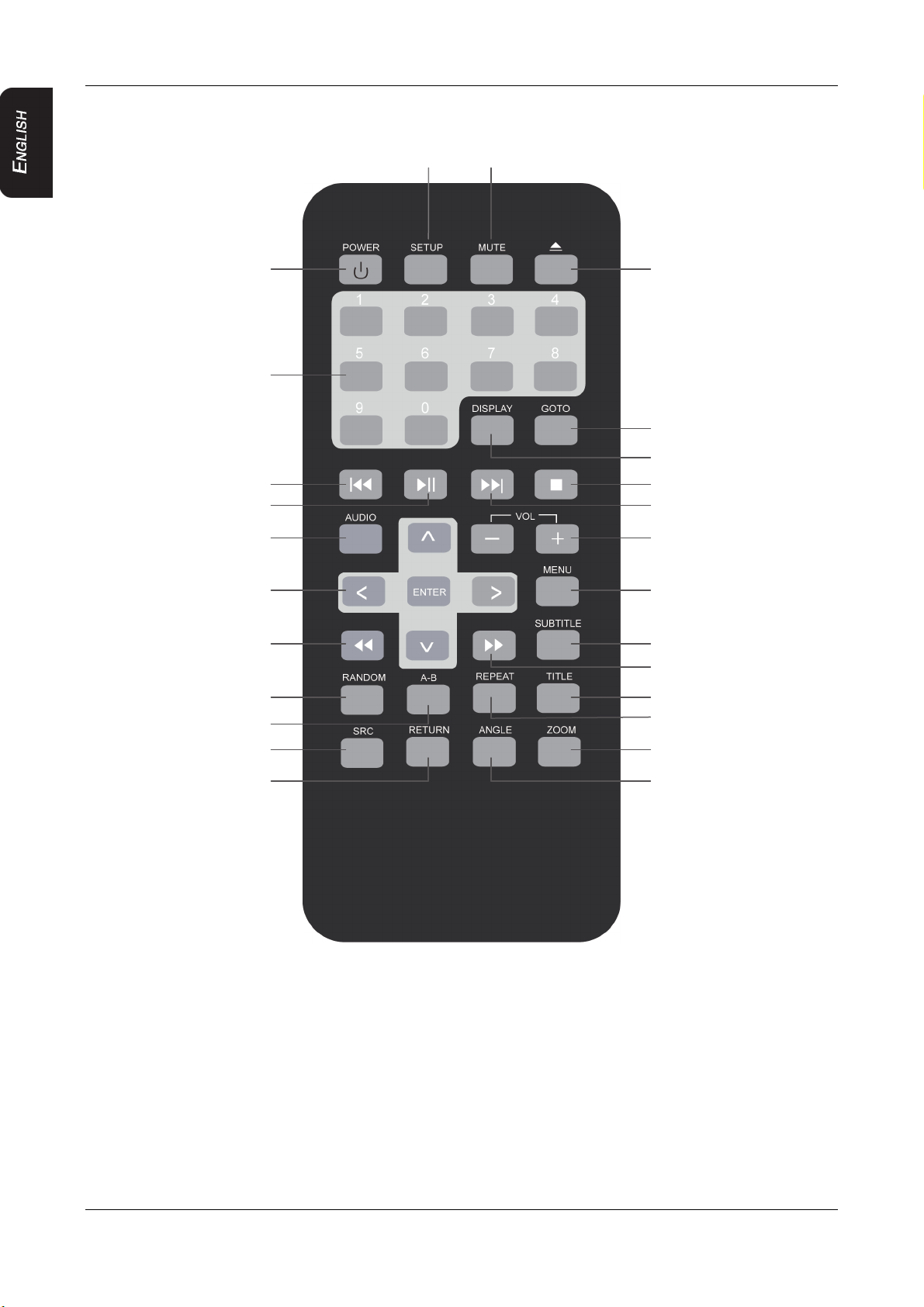
3. CONTROLS
s
s
A
A
-
t
u
t
A
A
REMOTE CONTROL
Setup Mute
Power
Number
Previou
Play or
udio
rrow keys
Fast reverse
Random
B
Eject
Goto
Display
Stop
Nex
Volume
Men
Subtitle
Fast forward
Title
Repea
Source
Return
Zoom
ngle
10 VT1010E/VT1510E
Page 13
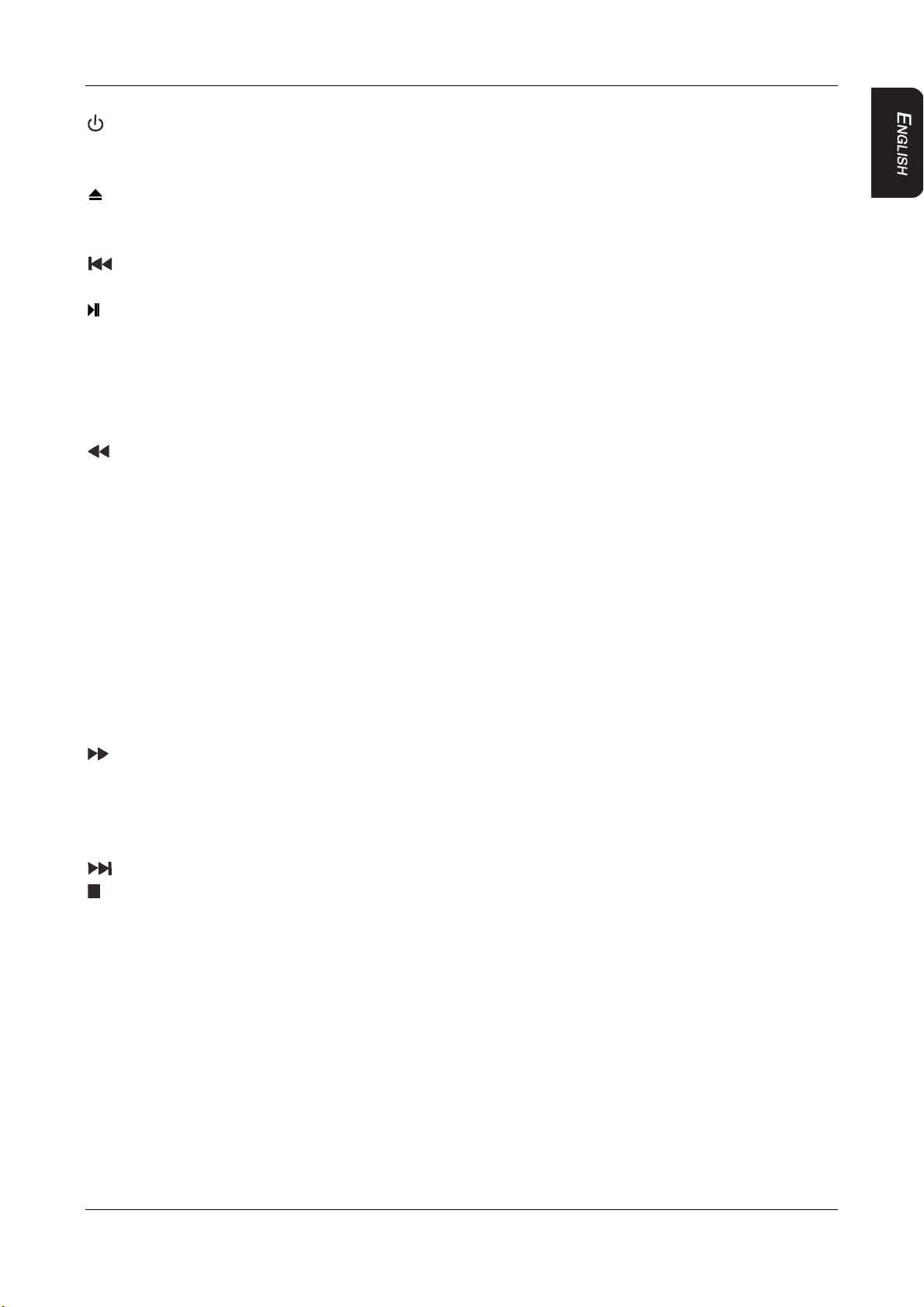
3. CONTROLS
Remote control buttons functions
Power button Turns the player on and off.
Setup Access the setup menu. Use to modify player options.
Mute Disables and enables sound.
Eject Ejects the current disc from the slot.
Numbers Used to directly enter track numbers and to configure some
options.
Previous Returns to previous chapter on a DVD or previous track on a
CD.
Play or Pause Starts or pauses playback of a DVD or a CD.
Audio For a DVD: Change the language during playback
For a VCD/CD: Change audio channel (left, right, stereo) during
playback.
Arrow keys Selects options on DVD menu and values on Display menu.
ENTER Accepts settings selected using the arrow keys.
Rewind Fast reverses playback at 2x, 4x, 8x,16x and 32x speeds.
Random Plays back chapters or tracks in random order.
A-B Repeats playback from previously identified points A to B.
Source Selects the video input source: DVD-IN, AV IN1 and AV IN2 or
DVD-IN, and USB.
Return Returns to DVD main menu.
Angle Changes a scene angle when playing back a DVD that includes
multiple scene angles.
Zoom Zooms in when viewing a movie or photographs. As you press
ZOOM, the player alternates between the available zoom
settings.
Repeat Alternates among repeat options.
Title Displays the DVD title menu.
Fast Forward Speeds playback forward at 2x, 4x, 8x,16x and 32x speeds.
Subtitle Turns pre-recorded subtitles on and off.
Menu Displays the DVD’s main menu. Press and hold to view the
display menu.
Volume Decreases and increases the volume.
Next Jumps to next chapter on a DVD or to next track on a CD.
Stop Stops playback. Then press the play/pause or ENTER button to
resume playing back at last position. Press the stop button twice
to fully stop playback, then press the play or ENTER button to
start playing back at the beginning of the DVD.
Display Displays playback information; title, chapter, track and time.
Goto Starts playback at the selected chapter, track or time.
VT1010E/VT1510E 11
Page 14
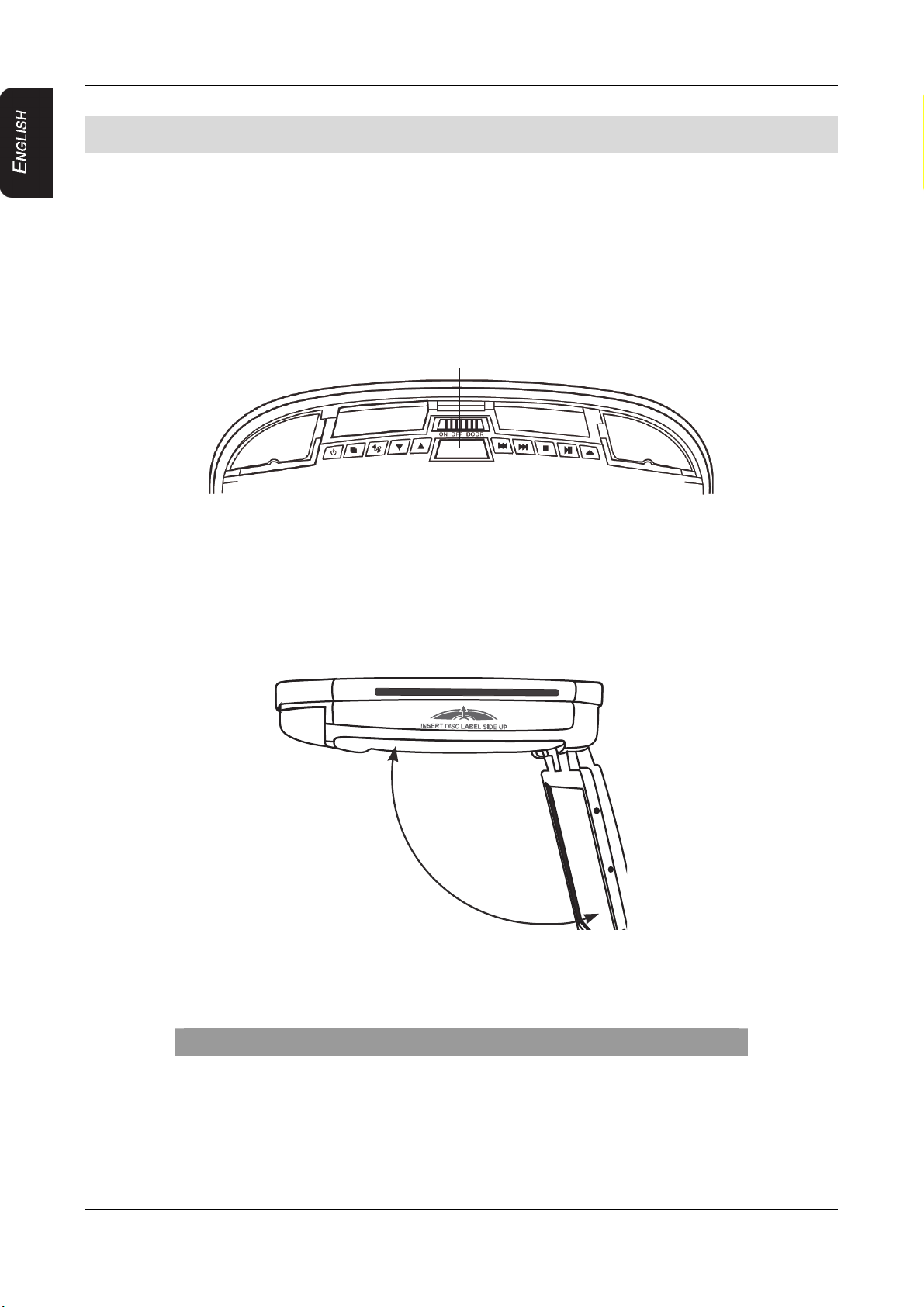
4. OPERATIONS
4. OPERATIONS
The monitor and DVD player provide the video; headphones provide the audio. The unit
receives power from the power circuit of the car’s dome light, which is replaced by the unit.
OPENING THE MONITOR
1. Press the monitor release button to lower the overhead monitor screen.
Monitor Release button
Looking up at the monitor from directly below.
2. Gently swing the LCD down and adjust the angle for viewing.
The monitor turns on automatically when you fully open it (assuming the ignition switch
is on or in the ACC position).
150°maximum angle
Monitor open
CAUTION!
The LCD opens to a maximum angle of 150 degrees.
Do not attempt to open it further.
CLOSING THE MONITOR
Gently push the back side of the display panel until it clicks into the overhead housing. The
monitor turns off automatically when you return it to the closed position.
12 VT1010E/VT1510E
Page 15
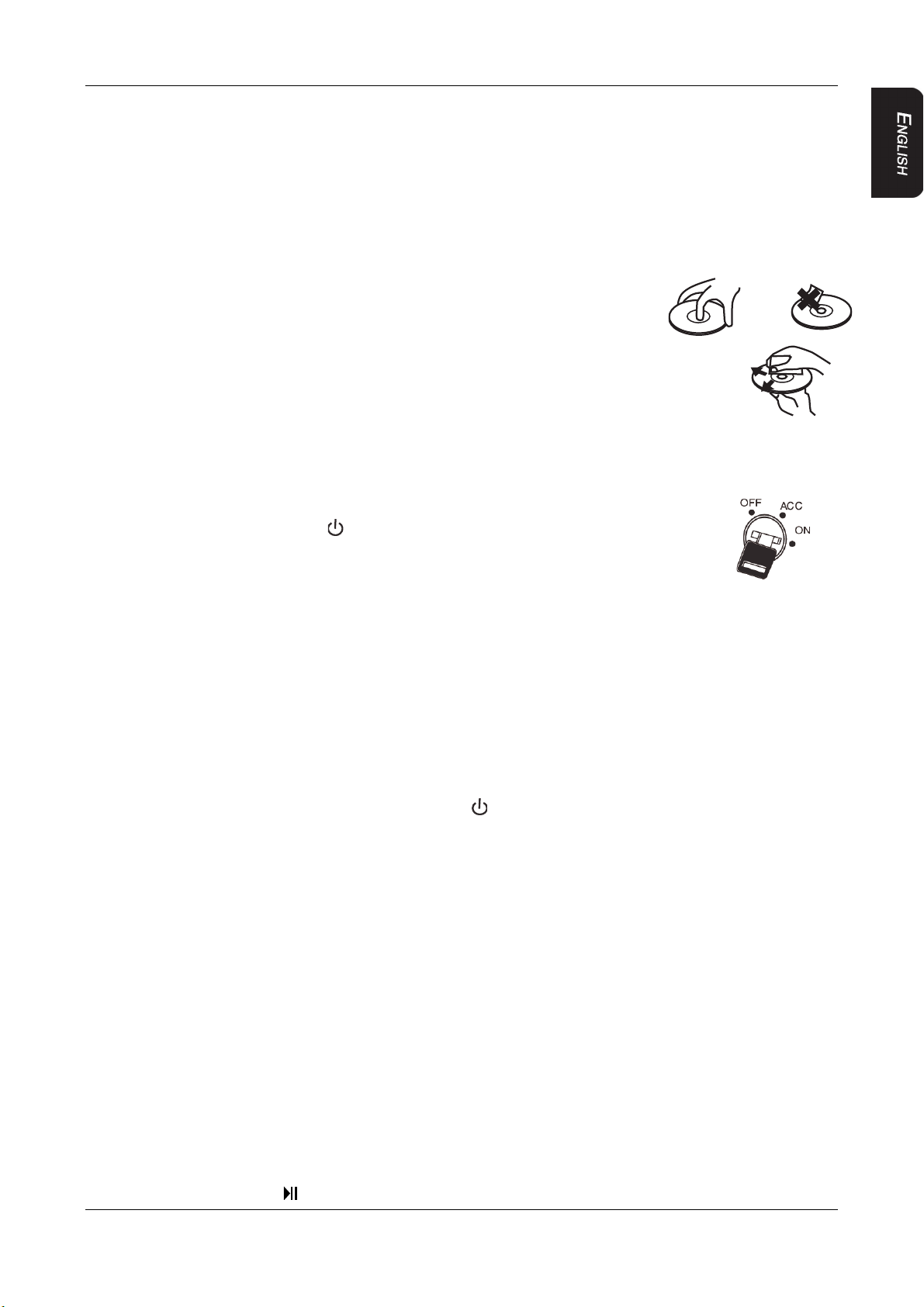
4. OPERATIONS
Note:
When closing the display panel, do not let cords or other items get caught between the
display and the overhead housing. Doing so can seriously damage the screen.
For safety, close the LCD panel when you are not using it.
HANDLING DISCS
To keep a disc clean, do not touch the play side (non-label side).
Do not attach sticky notes to or put tape on a disc.
Keep discs away from direct sunlight and heat.
Store discs in a protective disc case.
To clean the disc, wipe the disc outwards from the center with a
clean cloth.
TURNING THE PLAYER ON
1. Turn the ignition to either ACC or ON.
2. Press the power button ( ) on the player or on the remote.
If no disc is in the drive, it displays: “NO DISC.”
3. To change input sources, press SRC and alternate among
A/V input sources: DVD, AV IN1 (3.5mm input terminal) and AV IN2 (second
audio-video source).
Additional AV sources are optional must be connected.
Note:
You cannot insert a DVD into the slot if you’ve selected an alternate audio-video
source (AV IN1 or AV IN2).
TURNING THE PLAYER OFF
To turn the power off, press the power button ( ).
If a CD or DVD is playing when you turn the power off and back on again, the player
continues playback from where you stopped.
Note:
Once the player is turned off, you cannot eject the DVD or CD in the player.
CHANGING THE IMAGE ASPECT RATIO
A common display setting to change is screen mode, which controls the aspect ratio used
to display images.
PLAYING A DISC (DVD OR CD)
1. Put the headphones on your head and turn the headphone power on.
2. Assuming the power is on, insert a DVD into the player. The player
displays “Loading.”
3. Aim the remote control directly at the IR receiver on the player and press the
play/pause button ( ) or press ENTER (on the remote).
VT1010E/VT1510E 13
Page 16
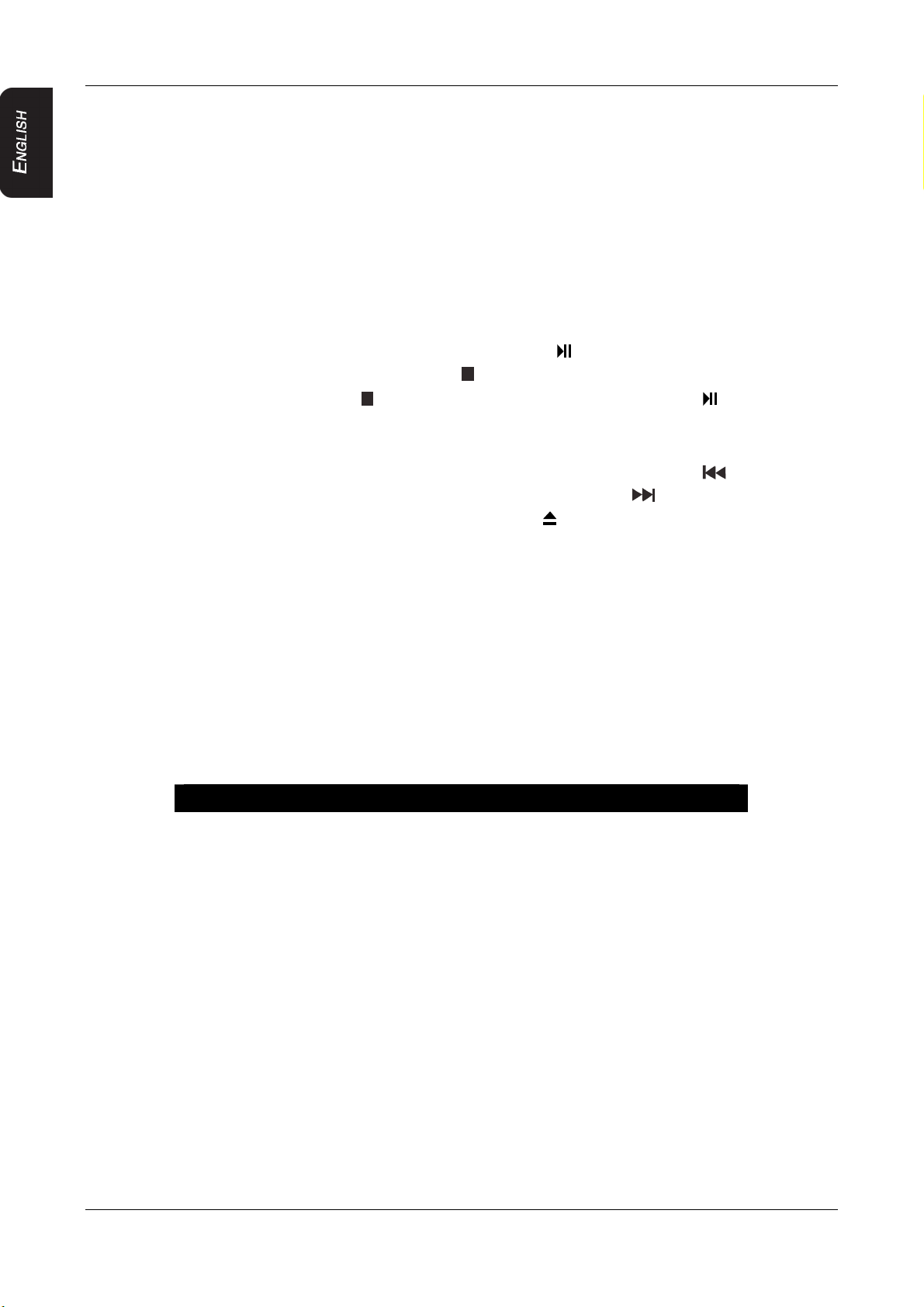
4. OPERATIONS
Using the remote control
Use the remote control only inside the vehicle.
Use the remote control no further than five feet (three meters) from the sensor.
Direct sunlight (or a very bright light) reduces sensitivity to remote signals. Do not use
the player in direct sunlight.
Any object that comes between the infrared sensor and the remote control may disrupt
reception.
Controlling playback
To pause and resume, press the play/pause button ( ).
To stop playback, press the stop button ( ).
If you press the stop button ( ) and then press the play/pause button ( ) again,
playback begins from the beginning of the last chapter played, not the last exact
location when you interrupted playback.
To play back the previous track or chapter, press the previous button ( ).
To play back the next track or chapter, press the next button ( ).
To remove the CD or DVD, press the eject button ( ).
To mute the sound, press the MUTE button on the remote. Press this button again to
enable sound again.
USING HEADPHONES
To hear the audio requires headphones.
Do not leave the headphones in a place that is subject to direct sunlight or extreme
temperatures.
An IR receiver in the headphones that is exposed to direct sunlight for an extended period
of time may cause poor sound quality. Let the headphones cool off before you use them.
WARNING!
Do not use the headphones while driving.
14 VT1010E/VT1510E
Page 17
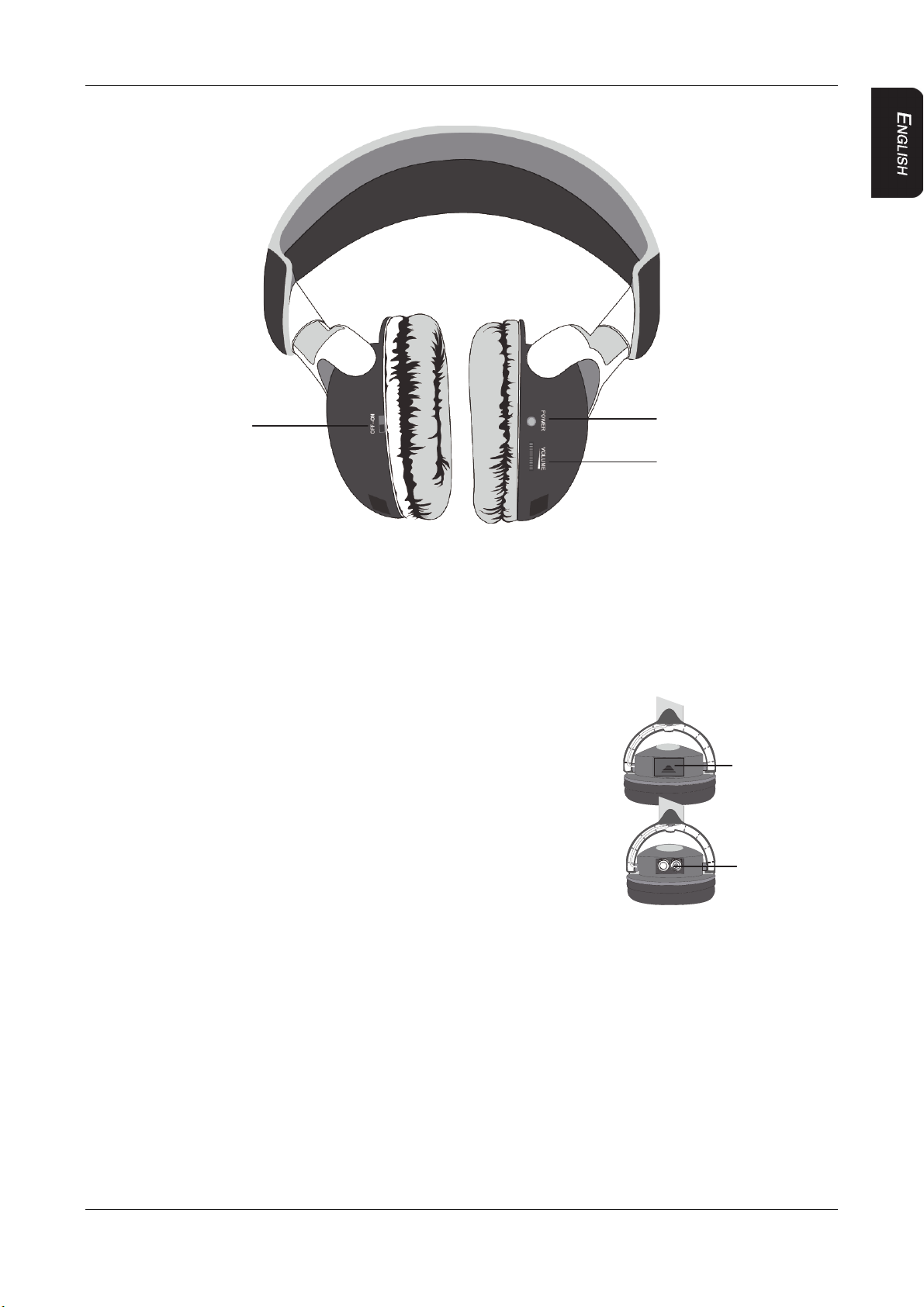
Headphone components
4. OPERATIONS
Power switch
Power light
Volume dial
Headphones
Installing batteries in the headphones
If this is the first time you’re using the system, install batteries in the headphones.
Change the batteries when you begin to hear distorted audio that cuts in and out.
1. Rotate the left earpiece so the battery cover is accessible.
2. Slide the battery cover down.
3. If replacing the batteries, remove the discharged batteries.
4. Insert the new AAA batteries according to the polarity
Battery cover
marked inside the battery compartment.
5. Slide the battery cover back into place.
Batteries installed
Setting the volume
Close-up with batteries installed
The volume control is on the headphones. Turn the volume dial up or down.
Note:
Some noise may be audible depending on the type of encoder software used while
recording. This noise is not caused by the VT1010E/VT1510E
Direct sunlight and temperature extremes
Do not leave the headphones in direct sunlight or extreme temperatures.
VT1010E/VT1510E 15
Page 18
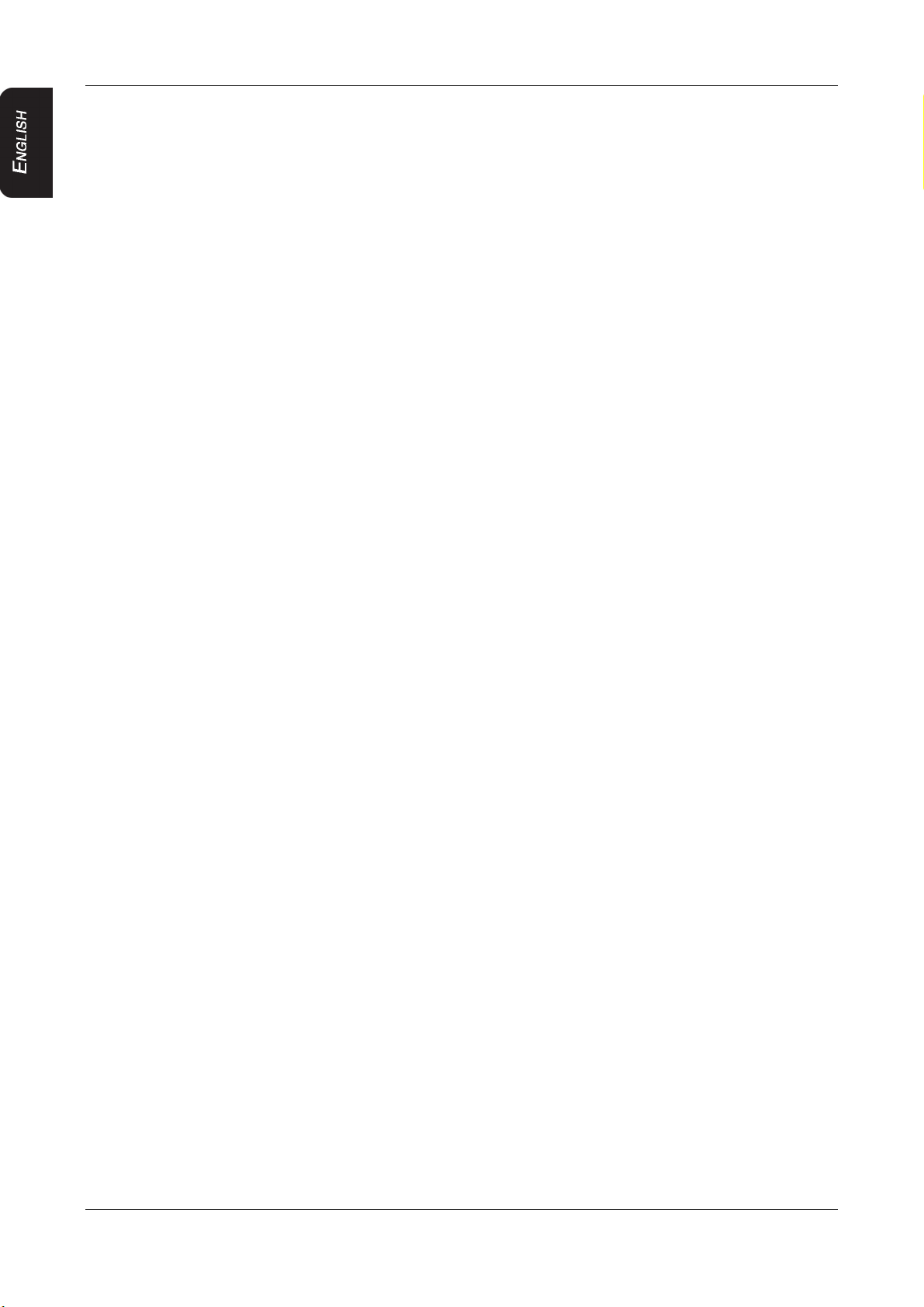
4. OPERATIONS
PLAYING DVDs
Accessing the root menu
A DVD is divided into titles and chapters. The root menu shows the contents of the disc.
Some DVDs only allow you to select disc playback options from the DVD root menu.
To access the root menu of the DVD, press the RETURN or TITLE button during playback.
Status information
To view status information about the current viewing session, press the DISPLAY button
continuously to cycle through the displayed information.
Changing languages
Note:
All audible languages must be pre-recorded on the DVD. Some DVDs only allow
language access through the DVD menu.
To change the audible language, press the AUDIO button on the remote. The player
displays the current language number and name, and the total number of languages
available.
To cycle through all available languages, continue pressing the AUDIO button. The
audio information disappears automatically if you wait three seconds.
Using subtitles
Language subtitles are normally off.
Note:
Subtitles must be on the DVD. Some DVDs only allow subtitle access through the DVD
menu.
To turn subtitles on, press the SUBTITLE button. The player displays the current
language number and name, and the total number of languages for which subtitles are
available.
If the DVD provides subtitles in multiple languages, continue pressing the SUBTITLE
button to change the subtitle language.
To turn subtitles off, press the SUBTITLE button until the screen displays “subtitle off ”.
The display of the subtitle options disappears automatically if you wait for three
seconds.
Repeating DVD chapters and titles
To repeat a chapter or title during playback, continue pressing REPEAT to alternate among
options.
Chapter - repeats the current chapter.
Title - repeats the current title.
All - repeats all chapters and titles.
16 VT1010E/VT1510E
Page 19
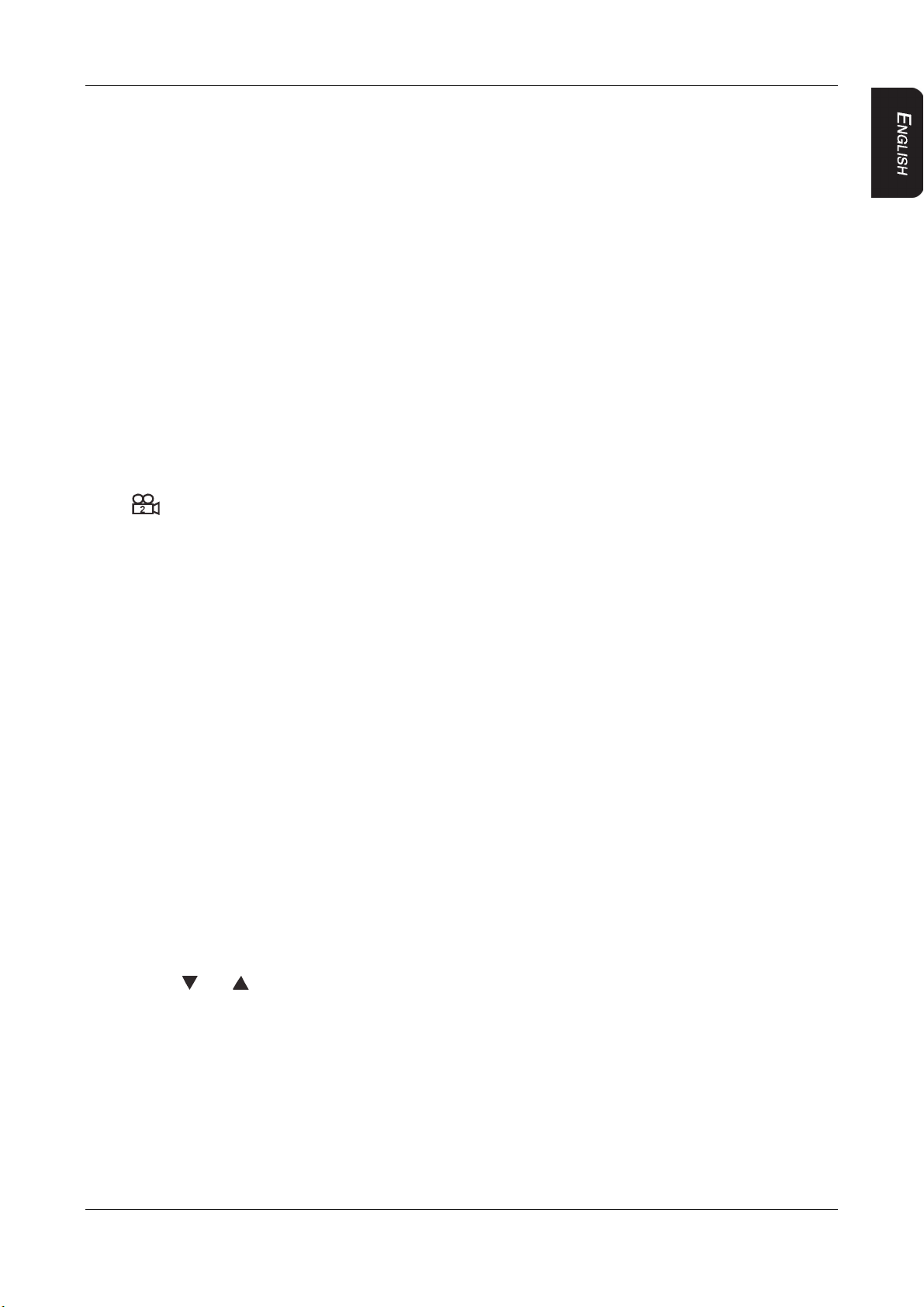
4. OPERATIONS
Off - resumes normal playback.
Repeating favorite sections
To repeat a favorite section you must first mark where it begins and ends.
1. Play back the DVD.
2. To identify the beginning of your favorite section (point A), press the A-B button when
the section starts playing back.
3. To identify the end of your favorite section (point B), press the A-B button again when
play back reaches the end of the section.
To repeat this section, press the A-B button on the remote. To cancel the repeat
playback and resume normal playback, press the A-B button again.
Changing viewing angle
Note:
Multiple angles must be pre-recorded on the DVD. Look for the multiple angles icon
( ) on the jacket of the DVD.
To cycle through the available viewing angles, press the ANGLE button on the remote
while playing back the DVD.
The player displays the current angle number and the total number of angles available.
To change the angle, press the ANGLE button again.
To return to normal viewing, press the ANGLE button again.
Zooming in and out
To zoom in (enlarge) the image when watching a DVD, press ZOOM during playback.
As you press ZOOM on the remote, the player alternates among the available zoom
settings (2x, 3x, 4x, 1/2, 1/3, 1/4).
To zoom in when viewing photographs (JPEG/JPG images) stored on a disc, press
ZOOM on the remote, the player alternates among zoom settings (ZOOM 100%,
ZOOM 125%, ZOOM 150%, ZOOM 200%, ZOOM 75%, ZOOM 50%).
Adjusting picture quality
1. Press the MENU button on the main unit to display the operational adjustment
menu (OSD).
2. Press or button to alternate among the available options.
Contrast - Adjusts the differences between the light and dark areas of the image.
Brightness - Makes the whole image lighter or darker.
Color - Adjusts color based on the color spectrum.
Tint - Adjusts the intensity of the color when in NTSC mode (to play back DVDs
recorded in the United States).
Wide Screen - Selects the aspect ratio of the image wide and normal.
Reset - Returns all menu values to their default settings.
VT1010E/VT1510E 17
Page 20
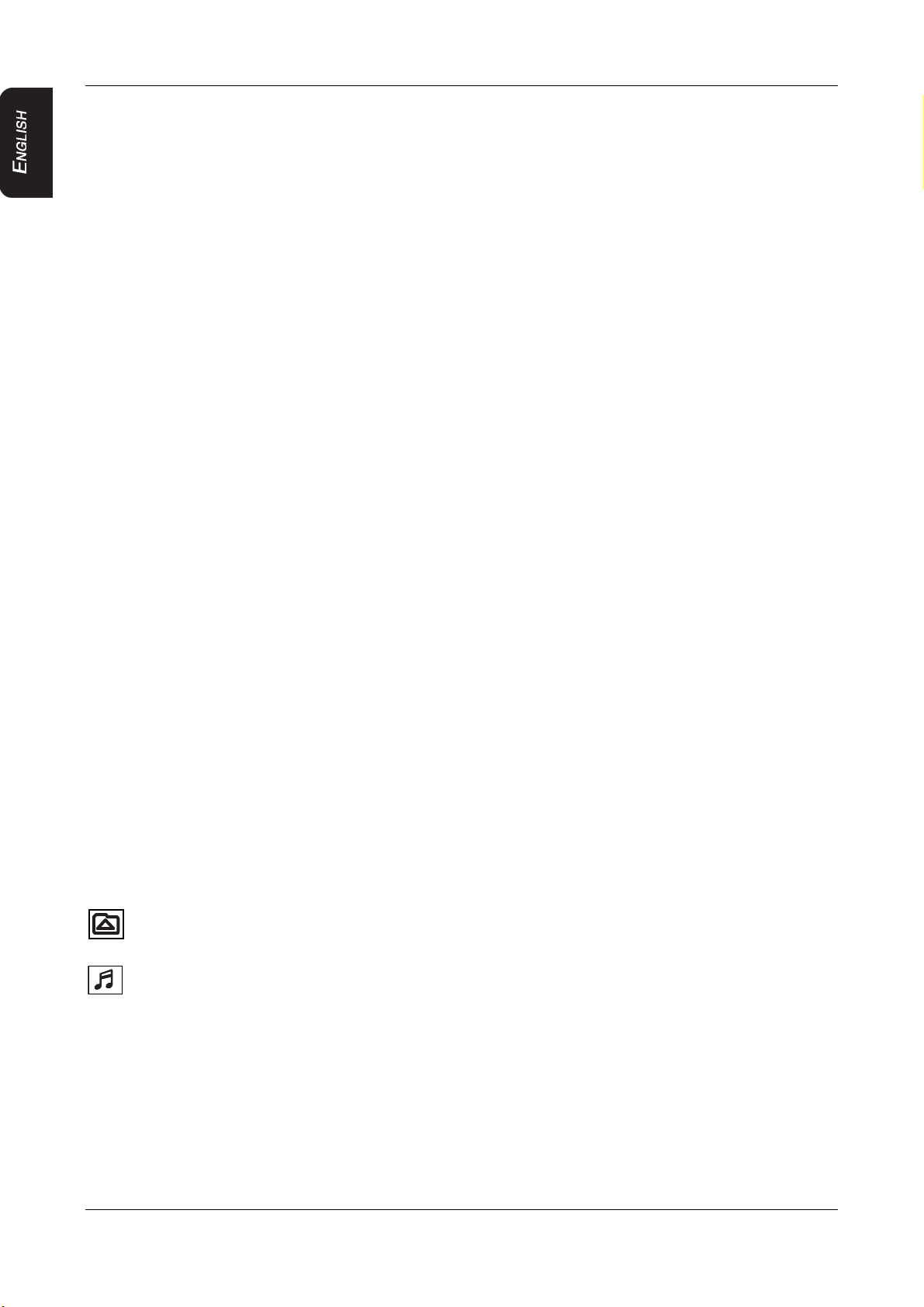
4. OPERATIONS
PLAYING AUDIO CDs
Displaying CD information
To display the playing time and current track, press DISPLAY on the remote during CD
playback.
Continue pressing DISPLAY on the remote to view the disc type, current time, current track
number, and total number of tracks.
Repeating CD tracks
To repeat a track or the entire CD, press REPEAT on the remote during playback.
To cycle through the available options, continue pressing REPEAT.
REPEAT ONE - Repeats the current track.
REPEAT ALL - Repeats the current CD.
REPEAT FOLDER - Repeats all tracks in the current folder
Off - Resumes normal playback.
Repeating favorite sections
To repeat a favorite section you must first mark where it begins and ends.
1. Play back the CD.
2. To identify the beginning of your favorite section (point A), press the A-B button on the
remote when the section starts playing back.
3. To identify the end of your favorite section (point B), press the A-B button again when
play back reaches the end of the section.
To repeat this section, press the A-B button on the remote.
To cancel the repeat playback and resume normal playback, press the A-B button again.
PLAYING MP3s
MP3, a format for storing digital audio, compresses each audio track with little loss of audio
quality.
The result takes up much less disc space than the track would without MP3 compression.
MP3 icons
This icon in front of an item identifies a folder.
This icon in front of an item identifies the item as an MP3 file.
Procedure
1. Insert a CD that contains MP3 files into the player. The player displays the MP3 menu.
2. To select the folders and tracks to play, press the ENTER button on the remote. The
player displays the folder structure.
3. To choose a folder from the list, press the up and down arrow keys on the remote.
4. Press the ENTER button on the remote. The player displays the contents of the
selected folder.
18 VT1010E/VT1510E
Page 21
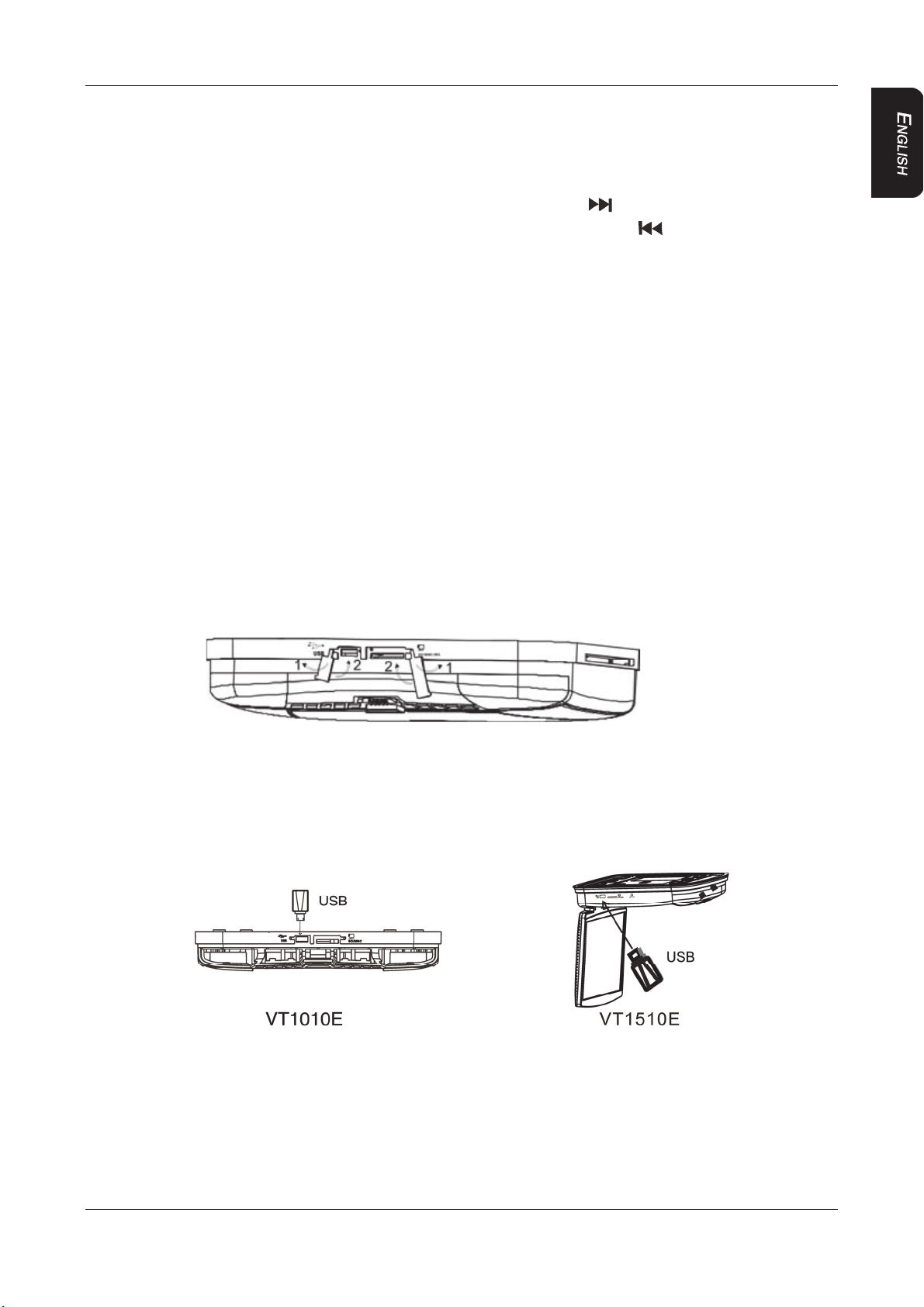
4. OPERATIONS
5. To select the MP3 file, press the up and down buttons on the remote.
6. To play the file, press the ENTER button on the remote.
MP3 controls
To play back to the next MP3 file, press the next button ( ).
To play back the previous MP3 file, press the previous button ( ).
Repeating MP3s
To repeat a single MP3 file, press the REPEAT button on the remote. To cycle through all
the following settings, continue to press REPEAT.
Repeat - repeats the current folder.
Repeat all - Repeats the current CD.
Repeat off - turns off repeat and resumes normal playback.
USING THE USB STORAGE AND SD/MMC CARD
FOR VT1010E ONLY
1. Follow arrow 1 to open the rubber cover when you want to use the USB storage device
or the memory card.
2. Follow arrow 2 to put the rubber cover back when you are done using the USB storage
device or memory card.
VT1010E
Procedure
1. Insert the USB storage into the USB socket of the main unit.
2. With the unit set in a DVD mode, press SRC button on the remote control for more than
2 seconds to change the mode from DVD to USB. The main unit will now automatically
read the contents of USB storage.
Using memory card
1. Insert the memory card into the memory socket of the main unit.
2. When the unit is in DVD mode, pressing SRC on the remote control for more than two
seconds will change the mode from DVD or USB to memory card, then the main unit
will read the contents of memory card automatically.
VT1010E/VT1510E 19
Page 22
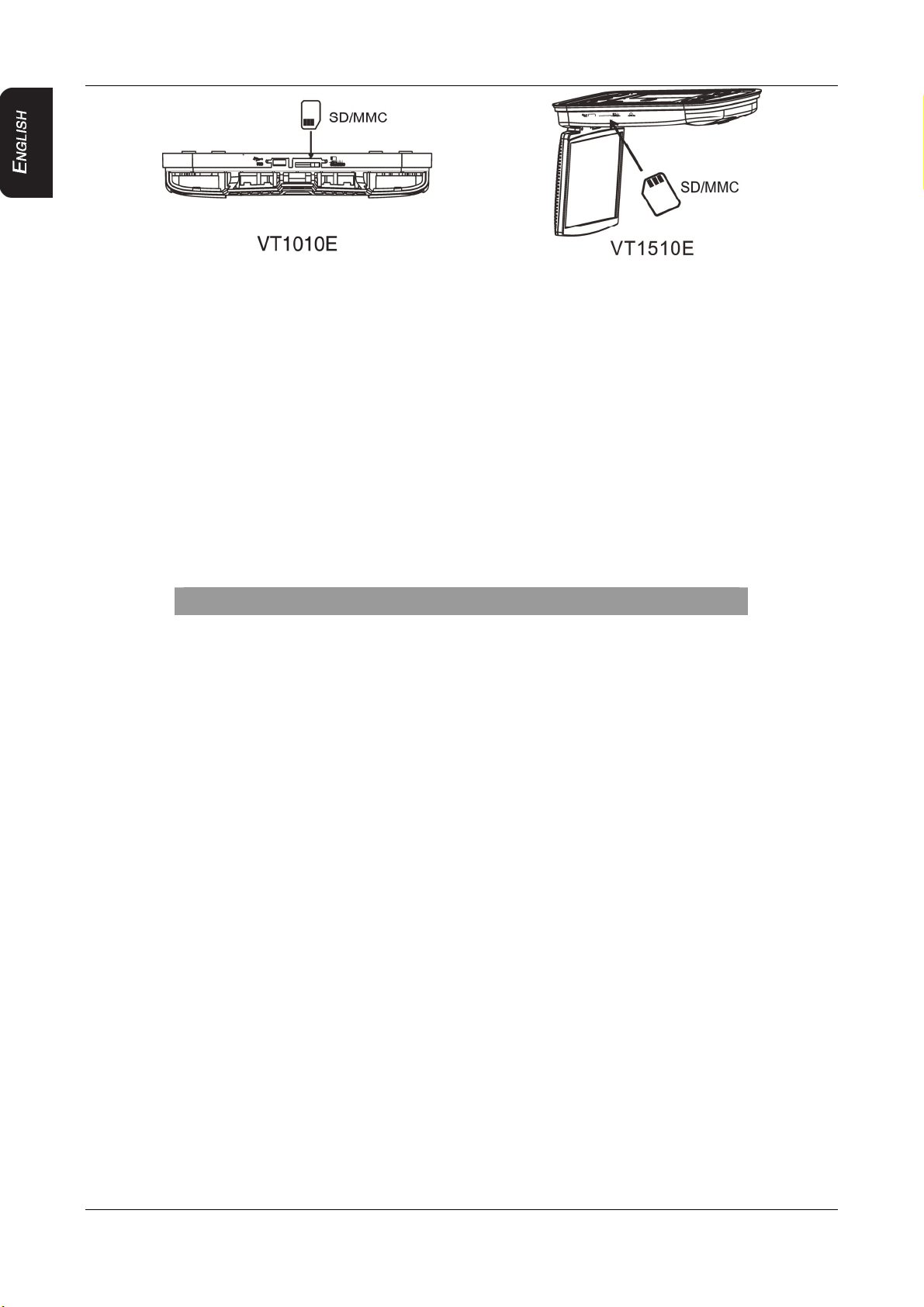
4. OPERATIONS
CARE AND MAINTENANCE
Cleaning the monitor
Use a clean, soft, dry cloth to gently wipe dust and dirt from the screen.
Do not use benzene, thinner, car cleaner, or other cleaners. These substances may
damage the monitor system or cause the paint to peel.
The surface of the LCD can be easily scratched. Do not rub it with anything abrasive.
Servicing the monitor
In the event that trouble arises, never open the monitor case, disassemble the player or
attempt to repair it yourself. The internal parts are not serviceable by the user. Opening any
components will void the warranty. All warranty service should be performed by an
authorized Clarion service center.
CAUTION!
Changes or modifications to this product not approved by the
manufacturer will void the warranty and will violate E mark
certification
Cleaning the remote control
Use only a clean, soft, damp cloth to clean the remote control. Do not use lighter fluid,
methyl alcohol or other solvents.
Cleaning discs
Before playing a disc, wipe it outwards from the center with a clean, soft cloth.
CHANGE THE BATTERY IN THE REMOTE CONTROL
The battery has to be changed when the buttons on the remote stop working or when you
have to move close to the player for the remote to work.
Precautions
Dispose of used batteries properly.
Do not dispose of used batteries throwing them into fire. If you do so, they may
explode.
Do not short the positive (+) and negative (-) terminals.
Keep the battery and its holder away from young children. They may choke on the
battery while attempting to swallow or chew on it.
20 VT1010E/VT1510E
Page 23
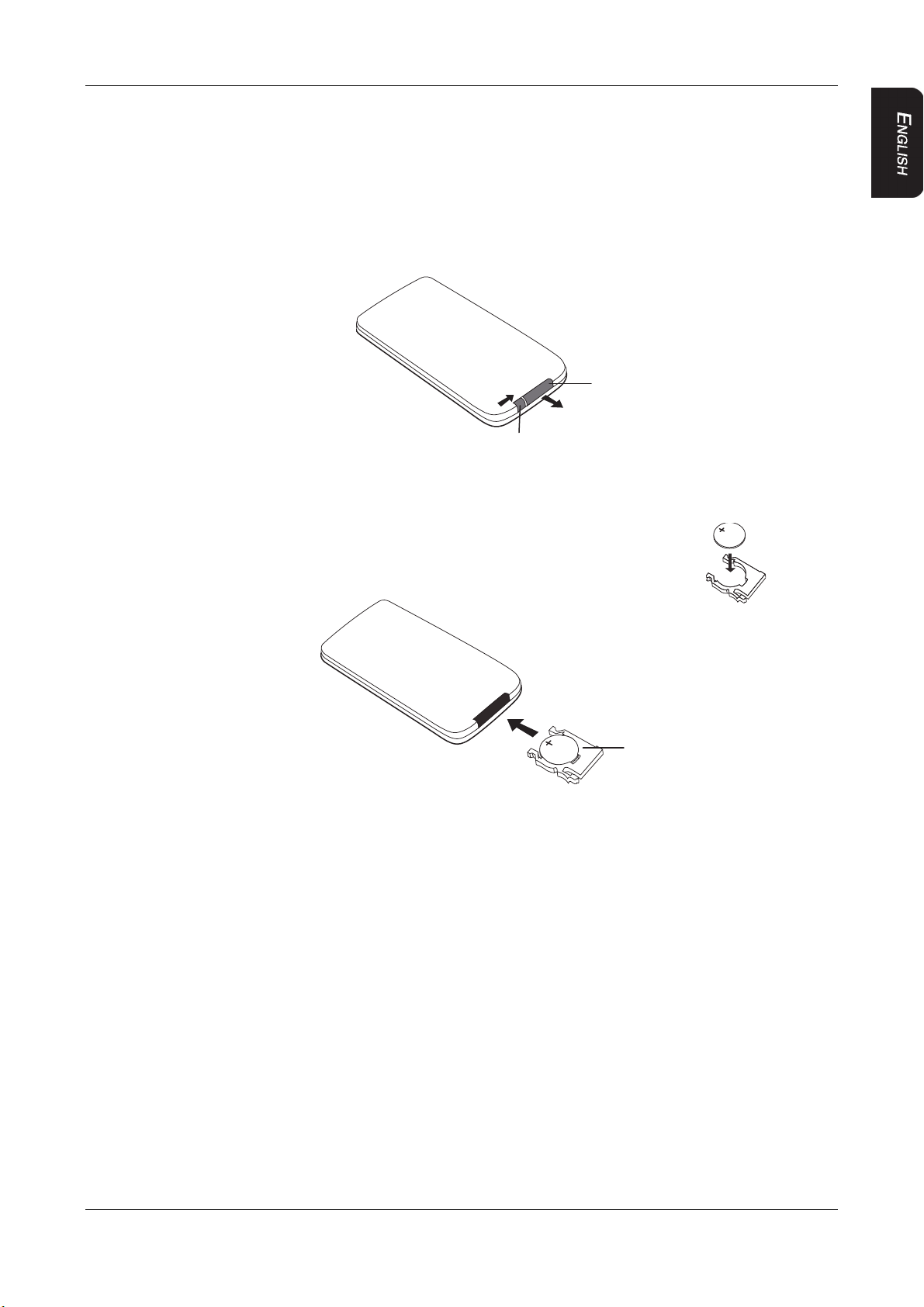
4. OPERATIONS
Procedure
Note:
The battery type must be CR2025. Do not replace with any other battery type.
1. Turn the remote up-side-down.
2. Simultaneously slide the battery latch in the direction of the arrow and pull the battery
holder out of the slot.
Battery holder
Battery latch
3. Remove the old battery.
4. Place the new lithium battery in the slot with the plus (+) side up.
5. Push the battery holder back into the slot until it locks in place.
Battery with the plus side up
Battery holder
Inserting the holder with the battery into the remote control
VT1010E/VT1510E 21
Page 24
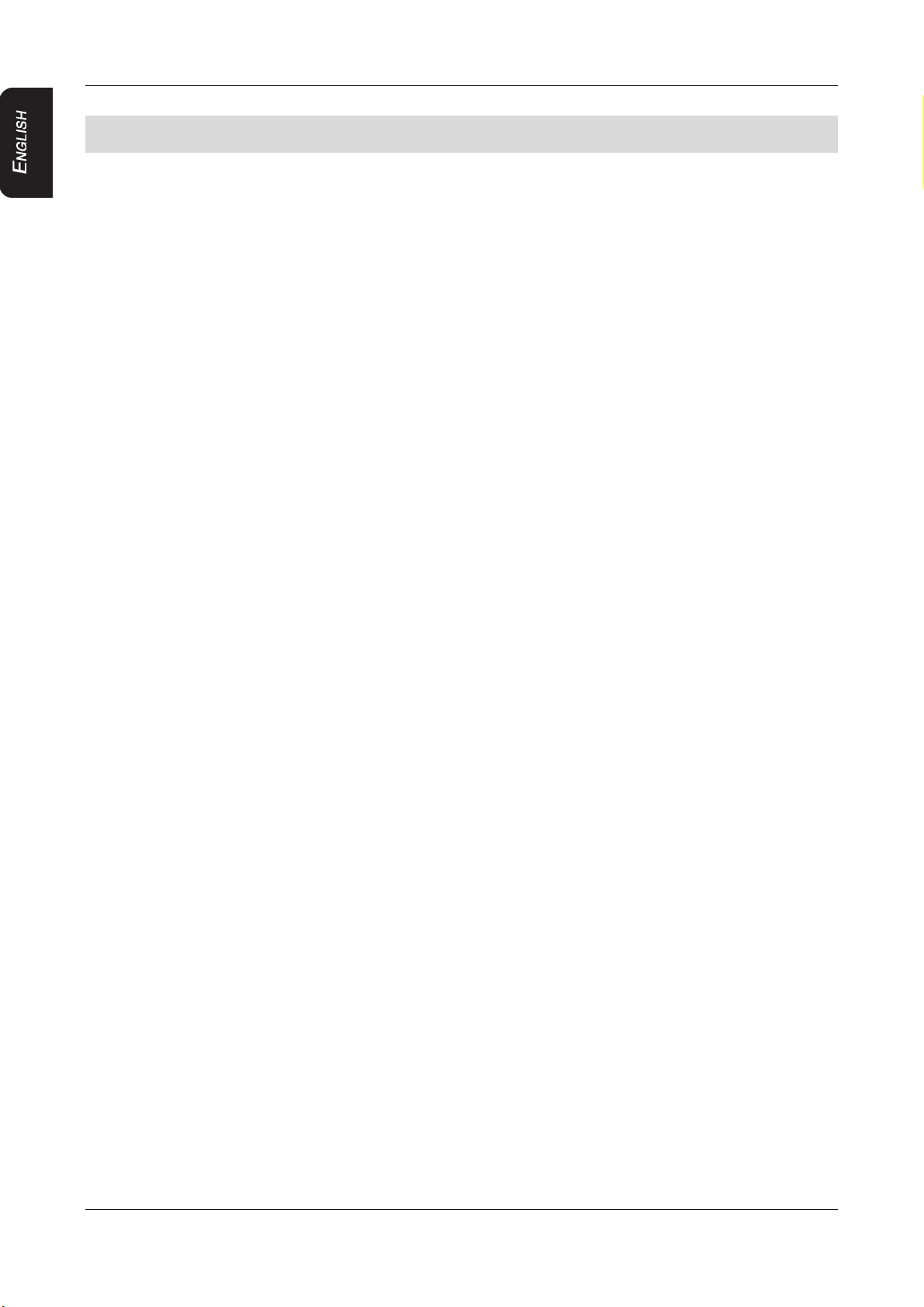
5. INSTALLATION AND WIRING
5. INSTALLATION AND WIRING
Do not attempt to install or service your player yourself. Installation and servicing require
experience in electronic equipment and automotive accessories. If you do not have the
knowledge or experience this installation may be dangerous and could expose you to the
risk of electric shock or other hazards.
Read these instructions and precautions carefully. Improper installation can damage the
monitor and the vehicle.
WHAT IS INCLUDED IN THE BOX
In addition to this manual, the box contains:
1 - Player
1 - IR remote control with battery
1 - Audio/video RCA cable with 3.5mm connector
1 - Power harness
1 - RCA output cable
1 - RCA input cable
6 - ST4.2 x 16, 4 - CM4 x10 screws (VT1010E)
10 – ST4.2 x 16, 8 – CM4 x 8 screws (VT1510E)
1 - Metal mounting plate
1 - Rubber gasket
2 - Headphones and 4 AAA batteries
Note:
Use only the contents of this package to install and use the system. Using accessories
not provided with this player may damage the player.
BEFORE YOU BEGIN
1. Verify that the vehicle electrical components function, including: power windows,
power door locks, air conditioning, lights, etc.
2. Identify the polarity of the dome light circuit and set the switch on the bottom of the
overhead monitor housing.
3. Test fit the location of the overhead monitor system to ensure it will not interfere with
the operation of the vehicle.
4. If applicable, verify that the monitor, when mounted, will not interfere with the operation
of the sun roof.
5. Carefully mark the location with masking tape.
6. Lower the vehicle’s headliner down to see if a roof support beam is available to screw
the mounting bracket. If a support beam is not available, use a 3/4-inch piece of
plywood cut to the appropriate size. Attach the plywood to the roof of the vehicle using
silicone. Allow for adequate drying time.
7. Determine the location of any additional audio/video sources.
8. Disconnect the negative battery terminal before making any wiring connections.
22 VT1010E/VT1510E
Page 25
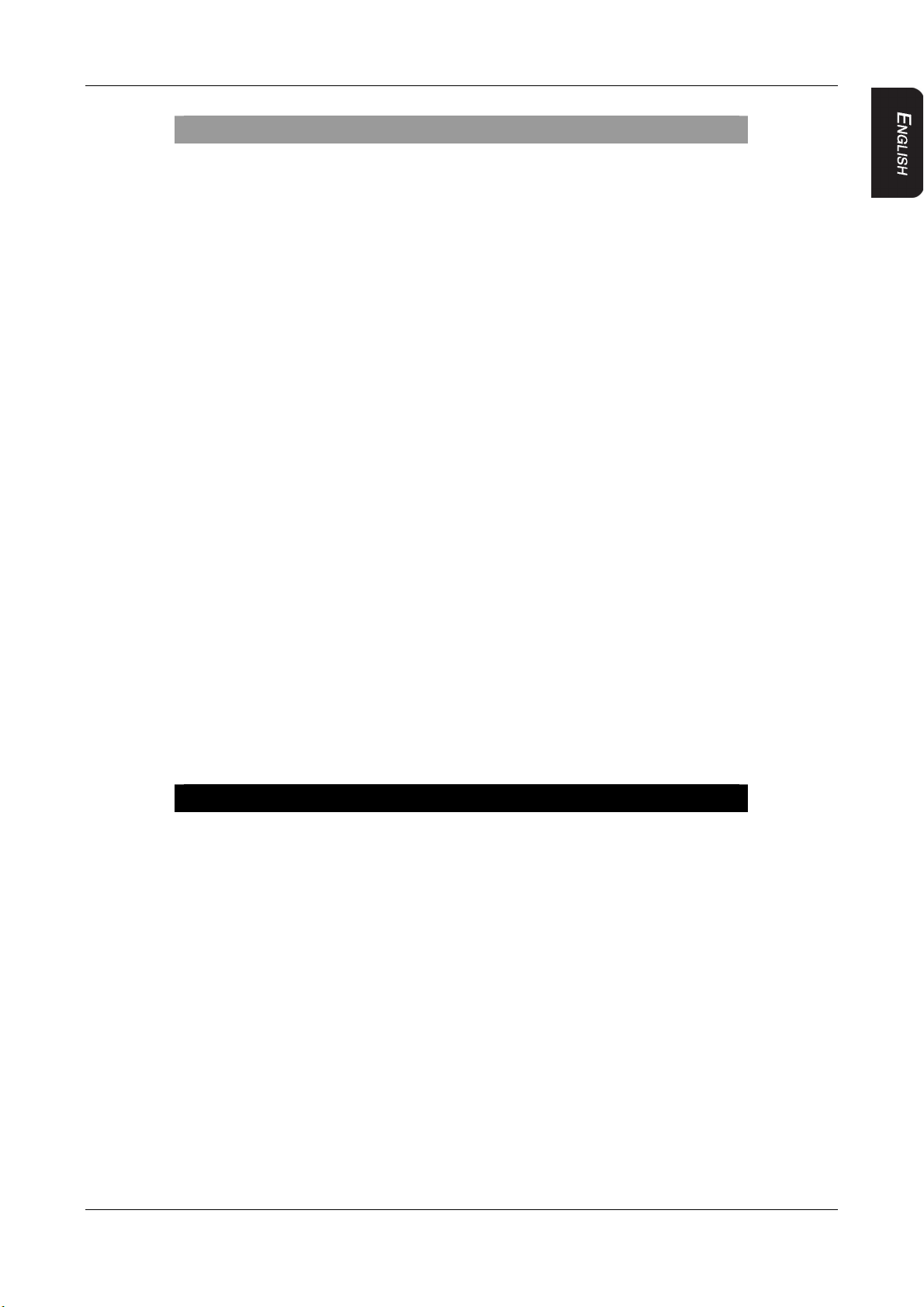
5. INSTALLATION AND WIRING
CAUTION!
Do not open the case. There are no serviceable parts inside.
If you drop anything into the unit during installation, consult with
your Clarion Dealer or an authorized Clarion service center.
MOUNTING AND WIRING PRECAUTIONS
The VT1010E/VT1510E should be mounted in the ceiling of the vehicle. The front panel
controls should be easily accessible from the rear seat. In addition:
This unit is exclusively for vehicles with a negative ground, 12V power supply.
This unit may be in installed with additional mobile audio components, such as a digital
camera.
Always use great care when attaching anything to a vehicle. Check clearances on both
sides of the planned installation before drilling any holes or installing any screws.
A good chassis ground connection is critical to minimize resistance and avoid noise
problems.
Use the shortest wire possible and securely connect it to the car chassis.
When routing RCA cables, keep them away from the power cables and output speaker
wires, engine, exhaust system, etc. Heat may damage wires.
If the fuse should blow, make sure that all connections are correct, the cables have not
caused a short circuit, and no wires are damaged. Then replace the fuse with a new
fuse of the same amperage value as the original fuse. When replacing a fuse, never let
the battery side touch any metal part or any other wire.
Never let disconnected cables or terminals touch metal on the car or any other
conducting material.
To prevent short circuits, do not remove the caps from unused terminals or from the
ends of unconnected cables.
Insulate unconnected wires with vinyl tape or other similar material.
WARNING!
To prevent short circuits during installation, disconnect the vehicle’s
negative (-) battery lead before making any power connections.
INSTALLATION PROCEDURE
The VT1010E/VT1510E replaces the car’s dome light. This section provides basic tips and
techniques to aid the installation. These are not vehicle specific, but should be used as
guidelines for performing the installation.
Set the polarity switch
1. Determine the polarity of the power system in the car. This information should be on a
vehicle specific diagram.
2. Locate the polarity switch on the back of the player (the side that will be attached to the
ceiling).
3. If the vehicle’s power supply requires negative polarity, slide this switch to the negative
(-) position. Otherwise, slide this switch to the positive (+) position.
VT1010E/VT1510E 23
Page 26
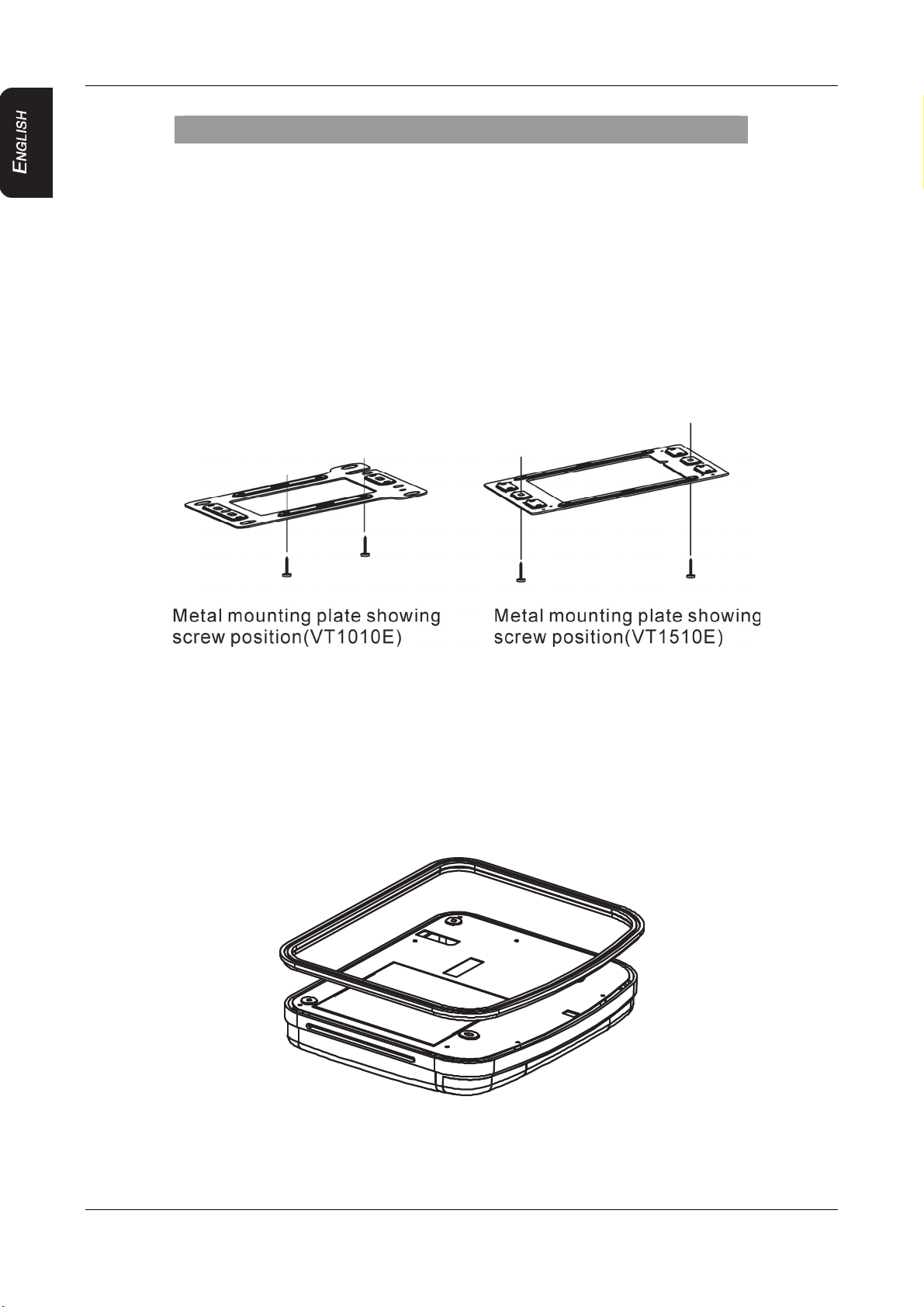
5. INSTALLATION AND WIRING
CAUTION!
Make sure the switch is fully to one side or the other.
Do not attempt to configure this switch once the player is in position.
4. Cut a one-inch hole in the headliner along the backside of the ceiling bracket for the
cables to pass through.
Install the ceiling bracket and cables
1. Disconnect and remove the original dome light.
2. Screw the metal mounting plate to the beam or plywood using the six ST4.2 x 16
screws for VT1010E and ten (same size) screws for VT1510E.
Note:
Do not obscure the original dome light opening.
Connect cables
1. Pull out the original dome light’s power wire and signal/power cable through the
original dome light opening.
2. Place the rubber gasket on the player.
Placing the rubber gasket on a player
3. Route the cables through the hole to the location of any audio/video sources.
4. Identify the dome light wires in the vehicle and connect them to the corresponding
24 VT1010E/VT1510E
Page 27
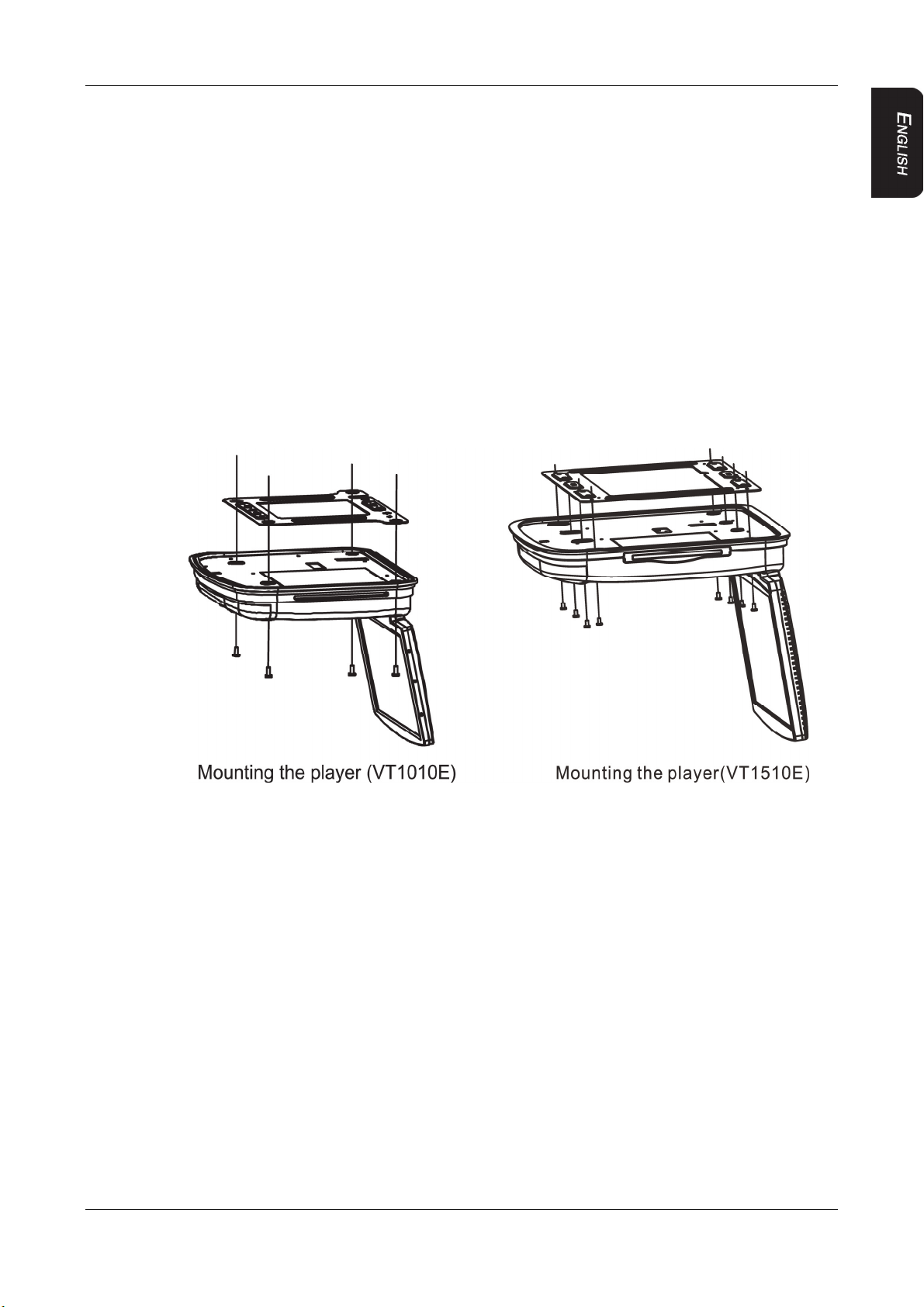
5. INSTALLATION AND WIRING
dome light wire on the overhead monitor system.
5. Plug in any audio/video source cables.
6. Plug in the power harness into the overhead monitor system in the following order:
ground wire, battery wire, ACC wire and door wire.
Note:
The red lead must be connected to the ACC or IGN wire to the ignition switch. If you do
not connect this wire properly, the battery will drain / discharge prematurely.
Install the monitor
1. Carefully hold the overhead monitor up to the metal mounting plate.
2. Screw in the four CM4 x 8 screws for VT1010E or eight screws (same size) for
VT1510E making sure the wires are not in the way.
3. Reconnect the battery.
4. Check the car’s brake lights, blinkers, wiper, etc. to ensure they are working properly.
VT1010E/VT1510E 25
Page 28
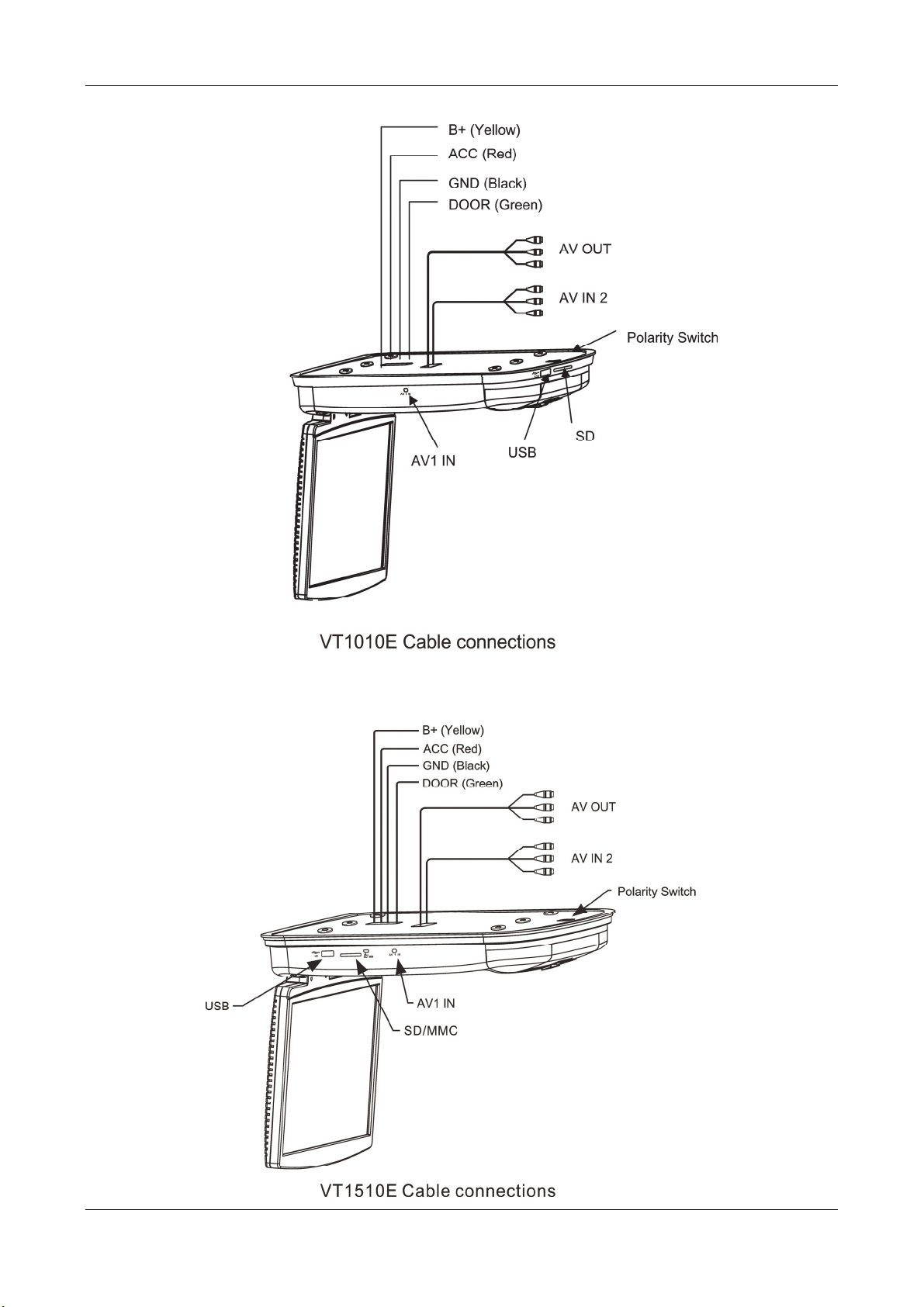
5. INSTALLATION AND WIRING
WIRING DIAGRAM
26 VT1010E/VT1510E
Page 29
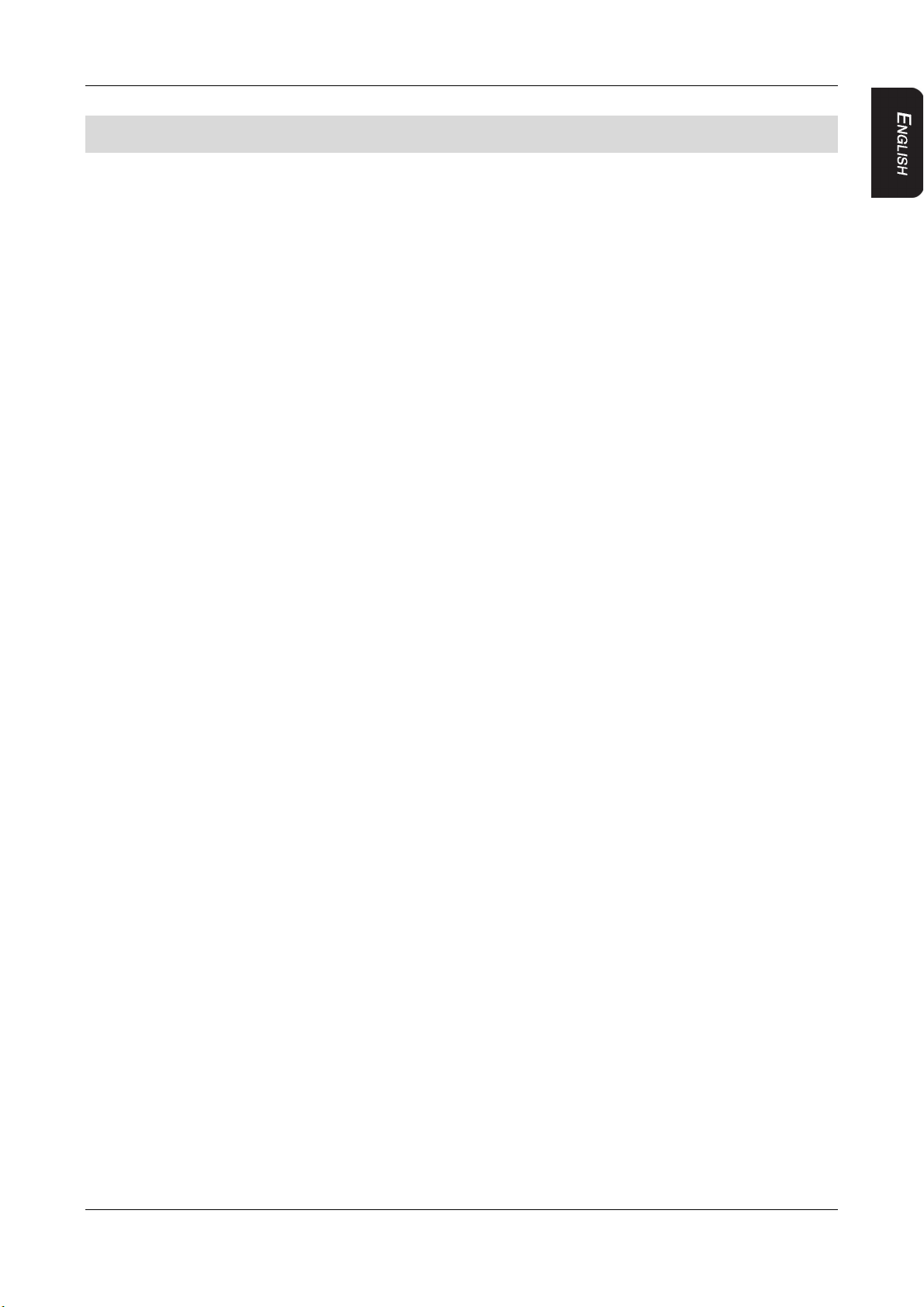
6. SETTING PREFERENCES
6. SETTING PREFERENCES
ACCESSING THE ON-SCREEN DISPLAY MENUS
1. Press SETUP on the remote to access the OSD menus.
2. Press up arrow and down arrow on the remote to select among menu items.
3. Press left arrow and right arrow button on remote to alternate set items.
4. Press up arrow and down arrow button to select the option you wish to change.
5. Press ENTER to confirm your selection.
6. Press SETUP to exit the OSD menus.
GENERAL SETUP PAGE
This page controls standard DVD options.
ANGLE MARK Turns the multiple-angle feature on or off. The multiple-angle must
be pre-record on the DVD disc. To determine if the DVD supports
multiple angles, look for the multiple-angle symbol on the disc
jacket. ON enables the ANGLE button to select a different angle for
the current scene. OFF disables the ANGLE button.
OSD LANG Selects the language for the on-screen display menus:
ENGLISH, FRENCH, SPANISH
CAPTIONS Turns the caption on or off.
ON enables captions. OFF disables captions.
SCREEN
SAVER
Turns the screen saving feature on or off.
ON enables the screen saver function.
OFF disables the screen saver function.
SPEAKER SETUP PAGE
This page controls the speaker options.
DOWNMIX
Applies to Dolby digital sound. You cannot change this option,
which is permanently set to output stereo signals, that is the player
outputs audio to both the left and right channels of the output RCA
jacks.
PREFERENCE PAGE
This page controls system overall preferences.
TV TYPE Selects the TV system. Changing this option also changes the
RCA AV output. Select from NTSC or PAL
AUDIO Selects the audible language for the DVD audio track.
ENGLISH, FRENCH, SPANISH
SUBTITLE Selects the language for subtitles.
ENGLISH, FRENCH, SPANISH
DISC MENU Select the language to display the contents of the current disc.
ENGLISH, FRENCH, SPANISH
VT1010E/VT1510E 27
Page 30
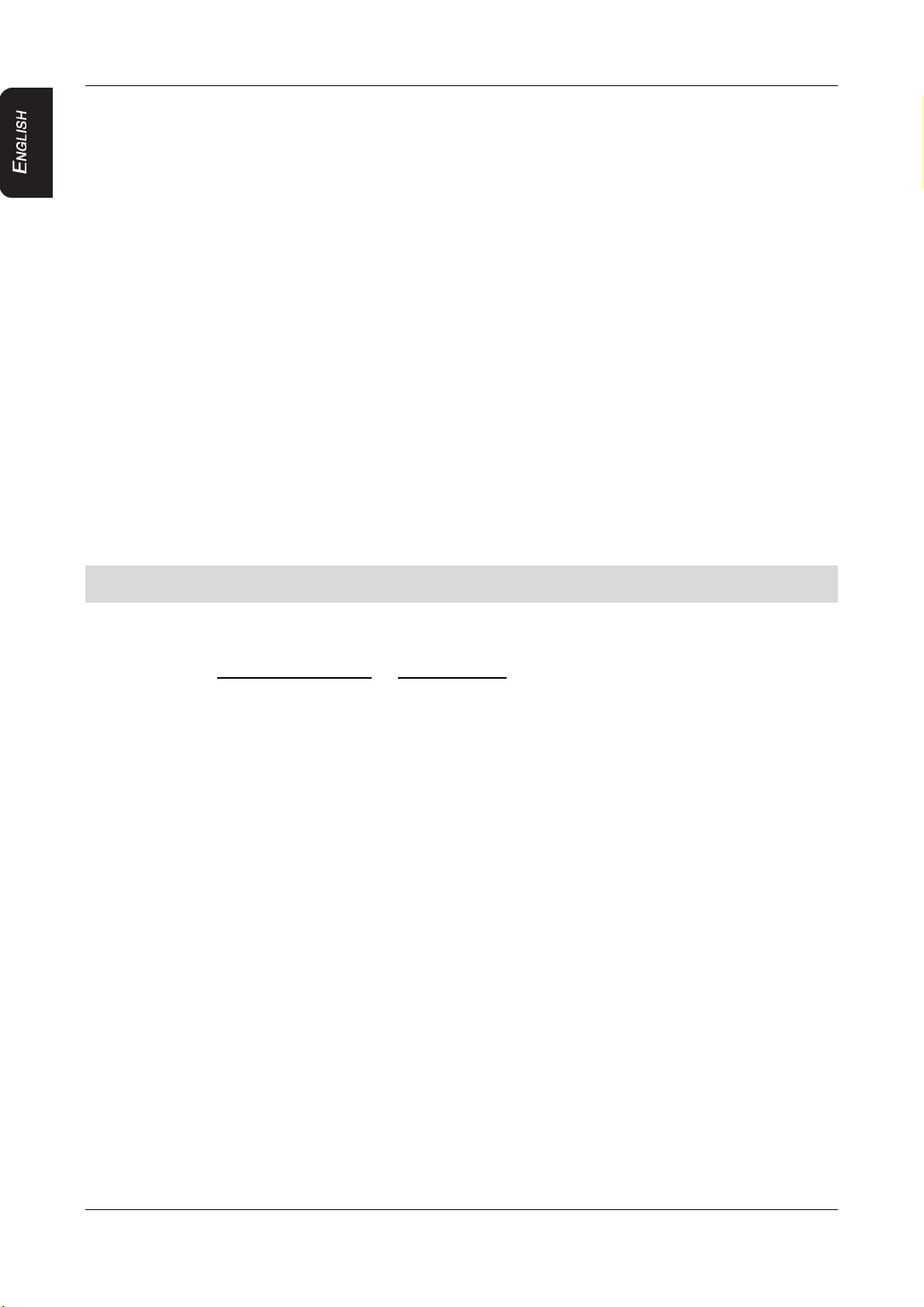
6. SETTING PREFERENCES
PARENTAL Restricts movie viewing to appropriate ages.
1 Kid Safe Material is safe for children.
2 G Material a safe for general audiences.
3 PG Parental guidance suggested.
4 PG-13 Some material unsuitable for children under 13.
5 PG-R Some material unsuitable for children under 17.
6 R Some material unsuitable for under 17.
7 NC-17 Not recommended viewing for children under 17.
8 Adult Only for adults due to the graphic content.
This is the default setting.
Note:
After setting parental control, the player prompts you for the system password.
PASSWORD
To change the original password.
Note:
Before changing the parental control set please input the password, the default
password is 3308. It will no longer work once you change the password.
DEFAULT
Resets all values to the factory defaults.
DivX Registration code: 557QBJDXCU
DivX URL: www.divx.com/vod or vod.divx.com
28 VT1010E/VT1510E
Page 31

7. TROUBLESHOOTING
7. TROUBLESHOOTING
If operations freeze, the screen goes blank, or the player otherwise does not function
properly, try turning it off and back on again. If it still does not respond, press the reset
button on the front panel.
Reset button
Player with the monitor open
PLAYER DOES NOT TURN ON
The car’s ignition may be off. Turn on the ignition to the ACC (Accessory) position.
The player may not be on. Turn the player’s power on.
There may be condensation in the player. Wait for about one hour or until the
condensation evaporates.
A fuse may be blown. Check the fuses at the end of the monitor installation cables and
on the vehicle.
The player may be disconnected. Check all connections. See the installation
instructions.
The remote control battery may require changing.
Dirt may be covering the remote’s infrared lens. Clean the lens with a soft damp cloth.
PLAYER IS ON BUT WON’T PLAY THE DISC
The disc may be inserted incorrectly. Reinsert the disc with the label side up (facing the
ceiling of the car).
The disc format may not be supported.
The disc may be dirty or scratched. Clean or replace the disc.
THE PLAYER SUDDENLY STOPS WORKING
There is an error in the player. Turn the player off and on again. If it still doesn’t
respond, press the RESET button.
THE PLAYER WORKS ERRATICALLY
The remote control battery needs replacing.
The IR window on the player or remote control is dirty. Clean the IR windows with a
soft damp cloth.
The connections are loose. Check and tighten all connections.
THE PICTURE OCCASIONALLY SKIPS
The disc is dirty or scratched. Clean or replace the disc.
VT1010E/VT1510E 29
Page 32

7. TROUBLESHOOTING
ght
THE PICTURE IS BLURRED
You may be passing near a high voltage wire, transformer, aircraft or other source of
electrical interference. The picture will improve when you move away from the source
interference.
THE PICTURE IS VERY DARK
The temperature in the car is very low. At low temperatures LCD screen display dark
pictures.
The picture will improve as the temperature rises.
The brightness is set too high. Adjust it lower. Press the MENU button on the remote or
on the player.
NO SOUND CAN BE HEARD FROM THE IR WIRELESS HEADPHONES
The headphones are not turned on.
The battery in the headphones is low. Replace the battery.
An object is blocking the transmission of the infrared signal from the player to the
headphones or the headphones are beyond the reach of the IR signal. The IR receiver
on the headphones must be in direct line of sight of the IR transmitter on the player.
Infrared transmitter
Line of si
Infrared receiver
30 VT1010E/VT1510E
Page 33

8. SPECIFICATIONS
8. SPECIFICATIONS
VT1010E VT1510E
Power supply (car battery) 12V DC (10V-16V)
Test voltage 14V, negative ground
Operating current <20.7W
Current consumption <82.8mW
Max current consumption <27.6W
Mechanism Manual open and close
Video system Auto, NTSC and PAL
Screen 10.2”diagonal 15.4”diagonal
Resolution (pixels) 800 x 480 1280 x 800
Display angle Vertical adjustable up and down; maximum angle 150°
Viewing angle (up/down/left/right) 45/65/65/65 10/30/40/40
Weight 4.959 lbs (2.25kg) 7.6 lbs (3.45kg)
Video signal 1Vp-p, 75-Ohm load
Operating temperature 23 ~ 131°F (-5 ~ 55° C)
Storage temperature -4 ~ 158°F (-20 ~ 70° C)
Dome light 2W
Note:
For the sake of technical improvements, this technical data and the design of the
equipment may change without prior notice.
VT1010E/VT1510E 31
Page 34

9. GLOSSARY
9. GLOSSARY
Active matrix: A flat panel display technology that produces a brighter and sharper display
and a broader viewing angle than passive matrix panels. Each pixel has its own thin film
transistor (TFT) and is sometimes called a “TFT screen.”
Aspect ratio: The comparison of the width to the height of an object.
Audio/video (A/V) source: Any additional audio and/or video device that has a composite
RCA output, such as a game player, VCR, digital camera, etc.
CD: Compact Disc.
CD-R/RW: CD Read/Read and Write.
Display angle: The extent to which the LCD screen can be opened (150 degrees).
Dolby Digital: The marketing name for the audio compression technologies developed by
Dolby Laboratories.
DVD: Digital Video Disc or Digital Versatile Disc.
DVD-R: DVD Read only.
DVD-RW: DVD Read and Write.
JPEG/JPG: Joint Pictures Expert Group, the committee that developed the standards for
compressing graphics, especially photographs.
IR: Infrared.
NTSC: National TV Standards Committee, the group that developed the television
standards used in the United States.
LCD: Liquid Crystal Display, the technology used for laptop and other small computer
monitors.
MP3: MPEG Audio Layer-3, a standard for sound compression without sacrificing quality.
OSD: on-screen display.
PAL: The primarily European standard for displaying analog television signals.
Pixel: Short for picture element, the smallest point on a graphic image or monitor.
TFT (Thin film transistor): The display technology in which thin films are deposited during
the manufacturing process to create metallic contacts.
SRC: Source.
VCD: Video CD, the standard for storing video on a CD.
Viewing angle: Pre-recorded alternative angles for individual scenes.
WVGA: Wide Angle Video Array, the number of pixels in each direction that can be
displayed on a monitor.
32 VT1010E/VT1510E
Page 35

Merci d’avoir acheté ce produit Clarion.
Veuillez lire ce guide d’utilisation en entier avant de faire fonctionner cet équipement.
Rangez ensuite le guide en lieu sűr et facile d’accčs (par ex., dans la boîte ŕ
gants)
pour consultation ultérieure.
Conservez votre ticket de caisse. La garantie ŕ la fin de ce manuel et votre ticket de
caisse sont essentiels pour obtenir le service de garantie.
VT1010E/VT1510E 33
Page 36

Table des Matières
Table des Matières
1. CARACTÉRISTIQUES ..................................................................................................35
CARACTÉRISTIQUES DU MONITEUR DE PLAFONNIER ET DE L’IMAGE ........................................ 35
CARACTÉRISTIQUES DES DVD VIDÉO .............................................................................................. 36
2. PRÉCAUTIONS .............................................................................................................38
UTILISATION.......................................................................................................................................... 38
GENERAL............................................................................................................................................... 38
ENTRETIEN............................................................................................................................................ 39
INSTALLATION....................................................................................................................................... 40
3. COMMANDES...............................................................................................................41
MONITEUR FERMÉ............................................................................................................................... 41
MONITEUR OUVERT............................................................................................................................. 43
VUE LATÉRALE...................................................................................................................................... 43
TÉLÉCOMMANDE
4. PRINCIPES DE FONCTIONNEMENT...........................................................................46
OUVERTURE DU
FERMETURE DU
MANIPULA
MISE SOUS
MISE HORS TENSION DU LECTEUR .................................................................................................. 47
CHANGEMENT DU FORMAT DE L’IMAGE........................................................................................... 47
LECTURE DE DISQUE (DVD ou CD) .................................................................................................... 47
UTILISATION DU CASQUE D’ÉCOUTE ................................................................................................ 48
LECTURE DE DVD................................................................................................................................. 50
LECTURE DE CD AUDIO....................................................................................................................... 52
LECTURE
UTILISATION DU DISPOSITIF USB ET DE LA CARTE
SOIN ET ENTRETIEN ............................................................................................................................ 54
REMPLACEMENT DE LA PILE DE LA
TION DES
TENSION DU
MP3
5. INSTALLATION ET CÂBLAGE......................................................................................56
CONTENU DE LA BOÎTE....................................................................................................................... 56
AVANT DE
PRÉCAUTIONS -
PROCESSUS D’INST
SCHÉMA DE CÂBLAGE......................................................................................................................... 60
COMMENCER
6. RÉGLAGES PERSONNALISÉS....................................................................................61
ACCÈS AUX MENUS D’AFFICHAGE À L’ÉCRAN................................................................................. 61
GENERAL SETUP PAGE (Page de configuration générale) .................................................................. 61
SPEAKER SETUP PAGE (Page de configuration des enceintes).......................................................... 61
PREFERENCE PAGE (Page des préférences) ...................................................................................... 62
7. DÉPANNAGE.................................................................................................................63
8. CARACTÉRISTIQUES TECHNIQUES...........................................................................65
9. GLOSSAIRE..................................................................................................................66
................................................................................................................................. 44
MONITEUR
MONITEUR
DISQUES............................................................................................................ 47
....................................................................................................................................... 52
MONT
ALLA
............................................................................................................... 46
............................................................................................................... 46
LECTEUR
..................................................................................................................... 56
AGE ET CÂBLAGE
TION
................................................................................................... 47
SD/MMC
TÉLÉCOMMANDE
......................................................................................... 57
............................................................................................................ 57
................................................................... 55
........................................................ 53
34 VT1010E/VT1510E
Page 37

1. CARACTÉRISTIQUES
1. CARACTÉRISTIQUES
A
TTENTION!
Les moniteurs de plafonnier avec lecteur VT1010E/VT1510E
de
Clarion
passagers arrière. Regarder
peut entraîner des blessures graves ou des
Clarion décline toute responsabilité en cas de blessures ou de
dégâts
La conception technique et les composants évolués des moniteurs de plafonnier avec
lecteur VT1010E/VT1510E de Clarion associent flexibilité et fiabilité; la capacité
d’extension favorise en
Flexibilité
Conçus avant tout comme divertissement pour les passagers arrière du véhicule, le
VT1010E/VT1510E offre le
intégré à une source sonore.
Fiabilité
Les composants électroniques de qualité supérieure,
pr
ocur
ent des
les plus exigeantes.
Capacité d’extension
Les connecteurs intégrés audio/vidéo
sources A/V.
années de service dans un milieu sans cesse en mouvement, aux conditions
sont strictement réservés au divertissement des
le
matériels suite à l’usage inapproprié du
outre une qualité d’image et une convivialité
confort d’une écoute
(A/V)
du moniteur permettent d’ajouter plusieurs
moniteur tout en conduisant
dégâts
individuelle
avec connexions perfectionnées,
avec
matériels.
moniteur
optimales.
un
casque
.
sans fil ou
CARACTÉRISTIQUES DU MONITEUR DE PLAFONNIER ET DE L’IMAGE
É
cran
rabattable TFT (couche mince de
l’écran varie selon
VT1010E: 10 pouces (25,4 cm)
VT1510E: 15 pouces (38,1 cm)
Écran ACL haute résolution avec rapport
VT1010E: 800 x 480 pixels
VT1510E: 1280 x 800 pixels
Compatible avec NTSC, AUTO et PAL
Écran grand angle
R
églage manuel de l’angle de l’écran
maximum de
Couleur, contraste et luminosité réglables, ainsi que la nuance (P
Affichage à l’écran des options de
USB2.0 (grande vitesse)
Lecteur de carte mémoire pour formats SD/MMC
Fixation au plafond du véhicule
Protection démarrage
2
entrées Audio/Vidéo
les modèles :
150 degrés
automobile
transistors) à
hauteur/lar
:
réglable à la
configuration
matrice active. La lar
geur
16:9 :
verticale de haut en
geur de
bas, angle
AL) ou le ton (NTSC)
VT1010E/VT1510E 35
Page 38

1. CARACTÉRISTIQUES
1 sortie
Audio/Vidéo
Plafonnier à DEL blanche intégré
Émetteur infrarouge intégré pour le casque sans
fil
Télécommande sans fil infrarouge
Lecteur sans tiroir (fente d’insertion) avec prise en charge de nombreux
formats
Fonction de lecture : DVD /DVD±R /DVD±RW /CD-DA /CD-RW/MP3 /WMA /VCD
/SVCD /DivX
Remarque:
Les CD multisession et les fichiers WMA de 320 kbps ne peuvent être lus par ce
lecteur
Entrée Audio/Vidéo 3,5
.
mm
CARACTÉRISTIQUES DES DVD VIDÉO
Le lecteur DVD prend en charge les formats suivants :
DVD (12cm)
CD vidéo (12cm)
CD audio (12 cm)
CD MP3 (12 cm)
DivX CDs / DVDs
Lecture de CD ayant deux sessions enregistrées (une audio et une de données).
Fonction multison ( ): le DVD audio prend en charge jusqu’à 8 langues par
film.
Fonction multi-angle ( ): pour les DVD proposant plusieurs angles de vue de la même
scène.
Sous-titrage ( ): prise en charge de 32 langues.
Lecture de fichiers musicaux MP3 stockés sur un disque de format
CD-R/CD-RW.
Le code de région, attribué selon la région de ventes, est marqué sur la boîte comme
suit :
1
ALL
2
DivX Certified
2
3
®
pour lire les vidéos DivX®, comprenant du contenu premium.
À PROPOS DES VIDÉOS DIVX: DivX® est un format vidéo numérique créé par DivX,
Inc. Ceci est un appareil DivX Certified® officiel qui lit les vidéos DivX. Visitez divx.com
pour plus d'informations et d'outils logiciels pour convertir vos fichiers vidéo en DivX.
A PROPOS DE DIVX VIDEO-ON-DEMAND: Cet appareil DivX Certified® doit être
enregistré afin de lire les films DivX Video-on-Demand (VOD) achetés. Pour obtenir
36 VT1010E/VT1510E
Page 39

1. CARACTÉRISTIQUES
votre code d'enregistrement, recherchez la section DivX VOD dans le menu de
configuration de l’appareil. Aller à vod.divx.com pour plus d'informations sur la façon
de remplir votre inscription.
DivX®, DivX Certified®, et les logos associés sont les marques commerciales de DivX,
Inc. et sont utilisés sous licence.
VT1010E/VT1510E 37
Page 40

2. PRÉCAUTIONS
2. PRÉCAUTIONS
Si
vous ne respectez
source
Contactez votre
auxquels ce
vidéo et
manuel
voir votre garantie annulée.
UTILISATION
L’utilisation de ce produit doit être conforme aux instructions de ce
Le non-respect de ces instructions annulera la garantie.
Ne pas utiliser l’appareil sans mettre le contact, pour éviter de décharger la
L
Si au contraire la température est très basse
L’image à l’écran apparaîtra sombre et « au ralenti » lorsque la température est très
Lorsque vous utilisez cet appareil, bouclez votre ceinture de sécurité ou assurez-vous
Avant de sortir du véhicule, veillez à éjecter le disque du DVD et à le ranger à l’abri des
orsque la chaleur à l’intérieur du véhicule est excessive (au-delà de
l’appar
l’appareil juste après avoir démarré le véhicule et mis le chauffage, ce qui pourrait
causer de la condensation dans
Sinon, la
pour que l’humidité s’évapore avant d’allumer
basse. L’affichage redevient normal lorsque que la température augmente.
que le véhicule est stationné dans un endroit sécuritaire. Autrement, vous pourriez être
blessé en cas de freinage brusque. Boucler sa ceinture diminue les risques de
blessures graves en cas
rayons du soleil. La chaleur et l’humidité peuvent endommager le disque et
compromettre sa
eil refr
condensation pourrait causer
pas ces consignes,
détaillant local Clarion
ne peut
oidir
un peu avant de l’allumer.
lecture.
répondre.
l’appar
d’accident.
vous pourriez
si vous
avez des questions ou des pr
(inférieure
eil. Attendre
un
court-cir
abîmer votre
une heure
cuit.
l’appar
eil.
véhicule, l’écran ou la
oblèmes
guide.
à -5 °C), ne pas allumer
avant de l’allumer
Attendre environ une heure
50
°C), laisser
batterie.
.
GENERAL
Ne
Ne pas accrocher ni pendre des articles au
Ne pas verser de liquide dans l’appareil, ni insérer d’objets pointus dans la fente du
Ne
38 VT1010E/VT1510E
pas laisser le moniteur ouvert lorsque l’appar
soleil pourrait
lecteur DVD. L’eau, l’humidité et les corps étrangers peuvent endommager les
circuits internes.
M
ettre
l’appar
pour service
n’a pas été inspecté et réparé.
pas laisser tomber l’appar
pourraient
En cas de bris de l’écran ACL, éviter de toucher le verre et le
avec le fluide,
médecin.
nuire à son
eil
hors
d’entretien ou de réparation Ne pas faire fonctionner l’appareil tant qu’il
en résulter.
rincer abondamment le corps et/ou les vêtements, puis consulter un
fonctionnement.
tension s’il a
eil
ni
été mouillé et
frapper l’écran ACL. Des dommages
eil n’est pas
moniteur
contacter
utilisé. L
.
un
détaillant agréé Clario
fluide. En cas de contact
’exposer au
permanents
plein
n
Page 41

2. PRÉCAUTIONS
ENTRETIEN
Ne pas nettoyer l’écran ACL du moniteur avec des solvants chimiques ou détergents
corr
osifs;
il pourrait alors subir des dommages permanents. Éviter l’utilisation de
nettoyants abrasifs. Utiliser un chiffon doux humide pour le
Ne pas démonter ni modifier cet appareil, ce qui pourrait endommager le moniteur,
annuler la garantie et provoquer une décharge électrique. Toute modification de cet
appareil aura pour effet d’annuler les certifications de
sécurité.
nettoyer
.
VT1010E/VT1510E 39
Page 42

2. PRÉCAUTIONS
INSTALLATION
L
’installation des composants mobiles audio et vidéo implique
électriques et
donne des dir
méthode exacte pour
mécaniques
qui exigent une
certaine expérience en la matière. Ce
ectives générales d’installation et d’utilisation,
un
véhicule en particu
lier
.
Il est donc conseillé de s’informer auprès d’un détaillant agréé Clarion au sujet d’une
installation
outils
professionnelle si vous ne possédez pas les connaissances, l’expérience ou les
adéquats
permettant de mener à bien cette
installation.
divers processus
mais ne
four
nit pas la
guide
40 VT1010E/VT1510E
Page 43

r
u
p
t
R
A
t
C
(
)
3. COMMANDES
MONITEUR FERMÉ
3. COMMANDES
Plafonnier
Entrée AUX
3,5
mm
Sélecteur d
Ports USB (VT1010E)
Bouton + (plus)
Bouton – (moins)
Bouton de source
Bouton de menu
Bouton
d’alimentation
lafonnier
Bouton d’ouverture du
PortsSD/MM
Bouton Précédent
Bouton Suivan
Bouton
Bouton
VT1010E
rrêt
Bouton
ançais
F
Lectur
moniteur
e/Pause
d’éjection
Plafonnier
Fenê
re
I
Ports SD/MMC
(VT1510E)
Ports USB
(
VT1510E)
Vue avec écran fermé, en étant placé directement en dessous du
Boutons de fonctions (moniteur
Bouton
Appuyer ici pour allumer ou éteindre le
fermé)
lecteur
moniteur
.
.
d’alimentation
Bouton du
menu Ce
bouton
ouvre le menu. Appuyer de
nouveau pour
sélectionner en séquence chaque élément du menu.
Bouton de source Sélection de la source d’entrée vidéo : DVD-IN, AV IN1 ou AV
IN2, DVD/USB.
REMARQUE : Pour passer en mode USB, passer en mode
DVD,
le bouton
mode USB
puis
insérer le dispositif USB dans le port. Appuyez sur
et
maintenez-le pendant 2 secondes pour passer en
depuis
le mode DVD.
VT1010E/VT1510E 41
Page 44

3. COMMANDES
Bouton – (moins) Durant la lecture, permet de diminuer le volume.
Bouton + (plus)
Bouton
Précédent
Bouton
Bouton
Suivant Pour avancer à la piste
Arrêt
Bouton
En mode MENU,
articles de
menu vers le
Durant la lecture, permet d’augmenter le volume.
En mode MENU,
articles de
menu
Retour à la piste
D
urant la
lecture, appuyer sur ce
pour reculer rapidement.
D
urant la
pour
A
ppuyer une fois pour arrêter la lecture.
lecture, appuyer sur ce
avancer
la lecture, appuyer sur le bouton
E
nfoncer ce bouton deux fois pour
appuyer sur
lecture au
début
Lecture ou pause du
appuyer sur ce
bas.
appuyer sur ce
vers le
(CD)
haut.
ou au chapitre
(CD)
rapidement.
le bouton Lectur
du
disque.
disque.
bouton pour faire défiler
bouton pour faire défiler
(DVD)
précédent.
bouton et le
ou au chapitre
bouton et le
Ensuite, pour repr
Lectur
e/Pause.
terminer la
e/Pause pour recommencer la
Lecture/Pause
Bouton
d’ouverture du
moniteur
Fenêtre IR
Sélecteur du
plafonnier
Libère
l’écran ACL de l’espace de
rangement.
R
eçoit des
envoie
Sélection de l’éclairage : ON
(Porte). Pour un
signaux IR
des
signaux IR au
(infrar
ouges) de la télécommande et
OFF
(Éteint)
casque d’écoute.
(Allumé),
éclairage manuel, mettre le sélecteur sur ON
(Allumé) ou OFF (Éteint). Sur DOOR (Porte), le
s’allume et s’éteint lorsque l’on
ouvre et ferme la
véhicule.
REMARQUE:
Pour que le sélecteur fonctionne, le fil vert du plafonnier doit
être branché sur le capteur de la porte et le commutateur de
polarité
doit
être réglé
corr
ectement.
Se référer au schéma de connexions du véhicule à ce
maintenir
(DVD)
suivant.
maintenir
lecture.
ou DOOR
plafonnier
porte du
les
les
enfoncé
enfoncé
endre
Ensuite,
sujet.
42 VT1010E/VT1510E
Page 45

MONITEUR OUVERT
A
e
Vis
s Vis Vis
Bouton de
réinitialisation
Interrupteur
del’écran ACL
3. COMMANDES
Vue avec écran ouvert, en étant placé directement en dessous du
Fonctions des boutons (moniteur
Interrupteur de
l’écran ACL
Bouton de
réinitialisation
Sert à éteindre l’écran ACL .
Appuyez avec un crayon ou tout autre outil à pointe fine pour
rétablir toutes les options de configuration d'usine par défaut.
ouvert)
Vis Sert à visser le moniteur à la plaque de
VUE LATÉRALE
Insérer un DVD ouun CD dans
l’ouvertur
fixation.
e
Vi
moniteur
.
Sièg
arrière
vant de la voiture
VT1010E/VT1510E 43
Page 46

3. COMMANDES
A
t
u
A
u
A
-
u
u
É
t A
A
u
A
A
TÉLÉCOMMANDE
limentation
Lect
Chiffres
Précéden
re ou
Pause
udio
Configuration So
rdine
jection
Sau
ffichage
rrêt
Suivant
Volume
Touches de
déplacement
Retour
re
Lect
rapide
aléatoire
B
rce
So
Retour
Men
Sous-titrage
vance
rapide
Titre
Répétition
Zoom
ngle
44 VT1010E/VT1510E
Page 47

3. COMMANDES
Fonctions des boutons de la
Power
Allume ou éteint le
télécommande
lecteur
.
(Alimentation)
Setup
(Configuration)
Accès au menu de configuration pour modifier les options du
lecteur
.
Mute (Sourdine) Désactive et active le son.
Eject (Éjection) Éjection du disque qui se trouve dans le
lecteur
.
Chiffres Permet la saisie directe des numéros de piste; configuration de
certaines
Précédent Retour à la piste
options.
(CD)
ou au chapitre
(DVD)
précédent.
Lecture ou pause Début ou arrêt de la lecture d’un DVD ou CD.
Audio Pour un
P
our
droit, stéréo)
Touches
déplacement
ENTER (Entrée)
de
Sélection des options de menu DVD et des valeurs du menu
d’afficha
Validation des optio
DVD
un CD
ge.
:
changement de la langue pendant la lecture.
vidéo/CD
pendant la
:
changement du canal audio (gauche,
lectur
ns et vale
e.
urs sélectionnées avec les touches
de déplacement.
Retour rapide Retour rapide de la lecture (vitesses 2x, 4x, 8x, 16x et 32x).
Random (Lecture
Lecture aléatoire des pistes ou
chapitr
es.
aléatoire)
A-B Reprise de la lecture de A à B (points de repère ayant été
prédéfinis).
Source Sélection de la source d’entrée vidéo : DVD-IN, AV IN1 ou AV
IN2, et USB.
Return (Retour) Retour au menu principal du DVD.
Angle Changement de
DVD qui
propose plusieurs angles.
l’angle d’une scène pendant la lecture
d’un
Zoom Agrandissement de l’image lors du visionnement d’un film ou de
Repeat
photos.
d’agrandissement.
Choix de diverses
Enfoncer ZOOM pour accéder aux divers réglages
répétitions.
(Répétition)
Title (Titre) Affichage du menu de titres du DVD.
Avance rapide Avance rapide de la lecture (vitesses 2x, 4x, 8x, 16x et 32x).
Subtitle
Affichage ou non des sous-titres préenregistrés.
(Sous-titrage)
Menu
A
ffichage du
menu
principal du DVD. Laisser enfoncé pour
ouvrir le menu Affichage.
Volume Augmentation et diminution du
Suivant Passe à la piste
(CD)
ou au chapitre
son.
(DVD)
suivant.
Arrêt Arrêt de la lecture. Appuyer sur le bouton Lecture/Pause ou sur
ENTER
(Entrée)
pour reprendre la lecture. Appuyez ensuite deux
fois le bouton Stop (Arrêt) pour terminer la lecture. Ensuite,
appuyer sur le bouton Lecture ou sur
ENTER (Entrée)
pour
recommencer la lecture au début du DVD.
Display
Affiche les informations de lecture : titre, chapitre, piste et heure.
(Affichage)
Goto (Saut) Début de la lecture au chapitre, à la piste ou à l’heure
sélectionné(e).
VT1010E/VT1510E 45
Page 48

4. PRINCIPES DE FONCTIONNEMENT
A
°
t
4. PRINCIPES DE FONCTIONNEMENT
L’image
le
casque
alimenté par le
(vidéo)
est fournie par le moniteur et le lecteur DVD; le son
(audio)
est transmis par
d’écoute. Le plafonnier du véhicule est remplacé par l’appareil, lequel est alors
cir
cuit
du plafonnier.
OUVERTURE DU
1. Enfoncer le bouton d’ouverture permettant d’abaisser
MONITEUR
Bouton d’ouverture dumoniteur
l’écran.
Vue du moniteur, en étant placé directement en dessous
2. Abaisser délicatement l’écran, puis l’orienter à un angle de visionnement confortable.
Le
moniteur s’allume automatiquement une fois ouvert
tourné la
clé
sur ACC.
si
l’on a mis le con
tact ou
ngle maximum de 150
Moniteur
ouver
MISE EN
L’angle maximum d’ouverture de l’écran est 150
excéder cet
angle.
GARDE!
degrés.
Ne pas
FERMETURE DU
Pousser délicatement la
Le moniteur
s’éteint automatiquement une fois fermé.
MONITEUR
face
arrière de
l’écran pour le rabattre,
jusqu’à ce qu’il s’enclenche.
46 VT1010E/VT1510E
Page 49

4. PRINCIPES DE FONCTIONNEMENT
Remarque :
Lors de la fermeture de l’écran, veiller à ce qu’il n’y ait ni cordon ni autre article coincé
entre l’écran et le boîtier. Sinon, l’écran pourrait subir de sérieux
Par mesure de sécurité, fermer l’écran lorsqu’il n’est pas utilisé.
dommages.
MANIPULA
Éviter de toucher la
pour gar
Ne pas coller de
disque.
Gar
Ranger les disques
Pour les nettoyer, passer un chiffon doux sur les disques, du centre vers
MISE SOUS
1.
Mettre le
2. Appuyer sur le
télécommande.
S’il n’y a aucun disque dans le lecteur, il affiche : « NO DISC ».
3. Pour
A/V à l’autre :
audio-vidéo).
Remarque:
Lorsqu’une autre source audio-vidéo
évidemment pas insérer de DVD dans la fente du
TION DES
der le disque pr
der les disques à l’abri du soleil et de la chaleur
TENSION
contact (clé
bouton d’alimentation
changer
les
DVDIN, AV
Les
DISQUES
surface de
opr
feuillet
autoadhésif ou de
dans un boîtier de protection.
DU LECTEUR
sur ON ou
sour
ces d’entrée,
sour
ces AV
e.
lecture
(opposée à l’étiquette)
ACC).
IN1 (borne d’entrée
supplémentair
( ) du
appuyer sur
(AV
IN1 ou AV IN2) est sélectionnée, on ne
ruban adhésif sur le
lecteur ou de la
SRC et passer d’une
3,5
mm) et AV
es
en option doivent être branchées.
.
lecteur
source
IN2 (seconde
.
l’extérieur
d’entrée
source
.
peut
MISE HORS TENSION DU LECTEUR
Appuyer à
Lorsqu’on rallume le lecteur après l’avoir éteint en cours de lecture
r
ecommence au
Remarque:
Un disque DVD ou CD ne peut être éjecté du lecteur lorsque celui-ci est
nouveau
point
sur le
bouton d’alimentation
d’interruption.
( )
pour éteindre le
lecteur
(CD ou DVD), celle-ci
.
éteint.
CHANGEMENT DU FORMAT DE L’IMAGE
Le mode écran gère le
est couramment modifié.
rapport
hauteur/lar
geur de l’écran
(format de
l’image). Ce réglage
LECTURE DE DISQUE (DVD ou CD)
1. Mettre le casque sur la tête, puis mettre le casque sous
2. Le lecteur étant sous tension, y insérer un disque. Le lecteur affiche
(chargement).
3. Pointer la télécommande directement sur le récepteur IR du lecteur, puis appuyer sur
le
bouton Lectur
VT1010E/VT1510E 47
e/Pause ( ) ou
sur
ENTER (Entrée)
tension.
sur la
«
Loading
télécommande.
»
Page 50

4. PRINCIPES DE FONCTIONNEMENT
Utilisation de la
télécommande
Utiliser la télécommande uniquement à l’intérieur du véhicule.
La télécommande ne doit pas être à plus de cinq pieds (trois mètres) du
Le plein
Ne pas
soleil (ou une
lumière
intense) diminue la
utiliser le lecteur en plein soleil.
sensibilité du
récepteur inf
Tout objet entre le capteur infrarouge et la télécommande peut nuire à la
capteur
rar
.
ouge.
réception.
Mode d’emploi pour la
Appuyer sur le bouton Lecture/Pause ( ) pour interrompre et reprendre la
Appuyer sur le bouton d’arrêt ( ) pour arrêter la
Si l’on appuie
sur le
lecture
bouton
Arrêt ( )
lecture..
puis à nouveau
sur le
bouton Lecture/
lecture..
Pause
la lecture reprend au début du dernier chapitre joué et non exactement au dernier point
d’interruption.
Pour revenir à la piste ou au chapitre précédent, appuyer sur le bouton Précédent
( ).
Pour passer à la piste ou au chapitre suivant, appuyer sur le bouton Suivant ( ).
Appuyer sur le bouton d’éjection ( ) pour sortir le CD ou DVD.
our couper le son,
nouveau le bouton
appuyer sur le
bouton MUTE de la télécommande. Enfo
pour rétablir le son.
ncer à
( ) ,
UTILISATION DU CASQUE D’ÉCOUTE
Le casque est requis pour entendre le
Ne pas laisser le casque exposé en plein soleil ou à des températures extrêmes.
L
’exposition pr
compr
omettre la
olongée en plein
qualité
du son. Laisser refroidir le casque avant de
soleil du récepteur IR d’un casque d’écoute p
Ne pas utiliser le casque lorsque
son.
A
TTENTION!
vous conduisez.
eut
l’utiliser
.
48 VT1010E/VT1510E
Page 51

4. PRINCIPES DE FONCTIONNEMENT
V
V
C
s
p
Composants du
Interrupteur
casque
oyant
d’alimentation
olume
Casque
Installation des piles dans le
Mettre
des
piles dans le
casque lors de la pr
casque
emière
utilisation du
système.
Changer les piles lorsque le son présente une distorsion ou commence à être irrégulier.
1. Faire pivoter l’écouteur gauche pour découvrir le couvercle des piles.
2. Faire glisser le couvercle vers le
3. Si l’on remplace les piles, enlever les piles
4. Insérer des piles neuves AAA, en veillant à respecter la
polarité indiquée dans le
5.
Glisser le couvercle pour le remettre en
logement.
bas.
déchar
place.
gées.
ouvercle
des piles
Pilesenplace
Gro
Réglage du
La molette de
volume
volume
est
sur le
casque; tour
ner celle-ci vers le
lan avec piles en place
haut ou
vers le bas.
Remarque:
Du bruit sera peut-être audible, selon le type de logiciel de codage utilisé lors
de
l’enregistrement. Ce bruit n’est pas causé par les appareils VT1010E/VT1510E.
Plein soleil et températures
extrêmes
Ne pas laisser le casque en plein soleil ou exposé à des températures extrêmes.
VT1010E/VT1510E 49
Page 52

4. PRINCIPES DE FONCTIONNEMENT
LECTURE DE DVD
Accès au menu
Un
DVD est constitué de titres et de
disque.
racine
chapitr
es. Le
menu
racine affiche le contenu du
Certains DVD permettent la sélection des options de lecture uniquement à partir de leur
menu racine. Pour accéder au menu racine du DVD, appuyer sur le bouton
TITLE pendant la
Français
Informations
Pour
afficher les informations d’état de la session de
répétition
sur le bouton DISPLAY
lecture.
d’état
visualisation en
(Affichage)
pour parcourir les renseignements
cours, a
RETURN
ppuyer à
Changement de
langue
Remarque:
Toutes les langues d’écoute doivent être préenregistrées sur le DVD. Certains DVD
permettent la sélection des options de lecture uniquement à partir de leur menu
racine.
P
our
changer la
Le lecteur affiche
langues
C
ontinuer à
L
’information audio
disponibles.
langue d’écoute,
appuyer sur le
bouton AUDIO de la télécommande.
les numéro et nom actuels de la langue, ainsi que le nombre total de
enfoncer le
bouton AUDIO pour par
disparaît
automatiquement après tr
courir toutes les langues pr
ois secondes d’inactivité.
ou
affichés.
oposées.
Utilisation du
Normalement, les sous-titres ne sont pas
sous-titrage
affichés
Remarque:
Les sous-titres doivent déjà figurer sur le DVD. Sur certains DVD, l’accès aux
sous-titrage n’est possible que par le menu du DVD.
P
our afficher les sous-titr
numéro et
l’option de
Si le DVD four
bouton SUBTITLE
P
our désactiver les sous-titr
nom
actuels de la langue, ainsi que le nombre total de langues proposant
sous-titrage.
nit des sous-titres dans plusieurs
pour changer la langue de
es,
appuyer sur le
es,
appuyer sur le
bouton SUBTITLE. Le lecteur affiche les
langues, continuer d’appuyer
sous-titrage.
bouton SUBTITLE jusqu’à ce que
l’écran affiche « subtitle off ».
L
’affichage des options de sous-titres disparaît
secondes
d’inactivité.
automatiquement après tr
Répétition des chapitres et titres du DVD
Pour répéter un
chapitre ou un
titre
pendant la lecture,
continuer d’appuyer
sur
sur le
ois
REPEAT
50 VT1010E/VT1510E
Page 53

4. PRINCIPES DE FONCTIONNEMENT
pour passer
«
Chapter » répète le chapitre
«
Title » répète le titre
«
All » répète la lecture de tous les chapitres et
«
Off » reprend la lecture normale.
d’une option à
l’autre.
actuel.
actuel.
titr
es.
Répétition des sections
favorites
Pour répéter la lecture d’une section favorite, il faut d’abord la
1. Commencer la lecture du DVD.
2. Pour
3. Pour établir la fin de la section favorite
déterminer le
bouton A-B
bouton A-B
P
our
répéter la
lorsqu’elle
lorsqu’elle se termine.
télécommande.
début de la section favorite
commence.
lecture de
cette section,
(point de r
appuyer sur le
(point de r
epère
B),
bouton A-B de la
Appuyer à nouveau sur le bouton A-B pour annuler la répétition et
reprendre la lecture normale.
Changement de l’angle de
vue
délimiter
epère
A),
appuyer à
.
appuyer sur le
nouveau
sur le
Remarque :
Ces divers angles doivent être préenregistrés sur le DVD. Vérifier si l’icône( )
indiquant
plusieurs angles de vue figure sur la jaquette du DVD.
P
our par
télécommande pendant
courir les
divers
angles pr
oposés,
la lecture du
appuyer sur le
DVD.
bouton ANGLE de la
Le lecteur affiche le numéro de l’angle actuel et le nombre total d’angles
Pour changer d’angle de vue, appuyer à nouveau sur le bouton ANGLE.
Pour r
evenir à l’angle
original, appuyer à
nouveau
sur le
bouton ANGLE
Zoom avant et
Appuyer sur
C
ontinuer d’appuyer
réglages (2x, 3x, 4x,
Pour obtenir le gros plan d’une photo (images
appuyer sur
100%, ZOOM 125%, ZOOM
arrière
ZOOM pendant la lecture du
sur
ZOOM
sur la
1/2x, 1/3, 1/4x).
ZOOM
sur la télécommande pour passer d’un réglage à l’autre (ZOOM
150%,
ZOOM 200%, ZOOM 75%, ZOOM
DVD pour
agrandir
l’image (zoom avant).
télécommande pour accéder aux
JPEG/JPG)
stockée sur un disque,
disponibles.
.
divers
50%).
Réglage de la qualité
d’image
1. Appuyer sur le bouton MENU de l’unité principale pour afficher le menu de réglage des
(
fonctions
2. Appuyer sur
«
claires et
«
VT1010E/VT1510E 51
OSD).
le bouton
Contrast » - Réglage du contraste, soit le rapport de
sombres de
ou
l’image.
pour passer d’une option à l’autre :
brillances
entre
les parties
Brightness » - Réglage de la luminosité, soit l’intensité lumineuse de l’image.
Page 54

4. PRINCIPES DE FONCTIONNEMENT
«
Color » - Réglage de la couleur selon le spectre de couleurs.
«
Tint » - Réglage de l’intensité de la couleur en mode NTSC (lecture de DVD
enregistrés aux États-Unis).
«
Wide Screen » - Réglage du format de l’image
(large
et normal)
«
Reset » -
défaut.
Réinitialisation de
toutes les valeurs du
menu à
leurs réglages par
LECTURE DE CD AUDIO
Affichage des informations du CD
Pour afficher la durée de lecture et la piste actuelle, appuyer sur DISPLAY (Affichage) sur
télécommande
la
télécommande pour afficher le type
le nombre total de piste
Répétition des pistes du CD
Pour répéter une piste ou tout le CD, appuyer sur
lecture. Continuer d’appuyer sur
REPEAT ONE - Lecture
REPEAT ALL - Lecture
REPEAT FOLDER
«
Off » -
pendant la lecture du CD. Continuer à appuyer sur DISPLAY sur la
de
disque, le temps actuel, le numéro de piste actuel et
s.
répétée de la musique
cyclique de toutes les pièces
- Lecture répétée de la musique du dossier
Repr
end la lecture normale.
REPEAT
REPEAT
pour passer d’une option à
actuelle.
sur la télécommande pendant la
l’autre.
musicales.
actuel
Répétition des sections
Pour répéter la
1.
Commencer la lecture du
Français
2. Pour
3. Pour établir la fin de la section favorite
Pour répéter la lecture de cette section, appuyer sur le bouton A-B de la
Appuyer à nouveau sur le bouton A-B pour annuler la répétition et reprendre la lecture
normale.
déterminer le
bouton A-B
bouton A-B
LECTURE
Le MP3 est un fichier son compressé offrant une perte minimale de qualité sonore, comme
celle d’un CD. Ce fichier audionumérique occupe donc moins d’espace mémoire qu’une
musique non
Icônes
MP3
lecture
lorsqu’elle
lorsqu’elle se termine.
MP3
compr
essée.
favorites
d’une section favorite,
CD.
début de la section favorite
commence.
il
faut d’abord la
(point de r
(point de r
epère
B),
délimiter
epère
A),
appuyer à
.
appuyer sur le
nouveau
télécommande.
sur le
Cette icône figurant devant un article représente un
52 VT1010E/VT1510E
dossier
.
Page 55

4. PRINCIPES DE FONCTIONNEMENT
r
Cette icône devant un article désigne celui-ci comme fichier MP3.
Mode
d’emploi
1. Insérer dans le lecteur un CD contenant des fichiers MP3. Le lecteur affiche le menu
MP3.
2. Appuyer sur le bouton
les
pistes.
3. Appuyer
téléco
4. Appuyer
dossier
5. Appuyer
téléco
Le lecteur affiche la structure de dossiers.
sur
les touches de déplacement vers le
mmande pour
sur le
bouton ENTER de la télécommande. Le lecteur affiche le contenu du
sélectionné.
sur
les touches de déplacement vers le
mmande pour
ENTER
de la télécommande pour sélectionner les dossiers et
choisir un dossier dans la liste.
sélectionner le fichier MP3.
6. Pour lire le fichier, ppuyer sur le bouton
ENTER
haut et
haut et
de la
télécommande.
vers le bas de la
vers le bas de la
ançais
F
Commandes
MP3
Pour passer au fichier suivant MP3, appuyer sur le bouton Suivant ( ).
Pour r
evenir au fichier MP/ précédent,
appuyer sur le
bouton
Précédent ( ).
Répétition des
Pour répéter la lecture d’un seul fichier MP3, appuyer sur le bouton
télécommande.
«
Repeat » - Répète le dossier
«
Repeat all » - Lecture cyclique de tous les fichiers actuels du
«
Repeat off » - Annule la répétition et reprend la lecture normale.
MP3
Continuer d’appuyer sur
actuel.
REPEAT
REPEAT
pour parcourir les réglages suivants.
disque.
UTILISATION DU DISPOSITIF USB ET DE LA CARTE
SD/MMC
POUR VT1010E UNIQUEMENT
1.
P
our
utiliser le
caoutchouc en
2. L
orsque vo
protection de caoutchouc
dispositif de stockage
USB ou la
carte mémoire, ouvrir la protection de
suivant le sens de la flèche 1.
us n’utilisez plus le dispositif USB ou la carte mémoire
en suivant le sens de la flèche 2.
, referme
de la
r la
VT1010E
Mode
d’emploi
1. Insérer le dispositif de stockage USB dans le connecteur USB de l’unité
pr
incipale.
2. Avec l’unité en mode DVD, appuyer sur le bouton SRC de la télécommande durant
plus de 2
secondes
pour passer du mode DVD au mode USB. L’unité principale
devrait lire automatiquement le contenu du dispositif USB.
VT1010E/VT1510E 53
Page 56

4. PRINCIPES DE FONCTIONNEMENT
Utilisation de la carte
mémoire
1. Insérer la carte mémoire dans l’emplacement pour module de mémoire de l’unité
principale.
2. L’unité étant en mode DVD, appuyer sur le bouton SRC de la télécommande durant
plus de
mémoire; l’unité principale lira alors automatiquement le contenu de la carte
deux
secondes permet de passer du mode DVD ou USB au mode de carte
mémoire.
SOIN ET ENTRETIEN
Nettoyage du
Essuyer la poussière et la saleté en passant délicatement sur l’écran un chiffon doux
et
sec.
Ne pas utiliser de benzène, de diluant, de nettoyant pour automobile, ni d’autres
nettoyants.
La surface de l’écran ACL se raye facilement, ne pas la frotter avec un produit abrasif.
moniteur
Ces produits peuvent endommager le moniteur ou écailler la
peinture.
Réparation de
l’écran
En cas d’anomalie de fonctionnement, ne jamais ouvrir le boîtier du moniteur, démonter le
lecteur ou tenter de faire une réparation. Les pièces internes ne peuvent être réparées par
l’utilisateur. L
’ouverture d’un composant annulera la garantie. Tout service de garantie doit
être confié à un centre de réparations agréé Clarion.
MISE EN
Les
modifications
du produit qui ne font pas l’objet
approbation par le fabricant
d’homologation
garantie.
la
de la E mark et ont pour
constituent
GARDE!
une infraction
d’une
conséquence
aux
normes
d’annuler
Nettoyage de la
Nettoyer uniquement avec
briquet,
54 VT1010E/VT1510E
d’alcool méthylique ou d’autres solvants.
télécommande
un
chif
fon pr
opre,
doux et humide. Ne pas
utiliser
d’essence à
Page 57

4. PRINCIPES DE FONCTIONNEMENT
V
t
Nettoyage des
Avant la lecture, passer un chiffon doux sur le disque, du centre vers
disques
l’extérieur
.
REMPLACEMENT DE LA PILE DE LA
La pile doit être remplacée
fonctionner ou lorsque
lorsque les boutons de la télécommande cessent de
l’on doit se rapprocher de plus en plus du lecteur avec
TÉLÉCOMMANDE
celle-ci.
Précautions
Jeter les piles déchargées en conformité avec les codes
Ne pas jeter les piles déchargées au feu, ce qui pourrait causer une
Veiller à ne pas court-circuiter les bornes positives
Gar
s’étouf
der la pile et son support
fer en tentant
de mâcher ou d’avaler la
hors de la
(+)
et négatives (-).
portée des jeunes
pile.
locaux.
enfants.
explosion.
Ils
risquent de
Mode
d’emploi
Remarque:
Le type de pile doit être CR2025. Ne pas utiliser d’autres types de
1.
Retour
ner la télécommande.
pile.
2. En même temps, glisser le verrou de la pile dans le sens de la flèche et sortir le
support du
logement.
Supportde pile
erroudepile
3. Retirer la pile usée.
(+)
4. Placer la pile neuve au lithium dans la fente, le signe
tourné vers le haut.
5. Remettre le support de pile dans la fente, en le poussant pour
Pile avec signe + versle hau
Insertion du support et de la pile dans la
télécommande
l’enclencher
Support de pile
.
VT1010E/VT1510E 55
Page 58

5. INSTALLATION ET CÂBLAGE
5. INSTALLATION ET CÂBLAGE
Ne pas essayer d’installer ou de réparer vous-même le lecteur si vous ne possédez pas les
connaissance
d’accessoires automobiles requièrent une certaine expérience en la matière. Le manque
d’expérience ou de connaissances de l’installateur peut mettre celui-ci en danger et
l’exposer à une décharge électrique ou à d’autres risques. Lire attentivement les
instructions et les précautions. Une installation inappropriée peut causer
au moniteur et au véhicule.
CONTENU DE LA BOÎTE
La boîte renferme ce guide et les articles suivants :
1 1 - Télécommande IR avec
1 - Câble audio/vidéo RCA avec connecteur
1 - Faisceau de
1 - Câble de sortie RCA
1 - Câble d’entrée RCA
6 10 1 - Plaque de fixation en métal
1 - Joint en
2 - Casques et 4 Piles AAA
Lecteur
ST4.2 x
s requises. L’installation et la réparation d’un équipement électronique et
des
pile
ST4.2 x
fils
16, 4 vis
16, 8 vis CM4 x 8 (VT1510E)
caoutchouc
CM4 x
10 (VT1010E)
3,5mm
dommages
Remarque:
Utiliser uniquement le contenu de cette boîte pour l’installation et
système. L’utilisation d’accessoires non fournis avec ce lecteur risque
l’endommager
AVANT DE
1. Vérifier le bon fonctionnement des composants électriques du véhicule, entre autres :
tres à commande
vi
climatisation, éclairage,
2. Déterminer la
commutateur
3. Vérifier si l’emplacement du moniteur une fois monté ne nuira pas à la conduite du
véhicule.
4.
V
érifier
fonctionnement du
5. Marquer avec soin l’emplacement avec du
6. Abaisser la garniture de toit pour constater la présence ou non d’une pièce d’appui
permettant
pièce de contre-plaqué de ¾ po coupée à la bonne taille. Fixer le contre-plaqué au toit
avec un adhésif à la silicone. Laisser sécher le temps nécessaire.
également,
.
COMMENCER
électrique, système de verrouillage électrique de portes,
etc
polarité du cir
situé au
d’y visser
bas
s’il
y a
toit
ouvrant.
la plaque de fixation. S’il n’y a pas de pièce d’appui, utiliser une
.
cuit du
du boîtier du
lieu, que le moniteur une fois monté ne nuira pas au
plafonnier,
puis régler en conséquence le
moniteur
ruban-cache.
.
l’utilisation
de
du
56 VT1010E/VT1510E
Page 59

5. INSTALLATION ET CÂBLAGE
7. Établir l’emplacement des sources supplémentaires
8.
Débrancher la borne
Ne pas ouvrir le boîtier. Aucune des pièces internes
réparable par l’utilisateur. Si un objet tombe dans
pendant l’installation, consulter un détaillant Clarion
communiquer avec un centre de réparations Clarion
PRÉCAUTIONS -
Les moniteurs VT1010E/VT1510E doivent être fixés au
Les commandes
Par ailleurs :
Cet
Cet
Usez toujours de prudence lorsque vous fixez quoi que ce soit au véhicule! Vérifier
Une excellente
Si le fusible saute, vérifier que les connexions sont correctes, que les câbles n’ont
Ne
appar
masse et d’une
appar
appar
qu’il y a un espace libre suffisant de chaque côté de l’emplacement d’installation prévu
avant de percer des trous et d’installer des vis.
résistance et
possible et fixé solidement à la masse
A
câbles de sortie
peut endommager les fils).
causé aucun court-circuit et que les fils sont intacts. Remplacer ensuite le fusible par
un fusible neuf de même capacité. Lors du remplacement du fusible, ne jamais laisser
le côté de la batterie toucher une
tout autre matériau
P
des extrémités
Isoler les fils non
eil photo
cheminement
jamais laisser les câbles ou bor
our éviter les courts-cir
du panneau avant doivent être faciles d’accès pour le passager arrière.
eil est destiné uniquement aux véhicules équipés d’une borne
alimentation de 12 V.
eil peut être
numérique).
prévenir les pr
des fils non branchés.
négative de la batterie avant d’ef
MISE EN
MONT
connexion de
des câbles RCA
d’enceintes,du moteur, du système d’échappement, etc. (la chaleur
branchés
AGE ET CÂBLAGE
monté avec d’autres
mise à la
oblèmes de
:
les
pièce
nes débranchés toucher le
conducteur
cuits, ne par enlever les capuchons des bor
.
avec du
ruban
GARDE!
composants audio mobiles (par
masse est primor
bruit. Le câble doit être
du véhicule.
tenir
éloignés des câbles d’alimentatio
métallique ou un
vinyle ou autre matériau similaire.
audio/vidéo.
fectuer les connexions.
n’est
l’appar
ou
agréé.
plafond du véhicule.
diale pour
aussi court que
autre
fil.
métal du
eil
négative à la
ex., un
minimiser la
n,
véhicule ou
nes inutilisées ou
des
ATTENTION!
Pour éviter les
câble négatif (-) de la batterie
branchements.
PROCESSUS D’INST
Le moniteur VT1010E/VT1510E remplace le plafonnier du véhicule. Les conseils et
techniques élémentaires de cette section sont destinés à guider l’installateur. Ce processus
d’installation
VT1010E/VT1510E 57
ne vise donc pas un véhicule en
courts-circuits
ALLA
TION
pendant
avant
d’effectuer les
particulier
l’installation,
.
débrancher le
Page 60

5. INSTALLATION ET CÂBLAGE
Régler le commutateur de
1. Déterminer la
schéma
polarité du
électrique
du véhicule.
polarité
système
électrique du véhicule. Se référer à ce sujet au
2. Repérer le commutateur de polarité à l’arrière du lecteur (le côté qui sera fixé au
plafond).
3. Si
l’alimentation électrique du véhicule exige une polarité
co
mmutateur
sur la
position négative (-). Sinon, glisser le commutateur sur le positif (+).
négative,
glisser le
MISE EN GARDE!
Le commutateur doit etre glissé completement d’un cote ou de
l’autre. Ne pas essayer de regler le commutateur une fois le lecteur
est en place.
4.
Per
cer
un trou de
pièce d’appui, pour
1 po
(2,54 cm)
dans la
l’acheminement des
gar
niture de
câbles.
toit, le long de
l’envers de la
Poser la plaque et les
1.
Débrancher, puis enlever le
câbles
plafonnier
d’origine.
2. Vissez la plaque de montage en métal au renfort ou au contreplaqué à l'aide
des six vis ST4.2 x 16 pour VT1010E et des dix vis (même taille)
pour VT1510E.
Plaque de fixation de métal
la position des vis
(VT1010E)
illustrant
Plaque de fixation de métal
la position des vis
(VT1510E)
illustrant
Remarque:
Ne pas couvrir l’ouverture originale du
plafonnier
.
Brancher les
câbles
1. Sortir le fil d’alimentation et le câble d’interface d’origine par l’ouverture du
plafonnier original.
2. Placer le joint en caoutchouc sur le
58 VT1010E/VT1510E
lecteur
.
Page 61

5. INSTALLATION ET CÂBLAGE
Français
Mise en place du joint en caoutchouc sur le
3. Acheminer
I
dentifier les fils du
4.
du moniteur
5. Brancher
les câbles par le trou
plafonnier du
de plafonnier.
les câbles des
sour
6. Brancher le faisceau de fils
batterie, fil ACC,
et enfin fil de
vers des
véhicule, puis les raccor
ces audio/vidéo.
sur le
moniteur
porte.
sour
ces audio/vidéo.
dans
l’ordre
lecteur
der aux fils corr
suivant :
fil de masse, fil de
espondants
Remarque:
Le fil rouge doit être connecté au fil ACC ou GNT qui est connecté à
d’allumage. Si le fil n’est pas branché
décharger plus
rapidement.
correctement,
la batterie risque de
l’interrupteur
se
Installer le moniteur
1. Maintenir avec soin le moniteur contre la plaque de
fixation.
2. Vissez les quatre vis CM4 x 8 pour VT1010E ou les huit vis (même taille) pour
VT1510E en vous assurant que les fils ne gênent pas.
Montage du lecteur (VT1010E) Montage du lecteur (VT1510E)
3. Rebrancher la
4. Contrôler le bon fonctionnement des feux de freinage, clignotants, essuie-vitres,
VT1010E/VT1510E 59
batterie.
etc.
Page 62

5. INSTALLATION ET CÂBLAGE
SCHÉMA DE CÂBLAGE
B+ (Jaune)
ACC (Rouge)
MASSE (Noir)
PORTE
(Vert)
AVOUT (sortie
AV IN 2 (entrée AV 2)
SD
Entrée AV1
USB
VT1010E Connexions de câble
audio/vidéo)
Commutateur
de
polarité
B+ (Jaune)
ACC (Rouge)
MASSE (Noir)
USB
PORTE
Entrée AV1
SD/MMC
(Vert)
AVOUT (sortie
AV IN 2 (entrée AV 2)
audio/vidéo)
Commutateur
de
polarité
VT1510E Connexions de câble
60 VT1010E/VT1510E
Page 63

6. RÉGLAGES PERSONNALISÉS
6. RÉGLAGES PERSONNALISÉS
ACCÈS AUX MENUS D’AFFICHAGE À L’ÉCRAN
1. Appuyer sur
l’écran.
2. Appuyer
pour ef
3. Appuyer sur les flèches gauche et droite de la télécommande pour passer d’un réglage
à
4. Appuyer sur les flèches haut et bas pour choisir l’option à
5. Appuyer sur
6. Appuyer sur
fectuer une
l’autre.
GENERAL SETUP PAGE (Page de configuration générale)
Cette
page
ANGLE MARK
(Repère d’angle)
OSD LANG Sélectionne la
CAPTIONS
(Sous-titr
SCREEN
SAVER
(Économiseur
d’écran)
SETUP
sur
les
ENTER
SETUP pour quitter les
permet de définir les options générales du lecteur
es)
(Configuration) sur la télécommande pour accéder aux menus à
flèches de
sélection parmi les articles du menu.
pour confirmer votre
Active ou désactive la fonction multi-angle. Les multiples
angles de vue doivent être
DVD.
angles, vérifier si le symbole des
sur la jaquette du disque. ON active le bouton ANGLE
permettant de choisir un angle différent pour la scène
actuelle. OFF
ENGLISH, FRENCH, SPANISH (Anglais, Français,
Espagnol)
Active ou désactive le sous-titrage.
ON affiche les sous-titres. OFF désactive le
Active ou désactive la fonction d’économiseur d’écran.
ON active la fonction d’économiseur d’écran.
OFF désactive la fonction d’économiseur
déplacement vers le
menus
Pour
savoir
si un
désactive le bouton ANGLE.
langue des
haut et le
sélection.
OSD.
DVD
menus
préenr
prend en charge plusieurs
egistrés sur le
multiples
d’affichage à l’écran
bas de la télécomm
modifier
.
.
disque
angles figure
sous-titrage.
d’écran.
:
ande
SPEAKER SETUP PAGE (Page de configuration des enceintes)
Cette page permet de définir les options
DOWNMIX
VT1010E/VT1510E 61
S’applique au son numérique Dolby. Ce réglage permanent
de la
sortie des
lecteur transmet le son aux canaux gauche et droit des
connecteurs de sortie RCA.
d’enceintes.
signaux stéréo ne peut être modifié : le
Page 64

6. RÉGLAGES PERSONNALISÉS
r
PREFERENCE PAGE (Page des préférences)
Cette
page
TV TYPE
AUDIO Sélectionne la langue d’écoute (piste audio du DVD).
SUBTITLE Sélectionne la langue de
DISC MENU Sélectionne la langue d’affichage du contenu du disque
PARENTAL Filtrage des films en fonction de
1 Kid Safe Les scènes conviennent aux enfants.
2 G Scènes convenant au grand
3 PG 14 ans et plus (indicatif).
4 PG-13 C
5 PG-R C
6 R C
7 NC-17 17 ans et
8 Adult Pour
Ce réglage est celui par
permet de définir toutes les
S
électionne le système TV. La
entraîne aussi le
NTSC ou PAL
ENGLISH, FRENCH, SPANISH (Anglais, Français,
ENGLISH, FRENCH, SPANISH (Anglais, Français,
ENGLISH, FRENCH, SPANISH (Anglais, Français,
préfér
ences du
système.
modification de cette option
changement de la sortie AV RCA. Sélectionner
ançais
F
sous-titrage.
l’âge.
public
.
ertaines scènes ne conviennent pas aux
de moins de
13
ans
.
ertaines scènes ne conviennent pas aux
de moins de
17 ans
(indicatif).
.
ertaines scènes ne conviennent pas aux
de moins de
adultes
17 ans
plus
.
(indicatif)
seulement. Violence.
défaut
.
.
Espagnol)
Espagnol)
actuel.
Espagnol)
enfants
enfants
enfants
Remarque:
Une invite demandant de saisir un mot de passe s’affiche après le réglage du
contrôle
PASSWORD
par
ental.
.
Pour changer le mot de passe
d’origine
.
Remarque:
Avant de changer le réglage du contrôle parental, veuillez entrer le mot de passe (le
mot
de passe par défaut est 3308). Ce mot de passe ne fonctionnera plus une fois
que
vous
DEFAULT
l’aurez
changé.
Cette fonction rétablit toutes les valeurs par défaut de
l’usine.
Code d'enregistrement DivX : 557QBJDXCU
DivX URL: www.divx.com/vod or vod.divx.com
62 VT1010E/VT1510E
Page 65

7. DÉPANNAGE
7. DÉPANNAGE
Si le fonctionnement est bloqué, l’écran devient blanc ou le lecteur fonctionne mal, essayer
d’abord d’éteindre puis de rallumer ce dernier. S’il refuse toujours de fonctionner, enfoncer
le bouton de réinitialisation
(«
Reset
»)
sur le panneau avant.
Bouton de réinitialisation
Lecteur avec moniteur
LE LECTEUR NE DÉMARRE PAS
La clé de contact est
Le lecteur n’est pas allumé. Allumer le
Il
Un
Le lecteur est débranché. Vérifier toutes les connexions. Consulter les directives
La lentille infrarouge de la télécommande est sale. Passer un chiffon doux humide sur
LE LECTEUR EST ALLUMÉ MAIS NE LIT PAS LE DISQUE
Le disque a été mal inséré.
Le disque est sale ou rayé. Nettoyer ou remplacer le
LE LECTEUR S’ARRÊTE SOUDAINEMENT DE FONCTIONNER
Une
LE LECTEUR
La pile de la télécommande doit être remplacée.
La fenêtre IR du
L’IMAGE SAUTE DE TEMPS À AUTRE
peut
y
avoir condensation
l’évaporation
fusible a
moniteur et
d’installation.
La pile de la télécommande doit être remplacée.
la lentille.
plafond du v
Le format du disque est incompatible avec le lecteur
erreur de lecteur s’est pr
toujours pas,
doux
sur
Les branchements sont
de la
sauté.
sur le véhicule.
éhicule).
appuyer sur le bouton RESET.
FONCTIONNE
les
fenêtres IR.
sur Arrêt.
condensation.
Vérifier les fusibles à l’extrémité des câbles d’installation du
lecteur ou de la télécommande est sale. Passer
lâches.
Mettre la
dans le
Réinsérer
oduite.
DE FAÇON IRRÉGULIÈRE
Vérifier et resserrer au
clé
lecteur
lecteur. Attendre
le disque avec l’étiquette vers le haut (face au
Éteindre
ouvert
sur
ACC (Accessoir
.
puis rallumer le lecteur. S’il ne fonctionne
e).
environ
.
disque.
besoin les branchements.
une heure, ou
un
chif
fon humide
jusqu’à
VT1010E/VT1510E 63
Page 66

7. DÉPANNAGE
É
V
Le disque est sale ou rayé. Nettoyer ou remplacer le
disque.
L’IMAGE EST FLOUE
Le véhicule traverse une zone
avion,
etc.
L’image redeviendra claire à la sortie de cette
d’interférences
: câble haute tension, transformateur,
zone.
L’IMAGE EST TRÈS SOMBRE
La température à l’intérieur du véhicule est très basse : un écran ACL donne alors des
images
Le degré de
MENU du lecteur
sombr
es.
L’image s’améliore au fur et à mesure que la température augmente.
luminosité est trop
ou de la
élevé. Diminuer la luminosité.
télécommande.
Appuyer sur le
bouton
LE CASQUE SANS FIL IR NE PRODUIT AUCUN SON
Le casque n’est pas allumé.
La pile du casque est faible. Remplacer la
pile.
Un objet bloque la transmission du signal infrarouge, entre le lecteur et le casque, ou
le casque
visibilité directe de l’émetteur IR du
est
hors de portée du signal IR. Le récepteur IR du casque doit être en
lecteur
metteur à infrarouge
.
isibilité
Récepteur à infrarouge
64 VT1010E/VT1510E
Page 67

8. CARACTÉRISTIQUES TECHNIQUES
8. CARACTÉRISTIQUES TECHNIQUES
VT1010E VT1510E
Alimentation (batterie du véhicule)
T
ension d’essai
Courant de fonctionnement
Consommation de courant
Consommation de courant
Mécanisme Ouverture et fermeture manuelles
Système
Écran
Résolution
Angle d’affichage
Angle de vue
(haut/bas/gauche/droit)
Poids
Signal vidéo
T
empérature de
T
empérature de
Plafonnier
vidéo
10
4.959 lbs (2.25kg) 7.6 lbs (3.45kg)
2W
14 V, borne négative à la masse
<82.8mW
max. <27.6W
Auto, NTSC and PAL
(pixels)
Charge 1Vp-p,
800 x 480 1280 x 800
Réglable à la verticale (haut et bas);
fonctionnement
stockage
-4 ~ 158°F (-20 ~ 70°C)
12V DC (10V-16V)
<20.7W
po
diagonale 15 po diagonale
angle maximum de 150°
45/65/65/65 10/30/40/40
75-Ohm
23 ~ 131°F (-5 ~ 55°C)
Remarque:
En raison
l’équipement
d’innovations
sont
sous réserve de changement sans
techniques, ces
caractéristiques
préavis.
et la
conception
de
VT1010E/VT1510E 65
Page 68

9. GLOSSAIRE
9. GLOSSAIRE
Angle d’affichage
Angle de vue
CD : Disque
CD-R/R
compact.
W : CD
Dolby Digital (Dolby
compr
ession audio
:
Angle d’ouverture
:
Angle(s) supplémentair
maximum de l’écran (150 degrés).
e(s) préenr
egistrés
pour regar
inscriptible (une seule fois) et CD réinscriptible.
AC-3) :
Dolby
Digital
est le nom de commerce
mises au point par Dolby Laboratories.
der une
scène.
des techniques de
DVD : Digital VideoDisc ou Digital Versatile Disc.
DVD-R : DVD inscriptible une seule
DVD-R
Écran
W :
DVD réinscriptible.
ACL :
Écran à cristaux liquides. T
fois.
echnologie utilisée pour les écrans d’or
dinateurs
portatifs et autres moniteurs de petits ordinateurs.
Format de L’image : Rapport hauteur/largeur de
IR
: À infrarouge.
l’image.
JPEG/JPG : Norme internationale de compression définie par le comité d’experts Joint
Pictures Expert Group pour les images, en particulier les images
photographiques.
Matrice active : Technique d’écran plat à cristaux liquides permettant un meilleur affichage
(image
plus
lumineuse, plus nette) et un angle de vue plus large que les écrans à matrice
passive. L’allumage de chaque pixel de l’écran est contrôlé par trois transistors (cet écran
est donc aussi appelé écran TFT – couche mince de transistors).
MP3 : MPEG Audio Layer-3. Norme de compression audio qui préserve la
qualité.
NTSC : National TV Standards Committee. Ce comité a normalisé le système de télévision
aux
États-Unis.
OSD : On-screen display (affichage à l’écran).
PAL : Système normalisé de
principalement en Eur
Pixel
: De l’anglais
d’une
image sur un écran.
ope.
pix et
codage des
signaux de la télévision analogique, utilisé
element, élément
d’image. La plus petite
surface
homogène
Source audio/vidéo (A/V) : Appareil audio ou vidéo supplémentaire équipé d’une sortie
composite RCA (par ex., console de jeux, magnétoscope, appareil photo numérique, etc.)
SRC :
TFT
consistant à déposer de
des contacts métalliques (tra
VCD
WVGA
dir
Sour
: Thin (T
: CD
: Wide
ection
ce.
hin file transistor) tra
nsistor (transistor à couches minces). Tec
s couches minces pendant le processus de fabrication pour créer
nsistors)
vidéo.
Norme
Angle V
pour stocker l’image vidéo
ideo Array (carte vidéo grand angle). Nombre de
pouvant être affichés sur un
.
moniteu
hnique
sous
forme
numérique.
pixels
dans
chaque
.
66 VT1010E/VT1510E
Page 69

Wir danken Ihnen für den Kauf dieses Clarion-Produkts.
Lesen Sie bitte vor der Inbetriebnahme des Geräts dieses Benutzerhandbuch
vollständig durch.
Bewahren Sie das Benutzerhandbuch nach dem Durchlesen bitte gut auf, z.B. in Ihrem
Handschuhfach.
Bewahren Sie Ihren Kaufbeleg auf. Die Garantie am Ende dieses Handbuchs und Ihr
Kaufbeleg werden für die Inanspruchnahme der Garantiedienstleistung benötigt.
VT1010E/VT1510E 67
Page 70

Inhalt
Inhalt
1. MERKMALE ..................................................................................................................69
DECKENMONITOR & BILDMERKMALE ............................................................................................... 69
DVD-VIDEOMERKMALE........................................................................................................................ 70
2. VORSICHTSMASSNAHMEN........................................................................................72
INBETRIEBNAHME ................................................................................................................................ 72
ALLGEMEIN............................................................................................................................................ 72
WARTUNG.............................................................................................................................................. 73
INSTALLATION....................................................................................................................................... 74
3. REGLER........................................................................................................................75
BEI ZUGEKLAPPTEM MONITOR.......................................................................................................... 75
BEI AUFGEKLAPPTEM MONITOR........................................................................................................ 77
SEITENANSICHT ................................................................................................................................... 77
FERNBEDIENGERÄT ............................................................................................................................ 78
4. INBETRIEBNAHME ......................................................................................................81
DEN MONITOR AUFKLAPPEN.............................................................................................................. 81
DEN MONITOR ZUKLAPPEN................................................................................................................ 82
UMGANG MIT DEN DISKETTEN........................................................................................................... 82
DEN PLAYER EINSCHALTEN............................................................................................................... 82
DEN PLAYER AUSSCHALTEN.............................................................................................................. 82
DAS LÄNGEN-/BREITENVERHÄLTNIS DES BILDES ÄNDERN.......................................................... 83
EINE DISKETTE (DVD ODER CD) ABSPIELEN ................................................................................... 83
BENUTZUNG DER KOPFHÖRER .........................................................................................................84
DIE DVDs ABSPIELEN........................................................................................................................... 86
DIE AUDIO-CDs ABSPIELEN ................................................................................................................ 88
DIE MP3s ABSPIELEN........................................................................................................................... 89
ANWENDUNG DES USB-SPEICHERS UND DER SD/MMC-KARTE................................................... 90
PFLEGE UND WARTUNG ..................................................................................................................... 90
DIE BATTERIE IM FERNBEDIENGERÄT AUSWECHSELN................................................................. 91
5. INSTALLATION UND VERKABELUNG........................................................................93
INHALT DER VERPACKUNG ................................................................................................................ 93
VOR DEM BEGINNEN ........................................................................................................................... 93
VORSICHTSMASSNAHME FÜR DIE MONTAGE UND VERKABELUNG............................................ 94
INSTALLATIONSVORGANG.................................................................................................................. 95
VERKABELUNGSDIAGRAMM............................................................................................................... 98
6. BEVORZUGTE EINSTELLUNGEN...............................................................................99
ZUGRIFF AUF DIE MENÜS AUF DEM BILDSCHIRM........................................................................... 99
SEITE FÜR DIE ALLGEMEINE EINSTELLUNG.................................................................................... 99
SEITE FÜR DIE EINSTELLUNG DES LAUTSPRECHERS................................................................. 100
SEITE MIT BEVORZUGTEN EINSTELLUNGEN................................................................................. 100
7. STÖRUNGSSUCHE....................................................................................................102
8. SPEZIFIKATIONEN.....................................................................................................104
9. GLOSSAR...................................................................................................................105
68 VT1010E/VT1510E
Page 71

1. MERKMALE
1. MERKMALE
Warnung!
Die Clarion VT1010E/VT1510E-Deckenmonitore sind
ausschließlich für Passagiere auf den Rücksitzen bestimmt.
Das Betrachten des Monitors beim Lenken eines Fahrzeugs kann
wegen dem Unfallrisiko zu ernsthaften Verletzungen und/oder
Sachschäden führen.
Die Clarion lehnt jede Haftung für Verletzungen und/oder
Sachschäden ab, die aus einem Mißbrauch oder Betrachten des
Monitors während dem Lenken des Fahrzeugs entstanden sind.
Die Player des Clarion VT1010E/VT1510E-Deckenmonitors sind mit dem Design und den
Komponenten mit fortschrittlicher Technik gefertigt, um mit diesen die Flexibilität,
Zuverlässigkeit und Erweiterbarkeit für die beste Bildqualität und Benutzerfreundlichkeit
zu garantieren.
Flexibilität
Das Audio vom VT1010E/VT1510E, das in erster Linie für die Unterhaltung der Mitfahrer
auf den Rücksitzen bestimmt ist, kann im Stillen und ohne andere zu stören mit den
kabellosen Kopfhörern und/oder mit den in einem beliebigen Hauptgerät integrierten
Kopfhörern genossen werden.
Zuverlässigkeit
Die hochgradigen elektronischen Komponenten und erhöhten elektronischen
Verbindungen garantieren selbst in rauhen und mobilen Umgebungen einen zuverlässigen
Betrieb während vielen Jahren.
Erweiterbarkeit
An die im Player eingebauten Audio-/Videoanschlüsse (A/V) können mehrere A/V-Quellen
angeschlossen werden.
DECKENMONITOR & BILDMERKMALE
Aufklappbarer Aktivmatrix-Dünnfilmschichttransistor-Anzeigebildschirm (TFT) mit einer
Breite, die je nach dem Modell abhängt:
VT1010E: 10.2”
VT1510E: 15.4”
LCD mit hohem Auflösungsvermögen und mit einem Längen-/Breitenverhältnis
von 16:9:
VT1010E: 800 x 480 Pixel (Bildpunkte)
VT1510E: 1280 x 800 Pixel (Bildpunkte)
Unterstützung des NTSC, AUTO und PAL
Breiter Sichtwinkel
Manuelle Winkelverstellbarkeit des Monitors: vertikal hoch- und aufklappbar mit einem
Maximalwinkel von 150 Grad
Einstellbare Farbe, Kontrast, Helligkeit, Farbton (PAL) oder Farbton (NTSC)
Anzeige auf dem Schirm (OSD) der Konfigurationsoptionen
VT1010E/VT1510E 69
Page 72

1. MERKMALE
USB2.0-Unterstützung (Vollgeschwindigkeit)
Lesen der Speicherkarten für SD-/MMC-Formate
Für die Dachmontage
Mit eigenangetriebenem Startschutz
2 Audio-/Videoeingänge
1 Audio-/Videoausgang
Eingebaute weiße LED-Kuppellampe
Eingebauter IR-Sender für kabellose IR-Kopfhörer
Kabellose IR-Fernbedienung
Einsteckbarer DVD-Player mit mehrfacher Formatunterstützung
Lesekapazitäten: DVD /DVD±R /DVD±RW /CD-DA /CD-RW/MP3 /WMA /VCD /SVCD
/DivX
Hinweis:
Die Multi-Sessions-CDs und 320kbps-WMA-Dateien können mit diesem Player nicht
abgespielt werden.
Mit 3,5 mm-Audio-/Videoeingang
DVD-VIDEOMERKMALE
Das DVD-Laufwerk unterstützt die folgenden Formate:
Abspielen der CDs mit zwei aufgenommenen Sessionen (eine Audio- und eine
Datensession).
Mehrfache Tonausgabe ( ): DVD-Audio mit Unterstützung von bis zu acht Sprachen
pro Film.
Funktion für die Anzeige aus mehreren Winkeln ( ): Für DVDs, auf denen die gleiche
Filmszene aus mehreren Winkeln betrachtet werden kann.
Untertitel ( ): Unterstützung von bis zu 32 Sprachen.
Abspielen der auf einer CD-R-/CD-RW-Diskette gespeicherten MP3-Musikdateien.
Die zugeordnete Regionalnummer ist basiert auf der Region, in der das Produkt
verkauft wird. Die Regionalnummer ist wie folgt auf der Hülse angezeigt:
DVDs (12 cm)
Video-CDs (12 cm)
Audio-CDs (12 cm)
MP3-CDs (12 cm)
DivX CDs / DVDs
1
ALL
2
DivX Certifiedt
2
3
®
zum Abspielen des DivX®-Videos, einschl. des Premium-Inhalts.
70 VT1010E/VT1510E
Page 73

1. MERKMALE
ÜBER DAS DIVX-VIDEO: DivX® ist ein digitales Videoformat, das von der DivX, Inc.
entwickelt wurde. Dies ist ein offizielles DivX Certified®-Gerät, mit dem DivX-Videos
abgespielt werden. Für weitere Infos und Programmierwerkzeuge zum Konvertieren
Ihrer Dateien in DivX-Video besuchen Sie divx.com.
ÜBER DAS DIVX-VIDEO-AUF-ABRUF: Dieses DivX Certified®-Gerät muss zum
Abspielen der gekauften DivX-Video-auf-Abruf-(VOD)-Spielfilme registriert sein. Um
Ihren Registrierungskode zu beziehen lokalisieren Sie den DivX-VOD-Abschnitt im
Konfigurationsmenü Ihres Geräts und gehen zu vod.divx.com, um weitere Infos
darüber zu erhalten, wie Sie Ihre Registrierung zu Ende führen.
DivX®, DivX Certified® und damit in Verbindung stehende Logos sind Warenzeichen
der DivX, Inc. und werden unter Lizenz angewendet.
VT1010E/VT1510E 71
Page 74

2. VORSICHTSMASSNAHMEN
2. VORSICHTSMASSNAHMEN
Nicht Nichtbefolgen der nachstehenden Vorsichtsmaßnahmen kann zu Schäden Ihres
Fahrzeugs, des Motors oder der Videoquelle führen und eine Ungültigkeit der Garantie zur
Folge haben.
Falls Sie Fragen oder Schwierigkeiten haben, die in diesem Handbuch nicht behandelt sind,
wenden Sie sich an Ihren Clarion-Händler.
INBETRIEBNAHME
Nehmen Sie dieses Gerät nur wie in diesem Handbuch beschrieben in Betrieb.
Ein Nichtbefolgen dieser Anleitungen hat eine Ungültigkeit der Garantie zur Folge.
Nehmen Sie das Gerät nicht bei ausgeschalteter Zündung in Betrieb, da dadurch die
Batterie des Fahrzeugs aufgebraucht wird.
Falls die Innentemperatur im Fahrzeug sehr hoch ist (über 50 Grad Celsius) lassen Sie
das Gerät vor der Inbetriebnahme abkühlen.
Falls die Innentemperatur im Fahrzeug sehr niedrig ist (unter -5 Grad Celsius) und Sie
das Gerät gleich nach dem Anlassen des Fahrzeugmotors mit der Heizanlage in
Betrieb nehmen, kann im Innern des Geräts Kondenswasser gebildet werden.
Schalten Sie daher das Gerät eine Stunde nach dem Anlassen des Motors und der
Heizanlage im Fahrzeug nicht an, um einen Kurzschluss im Innern des Geräts zu
vermeiden. Lassen Sie das Gerät ungefähr eine Stunde vor der Inbetriebnahme
ausgeschaltet, um die Kondensierung verdampfen zu lassen.
Bei extrem niedrigen Temperaturen kann das Bild dunkel erscheinen und die
Bewegungen nur langsam anzeigen. Bei ansteigender Temperatur wird sich die
Anzeige normalisieren.
Stellen Sie bei der Inbetriebnahme sicher, dass Sie sich mit dem Sicherheitsgurt
festgeschnallt oder an einer sicheren Stellen geparkt haben, um Verletzungen zu
vermeiden, falls der Lenker das Fahrzeug abrupt abbremsen muss. In Unfällen ist das
Verletzungsrisiko häufig deutlich größer, falls Sie sich nicht sicher angeschnallt haben.
Entfernen Sie die Diskette aus dem Gerät und bewahren Sie diese an einem
separaten Ort gut und geschützt vor direkter Sonneneinstrahlung auf, bevor Sie aus
dem Fahrzeug aussteigen, da Hitze und Feuchtigkeit die Diskette beschädigen können,
so dass diese nicht mehr abspielbar ist.
ALLGEMEIN
Lassen Sie den Monitor bei Nichtbenutzung nicht aufgeklappt, um eine Fehlfunktion
oder Ausfälle des Monitors zu vermeiden.
Halten Sie sich nicht an den hängenden Komponenten des Deckenmonitors fest.
Gießen Sie niemals Flüssigkeiten in das Gerät und schieben Sie keine Fremdkörper in
die Steckfassung des DVD-Laufwerks ein. Wasser, Feuchtigkeit und Fremdkörper
können die internen Schaltkreise im Gerät beschädigen.
Falls das Gerät Nässe ausgesetzt wurde, schalten Sie alle Stromzufuhr ab und
wenden sich an Ihren qualifizierten Clarion-Händler, um das Gerät überprüfen und
eventuell reparieren zu lassen. Nehmen Sie das Gerät nicht in Betrieb, bevor es
überprüft und repariert worden ist.
72 VT1010E/VT1510E
Page 75

2. VORSICHTSMASSNAHMEN
Lassen Sie das Gerät nicht fallen und schlagen Sie nicht auf den LCD-Bildschirm, da
dies permanente Beschädigungen verursachen kann.
Falls der LCD-Bildschirm zerbrechen sollte, fassen Sie das Glas und die Flüssigkeit
auf keinen Fall an. Falls Sie dennoch mit der Flüssigkeit in Berührung kommen,
waschen Sie sich und Ihre Kleidungen gründlich und ziehen einen Arzt zu Rate.
WARTUNG
Verwenden Sie zum Reinigen des LCD-Bildschirms keine chemischen Lösungsmittel
oder scheuernde Reinigungsmittel, um permanente Schäden des Bildschirms zu
vermeiden. Zum Sauberwischen verwenden Sie einen weichen und befeuchteten
Lappen.
Versuchen Sie niemals, dieses Gerät auseinanderzunehmen oder sonstwie
abzuändern. Dadurch kann der Monitor beschädigt, die Garantie ungültig werden und
Sie setzen sich außerdem einer Stromschlaggefahr aus. Eine Abänderung dieses
Geräts führt zu einer Ungültigkeit der Sicherheitsgarantien.
VT1010E/VT1510E 73
Page 76

2. VORSICHTSMASSNAHMEN
INSTALLATION
Die Installation von mobilen Audio- und Videokomponenten erfordert eine Erfahrung mit
unterschiedlichen mechanischen und elektrischen Methoden und Vorgehensweisen.
Obwohl in diesem Handbuch die allgemeine Installation und Anleitungen zum Betrieb
beschrieben sind, sind hier keine genauen Installationsmethoden in Ihrem bestimmten
Fahrzeugt gegeben.
Falls Sie über keine solche Kenntnisse verfügen und keine entsprechende Erfahrungen
haben und/oder keine Werkzeuge besitzen, die für eine erfolgreiche und vollständige
Installation erforderlich sind, wenden Sie sich bezüglich einer professionellen Installation
bitte an einen qualifizierten Clarion-Händler.
74 VT1010E/VT1510E
Page 77

AUX
-
s
-
Ab-
Auf
-
R
-
t
A
A
p
-
N
g
-
-
A
C
-
s
U
3. REGLER
BEI ZUGEKLAPPTEM MONITOR
3. REGLER
Kuppellicht
Eingang
3,5 mm
USB-Port (VT1010E)
Quelle-Taste
Betriebsmenü-Taste
Ein/Au
Taste
(Power)
Taste
Taste
Kuppellichtschalter
Monitor
SD/MM
Vorheri
ächste-Taste
uslösetaste
Port
(VT1010E)
Taste
Taste
Stop
Bspielen/Pause-Taste
uswurftaste
Kuppellich
I
Fenster
SD/MMC ports
(VT1510E)
SB port
VT1510E)
(
Direktansicht von unten auf den Player mit zugeklapptem LCD-Bildschirm.
Tastenfunktionen (bei zugeklapptem Monitor)
Ein/Aus-Taste (Power) Drücken Sie auf diese Taste, um den Player ein- oder
auszuschalten.
Menü-Taste Öffnen des Betriebsmenüs. Drücken Sie erneut auf diese
Taste, um jeden Eintrag im Menü der Reihe nach
auszuwählen.
Quelle-Taste Auswählen der Videoeingangsquelle: DVD-IN, AV IN1 oder
AV IN2, DVD/USB
HINWEIS: Zum Umschalten in den USB-Modus schalten Sie
auf den DVD-Modus und schließen den USB dann an den
Port an. Drücken Sie auf diese Taste und halten sie 2
Sekunden gedrückt, um im DVD-Modus in den USB-Modus
umzuschalten.
VT1010E/VT1510E 75
Page 78

3. REGLER
Ab-Taste Reduzieren der Lautstärke während dem Abspielen.
Drücken Sie auf diese Taste, um den nächsten unteren
Eintrag im Menü auszuwählen.
Auf-Taste Erhöhen der Lautstärke während dem Abspielen.
Drücken Sie auf diese Taste, um den nächsten oberen
Eintrag im Menü auszuwählen.
Vorherig-Taste Überspringen auf das vorherige Kapitel oder auf die
vorherigen Spur auf einer DVD oder CD.
Halten Sie während dem Abspielen die Schnellrücklauftaste
gedrückt.
Weiter-Taste Überspringen auf das nächste Kapitel oder auf die nächste
Spur auf einer DVD oder CD.
Halten Sie während dem Abspielen die Schnellvorlauftaste
gedrückt.
Stopp-Taste Einmal drücken, um das Abspielen zu beenden. Um das
Abspielen von der unterbrochenen Stelle fortzusetzen
drücken Sie auf die Abspielen/Pause-Taste.
Drücken Sie zweimal auf diese Taste, um das Abspielen
vollständig zu beenden. Drücken Sie auf die
Abspielen/Pause-Taste, um die Diskette von Anfang an
abzuspielen.
Abspielen/Pause-Taste Abspielen oder vorübergehendes Unterbrechen der
Diskette.
Auswurftaste Auswerfen der Diskette.
Monitor
Auslösetaste Auslösen des LCD-Bildschirms aus der Position zum
Aufbewahren.
Kuppellichtschalter Konfigurieren des Kuppellichts: EIN, AUS oder Türe aktiviert.
Um das Licht manuell ein- oder auszuschalten schieben Sie
diese Taste in die ON- oder OFF-Position (EIN bzw. AUS).
In der Position zum Aktivieren der Fahrzeugtüre wird das
Kuppellicht beim Öffnen und Schließen der Fahrzeugtüre
ein- bzw. ausgeschaltet.
HINWEIS:
Das Kuppellicht kann nur eingeschalten werden, wenn das
grüne Kuppellichtkabel an den Türsensor und
angeschlossen und der Polaritätsschalter richtig eingestellt
ist.
Einzelheiten finden Sie in der Bedienungsanleitung zur
Verkabelung im Fahrzeug.
76 VT1010E/VT1510E
Page 79

BEI AUFGEKLAPPTEM MONITOR
R
ü
-
Aus
-
-
s
3. REGLER
Schraubloc
cksetztaste
LCD
Schalter
Schraubloc
Direktansicht von unten auf den Player mit aufgeklapptem LCD-Bildschirm.
Tastenfunktionen (bei aufgeklapptem Monitor)
LCD-Aus-Schalter Ausschalten des LCD-Bildschirms
Rücksetztaste Drücken Sie mit der Spitze eines Bleistifts oder einem
Werkzeug mit einer Spitze auf diese Taste, um alle
Einstelloptionen auf die werkseitigen Voreinstellungen
rückzusetzen.
Schraubloch Zum Befestigen des Players an die Montageplatte.
Schraubloch
Schraubloch
SEITENANSICHT
Zum Einschieben einer DVD
Zum Heck des Fahrze
VT1010E/VT1510E 77
oder
Zum Bug des Fahrzeug
Page 80

3. REGLER
g
A
A
R
ü
A
-
-
ü
E
A
A
p
p
N
t
t
i
FERNBEDIENGERÄT
instelltasteStumm
Ein/Aus
Zifferntaste
Vorheri
bspielen/
udio-Taste
Pfeiltasten
cklauftaste
Wahlweise
B
uswurftaste
Gehe zu
nzeige
Sto
ächste
Lauts
ärke
Menü
Untertitel
Vorlauftaste
el
Ti
Wiederholtaste
Taste
Quelle
Zur
ck
Zoom
(Vergrößern/Verkle
Winkel
78 VT1010E/VT1510E
Page 81

3. REGLER
Funktion der Tasten des Fernbediengeräts
Ein/Aus-Taste (Power) Ein- und Ausschalten des Players.
Einstelltaste Zugang zum Einstellmenü. Zum Abändern der
Playeroptionen.
Stumm Deaktivieren oder Aktivieren des Tons.
Auswurftaste Auswerfen der Diskette aus dem Laufwerk.
Zifferntaste Zum direkten Eingeben der Spurnummern und zum
Konfigurieren einiger Optionen.
Vorherig-Taste Zurück zum vorherigen Kapitel auf einer DVD oder einer
vorherigen Spur auf einer CD.
Abspielen oder Pause Abspielen einer DVD oder CD beginnen oder
vorübergehend unterbrechen.
Audio-Taste DVD: Umschalten während dem Abspielen auf eine andere
Sprache.
VCD/CD: Umschalten während dem Abspielen auf einen
anderen Audiokanal (links, rechts, Stereo).
Pfeiltasten Auswählen der Optionen im DVD-Menü und der Werte im
Anzeigemenü.
Eingabetaste (ENTER) Akzeptieren der Einstellungen mit den Pfeiltasten.
Rücklauftaste Schnellrücklauf mit 2x, 4x, 8x,16x und 32x
Geschwindigkeiten.
Wahlweise Abspielen der Kapitel oder Spuren in einer wahlweisen
Reihenfolge.
A-B Wiederholen des Abspielens der zuvor bestimmten Punkte
von A nach B.
Quelle-Taste Auswählen der Videoeingangsquelle: DVD-IN, AV IN1 und
AV IN2 oder DVD-IN und USB.
Zurück Zurück zum DVD-Hauptmenü.
Winkel Wechseln des Sichtwinkels einer Szene beim Abspielen
einer DVD, auf die die Szenen aus mehreren Winkeln
aufgezeichnet wurden.
Zoom
(Vergrößern/Verkleinern)
Vergrößern der Bilder eines Spielfilms oder der Fotos beim
Betrachten. Beim Drücken auf die ZOOM-Taste wechselt
der Player zwischen den verfügbaren Zoomeinstellungen.
Wiederholtaste Umschalten zwischen den Optionen zum Wiederholen.
Titel Anzeige eines DVD-Titelmenüs.
Vorlauftaste Schnellvorlauf mit 2x, 4x, 8x,16x und 32x
Geschwindigkeiten.
Untertitel Ein- und Ausblenden der vorausgezeichneten Untertitel.
Menü-Taste Anzeige des DVD-Hauptmenüs. Halten Sie diese Taste
zum Betrachten des Anzeigemenüs gedrückt.
Lautstärke Reduzieren und Erhöhen der Lautstärke.
Nächste-Taste Zum Springen auf das nächste Kapitel auf einer DVD oder
auf die nächste Spur auf einer CD.
VT1010E/VT1510E 79
Page 82

3. REGLER
Stopp-Taste Abspielen beenden. Zum Fortsetzen des Abspielens von
der Stelle, an der Sie sie unterbrochen haben, auf die
Play/Pause- (Abspielen/Pause) oder auf die ENTER-Taste
(Eingabe) drücken. Drücken Sie zweimal auf die
Stopp-Taste, um das Abspielen vollständig zu beenden und
danach auf die ENTER-Taste (Eingabe), um die DVD von
Anfang an abzuspielen.
Anzeige Anzeige der Anzeigeinformationen; Titel, Kapitel, Spur und
Zeit.
Gehe zu Beginn des Abspielens mit dem ausgewählten Kapitel, der
Spur oder Zeit.
80 VT1010E/VT1510E
Page 83

4. INBETRIEBNAHME
-
A
4. INBETRIEBNAHME
Mit dem Monitor und dem DVD-Player wird das Video angezeigt und mit den Kopfhörern
empfangen Sie das Audio. Das Gerät wird mit dem Stromkreis des Kuppellichts im
Fahrzeug versorgt, das zum Montieren des Geräts entfernt wird.
DEN MONITOR AUFKLAPPEN
4. Drücken Sie auf den Monitor-Auslösetaste, um den Bildschirm des Deckenmonitors
aufzuklappen.
Monitor
uslösetaste
Direktansicht von unten auf den Monitor mit aufgeklapptem LCD-Bildschirm.
5. Klappen Sie den LCD-Bildschirm behutsam auf und verstellen ihn in den bequemsten
Sichtwinkel zum Betrachten.
Nach dem vollständigen Aufklappen wird der Monitor automatisch eingeschaltet (wenn
der Zündschalter in der ACC-Position ist).
150° (max. Winkel)
Monitor aufklappen
VORSICHT!
Der LCD kann um max. 150° aufgeklappt werden.
Versuchen Sie nicht, ihn weiter aufzuklappen.
VT1010E/VT1510E 81
Page 84

4. INBETRIEBNAHME
DEN MONITOR ZUKLAPPEN
Schieben Sie die Rückseite des Bildschirms behutsam hinauf, bis dieser mit einem
Klickgeräusch in das Gehäuse an der Decke einrastet. Der Monitor wird nach dem
Zuklappen automatisch ausgeschaltet.
Hinweis:
Beim Zuklappen des Bildschirms lassen Sie keine Kabel oder andere Gegenstände
zwischen dem Bildschirm und dem Gehäuse an der Decke eingeklemmt, um
Beschädigungen des Bildschirms zu vermeiden.
Klappen Sie den LCD-Bildschirm bei Nichtbenutzung aus Sicherheitsgründen zu.
UMGANG MIT DEN DISKETTEN
Vermeiden Sie es, die Abspielseite (Seite ohne Etikett) der
Diskette zu berühren, um diese sauber zu halten.
Keine Aufkleber oder Klebestreifen auf eine Diskette kleben.
Halten Sie die Disketten stets vor direkter Sonneneinstrahlung
und Hitze geschützt.
Bewahren Sie die Disketten in einer Schutzhülse auf.
Zum Sauberwischen der Diskette wischen Sie die Diskette von der Mitte nach außen
mit einem sauberen Tuch sauber.
DEN PLAYER EINSCHALTEN
1. Den Zündschlüssel auf ACC oder ON (EIN) drehen.
2. Drücken Sie auf die Ein-/Aus-Taste (Power) ( ) des Players oder auf
dem Fernbediengerät.
Falls keine Diskette in das Laufwerk eingeschoben wurde wird: „NO
DISC“ (KEINE DISKETTE) angezeigt.
3. Zum Auswählen anderer Eingabequellen drücken Sie auf SRC und schalten um
zwischen: DVD, AV IN1 (3,5-mm-Eingangsklemme) und AV IN2 (zweite
Audio-Videoquelle).
Zusätzliche AV-Quellen sind optional und müssen angeschlossen werden.
Hinweis:
Nach dem Auswählen einer anderen Audio-Videoquelle (AV IN 1 oder AV IN 2) kann
keine DVD in das Laufwerk eingeschoben werden.
DEN PLAYER AUSSCHALTEN
Drücken Sie auf die Ein/Aus-Taste (Power) ( ), um das Gerät auszuschalten.
Falls eine CD oder DVD abgespielt wird, wenn Sie das Gerät aus- und danach wieder
einschalten, wird die Diskette von der Stelle, an der Sie das Abspielen unterbrochen haben,
weiter abgespielt.
82 VT1010E/VT1510E
Page 85

4. INBETRIEBNAHME
Hinweis:
Nach dem Ausschalten des Players kann die DVD oder CD im Player nicht
herausgenommen werden.
DAS LÄNGEN-/BREITENVERHÄLTNIS DES BILDES ÄNDERN
Der Bildschirmmodus ist eine allgemeine Anzeigeneinstellung, die abänderbar ist. Mit dem
Bildschirmmodus wird das Längen-/Breitenverhältnis gesteuert, mit dem die Bilder
angezeigt werden.
EINE DISKETTE (DVD ODER CD) ABSPIELEN
1. Ziehen Sie sich die Kopfhörer an und schalten die Stromzufuhr zu den Kopfhörern ein.
2. Falls die Stromzufuhr eingeschaltet ist, schieben Sie eine DVD in den Player ein. Der
Player zeigt die Meldung “Loading” (Laden) an.
3. Richten Sie das Fernbediengerät direkt auf den IR-Empfänger am Player und drücken
auf die Play/Pause-Taste (Abspielen/Pause) ( ) oder auf die ENTER-Taste (Eingabe)
des Fernbediengeräts.
Das Fernbediengerät benutzen
Benutzen Sie das Fernbediengerät nur im Fahrzeug selber.
Benutzen Sie das Fernbediengerät in einem Abstand von höchstens drei Metern (fünf
Fuss) vom Sensor.
Eine direkte Sonneneinstrahlung (oder sehr starkes, grelles Licht) kann die
Empfindlichkeit des Sensors beeinträchtigen. Den Player nicht im direkten Sonnenlicht
in Betrieb nehmen.
Der Empfang kann gestört werden, falls sich zwischen dem Infrarotsensor und dem
Fernbediengerät andere Gegenstände befinden.
Das Abspielen steuern
Zum vorübergehenden Unterbrechen und Fortsetzen drücken Sie auf die
Play/Pause-Taste (Abspielen/Pause) (
Drücken Sie auf die Stopp-Taste ( ), um das Abspielen zu beenden.
Falls Sie erneut auf die Stopp-Taste (
(Abspielen/Pause) (
abgespielten Kapitels, aber nicht von der genauen Stelle, an der das Abspielen
unterbrochen wurde.
Drücken Sie auf die Vorherig-Taste (
Kapitel abzuspielen.
Drücken Sie auf die Nächste-Taste ( ), um die nächste Spur oder das nächste
Kapitel abzuspielen.
Drücken Sie auf die Auswurftaste ( ), um die CD oder DVD herauszunehmen.
Drücken Sie auf die MUTE-Taste des Fernbediengeräts, um die Tonausgabe
auszuschalten. Zum erneuten Einschalten der Tonausgabe drücken Sie erneut auf
diese Taste.
) drücken, beginnt das Abspielen vom Anfang des zuletzt
).
) und dann auf die Play/Pause-Taste
), um die vorherige Spur oder das vorherige
VT1010E/VT1510E 83
Page 86

4. INBETRIEBNAHME
BENUTZUNG DER KOPFHÖRER
Sie benutzen die Kopfhörer zum Hören des Audios.
Lassen Sie die Kopfhörer nicht an Orten liegen, wo sie direkter Sonneneinstrahlung oder
extremen Temperaturen ausgesetzt sind.
Falls der IR-Empfänger in den Kopfhörern über längere Zeit direkter Sonneneinstrahlung
ausgesetzt wird, kann die Qualität der Tonausgabe verschlechtert werden. Lassen Sie die
Kopfhörer vor einem Benutzen abkühlen.
WARNUNG!
Benutzen Sie die Kopfhörer nicht, falls Sie das Fahrzeug lenken.
84 VT1010E/VT1510E
Page 87

Komponenten der Kopfhörer
n
s
-
4. INBETRIEBNAHME
Ein/Au
Taste (Power)
Betriebsanzeigediode
Lautstärkeregler
Kopfhörer
Die Batterien in die Kopfhörer einsetzen
Setzen Sie vor der Erstbenutzung des Systems die Batterien in die Kopfhörer ein.
Falls das Audio ab und zu verzerrt ertönt wechseln Sie die Batterien aus.
1. Drehen Sie den linken Kopfhörer, um zum Batteriefach zu gelangen.
2. Schieben Sie den Batteriefachdeckel nach unten.
3. Nehmen Sie die verbrauchten Batterien heraus, um diese
mit den neuen zu ersetzen.
Batteriefachdeckel
4. Setzen Sie die neuen AAA-Batterien unter Beachtung der
im Innern des Batteriefachs markierten Polaritäten ein.
5. Schieben Sie den Batteriefachdeckel wieder vor Ort
ein.
Eingesetzte Batterien
Die Lautstärke einstellen
Nahansicht mit eingesetzten Batterie
Den Lautstärkeregler finden Sie an den Kopfhörern. Drehen Sie ihn auf oder ab.
Hinweis:
Je nach der Dekodiersoftware, die Sie während der Aufzeichnung anwenden, können
einige Geräusche entstehen, die jedoch nicht vom VT1010E/VT1510E
verursacht werden.
Direkte Sonneneinstrahlung und extreme Temperaturen
Lassen Sie die Kopfhörer nicht direkter Sonneneinstrahlung und extremen Temperaturen
ausgesetzt.
VT1010E/VT1510E 85
Page 88

4. INBETRIEBNAHME
DIE DVDs ABSPIELEN
Zugang zum Verzeichnismenü
Eine DVD ist in Titeln und Kapiteln unterteilt. Im Verzeichnismenü finden Sie den Inhalt auf
der Diskette.
Mit einigen DVDs können Sie die Optionen zum Abspielen der Diskette nur im
DVD-Verzeichnismenü auswählen.
Um zum Verzeichnismenü der DVD zu gelangen drücken Sie während dem Abspielen auf
die RETURN- oder TITLE-Taste (ZURÜCK bzw. TITEL).
Statusinformationen
Zum Anzeigen der Statusinformationen über die gegenwärtige Session, die Sie betrachten,
drücken Sie kontinuierlich auf die DISPLAY-Taste (Anzeige), um die angezeigten
Informationen zu durchsuchen.
Wechseln zwischen den Sprachen
Hinweis:
Alle hörbaren Sprachen müssen auf der DVD voraufgezeichnet werden. Mit einigen
DVDs kann die Sprache nur über das DVD-Menü aufgerufen werden.
Zum Wechseln zwischen den hörbaren Sprachen drücken Sie auf die AUDIO-Taste
des Fernbediengeräts. Der Player zeigt die Ziffer und die Bezeichnung der
gegenwärtigen Sprache sowie die Gesamtanzahl der verfügbaren Sprachen an.
Zur Ansicht aller verfügbaren Sprachen drücken Sie kontinuierlich auf die
AUDIO-Taste. Die Audioinformationen erscheinen nach drei Sekunden automatisch.
Untertitel
Die Sprachenuntertitel werden normalerweise nicht angezeigt.
Hinweis:
Die Untertitel müssen auf der DVD sein. Mit einigen DVDs können die Untertitel nur
durch das DVD-Menü angezeigt werden.
Drücken Sie auf die SUBTITLE-Taste (Untertitel), um die Untertitel einzublenden. Der
Player zeigt die Ziffer und die Bezeichnung der gegenwärtigen Sprache sowie die
Gesamtanzahl der verfügbaren Sprachen an.
Falls die DVD Untertitel in mehreren Sprachen zur Auswahl stellt drücken Sie
kontinuierlich auf die SUBTITLE-Taste (Untertitel), um zwischen den
Untertitelsprachen zu wechseln.
Drücken Sie auf die SUBTITLE-Taste (Untertitel), bis auf dem Bildschirm „Untertitel
aus“ angezeigt wird, um die Untertitel auszublenden.
Die Optionen der auswählbaren Untertitel wird nach drei Sekunden automatisch
ausgeblendet.
86 VT1010E/VT1510E
Page 89

4. INBETRIEBNAHME
Die DVD-Kapitel und -Titel wiederholen
Zum Wiederholen eines Kapitels oder Titels während dem Abspielen drücken Sie
kontinuierlich auf die REPEAT-Taste (Wiederholtaste), um zwischen den Optionen
auszuwählen.
Kapitel – Wiederholen des gegenwärtigen Kapitels.
Titel – Wiederholen des gegenwärtigen Titels.
Alle – Wiederholen aller Kapitel und Titel.
Aus – Fortsetzen des normalen Abspielens.
Wiederholen von Favoriten-Abschnitten
Zum Wiederholen der Favoriten-Abschnitte wählen Sie zuerst die Stellen aus, wo dieser
Abschnitt beginnen und wo er beendet werden soll.
1. Die CD abspielen.
2. Zum Auswählen der Stelle, wo der Favoriten-Abschnitt (Punkt A) abgespielt werden
soll, drücken Sie zu Beginn vor dessen Abspielens auf die A-B-Taste.
3. Zum Auswählen der Stellen, wo das Abspielen des Favoriten-Abschnitts (Punkt B)
beendet werden soll, drücken Sie auf die A-B-Taste, wenn Sie beim Abspielen das
Ende Ihres Favoriten-Abschnitts hören.
Drücken Sie auf die A-B-Taste des Fernbediengeräts, um diesen Abschnitt zu
wiederholen. Zum Löschen dieses wiederholten Abspielens und für das normale
Abspielen drücken Sie erneut auf die A-B-Taste.
Den Sichtwinkel abändern
Hinweis:
Die Ansicht aus mehreren Winkeln muss auf den DVDs voraufgezeichnet sein. Wenn
dies der Fall ist, finden Sie das Mehrfachwinkel-Symbol ( ) auf der Schutzhülse der
DVD.
Zum Durchblättern der verfügbaren Sichtwinkeln drücken Sie während dem Abspielen
der DVD auf die ANGLE-Taste (Winkel) des Fernbediengeräts.
Der Player zeigt die gegenwärtige Winkelnummer und die Gesamtanzahl der
auswählbaren Winkel an.
Zum Ändern des Winkels drücken Sie erneut auf die ANGLE-Taste (Winkel).
Für die Normalsicht drücken Sie erneut auf die ANGLE-Taste (Winkel).
Vergrößern und Verkleinern
Zum Vergrößern des Bildes beim Abspielen einer DVD drücken Sie auf die
ZOOM-Taste (Vergrößern/Verkleinern).
Beim Drücken auf die ZOOM-Taste (Vergrößern/Verkleinern) des Fernbediengeräts
zeigt der Player die auswählbaren Zoom-Einstellungen an (2x, 3x, 4x, 1/2, 1/3, 1/4).
Zum Vergrößern eines Bildes beim Betrachten von Fotos (JPEG/JPG-Bilder), die auf
einer Diskette gespeichert sind, drücken Sie auf die ZOOM-Taste
(Vergrößern/Verkleinern) des Fernbediengeräts. Der Player durchsucht die
auswählbaren Zoom-Einstellungen (ZOOM 100%, ZOOM 125%, ZOOM 150%, ZOOM
200%, ZOOM 75%, ZOOM 50%).
VT1010E/VT1510E 87
Page 90

4. INBETRIEBNAHME
Einstellen der Bildqualität
1. Drücken Sie auf die MENU-Taste (Menü) des Fernbediengeräts, um das
Betriebseinstellmenü (OSD) aufzurufen.
2. Drücken Sie unter den auswählbaren Optionen auf die oder -Taste.
Kontrast – Einstellen des Unterschieds zwischen den hellen und dunklen
Bereichen des Bildes.
Helligkeit – Erhellen oder Verdunkeln des Bildes.
Farbe – Einstellen der Farbe nach dem Farbspektrum.
Farbton – Einstellen der Farbenintensität im NTSC-Modus (zum Abspielen der in
den Vereinigten Staaten aufgenommenen DVDs).
Breitschirm – Auswählen des Längen-/Breitenverhältnisses des Bildes auf Breit
oder Normal.
Rücksetzen – Rücksetzen aller Menüparameter auf ihre jeweilige
Standardeinstellung.
DIE AUDIO-CDs ABSPIELEN
Die CD-Infos anzeigen
Zum Anzeigen der Spieldauer und der gegenwärtigen Spur drücken Sie während dem
Abspielen der CD auf die DISPLAY-Taste (Anzeige) des Fernbediengeräts.
Drücken Sie weiter auf die DISPLAY-Taste (Anzeige) des Fernbediengeräts, um den
Diskettentyp, die gegenwärtige Uhrzeit, gegenwärtige Uhrzeit und die Gesamtanzahl der
Spuren anzuzeigen.
Die CD-Spuren abspielen
Drücken Sie während dem Abspielen auf die REPEAT-Taste (Wiederholtaste) des
Fernbediengeräts, um eine Spur oder die ganze CD zu wiederholen.
Zum Durchsuchen der auswählbaren Optionen drücken Sie weiter auf die REPEAT-Taste
(Wiederholen).
REPEAT ONE (Eine wiederholen) – Wiederholen der gegenwärtigen Spur.
REPEAT ALL (Alle wiederholen) – Wiederholen der eingeschobenen CD.
REPEAT FOLDER (Ordner wiederholen) – Wiederholen aller Spuren des
gegenwärtigen Ordners
OFF (Aus) – Fortsetzen des normalen Abspielens.
Wiederholen von Favoriten-Abschnitten
Zum Wiederholen der Favoriten-Abschnitte wählen Sie zuerst die Stellen aus, wo dieser
Abschnitt beginnen und wo er beendet werden soll.
1. Die CD abspielen.
2. Zum Auswählen der Stelle, wo der Favoriten-Abschnitt (Punkt A) abgespielt werden
soll, drücken Sie zu Beginn von dessen Abspielens auf die A-B-Taste des
Fernbediengeräts.
88 VT1010E/VT1510E
Page 91

4. INBETRIEBNAHME
3. Zum Auswählen der Stellen, wo das Abspielen des Favoriten-Abschnitts (Punkt B)
beendet werden soll, drücken Sie erneut auf die A-B-Taste des Fernbediengeräts,
wenn Sie beim Abspielen das Ende Ihres Favoriten-Abschnitts hören.
Drücken Sie auf die A-B-Taste des Fernbediengeräts, um diesen Abschnitt zu wiederholen.
Zum Löschen des wiederholten Abspielens und für das normale Abspielen drücken Sie
erneut auf die A-B-Taste.
DIE MP3s ABSPIELEN
MP3 ist ein Format zum Speichern des Digital-Audios, und mit dem jede Audio-Spur mit nur
einer geringsten Einbuße der Audioqualität komprimiert wird.
Die Spur mit MP3-Komprimierung nimmt dann viel weniger Platz im Speicher auf.
MP3-Symbole
Diese Symbol vor einem Eintrag weist auf einen Ordner hin.
Diese Symbol vor einem Eintrag zeigt diesen als eine MP3-Datei an.
Vorgehensweise
1. Schieben Sie eine CD mit den MP3-Dateien in den Player ein. Der Player zeigt das
MP3-Menü an.
2. Drücken Sie auf die ENTER-Taste (Eingabe) des Fernbediengeräts, um die Ordner
und Spuren auszuwählen. Der Player zeigt die Ordnerstruktur an.
3. Drücken Sie auf die Auf- und Ab-Pfeiltasten des Fernbediengeräts, um einen Ordner
auf der Liste auszuwählen.
4. Drücken Sie auf die ENTER-Taste (Eingabe) des Fernbediengeräts. Der Player zeigt
den Inhalt des ausgewählten Ordners an.
5. Drücken Sie auf die Auf- und Ab-Pfeiltaste des Fernbediengeräts, um die MP3-Datei
auszuwählen.
6. Drücken Sie auf den ENTER-Taste (Eingabe) des Fernbediengeräts, um die Datei
abzuspielen.
MP3-Steuertasten
Drücken Sie auf die Nächste-Taste ( ), um die nächste MP3-Datei abzuspielen.
Drücken Sie auf die Vorherig-Taste ( ), um die vorherige MP3-Datei abzuspielen.
Die MP3s wiederholen
Drücken Sie auf die REPEAT-Taste (Wiederholtaste) des Fernbediengeräts, um eine
einzelne MP3-Datei zu wiederholen. Drücken Sie weiter auf die REPEAT-Taste
(Wiederholtaste), um durch all die folgenden Einstellungen zu blättern.
Wiederholen – Wiederholen des gegenwärtigen Ordners.
Alle wiederholen – Wiederholen der gegenwärtigen CD.
Wiederholen aus – Wiederholfunktion ausschalten und zurückkehren zum normalen
Abspielen.
VT1010E/VT1510E 89
Page 92

4. INBETRIEBNAHME
ANWENDUNG DES USB-SPEICHERS UND DER SD/MMC-KARTE
NUR FÜR VT1010E
1. Öffnen Sie die Gummilasche in die Richtung des Pfeils 1, um das USB-Speichergerät
oder die Speicherkarte anzuwenden.
2. Schieben Sie nach der Benutzung des USB-Speichergeräts oder der Speicherkarte die
Gummilasche in die Richtung des Pfeils 2.
VT1010E
Vorgehensweise
1. Schieben Sie den USB-Speicher an die USB-Fassung des Hauptgeräts an.
2. Im DVD-Modus schaltet das Gerät vom DVD- in den USB-Modus um, wenn Sie länger
als 2 Sekunden auf die SRC-Taste drücken. Das Hauptgerät liest den Inhalt im
USB-Speicher nun automatisch.
Die Speicherkarte benutzen
1. Schieben Sie die Speicherkarte in die Speicherfassung des Hauptgeräts.
2. Im DVD-Modus schaltet das Gerät den Modus vom DVD oder USB auf die
Speicherkarte um, wenn Sie länger als 2 Sekunden auf die SRC-Taste des
Fernbediengeräts drücken, wonach das Gerät den Inhalt auf der Speicherkarte
automatisch liest.
PFLEGE UND WARTUNG
Den Monitor reinigen
Wischen Sie den Staub und Schmutz mit einem sauberen, weichen und trockenen
Tuch vom Bildschirm ab.
Verwenden Sie kein Benzin, Verdünner, Autoreinigungsmittel oder andere
Reinigungsmittel, da diese das Monitorsystem beschädigen oder die Farbe zum
Abblättern bringen können.
90 VT1010E/VT1510E
Page 93

4. INBETRIEBNAHME
Die Oberfläche des LCDs kann leicht zerkratzt werden. Reiben Sie sie nicht mit
kratzenden oder scheuernden Gegenständen.
Wartung des Monitors
Beim Auftreten von Schwierigkeiten versuchen Sie niemals, das Monitorgehäuse zu öffnen,
den Player auseinanderzunehmen oder das Gerät selber zu reparieren. Im Innern befinden
sich keine durch den Benutzer zu wartende Bauteile. Durch das Öffnen irgendwelcher
Komponenten erlischt die Gültigkeit der Garantie. Überlassen Sie sämtliche
Dienstleistungen der Garantie einer zugelassenen Clarion-Servicestelle.
VORSICHT!
Änderungen oder Modifizierungen, die vom Hersteller nicht
empfohlen sind, können zu einer Ungültigkeit der Garantie führen
und verstoßen gegen die E-Zeichen-Zertifizierung.
Das Fernbediengerät reinigen
Verwenden Sie zum Sauberwischen des Fernbediengeräts nur ein sauberes, weiches und
leicht befeuchtetes Tuch. Keine Flüssigkeit für Anzünder, keinen Methylalkohol oder
andere Lösungsmittel verwenden.
Die Disketten reinigen
Wischen Sie die Diskette vor dem Abspielen mit einem sauberen und weichen Tuch von
der Mitte nach außen ab.
DIE BATTERIE IM FERNBEDIENGERÄT AUSWECHSELN
Die Batterien müssen wiederaufgeladet werden, wenn die Tasten des Fernbediengeräts
nicht mehr funktionieren oder wenn Sie das Gerät von sehr nahe mit dem Fernbediengerät
bedienen müssen.
Vorsichtsmaßnahmen
Entsorgen Sie die Batterien umweltgerecht.
Entsorgen Sie die verbrauchten Batterien nicht, indem Sie sie ins Feuer werfen, da
diese explodieren können.
Die positiven (+) und negativen (-) Pole niemals kurzschließen.
Halten Sie die Batterie und deren Halterung für Kleinkinder unerreichbar, da sie
ersticken können, wenn sie versuchen, die Batterie zu schlucken oder in den Mund
nehmen.
VT1010E/VT1510E 91
Page 94

4. INBETRIEBNAHME
s
-
n
Vorgehensweise
Hinweis:
Verwenden Sie nur eine Batterie des Typs CR2025. Keinen anderen Batterietyp
verwenden.
1. Drehen Sie das Fernbediengerät verkehrt herum.
2. Schieben Sie die Batterielasche dabei gleichzeitig in die mit dem Pfeil angezeigte
Richtung und nehmen die Batteriehalterung aus der Fassung.
Batteriehalterung
Batterielasche
3. Die verbrauchte Batterie entfernen.
4. Die neue Lithium-Batterie in die Fassung einsetzen. Dabei muss die Plus-Seite (+)
oben sein.
5. Dann die Batteriehalterung wieder in die Fassung einschieben, bis sie mit einem
Klickgeräusch vor Ort einrastet.
Batterie mit der Plu
Batteriehalterung
Seite nach obe
Einschieben der Halterung mit der Batterie in das Fernbediengerät
92 VT1010E/VT1510E
Page 95

5. INSTALLATION UND VERKABELUNG
5. INSTALLATION UND VERKABELUNG
Versuchen Sie nicht, den Player selber zu installieren oder zu reparieren. Das Installieren
und Warten setzen Erfahrung mit Elektronikgeräten und Autozubehör vor. Falls Sie uber
keine Kenntnisse oder Erfahrungen verfügen, kann diese Installation für Sie Risiken eines
Stromschlages oder anderen Gefahren darstellen.
Lesen Sie diese Anleitungen und Vorsichtsmaßnahmen bitte vorsichtig durch. Eine
fehlerhafte Installation kann den Monitor und das Fahrzeug beschädigen.
INHALT DER VERPACKUNG
Neben dieser Bedienungsanleitung sind die folgenden Artikel in der Verpackung
vorhanden:
1 – Player
1 – IR-Fernbediengerät mit Batterie
1 – Audio-/Video-RCA-Kabel mit 3,5-mm-Anschlußstecker
1 – Kabelgeschirr
1 – RCA-Ausgangskabel
1 – RCA-Eingangskabel
6 – ST4.2 x 16, 4 - CM4 x10 Schrauben (VT1010E)
10 – ST4.2 x 16, 8 - CM4 x 8 Schrauben (VT1510E)
1 – Montageplatte aus Metall
1 – Gummidichtung
2 – Kopfhörer und 4 AAA-Batterien
Hinweis:
Verwenden Sie zum Installieren und für die Inbetriebnahme des Systems nur diese
Artikel in der Verpackung. Die Verwendung von Zubehör, das nicht mit diesem Player
mitgeliefert wurde, kann eine Beschädigung des Players verursachen.
VOR DEM BEGINNEN
1. Stellen Sie sicher, dass die elektrischen Einrichtungen im Fahrzeug funktionieren,
einschließlich die motorisierten Fenster, motorisierten Türriegel, das Klimagerät, die
Leuchten usw.
2. Identifizieren Sie die Polarität des Schaltkreises des Kuppellichts und stellen den
Schalter auf die Unterseite des Deckenmonitors.
3. Montieren Sie den Deckenmonitorsystem als Probe an der beabsichtigten Stelle, um
sicherzustellen, dass dieses nicht den Betrieb des Fahrzeugs stören wird.
4. Falls zutreffend, stellen Sie sicher, dass der Monitor nach der Montage keine
Störungen des Betriebs des Schiebedachs verursacht.
5. Markieren Sie den Standort vorsichtig mit Abdeckbändern.
6. Nehmen Sie die Innenauskleidung im Fahrzeug herunter, um nachzuprüfen, ob eine
Dachstrebe zum Stützen des Daches vorhanden ist, um daran den Befestigungsbügel
mit den Schrauben zu befestigen. Falls keine Dachstrebe vorhanden ist, verwenden
Sie ein 2 cm (3/4 Zoll) großes Sperrholzstück, das auf die passende Größe
VT1010E/VT1510E 93
Page 96

5. INSTALLATION UND VERKABELUNG
beschnitten wurde. Befestigen Die das Sperrholz mit Silikon an das Dach des
Fahrzeugs. Lassen Sie es eine ausrechende Dauer trocknen.
7. Bestimmen Sie die Stelle beliebiger weiterer Audio-/Videoquellen.
8. Trennen Sie die negative Batterieanschlußklemme ab, bevor Sie irgendwelche Kabel
anschließen.
VORSICHT!
Öffnen Sie das Gehäuse nicht. Im Innern befinden Sie keine durch
den Benutzer zu wartende Bauteile.
Falls während der Montage ein Gegenstand in das Gerät gefallen
ist, wenden Sie sich an den Clarion-Händler oder an eine
zugelassene Clarion-Servicestelle.
VORSICHTSMASSNAHME FÜR DIE MONTAGE UND VERKABELUNG
Der VT1010E/VT1510E muss an die Decke im Fahrzeug installiert werden. Vom Rücksitz
müssen die Regler auf der Gerätevorderseite leicht erreichbar sein. Weitere
Bestimmungen:
Dieses Gerät ist ausschließlich für Fahrzeuge mit einer negativ geerdeten
12-Volt-Stromversorgung gedacht.
Dieses Gerät kann mit zusätzlichen beweglichen Audiokomponenten installiert werden,
wie z.B. mit einer Digitalkamera.
Seien Sie stets sehr vorsichtig, wenn Sie Anbauteile an das Fahrzeug montieren.
Prüfen Sie die Abstände auf beiden Seiten der beabsichtigten Installationen, bevor Sie
Löcher bohren oder Schrauben einsetzen.
Ein guter Erdanschluss der Chassis ist eine kritische Voraussetzung zum Minimieren
des Abstands und um Probleme wegen Geräuschen zu vermeiden.
Verwenden Sie das kürzest mögliche Kabel und schließen es sicher an die Chassis
des Fahrzeugs an.
Beim Verlegen der RCA-Kabel halten Sie diese fern von Stromkabeln und
Lautsprecher-Ausgangskabel, vom Motor, von der Abgasanlage usw., da Hitze die
Kabel beschädigen kann.
Falls die Sicherung durchgebrannt sein sollte, vergewissern Sie sich, dass alle
Anschlüsse und Verbindungen richtig sind, die Kabel keinen Kurzschluss verursacht
haben und keine Kabel beschädigt wurden. Wechseln Sie dann die Sicherung mit
einer neuen Sicherung mit demselben Parameter der Wattleistung wie die der
Originalsicherung aus. Beim Auswechseln einer Sicherung achten Sie bitte darauf,
dass die Seite der Batterie nicht mit Metallteilen oder mit irgendeinem anderen Kabel
in Berührung kommt.
Lassen Sie abgetrennte Kabel oder Kabelschuhe nicht mit Metallflächen oder
Metallteilen des Fahrzeugs oder mit anderen leitfähigen Materialien in Berührung
kommen.
Um Kurzschlüsse zu vermeiden dürfen die Kappen von nicht gebrauchten
Kabelschuhen oder von Enden nicht angeschlossener Kabel nicht entfernt werden.
Isolieren Sie nicht angeschlossene Kabel mit Vinylband oder einem ähnlichen Material
ab.
94 VT1010E/VT1510E
Page 97

5. INSTALLATION UND VERKABELUNG
WARNUNG!
Um Kurzschlüsse während der Installation zu vermeiden, trennen
Sie die negativen (-) Leitungsdrähte der Batterie des Fahrzeugs ab,
bevor Sie weitere Stromanschlüsse vornehmen.
INSTALLATIONSVORGANG
Der VT1010E/VT1510E ersetzt das Kuppellicht im Fahrzeug. In diesem Abschnitt sind die
grundlegenden Tipps und Techniken beschrieben, um die Installation zu vereinfachen.
Diese sind nicht fahrzeugspezifisch, sollten aber als einen Leitfaden zum Durchführen der
Installation betrachtet werden.
Den Polwechselschalter einstellen
1. Bestimmen Sie die Polarität des Stromversorgungssystems im Fahrzeug. Diese
Angaben sollten in einem fahrzeugspezifischen Diagramm gegeben sein.
2. Sie finden den Polaritätsschalter auf der Rückseite des Players (die Seite, die an die
Decke befestigt wird).
3. Falls die Stromversorgung des Fahrzeugs eine negative Polarität erfordert, schieben
Sie diesen Schalter in die negative (-) Position. Wenn nicht, schieben Sie ihn in die
positive (+) Position.
VORSICHT!
Stellen Sie sicher, dass der Schalter vollständig auf eine Seite oder
die andere gestellt wurde.
Versuchen Sie nicht, diesen Schalter zu konfigurieren, nachdem
der Player vor Ort installiert wurde.
4. Schneiden Sie ein 2,5-cm-Loch in die Auskleidung im Fahrzeug und entlang der
Rückseite der Deckenbügel ein, um die Kabel dadurch zu führen.
Die Deckenbügel und Kabel installieren
1. Trennen Sie das Original-Kuppellicht ab und entfernen es.
2. Die Montageplatte mit den sechs ST4,2 x 16-Schrauben nach VT1010E und den
zehn Schrauben (in derselben Größe) nach VT1010E in die Tragestange oder ins
Sperrholz einschrauben.
Schraubenposition in der
Metallmontageplatte (VT1010E)
VT1010E/VT1510E 95
Schraubenposition in der
Metallmontageplatte (VT1510E)
Page 98

5. INSTALLATION UND VERKABELUNG
Hinweis:
Decken Sie die Öffnung, in der das ursprüngliche Kuppellicht installiert gewesen war,
nicht ab.
Die Kabel anschließen
1. Ziehen Sie das Stromkabel des Kuppellichts und das Signal-/Stromkabel durch die
Öffnung des Original-Kuppellichts.
2. Setzen Sie die Gummidichtung an den Player.
Befestigen der Gummidichtung an einen Player
3. Legen Sie die Kabel durch die Öffnung an der Stelle der Audio-/Videoquellen.
4. Identifizieren Sie die Kabel des Kuppellichts im Fahrzeug und verbinden Sie sie mit
dem entsprechenden KabeI des Kuppellichts am Deckenmonitorsystem.
5. Schließen Sie die Audio-/Videoquellenkabel an.
6. Schließen Sie das Kabelgeschirr in der folgenden Reihenfolge an das
Deckenmonitorsystem an: Erdungskabel, Batteriekabel, ACC-Kabel und Türkabel.
Hinweis:
Das rote Leitungskabel muss mit dem ACC- oder IGN-Kabel verbunden und an den
Zündschalter angeschlossen werden. Falls Sie dieses Kabel nicht richtig verbinden
bzw. anschließen, wird die Batterie frühzeitig aufgebraucht/entladet.
Den Monitor installieren
1. Heben Sie den Deckenmonitor vorsichtig zur Metallmontageplatte hoch.
2. Die vier CM4 x 8-Schrauben nach VT1010E oder den acht Schrauben (in derselben
Größe) nach VT10105E einschrauben. Dabei darauf achten, dass Sie nicht mit den
Kabeln in Berührung kommen.
96 VT1010E/VT1510E
Page 99

5. INSTALLATION UND VERKABELUNG
Montage des Players (VT1010E) Montage des Players (VT1510E)
3. Die Batterie neu anschließen.
4. Prüfen Sie die Bremslichter, Blinklichter, Scheibenwischer usw. des Fahrzeugs, um
sicherzustellen, dass diese richtig funktionieren.
VT1010E/VT1510E 97
Page 100

5. INSTALLATION UND VERKABELUNG
VERKABELUNGSDIAGRAMM
B+ (Gelb)
ACC (Rot)
GND (Schwarz)
DOOR (Grün)
AV1 IN
AV-AUSGANG
AV-EINGANG 2
Polaritätsschalter
SD
USB
USB
VT1010E Kabelverbindungen
B+ (Gelb)
ACC (Rot)
GND (Schwarz)
DOOR (Grün)
AV-AUSGANG
AV-EINGANG 2
Polaritätsschalter
AV1 IN
SD/MMC
98 VT1010E/VT1510E
VT1510E Kabelverbindungen
