Page 1
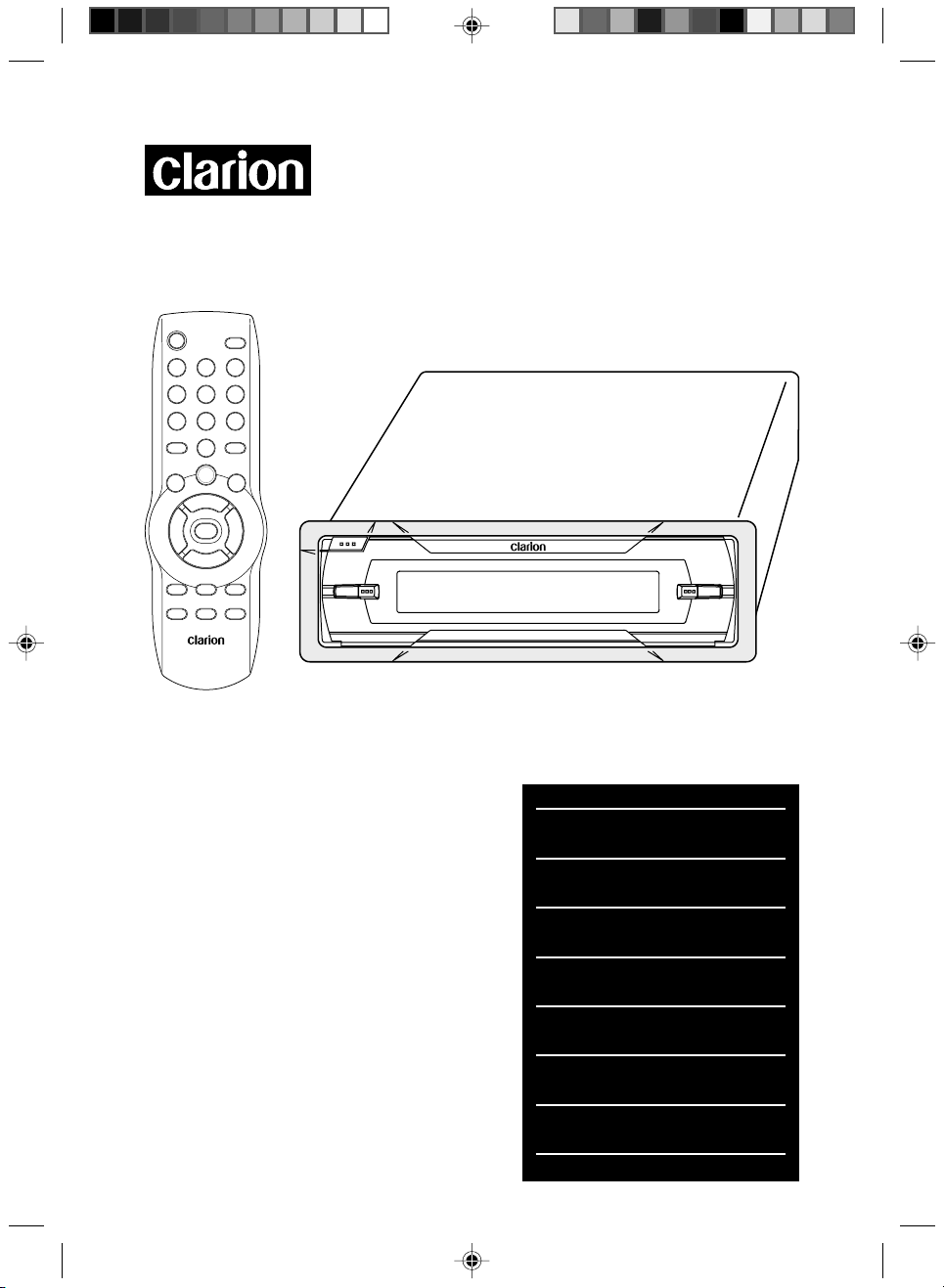
VS738
DIGITAL MEDIA
PLAYER
OWNER’S MANUAL
INSTALLATION GUIDE
BEDIENUNGSHANDBUCH
INSTALLATIONSANLEITUNG
MODE D’EMPLOI
GUIDE D’INSTALLATION
MANUALE DELL’UTENTE
GUIDA PER L’INSTALLAZIONE
MANUAL DEL USUARIO
GUÍA DE INSTALACIÓN
GEBRUIKS- EN
INSTALLATIEHANDLEIDING
BRUKSANVISNING
INSTALLATIONSGUIDE
MANUAL DO PROPRIETÁRIO
GUIA DE INSTALAÇÃO
Page 2
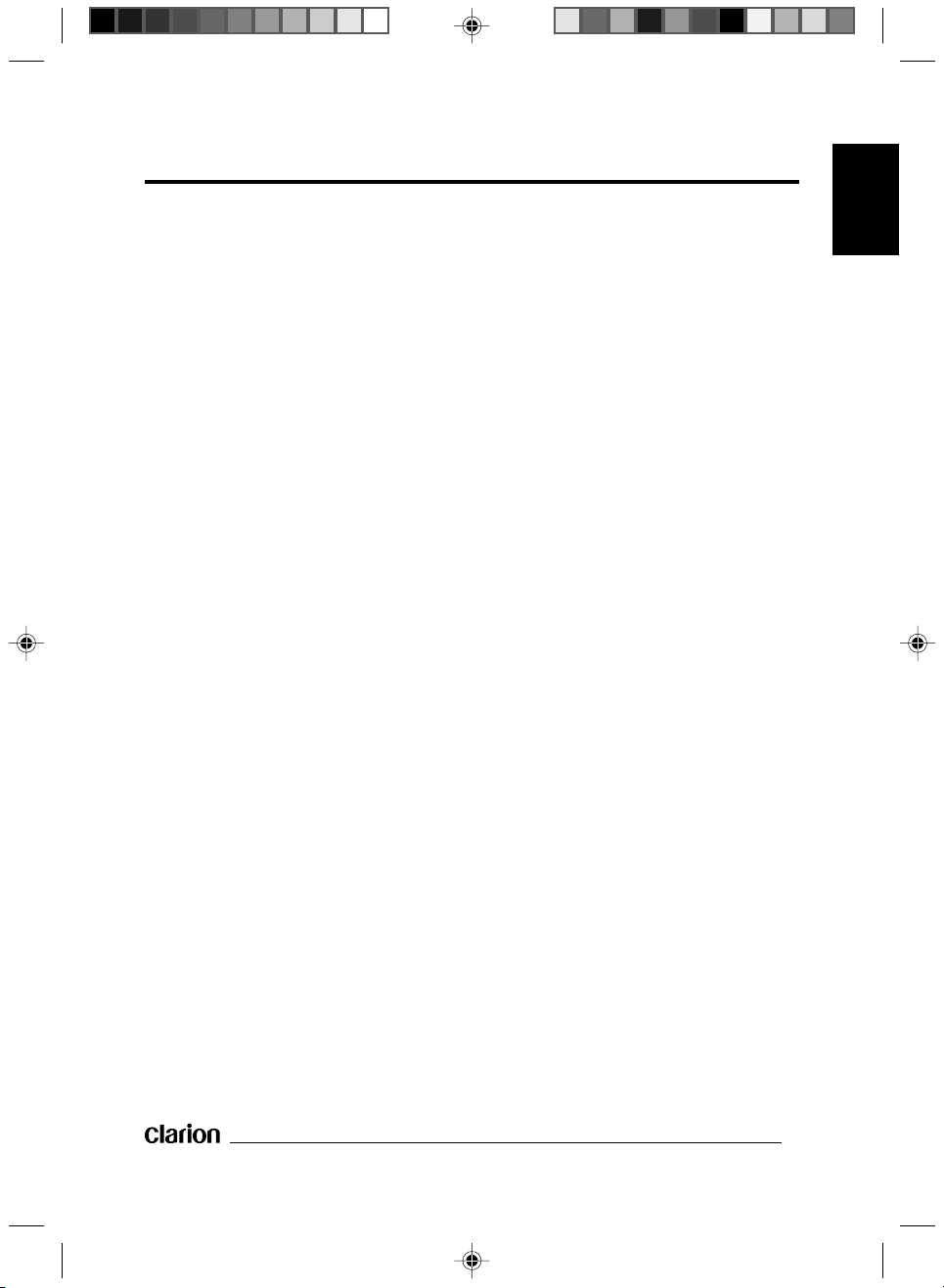
Features
Features
•
Compatible with PAL DVD (Video CD)
and NTSC DVD (Video CD)
This player can play discs recorded in
either PAL or NTSC format.
- A single LSI chip now integrates all
major DVD playback circuit functions
including the MPEG2 decoder, video
D/A converter, and audio decoders.
- L/R stereo analog audio outputs
(RCA) for connection to existing head
unit aux inputs. Video output is
composite video (RCA).
- Supplied remote handles multifunction software (multi-language
audio-track/subtitle, multi-angle), plus
all basic functions.
Use This Product Safely
•
When Driving
Keep the volume level low enough to be
aware of road and traffic conditions.
Use the Proper Power Supply
This product is designed to operate with
a 12 volt DC, negative ground battery
system (the regular system in a normal
car).
Protect the Disc Mechanism
Avoid inserting any foreign objects into
the slot of this player.
Failure to observe this may cause
malfunction due to the precise
mechanism of this unit.
Use Authorized Service Centre
Do not attempt to disassemble or adjust
this precision product. Please refer to
the Service Centres list included with
this product for service assistance.
Installation
The unit should be installed in a
horizontal position with the front end up
at a convenient angle, but not more
than 30°.
ENGLISH
When Washing the Car
Do not expose the product to water or
excessive moisture. This could cause
electrical shorts, fire or other damage.
When Parked
Parking in direct sunlight can produce
very high temperatures inside your
vehicle. Give the interior a chance to
cool down before starting playback.
Dolby Digital
•
Manufactured under license from Dolby
Laboratories.
“Dolby” and the double-D symbol are
trademarks of Dolby Laboratories.
Confidential Unpublished Works.
©1992-1997 Dolby Laboratories, Inc.
All rights reserved.
1
Page 3
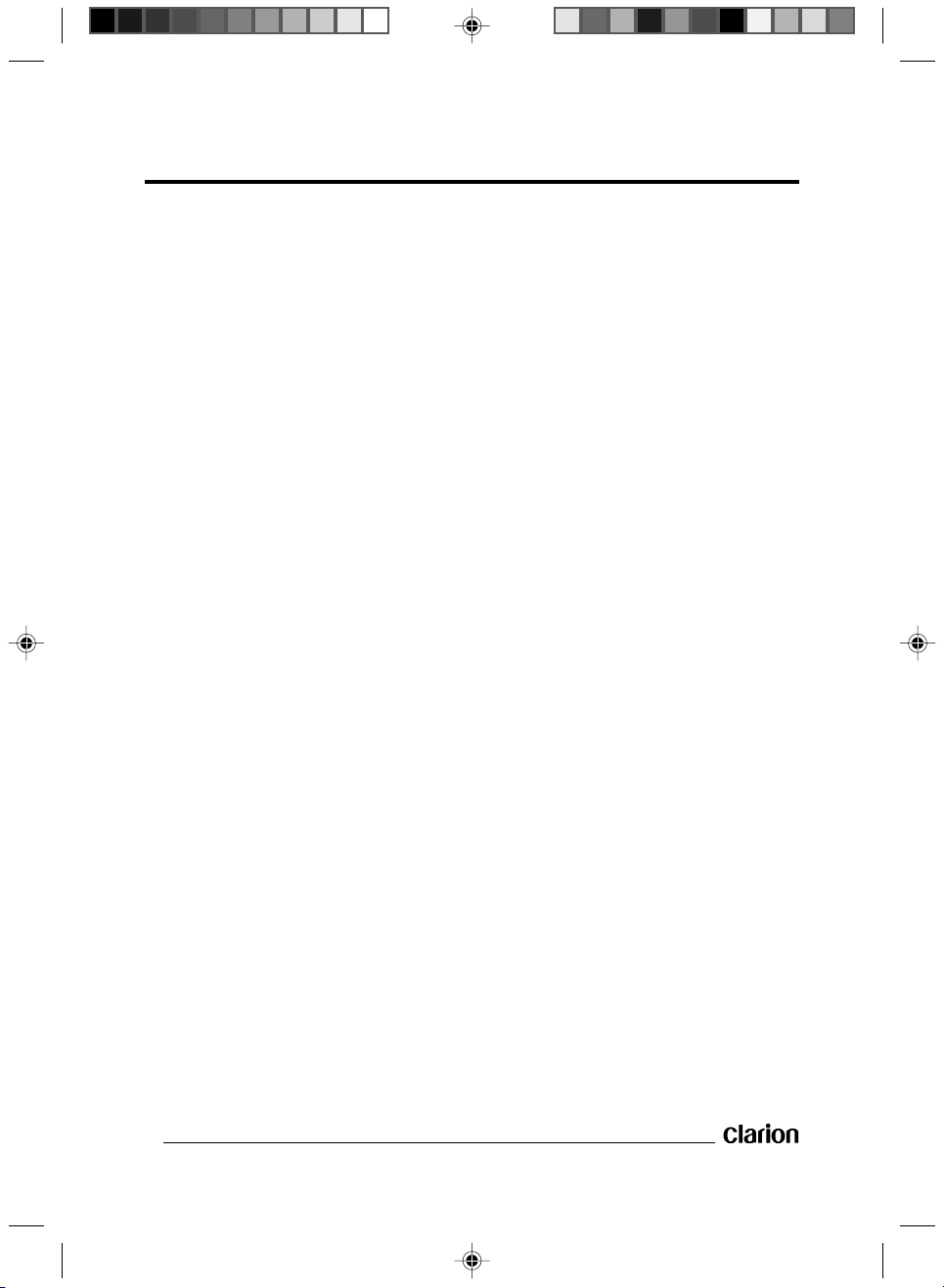
Contents
Safety Information . . . . . . . . . . . . . . . . . . . . . . . . . . . . . . . . . . . . . . . . . . . . . . . . . . 3
Disc Notes . . . . . . . . . . . . . . . . . . . . . . . . . . . . . . . . . . . . . . . . . . . . . . . . . . . . . . . . 4
Installation . . . . . . . . . . . . . . . . . . . . . . . . . . . . . . . . . . . . . . . . . . . . . . . . . . . . . . . . 6
DIN Front-mount (Method A). . . . . . . . . . . . . . . . . . . . . . . . . . . . . . . . . . . . . . . . . . 6
DIN Rear-mount (Method B) . . . . . . . . . . . . . . . . . . . . . . . . . . . . . . . . . . . . . . . . . . 7
Installation Bracket-mount (Method C) . . . . . . . . . . . . . . . . . . . . . . . . . . . . . . . . . . 8
Using the Detachable Front Panel . . . . . . . . . . . . . . . . . . . . . . . . . . . . . . . . . . . . . 9
Electric Connection . . . . . . . . . . . . . . . . . . . . . . . . . . . . . . . . . . . . . . . . . . . . . . . . 10
Remote Control . . . . . . . . . . . . . . . . . . . . . . . . . . . . . . . . . . . . . . . . . . . . . . . . . . . 11
Preparing the Remote Control Unit for Use . . . . . . . . . . . . . . . . . . . . . . . . . . . . . 12
Inserting a DVD/VCD/CD . . . . . . . . . . . . . . . . . . . . . . . . . . . . . . . . . . . . . . . . . . . 12
Removing a Disc . . . . . . . . . . . . . . . . . . . . . . . . . . . . . . . . . . . . . . . . . . . . . . . . . . 12
Basic Operation. . . . . . . . . . . . . . . . . . . . . . . . . . . . . . . . . . . . . . . . . . . . . . . . . . . 13
On-screen Display Function . . . . . . . . . . . . . . . . . . . . . . . . . . . . . . . . . . . . . . . . . 14
Multiple Language Audio Function for DVD . . . . . . . . . . . . . . . . . . . . . . . . . . . . . 15
Menu Function . . . . . . . . . . . . . . . . . . . . . . . . . . . . . . . . . . . . . . . . . . . . . . . . . . . 15
Multilingual Subtitles (DVD Only) . . . . . . . . . . . . . . . . . . . . . . . . . . . . . . . . . . . . . 15
Multi-angle Function (DVD Only). . . . . . . . . . . . . . . . . . . . . . . . . . . . . . . . . . . . . . 15
MP3 Disc Replay. . . . . . . . . . . . . . . . . . . . . . . . . . . . . . . . . . . . . . . . . . . . . . . . . . 16
Special Functions . . . . . . . . . . . . . . . . . . . . . . . . . . . . . . . . . . . . . . . . . . . . . . . . . 16
Initial Setup . . . . . . . . . . . . . . . . . . . . . . . . . . . . . . . . . . . . . . . . . . . . . . . . . . . . . . 17
General Setup . . . . . . . . . . . . . . . . . . . . . . . . . . . . . . . . . . . . . . . . . . . . . . . . . . . . 17
Speaker Setup . . . . . . . . . . . . . . . . . . . . . . . . . . . . . . . . . . . . . . . . . . . . . . . . . . . 19
Audio Setup. . . . . . . . . . . . . . . . . . . . . . . . . . . . . . . . . . . . . . . . . . . . . . . . . . . . . . 19
Preferences Setup . . . . . . . . . . . . . . . . . . . . . . . . . . . . . . . . . . . . . . . . . . . . . . . . 20
Specifications . . . . . . . . . . . . . . . . . . . . . . . . . . . . . . . . . . . . . . . . . . . . . . . . . . . . 23
2
Page 4
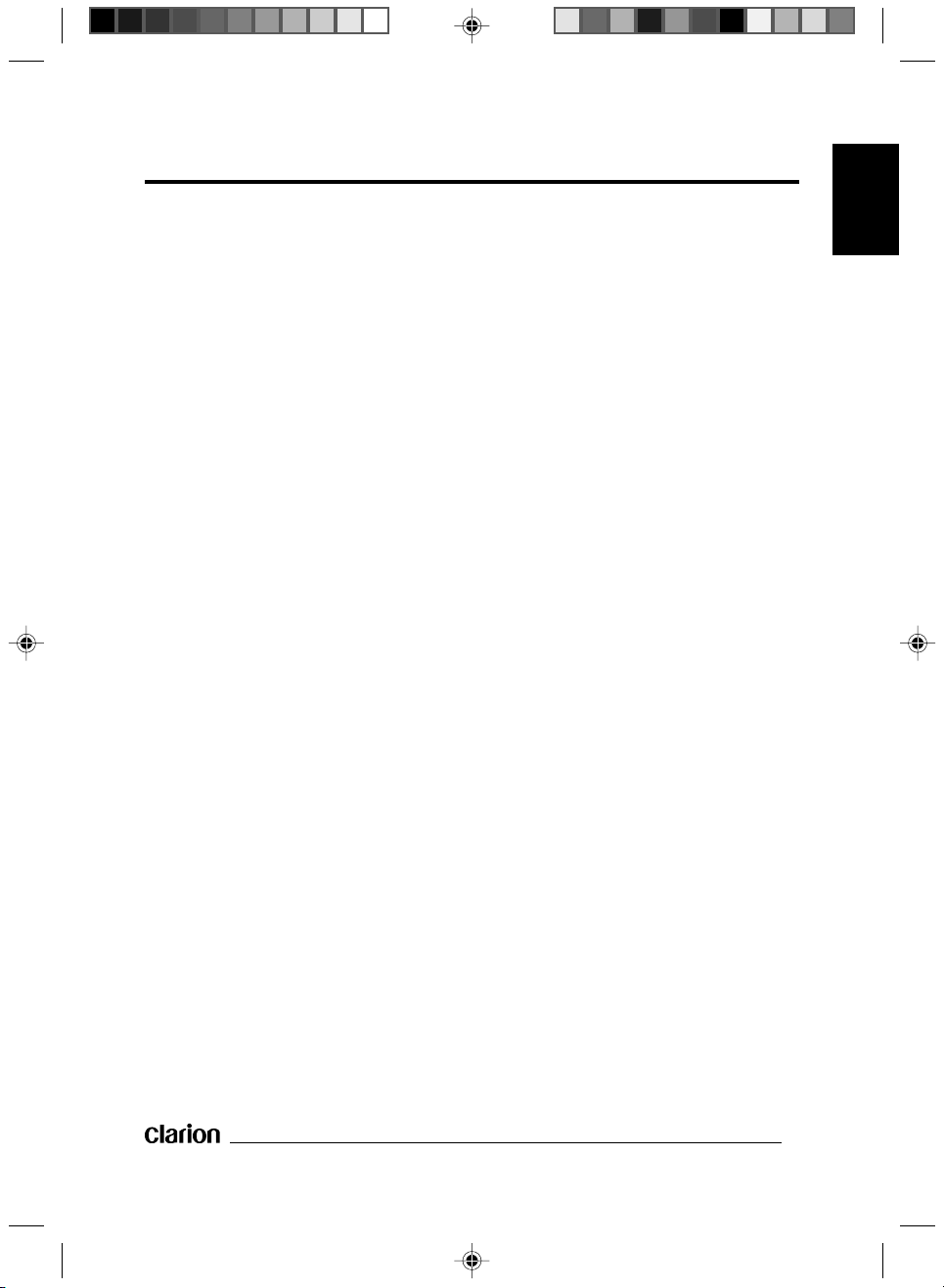
Safety Information
Caution
•
- THIS MOBILE DVD PLAYER IS
A CLASS I LASER PRODUCT.
HOWEVER THIS MOBILE DVD
PLAYER USES A VISIBLE/
INVISIBLE LASER BEAM WHICH
CAN CAUSE HAZARDOUS
RADIATION EXPOSURE IF
DIRECTED.
- BE SURE TO OPERATE THE
MOBILE DVD PLAYER CORRECTLY
AS INSTRUCTED.
- USE OF CONTROLS OR
ADJUSTMENTS OTHER THAN
THOSE SPECIFIED HEREIN MAY
RESULT IN HAZARDOUS
RADIATION EXPOSURE.
- DO NOT OPEN COVERS AND DO
NOT REPAIR YOURSELF. REFER
SERVICING TO QUALIFIED
PERSONNEL.
Warning
•
- TO REDUCE THE RISK OF FIRE OR
ELECTRIC SHOCK, DO NOT
EXPOSE THIS EQUIPMENT TO
RAIN OR MOISTURE.
- TO REDUCE THE RISK OF FIRE OR
ELECTRIC SHOCK, AND
ANNOYING INTERFERENCE, USE
ONLY THE RECOMMENDED
ACCESSORIES.
- THIS DEVICE IS INTENDED FOR
CONTINUOUS OPERATION.
This product incorporates copyright
protection technology that is protected
by method claims of certain U.S.
patents and other intellectual property
rights owned by Macrovision
Corporation and other rights owners.
Use of this copyright protection
technology must be authorized by
Macrovision Corporation, and is
intended for home and other limited
viewing uses only unless otherwise
authorized by Macrovision Corporation.
Reverse engineering or disassembly is
prohibited.
Region Management
•
Information
- This Mobile DVD Player is designed
and manufactured to respond to the
Region Management Information that
is recorded on a DVD disc. If the
Region number described on the
DVD disc does not correspond to the
Region number of this Mobile DVD
Player, this Mobile DVD Player
cannot play this disc.
- The Region number for this
product is “2”.
ENGLISH
3
Page 5

Disc Notes
Disc Formats Supported
•
by This Player
DVD
12 cm disc/8 cm disc
(Single-sided disc only)
Video CD
12 cm disc/8 cm disc
CD/CD-R/RW, MP3
12 cm disc/8 cm disc
Discs Which Cannot Be
•
Played with This Player
- DVD-ROM
- DVD-R/DVD-RW/DVD-RAM
- CD-ROM
- Photo CD
- CD-DA with Copy Protection
- DVDs with a Region number other
than “2” and “ALL”
2. Dirty, dusty and damp areas.
3. Near car heaters.
4. On the seats or dashboard.
Disc Cleaning
•
Use a dry soft cloth to wipe the surface.
If the disc is quite dirty, use a soft cloth
slightly moistured with isopropyl
(rubbing) alcohol. Never use solvents
such as benzine, thinner or
conventional record cleaners as they
may mar the surface of the disc.
Note:
•
A disc may become somewhat
scratched (although not enough to
make it unusable) depending on how
you handle it and conditions in the
usage environment. Note these
scratches are not an indication of any
problem with the player.
LABLE SIDE UP
Disc Handling
•
- Dirt, dust, scratches and warped
discs can cause incorrect function.
- Do not place stickers or make
scratches on discs.
- Do not warp discs.
- A disc should always be kept in its
case when not in use to prevent it
from damage.
- Do not place discs in the following
places:
1. Direct sunlight.
4
DO NOT TOUCH
THE UNDERSIDE
OF THE DISC
DO NOT BEND
WIPE THE DISC FROM CENTER
TOWARD THE OUTSIDE EDGE
Page 6
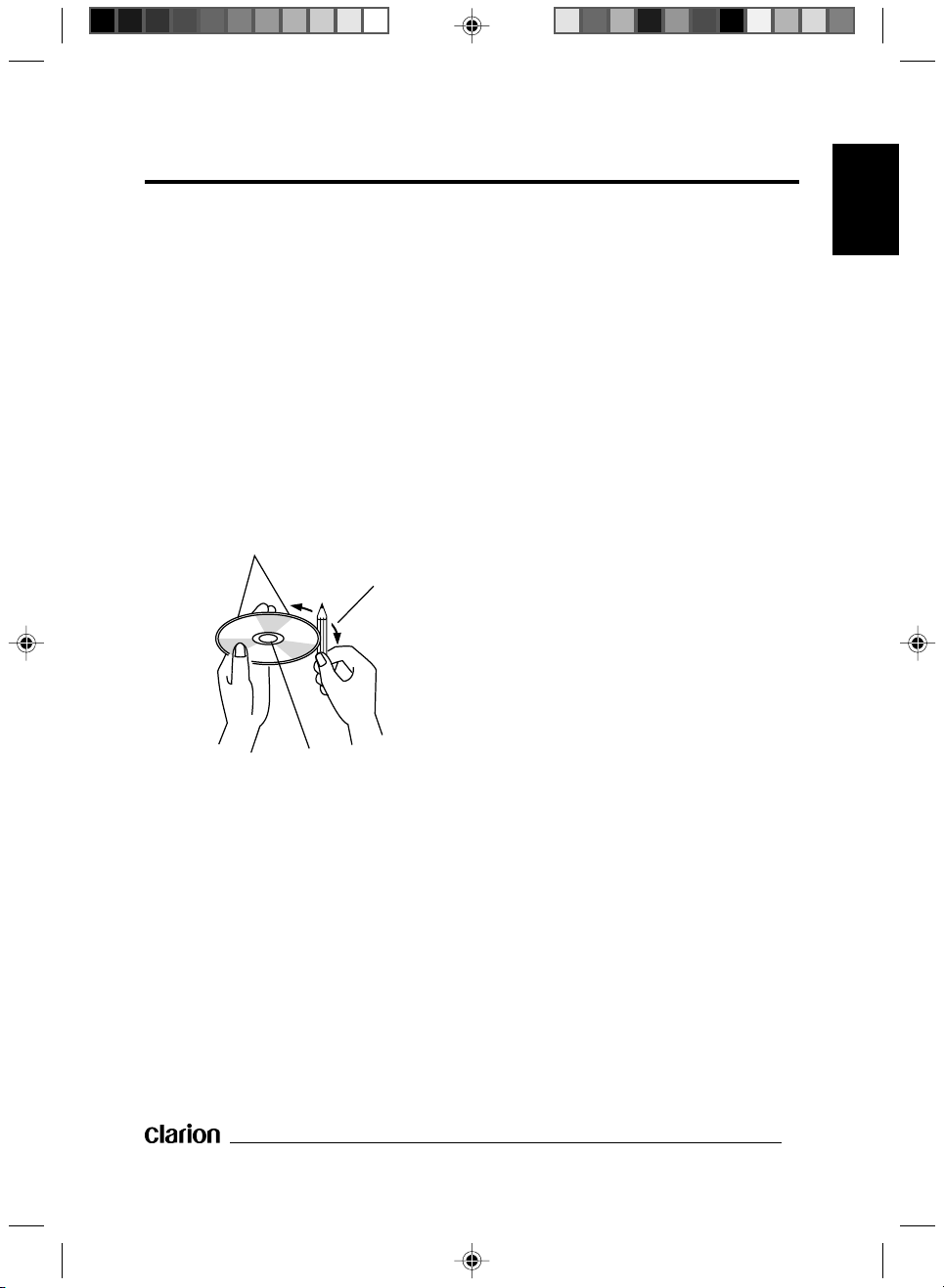
Preparing New Discs with
•
Rough Spots
A new disc may have rough edges on
its inside and outside edges. If a disc
with rough edges is used, the proper
setting will not be performed and the
player will not play the disc. Therefore,
remove the rough edges in advance by
using a ball-point pen or pencil as
shown below. To remove the rough
edges, press the side of the pen or
pencil against the inside and outside
edges of the disc.
ROUGH SPOTS ON
OUTSIDE EDGE
BALL-POINT PEN OR
PENCIL
Disc Notes
ENGLISH
ROUGH SPOTS
ON INSIDE EDGE
5
Page 7
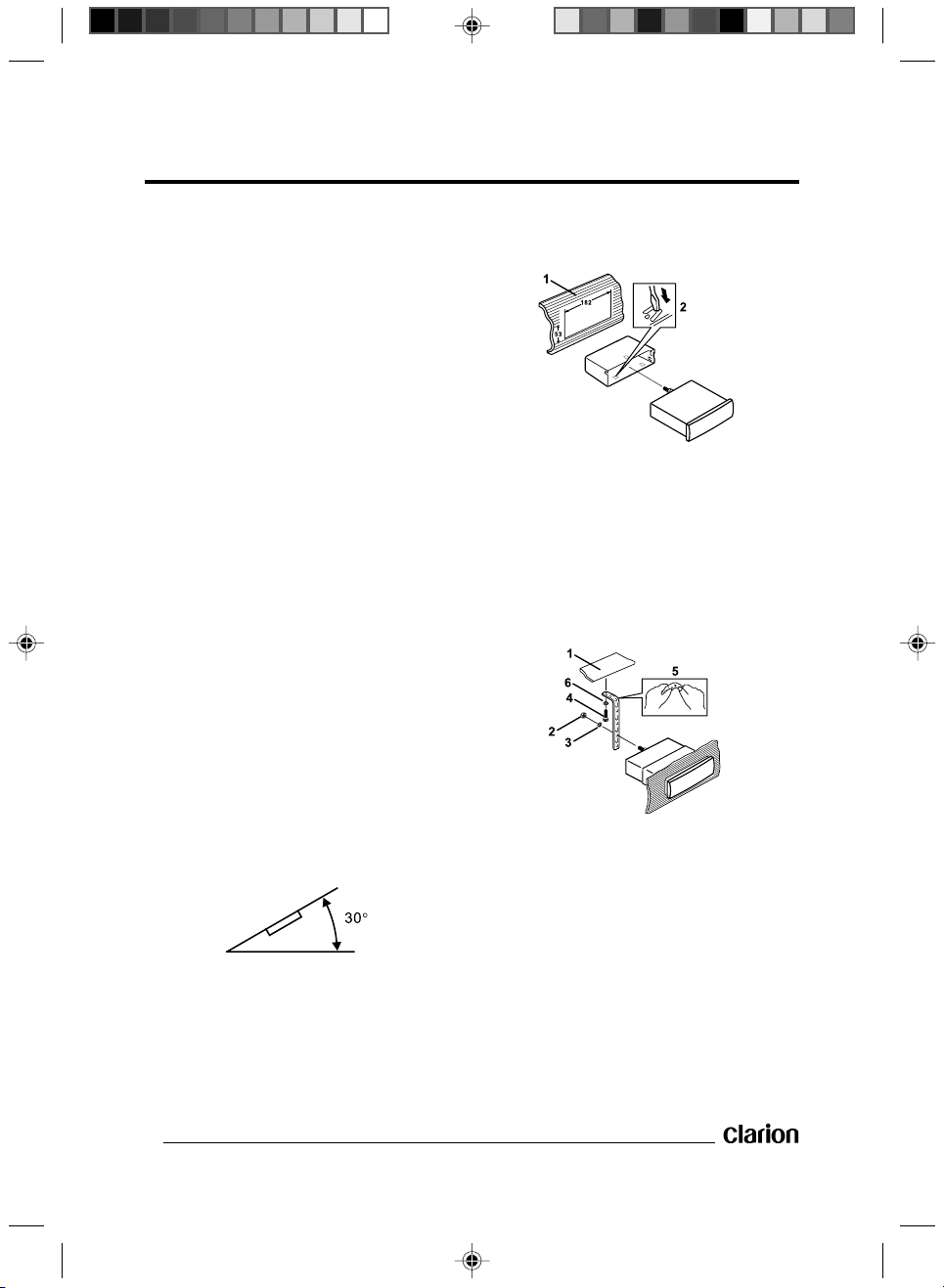
Installation
Notes:
•
- Choose the mounting location where
the unit will not interfere with the
normal driving function of the driver.
- Before finally installing the unit,
connect the wiring temporarily and
make sure it is all connected up
properly and the unit and the system
work properly.
- Use only the parts included with the
unit to ensure proper installation. The
use of unauthorized parts can cause
malfunctions.
- Consult with your nearest dealer if
installation requires the drilling of
holes or other modifications of the
vehicle.
- Install the unit where it does not get
in the driver's way and cannot injure
passengers if there is a sudden stop,
like an emergency stop.
- If the installation angle exceeds 30°
from horizontal, the unit might not
give optimum performance.
- Avoid installing the unit where it will
be subject to high temperature, such
as from the heater, or where it will be
subject to dust, dirt or excessive
vibration.
- DIN Front-mount (Method A)
Installing the unit
1. Dashboard
2. Holder
After inserting the holder into the
dashboard, select the appropriate
tabs according to the thickness of the
dashboard material and bend them
inwards to secure the holder in place.
DIN Front/Rear-mount
•
This unit can be properly installed either
from the “Front” (conventional DIN
Front-mount) or “Rear” (DIN Rear-mount
installation, utilizing threaded screw
holes at the sides of the unit chassis).
For details, refer to the following
illustrated installation methods.
6
1. Dashboard
2. Hex nut (M5)
3. Spring washer
4. Hex washer head tapping screw
(M5×18)
5. Strap
Be sure to use the strap to secure the
back of the unit in place. The strap
can be bent by hand to the desired
angle.
6. Plain washer
Page 8
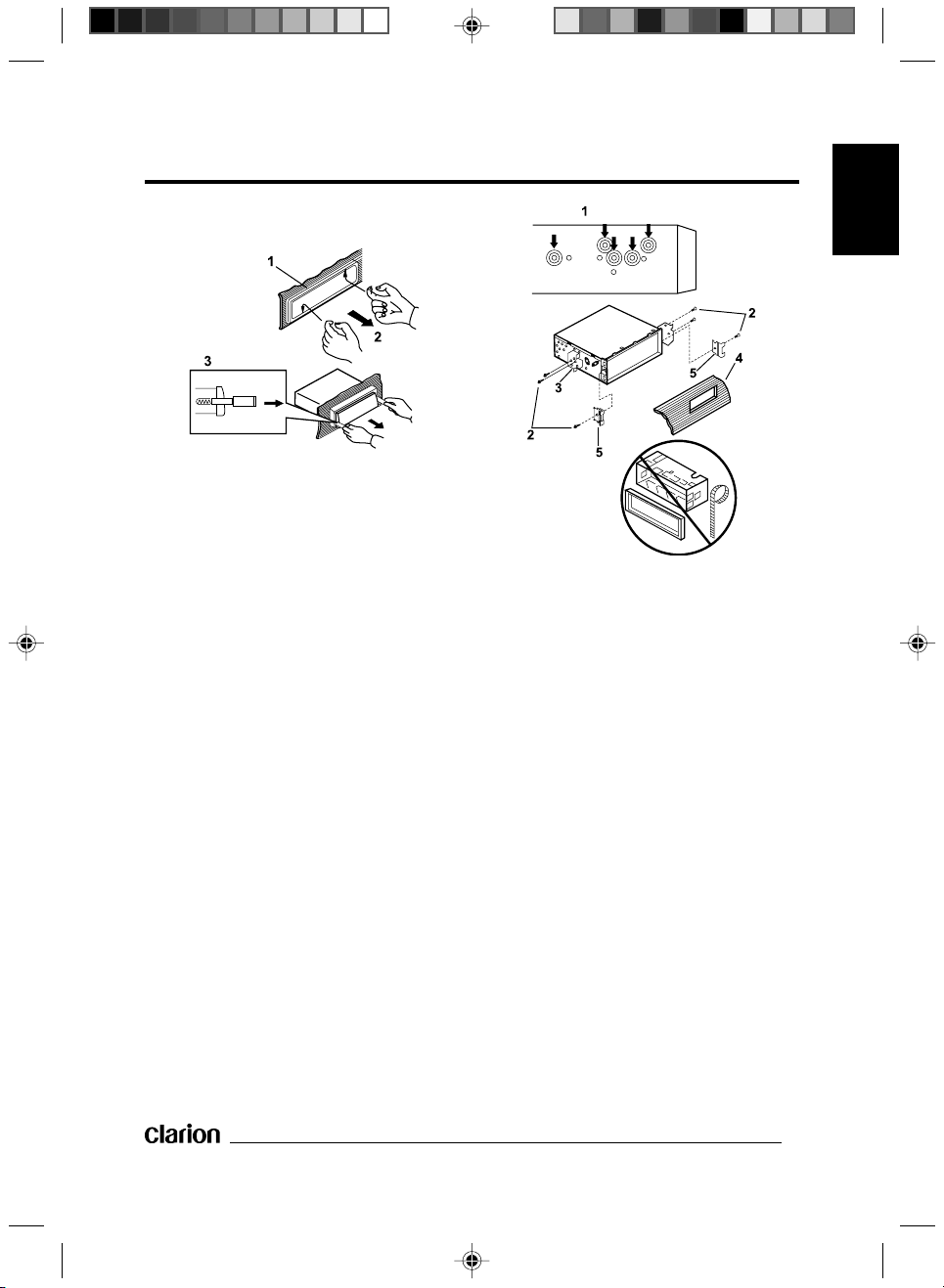
Removing the unit
1. Frame
2. Insert fingers into the groove in the
front of frame and pull out to remove
the frame. (When re-attaching the
frame, point the side with the groove
downwards and attach it.)
3. Lever
Insert the levers supplied with the
unit into the grooves at both sides of
the unit as shown in figure until they
click. Pulling the levers makes it
possible to remove the unit from the
dashboard.
- DIN Rear-mount (Method B)
Installation using the screw holes on the
sides of the unit.
Installation
ENGLISH
Fastening the unit to the factory radio
mounting bracket.
1. Select a position where the screw
holes of the bracket and the screw
holes of the main unit become
aligned, and tighten the screws at
2 places on each side. Uses truss
head machine screws (M4×6),
depending on the shape of the screw
holes in the bracket.
2. Truss head machine screw (M4×6)
3. Factory radio mounting bracket
4. Dashboard or console
5. Hook (Remove this part)
Note:
•
The mounting box, outer trim ring, and
half-sleeve are not used for method B
installation.
7
Page 9

Installation
- Installation Bracket-mount
(Method C)
If installation of the DVD player in a DIN
slot is impossible or undesirable, it can
be installed in alternative installation
locations using the supplied mounting
brackets.
1. Use flat head machine screws
(M5×5) to fix the installation brackets
to the unit (on both sides) in the
desired direction.
2. Align the unit on the place of
installation and secure it with Hex
washer head tapping screws
(M5×18).
1. Flat head machine screws (M5×5)
2. Hex washer head tapping screws
(M5×18)
8
Page 10

Using the Detachable Front Panel
To Detach the Front Panel
•
1. Press the OPEN button, then the
front panel will be folded down.
OPEN
2. Remove the front panel by pulling its
middle-hand side outward.
3. For safekeeping, store the front panel
in the supplied protective case
immediately after being removed.
PROTECTIVE CASE
FRONT PANEL
4. Push the front metal plate into the
main body. A ‘click’ sound will be
heard.
To Re-install the Front
•
Panel
1. Push the front panel into the main
body. A ‘click’ sound should be heard.
2. Note that if the front panel fails to
lock in position properly, control
buttons may not function and the
LCD display may not light some
segments. In this case, press the
OPEN button and then re-install the
front panel again.
Precautions During
•
Handling
1. Do not drop the front panel.
2. Do not put pressure on the display or
control buttons when detaching or reinstalling the front panel.
3. Do not touch the contacts on the front
panel or on the main unit body. It may
result in poor electrical contact.
4. If dirt or foreign substances adhere to
the contacts, this can be removed
with a clean and dry cloth.
5. Do not expose the front panel to high
temperatures or direct sunlight.
6. Prevent any volatile agents (e.g.
benzene, thinner, or insecticides)
from touching the surface of the front
panel.
7. Do not attempt to disassemble the
front panel.
ENGLISH
9
Page 11

Electric Connection
DVD MAIN UNIT
(VIEW FROM REAR)
WHITE
AUDIO-L
AV-OUT
RED
AUDIO-R
OUT IN
YELLOW
VIDEO
WHITE
AUDIO-L
SPDF
DIGITAL OUT
AV-IN
RED
YELLOW
AUDIO-R
VIDEO
IR
YELLOW
EXTERNAL REMOTE RECEIVER
MEMORY BACK-UP
TO POWER SUPPLY
RED
BLACK
IGNITION SWITCH (B+)
GROUND (B-)
10
Page 12

Remote Control
POWER Button for switching the equipment ON or OFF.
1.
2. 0-9 Numerical buttons.
3. ILL/GOTO Button for adjusting the brightness of the VFD Display, or performing
time search during play.
4.
7 Press to stop playback.
1/¡
5.
]/[ Button for advancing to the start of the next section ] or for returning
6.
7. SUBTITLE Selects subtitles on DVD discs with multilingual subtitle functions.
8. SETUP Calls the SETUP MENU.
9. TITLE Opens the title contained on the DVD disc.
10. DISPLAY Button for hiding or displaying the status line during play.
11. REPEAT Switches between repeat modes.
12.
13. A/V Switches between DVD player and external AUDIO/VIDEO.
14. ENTER Button for confirming sections/chapters selected using the number or
15. AUDIO Selects the audio soundtrack on DVDs with multilingual audio
16. ANGLE Selects the camera angle on DVDs with multi-angle function.
17. MENU Displays the DVD’s main menu.
Note: The
functions (see “Special Functions”).
Fast forward ¡ and fast reverse 1 buttons.
to the previous section
cursor.
Button for pausing and restarting play.
cursor buttons in combination with the screen.
functions.
1, ¡
, DISPLAY and ANGLE buttons may also be assigned to special
[. In the menu mode, these buttons control the
ENGLISH
11
Page 13

Preparing the Remote Control Unit for Use
Inserting the Batteries
•
1. Open the battery compartment cover.
2. Insert the new batteries. Make sure
that the positive and negative poles
of the battery are positioned as show
inside the battery compartment.
3. Close the battery compartment.
4. Batteries required: two AAA batteries.
Using the Remote Control
•
Point the remote control towards the
player front face IR mark (remote
control signal receiver).
Operation angle: About ±30° in front
of the IR mark.
To prevent damage to the unit, be
sure to follow the connection
diagram (page 10).
Inserting a DVD/VCD/CD
•
1. Turn the vehicle’s ignition key to the
ACC position.
2. Press the
3. Press the OPEN button (2) so that
the front panel opens slowly forward.
POWER button (1).
Removing a Disc
•
1. Press the OPEN button (2). Let the
panel fully fold down, then press the
î EJECT button (3) to eject the disc.
2. Remove the disc and close the front
panel.
12
Page 14

Basic Operation
Stop Play
•
- Briefly press the 7 STOP button to
stop playback, and press the
PLAY button to continue normal
play.
- Press the 7 STOP button twice. The
player will stop and return to the first
section or chapter.
Fast Forward/Fast Reverse
•
- Press ¡ FF or 1 REW during play.
- Each time the button is pressed, the
speed of the fast forward/reverse
changes as follow:
- DVD/VCD/CD/MP3
REPLAY
Skipping a Section
•
Press the skip buttons, ]/[, during
play. The ] button takes you to the next
section, while the
to the previous section.
Note: For some VCD2.0 discs (PBCplayback), the ]/[ buttons may not
function.
Pause (Still Picture)
•
Press PLAY during play.
Press
normal play.
•
Press the REPEAT button to select
a repeat mode as follows:
PLAY again to return to
Repeat
[ button returns you
- DVD/CD Disc
1. Continuously repeats the current
chapter/section, when REPEAT 1
mode has been selected.
2. Select the REPEAT mode to
continuously repeat all chapters/
sections on the disc.
3. When REPEAT OFF mode has been
selected, the VFD display will no
longer show REPEAT or REPEAT 1.
- VCD
The repeat function is not available for
VCD2.0 (with PBC).
ILL (Illumination)
•
- Press the ILL button to adjust the
illumination of the VFD display in the
following sequence. Selecting
a higher level will increase the
brightness of the VFD display.
Notes:
This function is only active in the stop
status.
- GOTO: Press ILL during playback to
enter the GOTO mode.
- DVD: Press ILL once, the screen
will display:
TITLE 01/04 CHAPTER 001/026
Press ILL twice:
TITLE 01/04 TIME_:_:_
ENGLISH
REPEAT 1 REPEAT REPEAT OFF
13
Page 15

Basic Operation
- Use the 0-9 keys to input the TITLE/
CHAPTER, or hh:mm:ss to which you
want to jump. Use 1 or ¡ to select
TITLE/CHAPTER/TIME input. Use
ENTER to execute jumping.
- CD/VCD: Press ILL once to display:
GOTO --:--
- Use the 0-9 keys to input the mm:ss
from where you want to start
playback. Note that the input time
must be less than the total time of the
currently playing track.
- The GOTO function is unavailable for
MP3 playback.
Reset
•
The reset button is located on the
housing, and must be pressed with
either a ballpoint pen or a thin metal
object. The reset button is to be
activated for the following reasons:
- After initial installation of the unit
when all wiring is completed.
-
If the function buttons do not operate.
- If an error symbol is shown on the
display.
On-screen Display
•
Function
Press the DISPLAY button during play
in order to display the contents of the
inserted disc on the screen.
Example:
- DVD
1. Press DISPLAY for the first time:
Title Number, Total Title Number,
Chapter Number and Total Chapter
Number of the Title on the disc
currently being played will be shown
on the display, along with the elapsed
time.
2. Press DISPLAY for the second time:
Open
•
Press the OPEN button to open the
front panel.
Remote Sensor (IR)
•
Point the remote control at the IR
sensor for receiving the remote control
signals.
Turn Off the Player
•
Press the POWER button on the front
panel, or press POWER on the
remote control unit.
14
3. Press DISPLAY for the third time:
4. Press DISPLAY for the fourth time:
Page 16

Basic Operation
5. Press DISPLAY for the fifth time. The
message on the screen will be
cleared.
- VCD (with PBC Off)/CD
Each time the DISPLAY button is
pressed, the screen display changes in
the following order:
SINGLE ELAPSE
TOTAL ELAPSED
- MP3
Each time the DISPLAY button is
pressed, the screen display changes as
follows:
CHAPTER ELAPSED
Multiple Language Audio
•
SINGLE REMAIN
TOTAL REMAIN OFF
CHAPTER REMAIN
Function for DVD
- Press the AUDIO button during play.
Each time the button is pressed, the
number of the replay language
changes in sequence.
Notes:
- The language numbers vary from one
disc to another. Only one language is
available on some discs.
- When no different language sound
track has been recorded, will be
displayed at the screen left top
corner.
- For VCD/CD: Press the AUDIO
button during play. It is possible to
switch the sound between monaural
and stereo sound.
STEREO
MONO LEFT MONO RIGHT
Menu Function
•
Title Menu
If a DVD contains multiple titles, the title
with which replay should start can be
chosen from the title menu.
1. Press the TITLE button during play.
The title menu is displayed.
2. Press the cursor button shown on the
screen, select the preferred title using
the cursor buttons and confirm by
pressing the ENTER button.
Multilingual Subtitles
•
(DVD Only)
- Press the SUBTITLE button during
play. Each time the button is pressed,
the number of the subtitle language
changes in sequence.
Notes:
- The language numbers vary from one
disc to another. Only one language is
available on some discs.
- When no different subtitle language
has been recorded,
at the screen left top corner.
Multi-angle Function (DVD
•
will be displayed
Only)
- Press the ANGLE button during play.
Each time the button is pressed, the
angle number changes in sequential
order.
Notes:
- The camera angle numbers vary from
one disc to another.
- This function is only available for
discs having scenes recorded at
different angles.
- When no other angle has been
recorded,
screen left top corner.
will be displayed at the
ENGLISH
15
Page 17

MP3 Disc Replay
Supported CD-R/RW
•
Standards:
- Disk at once
- Track at once
Supported File Formats:
•
- ISO9660, level 1 and level 2
- Joliet
- Romeo
File System:
•
- Max. 8 levels of folders
- 31 files in each folder
- Max. 255 folders
- Max. 255 files
Supported Bit Rates:
•
- @fs = 32, 44.1, 48, 96 kHz
- 32 kbit/s – 320 kbit/s
Supported ID3V1 Tags:
•
- Song name: 30 characters
- Artist: 30 characters
Supported ID3V2 Tags:
•
- Song name: 30 Characters
- Artist: 30 Characters
Example:
FOLDER REPEAT: Plays all songs in
the current directory in sequence, over
and again.
NO REPEAT: Plays all songs in the
current directory once.
During playback, use
item ahead or back.
1
: Fast rewind, ¡: Fast forward.
Note:
The folder cannot be selected during
playback. This can only be done after
pressing the
play, the screen will display the MP3ID3 instead of REPEAT MODE. In this
case, it only displays the song name
and artist.
Special Functions
•
- Volume, color, contrast and
brightness can be adjusted when in
the stop mode.
- ANGLE: Selects the volume, color,
contrast and brightness:
1
: Softer/Weaker
¡
: Louder/Stronger
- DISPLAY: Returns to normal values
(except for volume).
7 STOP button. During
]/[ to skip an
- Use ], [, 1 and ¡ to select an
item or folder, then press the ENTER
or PLAY button.
- Pressing the REPEAT button
repeatedly can select three kinds of
play modes.
REP-ONE: Plays the same song over
and again.
16
Notes:
- For MP3 discs, the above modes
cannot be adjusted.
- When the total value of the contrast
and brightness is 29, further increase
is impossible.
- Do not select excessively high values
for the contrast and brightness.
Page 18

Initial Setup
Initial Setup
•
SETUP – MAIN PAGE
Press SETUP in the stop mode. (Press
the
7 STOP button twice to ensure the
player is in the stop mode.)
1. The initial SETUP MENU is
displayed.
2. Select the preferred item by using the
]/[ buttons.
3. Press the ENTER button.
I. GENERAL SETUP
This setup page includes all the
items for TV display & Audio output
setup. For details, please refer to
General Setup Menu.
II. SPEAKER SETUP
This is to activate the audio output
from DOLBY AC3 5.1 DOWNMIX
to the 2-channel mode. Please
refer to Speaker Setup Menu.
III. AUDIO SETUP
This setup page includes all the
items for AUDIO setup. Please
refer to Audio Setup Menu.
IV. PREFERENCES
This setup page includes all the
configuration items for supported
features. For details, please refer
to Preferences Setup Menu.
General Setup
•
SETUP – GENERAL – TV DISPLAY
VIDEO
MATERIAL
NORMAL
TV Display Setup
•
TV SCREEN
4:3
PAN
SCAN
LETTER
BOX
WIDE
(16:9)
This is to select the appropriate TV
aspect ratio (4:3 or 16:9) according to
the connected TV set.
- NORMAL/PS (for 4:3 TV)
Playback in the PAN SCAN style.
(If connected to a wide-screen TV,
the left and right edges are cut off.)
- NORMAL/LB (for 4:3 TV)
Playback in Letterbox style.
(If connected to a wide-screen TV,
black bands appear at top and
bottom of the screen.)
- WIDE (for 16:9 TV)
Select this when a wide-screen TV
set is connected.
ENGLISH
17
Page 19

General Setup
SETUP – GENERAL – TV TYPE
TV Type Setup
•
- This player can play discs recorded
in either PAL or NTSC format.
- Select the NTSC format, when an to
NTSC TV is connected.
- Select PAL format, when a PAL TV is
connected.
- With MULTI format, the TV output
format will automatically change
according to the DVD disc format.
SETUP – GENERAL – PIC MODE
SETUP – GENERAL – ANGLE MARK
ANGLE MARK Display Setup
•
If it is set to ON, when a multi-angle
DVD disc is playing,
mark) will appear on the screen; if set to
OFF, the mark will not appear.
SETUP – GENERAL – OSD LANG
(the angle
PIC Mode Setup
•
- With AUTO, the player PIC MODE
will depend on DVD disc.
- Select HI-RES format for the best
image resolution.
- Select N-FLICKER format to
suppress picture noise.
18
OSD LANG Type Setup
•
Select the preferred OSD language by
using the
]/[ buttons.
Page 20

Speaker Setup
SETUP – GENERAL – CAPTIONS
Captions Setup
•
Activate the CAPTIONS feature by
selecting ON. Release this feature by
selecting OFF.
Speaker Setup
•
SETUP – SPEAKER – DOWNMIX
Audio Setup
•
SETUP – AUDIO – SPDIF
SPDIF Setup
•
Turns the SPDIF optical output ON/
OFF.
SETUP – AUDIO – OP MODE
ENGLISH
DOWNMIX Setup
•
This is to switch the audio output from
DOLBY AC3 5.1 DOWNMIX to
2-channel mode.
Select the preferred SPEAKER
connection by using the cursor buttons.
- Select LT/RT to activate the Dolby
surround compatible output.
- Select STEREO to activate the
normal stereo mode.
OP Mode
•
There is only one operating mode for
the Dolby Digital decoder: LINE MODE.
19
Page 21

Preferences Setup
SETUP – AUDIO – DUAL MONO
Dual Mono
•
The Dual mono reproduction only
process for Dolby Digital program with
1+1 Audio code mode.
STEREO: Reproduces 1+1 program CH1
for left channel, CH2 for right channel.
CH1 MONO: Reproduces CH1 channel
in both Left/Right output.
CH2 MONO: Reproduces CH2 channel
in both Left/Right output.
MIX MONO: Reproduces CH1+CH2 in
both Left/Right output.
SETUP – AUDIO – DRC
SETUP – AUDIO – LPCM OUTPUT
LPCM Output
•
Sets the LPCM output sample rate.
Preferences Setup
•
SETUP – PREFERENCES – AUDIO
DRC-Dynamic Range Control
•
Select DRC to adjust the dynamic range
of a Dolby Digital encoded program.
There are 8 steps between full
compression and no compression (OFF).
20
Audio Language Setup
•
Select the preferred AUDIO soundtrack
by using the cursor buttons.
Page 22

Preferences Setup
SETUP – PREFERENCES – SUBTITLE
Subtitle Language Setup
•
Select the preferred SUBTITLE
language by using the cursor buttons.
SETUP – PREFERENCES – DISC MENU
SETUP – PREFERENCES – LOCALE
Locale
•
Select the preferred city by using the
cursor buttons. The player will depend
on this setting to choose a related film
grade.
SETUP – PREFERENCES – PARENTAL
ENGLISH
Disc Menu Language Setup
•
Select the preferred DISC MENU
language by using the cursor buttons.
Parental
•
Select suitable parental guidance by
using the cursor buttons and confirm by
pressing the ENTER button.
21
Page 23

Preferences Setup
SETUP – PREFERENCES – PASSWORD
Password
•
Select CHANGE and press the ENTER
button. Type the old password (the
initial factory code is 3308) and key in
the 4-digit password you want to use,
and retype again to confirm the new
password.
SETUP – PREFERENCES – SMART NAV
Smart NAV
•
Sets the playing style of MP3 discs.
SETUP – PREFERENCES – DEFAULTS
Factory Settings (Reset)
•
Select RESET to return the unit to the
factory settings.
The factory settings are as following:
GENERAL SETUP
SPEAKER SETUP
AUDIO SETUP
PREFERENCES
TV DISPLAY
TV TYPE
PIC MODE
ANGLE MARK
OSD LANGUAGE
CAPTIONS
DOWNMIX
SPDIF
OP MODE
DUAL MONO
DRC
LPCM OUT
AUDIO
SUBTITLE
DISC MENU
LOCALE
PARENTAL
PASSWORD
SMART NAV
WIDE
PAL
AUTO
ON
ENGLISH
OFF
STEREO
OFF
LINE MODE
STEREO
FULL
LPCM 96K
ENGLISH
ENGLISH
ENGLISH
GBR
6 PG-R
3308
WITH MENU
22
Page 24

Specifications
Supply voltage:
Current consumption: Less than 2.0 A
Signal system: Composite video 1.0 Vp-p 75 (RCA pin jack)
Playable discs: (1) DVD-VIDEO disc
Audio output level: 10 KΩ (2 ch 1.8 Vrms)
Audio signal output
characteristics: (1) Frequency response: 20 Hz - 20 kHz
Note:
The technical data and the design of the equipment are liable to be changed for the
sake of technical improvements without prior notice.
Supplied Accessories
•
- VS738 Digital Media Player
- DCP case
- IR remote control
- (2) AAA alkaline batteries
- Trim bazel (escutcheon)
- DIN mounting frame and release levers
- (4) M4×6 truss head machine screws
- (4) M5×5 truss head machine screws
- (4) M5×5 flat head machine screws
- (4) M5×18 hex washer head tapping screws
- (2) M5 hex nuts
- (1) Plain washer
- (1) Spring washer
- 5 meter 4-pin power supply harness
- 5 meter RCA audio cable
- 5 meter RCA video cable
- Additional IR receiver (5 meter cable)
- Installation brackets
- Backstrap
- Owner’s manual/Installation guide
12 V DC (11 V - 16 V), nominal voltage 12 V, negative ground
5" (12 cm) single-sided, single-layer
5" (12 cm) single-sided, double-layer
3" (8 cm) single-sided, single-layer
3" (8 cm) single-sided, double-layer
(2) Compact disc (CD-DA, VIDEO-CD, CD-R)
5" (12 cm) disc
3" (8 cm) disc
(2) S/N ratio: 90 dB (JIS)
(3) Wow and Flutter: Below measurable limits
ENGLISH
Clarion Co., Ltd.
Tokyo, Japan
23
