Page 1
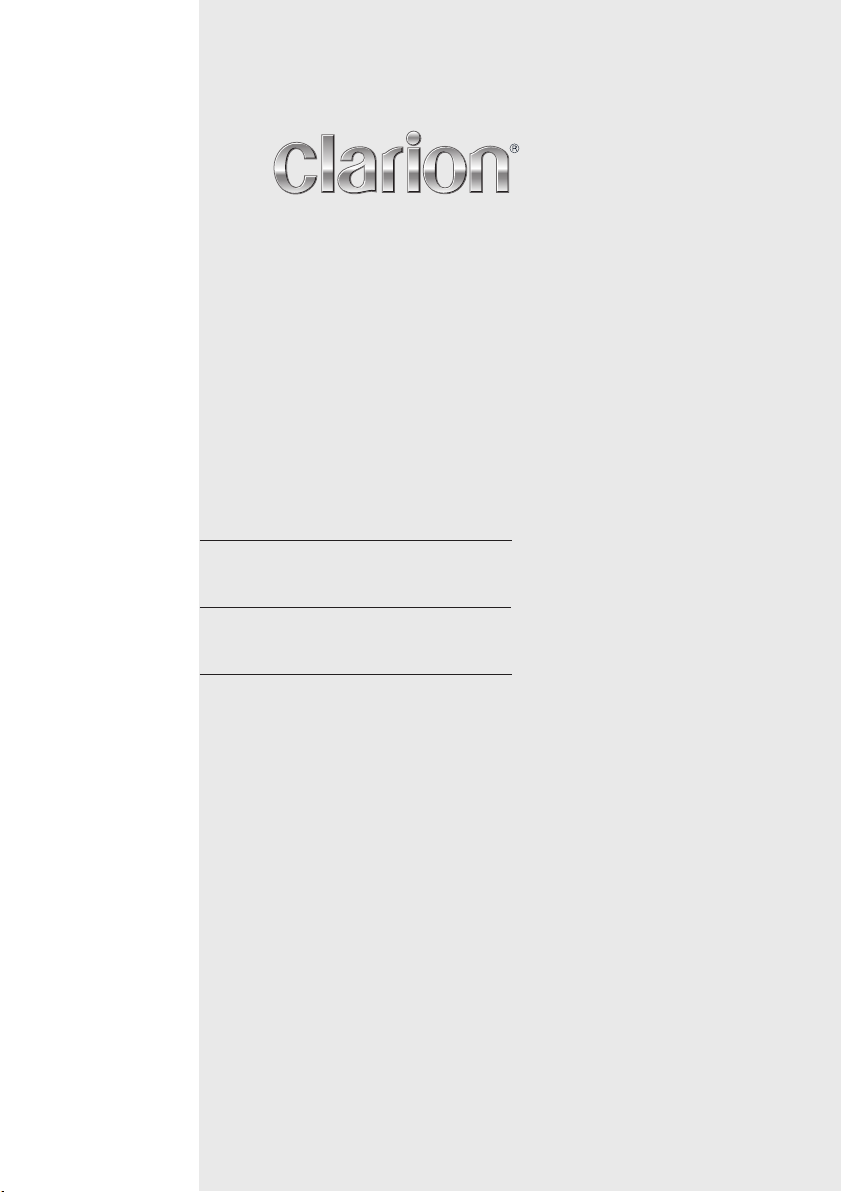
Owner’s manual
Mode d’emploi
Bedienungsanleitung
Istruzioni per l’uso
Gebruiksaanwijzing
Manual de instrucciones
Bruksanvisning
Manual de instruções
CZ509E
CZ509ER
CZ509EG
Bluetooth® CD/USB/MP3/WMA/AAC RECEIVER
LECTEUR CD/USB/MP3/WMA/AAC Bluetooth
Bluetooth®-CD/USB/MP3/WMA/AAC-RECEIVER
SINTOLETTORE CD/USB/MP3/WMA/AAC Bluetooth®
Bluetooth® CD/USB/MP3/WMA/AAC-ONTVANGER
RECEPTOR Bluetooth® CD/USB/MP3/WMA/AAC
Bluetooth® CD/USB/MP3/WMA/AAC-RECEIVER
RECEPTOR Bluetooth® CD/USB/MP3/WMA/AAC
®
Page 2
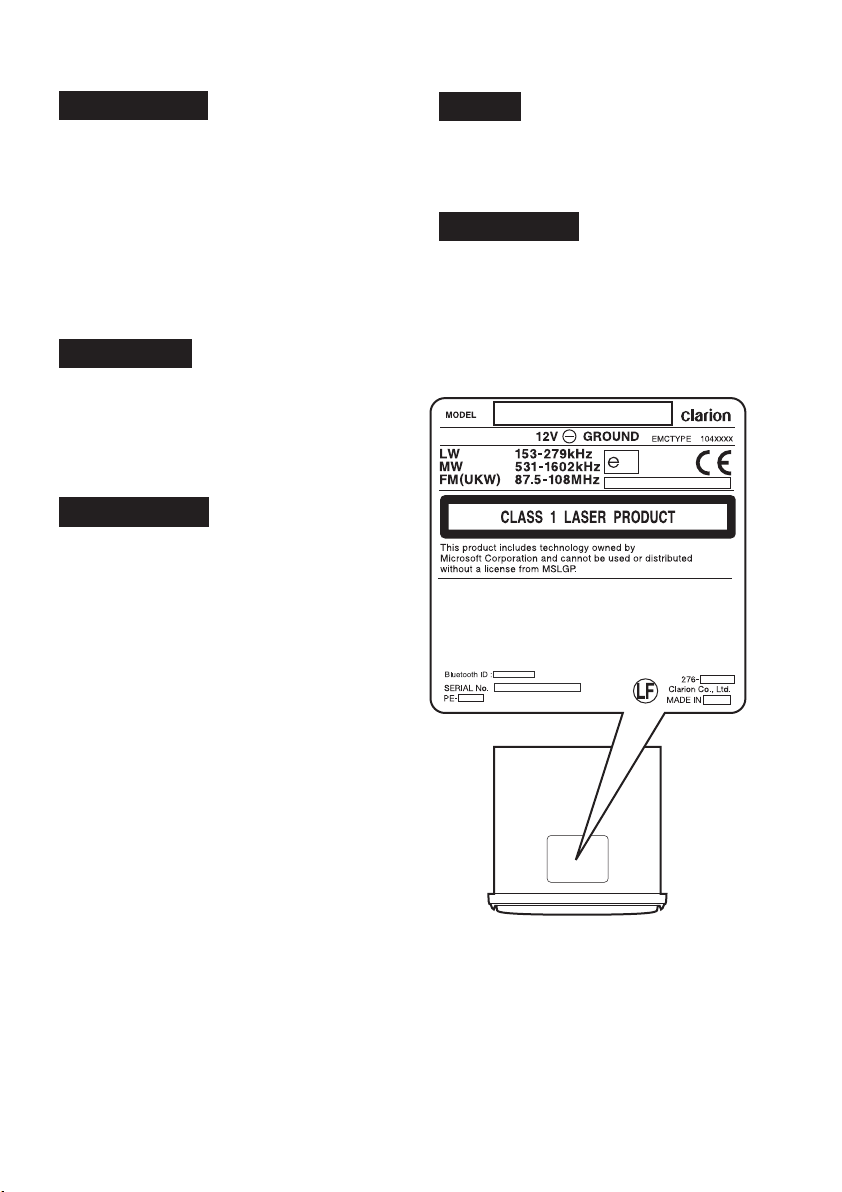
CAUTIONS:
This appliance contains a laser system and
is classified as a “CLASS 1 LASER
PRODUCT”. To use this model properly,
read this Owner’s Manual carefully and keep
this manual for your future reference. In
case of any trouble with this player, please
contact your nearest “AUTHORIZED service
station”. To prevent direct exposure to the
laser beam, do not try to open the
enclosure.
!CAUTION
USE OF CONTROLS OR ADJUSTMENTS OR
PERFORMANCE OF PROCEDURES OTHER
THAN THOSE SPECIFIED IN THE OWNER’S
MANUAL MAY RESULT IN HAZARDOUS
RADIATION EXPOSURE.
ADVARSEL.
Denne mærking er anbragt udvendigt på
apparatet og indikerer, at apparatet arbejder
med laserstråler af klasse 1, hvilket betyder,
at der anvendes laserstråler af svageste
klasse, og at man ikke på apparatets
yderside kan blive udsat for utilladelig
kraftig stråling.
APPARATET BØR KUN ÅBNES AF
FAGFOLK MED SÆRLIGT KENDSKAB TIL
APPARATER MED LASERSTRÅLER!
Indvendigt i apparatet er anbragt den her
gengivne advarselsmækning, som advarer
imod at foretage sådanne indgreb i
apparatet, at man kan komme til at udsaætte
sig for laserstråling.
OBS!
Apparaten innehåller laserkomponenten som
avger laserstrålning överstigande gränsen
för laserklass 1.
VAROITUS
Suojakoteloa si saa avata. Laite sisältää
laserdiodin, joka lähettää näkymätöntä
silmille vaarallista lasersäteilyä.
26
2 CZ509E/CZ509ER/CZ509EG
Page 3
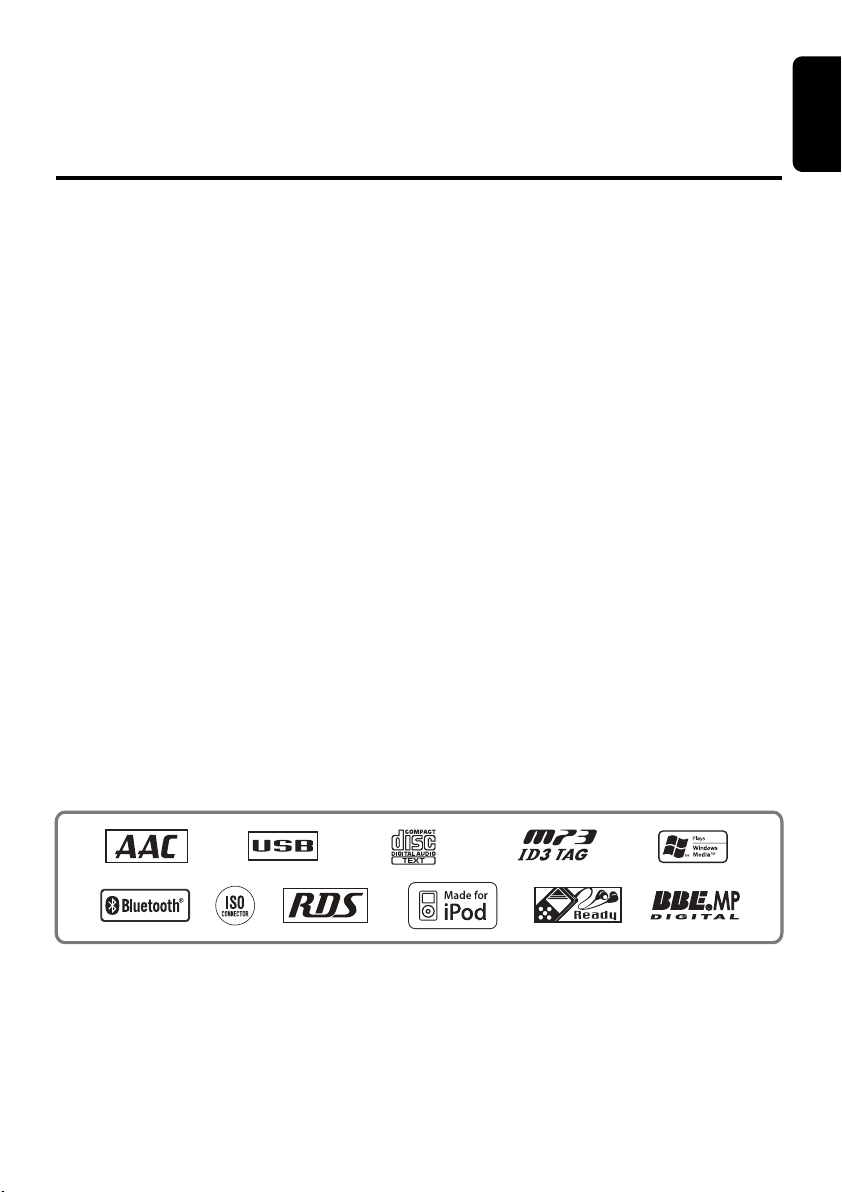
Thank you for purchasing this Clarion product.
∗ Please read this owner’s manual in its entirety before operating this equipment.
∗ After reading this manual, be sure to keep it in a handy place (e.g., glove compartment).
∗ Check the contents of the enclosed warranty card and keep it carefully with this manual.
Contents
1. FEATURES...................................................................................................................................... 4
2. PRECAUTIONS ............................................................................................................................... 4
3. CONTROLS ..................................................................................................................................... 5
Names of the Buttons and Their Main Functions ............................................................................. 5
4. DCP.................................................................................................................................................. 7
5. REMOTE CONTROL ....................................................................................................................... 8
Functions of Remote Control Unit Buttons ....................................................................................... 8
Inserting the Battery ......................................................................................................................... 9
6. OPERATIONS................................................................................................................................ 10
Basic Operations............................................................................................................................ 10
Radio Operations ........................................................................................................................... 13
Radio Data System Operations...................................................................................................... 14
CD/MP3/WMA/AAC Operations ..................................................................................................... 17
Bluetooth Operations...................................................................................................................... 20
Operations Common to Each Mode ............................................................................................... 24
7. ACCESSORIES ............................................................................................................................. 27
USB/MTP Operations..................................................................................................................... 27
iPod Operations.............................................................................................................................. 29
8. TROUBLESHOOTING................................................................................................................... 32
9. ERROR DISPLAYS ....................................................................................................................... 33
10. SPECIFICATIONS ......................................................................................................................... 34
11. OTHERS ........................................................................................................................................ 34
English
3 CZ509E/CZ509ER/CZ509EG
Page 4
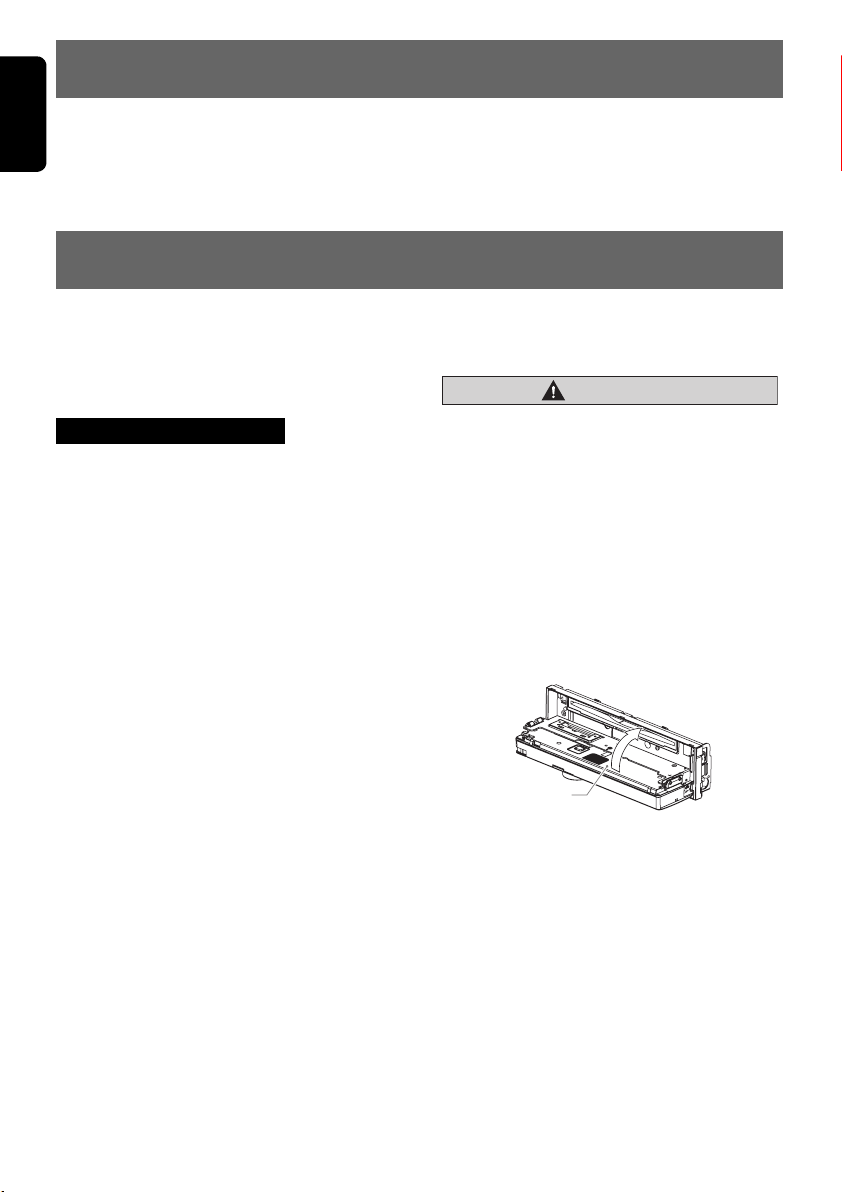
English
1. FEATURES
• Built in Bluetooth® handsfree (HFP) and audio streaming (A2DP & AVRCP)
• BBE MP for compressed audio improvement
• BEAT EQ for sound adjustment
2. PRECAUTIONS
This unit is applicable for on-road 4 wheel
vehicle purpose only. Use for tractor, fork truck,
bulldozer, off road vehicle, 2 or 3 wheel motor
bicycle, marine boat or other special purpose
vehicle is not appropriate.
INFORMATION FOR USERS:
CHANGES OR MODIFICATIONS TO THIS
PRODUCT NOT APPROVED BY THE
MANUFACTURER WILL VOID THE
WARRANTY.
Handling Compact Discs
• Compared to ordinary music CDs, CD-R and
CD-RW discs are both easily affected by high
temperature and humidity and some of CD-R
and CD-RW discs may not be played.
Therefore, do not leave them for a long time
in the car.
• Never stick labels on the surface of the
compact disc or mark the surface with a
pencil or pen.
Display Screen
In extreme cold, the screen movement may slow
down and the screen may darken, but this is
normal.
The screen will recover when it returns to
normal temperature.
Flip Down Panel
This unit uses a flip-down structure that makes
possible large-size displays.
CAUTION
When opening and closing the FLIP DOWN
PANEL, be careful not to catch your fingers.
They could be injured.
1. Always use this unit with the FLIP DOWN
PANEL closed.
2. Do not force operations or use this device
abnormally when opening or closing the FLIP
DOWN PANEL.
3. Do not use the FLIP DOWN PANEL as a tray
to place objects on when it is open.
4. When closing the FLIP DOWN PANEL, do
not press the [OPEN] button.
Press the center of the DCP to close.
DCP
5. Strong impacts to the operating or display
section can cause damage or deformation.
6. If the FLIP DOWN PANEL does not open
fully, gently open it with your hand.
4 CZ509E/CZ509ER/CZ509EG
Page 5
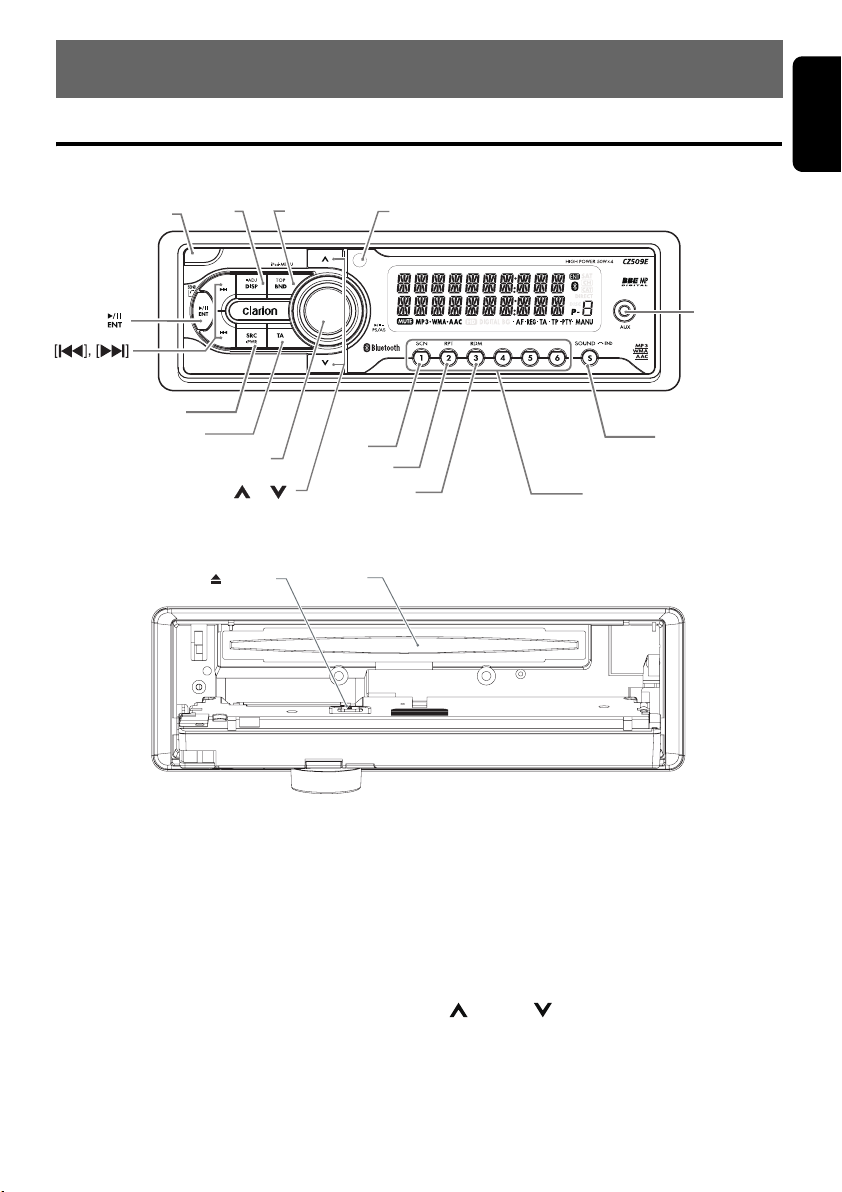
3. CONTROLS
Names of the Buttons and Their Main Functions
Source unit
[
]
[
[
]
[
SRC
]
[TA]
DISP
[
ROTARY
]
[ ], [ ]
[
OPEN
]
With the FLIP DOWN PANEL opened
[ ] (EJECT)
BND
]
[
SCN
[
CD SLOT
[
RPT
]
]
[
RDM
[
IR RECEIVER
]
]
]
[
SOUND
[
]
DIRECT
[
AUX
English
]
]
[OPEN] button
• Deeply push to unlock the flip down panel.
[DISP] button
• Switch display mode.
[BND] button
• Change bands, or select seek tuning or
manual uning while in the radio mode.
[IR RECEIVER]
• Receiver for remote control unit. (Operating
range: 30° in all directions)
[AUX] input jack
• Input jack for connecting external device.
[SOUND] button
• Press to switch to the sound adjust mode.
[DIRECT] buttons
• Store radio stations in memory or recall it
directly while in radio mode.
[RDM] button
• Perform random play while in the CD/MP3/
WMA/AAC/USB/iPod mode.
[RPT] button
• Perform repeat play while in CD/MP3/WMA/
AAC/USB/iPod mode.
(UP), [] (DN) buttons
[]
• Select folders while in MP3/WMA/AAC/USB
mode.
5 CZ509E/CZ509ER/CZ509EG
Page 6
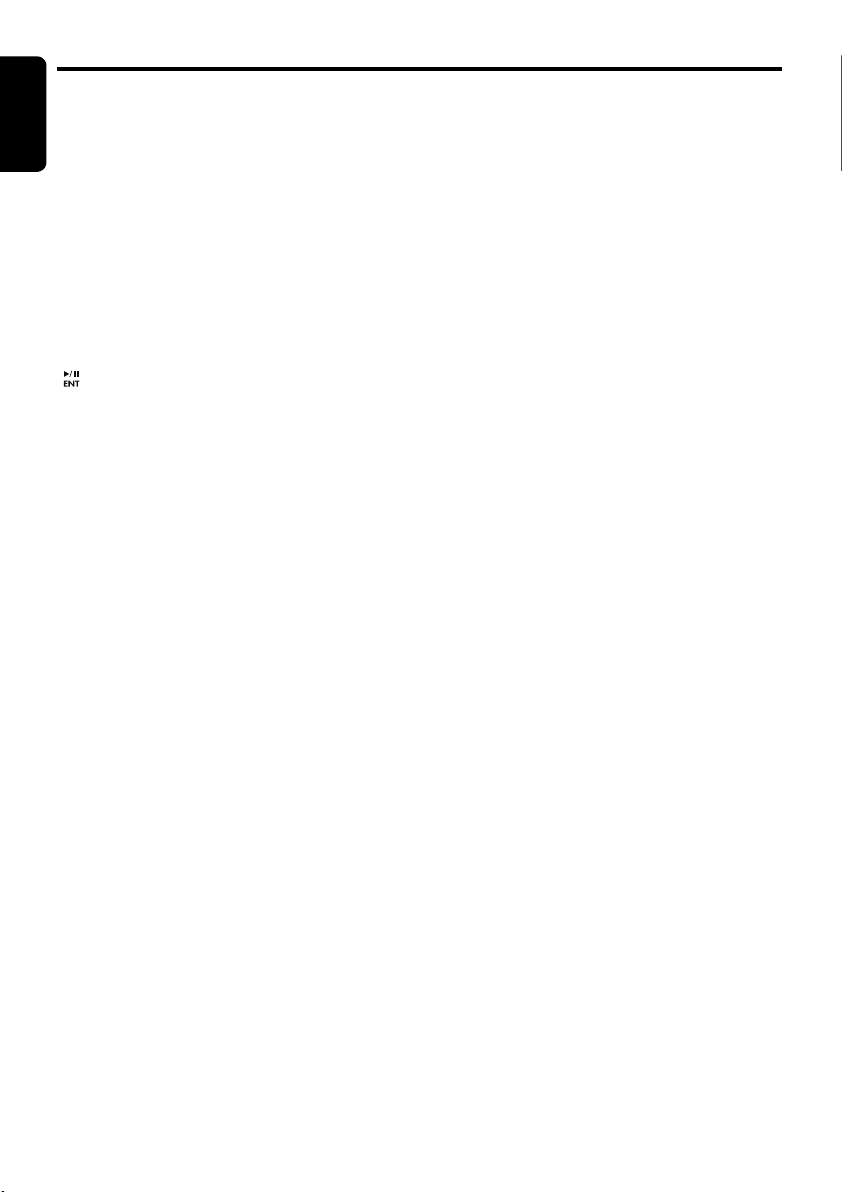
Names of the Buttons and Their Main Functions
English
[SCN] button
• Perform scan play while in CD/MP3/WMA/
AAC/USB mode.
[ROTARY] knob
• Roatate to adjust the volume.
[TA] button
• Press to set the TA (Traffic Announcement)
standby mode.
[SRC] button
• Turn the power on or off.
[x], [v] buttons
• Commence fast-forward or fast-reverse
mode.
[ ] button
• Perform preset scan while in radio mode.
• Play or pause a track while in CD/MP3/WMA/
AAC/USB/iPod mode.
[Q] (EJECT) button
• Press to eject disc.
[CD SLOT]
• Insert CDs here.
6 CZ509E/CZ509ER/CZ509EG
Page 7
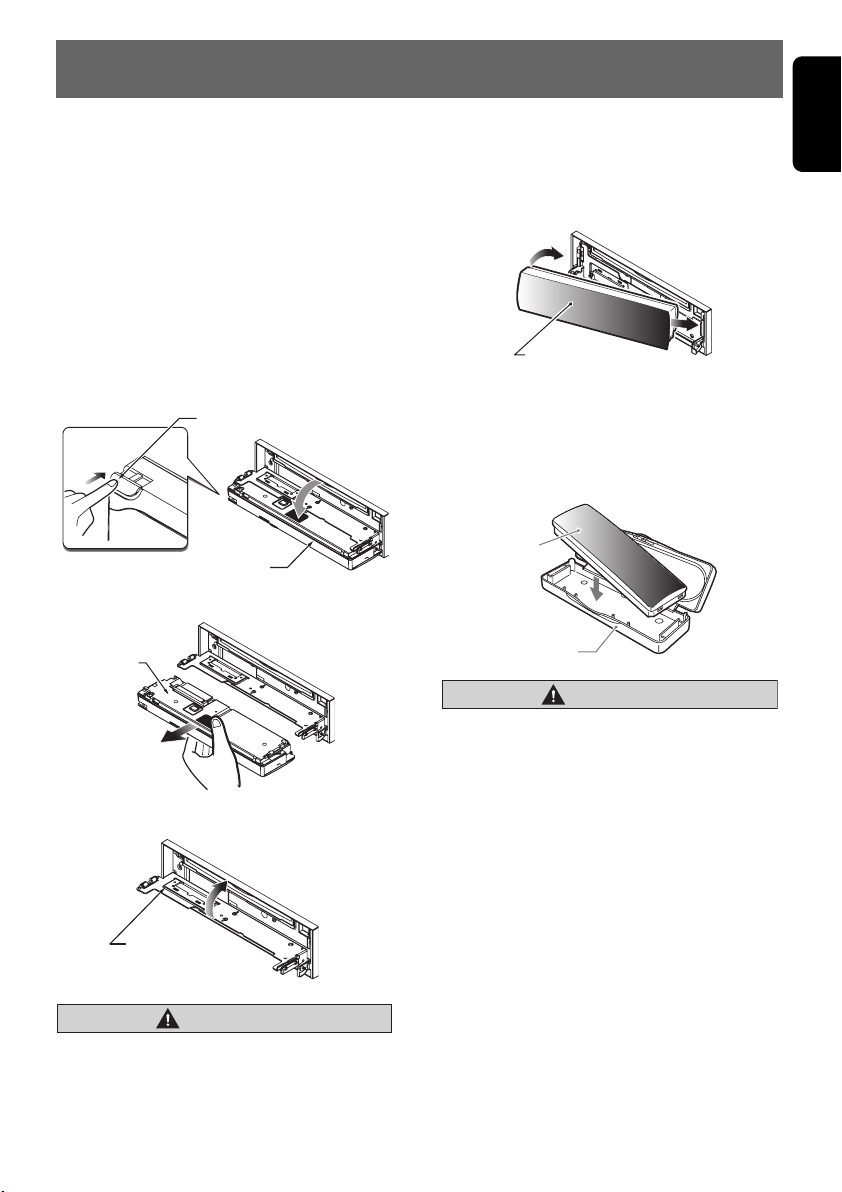
4. DCP
English
The control panel can be detached to prevent
theft. When detaching the control panel, store it
in the DCP (DETACHABLE CONTROL PANEL)
case to prevent scratches.
We recommend taking the DCP with you when
leaving the car.
Removing the DCP
1. Press the [SRC] button (1 sec.) to turn off the
power.
2. Deeply push in [OPEN] button to unlock the
flip down panel.
If the flip down panel does not open fully,
gently open it with your hand.
[
] button
OPEN
DCP
3. Pull the DCP toward you and remove it.
DCP
4. Close the HOLD FLAP.
HOLD FLAP
CAUTION
Be sure to close the HOLD FLAP for safety
when removing the DCP.
Attaching the DCP
1. Insert the right side of the DCP into the main
unit.
2. Insert the left side of the DCP into the main
unit.
2.
DCP
1.
Storing the DCP in the DCP Case
Hold the DCP, in the orientation as shown in the
figure below, and put it into the supplied DCP
case. (Ensure the DCP is in the correct
orientation.)
DCP
DCP case
CAUTION
• The DCP can easily be damaged by
shocks. After removing it, be careful not to
drop it or subject it to strong shocks.
• If the FLIP DOWN PANEL is kept open, the
DCP may drop due to vibration of the car.
This results in damage to the DCP. So
close the FLIP DOWN PANEL or remove
the DCP to store into the case.
• The connector connecting the source unit
and the DCP is an extremely important
part. Be careful not to damage it by
pressing on it with fingernails,
screwdrivers, etc.
Note:
• If the DCP is dirty, wipe off the dirt with a soft, dry
cloth only.
7 CZ509E/CZ509ER/CZ509EG
Page 8
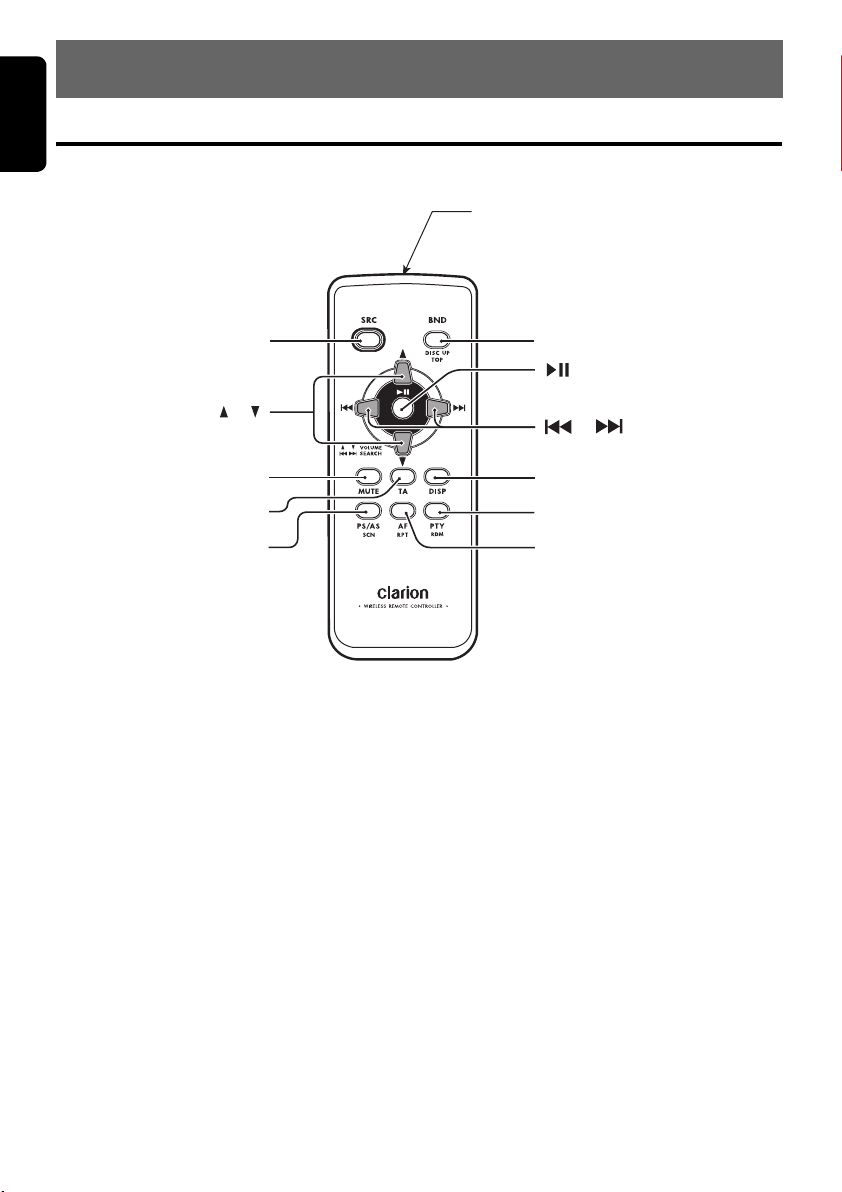
English
5. REMOTE CONTROL
Functions of Remote Control Unit Buttons
∗ Some buttons on the remote control unit have different functions from the corresponding buttons on the main
unit.
Signal transmitter
[
SRC
]
[
]
BND
[]
[ ], [ ]
[
]
MUTE
[TA]
[
]
PS/AS
● Shared modes
[SRC] button
• Use to alternate operation mode among the
various modes.
• Press to cancel a traffic announcement
broadcast, an emergency broadcast, and a
PTY broadcast during a TA, ALARM or PTY
interrupt.
, [z] buttons
[w]
• Increases and decreases volume.
[MUTE] button
• Turns mute function on and off.
[TA] button
• TA on and off.
• Press to cancel a traffic announcement
broadcast during a TA interrupt.
[ ], [ ]
[
]
DISP
[
]
PTY
[AF]
[PTY] button
• Press to cancel a PTY broadcast during a
PTY interrupt.
[DISP] button
• Press to alternate among main display, title
display and CT (clock time) display.
● Radio (Radio Data System) mode
[BND] button
• Switches reception band.
[x], [v] buttons
• Moves preset channels up and down.
[PS/AS] button
• Press to perform preset scan.
• Press and hold the button (2 sec.) for auto
store.
8 CZ509E/CZ509ER/CZ509EG
Page 9
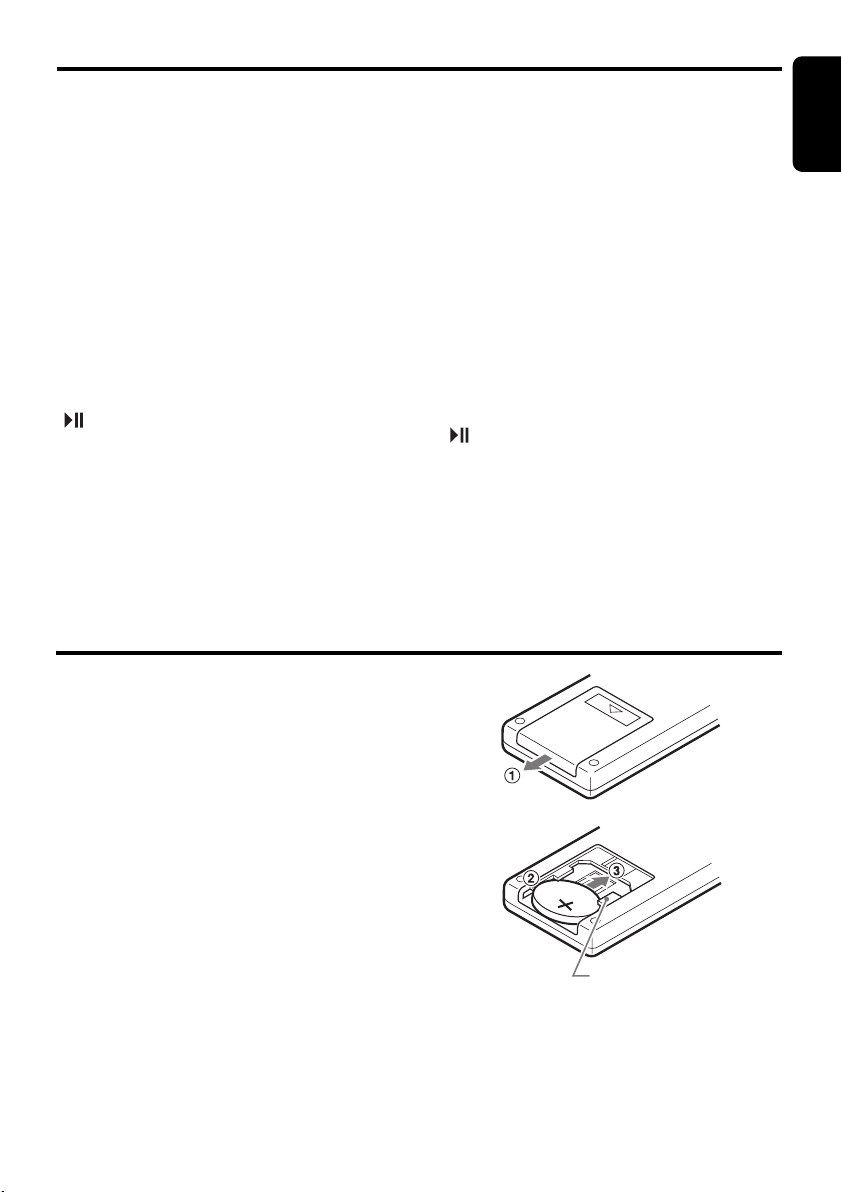
Functions of Remote Control Unit Buttons
[AF] button
• AF function on and off.
• Press and hold (1 sec.) for REG function on
and off.
[PTY] button
• PTY mode on and off.
● CD/MP3/WMA/AAC and USB/MTP
modes
[BND] button
• Press to play the first track.
[x], [v] buttons
• Press to move the tracks up and down.
• Press and hold (1 sec.) for fast-forward/fastreverse.
[] button
• Switches between playback and pause.
[PS/AS] button
• Press to perform scan play.
• When in MP3/WMA/AAC and USB/MTP
modes, press and hold (1 sec.) for folder scan
play.
English
[AF] button
• Press to perform repeat play.
• When in MP3/WMA/AAC and USB/MTP
modes, press and hold (1 sec.) for folder
repeat play.
[PTY] button
• Press to perform random play.
• When in MP3/WMA/AAC and USB/MTP
modes, press and hold (1 sec.) for folder
random play.
● iPod mode
[x], [v] buttons
• Press to move the tracks up and down.
• Press and hold (1 sec.) for fast-forward/fastreverse.
[ ] button
• Switches between playback and pause.
[AF] button
• Press to perform repeat play.
[PTY] button
• Press to perform random play.
• Press and hold (1 sec.) for all random play.
Inserting the Battery
1 Turn over the remote control unit and slide
the cover in the direction indicated by the
arrow in the illustration.
2 Insert the battery (CR2025) into the insertion
guides, with the printed side (+) facing
upwards.
3 Press the battery in the direction indicated by
the arrow so that it slides into the
compartment.
4 Replace the cover and slide in until it clicks
into place.
Notes:
Misuse may result in rupture of the battery,
producing leakage of fluid and resulting in
personal injury or damage to surrounding
materials. Always follow these safety precautions:
• Use only the designated battery.
• When replacing the battery, insert properly, with
+/– polarities oriented correctly.
• Do not subject battery to heat, or dispose of in
fire or water. Do not attempt to disassemble the
battery.
• Dispose of used batteries properly.
R
2
C
0
2
5
Insertion guide
9 CZ509E/CZ509ER/CZ509EG
Page 10
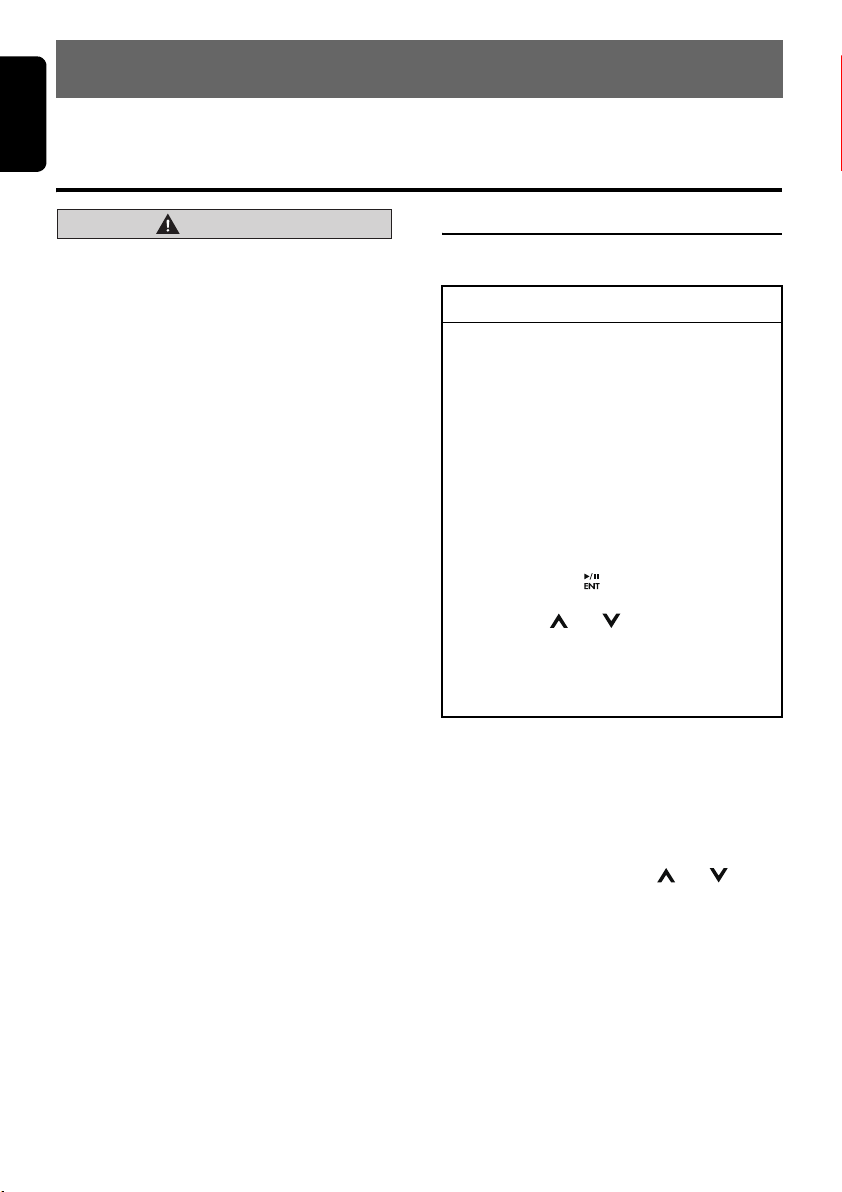
English
6. OPERATIONS
Note:
• Be sure to read this chapter referring to the front diagrams of chapter “3. CONTROLS” on page 5.
Basic Operations
CAUTION
Be sure to lower the volume before
switching off the unit power or the ignition
key. The unit remembers its last volume
setting.
Turning on/off the power
Note:
1. Press the [SRC] button to turn on the power.
2. Press and hold the [SRC] button (1 sec.) for
to turn off the power.
Selecting a mode
1. Press the [SRC] button to change the
operation mode.
Radio ➜ CD/MP3/WMA/AAC ➜ USB/MTP/
iPod ➜ BLUETOOTH ➜ AUX ➜ Radio...
∗ iPod/MTP can connect to this unit via USB
cable.
Adjusting the volume
1. Turning the [ROTARY] knob clockwise
increases the volume; turning it
counterclockwise decreases the volume.
∗ The volume level is from 0 (minimum) to 33
(maximum).
Switching the display
Press the [DISP] button to select the desired
display.
Sound Adjustment
You can adjust a sound effect or tone quality to
your preference.
To change sound setting
1. Press the [SOUND] button to switch to the
sound adjustment selection display.
∗ The factory default sound setting is “BEAT
EQ”.
2. Then press the [x] or [v] button to
select the sound adjustment mode.
Each time you press the [x] or [v]
button, the sound adjustment mode
changes as following order:
BEAT EQ” ↔ “M-B EX” ↔ “BALANCE” ↔
“
FADER” ↔ “LPF” ↔ “S-W VOL” ↔ “HPF”
“
∗ In the case of display blinking “ENT”, you
can press the
setting value.
3. Press the [ ] or [ ] button to adjust the
selected audio mode.
4. After completing settings, press the
[SOUND] button to return to the previous
mode.
● Setting the BEAT EQ
This unit is provided with 4 types of sound tone
effects stored in memory.
Select the one you prefer.
∗ The factory default setting is “OFF”.
2-1. Select “BEAT EQ”.
3-1. Each time you press the [ ] or [ ]
button, the tone effect changes in the
following order:
“CUSTOM” ↔ “EXCITE” ↔ “IMPACT” ↔
“B-BOOST” ↔ “OFF”
CUSTOM : user custom
EXCITE : bass and treble emphasized
IMPACT : bass and treble emphasized
B-BOOST : bass emphasized
OFF : no sound effect
[] button to adjust the
mid emphasized
10 CZ509E/CZ509ER/CZ509EG
Page 11
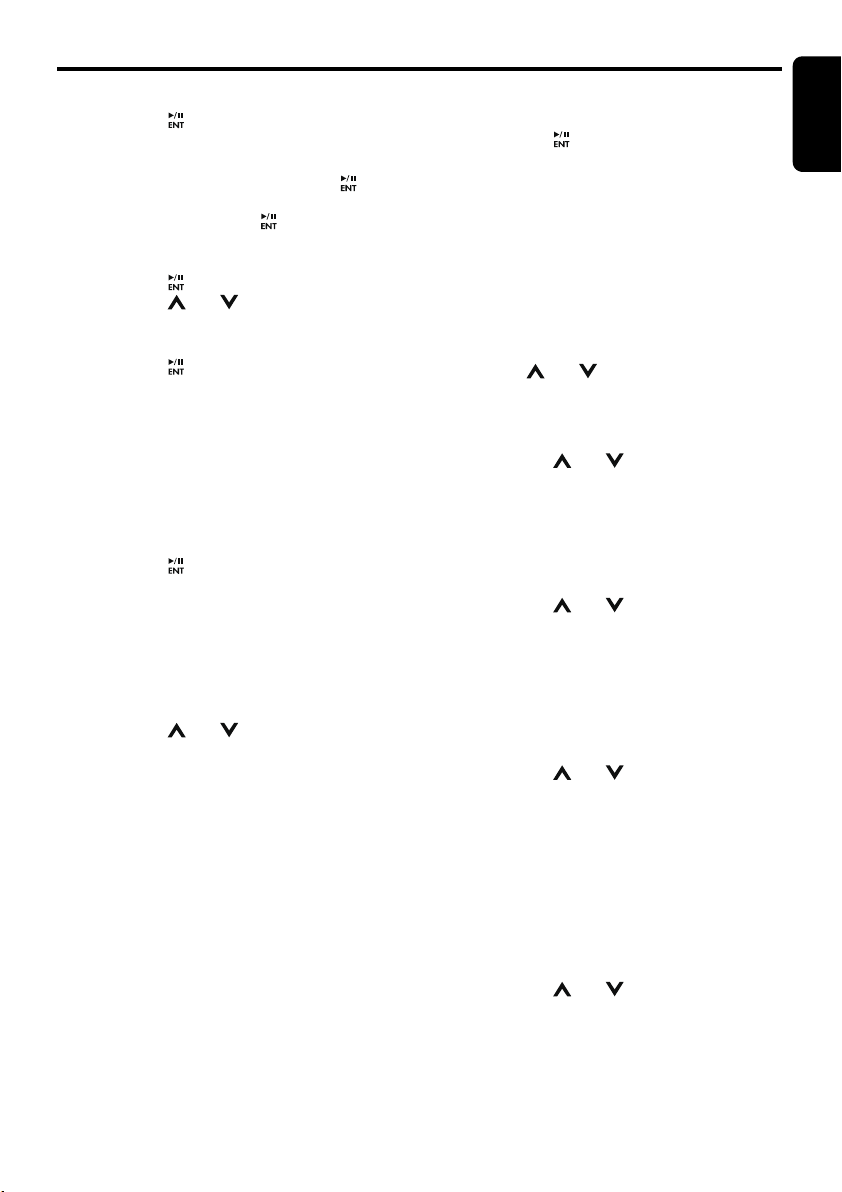
Basic Operations
When “CUSTOM” is set:
3-1. Press the [ ] button.
3-2. Press the [x] or [v] button to select the
“BASS”/“MID”/“TREBLE” mode to adjust.
3-3. If you want to set the flat, press the [ ]
button to return to the “CUSTOM” mode,
then press and hold the [ ] button (1 sec.) ,
bass/mid/treble characteristics become flat.
When “EXCITE/IMPACT/B-BOOST” is set:
3-2. Press the [ ] button.
3-3. Press the [ ] or [ ] button to adjust the
setting in the range of
∗ The factory default setting is “0”.
3-4. Press the [ ] button to return to the
previous mode.
● Adjusting the BASS/MID/TREBLE
This adjustment can be performed only when
the BEAT EQ is set to “CUSTOM”.
Note:
• While connected with the external aplifers,
please do not set the “BASS”/“MID”/“TREBLE”
in the maximum level. Otherwise the speakers
may be damaged.
3-2. Press the [ ] button.
3-3. Press the [x] or [v] button to select as
following order.
“BASS<G>” ↔ “BASS<F>” ↔ “BASS<Q>”
“MID<G>” ↔ “MID<F>” ↔ “MID<Q>”
“TREBLE<G>” ↔ “TREBLE<F>” ↔
“TREBLE<Q>”
∗ The factory default setting is “BASS<G>”.
3-4. Press the [ ] or [ ] button to select the
setting.
BASS<G>:The factory default setting is “0”.
(Adjustment range: +7 to –7)
BASS<F>:
BASS<Q>:The factory default setting is “1”.
MID<G> : The factory default setting is “0”.
MID<F> :
MID<Q> :
TREBLE<G>:The factory default setting is “0”.
TREBLE<F>:
The factory default setting is “50”
(Adjustment range: 50/100/200)
(Adjustment range: 0.7/1/1.4/2)
(Adjustment range: +7 to
The factory default setting is “
(Adjustment range: 500/1K/2K)
The factory default setting is
(Adjustment range: 0.7/1/1.4/2)
(Adjustment range: +7 to –7)
The factory default setting is
“
10K
(Adjustment range: 5K/10K/15K)
”.
–3 to +3.
–7)
500
“1”
.
TREBLE<Q>:The factory default setting is “1”.
(Adjustment range: 0.7/1/1.4/2)
3-5. Press the [ ] button to return to the
previous mode.
Setting the MAGNA BASS EXTEND
The MAGNA BASS EXTEND does not adjust
the low frequencies like the normal sound
adjustment function, but emphasizes the deep
bass frequencies to provide you with a dynamic
sound.
∗ The factory default setting is “OFF” (off).
2-1. select “M-B EX”.
3-1. Press [ ] or [ ] button to select
“OFF”.
● Adjusting the balance
2-1. Select “BALANCE”.
3-1. Press the [ ] or [ ] button to adjust the
balance of the right and left speakers.
∗ The factory default setting is “CENTER”
(center). (Adjustment range: RIGHT12 to
LEFT12 (right 12 to left 12))
● Adjusting the fader
2-1. Select “FADER”.
3-1. Press the [ ] or [ ] button to adjust the
balance of the rear and front speakers.
∗ The factory default setting is “CENTER”
(center). (Adjustment range: FRONT12 to
REAR12 (front 12 to rear 12))
● Adjusting the subwoofer
You can set the low pass filter of subwoofer.
2-1. Select “LPF”.
3-1. Press the [ ] or [ ] button to select as
following order.
.
”.
“THROUGH” ↔ “LPF 60” ↔ “LPF 90” ↔
“LPF 120”
∗ The factory default setting is “THROUGH”.
● Adjusting the subwoofer output
volume
You can adjust the volume output from the unit's
subwoofer output terminal.
2-1. Select “S-W VOL”.
3-1. Press the [ ] or [ ] button to increases
or decreases the subwoofer volume.
∗ The factory default setting is “0”.
(Adjustment range: +6 to –6)
English
“ON” or
11 CZ509E/CZ509ER/CZ509EG
Page 12

Basic Operations
English
● Adjusting the HPF
2-1. Select “HPF”.
3-1. Press the [ ] or [ ] button to select as
following order.
“THROUGH” ↔ “60” ↔ “90” ↔ “120”
∗ The factory default setting is “THROUGH”.
● Setting the BBE MP (Sound
Enhancement and Restoration for
compressed audio files)
BBE MP (Minimized Polynomial Non-Linear
Saturation) Process improves digitally
compressed sound, such as MP3, by restoring
and enhancing the harmonics lost through
compression. BBE MP works by regenerating
harmonics from the source material, effectively
recovering warmth, detail and nuance.
∗ This fuction is effective for the audio files in the
CD/MP3/WMA/AAC or USB/iPod mode, but it is
ineffective for the video in the USB/iPod mode.
1. Press the [SOUND] button to switch to the
sound adjustment selection display.
2. Press the [x] or [v] button to select
“BBE MP”.
3. Press the [ ] or [ ] button to select “ON”
or “OFF”.
∗ The factory default setting is “OFF”.
4. When you select “ON”, press the [ ] button,
then press the [ ] or [ ] button to select as
following order.
LOW↔MID↔HIGH
Notes:
• Manufactured under license from BBE Sound,
Inc.
• Licensed by BBE Sound, Inc. under one or more
of the following US patents: 5510752, 5736897.
BBE and BBE symbol are registered trademarks
of BBE Sound, Inc.
• During SOUND adjustment mode, if no operation
is performed for more than 10 seconds, this
mode can be cancelled and return to previous
mode.
CT (Clock Time) function
The CT function receives CT data sent from an
“Radio Data System” station and displays the
time.
∗ If a CT data is not being received, “CT– –:– –”
appears in the display.
Note:
• CT data is not transmitted in some countries and
by some broadcast stations. Also, in some areas,
the CT may not display accurately.
12 CZ509E/CZ509ER/CZ509EG
Page 13

Radio Operations
Listening to the radio
1. Press the [SRC] button and select the radio
mode. The frequency or PS and PTY
appears in the display.
∗ PS: Programme service name
∗ PTY: Programme type
2. Press the [BND] button and select the radio
band. Each time the button is pressed, the
radio reception band changes in the
following order:
FM1 ➜ FM2 ➜ FM3 ➜ AM (MW/LW) ➜
FM1...
Tuning
3 types of tuning mode available, seek tuning,
manual tuning and preset tuning.
Seek tuning
2 types of seek tuning: DX SEEK and LOCAL
SEEK.
DX SEEK can automatically tune in to
receivable broadcast stations; LOCAL SEEK
can tune in to only broadcast stations with a
good reception sensitivity.
∗ If “MANU” is lit in the display, press and hold the
[BND] button for 1 second or longer. “MANU” in
the display goes off and seek tuning is now
available.
∗ If “TA” is lit in the display, TP stations are
automatically sought.
● DX SEEK
Press the [x] or [v] button to automatically
seek a station.
When the [v] button is pressed, the station is
sought in the direction of higher frequencies; if
the [x] button is pressed, the station is sought
in the direction of lower frequencies.
● LOCAL SEEK
If the [x] or [v] button is pressed and held
in position for 1 second or longer, local seek
tuning will be enabled. Broadcast stations with
good reception sensitivity are selected.
Manual tuning
2 ways available: Quick tuning and step tuning.
● Quick tuning
Press and hold the [x] or [v] button (1 sec.)
to tune a station.
English
● Step tuning
Press the [x] or [v] button to manually tune
a station.
∗ If no operation is performed for more than 7
seconds, manual tuning is cancelled and the
display returns to the previous mode.
Recalling a preset station
A total of 24 preset positions (6-FM1, 6-FM2, 6FM3, 6-AM) exists to store individual radio
stations in memory. Press the corresponding
[DIRECT] button or the [ ] or [ ] button to
recall the stored radio frequency automatically.
Manual memory
1. Select the desired station with seek tuning or
manual tuning.
2. Press and hold one of the [DIRECT] buttons
(2 sec.) to store the current station into
preset memory.
Auto store
Auto store is a function for storing up to 6
stations that are automatically tuned in
sequentially. If 6 receivable stations cannot be
received, a previously stored station remains
unoverwritten at the memory position.
1. Press the [BND] button and select the
desired band (FM or AM (MW/LW)).
2. Press and hold the [ ] button (2 sec.) . The
stations with good reception are stored
automatically to the preset channels.
∗ If auto store is performed in the FM bands, the
stations are stored in FM3 even if FM1 or FM2
was chosen for storing stations.
Preset scan
Preset scan receives the stations stored in
preset memory in order. This function is useful
when searching for a desired station in memory.
1. Press the [ ] button.
2. When a desired station is tuned in, press the
[ ] button again to continue receiving that
station.
Note:
• Be careful not to press and hold the [ ] button
(2 sec.), otherwise the auto store function is
engaged and the unit starts storing stations.
13 CZ509E/CZ509ER/CZ509EG
Page 14

Radio Data System Operations
English
Radio Data System
This unit has a built-in “Radio Data System”
decoder system that supports broadcast
stations transmitting “Radio Data System” data.
When using the “Radio Data System” function,
always set the radio to FM mode.
AF function
The AF function switches to a different
frequency on the same network in order to
maintain optimum reception.
∗ The factory default setting is “ON”.
1. Press and hold the [DISP] button (1 sec.) to
switch to the “Radio Data System”
adjustment selection display.
2. Press the [x] or [v] button to select
“AF”.
3. Press the [ ] or [ ] button to select
or “OFF”.
•ON:
“AF” in the display lights and AF function
turns on.
•OFF:
“AF” in the display goes off and AF function
turns off.
4. Press the [DISP] button to return to the
previous mode.
∗ If the reception of the current broadcast
station deteriorates, “PISEARCH” appears in
the display and the radio searches for the
same programme on another frequency.
“ON”
REG (Regional programme)
function
When the REG function is ON, the optimum
regional station can be received. When this
function is OFF, if the regional station area
switches as you drive, a regional station for that
region is received.
∗ The factory default setting is “OFF”.
Notes:
• This function is disabled when a national station
such as BBC R2 is being received.
• The REG function ON/OFF setting is valid when
the AF function is ON.
1. Press and hold the [DISP] button (1 sec.) to
switch to the “Radio Data System”
adjustment selection display.
2. Press the [x] or [v] button to select
“REG”.
3. Press the [ ] or [ ] button to select
or “OFF”.
•ON:
“REG” in the display lights and REG function
turns on.
•OFF:
“REG” in the display goes off and REG
function turns off.
4. Press the [DISP] button to return to the
previous mode.
“ON”
Manually tuning a regional station
in the same network
1. This function is valid when the AF function is
ON and the REG function is OFF.
Note:
• This function can be used when a regional
broadcast of the same network is received.
2. Press any one of the [DIRECT] buttons to
call out the regional station.
3. If the reception condition of the called out
station is bad, press the [DIRECT] button of
the same number. The unit receives a local
station on the same network.
TA (Traffic Announcement)
In the TA standby mode, when a traffic
announcement broadcast starts, the traffic
announcement broadcast is received as top
priority regardless of the function mode so you
can listen to it. Traffic programme (TP)
automatic tuning is also possible.
∗ This function can only be used when “TP” is lit in
the display. When “TP” is lit, this means that the
“Radio Data System” broadcast station being
received has traffic announcement programmes.
● Setting the TA standby mode
If you press the [TA] button when only
in the display,
and the unit is set into the TA standby mode
until a traffic announcement is broadcast. When
a traffic announcement broadcast starts, “TRA
INFO” appears in the display. If you press the
[TA] button while a traffic announcement
broadcast is being received, the traffic
announcement broadcast reception is cancelled
and the unit goes into the TA standby mode.
● Cancelling the TA standby mode
“TP” and “TA” lit in the display, press the [TA]
As
button. The “TA” in the display goes off and the
TA standby mode is cancelled.
“TP” and “TA” light in the display
“TP” is lit
14 CZ509E/CZ509ER/CZ509EG
Page 15

Radio Data System Operations
∗ If “TP” is not lit, pressing the [TA] button searches
for a TP station.
● Searching for a TP station
“TP” is not lit, if you press the [TA] button,
When
“TA” in the display lights and the unit
automatically receives a TP station.
Auto store function for TP stations
You can automatically store up to 6 TP stations
into preset memory. If the number of TP can be
received less than 6, broadcast stations already
stored in memory and left without being
overwritten.
As “TA” lit in the display, press and hold the [ ]
button (2 sec.). The TP stations with the good
reception sensitivity are stored into preset
memory.
∗ Even if you select FM1 or FM2, a TP station is
stored into memory for FM3.
PTY (Programme Type)
This function enables you to listen to a
broadcast of the selected programme type even
if the unit is on a function mode other than radio.
∗ Some countries do not yet have PTY broadcast.
∗ In the TA standby mode, a TP station has priority
over a PTY broadcast station.
∗ The factory default setting is “OFF”.
1. Press and hold the [DISP] button (1 sec.) to
switch to the “Radio Data System”
adjustment selection display.
2. Press the [x] or [v] button to select
“PTY”.
3. Press the [ ] or [ ] button to select “ON”
or “OFF”.
•ON:
“PTY” in the display lights and PTY standby
mode is turned on. When the selected PTY
broadcast starts, the PTY item name
appears in the display.
•OFF:
“PTY” in the display goes off and PTY
standby mode is cancelled.
4. Press the [DISP] button to return to the
previous mode.
● Cancelling a PTY interrupt broadcast
Press the [TA] button during the PTY interrupt
broadcast, the PTY interrupt is cancelled and
the unit returns to PTY standby mode.
English
Selecting PTY
1. Press and hold the [DISP] button (1 sec.) to
switch to the “Radio Data System”
adjustment selection display.
2. Press the [x] or [v] button to select
“PTY SELECT”.
3. Press the [ ] button.
4. Press any one of the [DIRECT] buttons.
Alternatively, press the [ ] or [ ] button to
select the desired PTY.
5. Press the [DISP] button to return to the
previous mode.
∗ Below are the factory default settings stored
for the [DIRECT] buttons.
∗ The PTY select mode is cancelled
automatically 7 seconds after a PTY is
selected.
PTY seek
1. Press and hold the [DISP] button (1 sec.) to
switch to the “Radio Data System”
adjustment selection display.
2. Press the [x] or [v] button to select
“PTY SELECT”.
3. Press the [ ] button.
4. Press the [v] button to search for a PTY
broadcast in the direction of higher
frequencies; press the [x] button to search
in the direction of lower frequencies.
∗ If no station with the selected PTY broadcast
can be received, the unit returns to the PTY
select mode.
PTY preset memory
1. Press and hold the [DISP] button (1 sec.) to
switch to the “Radio Data System”
adjustment selection display.
2. Press the [x] or [v] button to select
“PTY SELECT”.
3. Press the [ ] button.
4. Press the [ ] or [ ] button to select the
desired PTY.
The 29 types of PTY below can be selected.
5. If you press and hold any one of the
[DIRECT] buttons (2 sec.), the selected PTY
is stored into that preset channel memory.
15 CZ509E/CZ509ER/CZ509EG
Page 16

Radio Data System Operations
English
Emergency broadcast
If an emergency broadcast is received, all the
function mode operations are stopped.
“ALARM” appears in the display and the
emergency broadcast can be heard.
● Cancelling an emergency broadcast
If you press the [TA] button, emergency
broadcast reception is cancelled.
Switching the PTY display language
You can select one of 4 languages (English,
German, Swedish or French) for the PTY
displayed in the display.
∗ The factory default setting is “ENGLISH”.
1. Press and hold the [DISP] button (1 sec.) to
switch to the adjustment selection display.
2. Press the [x] or [v] button to select
“LANGUAGE”.
3. Press the [ ] or [ ] button to select the
desired language.
4. Press the [DISP] button to return to the
previous mode.
Volume setting of TA, emergency
broadcast (Alarm) and PTY
The volume for TA, Alarm and PTY interrupts
can be set during TA, Alarm or PTY interrupt.
∗ The factory default setting is “15”.
During a TA, Alarm or PTY interrupt, turn the
[ROTARY] knob to set the volume to the desired
level (0 to 33).
∗ When the TA, Alarm or PTY interrupt ends, the
volume returns to the level it had before the
interrupt.
16 CZ509E/CZ509ER/CZ509EG
Page 17

CD/MP3/WMA/AAC Operations
This unit can play back MP3/WMA/
AAC files
Notes:
• If you play a file with DRM (Digital Rights
Management) for WMA remaining ON, no audio
is output (The WMA indicator blinks).
• Windows Media™, and the Windows® logo are
trademarks, or registered trademarks of
Microsoft Corporation in the United States and/or
other countries.
● To disable DRM (Digital Rights
Management)
1. When using Windows Media Player 9/10/11,
click on TOOL ➜ OPTIONS ➜ MUSIC
RECORD tab, then under Recording
settings, unclick the Check box for RECORD
PROTECTED MUSIC. Then, reconstruct
files.
Personally constructed WMA files are used
at your own responsibility.
English
2. The folder name and file name can be
displayed as the title during MP3/WMA/AAC
play but the title must be within 64 single
byte alphabetical letters and numerals
(including an extension).
3. Do not affix a name to a file inside a folder
having the same name.
● Folder structure
1. A disc with a folder having more than 8
hierarchical levels will be impossible.
● Number of files or folders
1. Up to 255 files can be recognized per folder.
Up to 510 files can be played.
2. Tracks are played in the order that they were
recorded onto a disc. (Tracks might not
always be played in the order displayed on
the PC.)
3. Some noise may occur depending on the
type of encoder software used while
recording.
Precautions when creating MP3/
WMA/AAC file
● Usable sampling rates and bit rates
1. MP3: Sampling rate 8 kHz-48 kHz,
Bit rate 8 kbps-320 kbps / VBR
2. WMA: Bit rate 8 kbps-320 kbps
3. AAC: Sampling rate 8 kHz-48 kHz,
Bit rate 8 kbps-320 kbps / VBR
● File extensions
1. Always add a file extension “.MP3”, “.WMA”
or “.M4A” to MP3, WMA or AAC file by using
single byte letters. If you add a file extension
other than specified or forget to add the file
extension, the file cannot be played.
2. Files without MP3/WMA/AAC data will not
play. The files will be played soundlessly if
you attempt to play files without MP3/WMA/
AAC data.
∗ When VBR files are played, the play time
display may differ the play location.
∗ When MP3/WMA/AAC files are played, a little
no sound part is caused between tunes.
● Logical format (File system)
1. When writing MP3/WMA/AAC file on a CD-R
disc or CD-RW disc, please select “ISO9660
level 1, 2 or JOLIET or Romeo” or APPLE
ISO as the writing software format. Normal
play may not be possible if the disc is
recorded on another format.
Set the type of file to be played
(multi-session function)
When a single disc holds both normal CD type
tracks and MP3/WMA/AAC type tracks, use this
command to select which type of track to play.
∗ Default setting is “CD”.
• When only one type of track (either music CD
or MP3/WMA/AAC) is recorded on a disc,
selecting either type will allow playback of the
disc.
• When playing CCCD (copy-control CDs), set
to CD type.
1. Press and hold the [DISP] button (1 sec.).
2. Press the [x] or [v] button to select
“M-SESS”.
3. Press the [ ] or [ ] button to select the
“CD” or “MP3”.
• “CD”
When playing music CD only.
•“MP3”
When playing music MP3/WMA/AAC only.
4. When setting is completed, remove the disc
and reinsert it.
17 CZ509E/CZ509ER/CZ509EG
Page 18

CD/MP3/WMA/AAC Operations
English
Backup Eject function
Just pressing the [Q] button, ejects the disc
even if the power to the unit was not turned on.
1. Press the [OPEN] button to open the FLIP
DOWN PANEL.
Note:
• If the FLIP DOWN PANEL will not open far
enough, open it gently with your hand.
2. Press the [EJECT] button. Remove the disc
after it is ejected.
3. Close the FLIP DOWN PANEL.
∗ Press the center of the DCP to close.
Notes:
• Always close the FLIP DOWN PANEL once you
take out the disc.
• If you force a CD into before auto reloading, this
can damage the CD.
• If a CD (12 cm) is left in the ejected position for
15 seconds, the CD is automatically reloaded
(Auto reload).
Listening to a disc already loaded in
the unit
Press the [SRC] button to select the CD/MP3/
WMA/AAC mode.
When the unit enters the CD/MP3/WMA/AAC
mode, play starts automatically.
If there is no disc loaded, the indication “NO
DISC” appears in the title display.
Loading a CD
1. Press the [OPEN] button to access the CD
SLOT behind the FLIP DOWN PANEL.
2. Insert a CD into the center of the CD SLOT
with the labeled side facing up. The CD plays
automatically after loading.
Notes:
• Never insert foreign objects into the CD SLOT.
• If the CD is not inserted easily, there may be
another CD in the mechanism or the unit may
require service.
• Discs not bearing the or mark and
CD-ROMs cannot be played by this unit.
• Some CDs recorded in CD-R/CD-RW mode may
not be usable.
3. Close the FLIP DOWN PANEL.
∗ Press the center of the DCP to close.
CAUTION
Be careful not to catch your hand or fingers
while closing the FLIP DOWN PANEL.
Notes:
• If the FLIP DOWN PANEL does not open fully,
gently open with your hand.
• After loading a CD, always close the FLIP DOWN
PANEL.
Pausing play
1. Press the [ ] button to pause play.
“PAUSE” appears in the display.
2. To resume CD play, press the [ ] button
again.
Displaying CD titles
This unit can display title data for CD-text/MP3/
WMA/AAC disc and user titles input with this
unit.
1. Each time you press the [DISP] button to
change the title display.
● CD-TEXT disc
User ➜ Track ➜ Disc/Artist ➜ User ...
● MP3/WMA/AAC disc
Track ➜ Folder ➜ Title/Album ➜ Artist ➜
Track ...
Notes:
• If the CD playing is not a CD-text CD or no user
title has been input, “NO TITLE” appears in the
display.
• If MP3/WMA/AAC disc is not input TAG, “NO
TITLE” appears in the display.
• For MP3, supports ID3 Tags V2.3/2.2/1.1/1.0.
• Tag displays give priority to V2.3/2.2.
• In the case of album Tags for WMA, the
information written into the extension header is
displayed.
• Only ASCII characters can be displayed in Tags.
Selecting a track
● Track-up
1. Press the [v] button to move ahead to the
beginning of the next track.
2. Each time you press the [v] button, the
track advances ahead to the beginning of the
next track.
18 CZ509E/CZ509ER/CZ509EG
Page 19

CD/MP3/WMA/AAC Operations
● Track-down
1. Press the [x] button to move back to the
beginning of the current track.
2. Press the [x] button twice to move back to
the beginning of the previous track.
Fast-forward/Fast-reverse
● Fast-forward
1. Press and hold the [v] button (1 sec.).
● Fast-reverse
1. Press and hold the [x] button (1 sec.).
∗ For MP3/WMA/AAC discs, it takes some time
until the start of searching and between
tracks. In addition, the playing time may have
a margin of error.
Folder Select
This function allows you to select a folder
containing MP3/WMA/AAC files and start
playing from the first track in the folder.
1. Press the [ ] or [ ] button.
Press the [ ] button to move the next
folder. Press the [ ] button to move the
previous folder.
2. To select a track, press the [x] or [v]
button.
Top function
The top function resets the CD player to the first
track of the disc. Press the [BND] button to play
the first track (track No. 1) on the disc.
∗ In case of MP3/WMA/AAC, the first track of a
folder being played will be returned.
List search function
1. Press and hold the [BND] button (1 sec.) to
enter the list search mode. And then the
track list appears in the display.
2. Press the [ ] or [ ] button to select a
track.
∗ If you press the [x] or [v] button, the
track list scrolls 5 lines at a time.
3. Press the [ ] button to play.
∗ In case of MP3/WMA/AAC, this function is
performed in the current folder.
∗ If no operation is performed for more than 10
seconds, this mode can be cancel and return
to the usual mode.
English
Other various play functions
● Scan play
This function allows you to locate and play the
first 10 seconds of all the tracks recorded on a
disc.
1. Press the [SCN] button to perform scan play.
● Folder scan play
This function allows you to locate and play the
first 10 seconds of the first track of all the folders
on an MP3/WMA/AAC disc.
1. Press and hold the [SCN] button (1 sec.) for
folder scan play.
● Repeat play
This function allows you to play the current track
repeatedly.
1. Press the [RPT] button to perform repeat
play.
● Folder repeat play
This function allows you to play a track currently
being played in the MP3/WMA/AAC folder
repeatedly.
1. Press and hold the [RPT] button (1 sec.) for
folder repeat play.
● Random play
This function allows you to play all tracks
recorded on a disc in a random order.
1. Press the [RDM] button to perform random
play.
● Folder random play
This function allows you to play all the tracks of
all the folders recorded on an MP3/WMA/AAC
disc in a random order.
1. Press and hold the [RDM] button (1 sec.) for
folder random play.
● To cancel play
1. Press the operating button previously
selected.
∗ The various play mode is canceled and the
various play off mode appears in the display
for 2 seconds.
19 CZ509E/CZ509ER/CZ509EG
Page 20

Bluetooth Operations
English
The Bluetooth allows you to utilize your car’s
built-in audio system for wireless mobile phone
or music handsfree communication.
Some Bluetooth mobile phones have the audio
features, and some portable audio players
support Bluetooth feature.
This system can play audio data stored in a
Bluetooth audio device.
The car stereo with Bluetooth installed will be
able to retrieve phonebook contacts, received
call, dialed call, missed call, incoming calls,
outgoing call, redial call and listen to music.
Notes:
• Do not leave the microphone of Bluetooth
handsfree in the places with wind passing such
as air outlet of the air conditioner, etc. This may
cause a malfunction. In addition, if leave it in the
places subjected to direct sun, high temperature
can cause distortion, discoloration which may
result in a malfunction.
• This system will not operate or may operate
improperly with some Bluetooth audio players.
• For detailed information on the playable
Bluetooth audio players, see our home page:
www.clarion.com
• When a audio device is paired, the following
operations are the same as for CD mode:
∗ Pause
∗ Track selection
∗ Fast-forward
∗ Fast-reverse
• The titles and the play time can not appear in the
display.
See “CD/MP3/WMA/AAC Operations” (page
17-19
) for details.
Basic Operations
Select Bluetooth
1. Press the [SRC] button to switch the source.
2. You can press and hold the [SOUND] button
to disconnect the currently connected
device.
Switch the display
Press the [DISP] button to select the display in
the following order:
“BT TEL” ↔ “BT AUDIO”
∗ The connected device name will appear in the
display.
Making a call
There are 4 ways to make outgoing call.
● Direct Number Call
Outgoing call can be made by entering
telephone numbers directly via the car stereo.
Telephone number uses 0, 1, 2, 3, 4, 5, 6, 7, 8,
9, *, #, and +.
1. Press the [BND] button to select “DIAL
NUMBER”.
2. Press the [ ] button.
3. Press the [ ] or [ ] button to select the
numbers.
4. Press the [x] or [v] button to input or
delete the number.
5. Press and hold the [ ] button (1 sec.) to call
the mobile phone No.
∗ Press the [SOUND] button to end the call.
● Call from Phonebook
User can search the contact name in the
phonebook and make call.
Alternatively, user can call from mobile phone.
1. Press the [BND] button to select “PHONE
BOOK”.
2. Press the [v] button to enter the contact
name mode (In this case, use the [ ], [ ]
button to select the desired contact name).
3. When the contact name is displayed, press
the [v] or [x] button to select the contact
name’s phone number.
4. Press the [ ] button to call the mobile
phone No.
∗ Press the [SOUND] button to end the call.
● Answering a call
1. You can answer an incoming call by pressing
any button.
∗ Press the [SOUND] button to reject an
incoming call.
● Received/Dialled/Missed Call History
You can search any Received/Dialled/Missed
Call History.
1. Press the [BND] button to select “HISTORY”.
2. Press the [v] button to enter the contact
name mode (In this case, use the [ ], [ ]
button to select the desired contact name).
3. When the contact name is displayed, press
the [x] or [v] button to select the contact
name’s phone number.
4. Press the [ ] button to call the mobile
phone No.
20 CZ509E/CZ509ER/CZ509EG
Page 21

Bluetooth Operations
● Redial a call
You can call a redial phone No.
1. Press the [BND] button to select “REDIAL”.
2. Press and hold the [ ] button (1 sec.) to call
the redial phone No.
∗ Press the [SOUND] button to end the call.
To change Bluetooth adjustment
setting
1. Press and hold the [DISP] button (1 sec.)
to switch to the Bluetooth adjustment
selection display.
2. Press the [x] or [v] button to select
the “item name”.
“PAIRING” ↔ “SELECT” ↔ “DELETE” ↔
“DISCONNECT” ↔ “ADD PHONE BOOK”
↔ “DEL NO. PHONE BOOK” ↔
“HISTORY DELETE ALL” ↔ “PHONE
BOOK TYPE” ↔ “MIC GAIN” ↔ “RING
VOL” ↔ “TONE SEL” ↔ “NOISE” ↔
“AUTO ANS” ↔ “AUTO CON” ↔ “PASS
KEY” ↔ “ADDRESS” ↔ “BT NAME” ↔
“BT FW”
3. Press the [ ] or [ ] button to select the
“desired setting value”.
∗ In the case of display blinking “ENT”, you
can press the
setting value.
∗ After completing settings, press the [DISP]
button to return to the previous mode.
● PAIRING
This option is used to perform Bluetooth pairing
with the mobile phone and audio.
Up to a maximum of 5 mobile phones and a
audio device can be paired.
2-1. Select “PAIRING”.
3-1. Press the [ ] button.
3-2. Press the [ ] or [ ] button to select
“TELPHONE” or “AUDIO”. then press the
[ ] button.
For a no paired device after reset or at the
same time when you select
please press the [ ] or [ ] button to
select the phone book type.
(For details, see the chaperter “
BOOK TYPE
3-3. After select the “TELEPHONE”, press the
[ ] or [ ] button to select “MEMORY 1”
to “MEMORY 5”, then press and hold the
[ ] button (1 sec.) to memory.
[] button to adjust the
“TELEPHONE”
PHONE
” (page 22))
4-1. Press the [ ] or [ ] button to select
“SEARCH” or “WAIT”.
5-1. Press and hold the [ ] button (1 sec.).
∗ When the “SEARCHING” appears in the
display, you can press the [ ] button to
stop search, then the list search appear.
“SEARCH” mode: User can search the
Bluetooth mobile phone or audio device.
“WAIT” mode: User can search this uint via
the mobile phone or audio device.
6-1. After the search, press the [ ] or [ ]
button to select the desired Bluetooth
mobile phone.
7-1. Press and hold the [ ] button (1 sec.) to
pair.
● SELECT
This is a setting for user to select one of the
paired mobile phones or audio.
2-1. Select “SELECT”.
3-1. Press the [ ] button, then the paired
mobile phones appears in the display.
4-1. Press the [ ] or [ ] button to choose one
of the 5 mobile phones.
5-1. Press and hold the [ ] button (1 sec.) to
connect.
Connected device will be able to use all the
functionalities provided.
● DELETE
This is a setting for user to delete one of the
paired device from the list.
2-1. Select “DELETE”.
3-1. Press the [ ] button, then the paired
mobile phones appears in the display.
4-1. Press the [ ] or [ ] button to choose one
of the 5 mobile phones and a audio device.
5-1. Press and hold the [ ] button to delete the
paired device.
Notes:
• Deleted paired device will not automatically
rearrange in the paired device list.
• After deleting the device, the phone book and
,
the call history records will be deleted too.
● DISCONNECT
This option is used to disconnect the currently
connected device.
2-1. Select “DISCONNECT”.
3-1. Press and hold the [ ] button (1 sec.) to
disconnect.
∗ Press and hold the [SOUND] button (2 sec.)
to disconnect.
English
21 CZ509E/CZ509ER/CZ509EG
Page 22

Bluetooth Operations
English
● ADD PHONE BOOK
This option is used to add one of the phone No.
2-1. Select “ADD PHONE BOOK”.
3-1. Press the [ ] button (1 sec.), then the
“RECEIVING” appears in the display.
∗ At the same time the phone No. from the
paired phone book list is sent out, then there
is a prompt on the mobile phone if it is
successful.
∗ Some mobile phones cannot transfer the
phone book to this unit because of the less
word and the language type. In this time,
please edit your phone book in other
language, and transfer it once again.
● DEL NO. PHONE BOOK
This option is used to delete one of or all phone
No. of the added phone book.
2-1. Select “DEL NO. PHONE BOOK”.
3-1. Press the [ ] button.
4-1. Press the [ ] or [ ] button to select “1
DEL” or “ALL DEL”.
5-1. When you select “1 DEL”, press the [ ]
button, then press the [ ] or [ ] button to
select one of the desired phone No.
6-1. Press the [ ] button, then the “DELETE?”
appears in the display.
7-1. Press the [ ] button (1 sec.) to delete.
Note:
• If you want to transfer or handl this unit, please
perform “DELETE”, “ADD PHONE BOOK” and
“DEL NO. PHONE BOOK” function to delete all
of your personal information.
● HISTORY DELETE ALL
This option is used to delete all of the call
records.
2-1. Select “HISTORY DELETE ALL”.
3-1. Press the [ ] button, then the
“CONFIRM?” appears in the display.
4-1. Press the [ ] button (1 sec.) , then the
“DELETING” appears in the display, detele
all of the call records successfully.
● PHONE BOOK TYPE
The unit provide 3 types of phone book which
are stored in memory.
2-1. Select “PHONE BOOK TYPE”.
3-1. Press the [ ] button.
3-2. Press the [ ] or [ ] button to select
“1” , “2” or “3”, then press the [ ] button to
store in memory.
Notes:
• If you change the phone book type, all of the
paired mobile phones’s book data will be
deleted.
• The piece number of the phone book’s record
can be stored in the different memory of the
phone book type are as follow:
PHONE
MEMORY 1MEMORY 2MEMORY 3MEMORY 4 MEMORY
TYPE
250
1
piece
2
piece
3
piece
250
piece 0 piece 0 piece 0 piece
200
100
100
100
piece
100
piece
100
piece
piece
50
piece
100
piece
5
50
piece
100
piece
● MIC GAIN
MIC gain can be set by each paired mobile
phone device. Each registered device has
unique MIC gain setting.
2-1. Select “MIC GAIN”.
3-1. Press the [ ] or [ ] button to change the
MIC gain setting.
∗ The factory default setting is “3”
(Adjustment range:1 to 5)
● RING VOL
This option is used to change the ringing volume
by each paired mobile phone device.
2-1. Select “RING VOL”.
3-1. Press the [ ] or [ ] button to change the
ringing volume.
∗ The factory default setting is “5”
(Adjustment range:1 to 10)
● TONE SEL
The system can ring if the mobile phone cannot
ring when the Bluetooth connection has been
established.
2-1. Press “TONE SEL”.
3-1. Press the [ ] or [ ] button to select
“INTERNAL” or “AUTO”
∗ The unit setting is “AUTO”.
“INTERNAL”: Adjust tone in the car
bluetooth system.
“AUTO”: Automatic adjustment is enabled
in the paired mobile phone.
● NOISE
This option is used to set noise volume in the
car bluetooth system.
2-1. Press “NOISE”.
3-1. Press the [ ] or [ ] button to select
“LOW” or “HIGH”.
∗ The factory default setting is “LOW”.
22 CZ509E/CZ509ER/CZ509EG
Page 23

Bluetooth Operations
● AUTO ANS
This is a setting to determine whether any
incoming call will be automatically or manually
answered.
∗ The factory default setting is “OFF”.
2-1. Select “AUTO ANS”.
3-1. Press the [ ] or [ ] button to select “ON”
or “OFF”.
ON: Any incoming call is automatically
answered in 5 seconds.
OFF: User needs to manually answer the
call.
● AUTO CON
This function allows the Bluetooth to be
connected automatically with previously
connected device. Connection can be
established at any source mode.
∗ The factory default setting is “OFF”.
2-1. Select “AUTO CON”.
3-1. Press the [ ] or [ ] button to select “ON”
or “OFF”.
ON: Automatic connection is enabled.
OFF: Automatic connection is disabled.
● PASS KEY
This PASS KEY is used during pairing mode. A
maximum of 10 digits can be changed through
the car stereo.
∗ The factory default PASS KEY is “1234”.
2-1. Select “PASS KEY”.
3-1. Press the [ ] button.
4-1. Press the [x] or [v] button to remove
the cursor.
5-1. Press the [ ] or [ ] button to select the
desired digits.
6-1. Press and hold the [ ] button (2 sec.) to
store in memory.
∗ If press the [BND] button, the pass key
returns to the factory default setting.
● ADDRESS
This will hold the unique Bluetooth address. The
address is 12 figures.
2-1. Select “ADDRESS”.
The Bluetooth address 6 figures appears in
the display.
3-1. Press the [ ] or [ ] button to display.
English
● Bluetooth Name
This will display the name of the Bluetooth.
2-1. Select “BT NAME”.
The Bluetooth name appears in the display.
● Bluetooth Firmware version
This will display the firmware version of the
Bluetooth.
2-1. Select “BT FW”.
The Bluetooth firmware version appears in
the display.
23 CZ509E/CZ509ER/CZ509EG
Page 24

Operations Common to Each Mode
English
To change adjustment setting
1. Press and hold the [DISP] button (1 sec.)
to switch to the adjustment selection
display.
2. Press the [x] or [v] button to select
the “item name”.
“CONTRAST” ↔ “SETTINGS” ↔
“SCRN SVR” ↔ “MESSAGE INPUT” ↔
“SCROLL” ↔ “DIMMER” ↔ “BLINKLED”
↔ “A-CANCEL” ↔ “INT-SW” ↔ “SYSTEM
CHECK”
3. Press the [ ] or [ ] button to select the
“desired setting value”.
∗ In the case of display blinking “ENT”, you
can press the [ ] button to adjust the
setting value.
∗ After completing settings, press the [DISP]
button to return to the previous mode.
● Setting the contrast
You can adjust the display contrast to match the
angle of installation of the unit.
∗ The factory default setting is “10”.
(Adjustment level: 1 to 16)
2-1. Select “CONTRAST”.
3-1. Press the [ ] or [ ] button to adjust the
contrast.
● Displaying the settings
The number of indicator of this unit decreases,
you can see the state of current settings at any
operation mode.
2-1. Select “SETTINGS”.
3-1. Press the [ ] or [ ] button to display the
state of current settings.
∗ When the setting is selected, after 1 second
the current state will be displayed.
For example: after 1 second:
● Turning the screen saver function on
or off
This unit is provided with the screen saver
function which allows you to show various kinds
of patterns and characters in the operation
status indication area of the display in a random
order. You can turn on or off this function. If the
button operation is performed with the screen
saver function on, the operation display
corresponding to the button operation is shown
for about 30 seconds and the display returns to
the screen saver display.
∗ The factory default setting is “ON”.
2-1. Select “SCRN SVR”.
3-1. Press the [ ] or [ ] button to select the
setting.
Each time you press the [ ] or [ ]
button, the setting changes in the following
order:
“MESSAGE” ↔ “ON” ↔ “OFF”
● Entering message information
Message up to 30 characters long can be stored
in memory and displayed as a type of screen
saver setting.
∗ The factory default setting is “WELCOME TO
CLARION”.
2-1. Select “MESSAGE INPUT”.
3-1. Press the [ ] button.
3-2. Press and hold the [BND] button (1 sec.) to
clear the old message.
3-3. Press the [x] or [v] button to move the
cursor.
3-4. Press the [BND] button to select a
character type. Each time you press the
[BND] button, the character type changes
in the following order:
Capital letters ➜ Numbers ➜ Symbols ➜
Umlaut ➜ Capital letters…
3-5. Press the [ ] or [ ] button to select the
desired character.
3-6. Repeat step 3-3 to 3-5 to enter up to 30
characters for message.
3-7. Press and hold the [ ] button (2 sec.) to
store the message in memory.
∗ Press and hold the [BND] button (1 sec.) to
cancel the input message. Then press and
hold the [ ] button (2 sec.) to store the
message and the message return to default
setting.
24 CZ509E/CZ509ER/CZ509EG
Page 25

Operations Common to Each Mode
● Setting the method for title scroll
Set how to scroll in CD-TEXT, MP3/WMA/AAC
title.
∗ The factory default setting is “ON”.
2-1. Select “SCROLL”.
3-1. Press the [ ] or [ ] button to select “ON”
or “OFF”.
•ON:
To scroll automatically.
•OFF:
To scroll just 1 time.
∗ When you want to see the title again, in the
title mode, press and hold the [DISP] button
(3 sec.) to scroll the title.
● Setting the dimmer control
You can set the dimmer control “ON” or “OFF”.
∗ The factory default setting is “ON”.
2-1. Select “DIMMER”.
3-1. Press the [ ] or [ ] button to select “ON”
or “OFF”.
● Anti-theft indicator
The red Anti-theft indicator is a function for
prevent theft. When the ACC or POWER is off,
this indicator blinks.
∗ The factory default setting is “OFF”.
2-1. Select “BLINKLED”.
3-1. Press the [ ] or [ ] button to select “ON”
or “OFF”.
● Setting the external amplifier
∗ The factory default setting is “OFF”.
2-1. Select “A-CANCEL”.
3-1. Press the [ ] or [ ] button to select “ON”
or “OFF”.
•ON:
Use with connected AMP.
•OFF:
Use with inside AMP.
● Cellular phone interrupt setting
If you connect this unit and your cellular phone
with a separately sold cable, you can listen to
your telephone calls on your car speakers.
∗ The factory default setting is “OFF”.
2-1. Select “INT-SW”.
3-1. Press the [ ] or [ ] button to select the
setting. Each time you press the [ ] or
[ ] button, the setting changes in the
following order:
“OFF” ↔ “ON” ↔ “MUTE”
English
• OFF:
This unit continues normal operation even
when the cellular phone is used.
•ON:
You can listen to your telephone calls from
the speakers connected to this unit.
∗ When listening to your calls on your car
speakers, you can adjust the volume by
turning the [ROTARY] knob.
•MUTE:
The sound from this unit is muted during
telephone calls.
Note:
• If connecting a hands-free kit, please ensure the
setting is ON to receive the telephone audio
through the system. (the sound output from the
AUX.)
● Performing a system check
This function allows you to perform a system
check from the adjust mode when required.
2-1. Select “SYSTEM CHECK”.
3-1. Press and hold the [ ] button (1 sec.).
“SYSTEM CHECK” appears in the display,
then the unit returns to the previous
operation mode.
Entering titles
Titles up to 10 characters long can be stored in
memory and displayed for CD. There 50 titles
that can be entered.
1. Press the [SRC] button to select the mode
you want to enter a title (CD).
2. Select and play a CD for which you want to
enter the title.
3. Press and hold the [DISP] button (1 sec.).
4. Press the [x] or [v] button to select
“TITLE INPUT”.
5. Press the [ ] button.
The display switches to the title input display.
6. Press the [x] or [v] button to move the
cursor.
7. Press the [BND] button to select a character
type. Each time you press the [BND] button,
the character type changes in the following
order:
Capital letters ➜ Numbers ➜ Symbols ➜
Umlaut ➜ Capital letters…
8. Press the [ ] or [ ] button to select the
desired character.
25 CZ509E/CZ509ER/CZ509EG
Page 26

Operations Common to Each Mode
English
9. Repeat steps 6 to 8 to enter up to 10
characters for the title.
10.Press and hold the [ ] button (2 sec.) to
store the title into memory.
Clearing titles
1. Select and play a CD in the CD changer for
which you want to clear the title.
2. Press and hold the [DISP] button (1 sec.).
3. Press the [x] or [v] button to select
“TITLE INPUT”.
4. Press the [ ] button.
The display switches to the title input display.
5. Press and hold the [BND] button (1 sec.).
All characters in the title disappear.
6. Press and hold the [ ] button for (2 sec.) to
store the setting.
AUX function
This system has an external input jack on the
front panel so you can listen to sounds and
music from external devices connected to this
unit.
● Selecting AUX IN sensitivity
Make the following settings to select the
sensitivity when sounds from external devices
connected to this unit are difficult to hear even
after adjusting the volume.
∗ The factory default setting is “MID”.
1. Press and hold the [DISP] button (1 sec.).
2. Select “AUX SENS”.
3. Press the [ ] or [ ] button to select
“HIGH”, “MID” or “LOW”.
Note:
• When AUX mode is selected, AUX IN sensitivity
can be set.
26 CZ509E/CZ509ER/CZ509EG
Page 27

7. ACCESSORIES
USB/MTP Operations
English
USB memory/MTP device operation
Note:
• The following operations are the same as for CD
mode:
∗ Pause
∗ Track selection
∗ Fast-forward/reverse (Except DRM file)
∗ Top function
∗ List search function
∗ Scan play
∗ Repeat play
∗ Random play
∗ Folder selection
See “CD/MP3/WMA/AAC Operations” (page 17-
19) for details.
About USB memory
• USB is an acronym for Universal Serial Bus,
and refers to an external bus standard
supporting data transfer rates of 12 Mbps.
• This unit is compatible with USB 1.1/2.0 with
maximum data transfer rates of 12 Mbps.
• USB memory devices that can be played by
connecting to the unit’s USB cable are limited
to those recognized as “USB mass storage
class devices”; operation is not guaranteed
with all USB memory devices.
∗ Devices compatible with “USB Mass Storage
Class” can be used merely by connecting to
the host device, without need for special
drivers or application software.
• Consult the manufacturer of your USB
memory device for information regarding
whether it is supported by “USB Mass
Storage Class” standards.
• Audio files playable on this unit are limited to
MP3/WMA/AAC files. For details, see the
section “MP3/WMA/AAC” (page 17).
• The Podcast files of iTunes Store that stored
in the USB memory device can not be played.
Besides, the data that edit through some softs
such as the Tag edit soft may not be played.
• To prevent the accidental loss of data, always
back up important data on your computer.
• This unit does not support connections to a
computer. In addition, connections made
through a USB hub device are also not
supported.
• When a USB memory device is composed of
two or more drives, only one of the drives will
be detected.
• USB memory devices with security functions
cannot be played.
• The order in which tracks are recorded may
differ depending on the USB memory device
connected (the actual playback order may not
be the same as that indicated on your
computer’s display).
• If you continuously operate folder up/down,
the play time keeps as “00:00”, and the sound
is not emitted.
About USB Digital Media Streaming
This unit supports USB Digital Media Streaming.
USB Digital Media Streaming is a function used
to play music files transmitted using Media
Transfer Protocol (MTP). This function also
supports the playback of WMDRM 10 files.
During USB Digital Media Streaming, the unit
displays the “MTP” mode indicator.
Use of USB Digital Media Streaming requires
the purchase of a supported portable audio
player. For information regarding supported
portable audio players, consult your nearest
Clarion dealer, or visit Clarion's website.
CAUTION
• Insert and remove a USB memory/MTP
device only when the device is not being
accessed. Connecting or disconnecting
the device at the following times may
result in the loss of data:
- If the USB memory/MTP device is
removed or power is disconnected
during writing to the device.
- When the device is subjected to static
electricity or electric noise.
• Do not leave a USB memory/MTP device
unattended in an automobile. Exposure to
direct sunlight or high temperatures may
cause deformation or other malfunction of
the USB memory/MTP device.
27 CZ509E/CZ509ER/CZ509EG
Page 28

USB/MTP Operations
English
• Do not turn on vehicle ignition when the
MTP device is connected, since it may
result in loss or damage to data on the
MTP device. Connect the MTP device to
the USB cable after vehicle ignition is
turned on.
Connecting a USB memory/MTP
device
1. Connect the USB memory/MTP device to the
USB cable.
Playback will begin from the first file
recorded on the device.
∗ If the device is not recognized, press the
[SRC] button to switch the source to the
device.
∗ Always insert the device fully into the
connector. Incomplete connections may
cause the device not to be recognized.
∗ Depending on the number of tracks recorded,
some amount of time may be required until all
tracks are read into the unit.
∗ The order in which tracks are recorded may
differ depending on the device connected (the
actual playback order may not be the same as
that indicated on your computer’s display).
To listen to tracks on a connected
USB memory/MTP device
1. Press the [SRC] button to switch the source.
When USB memory/MTP device is selected,
playback (except DRM files) will begin from
the location at which playback was
previously stopped.
∗ When a USB memory/MTP device is
connected the USB/MTP mode will be
displayed.
∗ When a USB memory/MTP device is
disconnected and then reconnected, playback
will begin from the beginning of the USB
memory/MTP device.
∗ When “MTP” mode is selected, AAC files on
the MTP device cannot be played.
To stop play
1. Press the [SRC] button and switch the
function to a source other than the USB
memory/MTP.
CAUTION
Do not remove the USB memory/MTP device
when the USB/MTP mode is selected, since it
may result in loss or damage to data on the
USB memory/MTP device.
Always backup and save important data on
your computer.
2. Remove the USB memory/MTP device from
the USB cable.
28 CZ509E/CZ509ER/CZ509EG
Page 29

iPod Operations
This section describes operations when
connected to an Apple iPod via the USB cable.
Notes:
• See the iPod Owner’s Manual for details
regarding operation conditions.
• The unit will not operate, or may operate
improperly with unsupported versions.
• For a list of compatible Apple iPod unit with the
this model, please contact your Clarion dealer or
www.clarion.com.
• “Made for iPod” means that an electronic
accessory has been designed to connect
specifically to iPod and has been certified by the
developer to meet Apple performance
standards.
Apple is not responsible for the operation of this
device or its compliance with safety and
regulatory standards.
iPod and iTunes are trademarks of Apple Inc.,
registered in the U.S. and other countries.
Connecting an iPod
When an iPod is connected to the USB slot,
“Shuffle” set on the iPod will become as follows:
• “Shuffle (Albums)” play ➜ Random play
• “Shuffle (Songs)” play ➜ All random play
The iPod has two modes, the “Play mode” and
the “iPod menu mode” for selecting tracks.
Switch between these modes by pressing the
[BND] button for 1 second or longer.
Note:
• To connect iPod, please use the USB cable
attached in iPod.
Select iPod mode
1. Press the [SRC] button.
Playback will begin from the last file that was
played on the iPod.
Notes:
• The following operations in Play mode operate
the same as in CD mode:
∗ Track selection: [x], [v]
∗ Fast-forward/fast-backward: [x], [v]
∗ Pause: []
See “CD/MP3/WMA/AAC Operations” (page 17-
19) for details.
• After a Podcast file has completed playback, the
pause display, or the track-end position PlayTime display will appear. At that time, select a
music file once again.
Setting iPod simple mode
Use this function if you wish to operate through
your iPod connected to this unit via the USB cable.
∗ The factory default setting is “OFF”.
1. Press and hold the [DISP] button (1 sec.).
2. Press
[x] or [v] to select “S-CTRL”.
3. Press the [ ] button.
4. Press the [ ] or [ ] button to select “ON”
or “OFF”.
• ON:
Operations can be made through your iPod.
• OFF:
Operations cannot be made through your
iPod.
5. Press and hold the [ ] button (1 sec.) to
store the setting and return to the previous
mode.
Notes:
• When performing iPod operations using simple
control mode, make the operations slowly. If
repetitive operations are performed too quickly,
unforseen errors may occur.
• When performing iPod operations using simple
control mode, please do not operate the iPod
and the unit at the same time, otherwise there
may be unexpeted event happened.
• Some iPod models do not support this function.
Consult your nearest Clarion dealer or website to
confirm which models do not support this
function.
Other various play functions
(in Play mode)
Notes:
• These functions are not supported when in the
iPod menu mode.
• The Random function set on the iPod remains the
same after attachment/detachment of the iPod.
• The Repeat function on the iPod will be changed
when you connect/disconnect the iPod to the
unit.
● Repeat play
Play back one track repeatedly.
1. Press the [RPT] button.
● Random play
Play all albums within a selected category, in
random order. (Corresponds to “Shuffle
(Albums)” command on iPod.)
1. Press the [RDM] button.
English
29 CZ509E/CZ509ER/CZ509EG
Page 30

iPod Operations
English
● All random play
Play all tracks within a selected category, in
random order. (Corresponds to “Shuffle
(Songs)” command on iPod.)
1. Press and hold the [RDM] button (1 sec.).
● To cancel play
1. Press the same play button once again.
Notes:
• When the repeat play mode is canceled, after
play all tracks within a selected category,
playback will begin from the first track in the
selected category.
• When playing the last track within a selected
category in Random mode, if ACC is switched off
then on again, playback will begin from a
different track.
• Though the default setting of an iPod is “All
Repeat”, the indication on the mode status is not
displayed.
• When performing operations using simple control
mode, do not set the repeat off on the iPod.
Selecting category from the iPod
menu
1. Press and hold the [BND] button to select the
iPod menu mode.
The iPod menu categories will be displayed.
Notes:
• Repeat and Random mode operations are not
supported when in the iPod menu mode.
• In iPod menu mode, if you press the [x]/[v]
or []/[] button fast, playback may not be
performed.
2. Press the [ ] or [ ] button to switch
between categories.
The iPod menu categories alternate in the
following order:
“PLAYLISTS” ↔ “ARTISTS” ↔
“ALBUMS” ↔ “SONGS” ↔ “GENRES” ↔
“COMPOSERS”...
Note:
The iPod menu mode can be canceled by
performing one of the following operations:
• Press the [BND] button.
• When the category select screen is displayed,
press the [v] button.
3. Press the [v] button to select the category.
4. When the track name display is showing,
press the [v] button.
Playback will begin from the first track in the
selected category, and the iPod menu mode
will be canceled.
∗ Subfolders may be displayed, depending on
the category.
In this case, use the
switch between subfolders, then use the [v]
button to select the desired subfolder.
∗ When the track name display is showing,
pressing the [x] button will return to the
currently playing folder name display.
5. Use the [ ] and [ ] buttons to select a
track within a category.
[ ] and [ ] buttons to
iPod menu alphabet search
This function searches the subfolders for
desired alphabetical letters.
1. Press the [BND] button to select the iPod
menu mode.
2. Press the [ ] or [ ] button to switch
between categories.
3. Press the
∗ Subfolders may be displayed, depending on
the category.
In this case, you can use the [ ] or [ ] button
to switch between subfolders and use the [
button to enter the next subfolder layer.
4. Press and hold the [DISP] button (1 sec.).
5. Press the [ ] or [ ] button to select the
desired letter to search.
6. Press the [DISP] button to perform search.
• During search, press the [DISP] button to
cancel search.
[x] button.
v
Selecting category using preset
memory
1. Press and hold the [BND] button (1 sec.) to
select the iPod menu mode.
The category can be set as follows in the
[DIRECT] (1-6) buttons.
[1] : PLAYLISTS
[2] : ARTISTS
[3] : ALBUMS
[4] : SONGS
[5] : GENRES
[6] : COMPOSERS
2. Press the desired [DIRECT] (1-6) button to
select the category.
∗ Subfolders may be displayed, depending on
the category.
In this case, use the [ ] or [ ] buttons to
switch between subfolders, then use the [v]
button to select the desired subfolder.
]
30 CZ509E/CZ509ER/CZ509EG
Page 31

iPod Operations
3. When the track name display is showing,
press the [v] button.
Playback will begin from the first track in the
selected category, and the iPod menu mode
will be canceled.
∗ Use the [ ] or [ ] buttons to select a track
within a category.
iPod menu list back
In the iPod menu operation mode:
∗ If press the [BND] button, it will return to the
previous subfolder list mode.
∗ If press and hold the [BND] button (1 sec.), it will
return to the category list mode.
About title display
This unit supports the display of title
information transmitted from a connected iPod.
• Character code information is UTF-8;
displayable characters include English
alphanumerics, some symbols, and some
umlaut characters.
• Unsupported characters will be replaced
by asterisks (*).
English
31 CZ509E/CZ509ER/CZ509EG
Page 32

English
8. TROUBLESHOOTING
Problem Cause Measure
Power does not
turn on.
(No sound is
produced.)
No sound output
when operating
the unit with
amplifiers or
power antenna
attached.
Nothing happens
when buttons are
pressed.
General
Display is not
accurate.
No sound heard The speaker protection circuit
No sound heard MP3/WMA/AAC files are
Sound skips or is
noisy.
Sound is cut or
skipped.
Noise is
generated or
noise is mixed
CD/MP3/WMA/AAC
with sound.
Sound is bad
directly after
power is turned
on.
Wrong filename File system is not correct. Use ISO9660 level 1, 2 or JOLIET or Romeo or
Fuse is blown. Replace with a fuse of the same amperage. If the fuse
Incorrect wiring. Consult your store of purchase.
Power antenna lead is
shorted to ground or
excessive current is required
for remote-on the amplifiers
or power antenna.
The microprocessor has
malfunctioned due to noise,
etc.
DCP or main unit connectors
are dirty.
is operating.
absent in a disc.
Files are not recognized as
an MP3/WMA/AAC file.
File system is not correct. Use ISO9660 level 1, 2 or JOLIET or Romeo or
Compact disc is dirty. Clean the compact disc with a soft cloth.
Compact disc is heavily
scratched or warped.
MP3/WMA/AAC files are not
encoded properly.
Water droplets may form on
the internal lens when the car
is parked in a humid place.
blows again, consult your store of purchase.
1. Turn the unit off.
2. Remove all wires attached to the power antenna
lead. Check each wire for a possible short to
ground using an ohm meter.
3. Turn the unit back on.
4. Reconnect each amplifier remote wire to the power
antenna lead one by one. If the amplifiers turn off
before all wires are attached, use an external relay
to provide remote-on voltage (excessive current
required).
Turn off the power, then press
the [OPEN] button and remove
the DCP.
Press the reset button for about
2 seconds with a thin rod.
If the RESET button is pressed
when a disc is loaded, Please
eject the disc and load it once
again before attempting to play it.
Wipe the dirt off with a soft cloth moistened with
cleaning alcohol.
1. Turn down sound volume. Function can also be
restored by turning the power off and on again.
(Speaker volume is reduced automatically when
the speaker protection circuit operates).
2. If the sound is muted again, consult our service
department.
Write MP3/WMA/AAC files onto the disc properly.
Use MP3/WMA/AAC files encoded properly.
APPLE ISO file system.
Replace with a compact disc with no scratches.
Use MP3/WMA/AAC files encoded properly.
Let dry for about 1 hour with the power on.
APPLE ISO file system.
Reset
button
32 CZ509E/CZ509ER/CZ509EG
Page 33

Problem Cause Measure
No sound heard The device contains no MP3/
Sound is
interrupted or has
noise.
The device isn’t
USB/MTP/iPod
recognized.
Can’t insert the
device.
WMA/AAC files.
The files are not proper MP3/
WMA/AAC format.
Connectors are loose. Disconnect the device and reconnect securely.
Some USB portable music
players may consume current
that exceeds the USB rating.
In this case, the unit’s
overcurrent protection circuit
operates to stop the music
playback.
The MP3/WMA/AAC files are
improperly encoded.
The device is damaged. Disconnect the device and reconnect. If the device is
Connectors are loose.
According to the state of
operation on the device, the
communication fault is
caused.
The device has been inserted
improperly.
The connector is broken. Replace with a new device.
Record MP3/WMA/AAC files properly to the device.
Use only properly encoded MP3/WMA/AAC files.
Check operation of portable music player.
Use only properly encoded MP3/WMA/AAC files.
still not recognized, try replacing with a different
device.
Disconnect the device and reconnect.
Try reversing the connection direction of the device
(usually the brand name surface should be facing
left).
9. ERROR DISPLAYS
English
If an error occurs, one of the following displays is displayed.
Take the measures described below to eliminate the problem.
Error Display Cause Measure
ERROR 2 A CD is caught inside the CD
ERROR 3 A CD cannot be played due
ERROR 6 A CD is loaded upside-down
CD/MP3/WMA/AAC
ERROR 2 The files are not proper MP3/
ERROR 3
(USB/MTP mode)
CUR ERR Overcurrent detection. Disconnect the devices and reconnect. If the devices
USB/MTP/iPod
HUB ERR Do not support the HUB
deck and is not ejected.
to scratches, etc.
inside the CD deck and does
not play.
WMA/AAC format.
The MP3/WMA/AAC files are
improperly encoded.
devices.
This is a failure of CD deck’s mechanism and consult
your store of purchase.
Replace with a non-scratched, non-warped-disc.
Eject the disc then reload it properly.
Use only properly encoded MP3/WMA/AAC files.
Use only properly encoded MP3/WMA/AAC files.
are still not recognized, try replacing with a different
devices.
Do not use the HUB devices.
If an error display other than the ones described above appears, press the reset button. If the problem
persists, turn off the power and consult your store of purchase.
33 CZ509E/CZ509ER/CZ509EG
Page 34

English
10.SPECIFICATIONS
Radio section
Tuning System: PLL synthesizer tuner
Receiving Frequencies:
FM : 87.5 to 108 MHz (0.05 MHz steps)
MW : 531 to 1602 kHz (9 kHz steps)
LW : 153 to 279 kHz (3 kHz steps)
CD player section
System: Compact disc digital audio system
Frequency Response: 20 Hz to 20 kHz (± 1 dB)
Signal to Noise Ratio: 100 dB (1 kHz)
Dynamic Range: 80 dB (1 kHz)
Distortion: 0.03%
Bluetooth
Specification: Bluetooth Ver. 2.0
Profile:
HFP (Hands-Free Profile)
OPP (Object Push Profile) Phone Book
A2DP (Advanced Audio Distribution Profile)
AVRCP (Audio/Video Remote Control Profile)
Send/Receive Sensitivity: Class 2
Note:
• Specifications and design are subject to change without notice for further improvement.
General
Output Power: 19 W ✕ 4 (DIN 45324, +B=14.4V)
Power Supply Voltage:
14.4 V DC (10.8 to 15.6 V allowable),
negative ground
Power Consumption: Less than 15 A
Speaker Impedance: 4 Ω (4 to 8 Ω allowable)
Weight:
Main unit: 1.16 kg
Remote control unit: 40 g (including battery)
Dimensions:
Main unit:
178 (W) ✕ 50 (H) ✕ 155 (D) mm
Remote control unit:
44 (W) ✕ 113 (H) ✕ 11 (D) mm
11.OTHERS
WMDRM 10 for devices
• This product is protected by certain intellectual property rights of Microsoft. Use or distribution of
such technology outside of this product is prohibited without a license from Microsoft.
• Content owners use Windows Media digital rights management technology (WMDRM) to protect
their intellectual property, including copyrights. This device uses WMDRM software to access
WMDRM-protected content. If the WMDRM software fails to protect the content, content owners may
ask Microsoft to revoke the software’s ability to use WMDRM to play or copy protected content.
Revocation does not affect unprotected content. When you download licenses for protected content,
you agree that Microsoft may include a revocation list with the licenses. Content owners may require
you to upgrade WMDRM to access their content. If you decline an upgrade, you will not be able to
access content that requires the upgrade.
34 CZ509E/CZ509ER/CZ509EG
Page 35

DICHIARAZIONE DIDI
CONFORMITA’ «
»» DICHIARAZIONE
Io, Fabbricante / Mandatario nell’UE
è conforme alle disposizioni contenute nel suddetto
decreto relativamente alla prevenzione e l’eleminazione
dei disturbi radioelettrici provocati dai ricevitori di
radiodiffusione sonora e televisiva.
High-Tech High-Touch
CONFORMI
(D.M. 28 agosto 1995, no548)
Clarion Europa GmbH
Hessenring 19-21
64546 Mörfelden-Walldorf
Dichiaro che il prodotto
Autoradio con CD
CZ509E,CZ509ER,CZ509EG
Io, Fabbricante / Mandatario nell’UE
Gennaio 2009
Data 22
Clarion Europa GmbH
Hessenring 19-21
64546 Mörfelden-Walldorf
Firma
Akihiko Nadabe
No 09IRJA002C3
PBL
TEL :+49-6105-977-0
FAX :+49-6105-977-399
IDCFMTFWLH004
291 CZ509E/CZ509ER/CZ509EG
Page 36

TEL:+49-6105-977-0
FAX:+49-6105-977-399
CE DECLARATION of CONFORMITY
Document No. 09DC-CE02
Clarion Europa GmbH
We
(suppliers name)
Hessenring 19-21, 64546 Mörfelden-Walldorf, Germany
(address)
declare under our sole responsibility that the product
CAR RADIO with CD PLAYER
MODEL: CZ509E, CZ509ER, CZ509EG
(name, type or models, possibly sources and numbers of items)
to which this declaration relates is in conformity with the following standard(s)
or other normative document(s)
EN 300 328 V1.7.1 (2006-10)
EN 301 489-17 V1.3.2 (2008-04)
EN 50371:2002
EN 55013:2001+A1:2003+A2:2006
EN 55020:2007
EN 60065:2002
(title and/or number and date of issue of the standard(s) or other normative document(s))
and reference documents are:
Test Report: SZ08090134E03, SZ08090134E04, SZ08090134A02
(if applicable) following the provisions of
And following the provisions of
according to paragraph 3.2.9 of Annex I,
meets the limits defined in paragraph 6.6, 6.6, 6.8 and 6.9 of Annex I
Mörfelden-Walldorf Germany Akihiko Nadabe
22, January 2009 President
(Place and date of issue) (name and signature or equivalent
1999/5/EC Directive
2004/104/EC Directive,
marking of authorized person)
2008/12
Clarion Co., Ltd.
All Rights Reserved. Copyright © 2008: Clarion Co., Ltd.
Printed in China / Imprimé en Chine / Gedruckt in China / Stampato in Cina
Gedrukt in China / Impreso en China / Tryckt i Kina / Impresso na China
PE-3156E
280-8705-00
