Page 1
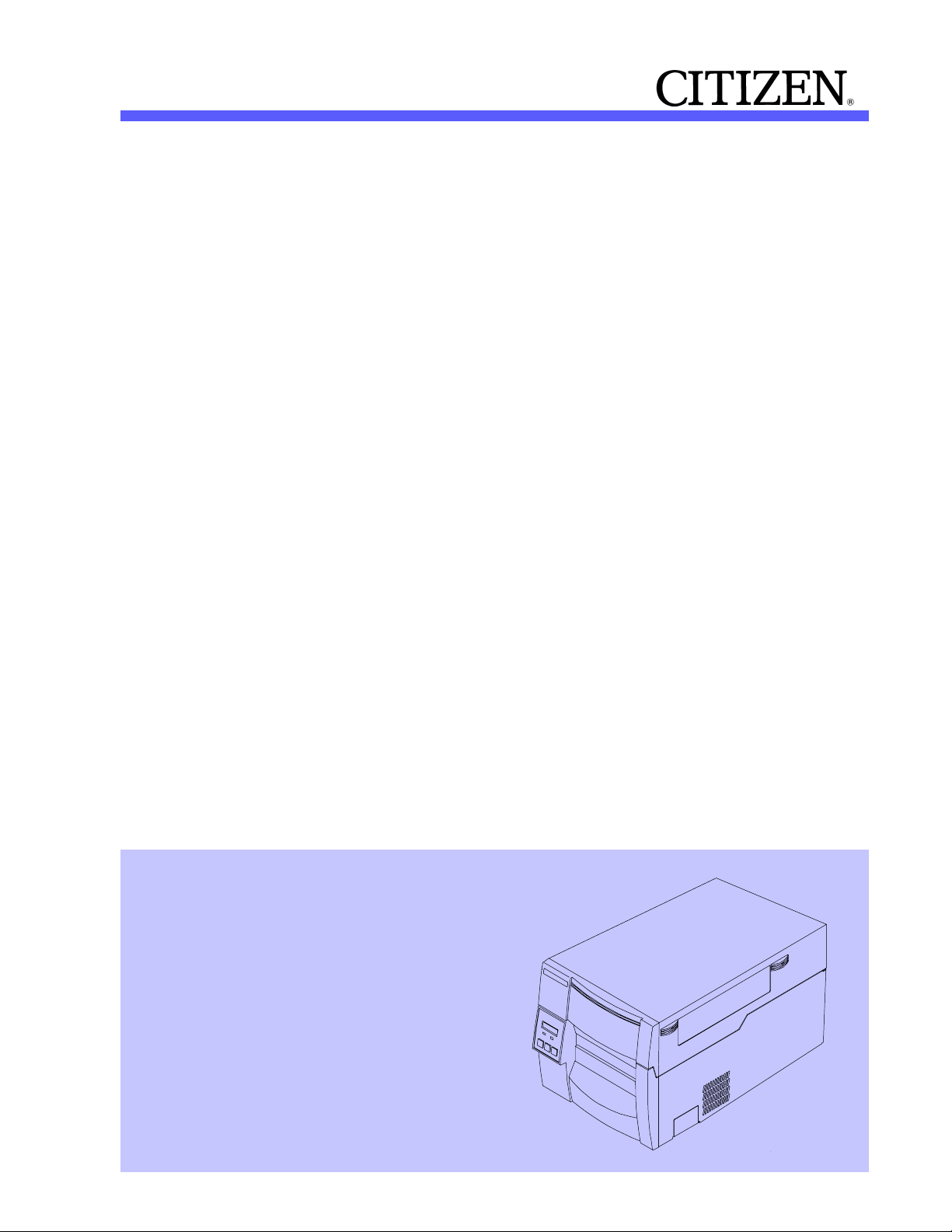
U
SER’S
M
Thermal Transfer Bar Code Printer
ANUAL
CLP-7001
CLP-7002
CLP-7401
Page 2
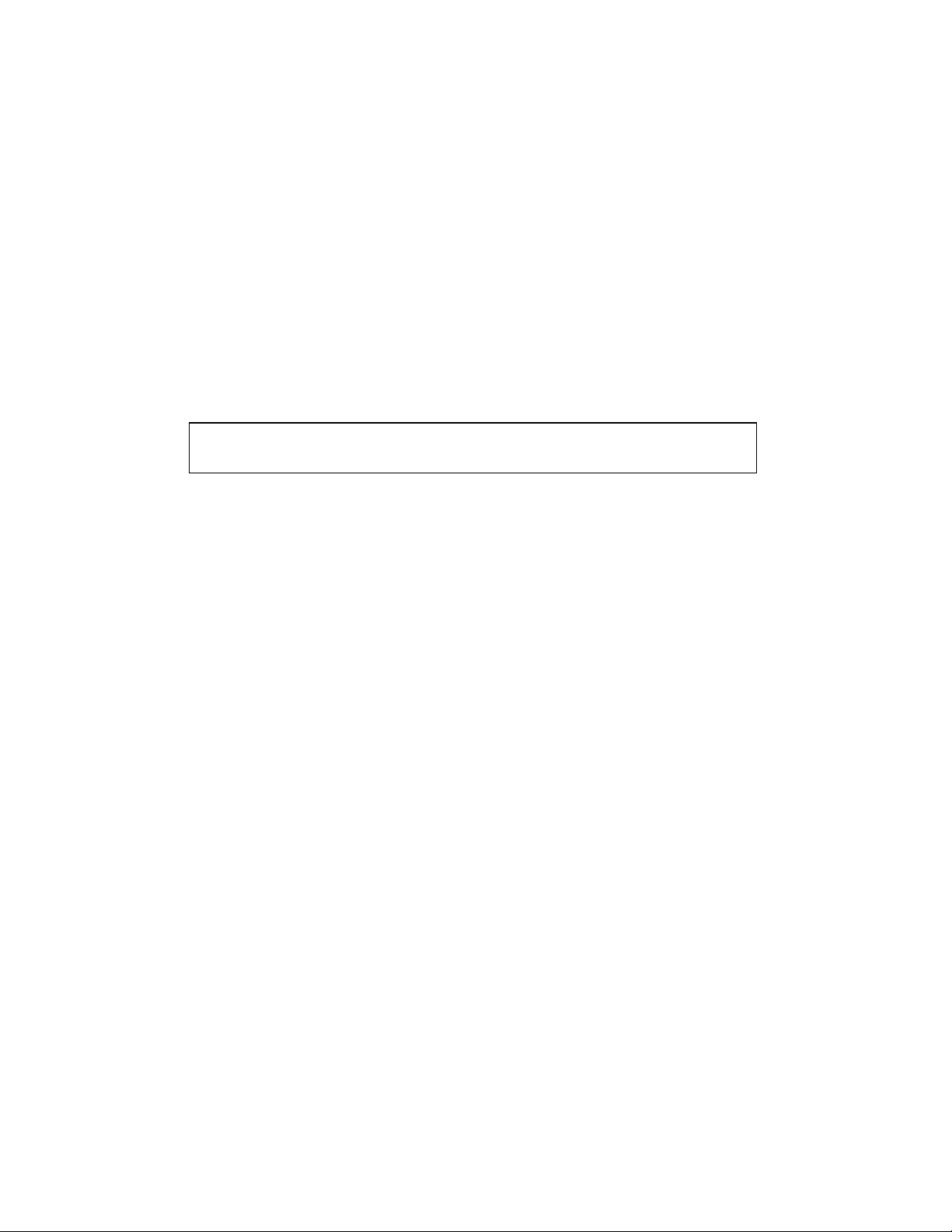
FCC COMPLIANCE STATEMENT
FOR AMERICAN USERS
This equipment has been tested and found to comply with the limits for a Class A digital
device, pursuant to Part 15 of the FCC Rules. These limits are designed to provide
reasonable protection against harmful interference when the equipment is operated in a
commercial environment. This equipment generates, uses, and can radiate radio
frequency energy and, if not installed and used in accordance with the instruction
manual, may cause harmful interference to radio communications. Operation of this
equipment in a residential area is likely to cause harmful interference in which case the
user will be required to correct the interference at his own expense.
"DESIGNED AND MANUFACTURED TO BE EQUIVALENT TO EUROPEAN
STANDARD FOR ITE, EN60950."
1
Page 3

EMI COMPLIANCE STATEMENT
FOR CANADIAN USERS
This equipment generates and uses radio frequency energy and if not installed and used
properly, that is, in strict accordance with the manufacturer's instructions, may cause
interference to radio and television reception. This digital apparatus does not exceed the
Class A limits for radio noise emissions from digital apparatus set out in the Radio
Interference Regulations of the Canadian Department of Communications. This
equipment is designed to provide reasonable protection against such interference in a
residential installation. However, there is no guarantee that interference will not occur in
a particular installation. If this equipment does cause interference to radio or television
reception, which can be determined by turning the equipment off and on, the user is
encouraged to try to correct the interferenceby one or more of the following measures:
• Reorient or relocate the receiving antenna.
• Increase the separation between the equipment and receiver.
• Connect the equipment into an outlet on a circuit different from that to which the
receiver is connected.
• Consult the dealer or an experienced radio/TV technician for help.
CAUTION: Use shielded cables to connect this device to computers.
Any changes or modifications not expressly approved by the
grantee of this device could void the user's authority to operate
the equipment.
ETAT DE CONFORMITE EMI A L'USAGE
DES UTILISATEURS CANADIENS
Cet équipment produit et utilise l'énergie à radiofréquences et s'il n'est pas installé et
utilisé correctment, c'esst à dire en accord strict avec les instructions du fabricant, il
risque de provoquer des intérferences avec la réception de la radio et de la télévision.
Le présent appareil numérique n'émet pas de bruite radioélectriques dépassant les
limites applicables aux appareils numériques de la classe A prescrites dans le
Réglement sur le brouillage radioélectrique édicté par le ministère des Communications
du Canada.
Cet équipment est conçu pour fournir une protection satisfaisante contre de telles
interférences dans une installation résidentielle. Cependant, il n'y a pas de garantie
contre les interférences avec les réceptions radio ou télévison, provoquées par la mise
en et hors circuit de l'équipment; aussi, il est demandé a l'utilisateur d'essayer de
corriger l'interférence par l'une ou plus des mesures suivantes:
• Réorienter l'antenne de réception.
• Installer l 'ordinateur autre part, par égard pour le récepteur.
• Brancher l'ordinateur dans une prise de courant différente de façon à ce que
l'ordinateur et le récepteur soient branchés sur des circuits différents.
2
Page 4

Important Safety Instructions
1. Read all of these instructions and save them for later reference.
2. Follow all warnings and instructions marked on the product.
3. Unplug this product from the wall outlet before cleaning. Do not use liquid or aerosol
cleaners. Use a damp cloth for cleaning.
4. Donot use this product near water.
5. Do not place this product on an unstable cart, stand or table. The product may fall, causing
serious damage to the product.
6. Slots and openings on the cabinet and the back or bottom are provided for ventilation.
To ensure reliable operation of the product and to protect it from overheating, do not block
or cover these openings. The openings should never be blocked by placing the product on a
bed, sofa, rug or other similar surface. This product should never be placed near or over a
radiator or heat register. This product should not be placed in a built-in installation unless
proper ventilation is provided.
7. This product should be operated from the type of power source indicated on the marking
label. If you are not sure of the type of power available,consult your dealer or local power
company.
8. This product is equipped with a three-pronged plug, a plug having a third (grounding) pin.
This plug will only fit into a grounding-type power outlet. This is a safety feature. If you are
unable to insert the plug into the outlet, contact your electrician to replace your obsolete
outlet. Do not defeat the safety purpose of the grounding-type plug.
9. Do not allow anything to rest on the power cord. Do not locate this product where the cord
will be walked on.
10. If an extension cord is used with this product, make sure that the total of the ampere ratings
on the products plugged into the extension cord do not exceed the extension cord ampere
rating. Also, make sure that the total of all products plugged into the wall outlet does not
exceed 15 amperes for 120V outlet and 7.5 amperes for 220V−240V outlet.
11. Never push objects of any kind into this product through cabinet slots as they may touch
dangerous voltage points or short out parts that could result in a risk of fire or electric shock.
Never spill liquid of any kind on the product.
12. Except as explained elsewhere in this manual, don't attempt to service this product yourself.
Opening and removing those covers that are marked "Do Not Remove" may expose you to
dangerous voltage points or other risks. Refer all servicing on those compartments to
service personnel.
13. The mains plug on this equipment must be used to disconnect mains power. Please ensure
that the socket outlet is installed near the equipment and shall be easily accessible.
14. Unplug this product from the wall outlet and refer servicing to qualified service personnel
under the following conditions:
A. Whenthepower cord or plug is damaged or frayed.
B. If liquid has been spilled into the product.
C. If the product has been exposed to rain or water.
D. If the product does not operate normally when the operating instructions are followed.
Adjust only those controls that are covered by the operating instructions since
improper adjustment of other controls may result in damage and will often require
extensive work by a qualified technician to restore the product to normal operation.
E. If the product has been dropped or the cabinet has been damaged.
F. If the product exhibits a distinct change in performance, indicating a need for service.
3
Page 5
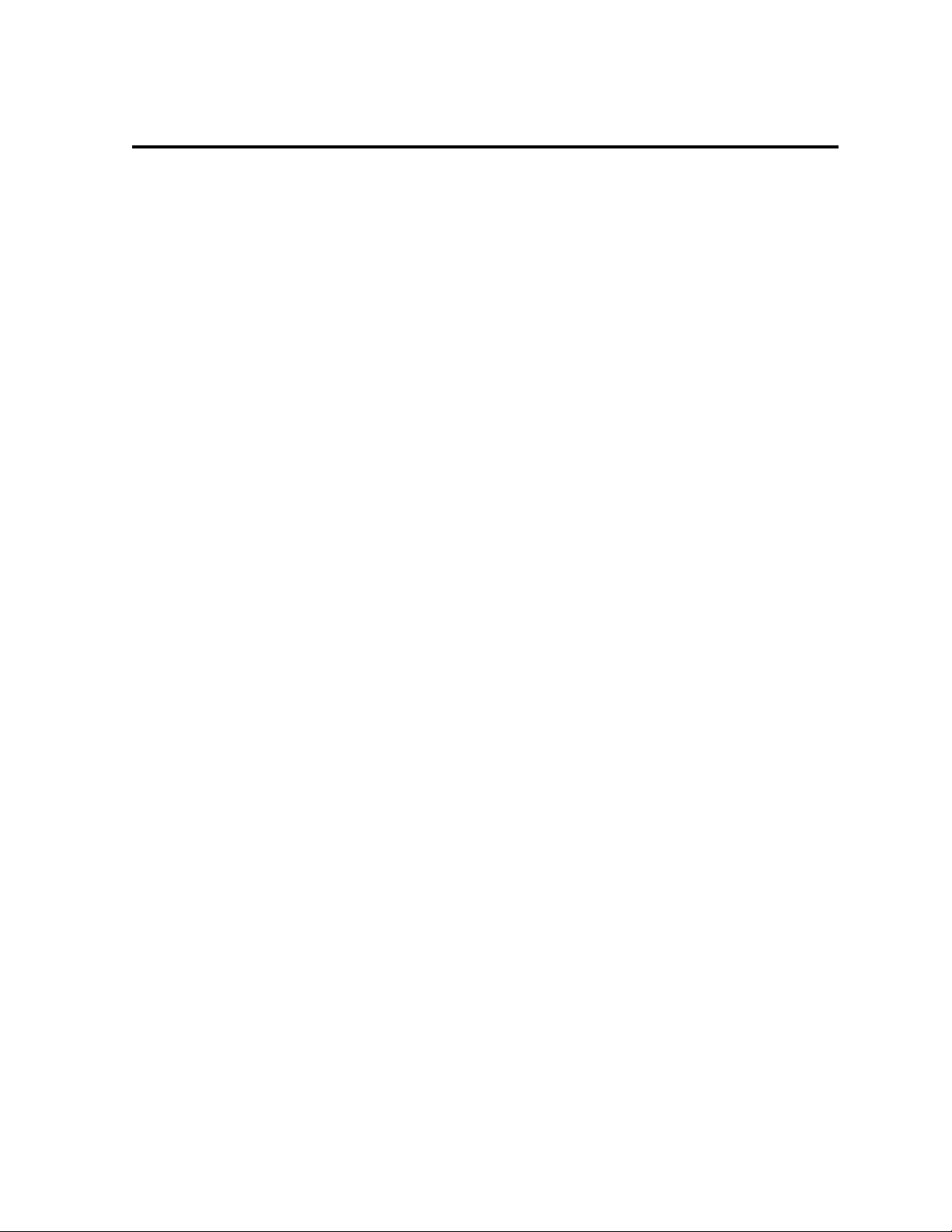
Notice
1. Before use, be sure to read this manual. And keep it handy for
reference when needed.
2. The contents of this manual may change without prior notice.
3. Reproduction, transfer, or transmission o f the contents of this manual
without prior consent is strictly prohibited.
4. We are not liable for any damage resulting from the use of the
information contained herein, regardless of errors, omissions, or
misprints.
5. We are not liable for any problems resulting from the use of optional
products and consumable supplies other than the designated
products contained herein.
6. Do not handle, disassemble or repair the parts other than those
specified in this manual.
7. We are not liable for any damage caused by user's erroneous use of
the printer and inadequate environment.
8. Data residing in the printer is temporary. Therefore, all data will be
lost if power is lost. We are not liable for any damage or loss of
profits caused by data loss due to failures, repairs, inspections, etc.
9. Please contact us if there are any mistakes or ambiguities within this
manual.
10. If there are missing or incorrectly collated pages in this manual,
contact us to obtain a new manual.
4
Page 6
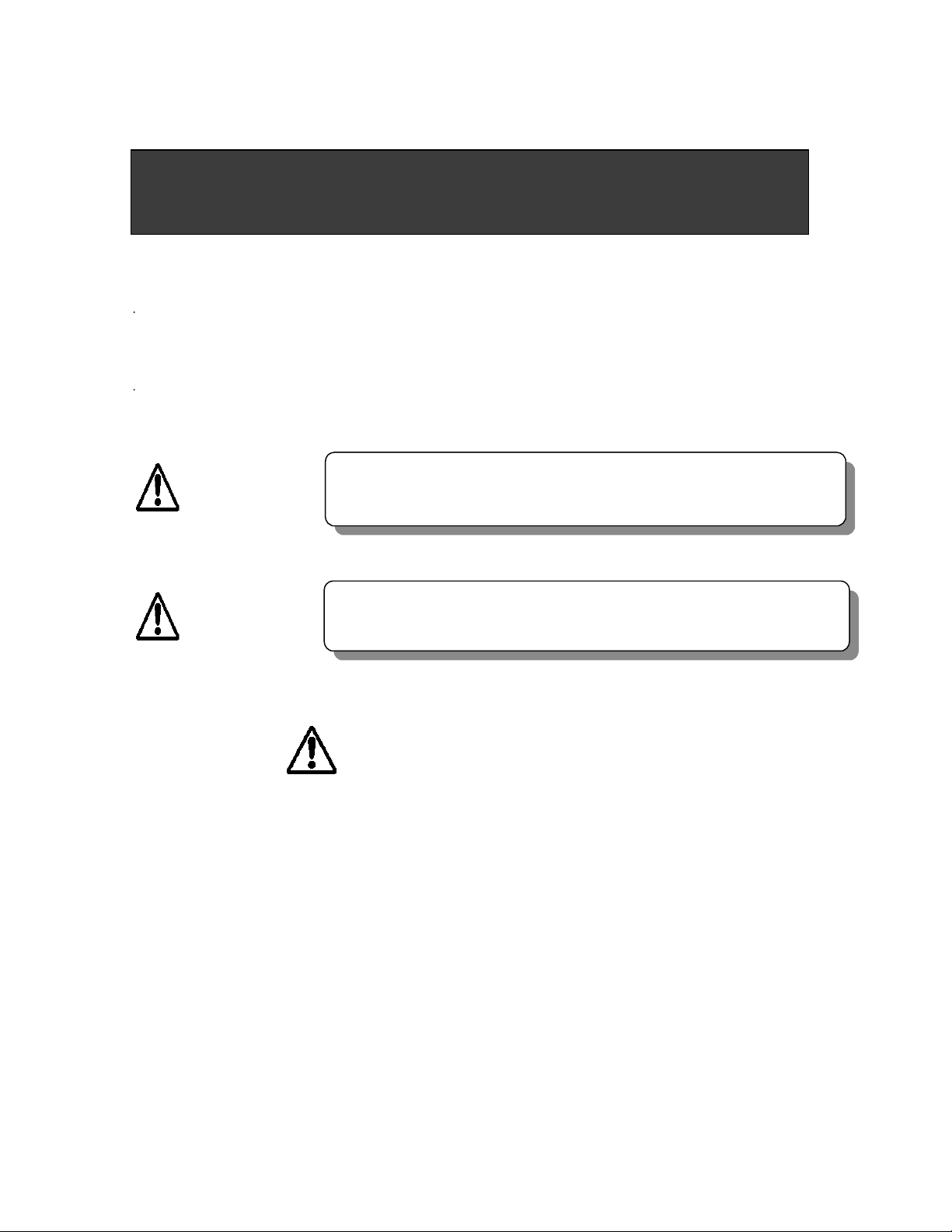
SAFETY INSTRUCTIONS
must be strictly observed !
To prevent personal injury or property damage, the following shall be strictly
observed.
The degree of possible injury and damage due to incorrect use or improperly
following instructions is described below.
WARNING
CAUTION
Indicates a situation which, if not observed and handled
properly, could result in death or serious injury.
Indicates a situation which, if not observed and handled
properly, could result in injury.
This is a mark to call attention to the reader.
5
Page 7

T
Never perform the following. If not avoided, these may cause damage or trouble to the printer
or cause the printer to overheat and release smoke and cause burns or an electrical shock. If
the printer is damaged or is malfunctioning, be sure to turn the power off immediately and
remove the power cord from the outlet, then consult our service personnel.
• Do not jolt or impact to the printer by stepping on, dropping or hitting the printer.
• Do not place the printer in a poorly ventilated area, or shut off the air vent of the printer.
• Do not place the printer where chemical reactions occur, such as in laboratories or where
air is mixed with salt or gas.
• Do not use a power voltage or frequency other than those specified.
• Do not plug/unplug the power cord or attach/detach the interface cable by simply
grabbing the power cord or interface cable. Do not pull or carry the printer when the
tension of the power cord or interface cable is increased.
WARNING
• Do not drop or put foreign matter such as clips and pins into the printer. This may cause
problems.
• Do not plug the power cord into an outlet with many loads.
• Do not spill drinks such as tea, coffee and juice on the printer or spray insecticide on the
printer. If drink or water is spilled, first be sure to turn the power off and remove the
power cord from the outlet, then consult our service personnel.
• Do not disassemble or modify the printer.
T
Discard or safely store the plastic packing bag. This bag should be kept away from children.
If the bag is pulled over a child’s head, it may cause suffocation.
6
Page 8
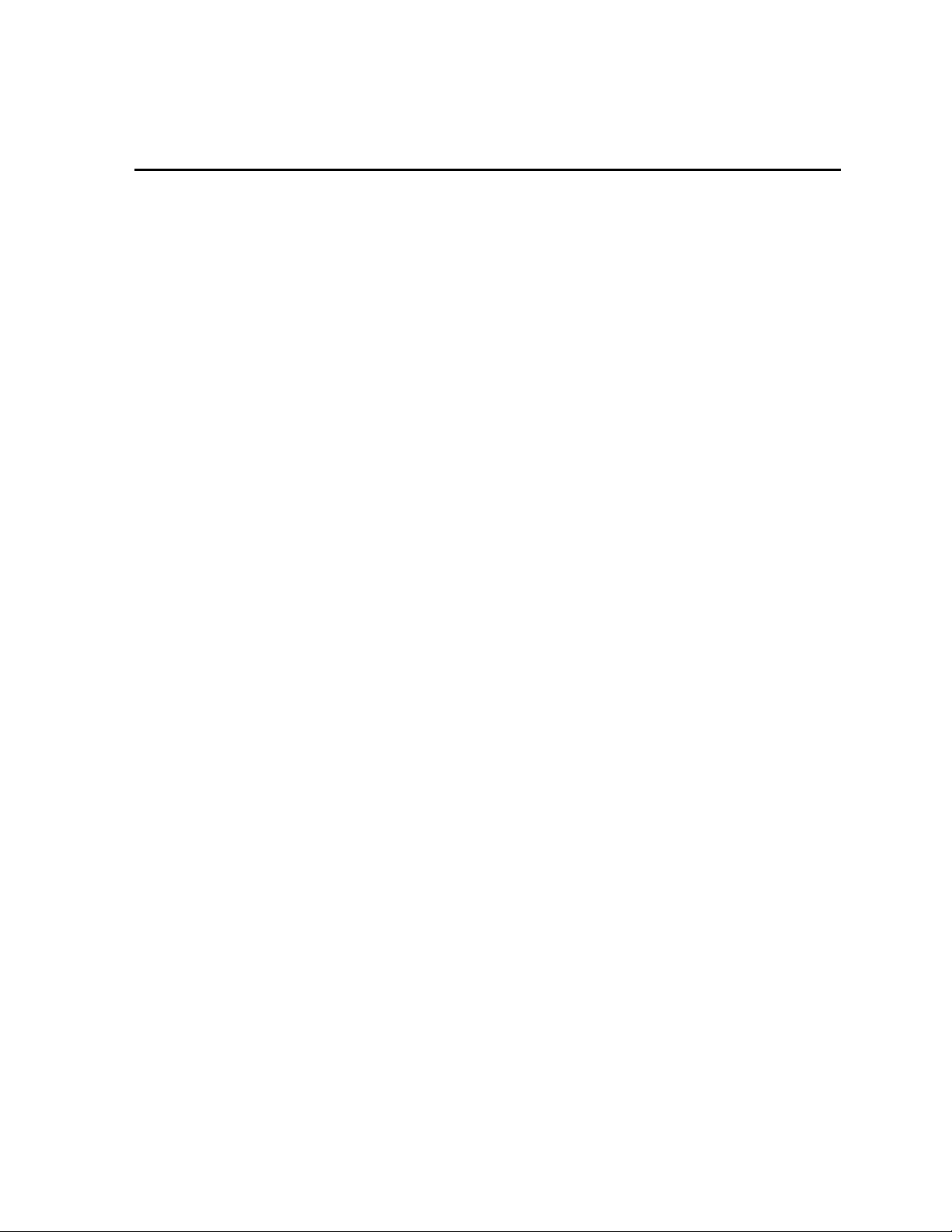
General Precautions
1. Prior to operation, read the safety instructions carefully and observe them.
2. Do not drop or put foreign matter such as clips and pins into the printer. This may
cause problems.
3. Be careful when moving or carrying the printer. Dropping the printer may cause injury
or property damage.
4. Make sure if you open the top cover, it is opened all the way. If only partially open, the
cover could slam shut, possibly causing injury.
5. When the cover is open, be careful of the corners of the cover. They could cause
injury.
6. Do not open the printer during printing.
7. When cleaning the surface of the printer case, do not use the cloth that is soaked in
thinner, trichloroethylene, benzine, ketone or similar chemicals.
8. Do not use the printer where there is a lot of oil, iron particles, or dust.
9. Do not spill liquids or spray insecticide on the printer.
10. Do not jolt or impact to the printer by stepping on, dropping or hitting the printer.
11. Operate the control panel properly. A careless, rough handling may cause problems or
malfunction. Do not use such sharp-edged tool as a ballpoint pen for operation.
12. Be careful of the edges of the plates so injury or property damage is possible.
13. If a problem occurs during printing, stop the printer immediately and unplug the power
cord from the outlet.
14. When printer trouble occurs, do not try to dissemble it. Instead, consult our service
personnel.
7
Page 9
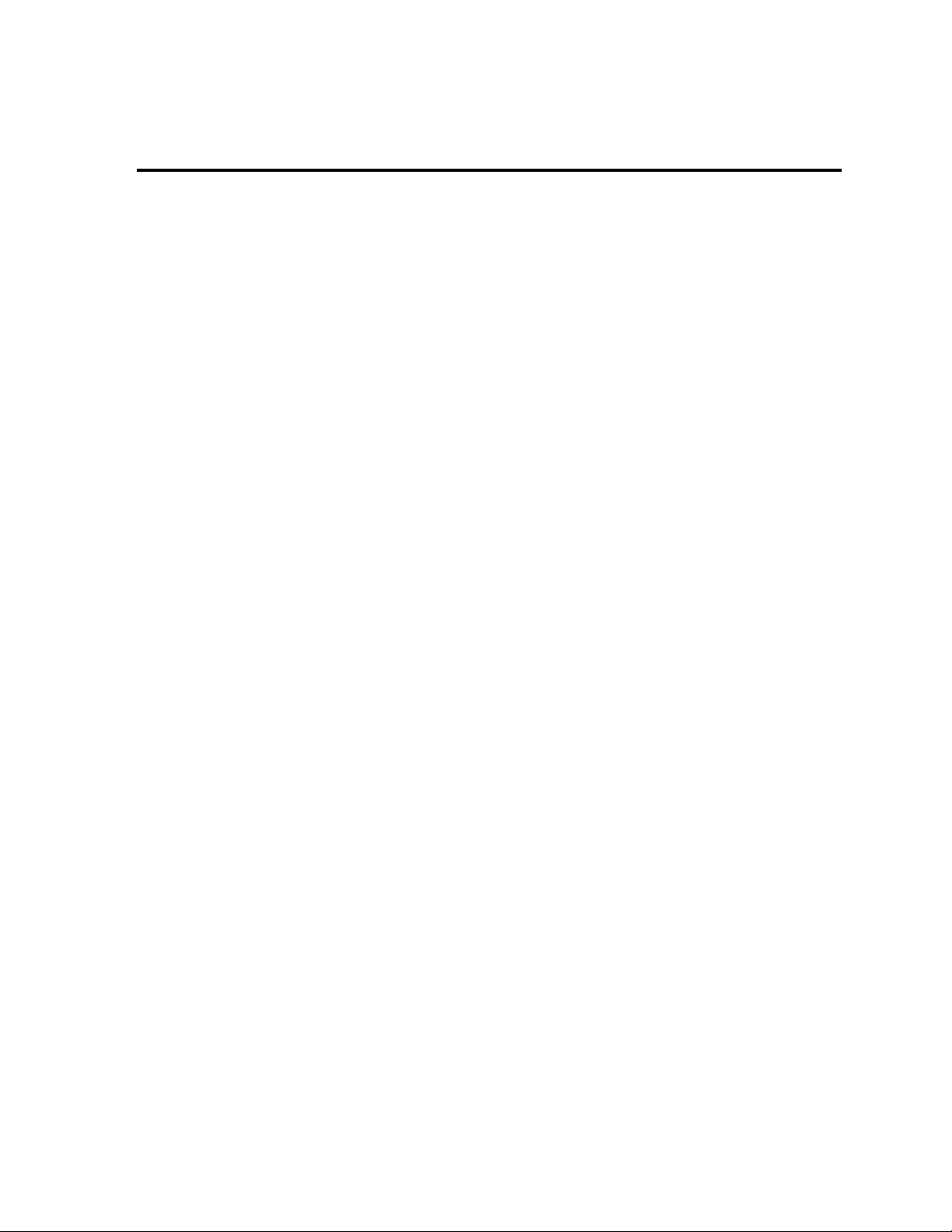
Precautions When Installing the Printer
1. Prior to operation, read the safety instructions carefully and observe them.
2. Do not use or store the printer near fire, excessive moisture, in direct sunlight, near an
air conditioner or heater or other source of unusually high or low temperature or
humidity or excessive dust.
3. Do not place the printer where chemical reactions occur, such as in a laboratory.
4. Do not place the printer where air is mixed with salt or gas.
5. The printer must sit on a firm, level surface where there is ample ventilation. Never
allow the printer's air vent to be blocked by a wall or other object.
6. Do not put anything on the top of printer.
7. Do not place the printer near a radio or television, and do not use the same wall outlet
for the printer and radio or television. Radio or television reception could be adversely
affected.
8. Do not use a power voltage or frequency other than those specified.
9. Do not put anything on the power cord or step on it.
10. Do not drag or carry the printer with the power cord or interface cable.
11. Avoid plugging the power cord into an outlet with many loads.
12. Do not bundle the power cord when inserting the plug.
13. Always grip the plug housing, not the cord, to plug/unplug the power cord.
14. Make certain the power is turned off before connecting/disconnecting the interface cable.
15. Avoid lengthening the signal cable or connecting it to any noise-producing device. If it is
unavoidable, use the shielded cable or twisted pair for each signal.
16. Place the printer near the outlet where the power cord can be unplugged easily to shut
off power.
17. Use the AC outlet that accepts a three-pronged plug. Otherwise, static electricity may
be generated and there will be danger of electric shock.
8
Page 10
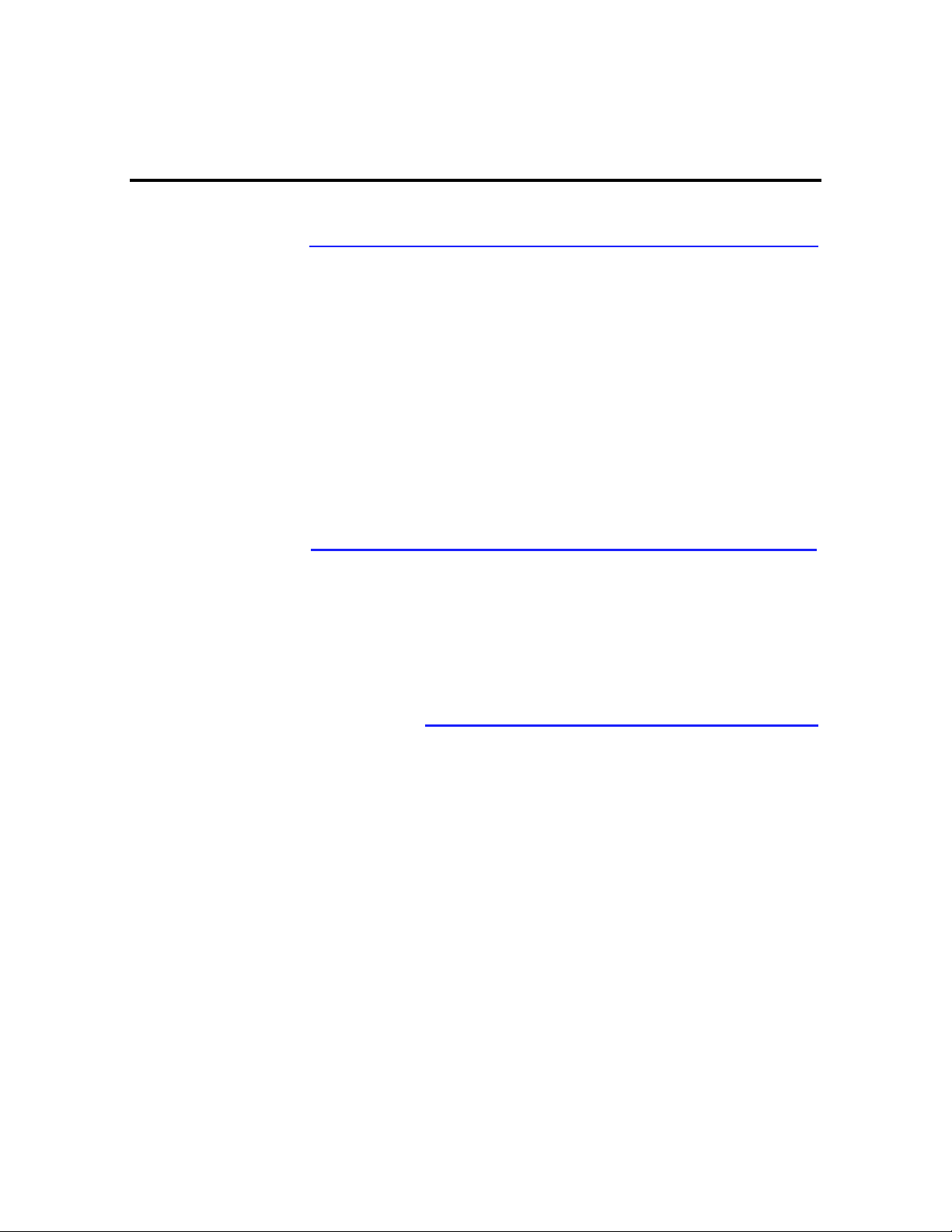
Contents
BeforeOperation
FCC COMPLIANCE STATEMENT FOR AMERICAN USERS ...................................... 1
EMI COMPLIANCE STATEMENT FOR CANADIAN USERS.......................................2
Important Safety ..........................................................................................................3
Notice..........................................................................................................................4
Safety Instructions........................................................................................................5
Warning....................................................................................................................... 6
General Precautions.....................................................................................................7
Precautions When Installing the Printer........................................................................ 8
Contents ...................................................................................................................... 9
Main Features............................................................................................................ 11
Model Description ...................................................................................................... 12
Chapter1 Setup
1 Confirmation of Carton Contents.................................................................14
2 Part Names and Functions .......................................................................... 15
3 Connection to Power.................................................................................... 18
4 Connection to a Computer........................................................................... 19
Chapter2 PrinterOperation
1 Power On/Of f................................................................................................ 21
2 Normal Operating Mode............................................................................... 23
3 Printer Setup Mode...................................................................................... 24
4 Self-Test Mode..............................................................................................26
5 System Maintenance Mode..........................................................................28
6 Returning to Factory Setting........................................................................31
9
Page 11

Chapter3 PaperandRibbon
1 Kinds of Paper ............................................................................................... 34
2 Media Handling(WhenUsingFront Sensors)................................................. 35
3 Media Handling(When UsingAdjustable Sensor) .......................................... 36
4 Paper Setting.................................................................................................37
5 Kinds of Ribbon..............................................................................................39
6 Ribbon Setting ............................................................................................... 40
Chapter4 PrinterAdjustments
1 Using Paper Other Than the Recommended (Head Offset Adjustments
2 Using Narrow Paper (Head Pressure Adjustments).................................... 44
3 Using Narrow Ribbon (Ribbon Tension Adjustments).................................45
4 Adjustable Sensor (For CLP-7001/7401) ..................................................... 46
5 Cleaning......................................................................................................... 47
Chapter5 Troubleshooting
1 Error Messages.............................................................................................49
2 Power Troubleshooting..................................................................................53
3 Paper Feed Troubleshooting ........................................................................ 54
4 Ribbon Feed Troubleshooting.......................................................................55
5 Print Troubleshooting .................................................................................... 56
6 Interface Troubleshooting.............................................................................. 57
Appendixes
1 Options.......................................................................................................... 60
2 Specifications................................................................................................. 62
Contents
)
43
10
Page 12
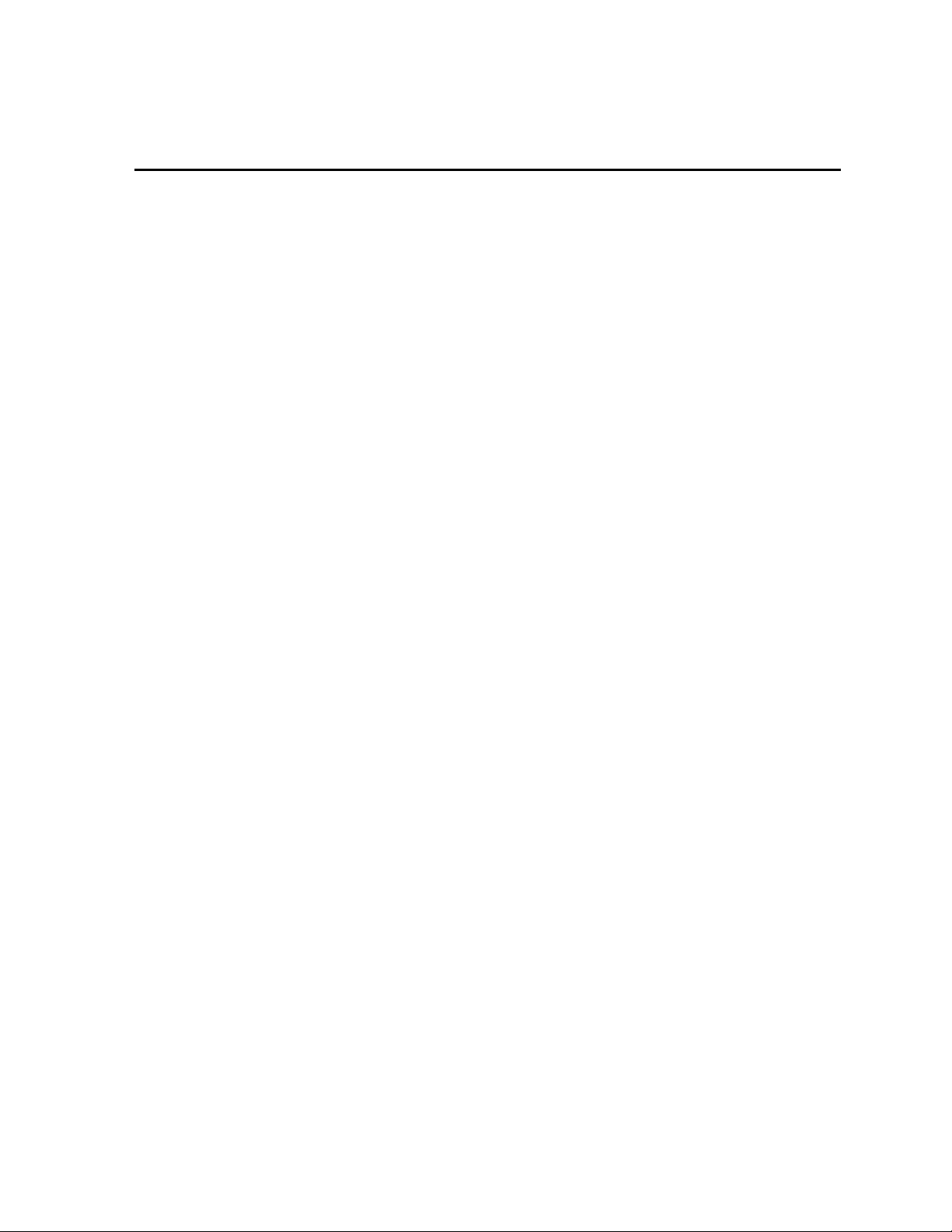
Main Features
High-speed, high-quality printing
This printer adopts both a direct-thermal and thermal-transfer printing system with the line
thermal head and its unique control IC enables high-speed and high-quality printing.
Precision printing for additional value: 400dpi
New technologies such as the newly-developed 400dpi head in the CLP-7401, unique
control IC and optimized driving technology for high-resolution printing are all available on
Citizen label printers creating labels that are crisp, clear, easy-to-read and scan. Also,
thanks to the additional front (label) sensors, an amazingly high level of accuracy can be
achieved; small sized labels, miniature bar codes and small fonts are produced on demand
and in the correct position leading to a reduction in cost, lead time and stock holding.
Powerful control language
A powerful yet simple to use control language is standard to all of Citizen’s label printers
allowing easy design of labels and bar codes. Alternatively, Citizen provides printer drivers
for popular operating systems such as Windows™.
Easy operation
Thanks to the clam-shell mechanism, labels, media and ribbons are loaded easily and
maintenance such as head cleaning is carried out smoothly.
Parallel and serial ports as the standard
The parallel port (Centronics) in addition to the serial port is provided as the standard to
enable high-speed data transmitting and industry compatible connectivity.
Adjustable media sensor
The moveable media detection sensor, standard on the CLP-7001 and CLP-7401 allows
irregularly cut labels and tags to be used with ease. The sensors can also detect black
registration marks that are not at the edge of the media.
Trademark Acknowledgement:
Windows: Microsoft Corporation
11
Page 13
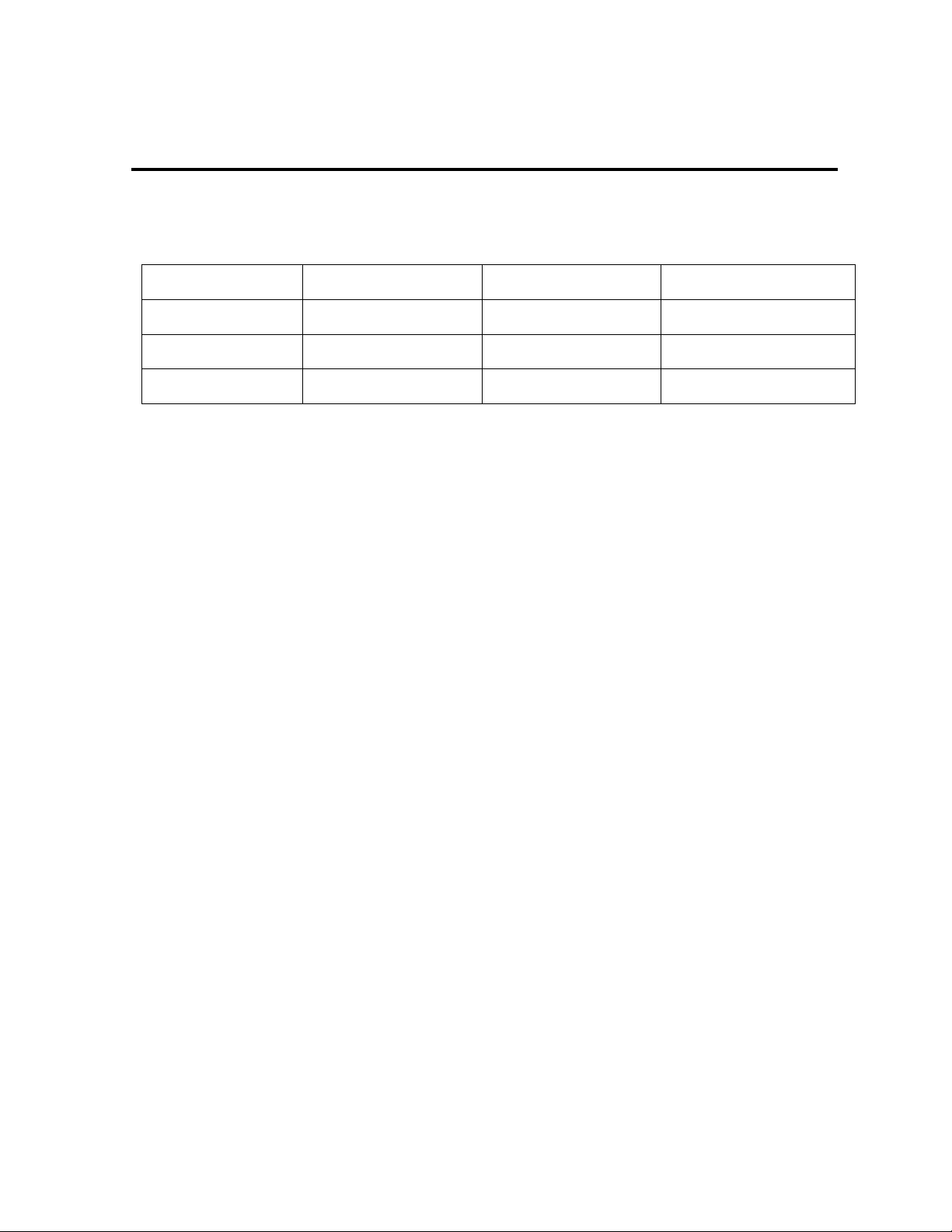
Model Description
This manual is prepared for the three models, CLP-7001, CLP-7002 and CLP-7401.
The main different points on the specifications among the three are shown below.
Model Print resolution Printing speed Adjustable sensor
CLP-7001 203dpi 2−7 IPS Standard
CLP-7002 203dpi 2−6 IPS Optional
CLP-7401 400dpi 1−4 IPS Standard
12
Page 14

Chapter 1
Setup
1 Confirmation of Carton Contents
2 Part Names and Functi ons
3 Connection to Power
4 Connection to a Computer
1
Page 15

1 Confirmation of Carton Contents
Check that the following accessories are included with the printer in the cart on.
Power cord
Roll holder
Rollguide
• The empty carton and packing materials should be stored for future shipping of the printer.
CAUTION
•
Be careful when moving or carrying the printer and when taking the printer out of the
carton. The printer may cause injury or property damage if dropped. Be sure to grip
the printer housing tightly when taking it out of the carton. Do not grip the printer by
the foam packing material which may break, causing the printer to drop.
Paper core
User’s manual
Cleaning pen
Ink ribbon
Printer
Label paper
Chapter 1 Setup
2
Page 16

2 Part Names and Functions
Front view
1 Cover
Opens to allow loading of the paper and
ribbon.
2 Control panel
To set the printer settings. (See Chapter
2.)
3 Ribbon holder
To attach the ribbon. (SeeChapter 3.)
4 Ribbon winder
To wind the ribbon after print.
(See Chapter 3.)
5 Roll holder
Holds the roll of paper.
6 Roll guide
Guides the roll of paper. This is adjusted
according to the width of the paper. (See
Chapter 3.)
7 Paper holder
Holds the roll holder. (See Chapter 3.)
1
2
8
3
4
11
Chapter 1 Setup
12
9
10
8 Open lever
To swing the print head out of the way
when loading the paper or cleaning the
print head. (See Chapter 3.)
9 Open guide
Holds down the paper. The movable
sensor inside this (when the model is an
adjustable sensor type) detects the paper
position. (See Chapter 3.)
10 Open guide lever
Pressing this opens the open guide to
replace the paper. (See Chapter 3.)
11 Front sensors
Detect the label and tag paper position.
(See Chapter 3.)
12 Offset verification window
Allows you to check the optimum position
of the print head. (See Chapter 4.)
6
5
7
3
Page 17
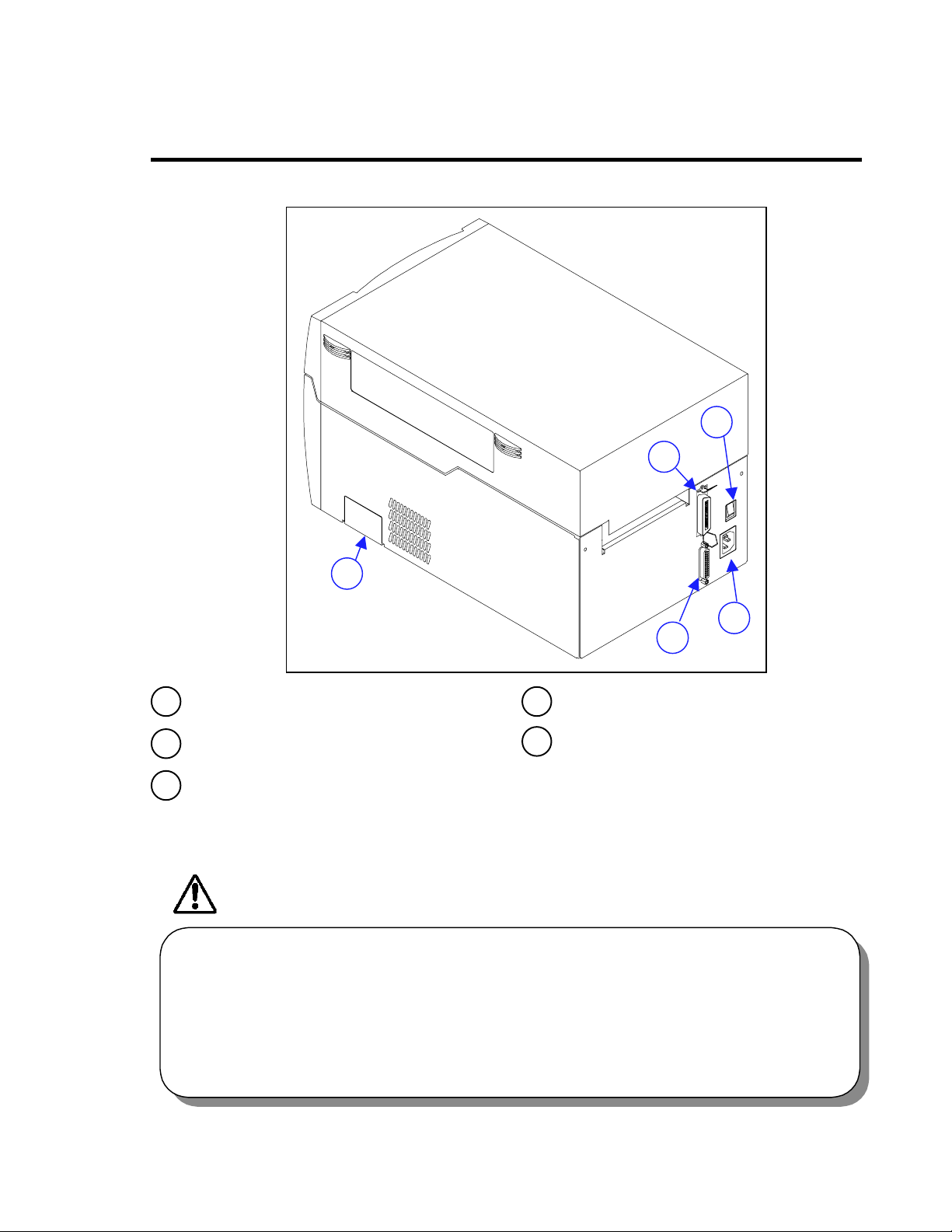
Rear view
Chapter1 Setup
2 Part Names and Functions
3
2
5
4
1
1 Serial interface connector
To connect the serial interface cable.
2 Parallel interface connector
To connect the parallel interface cable.
3 Power switch
To turn on or off the power. (See Chapter
2.)
CAUTION
•
When opening the cover, open it all the way. If only part way open, the cover could
slam shut, possibly causing injury.
•
Be careful of the edge of the cover when the cover is opened. It may cause injury or
property damage.
•
Be careful of the edges of the plates so injury or property damage is possible.
4 Power inlet
To connect the power cord.
5 PCMCIA memory card cover
To protect the PCMCIA memory card
from exposure to dust and foreign
matter. To install a PCMCIA memory
card, first unhook this cover, then slide it
out. (See Appendixes.)
4
Page 18
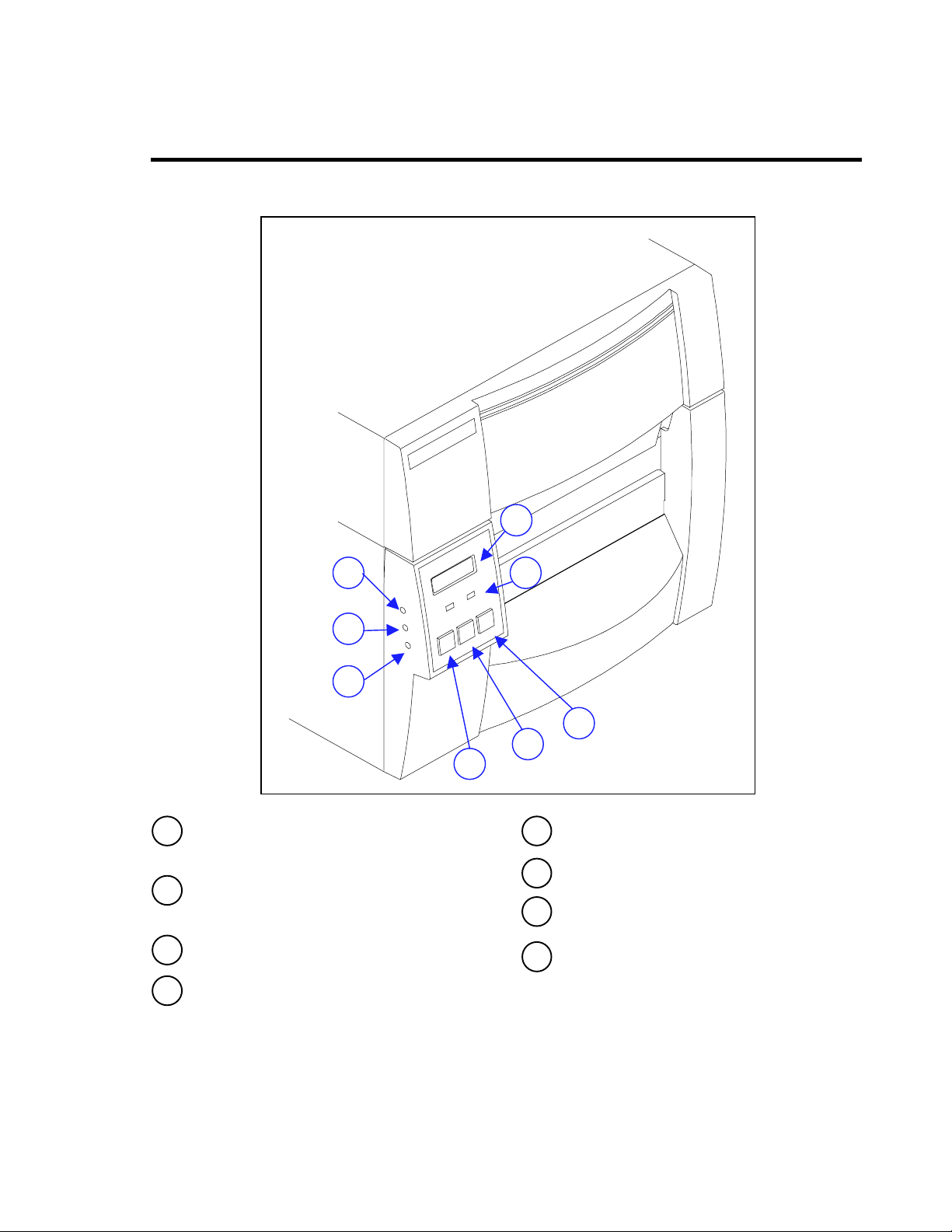
Control panel
1LCD
Displays the current printer status,
configuration settings, or an error message.
2LEDs
One LED is the power indicator and the
other is the error indicator.
3 Pause key
Temporarily pauses printing.
4 Feed key
Feeds the paper.
6
7
8
Chapter1 Setup
2 Part Names and Functions
1
2
5
4
3
5 Stop key
Stops the printer operating.
6 Paper gap adjustment control
To adjust the paper gap sensor sensitivity.
7 Black line adjustment control
To adjust the black line sensor sensitivity.
8 LCD contrast adjustment control
To adjust the LCD contrast.
17
Page 19

3 Connection to Power
1. Check that the power switch on the printer is turned OFF.
2. Connect the connector of the power cord to the power inlet on the printer.
3. Insert the plug of the power cord in the AC outlet.
CAUTION
•
Use an AC outlet that accepts a three-pronged plug. Otherwise, static electricity may
be generated and there will be danger of electric shock.
Chapter1 Setup
AC outlet
Power switch
Power inlet
18
Page 20
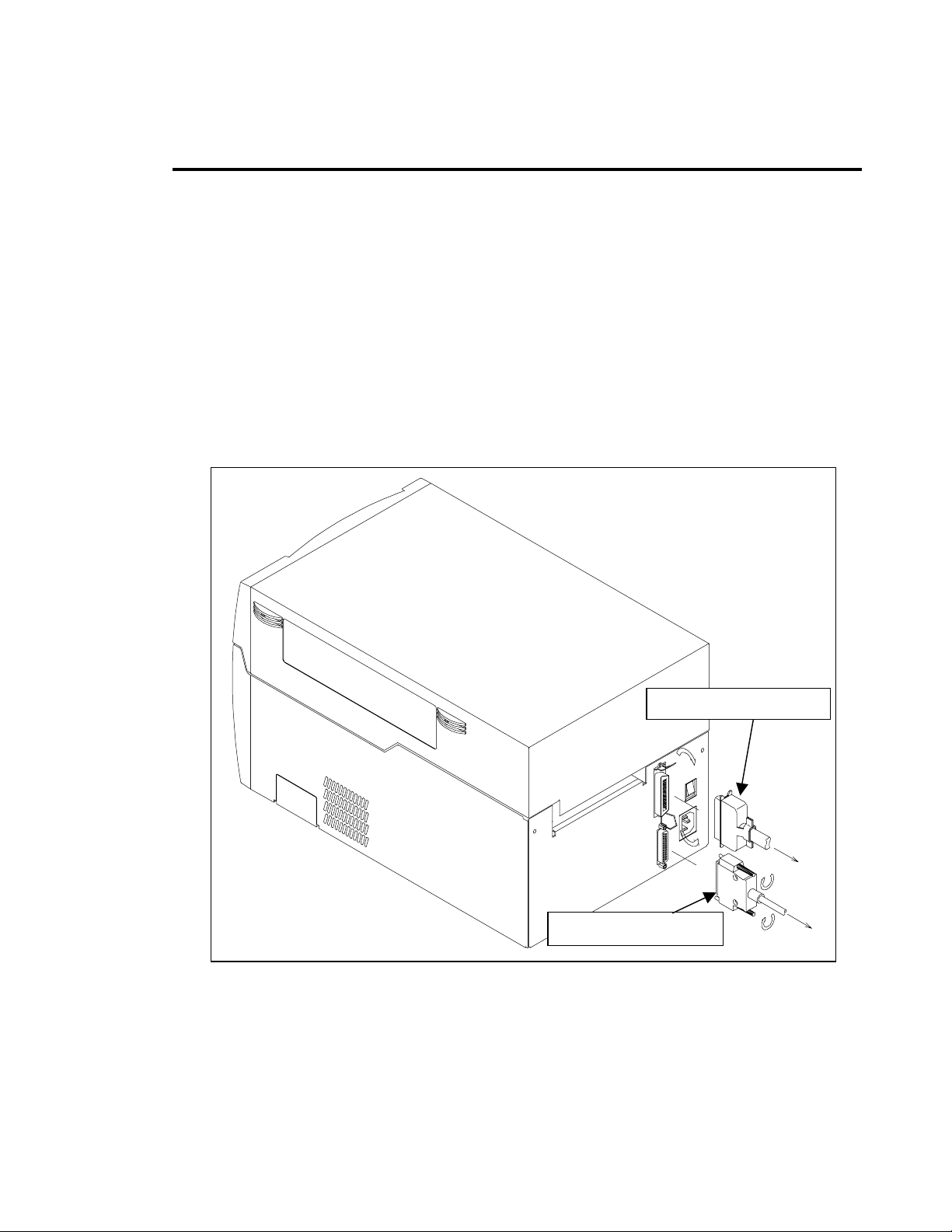
4 Connection to a Computer
An interface cable is necessary to connect the printer to a computer.
To connect the cable, proceed as follows.
1. Turn off both power switches of the printer and the computer.
2. Connect the connector of one end of the interface cable to the interface
connector at the lower side of the printer and secure it with screws.
3. Connect the connector of the other end of the interface cable to the
interface connector on the computer and secure it with screws.
Serial interface cable
Chapter1 Setup
Parallel interface cable
19
Page 21
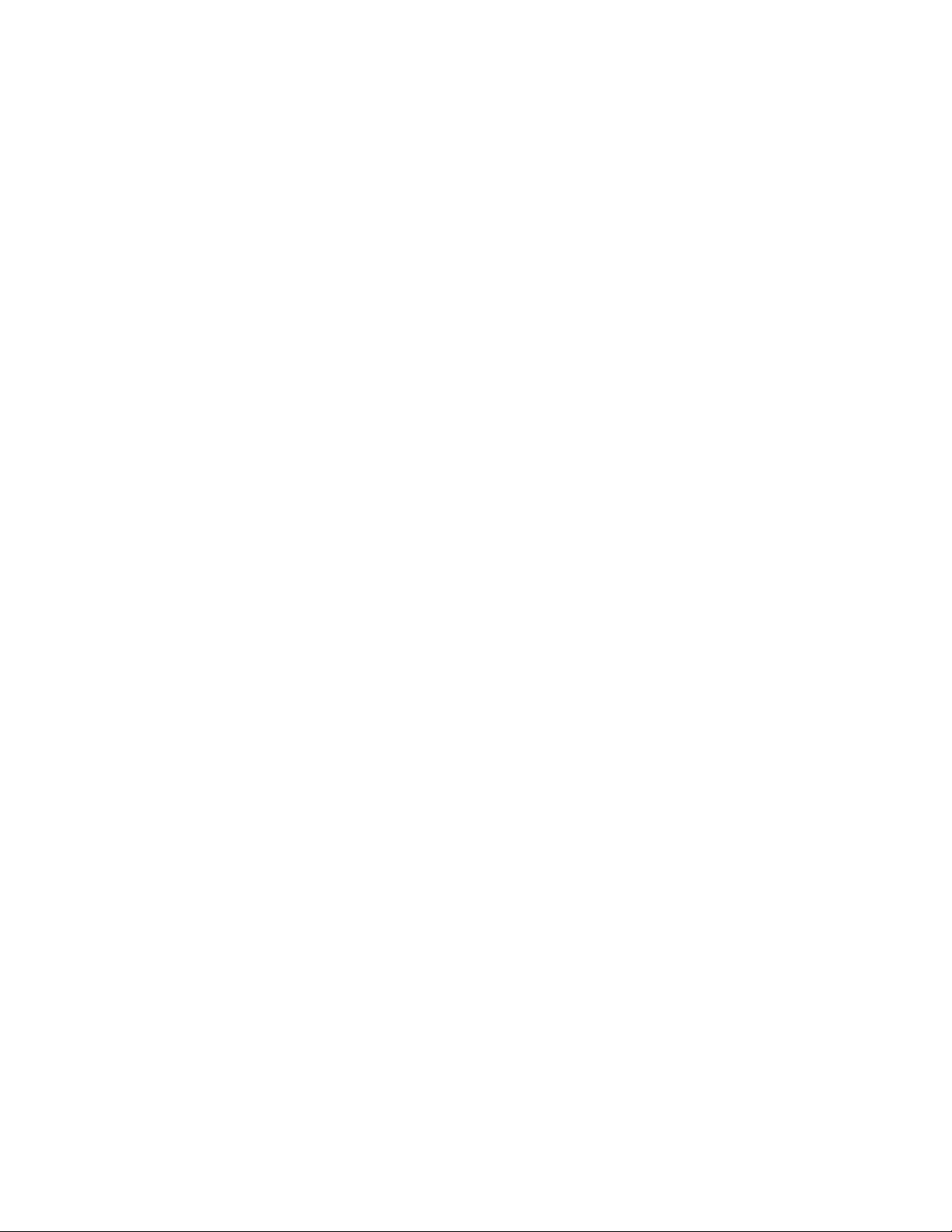
Chapter 2
Printer Operation
1 Power On/Off
Chapter2 PrinterOparetion
2 Normal Operating Mode
3 Printer Setup Mode
4 Self-Test Mode
5 System Maintenance Mode
6 Returning to Factory Setti ng
2
18
Page 22
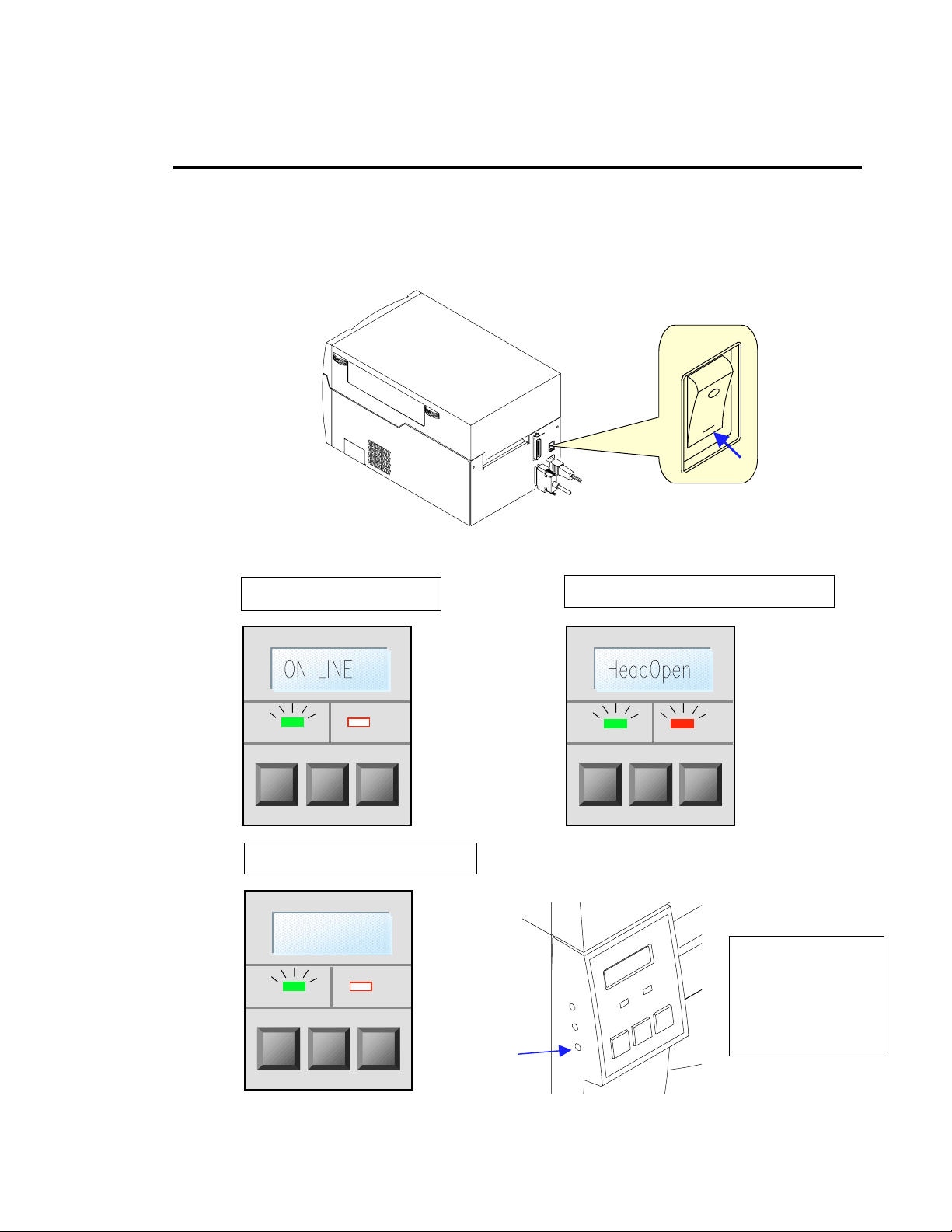
1PowerOn/Off
Turning on the power
1. Turn on the power switch on the back of the printer.
Chapter2 PrinterOparetion
2.
The green LED power indicator goes on. Check that the LCD screen displays ‘ON LINE.’
When operating normally
When displaying no message
Contrast
adjustment
control
When displaying an error message
Turn the LCD
contrast
adjustment control
withasmall
Phillipshead
screwdriver.
19
Page 23

Chapter2 PrinterOparetion
1 Power On/Off
Turning off the power
1. Turn off the power switch on the back of the printer.
2. The green LED power indicator goes off and any message on the LCD screen disappears.
20
Page 24
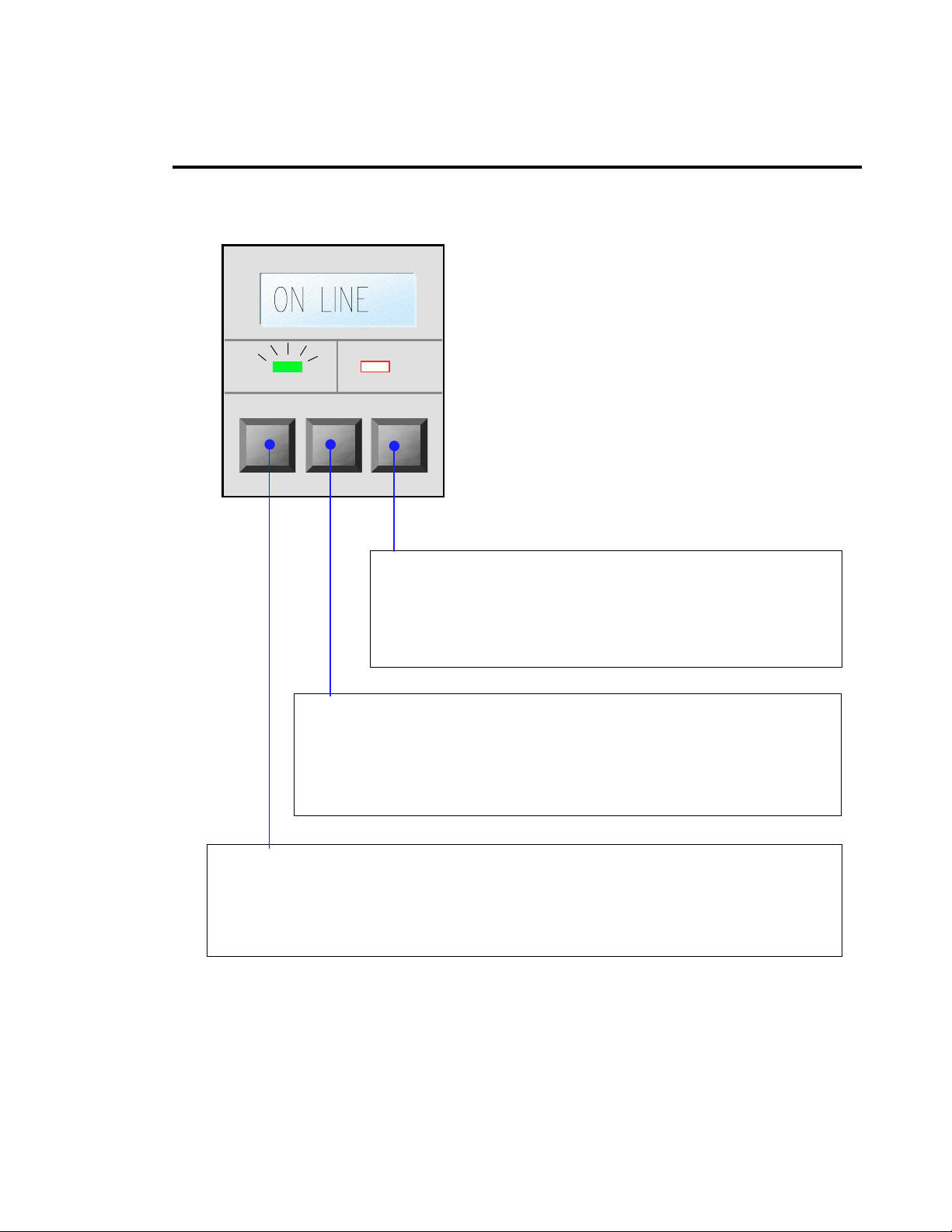
Chapter2 PrinterOparetion
j
2 Normal Operating Mode
When the power is turned on, the printer enters normal operating mode. The control keys
function as follows:
Pause key (PAUSE)
Temporarily pauses printing. ‘Pause’ is displayed on the LCD screen. If pressed
during printing, printingwill stop after the current label is printed. Press the Pause key
again to resume printing.
Feed key (FEED)
Advance to the top of the next label. When using continuous paper,
make sure the Sensor selection is set to ContinuP or a Paper error will
result.
Stop key (STOP)
With this key, the operator can stop and cancel the current
print job. Pressing the Stop key during printing stops the
printing immediately. Pressing the Stop key again cancels the
ob.
print
21
Page 25
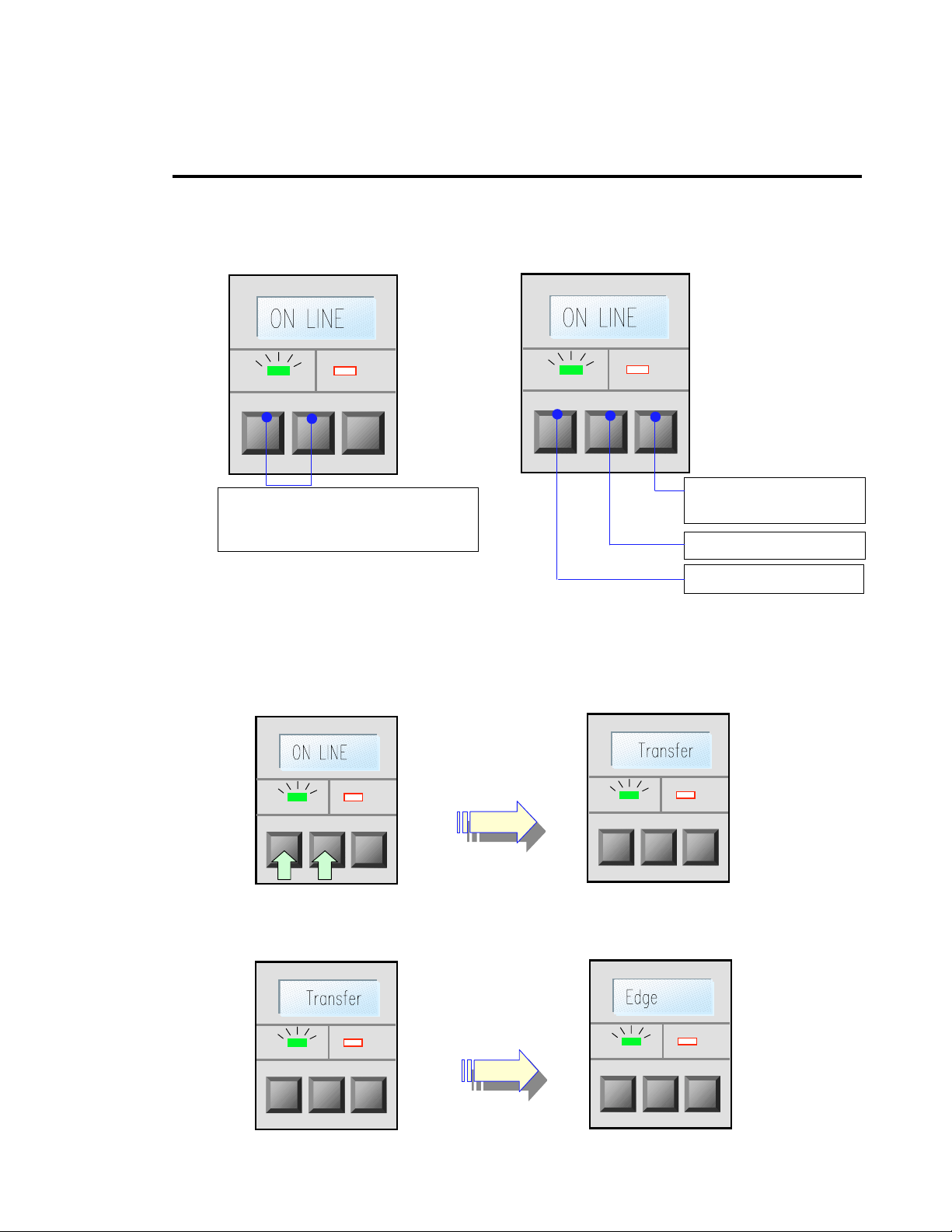
Chapter2 PrinterOparetion
3 Printer Setup Mode
In this mode, the print mode, optional equipment ON/OFF and sensor selections are set
up. Control keys function in the following. The printer configuration settings are stored in
memory so they are maintained even after the power is turned off.
Pressing these keys
simultaneously places the
printer into printer setup mode.
Returns to normal
operating mode.
Selects the mode item.
Selects the mode.
Example
1. First check the printer goes ON LINE, then press and hold the Pause key and then press the
2. Change the print mode (direct-thermal or thermal transfer printing) to the sensor selection
Changing the paper gap sensor to the black line sensor
Feed key and release both keys.
with the Pause key.
22
Page 26

3. Change the paper gap sensor to the black line sensor with the Feed key.
4. Return to normal operating mode with the Stop k ey.
Mode item
Indication
Chapter2 PrinterOparetion
3 Printer Setup Mode
Printing mode
Peeling sensor
Auto-cutter
Tearing
Sensor selection
Interpreter ∗
∗ Normally ‘INTP STD’ (interpreter standard) is used. See the Command Reference
for details.
23
Page 27
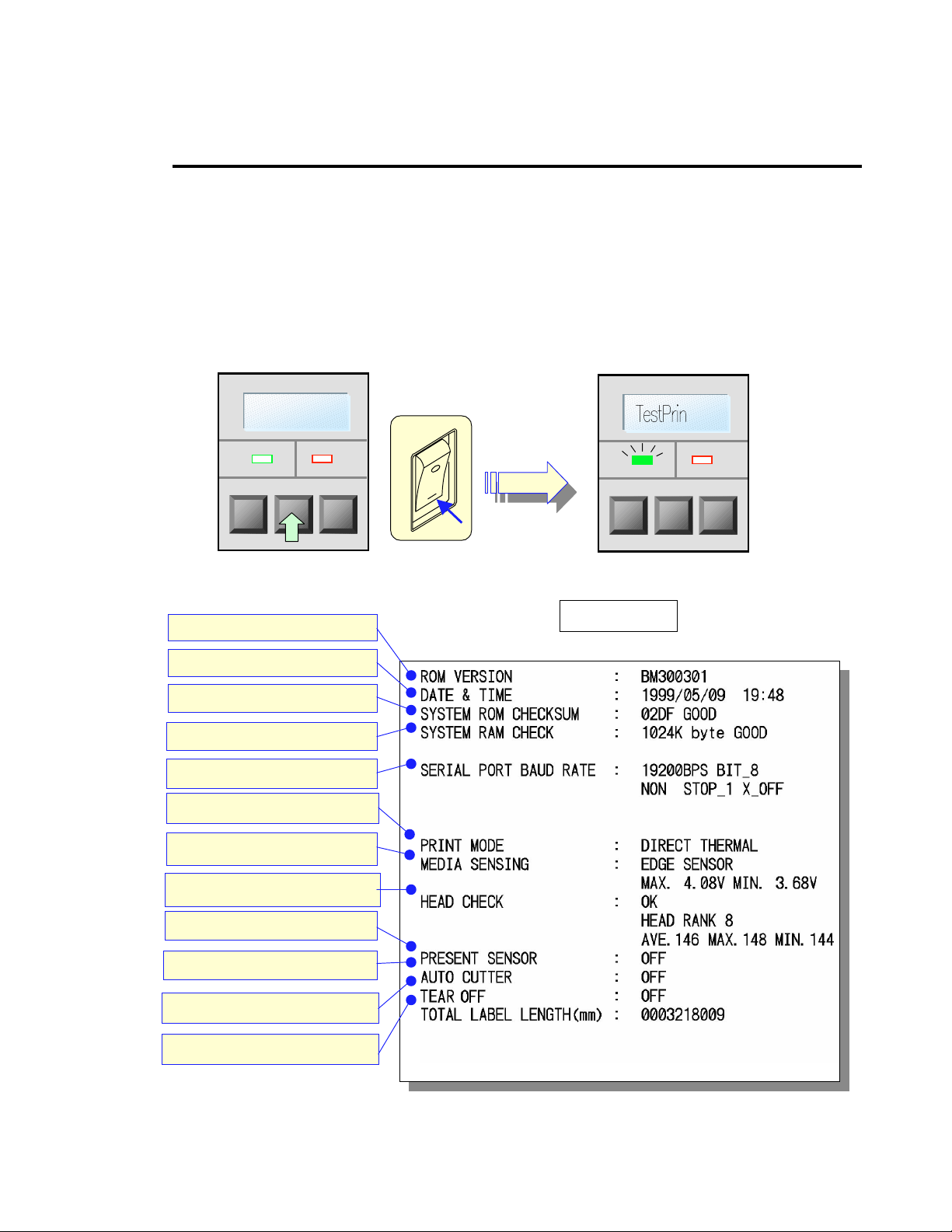
4 Self-Test Mode
In this mode, self-test printing is performed. With this test printing, you can check the current
printer configuration settings and print quality. After loading the paper and ribbon, operate the
printer as f ollows:
1. Press and hold the Feed keywhile turning the printer on.
When label paper is used: Hold down the Feed key for two (2) seconds and the printer will feed
the paper and print samples 1 and 2 and stop.
When continuous paper is used: Hold down the Feed key for four (4) seconds and the printer
will feed the paper and print samples 1 and 2 and stop.
ROM version No.
Dateand time
ROM checksum
RAM check
Communication setting
Print mode
Media sensor voltage
Headrankandresistancevalue
Peeling sensor
Auto-cutter
Ribbon sensor
Totaltraveldistance
Chapter2 PrinterOparetion
Sample 1
24
Page 28

Chapter2 PrinterOparetion
4 Self-Test Mode
Check the following items in the self-test mode.
Check item Cause Remedy
Dot missing
Totallyblurred
Partially blurred
Ribbon wrinkling and
slipping
Sample 2
203 dpi
Sample 2
400 dpi
2. After self-test printing, the printer enters data dump mode.
The communication contents can be checked by printing the communication data in ASCII code.
Head disconnected Replace head
Dust adhered Clean head(→Section 5 Chapter 4)
Head offset changed in position Adjust head offset (→Section 1 Chapter 4)
Printing energy low
Head pressure unbalanced
Ribbon tension improper
Adjust printing energy
(→Command Reference)
Adjust head pressure
(→Section 2 Chapter 4)
Adjust ribbon tension
(→Section 3 Chapter 4)
3. Return to normal operating mode after turning off the power switch.
25
Page 29

Chapter2 PrinterOparetion
5 System Maintenance Mode
In this mode, the communication, adjustable sensor ON/OFF and sensor voltage
selections are set up. The printer configuration settings are stored in memory so they are
maintained even after the power is turned off. Control keys function as follows:
Pressing all these keys
simultaneously places the printer
into system maintenance mode.
Example
1. First turn off the power switch, then press and hold down the Pause, Feed and Stop keys
simultaneously while turning on the power switch.
2. Change the baud rate to the sensor voltage setting with the Pause key.
Setting the black line sensor voltage
Return to nor mal
operating mode.
Selects the mode item.
Selects the mode.
26
Page 30

Chapter2 PrinterOparetion
5 System Maintenance Mode
3. Change the paper gap sensor voltage to the black line sensor voltage with the Feed key.
4. Return to normal operating mode with the St op key.
Mode item
Baud rate
9600bps
Data length
8bits 7bits
Native ∗1
NativeON NativeOF
Command code ∗2
Adjustable sensor ∗3
Voltage setting ∗4
CmndSTD CmndAS4
AJSensOF AJSensON
∗ ∗∗ ∗ ∗∗
Indication
19200bps
27
Page 31

Chapter2 PrinterOparetion
5 System Maintenance Mode
∗1 Native
∗2 Feed amount
∗3 Command code
∗4 For adjustable sensor, the voltage setting must be done each time ‘AJSensOF’ is
∗5 Voltage setting
Normally ‘NativeON’ is used. See the Command Reference for details.
See the Command Reference for details.
Normally ‘CmndSTD’ is used. See the Command Reference for details.
changed to ‘AJSensON, and vice versa.
In the voltage setting, adjust the paper gap and black line adjustment controls
so that the voltages of both ‘PE’ and ‘BL’ displayed on the LCD screen can
read 3.0V to 3.3V.
1. Set the liner (glassine paper) only that has been removed from the label. (For th
eblack line paper, positi on the black line so that it does not come to the paper
sensor.)
2. Set each level to 3.0V to 3.3V with the controls.
Paper gap sensor adjustment control
Black line sensor adjustment control
28
Page 32
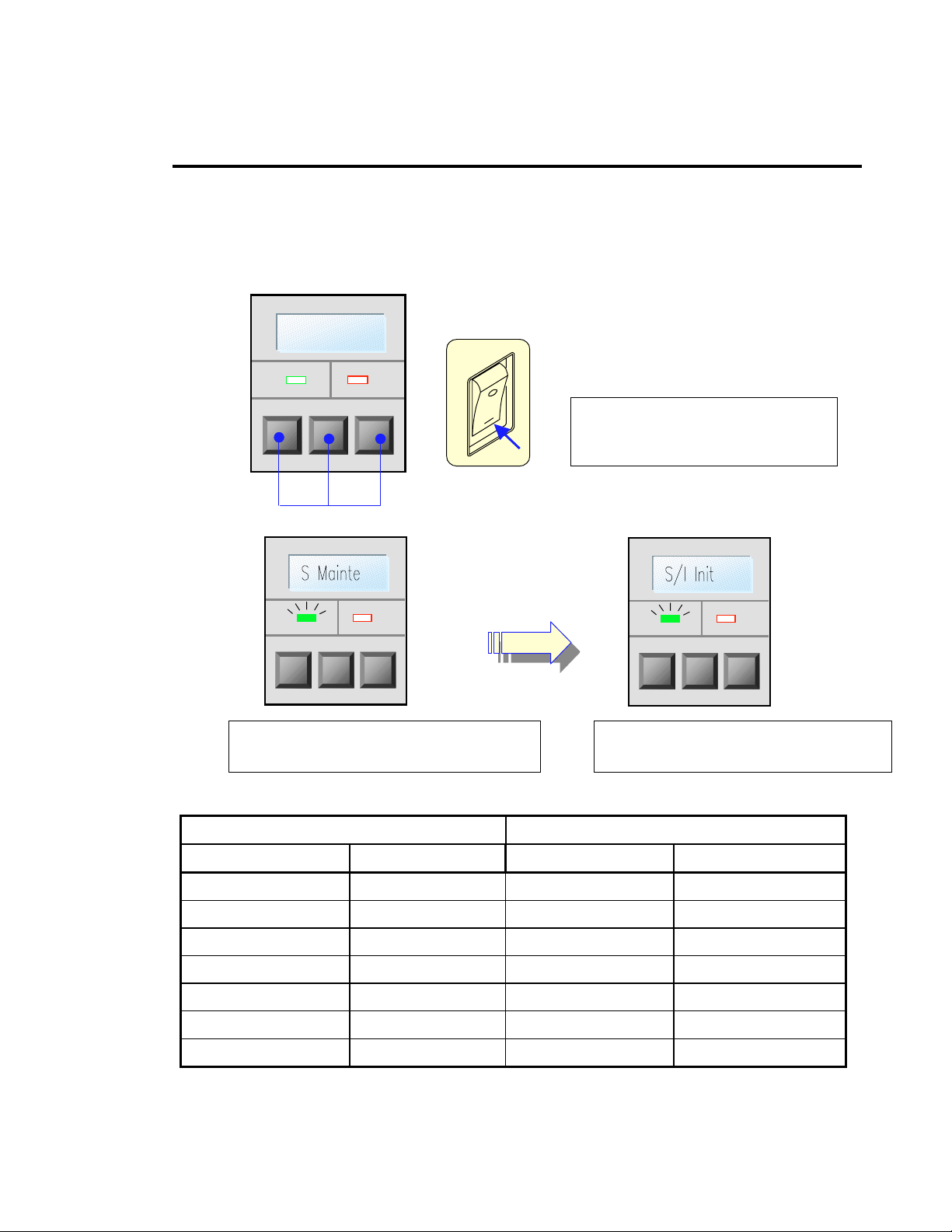
6 Returning to Factory Setting
To return the configuration already set in the printer setup mode or system maintenance mode
to the factory setting, proceed as follows:
Turn off the power switch. Press and hold the Pause, Feed and Stop keys simultaneously while
turning on the power switch, and further continue holding down those keys.
Chapter2 PrinterOparetion
Press and hold those keys
simultaneously while turning on
the power switch
You hear a ‘Pi’ sound. Further continue
holding down those keys
FFaaccttoorryysseettttiinng
Mode item Indication Mode item Indication
Printing mode Transfer Baud rate 9600bps
Peeling sensor PeelOFF Data length 8bits
Auto-cutter CutOFF Native NativeON
Tearing TearOFF Feed amount fVirtual
Sensor selection Edge Command code CmndSTD
Interpreter INTP STD Adjustable sensor AJSensOF
29
g
Printer setup mode System maintenance mode
Voltage setting PE ∗.∗∗ V
When you again hear a ‘Pi’ sound,
the operation is completed
Page 33
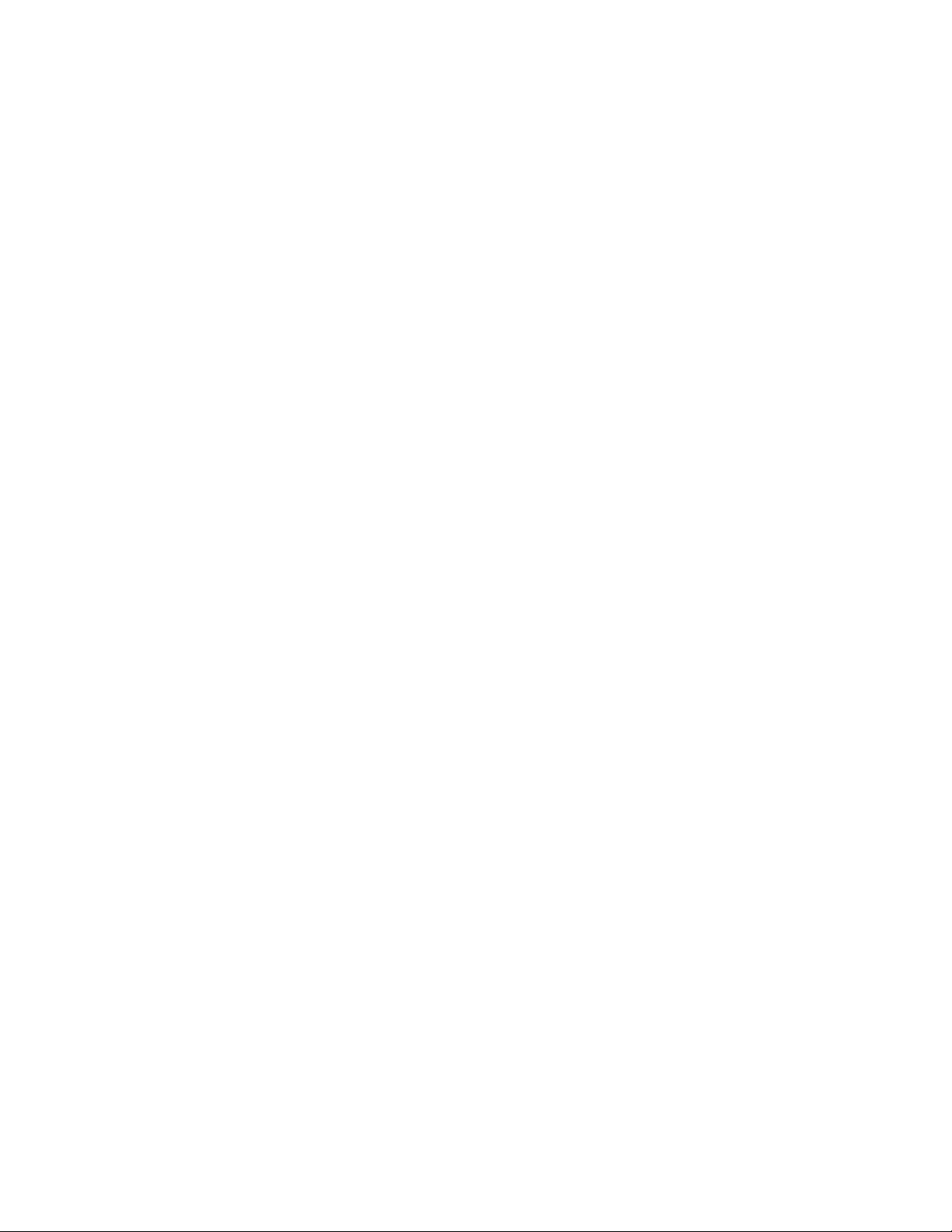
Chapter2 PrinterOparetion
30
Page 34
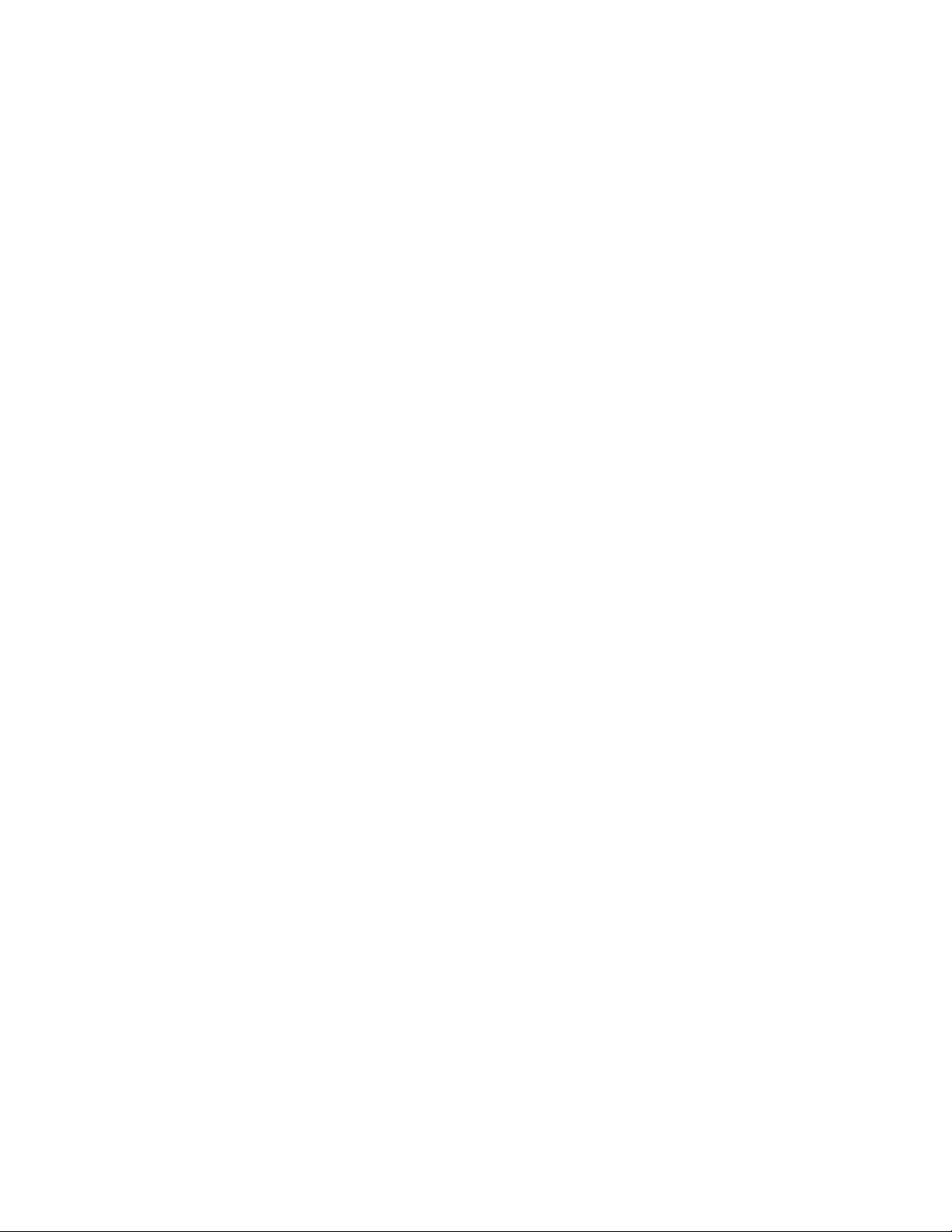
Chapter 3
Paper and Ribbon
1 Kinds of Paper
2 Media Handling
(When Using Front Sensors)
Chapter 3 Paper and Ribbon
3 Media Handling
(When Using Adjustable
Sensor)
4 Paper Setting
5 Kinds of Ribbon
6 Ribbon Setting
3
33
Page 35
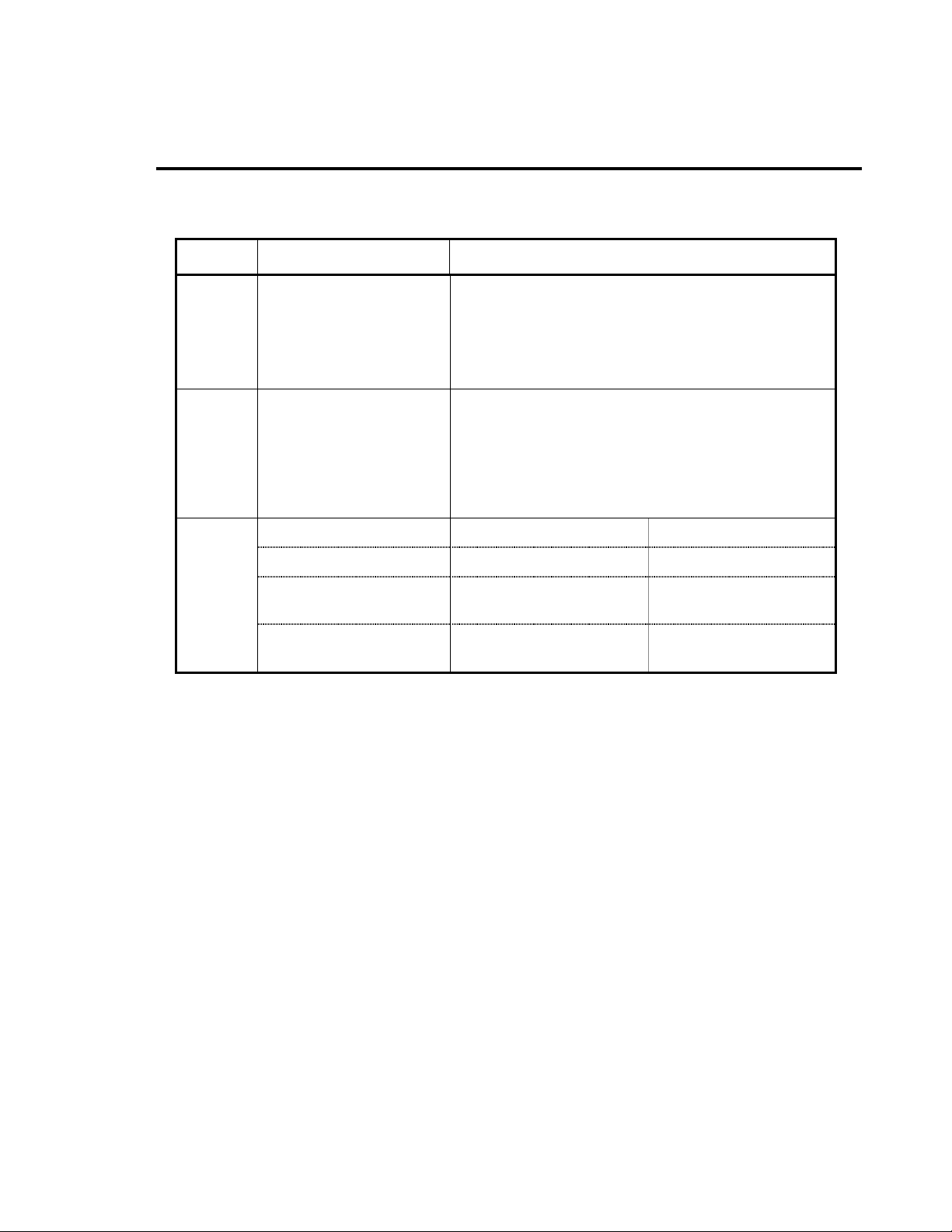
1 Kinds of Paper
Item Specification
Chapter 3 Paper and Ribbon
Kinds of
paper
Type of
paper
Size of
paper
• Thermal-transfer
paper
• Direct-thermal paper
• Label paper
(continuous, die-cut,
fanfold)
• Tag paper
• Ticket
Paper width 25.4−118 mm 1−4.65 in
Paper thickness 0.0635−0.254 mm 0.0025−0.01 in
Max. outer diameter of
roll paper
Paper core inner
diameter
The printer is capable of printing on direct-thermal
or thermal-transfer paper.
The paper must be high-quality. Otherwise, good
print quality and extended print head life cannot be
guaranteed.
Both in-wound and out-wound paper rolls may be
used.
203 mm 8 in
38−76 mm 1.5−3in
34
Page 36
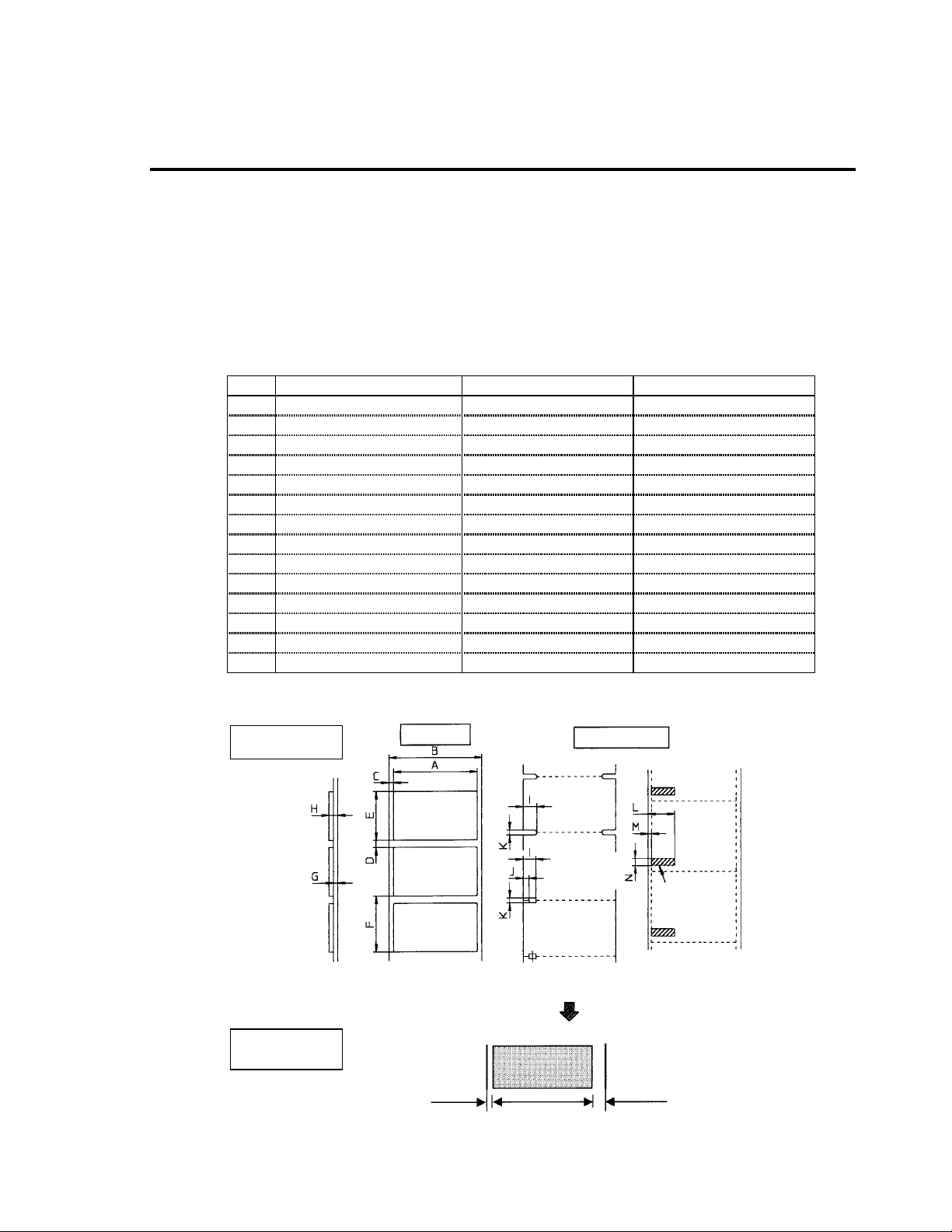
Chapter 3 Paper and Ribbon
2 Media Handling
(When Using Front Sensors)
The front sensors consist of the transparent-type and reflective-type photosensors and the
position of a label or tag is detected as follows:
Transparent-type photosensor: Detects paper gap between labels andtagpaper notch.
Reflective-type photosensor: Detects black line.
Note: Check that the adjustable sensor is set to ‘AJSensOF.’ (See Chapter 2.)
•••• Specification of paper
For dimensions of paper gap between labels, tag paper (label paper) notch and black line,
see figure.
Minimum value mm (in) Maximum value mm (in)
A Labelwidth 7.62 (0.3) 118.00 (4.65)
B Liner width 25.40 (1.0) 118.00 (4.65)
C Labelleft edge position 0 2.54 (0.10)
D Labelpaper gap length 2.54 (0.10) 2539.00 (99.96)
E Labellength 2.54 (0.10) 2539.00 (99.96)
F Label pitch 5.08 (0.20) 2539.00 (99.96)
G Linerthickness 0.06 (0.0025) 0.125 (0.0049)
H Paper thickness 0.06 (0.0025) 0.25 (0.01)
I Notch right end position 8.3 (0.32) 11 (0.43)
J Notch left end position 0 4.7 (0.19)
K Notch length 2.54 (0.10) 17.80 (0.70)
L Black line right end position 15.00 (0.59) –
M Black line left end position 0 1.5 (0.06)
N Black line width 3.18 (0.125) 17.80 (0.70)
Note: • Paper having both label paper gap and black line should use the paper -gap sensor.
• Fanfold should use the paper-gap sensor.
Size of paper
Label paper
Label
Label
Label
Using paper gap
adjustment sensor
Notch detection Black line detection
Using paper gap
adjustment sensor
Continuous paper
Using black line
adjustment sensor
Printable
area
Blackline
OD value: 1.5 or
more
Carbon black ink
Direction of paper feed
Printable area
2.5mm 104.0mm (11.5mm)
Left margin Printable area Right margin
35
Page 37
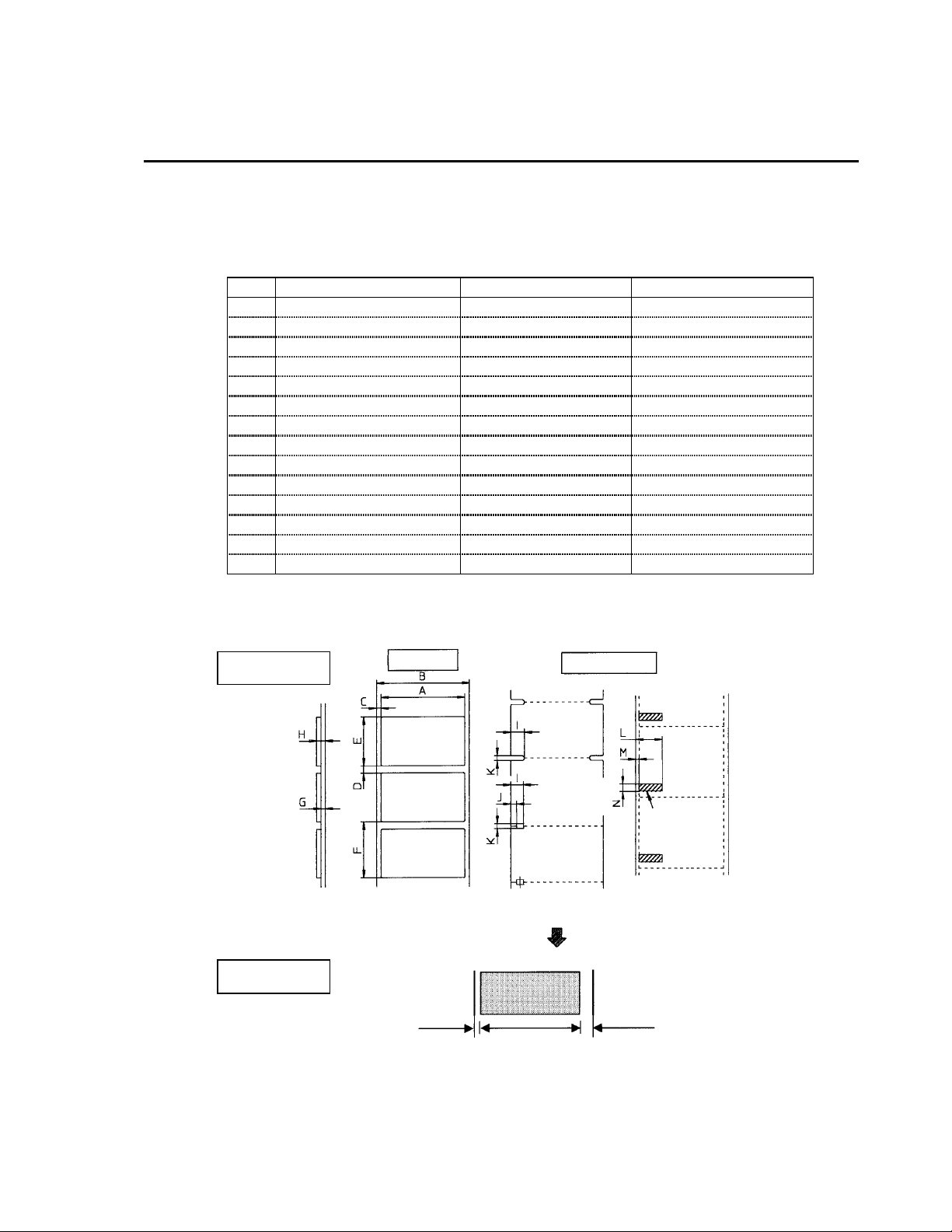
Chapter 3 Paper and Ribbon
3 Media Handling
(When Using Adjustable Sensor)
The adjustable sensor is the standard for CLP-7001 and CLP-7401 but it is the optional for CLP-
7002.
Check that the adjustable sensor is set to ‘AJSensON.’ (See Chapter 2.)
Minimum value mm (in) Maximum value mm (in)
A Label width 25.40 (1.0) 118.00 (4.65)
B Liner width 25.40 (1.0) 118.00 (4.65)
C Labe l left edge position 0 2.54 (0.10)
D Label paper gap length 2.54 (0.10) 2539.00 (99.96)
E Label length 12.70 (0.50) 2539.00 (99.96)
F Label pitch 12.70 (0.50) 2539.00 (99.96
G Liner thickness 0.06 (0.0025) 0.125 (0.0049)
H Paper thickness 0.06 (0.0025) 0.25 (0.01)
I Notch right end position 3.6 (0.14) 60.8 (2.39)
J Notch left end position 0 57.2 (2.25)
K Notch length 2.54 (0.10) 17.80 (0.70)
L Black line right end position 15.00 (0.59) 66.5 (2.62)
M Bla ck line left end position 0 51.5 (2.02)
N Black line width 3.18 (0.125) 17.80 (0.70)
Note: • Paper having both label paper gap and black line should use the paper-gap sensor.
• Fanfold should use the paper-gap sensor.
Size of paper
Printable area
Label paper
Label
Label
Label
Using paper gap
adjustment sensor
Notch detection Black line detection
Using paper gap
adjustment sensor
Continuous paper
Direction of paper feed
2.5mm 104.0mm (11.5mm)
Left margin Printable area Right margin
Printable
area
Blackline
OD value: 1.5 or
more
Carbon black ink
Using black line
adjustment sensor
36
Page 38
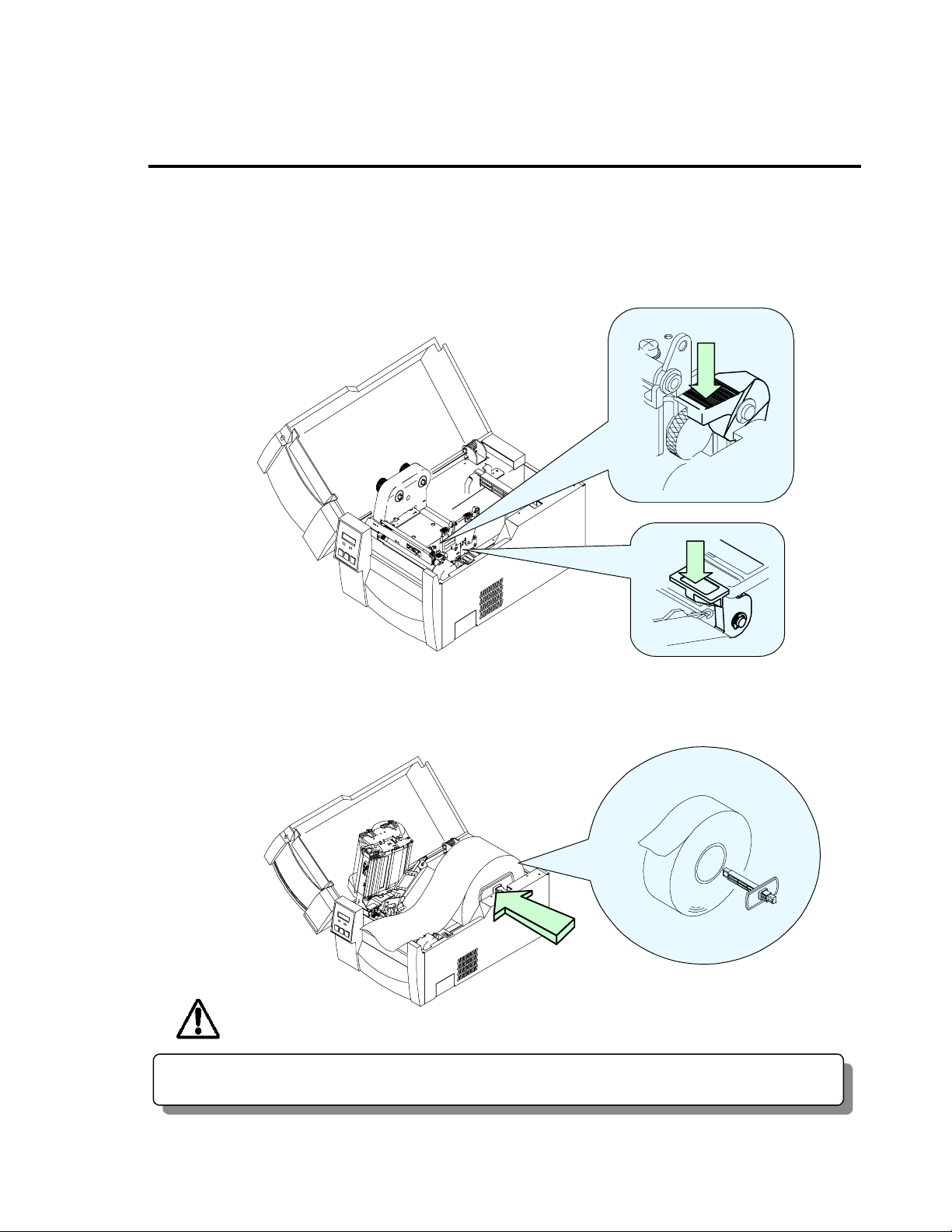
Chapter 3 Paper and Ribbon
4 Paper Setting
The printer is designed for easy loading of paper. Open the printer cover and set the paper as
follows:
1. Push down the open lever to open the print head.
2. Push down the open guide lever to lift the open guide up.
3. Attach the roll guide to the roll holder and insert this in the hole of the roll paper. Set the
roll holder with the roll paper and guide on the paper holder and push this against the
left-side wall so that the roll paper is positioned in its deepest position.
CAUTION
Be careful of the edges of the plates so injury or property damage is possible.
37
Page 39
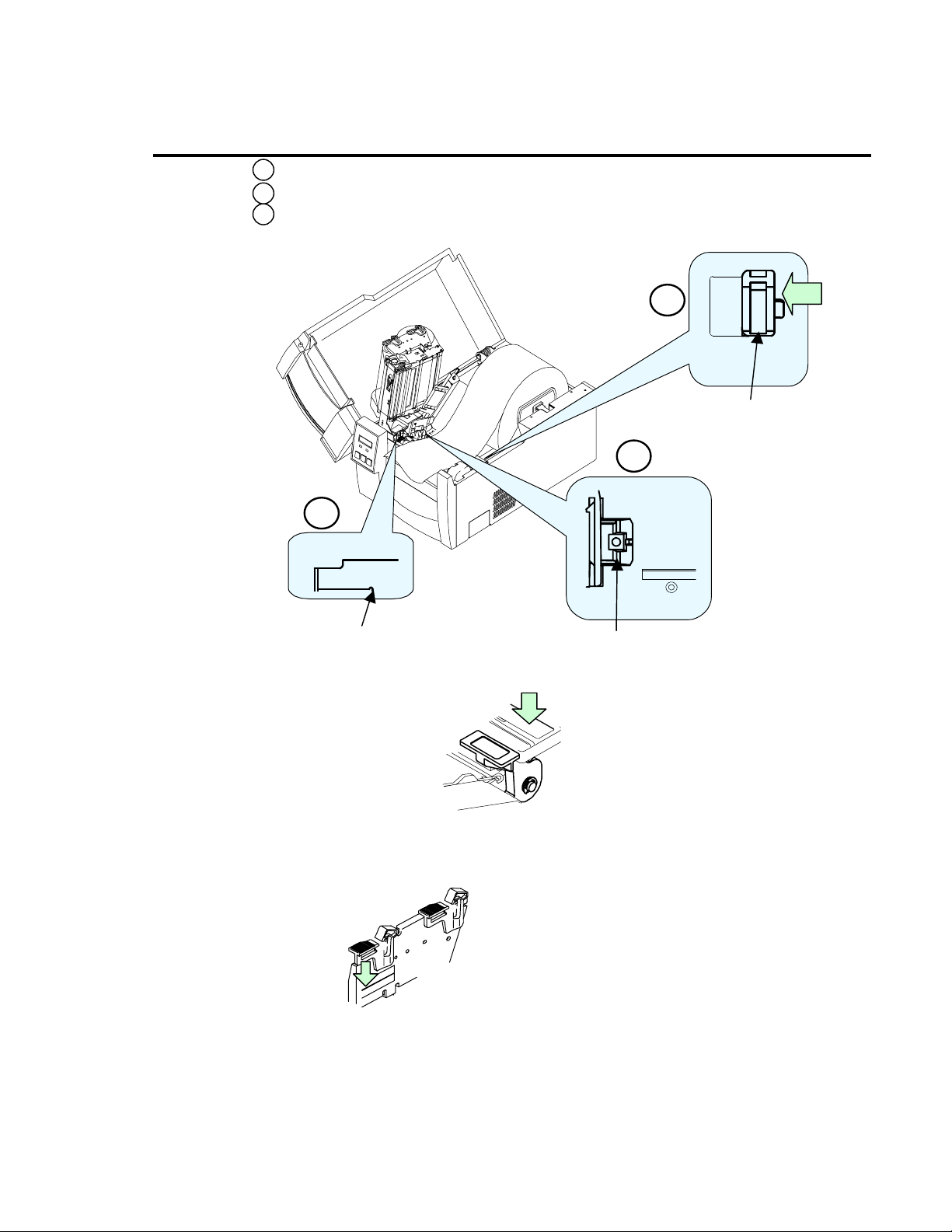
Chapter 3 Paper and Ribbon
4.
1 Set the paper flush against the fixed paper guide on the left side.
2 Guide the paper positively with the movable paper guide.
3 Align the paper top left edge with the notch of the tearing plate.
1
Movable paper guide
2
3
4 Paper Setting
Notch of tearing plate
5. Slightly hold down the paper so as not to be skew and push down the open guide for
closing.
6. Push down the green tab on the front side until it clicks to securely close the printer
mechanism.
Note: Make certain the green part is pressed
7. Close the printer cover.
8. Turn on the power to the printer. The LCD screen on the control panel will display ‘ON
LINE.’ Press the Feed key. The paper will advance to the next label and stop.
Fixed paperguide
properly. Otherwise, the printer mechanism
may fail to close.
38
Page 40
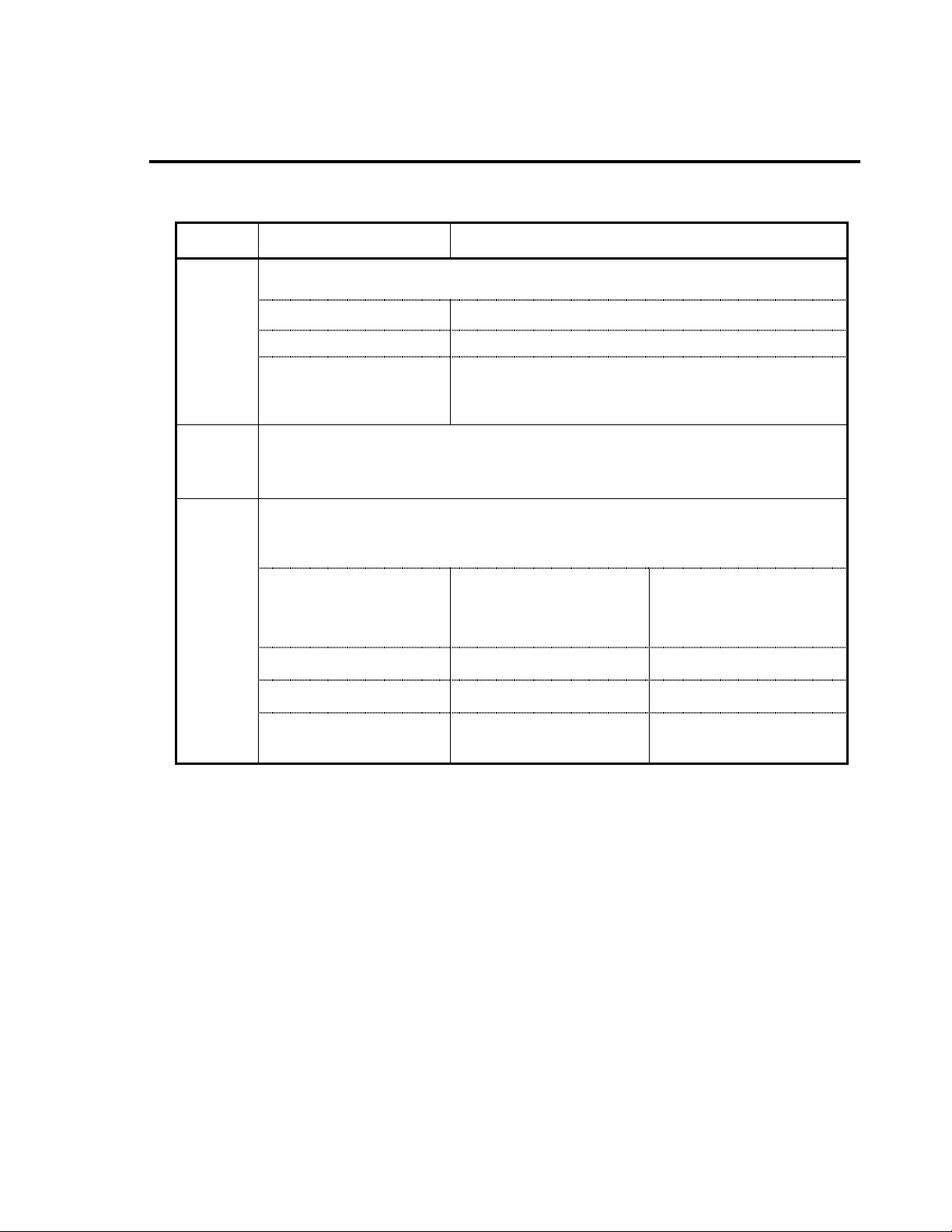
5 Kinds of Ribbon
Item Specification
Chapter 3 Paper and Ribbon
Kinds of
ribbon
Type of
ribbon
Size of
ribbon
This printer uses a solid ink ribbon.
• Wax
• Wax resin
•••• Resin
••••
Both in-wound and out-wound ribbons can be used.
With a single roll of ribbon (360 m), about two rolls of paper with outer diameter of
203 mm (8 i n) can be used for printing.
• Ribbon width
• Recommendedribbonwidth:
±10% of width of paper used
• Max. length
• Max. outer diameter
• Paper core inner
diameter
Multipurpose ribbon.
Multipurpose, high-quality ribbon.
Special ribbon with weather resistance. When using
this type, set the print speed slower and the printing
energy greater.
25.4 – 114 mm 1 – 4.5 in
360 m
74 mm
25.4 ± 0.254 mm 1 ± 0.01 in
1,181 feet
2.91 in
39
Page 41
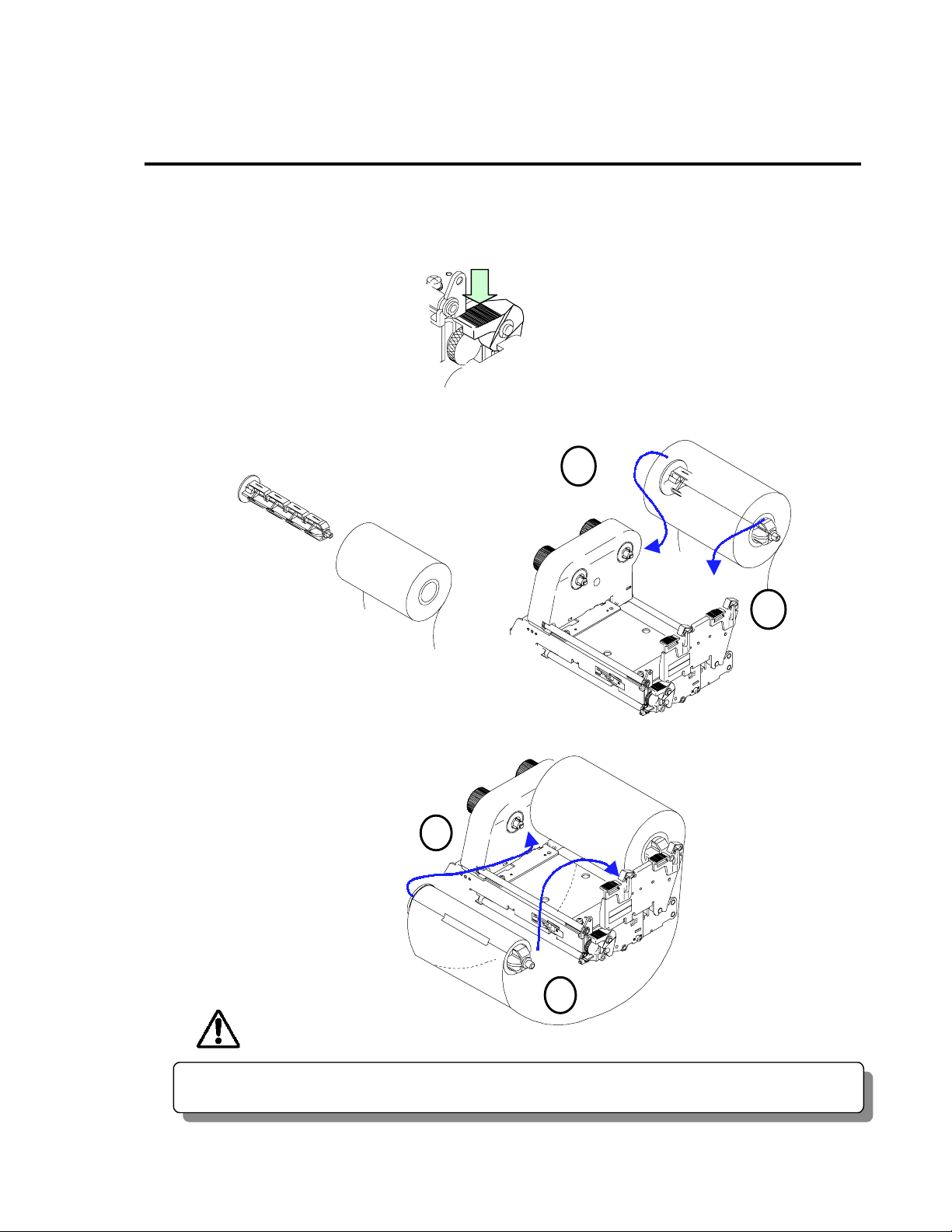
Chapter 3 Paper and Ribbon
6 Ribbon Setting
This printer is designed for easy loading of ribbon. Open the printer cover and set the ribbon
as follows:
1. Push down the open lever to open the print head.
2. Insert the ribbon shaft in the hole of the ribbon until it is in its deepest position.
3. Set the ribbon holder on the transfer frame.
1
2
4. Insert the ribbon shaft in the paper core until it is in its deepest position. Then set this on
the front side of the transfer frame.
1
2
CAUTION
Be careful of the edges of the plates so injury or property damage is possible.
40
Page 42

Chapter 3 Paper and Ribbon
6 Ribbon Setting
5. Turn the knob on the front side in the direction of arrow to remove the slack of the ribbon.
6. Push down the green part on the front side until it clicks to securely close the printer
mechanism.
Note:
Make certain the green part is pressed properly. Otherwise, the printer mechanism
may fail to close.
7. Close the printer cover.
8. Turn on the power to the printer. The LCD screen on the control panel will display ‘ON
LINE.’ Press the Feed key. The paper will advance to the next label and stop.
41
Page 43
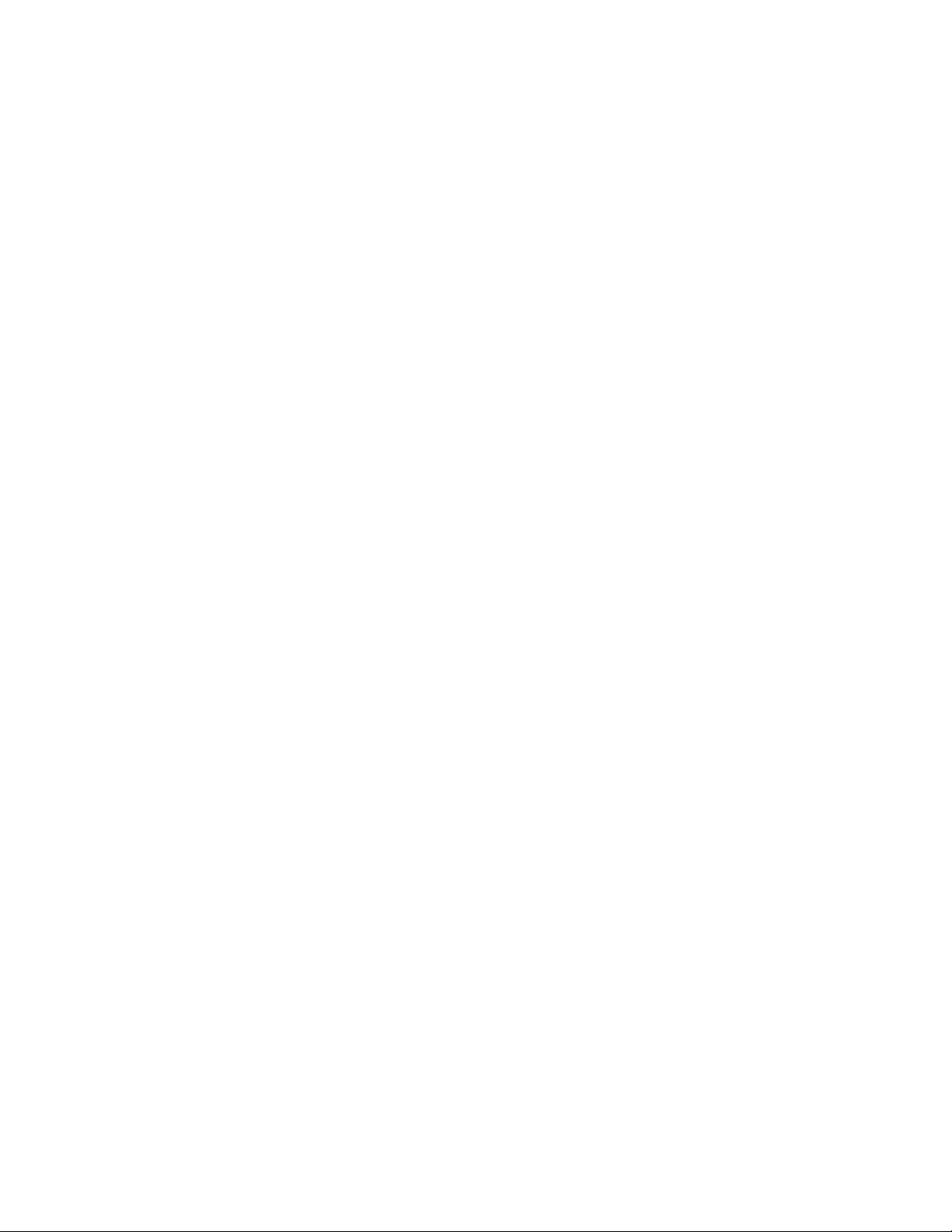
Chapter 4
Printer Adjustments
Chapter 3 Paper and Ribbon
1 Using Paper Other Than
the Recommended (Head Offset
Adjustments)
2 Using Narrow Paper
(Head Pressure Adjustments)
3 Using Narrow Ribbon
(Ribbon Tension Adjustments)
4 Adjustable Sensor
(For CLP-7001/7401)
5 Cleaning
4
42
Page 44

Chapter 4 Printer Adjustments
Offsetve
catio
scre
1 Using Paper Other Than the Recommended
(Head Offset Adjustments)
The printer has already been factory-set to the proper print quality when using the
recommended label paper. If the print quality is inferior because of the different type of
paper, adjust the head offset as follows:
(a) When using standard label,
slick, craft or thermal paper
1 Peeping through the
offset verification window,
adjust thehead offset so
Offset adjustment screw (M3)
Offset verification window
that it comes to the
center line (middle of the
three lines) by turning the
offset adjustment screw
with a screwdriver.
Turn the offset
adjustment screw two or
three turns
counterclockwise with a
screwdriver. (Factory set:
Two turns.)
Therelationshipbetween the offsetverificationw indow and the
print head heating element is shown below:
a) Print head position for label
Offset adjustment screw
rifi
Heating
element
b) Print head position for tag
Offset adjustment
w
Heating
element
a
Offset verification
window
b
nwindow
2 Make fine adjustments,
checking the self-test print.
(b) When using thick paper
(tag or other paper)
1 Peeping through the
offsetverification
window, adjust the head
offset so that it comes to
the center line (middle of
the three lines) by
turningthe o ffset
adjustment screw with a
screwdriver.
2 Turn the offset
adjustment screw two to
four turnsclockwise with
a screwdriver.
3 Make fine adjustments,
checking the self-test
print.
43
Page 45

Chapter 4 Printer Adjustments
2 Using Narrow Paper
The printer has already been factory-set to the paper width of 112 mm (4.4 in). When you use
narrow paper, adjust the head pressure as follows:
1. Looking at the check window on the upper frame, align the mark (the left edge of white
plastic) with the width of the paper. (The print head is closed.)
2. Make fine adjustments, checking the print.
(a) When the print on right side is too light:
Move the mark to the right by turning the head pressure adjustment screw clockwise.
(b) When the print on the left side is too light:
Move the mark to the left by turning the head pressure adjustment screw
counterclockwise.
∗ These adjustments are useful for preventing ribbon wrinkle or paper skew. For more
details, consult our service personnel.
(Head Pressure Adjustments)
Check window Width of paper
25.4 mm 1 in
50.8 mm 2 in
76.2 mm 3 in
101.6 mm 4 in
When ribbon wrinkles or paper
skews with paper width of 4 in or
more
Factory setting
44
Page 46

Chapter 4 Printer Adjustments
3 Using Narrow Ribbon (Ribbon Tension Adjustments)
If ribbon slips or wrinkles during printing, adjust the ribbon tension.
The printer has already been factory-set to the ribbon width of 114 mm (4.5 in). When you use
a different ribbon, adjust the ribbon tension as follows:
1. Hold the ribbon roll by one hand on the side of the knob you operate so that it does not
turn.
2. Slightly push the knob to the ribbon roll and turn it until the stopper comes to the desired
position.
3. Gradually release the knob so that the stopper fits in the groove on the side of the knob.
SSeettvvaalluueessttooeeaacchhrriibbbboonnwwiiddtthh:
Knob on ribbon
winding section
Knob on ribbon
feeding section
5 5 Adjustments when ribbon slipping occurs
4 4 25.4 mm (1 in) 50.8 mm (2 in)
3 3 76.2 mm (3 in)
2 2 101.6 mm (4 in)
1* 1* Adjustments when ribbon wrinkle occurs.
4. Perform printing and check for ribbon wrinkle or slipping. If it s occurs, adjust it according
to the following procedure:
(a) Ribbon wrinkles: Increase the tension on the ribbon winding section.
(b) Ribbon slips: Decrease the tension on the ribbon feeding section.
If it is not resolved even when the tension on the ribbon feeding section is set to 5
(Mild), increase the tension on the ribbon winding section.
∗ If ribbon problems are not resolved, consult our service personnel.
Ribbon feeding section
Variable knob
:
*: Factory setting
Ribbon width
Ribbon winding section
Strong
Mild
Strong
Mild
45
Page 47

4 Adjustable Sensor (For CLP-7001/7401)
)
∗ The adjustable sensor is the optional for CLP-7002.
Adjustable knob
Chapter 4 Printer Adjustments
Mark(yellow
Upper guide rail
Operating procedure:
1. Move the adjustable sensor to your required detection position by tuning the adjustable
knob. Measure your detection position beforehand. To set the detection position, align
the scale marking on top of the upper guide rail with the sensor position mark (yellow)
on the upper of the sensor. The movable range of theadjustable sensor is shown below.
2. Set the liner and close the upper guide rail and set voltage to 3V.
∗ For voltage setting, see Section 5: System Maintenance Mode, Chapter 2.
Left edge of paper
0mm
118 mm (max. paper width)
59 mm (sensor usable range)
Adjustable sensor
movable range
46
Page 48
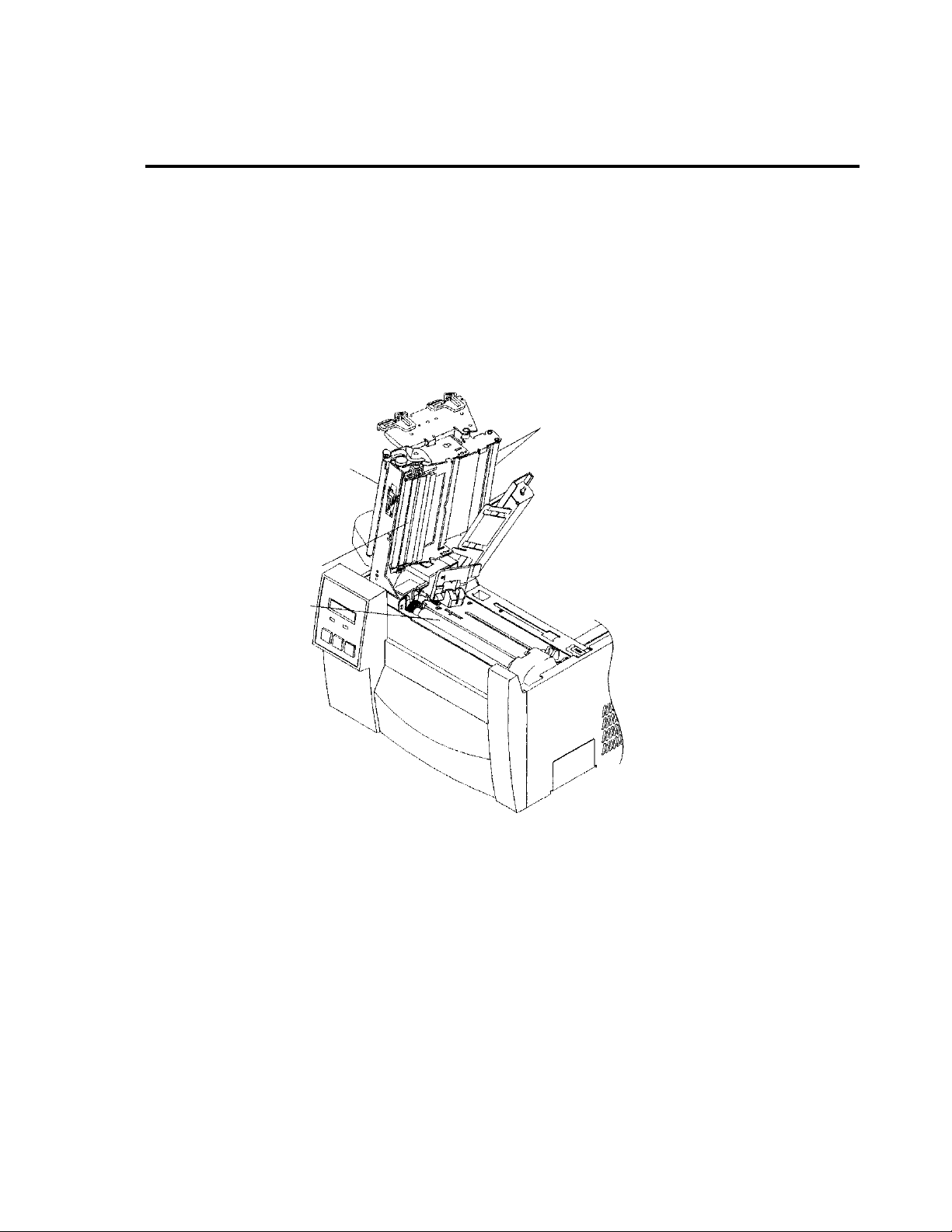
5 Cleaning
Wipe off any foreign matter such as ribbon or paper residue, dust and adhesive substance
stuck to the thermal head, ribbon guide roller, platen etc with the accessory cleaning pen or
a soft cloth soaked in ethyl alcohol. Cleaning of the thermal head is essential to guarantee
print quality and extend print head life especially when printing on the direct-thermal paper
for long periods.
Caution: Do not use solvent other than ethyl alcohol such as benzene and thinner that will
dissolve plastic.
Ribbon guide roller
Chapter 4 Printer Adjustments
Ribbon guide roller
Thermal head
Platen
47
Page 49
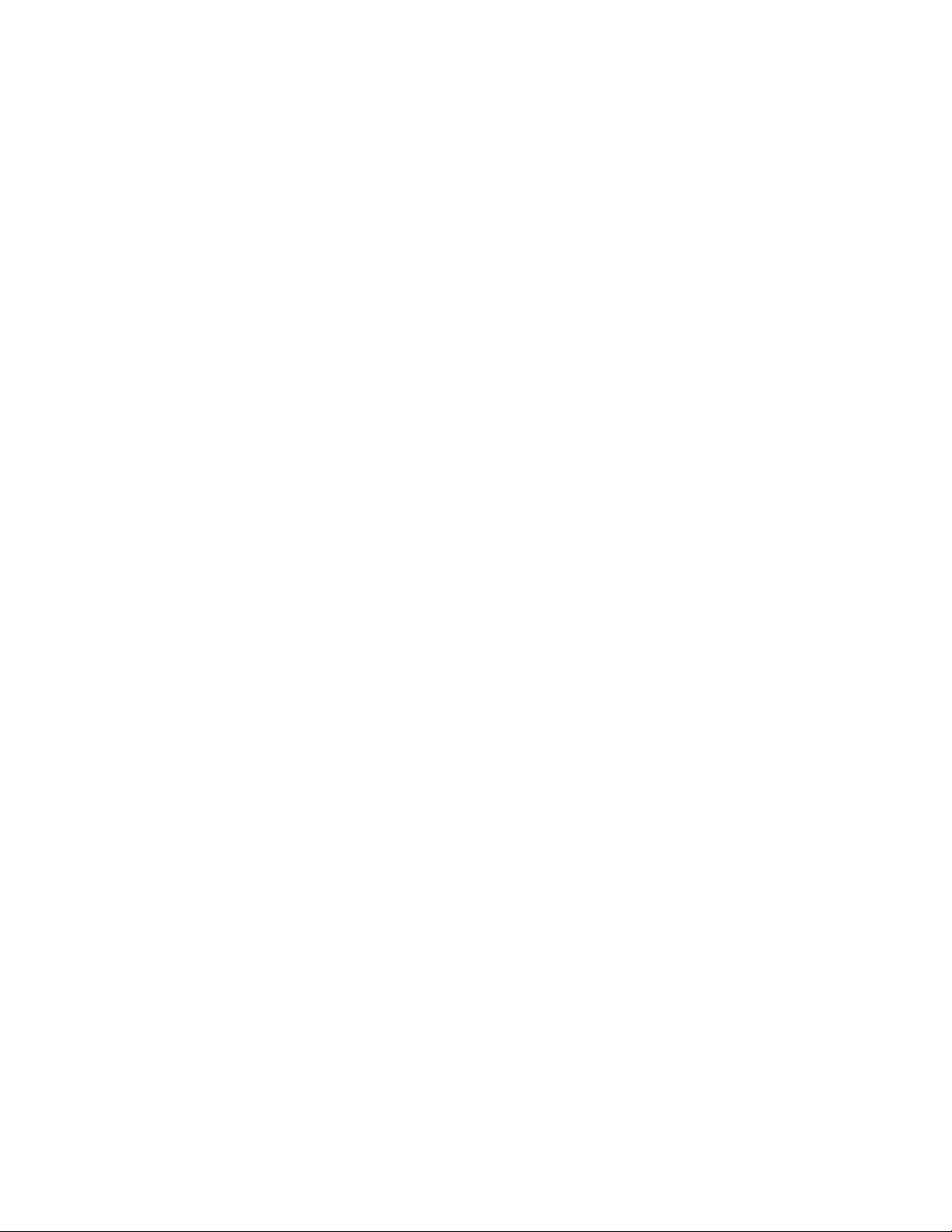
Chapter 5
Chapter 4 Printer Adjustments
TTrroouubblleesshhoooottiinng
1 Error Messages
2 Power Troubleshooti ng
3 Paper Feed Troubleshooting
4 Ribbon Feed Troubleshooting
5 Print Troubleshooting
6 Interface Troubleshooting
g
5
48
Page 50
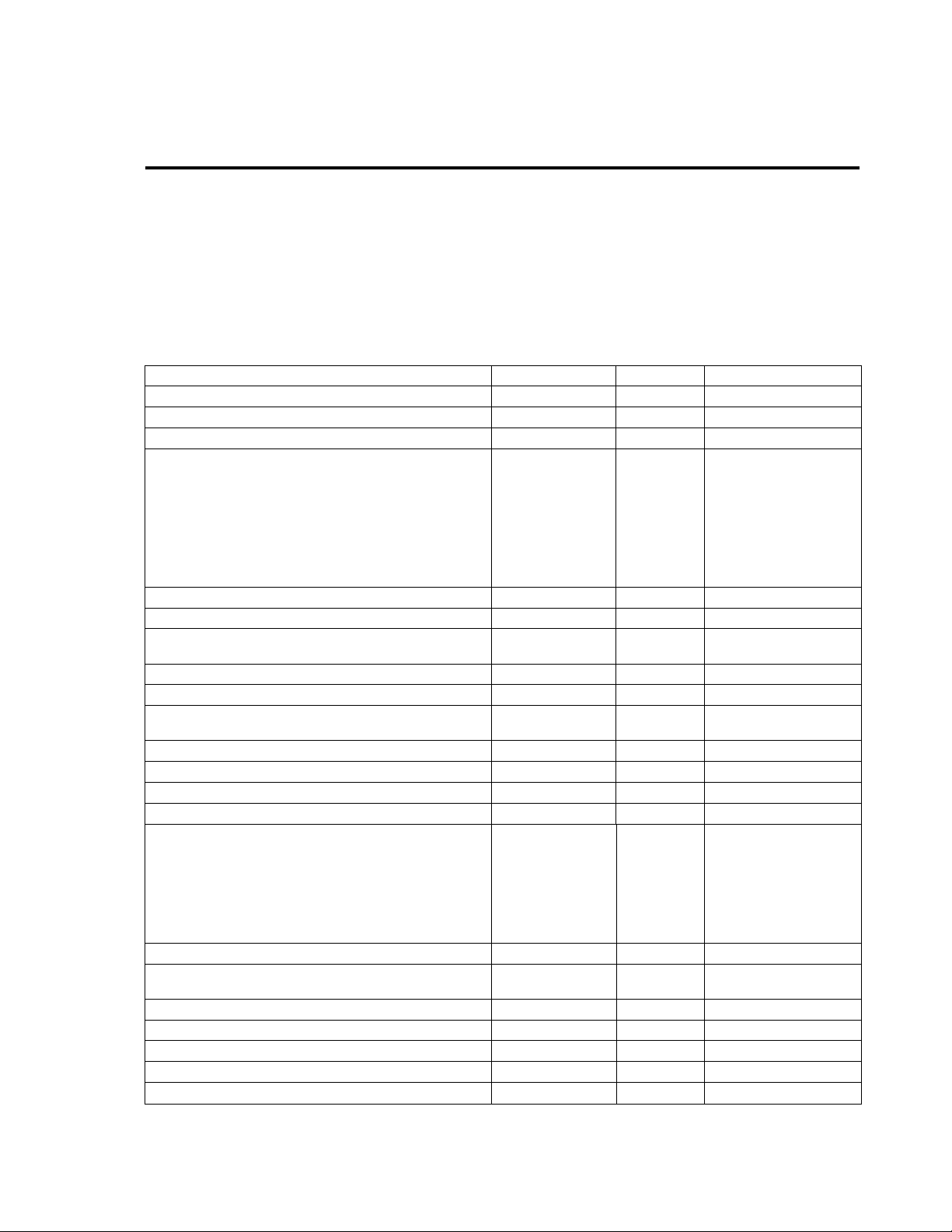
Chapter 5 TroubleShooting
1 Error Messages
When there is a problem with the printer:
- A buzzer sounds.
- The error indicator lights up.
- An error message is displayed on the LCD screen.
Error descriptions and corrective actions are shown below.
1 Error d escriptions and indications
Description Indication LED Buzzer
Battery dead (for clock and backup RAM) Battery Lights Sounds long
Head temperature low ColdHead Lights Sounds long
PCB temperature low Cold PCB Lights Sounds long
Head resistance value abnormal (error contents and
head information repeatedly displayed)
Rank: Rank of head resistance value
Average: Average of resistance values (A/D
reading value in decimal system)
Maximum: Max. resistance value
Minimum: Min. resistance value
Communication error (receive buffer overrun) OverFlow Lights Sounds long
Communication error (parity, framing) S/I Err Lights Sounds long
Communication error (transmit buffer overflow) HostBusy
Pause key presse d Pause −− −−
Pause command rece ption (remote control) Pause −− −−
Head overheat OverHeat
Stop key pressed Stop −− Sounds short 3 times
Stop command reception (remote control) Cancel −− −−
Mechanism head open HeadOpen Lights Sounds short 3 times
Paper end (paper out) PaperEnd Lights Sounds short 3 times
Paper out (paper position cannot be detected) (error
contents and sensor information repeatedly
displayed)
M command: Sets length for detection miss
checking with system command M
Maximum: Max. value of sensor reading voltage
Minimum: Min. value of sensor reading voltage
Ribbon end RibonOut Lights Sounds short 3 times
PCB overheat
(PCB or sensor abnormal)
Fan stop Fan stop Blinks Sounds short 3 times
Option board abnormal OP Err Lights Sounds short 3 times
Auto-cutter abnormalı (such as poorengagement) Cut Err Lights Sounds short 3 times
ROM checksum error ROM Err Lights Sounds long
RAM check error RAM Err Lights Sounds long
Head Err
Rank ***
Ave.***
Max.***
Min.***
T.D.Full
Cooling
PaperErr
M CMMD
Max*.**V
Min*.**V
OverHeat Lights Sounds short 3 times
Lights Sounds long
Blinks Sounds short 3 times
Blinks Sounds short 3 times
Lights Sounds short 3 times
49
Page 51
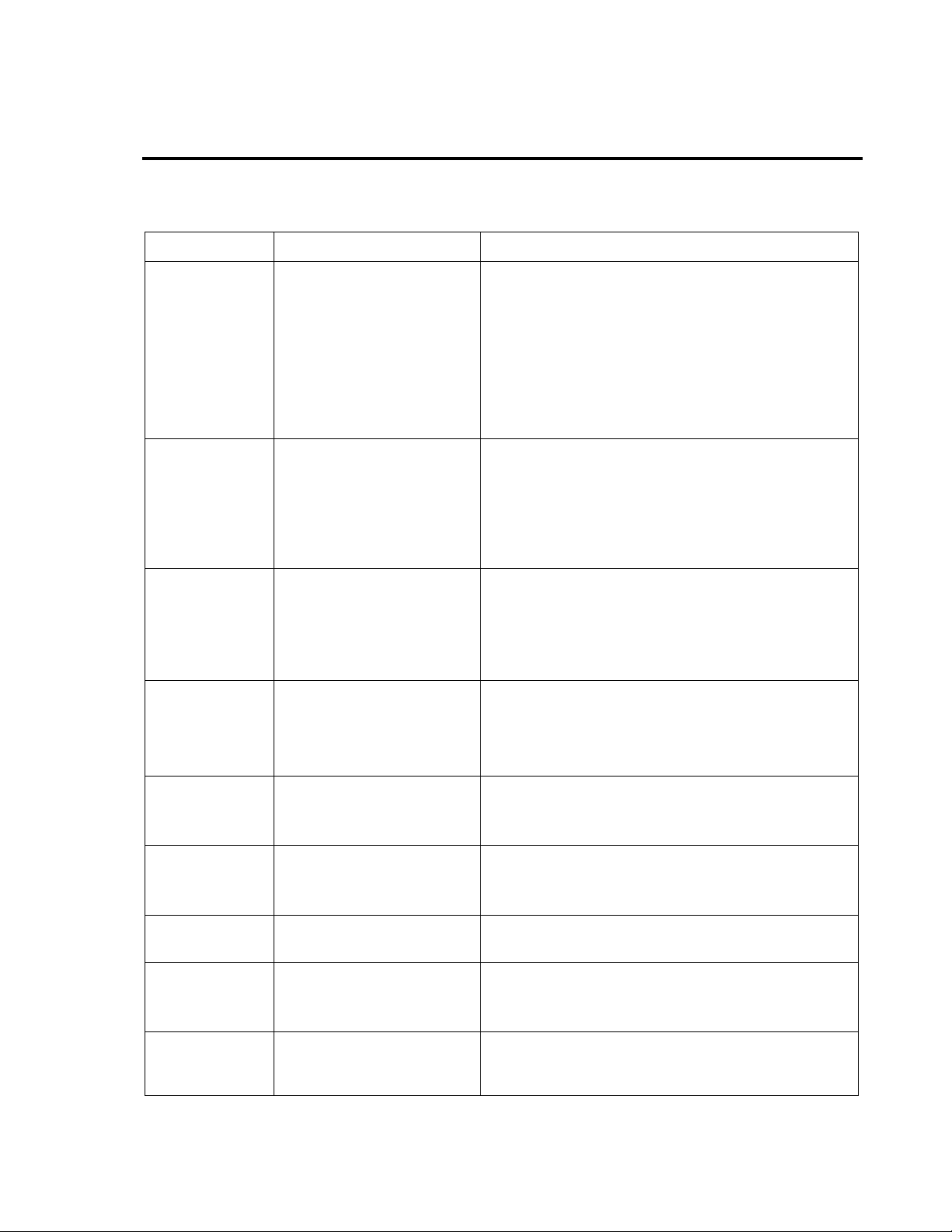
Chapter 5 TroubleShooting
1 Error Messages
2 Error indications and corrective actions
Indication Description Corrective actions
Battery Battery dead
If the battery runs down, the realtime clockwillstop
and the contents of the memory switch will be lost.
ColdHead Head temperature low
Raise the temperature around the printer.
Print density becomes low and print quality
becomes inferior when the head temperature is
low.
Cold PCB PCB temperature low Automatically returned after displaying the error
for a certain time.
Automatically returnedafter
displaying the error for
a certain time.
Change the lithium battery
(CR2032).
Note: Contact our
service personnel to
replace the battery.
Automatically returnedafter
displaying the error for
a certain time.
Raise the temperature around the printer.
Print density becomes low and print quality becomes
inferior when the head temperature is low.
Head Err Head resistance value
abnormal
OverFlow Communication error
(receive buffer overrun)
S/I Err Communication error
(parity, framing)
HostBusy
T.D.Full
Pause Pause key pressed Pressing the Pause key again resumes printing.
Pause Pause command
Communication error
(transmit buffer overflow)
reception
(communication control)
Check the contents and clear with the Stop key.
Replacethe print head.
Print quality is affected at the section where the
head resistance value is abnormal.
Check the contents and clear with the Stop key.
Correct the communication control system or
communication cable abnormalities.
Check the contents and clear with the Stop key.
Correct the communication parameter or
communication cable abnormalities.
Automatically returned if the computer receives
data and the buffer becomes empty.
If the Stop key is pressed, the storedprinting
contents are discarded and ‘ON LINE’ turns on.
Same as above.
50
Page 52
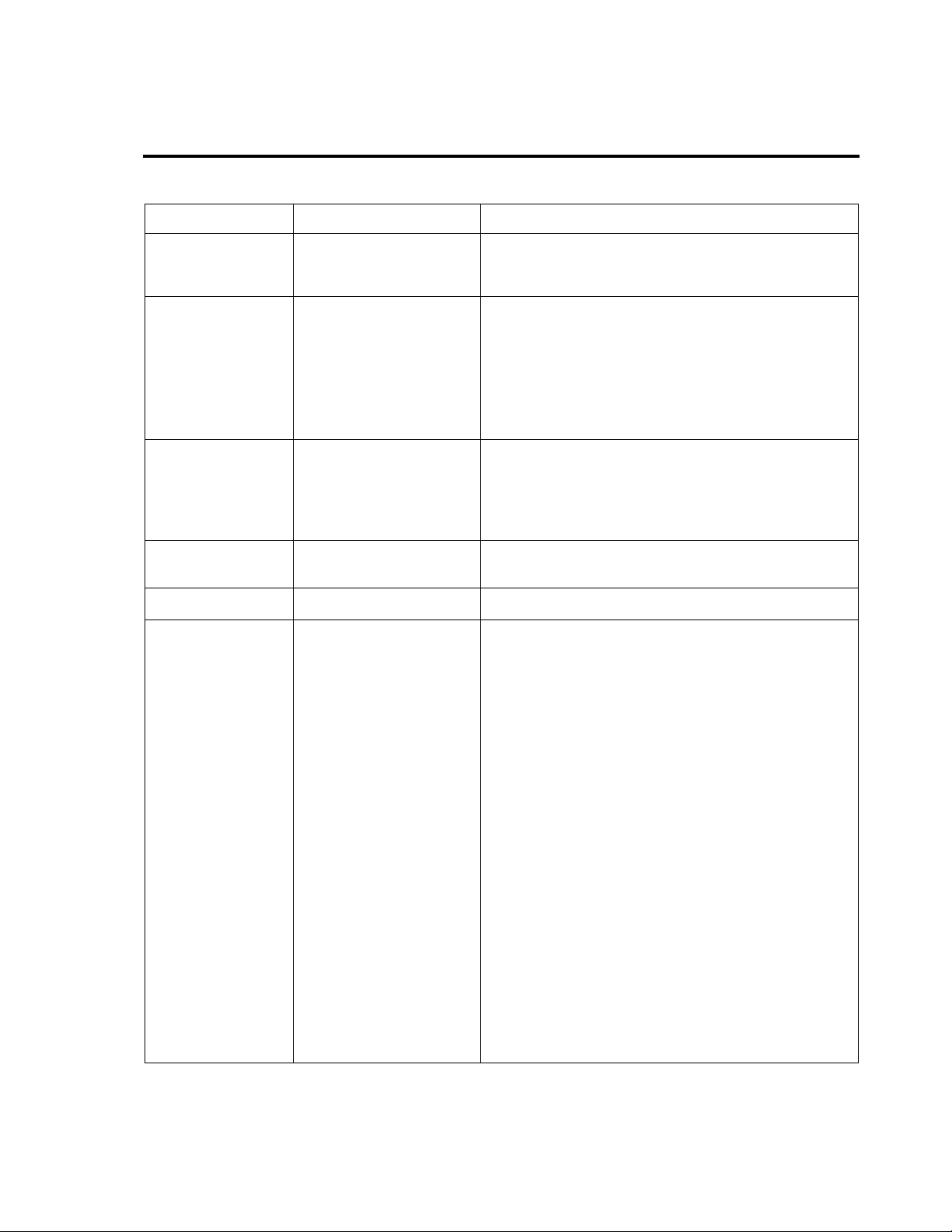
Chapter 5 TroubleShooting
1 Error Messages
Indication Description Corrective actions
OverHeat
Cooling
Head overheat W ait until the head temperature goes down.
When the temperature becomes low, the
remaining printing resumes.
Stop Stop key pressed Enters a pause after displaying ‘Stop’ by the Stop
command.
If the Pause key is pressed, the printing will
resume.
If the Stop key is pressed again, the stored
printing contents are discarded and ‘ON LINE’
turns on.
Cancel Stop command
reception
(communication
control)
Displays ‘Stop’ by the stop command, discards
the remaining printing contents, and enters
pause.
If the Pause key is pressed, ‘ON LINE’ will turn
on.
HeadOpen Mechanism head
Close the mechanism head.
open
PaperEnd Paper end (paper out) Install the paper.
PaperErr Paper out (paper
position cannot be
detected)
Check the contents and clear with the Stop key.
Correct the faulty setting of the paper detection
(paper gap, black line, continuous paper).
Correct the faulty parameter for paper (max.
length, continuous paper).
Adjust the sensor or change to the paper that can
accept the paper position detection.
Specify the detection miss checking length with
the M command.
When the paper position cannot be detected
during paper feeding by the specified length, it is
judged error. Generally specify the length about
three times the label length.
In case of continuous paper, specify the label
length with the C command.
Difference between the maximum and minimum
values of the sensor reading voltage must be 0.8
V or more.
Sensor adjustments and check of paper
characteristic (voltage checking) can be
performed with the Maintenance mode.
51
Page 53

Chapter 5 TroubleShooting
Indication Description Corrective actions
RibonOut Ribbon end Check the contents and clear with the Stop key.
Install the ribbon.
Check that ribbon winds properly.
Correct the faulty setting of the print mode
(direct-thermal or thermal-transfer).
OverHeat PCB overheat Turn off the power and resetthe printer. If this
recurs, contact our service personnel.
Fan stop Fan stops Check for fan stop caused by the problems such
as foreign matter in the air vent.
Automatically returned if the fan turns again.
If disassembling is needed to remove foreign
matter or the problem cannot be resolved,
contact our service personnel.
OP Err Option board
abnormal
Cut Err Auto-cutter abnormal
(such as poor
engagement)
Turn off the power and reset the printer. If this
recurs, contact our service personnel.
Check the contents and clear with the Stop key.
If this cannot be cleared, turn off the power and
remove foreign matter from the auto-cutter.
1 Error Messages
If this recurs, contact our servicepersonnel.
ROM Err ROM checksum error Turn off the power and reset the printer. If this
recurs, contact our service personnel.
RAM Err RAM check error Turn off the power and reset the printer. If this
recurs, contact our service personnel.
−− System error (such as
timerorCPU
malfunction)
First protect the system, then turn off the power
and reset the printer. If this recurs, contact our
service personnel.
52
Page 54

2 Power Troubleshooting
Problem Cause and remedy
Chapter 5 TroubleShooting
No power even
with power switch
turnedON.
• Power cord is not
properly connected to the
outlet.
• Power cord is not
properly connected to the
power inlet.
• Input voltage is not
correct; input voltage is
greater or less than the
rated voltage.
• Correct RS-232C cable is
not used.
→ Turn off the power switch and
reconnect the power cord to the
outlet properly.
→ Turn off the power switch and
reconnect the power cord to the
power inlet properly.
→ Set input voltage within the rated
voltage (puncture voltage may
occur. Contact our service
personnel).
→ Turn off the power switch and
unplug the interface cable. Check
that power is provided by turning on
the power switch and use the correct
RS-232C cable.
53
Page 55
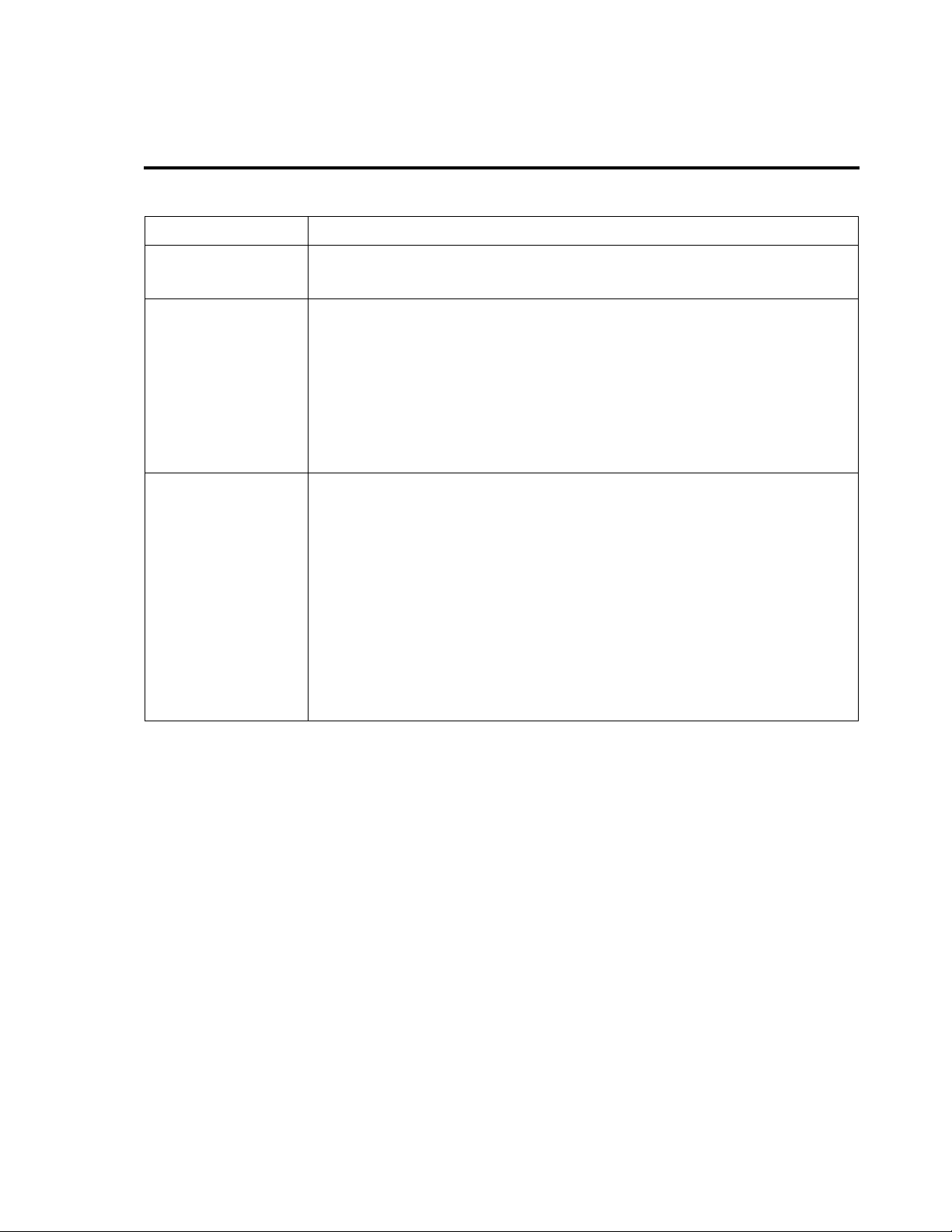
3 Paper Feed Troubleshooting
Problem Cause and remedy
Chapter 5 TroubleShooting
Paper doesn't
feed.
Paper skew. • Edge of paper is not in
Paper doesn't
alignwiththeprint
position.
• Wrong paper path.
• Mechanism head is open.
contact with the paper
guide.
• Roll guide is not in
contact with the roll
paper.
• Head pressure is not
correct.
• Setting mode is not
correct.
• Paper gap (black line)
sensor adjustment
failure.
• Transfer data is abnormal.
→ Use correct path. (See Chapter 3)
→ Close the mechanism head.
→ Slightly push the paper guide to the
edge of the paper.
(See Chapter 3)
→ Slightly push the roll guide to the roll
paper. (See Chapter 3)
→ Adjust it with the offset adjustment
screw according to the width of the
paper. (See Chapter 4)
→ Check whether the setting mode is
for paper gap or black line sensor
and if it is not, change it.
(See Chapter 2)
→ Adjust the voltage of the paper gap
or black line sensor from the voltage
setting in the system maintenance
mode.
(See Chapter 2)
→ If the contents of the transfer data
are incorrect, set them properly
again.
54
Page 56
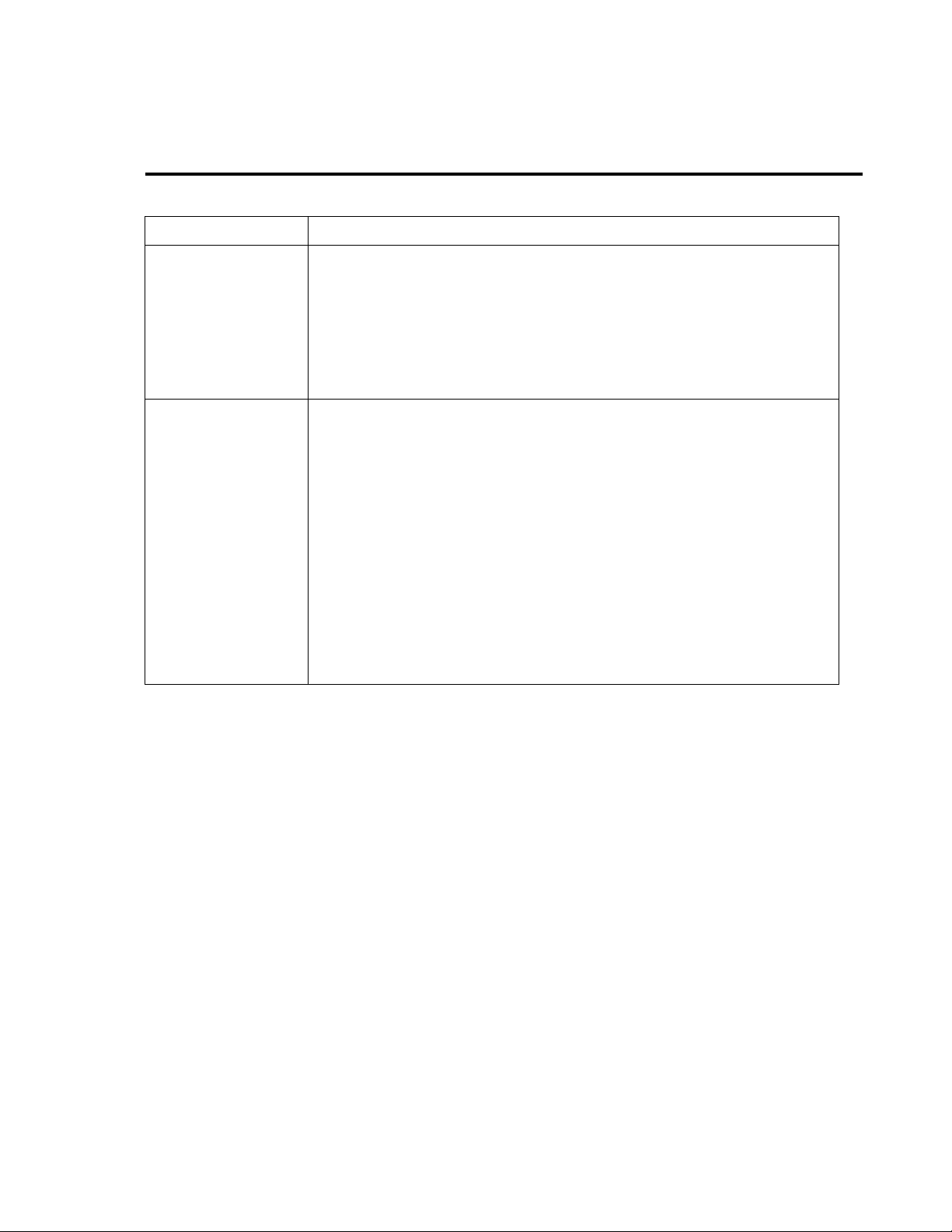
4 Ribbon Feed Troubleshooting
Problem Cause and remedy
Chapter 5 TroubleShooting
Ribbon doesn't
wind.
Ribbon wrinkles. • Ribbon holder andwinder
• Wrong ribbon path.
• Ribbon winding direction
is reversed.
• Ribbon holder and winder
tension is not correct.
• Ribbon and paper are not
proper.
tension is not correct.
• Print density (heating
factor) is not correct.
• Angle of ribbon guide bar
is not correct.
• Head pressure doesn’t
match paperwidth.
• Ribbon and paper are not
proper.
→ Use correct path. (See Chapter 3)
→ Set it properly. (See Chapter 3)
→ Set it properly. (See Chapter 3)
→ Contact our service personnel.
→ Set it properly.
→ Correct the parameter of the Hnn
command in the printing contents
definition mode.
(See Appendixes)
→ Contact our service personnel to
adjust the ribbon guide bar.
→ If not, the ribbon may wrinkle.
Adjust head pressure with the
adjustment screw.
(See Chapter 4)
→ Contact our service personnel.
55
Page 57

5 Print Troubleshooting
Problem Cause and remedy
Chapter 5 TroubleShooting
Printing doesn't
start.
Missing lines. • Print head connector
Dropouts. • Print head is dirty.
Print is too light or
dark.
• Power to the printer is not
turnedon.
• Printer is not properly
connected to the
computer.
• Printer configuration
setting is not proper.
connection fails.
• Platenis dirty.
Note: If those cannot be removed, contact our service personnel.
• Ink ribbon and paper are
not the recommended
type.
→ Turn on the power switch.
If power is not provided, follow
the descriptions on Section 2:
Power Troubleshooting, Chapter 5.
→ Turn off the pow er switch and
connect it properly. (See Chaper 1)
→ Correct the printer configuration
setting. (See Chaper 2)
→ If the print head connector is not
connected properly, insert it properly.
→ Check that the area around the
print head heating body is not
dirty. If dirty, clean it with the
cleaning pen or a soft cloth
soaked in ethyl alcohol etc.
(See Chaper 4)
→ Remove label, ribbon or paper
residue, dust etc stuck to the
platen. (See Chaper 4)
→ Change to the recommended
type after checking the maker
and model serial number of
the ink ribbon and paper.
Other printing
abnormalities
• Paper quality doesn't
match the print head
offset.
• Paper width doesn't
match the print head
pressure.
• Printer setup mode is not
correct.
• Printing energy setting
level is not proper.
• Check the error message on LCD screen and correct it according to
the descriptions on Section 1: Error Messages, Chapter 5.
56
→ Adjust the print head offset. See
Section 1: Head Offset
Adjustments, Chapter 4.
→ Adjust the print head pressure.
See Section 2: Head Pressure
Adjustments, Chapter 4.
→ Check whether the printer setup
mode is for direct-thermal or
thermal-transfer printing, and
change it as necessary. (See
Chaper 2)
→ Check the set value of the
printing energy level, and adjust it
as necessary. (See the Command
Reference separately available)
Page 58

6 Interface Troubleshooting
Problem Cause and remedy
Chapter 5 TroubleShooting
Printer doesn't
print.
Print disordered.
Error message is
displayed and
printer doesn't
print.
The following may be the probable causes:
• Interface cable is not
properly connected.
• Interface cable is not the
standard type.
• Communication
parameter setting is not
correct.
→ Check that the interface cable
is connected properly.
→ Replace it.
→ Set the system maintenance
mode from the control panel and
check/correct the communication
parameter value. (See Chapter 2)
57
Page 59
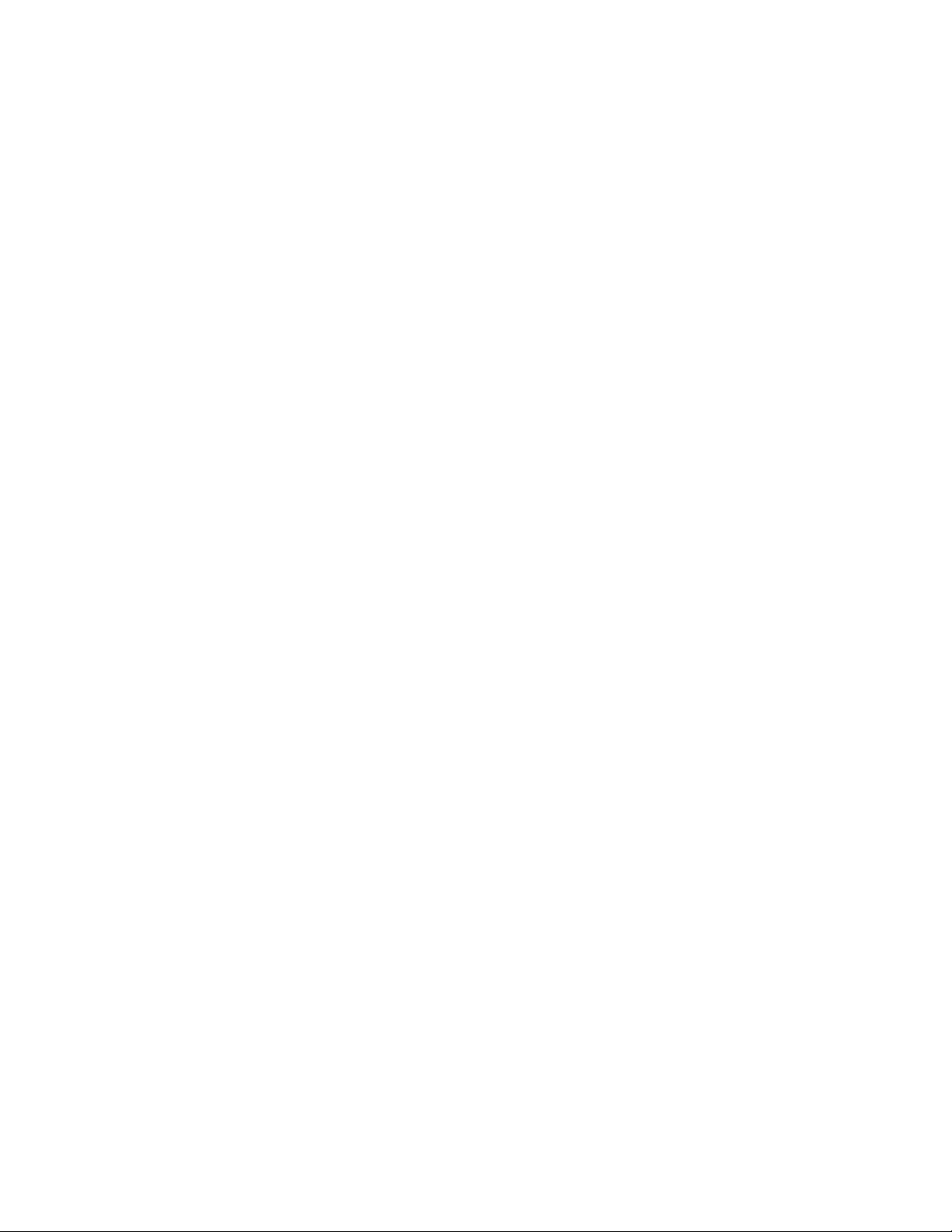
Chapter 5 TroubleShooting
58
Page 60

Appendixes
Appendixe s
1 Options
2 Specifications
APPENDIXES
59
Page 61

1 Options
Factory and dealer (reseller) options
1. Auto-Cutter
Appendixe s
Specifications
Remarks See the user’s manual of the auto-cutter for details.
2. Peeler
Specifications
Cutting method Rotary cutter
Max. thickness of cut
paper
Min. length of cut paper
Width of paper 25.4–118 mm 1–4.65 in
Max. diameter for roll
paper
Inner diameter for roll
paper
Min. length of label
0.25 mm
25.4 mm
203 mm 8in
76 mm or more 3 in or more
25.4 mm 1in
0.01 in
1.0 in
Thickness of paper
Thickness of liner of
label
Unusable paper
Remarks See the user’s manual of the peeler for details.
3. Adjustable sensor
∗ The adjustable sensor is the optional for CLP-7002.
Max. 0.17 mm Max. 0.0067 in
Max. 0.07 mm Max. 0.0027 in
Special paper (Whitepet, etc.) or too flexible paper
causing jams
60
Page 62

User options
4. PCMCIA Memory Card
Appendixe s
1Options
Card type
PCMCIAmemory
Summary
Installation
1. Turn off the power to the printer.
2. Remove the PCMCIA memory card cover at the bottom of the printer (see figure).
3. Insert the memory card.
4. Replace the PCMCIA memory card cover.
card applications
Notes facing up
CAUTION
PCMCIA Type I flash memory card
Storing print format
files
Storing graphicdata Graphic data such as a corporate
Storing downloaded
fonts
Data in the field register area can be
stored and loaded
logo can be stored and recalled from
the PCMCIA memory card and
combined with field data and printed
Downloaded HP Soft fonts can be
stored
• Before use, carefully read andunderstand the instructions regarding the PCMCIA memory card .
• Do not insert or remove the PCMCIA memory card before the power to the printer is turned off.
• Always close the PCMCIA memory card cover to keep out foreign matter such as particles of
dust.
• If the PCMCIA memory card write failure occurs, check it with the test command (STX.w).
61
Page 63

2 Specifications
Main Specifications
Item CLP-7001/7002 CLP-7401
Printing
Printing
speed
Print mode
Paper
Ribbon
Main scanning line density:
Resolution
Printing method
Max. print width 104 mm
Max. print length 812.8 mm 32 in
Print density Adjustable with software
Printing speed
setting
Batch mode
Peel mode
Cut mode
Tear-off mode
Type of paper
Kinds of paper
Max. liner width 118 mm 4.65 in
Min. liner width 25.4 mm 1 in
Min. label width 7.62 mm 0.3 in
Min. paper pitch
Max. paper
thickness
Min. paper
thickness
On-board roll
paper diam.
Width
Length, max. 360 m 1,181 ft
Max. outer diam. 74 mm 2.91 in
Paper core inner
diam.
203 dots/in (8 dots/mm)
Sub-scanning line density:
203 dots/in (8 dots/mm)
Direct-thermal or thermal-
transfer printing
4.1 in
2–7 in/sec in one-inch units (for
CLP-7001)
2–6 in/sec (for CLP-7002)
Performs normal printing (single
or multiple sheets)
Peels label from the liner after
printing label
Prints and cuts by the specified
number of sheets (label backfeeding enabled)
Feeds back paper to the print
starting position after tearing
paper
Roll or fanfold (continuous label,
die-cut, continuous tag or ticket)
Direct-thermal or thermaltransfer paper
5.08 mm 0.2 in
0.254 mm 0.01 in
0.0635 mm 0.0025 in
Max. outer diam.:
203 mm
Paper core:
38–76 mm
25.4–114 mm (1–4.5 in) freely
adjustable
25.4 mm
±0.254 mm
8in
1.5–3 in
1in
±0.01 in
Main scanning line density:
400 dots/in (15.75 dots/mm)
Sub-scanning line density:
406 dots/in (16 dots/mm)
105.7 mm 4.2 in
254
mm
1–4 in/sec in one-inch units
Appendixe s
←
10 in
←
←
←
←
←
←
←
←
←
←
←
←
←
←
←
←
←
←
62
Page 64
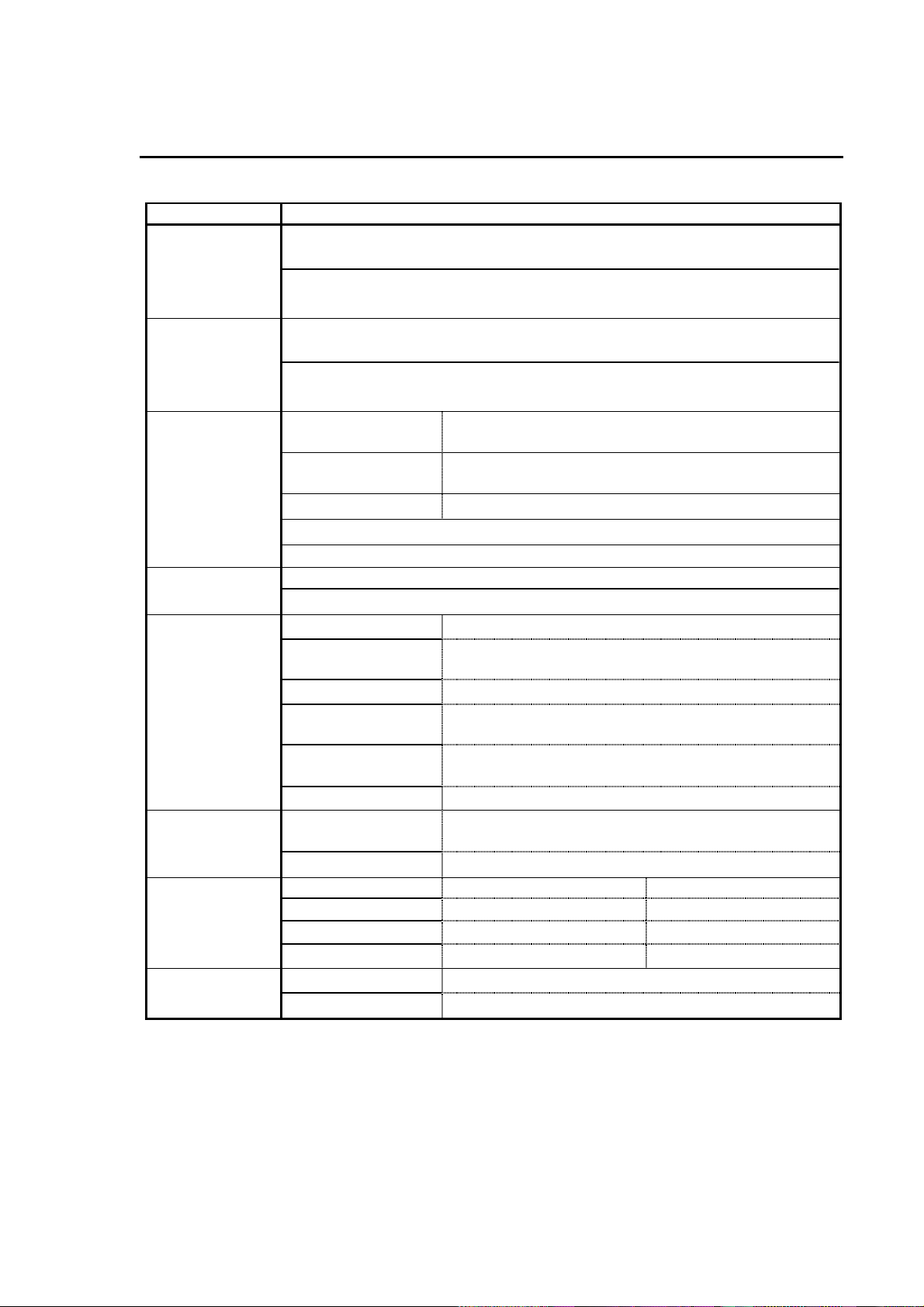
Item Description
Bar code on-board may vary depending on the model and destination. See the
Bar codes
Command Reference for details
·CODE3of9 ·UPC-A ·UPC-B · Interleaved 2 of 5
·CODE128 · EAN13 · EAN8 · CASE CODE etc
Font and size on-board may vary depending on the model and destination.
Fonts
See the Command Reference for details
· Fixed pitchfont · OCR-A, B · CG Triumvirate, CG Triumvirate Bold
· True type lusterizer
Appendixe s
2 Specifications
• Main Specifications
Media detection
sensors
Communication
interface
Indications, keys
and switches
Options
Dimensions and
weight
Power
Transparent-type
sensor
Reflective-type
sensor
Detects paper gap between labels,tagpaper notch and
paper out
Detects black line on back of paper and paper out
Ribbon end sensor Detects ribbon out and end (holder speed)
Label peeling sensor (optional)
Paper top position (home position) adjustable with software
Serial (RS-232C)
Parallel (In conformity with Centronics)
LEDs Power and Error
LCD Displays printer status, error contents, mode switch
contents etc
Control keys Pause, Feed and Stop
Mode switch Switches between direct-thermal and thermal-transfer
and sets parameters for communication etc
Head-up detection
Detects head open
sensor
Power switch Turns on or off the power
By factory or dealer
(reseller)
Auto-cutter, peeler or adjustable sensor (note that
adjustable sensor is standard for CLP-7001/7401)
By user PCMCIA memory card
Height 251 mm 9.9 in
Width 255 mm 10.0 in
Depth 428 mm 16.9 in
Weight 11.0 kg 24.2 lbs
Voltage 120V system 120V:
Voltage 230V system 220V–240V:
-10%+6%, 2.5A, 60Hz (U.S.A., Canada)
-10%+6%, 1.2A, 50/60Hz (Europe)
63
Page 65

Item Description
120V system
Standards
120V:
U.S.A./ Canada
Appendixe s
2 Specifications
• Main Specifications
UL 1950
CSA No. 950
FCC Part 15 Subpart B class A
Environment
230V system
220V–240V:
Europe
EN 60950
EN 55022 class A
EN 55024
EN 61000-3-2, 61000-3-3
Operating conditions
Temperature: 5–35°C (41–95°F)
Humidity: 30–80% (non-condensing)
Storage Temperature: -20–60°C (-68–140°F)
Humidity: 5–85%
Ventilation · Convection
· Air vent be away from wall etc
· Danger of smoke or fire
Dust Free from conductive or corrosive matter
64
Page 66
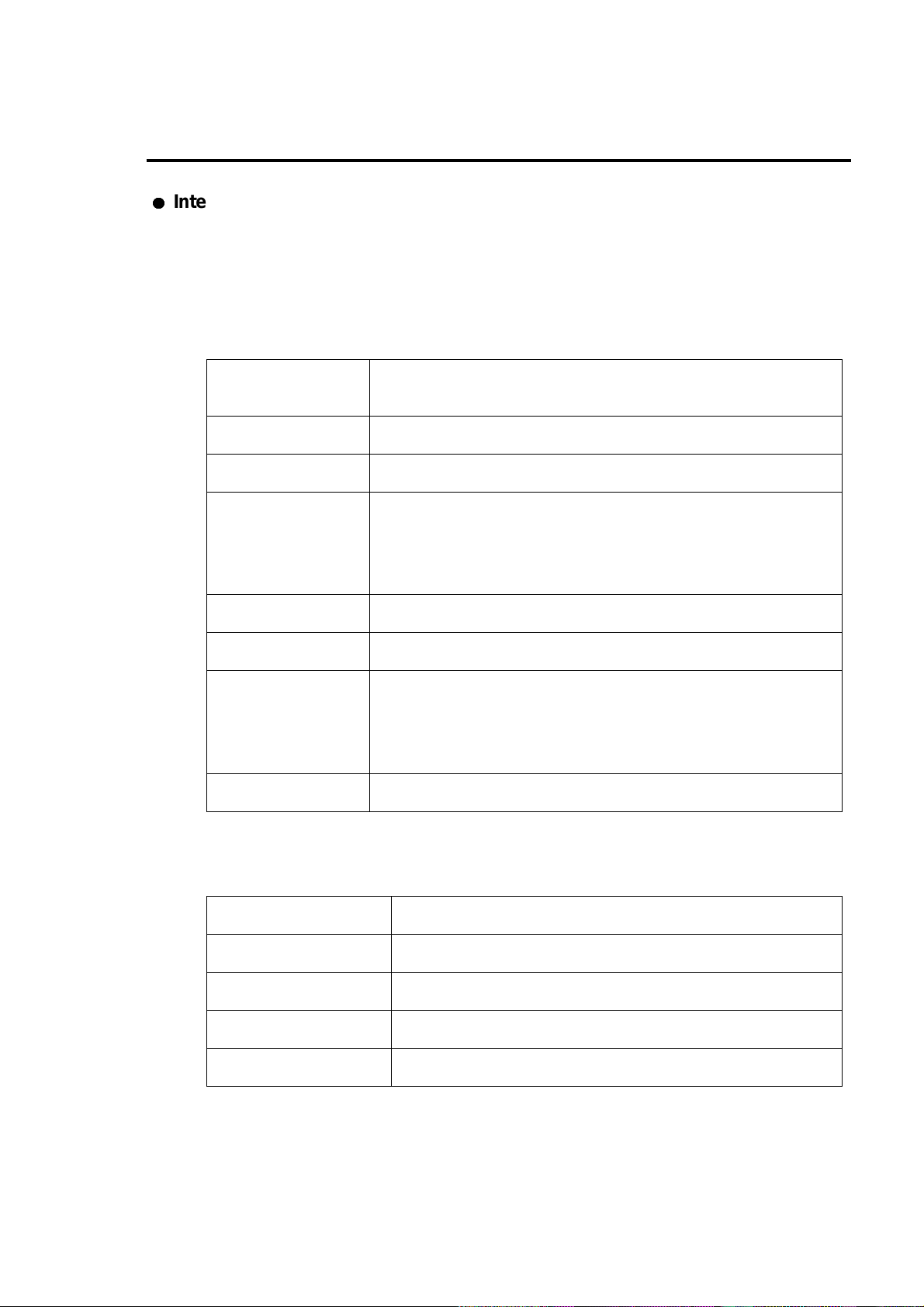
2 Specifications
Interface
The printer is connected to a computer and prints labels according to the command from
the computer. Two systems of interface connection to a computer are shown below.
1. Serial interface: RS-232C
System Asynchronous serial interface
RS-232C
Connector DSUB 25-pin
Handshaking XON/XOFF and CTS/DTR
Appendixe s
Receive buffer
size
Baud rate 300, 600, 1200, 2400, 4800, 9600, 19200, 38400 bps
Bit length 7- or 8-bit
Stop bit Fixed
Parity No
32K bytes
Receiving data stops when the receive buffer reaches 2K bytes
and resumes receiving data when the receive buffer reaches
4K bytes
When printer is receiving data, stop bit is fixed at 1, and when
printer is transmitting data, stop bit is fixed at 2. But computer
can transmit or receive data, regardlessof stop bit at 1 or 2
2. Parallel interface: In conformity with Centronics
System 8-bit parallel
Connector 36-pin unphenol type
Synchronous system Strobe pulse
Handshaking ACKNLG and BUSY signals
Signal level TTL
65
Page 67
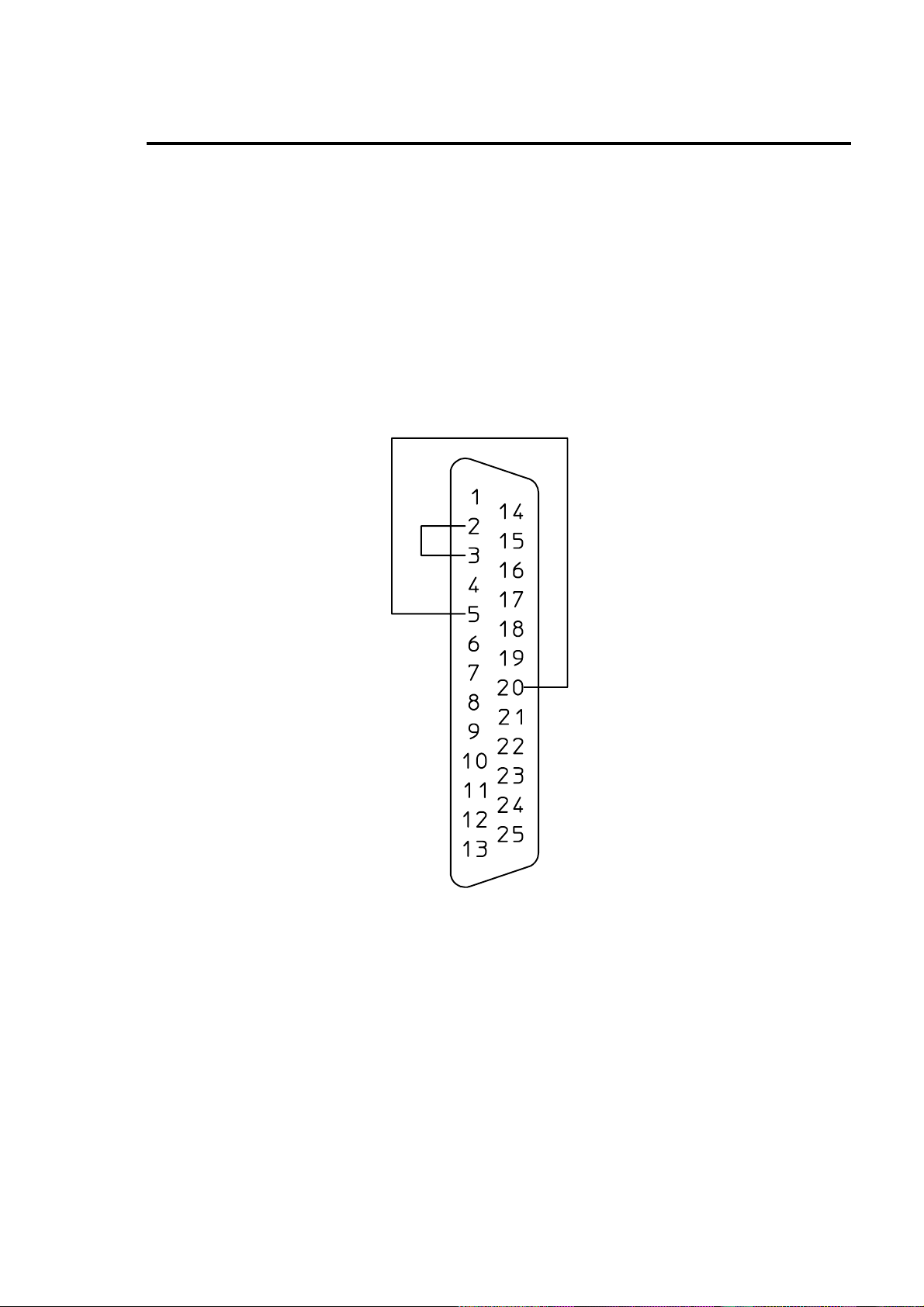
3. RS-232C loopback test
After connector wiring as shown in the figure, place the printer into self-test mode. The
printer will receive data that has been transmitted by printer itself and the test of receiving
and transmitting data will be performed.
RS-232C loopback test
Appendixe s
2 Specifications
•
Interface Specifications
66
Page 68
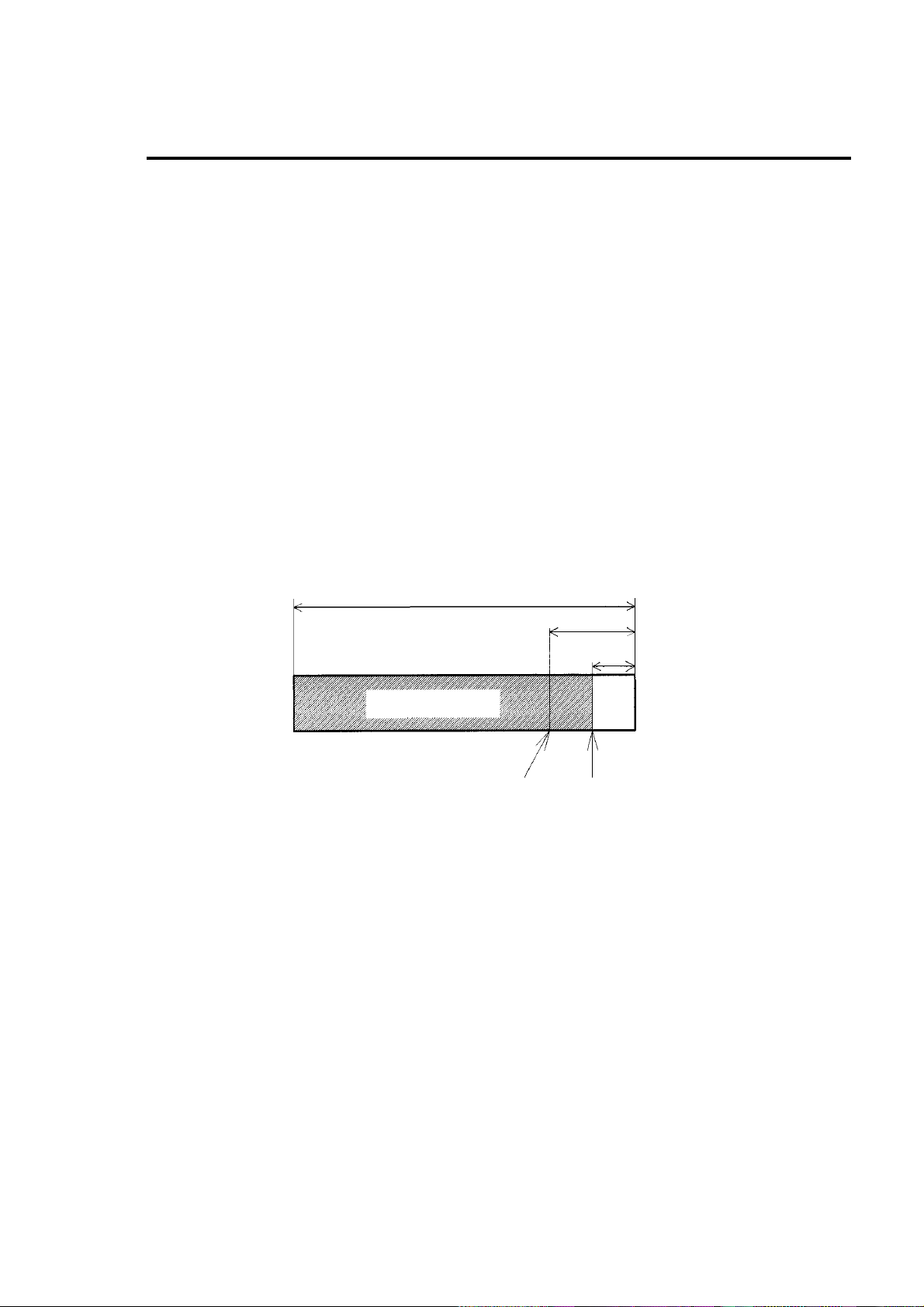
2 Specifications
•
Interface Specifications
4. RS-232C protocol
1) X-ON/X-OFF system (see figure)
This is a control system in which the data transmitting request signal (X-ON (11H) code) and
the data transmittingstop signal (X-OFF (13H) code) are output.
Requirements of output of X-ON code:
• When the power is switched to ON.
• When the receive buffer has less than 2K bytes available, the X -OFF code is output, and the
receive buffer has at least 4K bytes available.
Requirements of output of X-OFF code:
• When printer error occurs.
• When the receive buffer has less than 2K bytes available.
Bufferin use
Appendixe s
Receive buffer size = 32K bytes
4K bytes
2K bytes
Receiving data
X-ON code output X-OFF code output
Note:
Even if each code is ready for output, the same code will not be transmitted twice
successively (except when the power is turned on or the printer is reset from the control
panel).
2) Ready/Busy system (see figure)
This is a control system in which the DTR is output at Ready (High) or Busy (Low) level.
Requirements of output of DTR ‘High’:
• When the printer is ‘ON LINE.’
• When the receive buffer has less than 2K bytes available. When this condition is detected,
the printer keeps a ‘Low’ level until the receive buffer has at least 4K bytes available.
• When printer alarms such as the printer switched to ‘OFF LINE’ occur.
67
Page 69
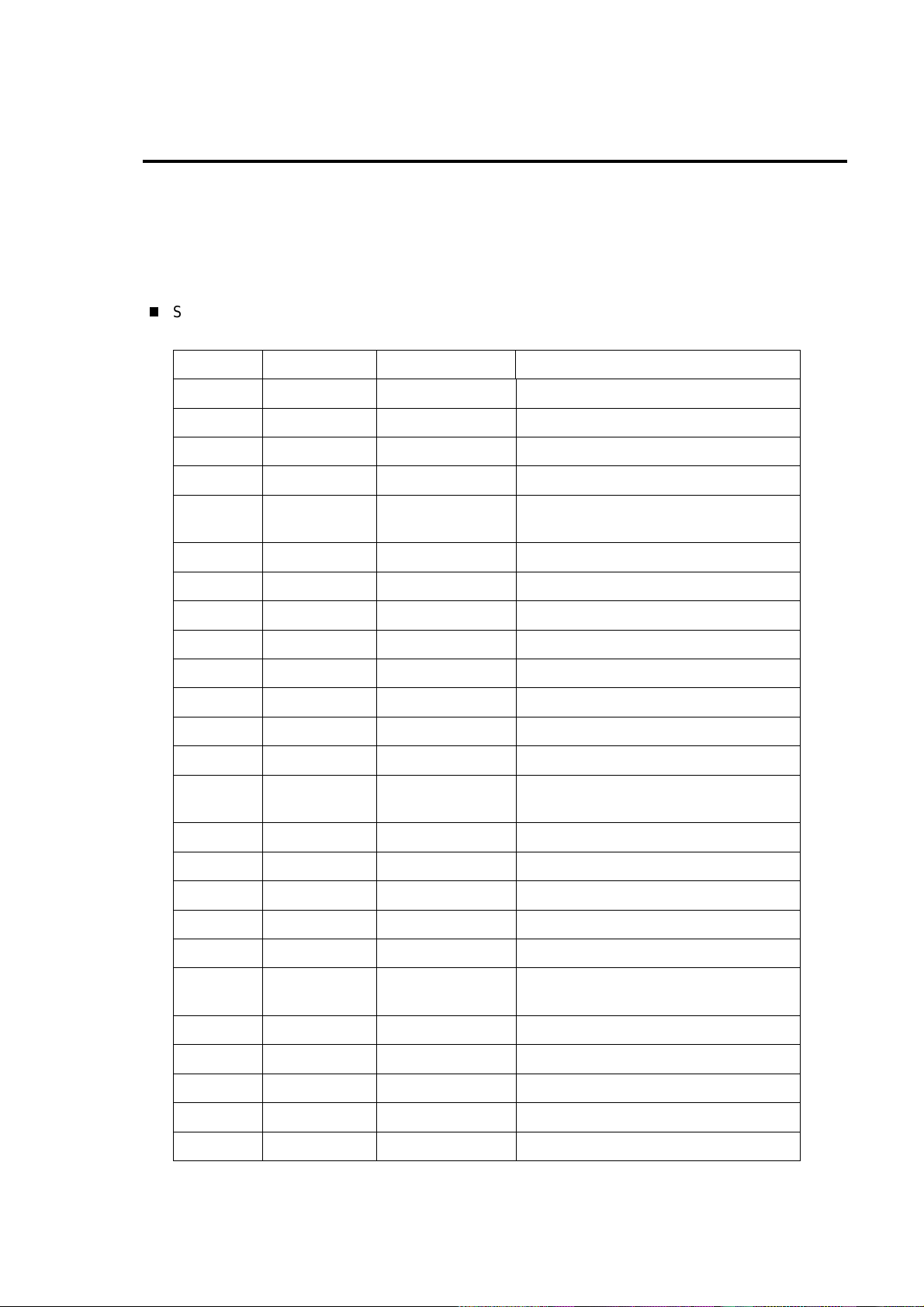
5. Interface pin assignment
The serial and parallel pin assignment tables are shown below.
Serial interface pin assignment table
Pin No. Signal Input/Output Description
1 F.GND Output Frame ground
2 TXD Output RS-232C output data
3 RXD Input RS-232C input data
4 RTS Output RS-232C (pull up to +5V with 2 KΩ]
5 CTS Input RS-232C data transmission on
computer enabled
Appendixe s
2 Specifications
• Interface Specifications
6NC − Not connected
7 S.GND Output Signal ground
8NC − Not connected
9NC − Not connected
10 NC − Not connected
11 NC − Not connected
12 NC − Not connected
13 L.GND Output Control system ground
14 VCCs Output Control system power +5 V
(max. service current 0.05A)
15 NC − Not connected
16 NC − Not connected
17 NC − Not connected
18 NC − Not connected
19 NC − Not connected
20 DTR Output RS-232C printer data receiving
enabled
21 NC − Not connected
22 NC − Not connected
23 NC − Not connected
24 NC − Not connected
25 NC − Not connected
68
Page 70
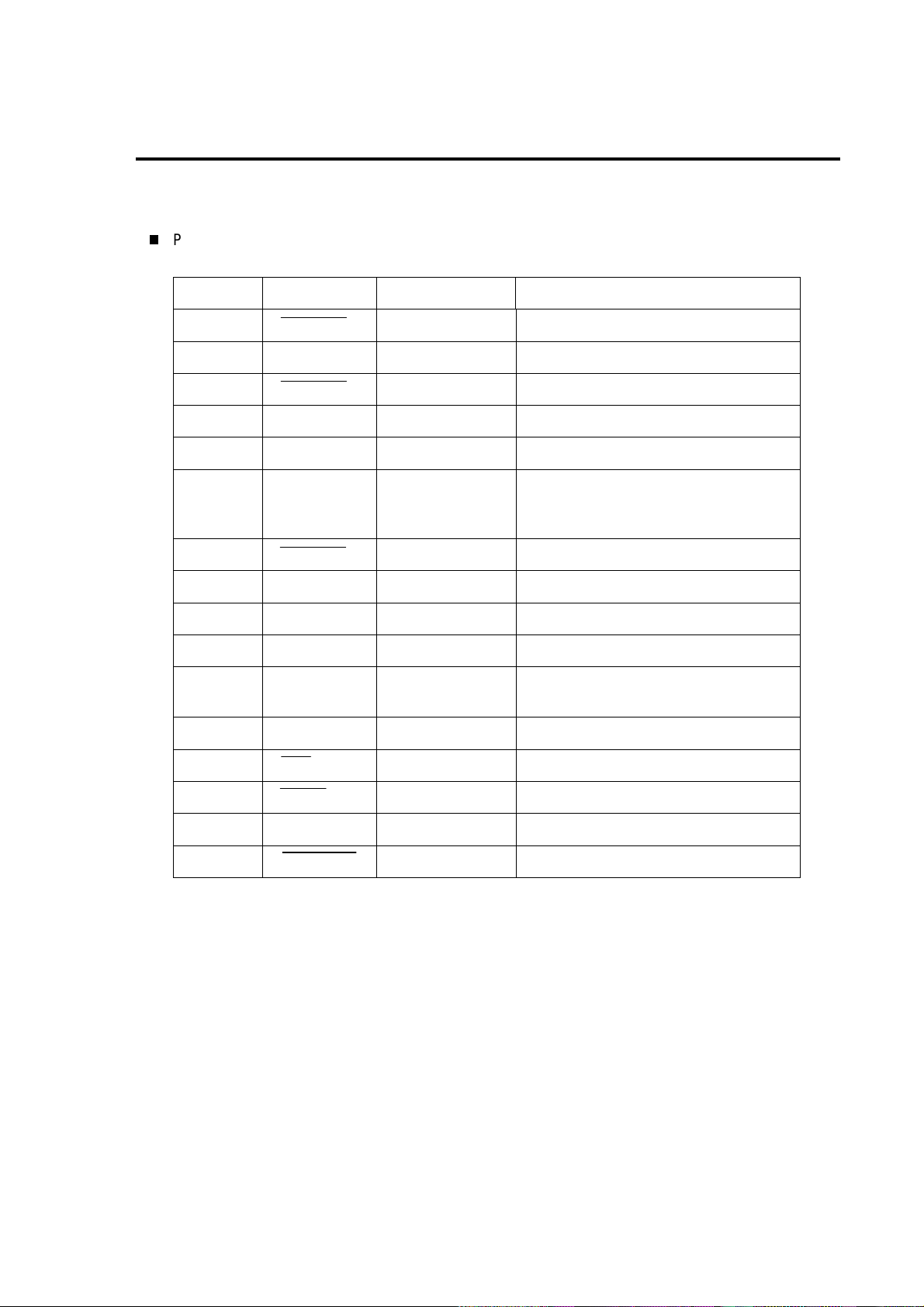
Parallel interface pin assignment table
Pin No. Signal Input/Output Description
1 STROBE Input 8-bit data reading signal
2−9 DATA1-8 Input 8-bit parallel signal
10 ACKNLG Output 8-bit data request signal
11 BUSY Output Signal specifying printer Busy
12 PERROR Output Signal specifying paper out
13 SELECT Output Signal specifying printer ‘ON LINE’
(printing enabled) or ‘OFF LINE’
(pausing)
Appendixe s
2 Specifications
• Interface Specifications
14 AUTOFD Input Invalidness (ignorance)
15 NC − Not used
16 S.GND Output Signal ground
17 FGND Output Frame ground
18 P.L.H Output Signal specifying Peripheral Logic
High (pull up to +5V with 2 KΩ]
19−30 GND Output Ground for twisted pair return
31 INIT Input Printer reset
32 FAULT Output Signal specifying printer error
33−35 NC − Not used
36 SELECTIN Input Invalidness (ignorance)
69
Page 71
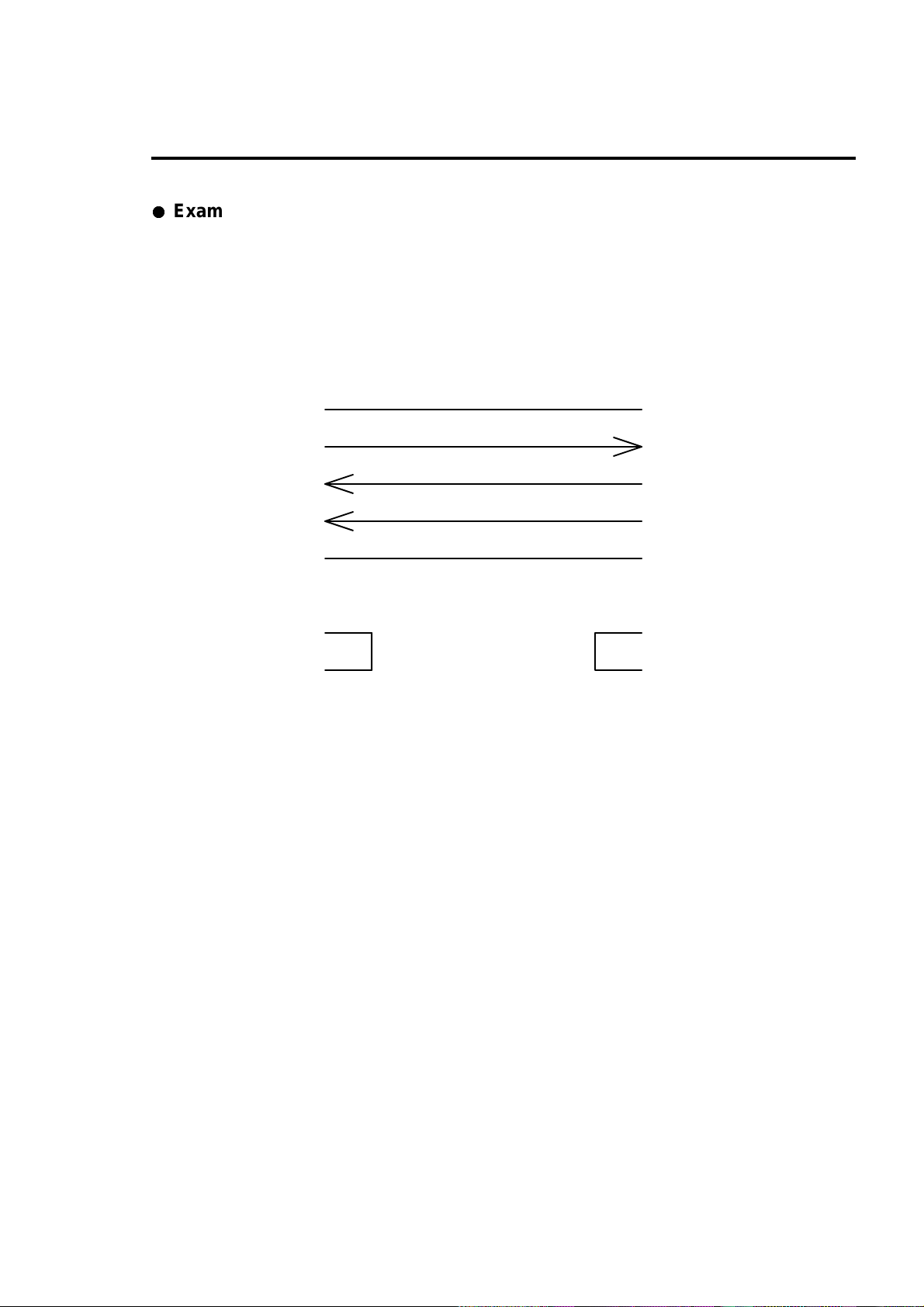
Example of Connection to a Computer
When RS-232C is used:
(IBM PC compatible)
Communication control: XON/XOFF or CTS/DTR
Appendixe s
2 Specifications
F.GND
TXD
RXD
CTS
S.GND
DSR
DTR
"PC"
(DB25P)
1
2
3
5
7
6
20
PRINTER
(DB25P)
1
3
2
20
7
4
5
F.GND
RXD
TXD
BUSY
S.GND
RTS
CTS
70
Page 72
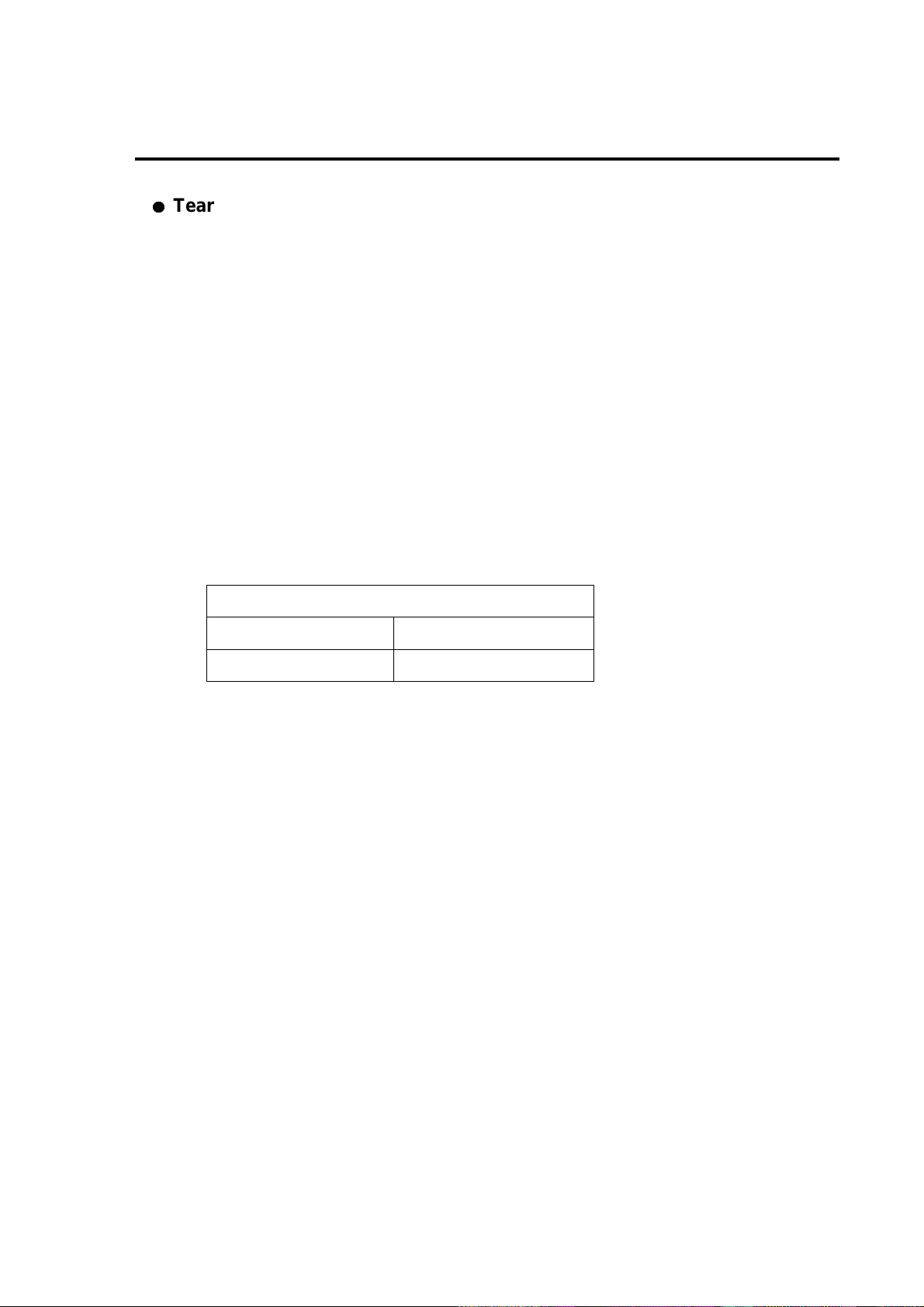
Appendixe s
2 Specifications
Tear-Off Function
The tear-off function eliminates the waste of labels when tearing manually. It allows the paper to
automatically advance to the tear position after printing.
When this function is turned on, paper will be fed to the manual tear position after printing. The
printer will feed back paper to the start print position when the next print job is sent.
If data is transmitted continuously from the computer, the tear-off function will be suppressed to
increase throughput.
1. Turning Tear ON/OFF
Tearcanbe turned to ON or OFF from thecontrol panel. Default is OFF.
Indications on the control panel are as follows
LCD screen
Tear-off invalid Tear-off valid
‘Tear OFF’ ‘Tear ON’
71
Page 73

2 Specifications
•
2. Tear-off when printing
• If set, the tear-off feature willstart if no data is transmitted from the computer after
printing. If data is transmitted continuously from the computer, the tear-off function will
be suppressed. Tear-off is only performed for the final label of each batch processing.
(The tear-off is not performed until the specified number of print sheets is completed.)
• Paper is fed to the tear position
Paper position sensor
Print head
Tear-off will start if no data is
transmitted after printing.
Appendixe s
Tear-Off Function
Platen
Peeling (manual tearing)
Paper is fed to the position
where manual tearing is
possible
• When manual tearing is needed, tear the label at this time.
• Performes next label printing.
When next print data is transmitted form the computer, the printer feeds back paper to the
previous print completed positionand resumes printing.
Paper is fed back to the
Previous print completed
position and printing resumes
72
Page 74

2 Specifications
•
3. Tear-off when feeding
• The paper is fed to the tear position.
• When the manual tearing is needed, tear the label at this time.
• Perform next feeding or label printing.
If the Feed key is pressed or next print data is transmitted from the computer, the printer
will feed back paper to the previous print completed position and resume feeding or
printing.
4. Priority order
Appendixe s
Tear-Off Function
The following three functions (optional) cannot be performed simultaneously.
If commands for these three functions are received simultaneously, they will be executed
in the following priority order:
1st: Auto-cutter
2nd: Peeler
3rd: Tear-off
73
Page 75
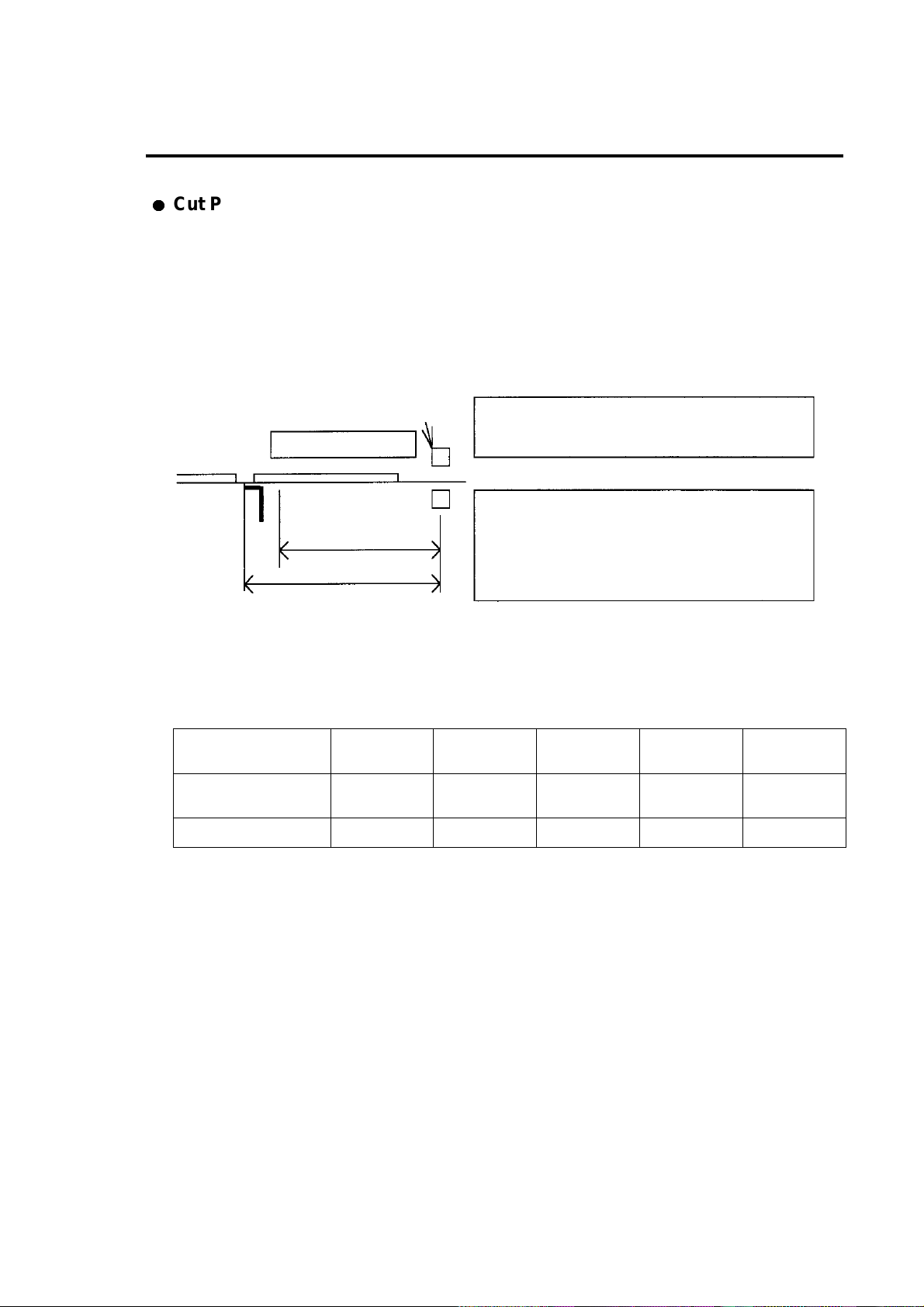
Appendixe s
2 Specifications
Cut Position Adjustments
• The cut position can be specifiedwiththe‘fnnn’ of the system -level commands. When the
tear-off function is turned on, the following initialization value is set in the printer.
Initialization value:fnnn = f735 (73.5 mm)
The values higher or lower will increase or decrease the amount of feed in the tear-off.
Paper position sensor
Print head
Onnnn: Paper position setting
fnnn: Feed position setting
Fnnn <= Onnnn
Feed or back-feed is not
Feed or back-feed is performed
Cutter
Peeler
Tear-off
fnnn
Onnnn
performed
Fnnn > Onnnn
• Parameter initialization values
Initialization values of print and feed positions by each operating mode are described below.
unit: mm (in)
Print position
(Onnnn, form offset)
Normal
printing
55.9 (2.2) 55.9 (2.2) 55.9 (2.2) 55.9 (2.2) 12.7 (0.5)
Auto-cutter Peeling Tear-off
Feedposition(fnnn) 55.9 (2.2) 86.4(3.4) 68.6(2.7) 73.7(2.9) 12.7(0.5)
Minimum
value
74
Page 76

(
Citizen America Corporation
831 S. Douglas Street, Suite 121
El Segundo, CA 90245
(310) 643-9825
U.S.A.
Citizen Systems Europe Ltd.
Mettinge r Strasse 11
73728 Esslingen
Germany
337 Bath Road, Slough
Berkshire, SL1 5PR
United Kingdom
JE99507-01
70903891)
PrintedinJapan
