Page 1
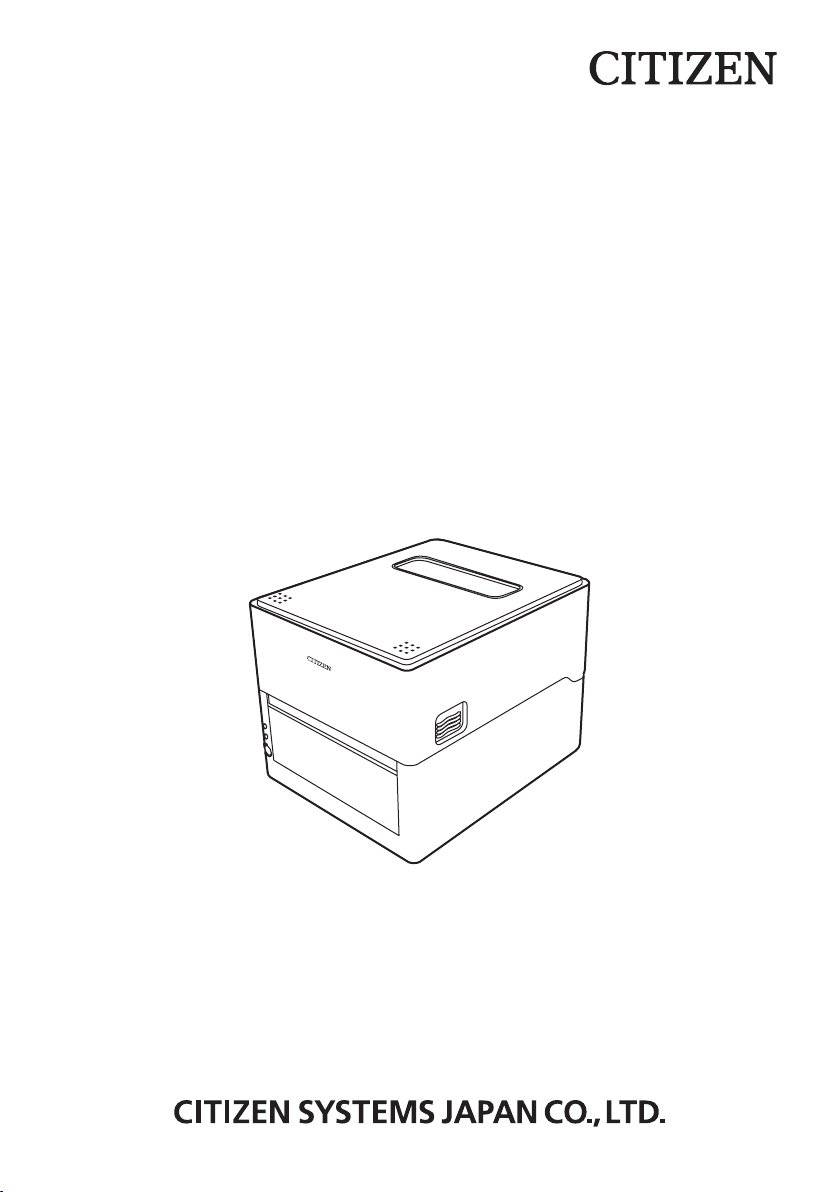
LINE THERMAL PRINTER
MODEL CL-E300/CL-E303
User’s Manual
Page 2
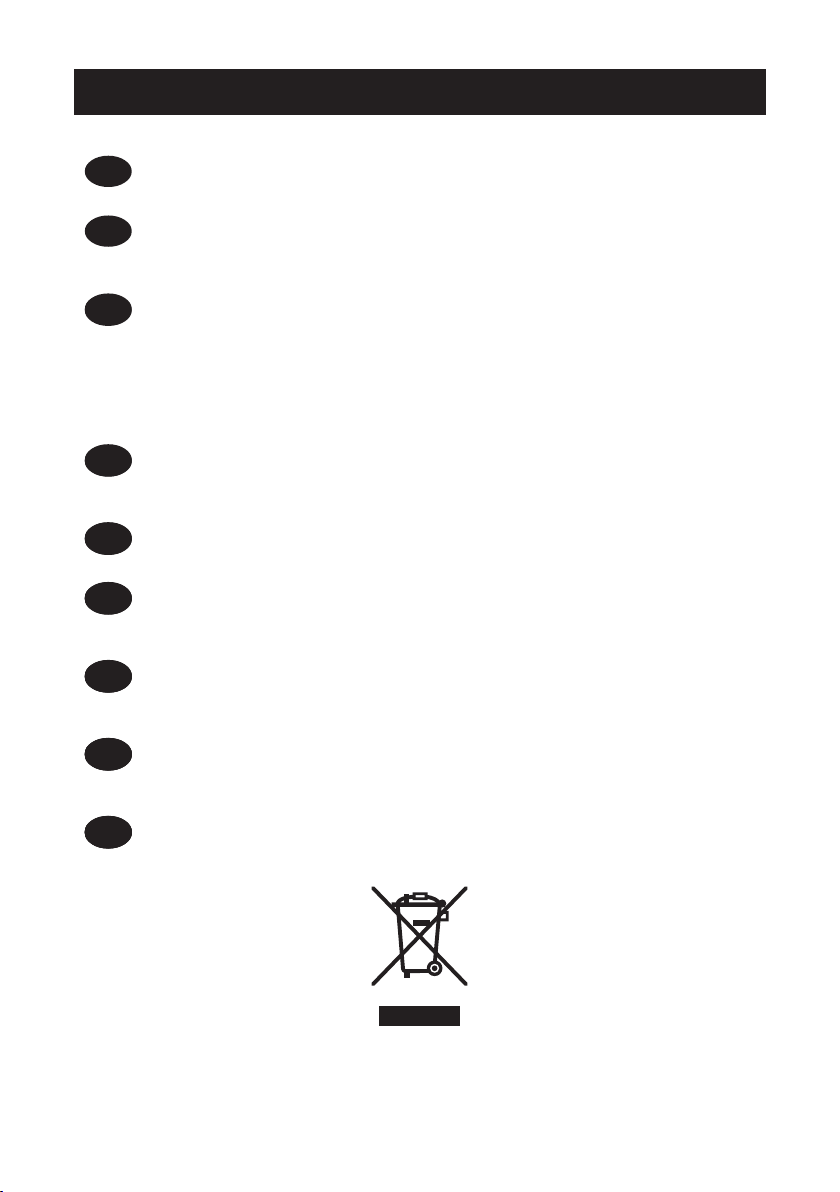
WEEE MARK
If you want to dispose of this product, do not mix it with general household waste. There is a
En
separate collection systems for used electronics products in accordance with legislation under the
WEEE Directive (Directive 2002/96/EC) and is effective only within European Union.
Wenn Sie dieses Produkt entsorgen wollen, dann tun Sie dies bitte nicht zusammen mit dem
Ge
Haushaltsmüll. Es gibt im Rahmen der WEEE-Direktive innerhalb der Europäischen Union
(Direktive 2002/96/EC) gesetzliche Bestimmungen für separate Sammelsysteme für gebrauchte
elektronische Geräte und Produkte.
Si vous souhaitez vous débarrasser de cet appareil, ne le mettez pas à la poubelle avec vos
Fr
Ge
ordures ménagères. Il existe un système de récupération distinct pour les vieux appareils électroniques conformément à la législation WEEE sur le recyclage des déchets des équipements
électriques et électroniques (Directive 2002/96/EC) qui est uniquement valable dans les pays de
l’Union européenne.
Les appareils et les machines électriques et électroniques contiennent souvent des matières
dangereuses pour l’homme et l’environnement si vous les utilisez et vous vous en débarrassez de
façon inappropriée.
Si desea deshacerse de este producto, no lo mezcle con residuos domésticos de carácter general.
Fr
Ge
Sp
Existe un sistema de recogida selectiva de aparatos electrónicos usados, según establece la legislación prevista por la Directiva 2002/96/CE sobre residuos de aparatos eléctricos y electrónicos
(RAEE), vigente únicamente en la Unión Europea.
Se desiderate gettare via questo prodotto, non mescolatelo ai riuti generici di casa. Esiste un
It
Fr
Ge
Sp
sistema di raccolta separato per i prodotti elettronici usati in conformità alla legislazione RAEE
(Direttiva 2002/96/CE), valida solo all’interno dell’Unione Europea.
Deponeer dit product niet bij het gewone huishoudelijk afval wanneer u het wilt verwijderen. Er
It
Fr
Du
Ge
Sp
bestaat ingevolge de WEEE-richtlijn (Richtlijn 2002/96/EG) een speciaal wettelijk voorgeschreven
verzamelsysteem voor gebruikte elektronische producten, welk alleen geldt binnen de Europese
Unie.
Hvis du vil skille dig af med dette produkt, må du ikke smide det ud sammen med dit almindelige
It
Fr
Du
Da
Ge
Sp
husholdningsaffald. Der ndes et separat indsamlingssystem for udtjente elektroniske produkter
i overensstemmelse med lovgivningen under WEEE-direktivet (direktiv 2002/96/EC), som kun er
gældende i den Europæiske Union.
Se quiser deitar fora este produto, não o misture com o lixo comum. De acordo com a legislação
It
Por
Fr
Du
Da
Ge
Sp
que decorre da Directiva REEE – Resíduos de Equipamentos Eléctricos e Electrónicos (2002/ 96/
CE), existe um sistema de recolha separado para os equipamentos electrónicos fora de uso, em
vigor apenas na União Europeia.
Jeżeli zamierzasz pozbyć się tego produktu, nie wyrzucaj go razem ze zwykłymi domowymi od-
It
Por
Fr
Du
Pol
Da
Ge
Sp
padkami. Według dyrektywy WEEE (Dyrektywa 2002/96/EC) obowiązującej w Unii Europejskiej dla
używanych produktów elektronicznych należy stosować oddzielne sposoby utylizacji.
——
2
Page 3
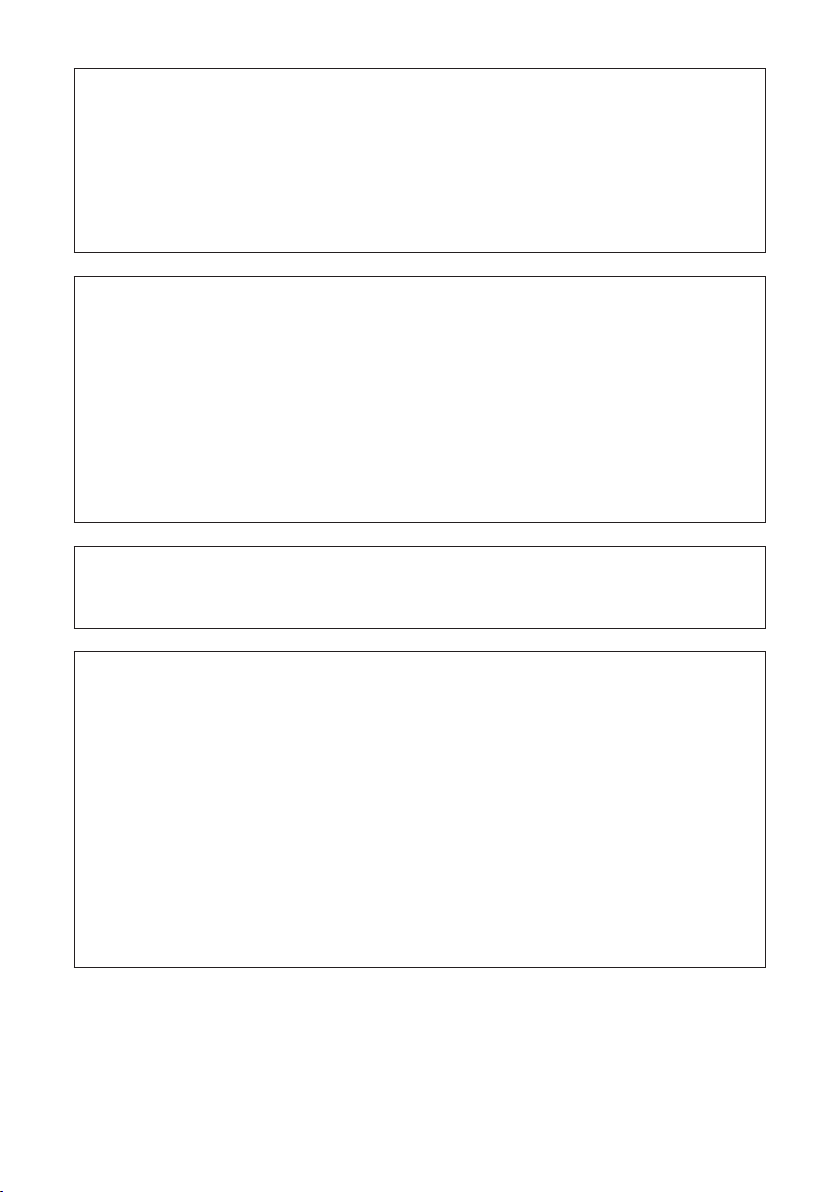
Compliance Statement for European Users
CE marking shows conformity to the following criteria and provisions:
Low Voltage Directive (2014/35/EU), EMC Directive (2014/30/EU), and RoHS directive (2011/65/EU)
Full text of the EU declaration of conformity is available at the following internet
address:
http://www.citizen-systems.co.jp/english/support/download/printer/others/eu_doc/
IMPORTANT: This equipment generates, uses, and can radiate radio frequencyenergy and if not installed and used in accordance with the instruction manual,
maycause interference to radio communications. It has been tested and found to
complywith the limits for a Class A computing device pursuant to Subpart J of Part
15 of FCCRules, which are designed to provide reasonable protection against such
interferencewhen operated in a commercial environment. Operation of this equipment in aresidential area is likely to cause interference, in which case the user at
his ownexpense will be required to take whatever measures may be necessary to
correct theinterference.
CAUTION: Use shielded cable for this equipment.
Sicherheitshinweis
Die Steckdose zum Anschluß dieses Druckers muß nahe dem Gerät angebracht
und leicht zugänglich sein.
For Uses in Canada
This Class A Information Technology Equipment (ITE) complies with Canadian CAN
ICES-3(A)/NMB-3(A).
This Information Technology Equipment (ITE) does not exceed the Class A limits
for radio noise emissions from digital apparatus set out in the Radio Interference
Regulations of the Canadian Department of Communications.
Pour L’utilisateurs Canadiens
Cet Equipements informatiques (EI) de la classe A est conforme a la norme CAN
ICES-3(A)/NMB-3(A) du Canada.
Le present Equipements informatiques (EI) n’emet pas de bruite radio electriques
depassant les limites applicables aux appareils numeriques de la classe A prescrites dans le Reglement sur le brouillage radioelectrique edicte par le ministere des
Communications du Canada.
——
3
Page 4
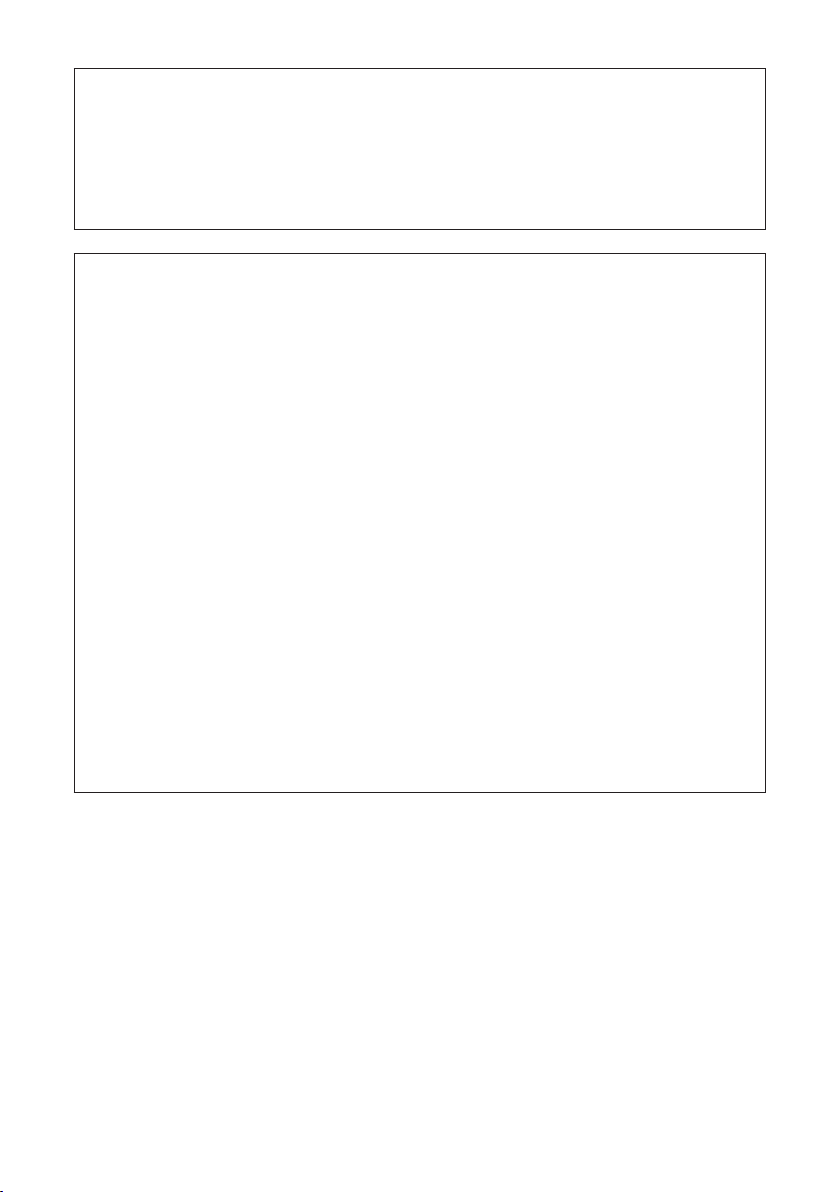
Radio Wave Interference Self-Regulation
This is a class B device.
Although this device is designed for home use, use in close proximity to radios or
television antennas could cause interference.
Use the device correctly in accordance with the instruction manuals.
VCCI-B
GENERAL PRECAUTIONS
Before using this product, be sure to read through this manual. After having read
this manual, keep it in a safe, readily accessible place for future reference.
The information contained herein is subject to change without prior notice.
Reproduction or transfer of part or all of this document in any means is prohib-
ited without permission from Citizen Systems.
Note that Citizen Systems is not responsible for any operation results regardless
of omissions, errors, or misprints in this manual.
Note that Citizen Systems is not responsible for any trouble caused as a result
of using options or consumables that are not specied in this manual.
Except explained elsewhere in this manual, do not attempt to service, disas-
semble, or repair this product.
Citizen Systems Japan Co., Ltd. shall not be liable for damages caused by im-
proper or incorrect usage or by the usage environment.
Data is basically for temporary use and not stored for an extended period of time
or permanently. Please note that Citizen Systems is not responsible for damage
or lost prot resulting from the loss of data caused by accidents, repairs, tests or
other occurrences.
If you nd omissions, errors, or have questions, please contact your Citizen
Systems dealer.
——
4
Page 5
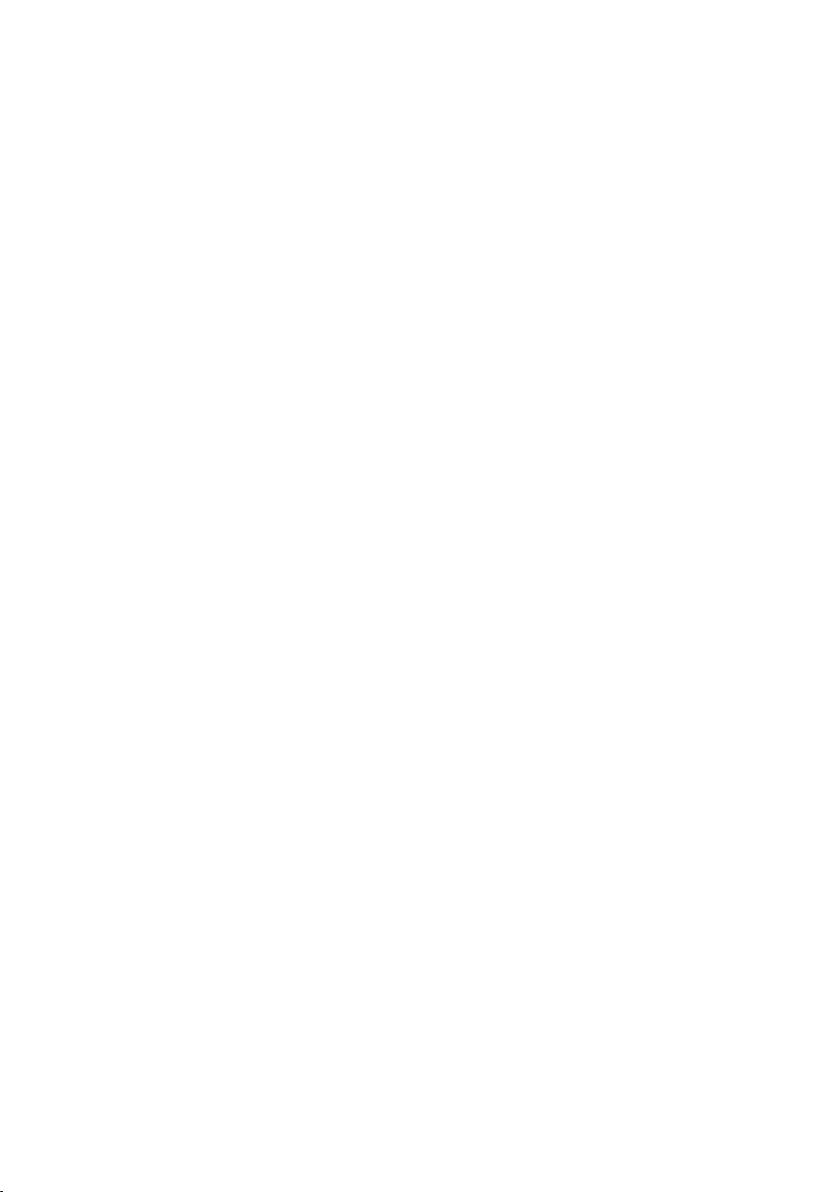
CITIZEN is a registered trademark of Citizen Watch Co., Ltd.
QR Code is a registered trademark of DENSO WAVE INCORPORATED.
Datamax® is a registered trademark of Honeywell International Inc.
Maxi Code is a registered trademark of UPS.
Zebra®, ZPL2®, and EPL2TM are registered trademarks of Zebra Technologies,
Inc. in the U.S.
PDF417 is a trademark or registered trademark of Motorola, Inc. in the U.S. and
other countries.
TrueType™ is a trademark of Apple Inc.
All other trademarks are the property of their respective owners.
Citizen Systems use these trademarks in accordance with the license of relevant
owners.
Copyright© CITIZEN SYSTEMS JAPAN CO., LTD. 2017
——
5
Page 6
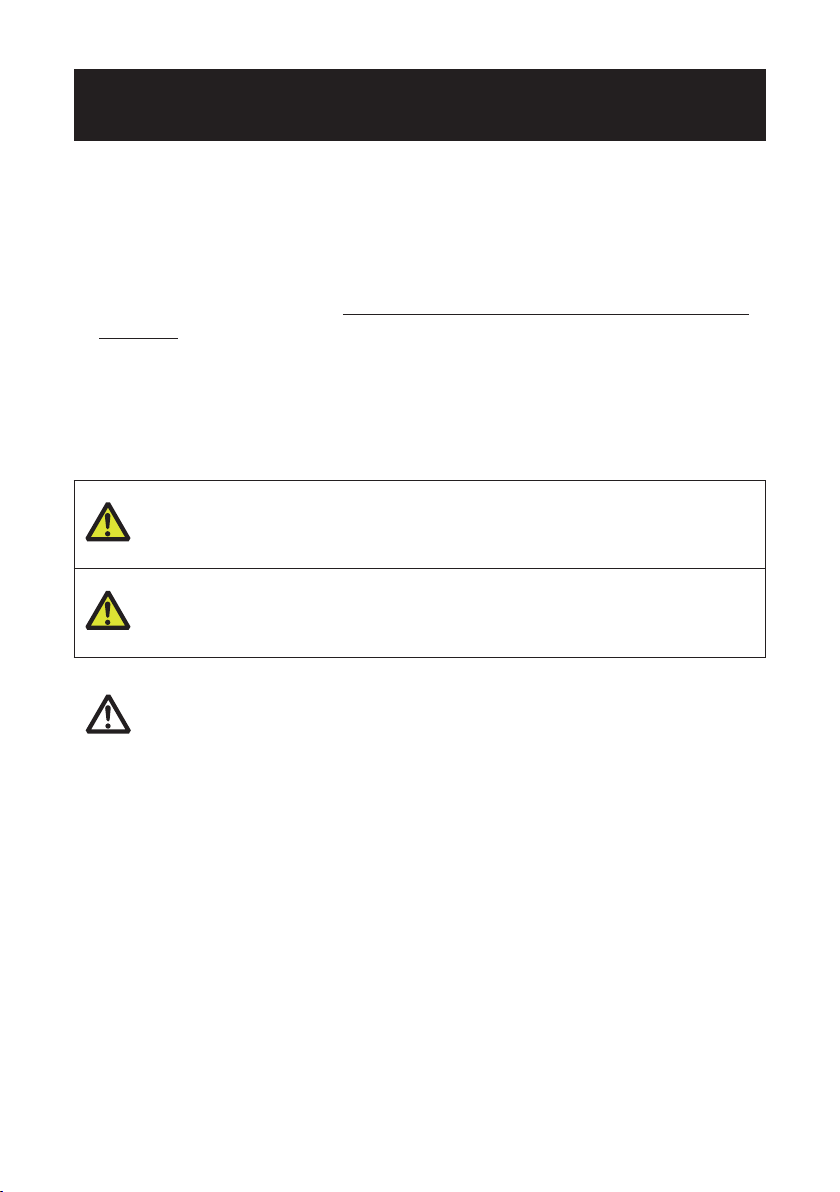
SAFETY PRECAUTIONS...WHICH SHOULD BE STRICTLY
OBSERVED
Before using this product for the rst time, carefully read these SAFETY PRECAUTIONS. Improper handling may result in accidents (re, electric shock or injury).
In order to prevent injury to operators, third parties, or damage to property, special
warning symbols are used in the User’s Manual to indicate important items to be
strictly observed.
After having read this Manual, keep it in a safe, readily accessible place for future
reference.
Some of the descriptions contained in this manual may not be relevant to some
printer models.
The following describes the degree of hazard and damage that could occur if the
printer is improperly operated by ignoring the instructions indicated by the warning
symbols. Be sure to read this information carefully.
WARNING
Neglecting precautions indicated by this symbol may result in fatal or serious injury.
CAUTION
Neglecting precautions indicated by this symbol may result in injury or damage to property.
This symbol is used to alert your attention to important items.
——
6
Page 7
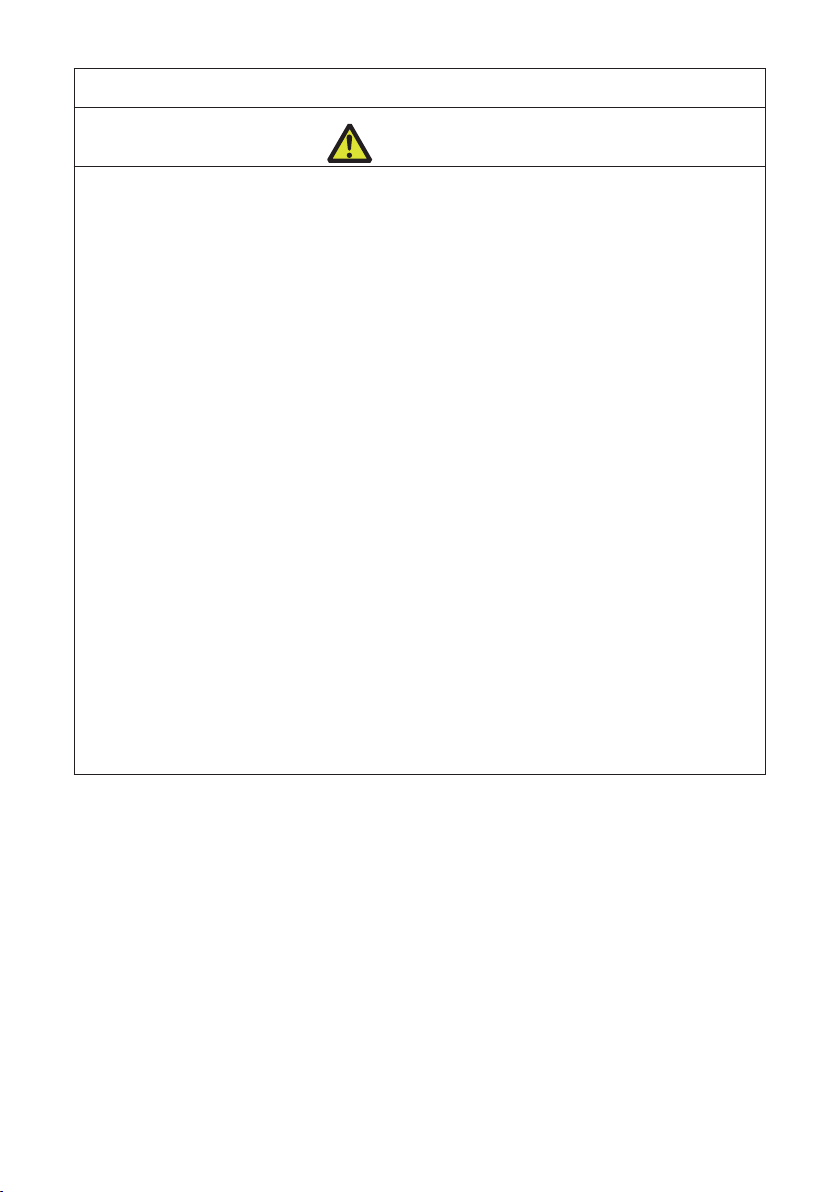
Warnings
WARNING
Do not perform any of the following actions as they may result in damage
or malfunction of the device, overheating, the generation of smoke, re, or
electric shock. If the device is damaged or defective, turn off the power, disconnect the power plug from the electrical outlet, and contact your retailer.
Do not step on, drop, hit, or otherwise subject the device to signicant force or
impact.
Do not use the device in environments of poor ventilation or in a manner that
blocks device vents.
Do not use the device in environments, such as laboratories, where chemical
reactions occur or environments exposed to air that contains salt or toxic gases.
Use the device in environments at specied power supply voltage and frequency
(100 - 240 V and 50/60 Hz).
Do not connect or disconnect the power cord or an interface cable by holding the
cable itself. Do not pull or carry the device while cables are under load.
Do not drop or insert small objects such as clips or push-pins into the device.
Do not connect too many power cords to a single electrical outlet.
Do not spill tea, coffee, juice, or other beverages onto the device. Do not subject
the device to insecticides. If liquid is spilled onto the device, turn off the power,
disconnect the power plug from the electrical outlet, and contact your retailer.
Do not disassemble or modify the device.
Do not use non-specied AC adapters.
Use only the included power cord. Do not use the included power cord with other
devices.
Do not use deformed or damaged power cords.
Do not unnecessary process power cords.
Exposed wire due to damaged power cords or melted sheaths may cause
current leakage, malfunction, or electric shock. Contact your retailer if the
power cord becomes damaged.
Do not place objects around the power plug.
——
7
Page 8
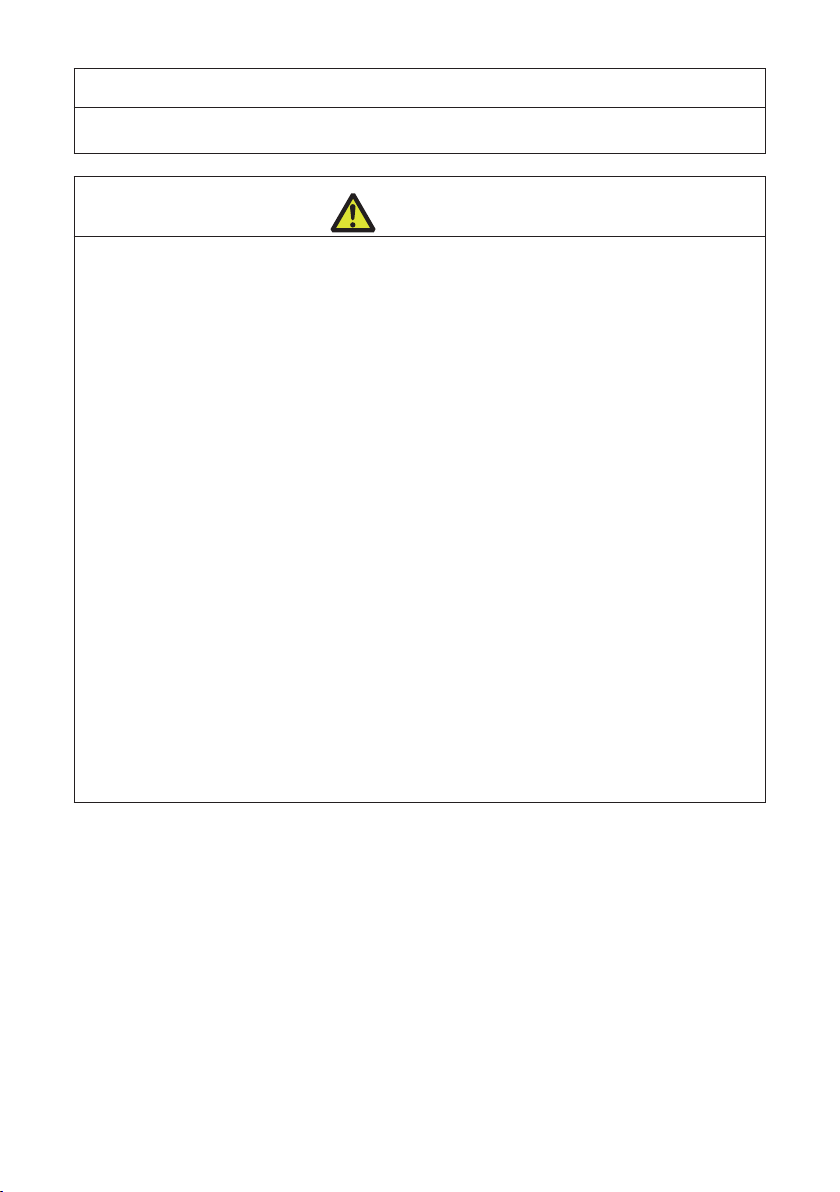
General Precautions
Observe these precautions to ensure proper use of the device. Make sure to
read these precautions.
CAUTION
Do not touch the area around the thermal head during or right after the printing
process. This area will be hot and may cause burns.
Do not drop or insert small objects such as clips or pins into the printer. Doing so
may result in failure.
Exercise caution when carrying or transporting the device. Dropping the device
may damage other objects or cause injury.
Make sure to open the printer cover fully when it needs to be opened. Failure to
do so may result in the printer closing unexpectedly, which may cause injury.
Exercise caution when the printer cover is open. Contact with edges may result
in injury.
Do not open the printer cover while the printer is printing.
Do not use thinner, trichlene, benzene, ketone-based solvents, or cleaning cloths
with chemicals to clean the case surface.
Do not use the device in environments exposed to signicant levels of oil, metal
shavings, waste, and dust.
Do not spill liquids onto the device or expose the device to spray chemicals.
Do not step on, drop, hit, or otherwise subject the device to signicant force or
impact.
Make sure to use the control panel correctly. Pressing buttons randomly may
cause malfunction and even failure. Do not use sharp objects including tips of
pens to operate the control panel.
If some abnormality occurs during use, immediately stop using the device and
disconnect the power plug from the electrical outlet.
Do not disassemble the device for repairs in case of failure. Always contact the
dealer for repairs.
The auto cutter has internal blades near the media discharge port. Never insert
hands inside the media discharge port whether the printer is operating or not.
——
8
Page 9
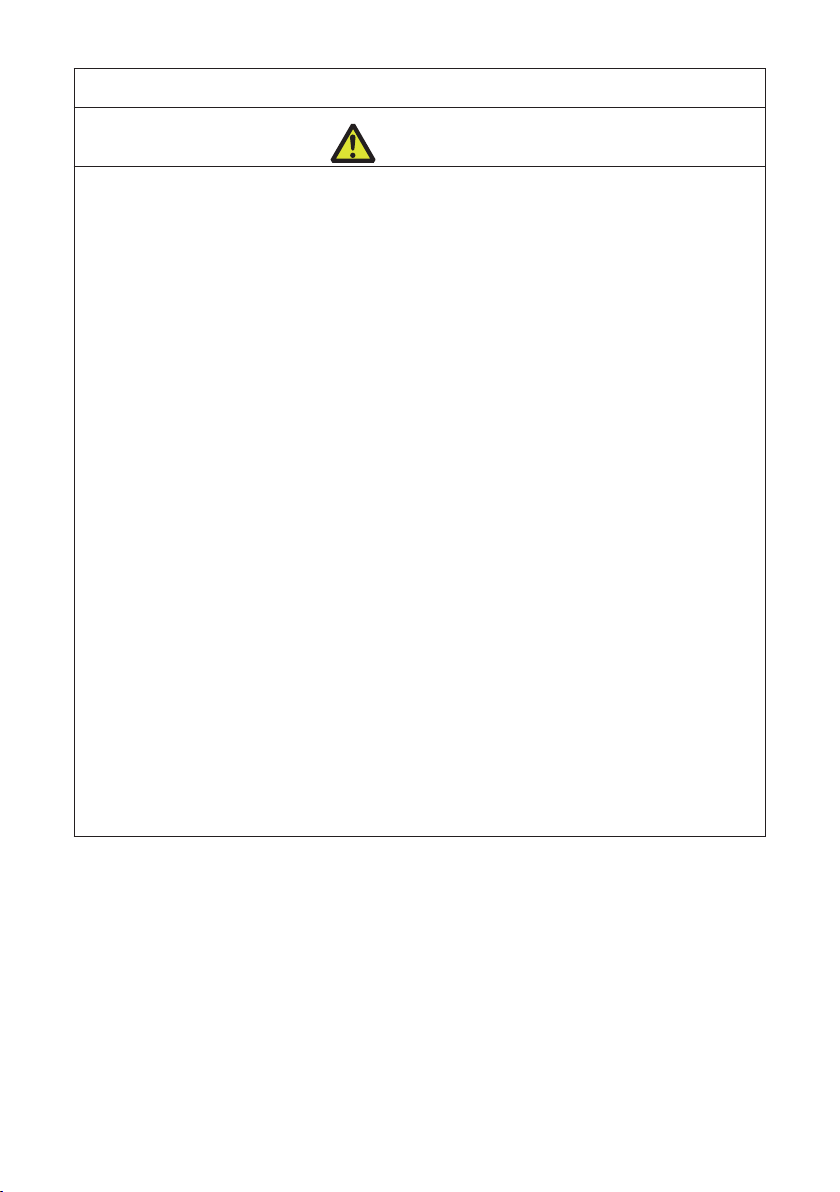
Installation Precautions
CAUTION
Do not use or store the device in environments exposed to excessive heat,
moisture, direct sunlight, near heaters, extremely high or low altitudes, excessive
humidity, or excessive dust.
Do not use the device in environments, such as laboratories, where chemical
reactions occur.
Do not use the device in environments exposed to air that contains salt or toxic
gases.
Place printers on level, stable surfaces in environments with good ventilation. (Do
not place the printer such that the vents are against walls.)
Do not place objects on top of the device.
Using the device near radios or televisions or plugging the power cord into the
same electrical outlet as used by such devices may cause reception interference.
Use the device in environments at specied power supply voltage and frequency.
Use only the included power cord. Do not use the included power cord with other
devices.
Do not place objects or step on power cords.
Do not pull or attempt to carry the device by the power cord or an interface cable.
Do not connect too many power cords to a single electrical outlet.
Do not bundle the power cord.
Hold the power cord by the power plug to connect and disconnect to/from electri-
cal outlets.
Ensure connectors are properly connected. In particular, reversing the polarity
may damage internal parts.
Turn the power switch off before connecting or disconnecting interface cables.
Do not run long signal lines or make connections with noisy devices to the extent
possible. If necessary, use shielded twisted pair cables for signal lines and take
any other necessary steps to ensure signal integrity.
Place the device near an electrical outlet and ensure that the power plug can be
unplugged easily so that the power to the device can be cut quickly if necessary.
Use electrical outlets with ground terminal screws. Using electrical outlets without
ground terminals may result in injury due to static electricity.
——
9
Page 10
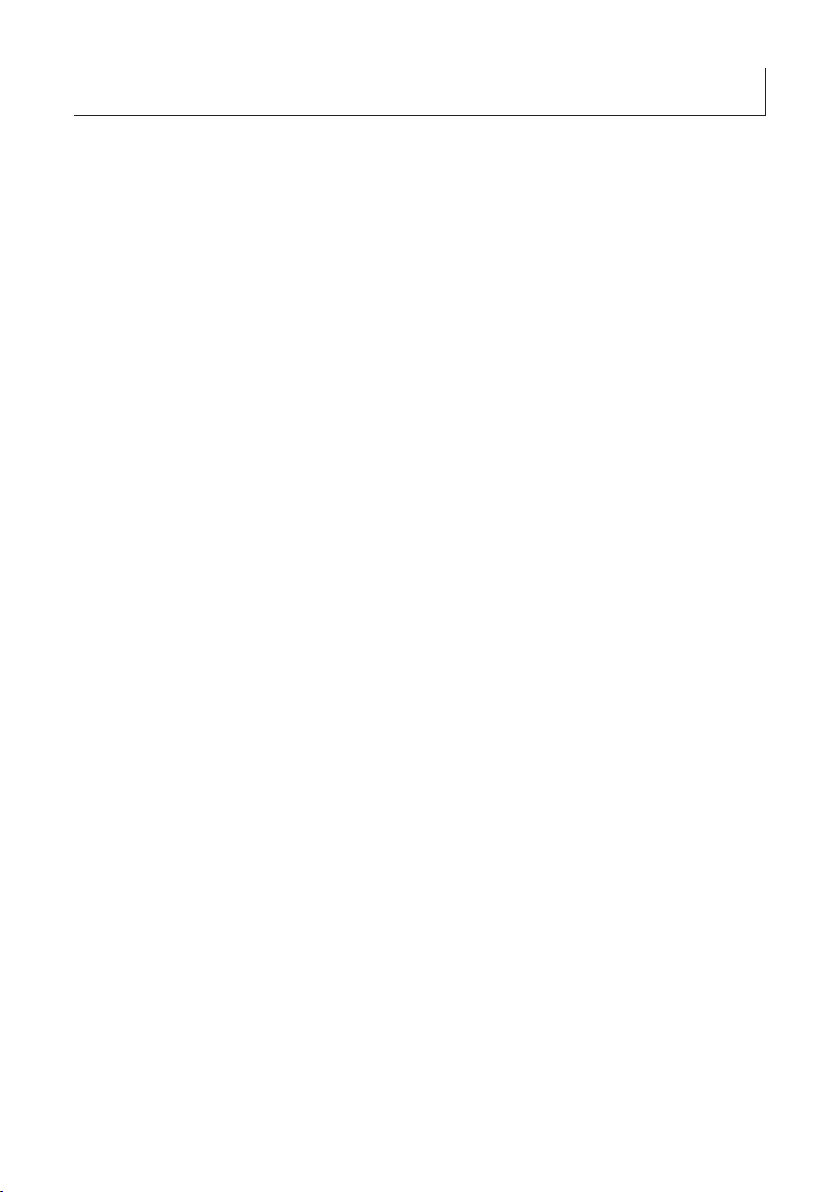
THE TABLE OF CONTENTS
1. GENERAL OUTLINE .....................................................................12
1.1 Features ............................................................................................12
1.2 Unpacking .........................................................................................14
1.3 Model Classication ..........................................................................15
2. Part Names and Function ............................................................17
2.1 Front of Printer ...................................................................................17
2.2 Operation panel ................................................................................. 19
2.3 Rear of Printer ................................................................................... 20
2.4 Inside of Printer ................................................................................. 22
3. SETUP ............................................................................................24
3.1 Printing Preparation Process .............................................................24
3.2 Loading Paper ...................................................................................25
3.3 Adjusting Media Sensor Positions .....................................................31
3.4 Connecting the AC Adapter ............................................................... 32
3.5 Connecting the Printer to a Host Computer ...................................... 34
3.6 Install the Printer Driver ..................................................................... 35
4. Basic Operation ............................................................................36
4.1 FEED Key Operation ......................................................................... 36
5. Conguring Printer Settings Using the Specialized Utility.......38
5.1 List of Settings ................................................................................... 39
5.2 Obtaining the LabelPrinterUtility ........................................................ 44
5.3 Using the LabelPrinterUtility .............................................................. 44
6. Conguring Ethernet Network Settings
Using Network Seeker .................................................................45
6.1 Starting Network Seeker ................................................................... 45
6.2 Changing Settings ............................................................................. 46
7. Conguring Printer Settings Using a Browser ..........................47
7.1 LinkServer user roles ........................................................................47
7.2 LinkServer menu conguration .......................................................... 48
7.3 LinkServer connection procedure ......................................................49
——
10
Page 11
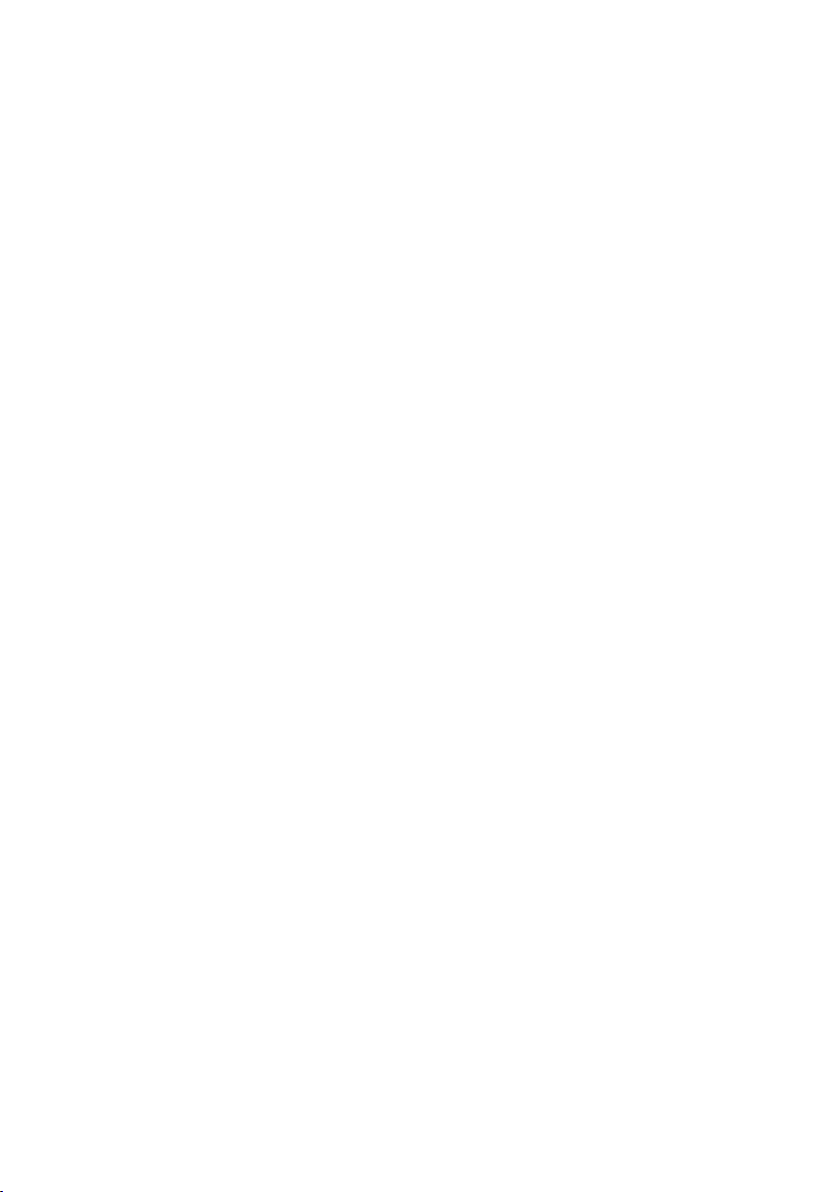
8. Conguring the Printer Using the Operation Panel ..................51
8.1 Sensor Adjustment Mode .................................................................. 53
8.2 Test print mode .................................................................................. 55
8.3 Conguration Print Mode ...................................................................57
8.4 Emulation switching mode ................................................................. 58
8.5 HEX Dump Mode ..............................................................................59
8.6 Initialization Mode ..............................................................................60
9. Online Conguration Mode..........................................................62
10. Clearing Jobs Stored in the Printer ..........................................63
11. Maintenance ................................................................................64
11.1 Plastic Surface of Printer and Platen ............................................... 65
11.2 Thermal head ..................................................................................65
12. Appendices .................................................................................66
12.1 Troubleshooting ...............................................................................66
12.2 Basic Specications ........................................................................67
12.3 Usage Conditions ............................................................................ 75
12.4 Printer Storage Conditions ..............................................................75
12.5 Interfaces ......................................................................................... 76
11
——
Page 12
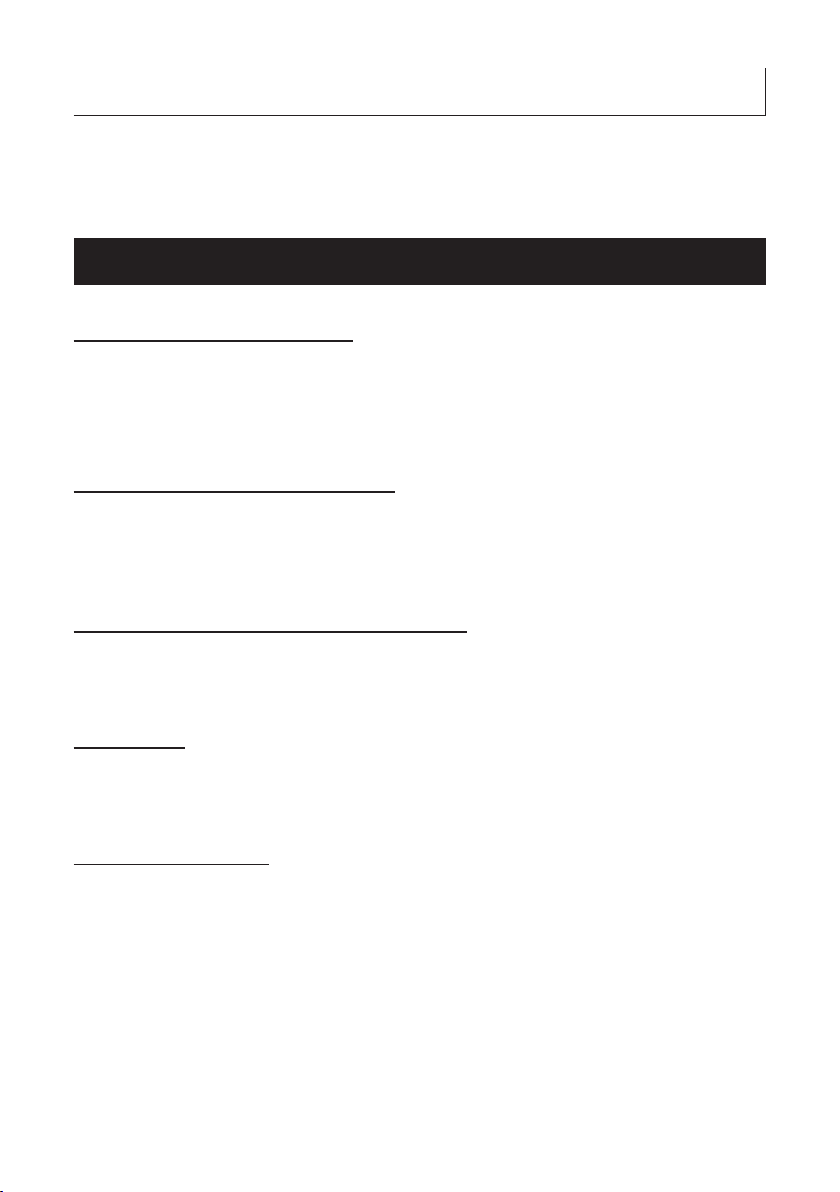
1. GENERAL OUTLINE
Thank you for purchasing the Citizen Systems Line Thermal Printer CL-E300/CL-E303.
This printer is a line direct thermal printer developed for labels, tags, tickets, and many
other applications.
1.1 Features
< Compact and Stylish Design >
Boasting the smallest footprint in the industry, this printer was designed to be com-
pact to free users from placement restrictions.
The stylish design enables the device to be used in different environments.
Exterior color options include black and pure white.
< High-speed, High-quality Printing >
This printer utilizes the direct thermal transfer method and a thermal print head and
includes a 32-bit RISC CPU with a maximum operating frequency of 216 MHz and
thermal history control to provide high-speed, high-quality performance up to 8 IPS
with the CL-E300 model and up to 6 IPS with the CL-E303 model.
< Adjustable Sensors Provided as Standard >
Adjustable media/black line sensors are provided as standard so that the detection
position can be adjustable horizontally. This enables sensors to be placed at detection positions suitable for different types of media.
< Interface >
Standard interfaces include a 9-pin, DSUB RS232C interface, full-speed USB 2.0
port, and an Ethernet port that supports 100BASE-TX and 10BASE-T. These interfaces enable high-speed connections to many peripheral devices.
< Excellent Usability >
Manual media cutters are installed at the top and bottom of the media discharge
port to cut media after being printed for better usability in many different environments.
The operation panel has been designed to have a different color than the main
exterior color for better visibility and stress-free operation.
Thermal heads and platen rollers can be easily replaced without the use of tools.
——
12
Page 13
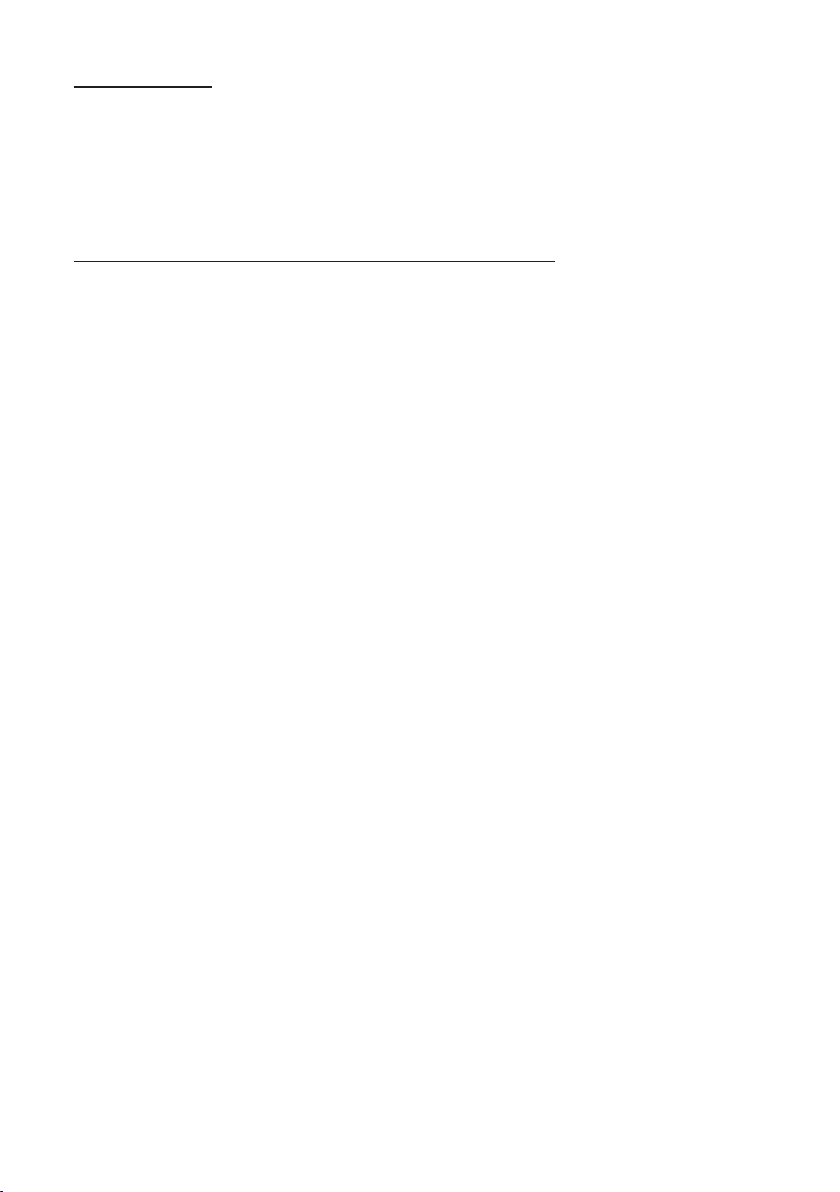
< Easy to Use >
Use the LabelPrinterUtility developed by Citizen to congure printer settings from a
host computer.
The built-in LinkServer™ printer tool can be used over Ethernet connections to
change settings and perform other operations.
Printer includes functionality to enable users to quickly adjust head balance.
<Models equipped with cutters are optionally available>
Models equipped with an auto cutter are also available.
The types of auto cutter units available include the integrated xed blade/adjustable
blade type and the interchangeable xed blade/adjustable blade type.
13
——
Page 14
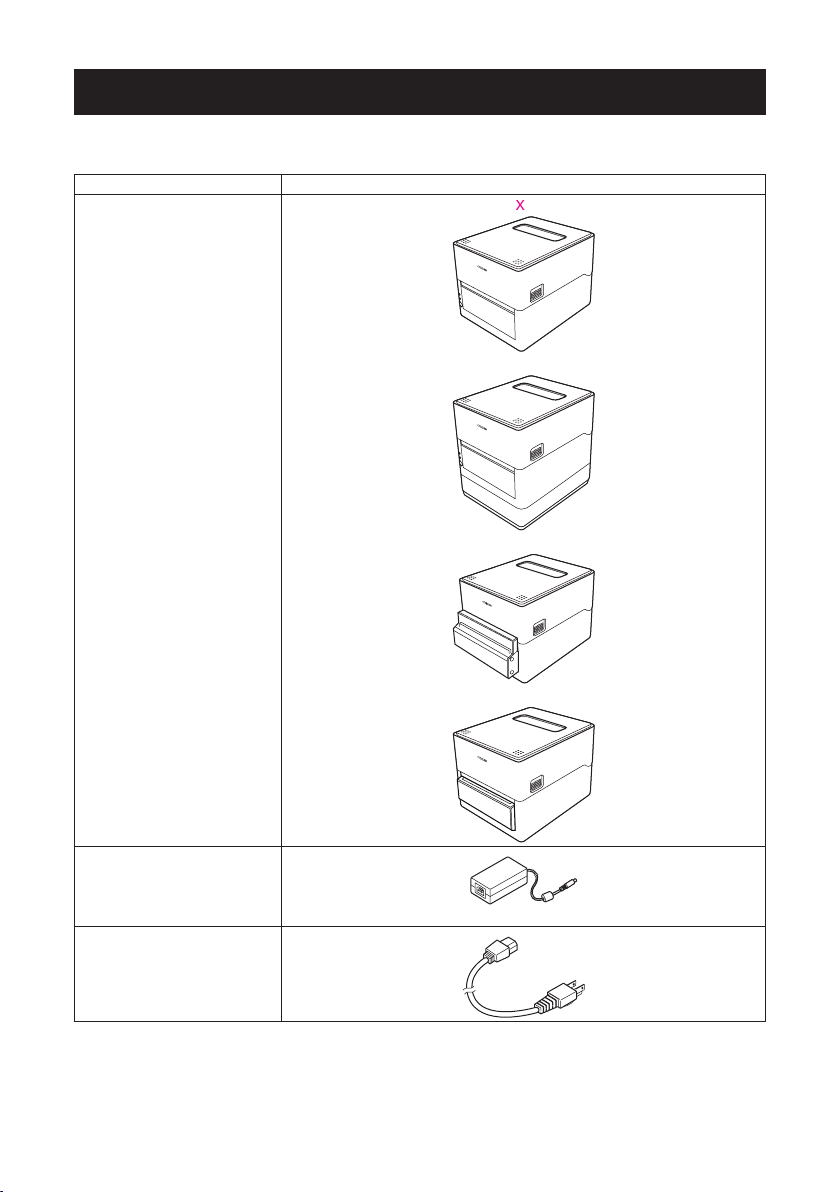
1.2 Unpacking
Make sure the following items are included with your printer.
NAME Exterior appearance
Printer CL-E300X***NX (standard type)
CL-E300X***NS (with AC adapter case)
CL-E300X***BC (with integrated cutter)
AC adapter
AC cord
CL-E300X***PC (with interchangeable cutter)
*Standard type only.
——
14
Page 15

NAME Exterior appearance
Head cleaner
Media shaft guide
Media shaft
USB cable
CD-ROM
Quick Start Guide
Safety Precautions
1.3 Model Classication
Model numbers indicate printer features according to the following system.
CL-E300XJWNNT
1 2 3 4 5 6 7
1. Model name
CL-E300: 200 DPI
CL-E303: 300 DPI
2. Fixed value
3. Market
E: Europe
U: North America
4. Body case color
B: Black
W: Pure white
5. Interface
N: USB port, Ethernet port, and RS-232C serial port
——
15
Page 16
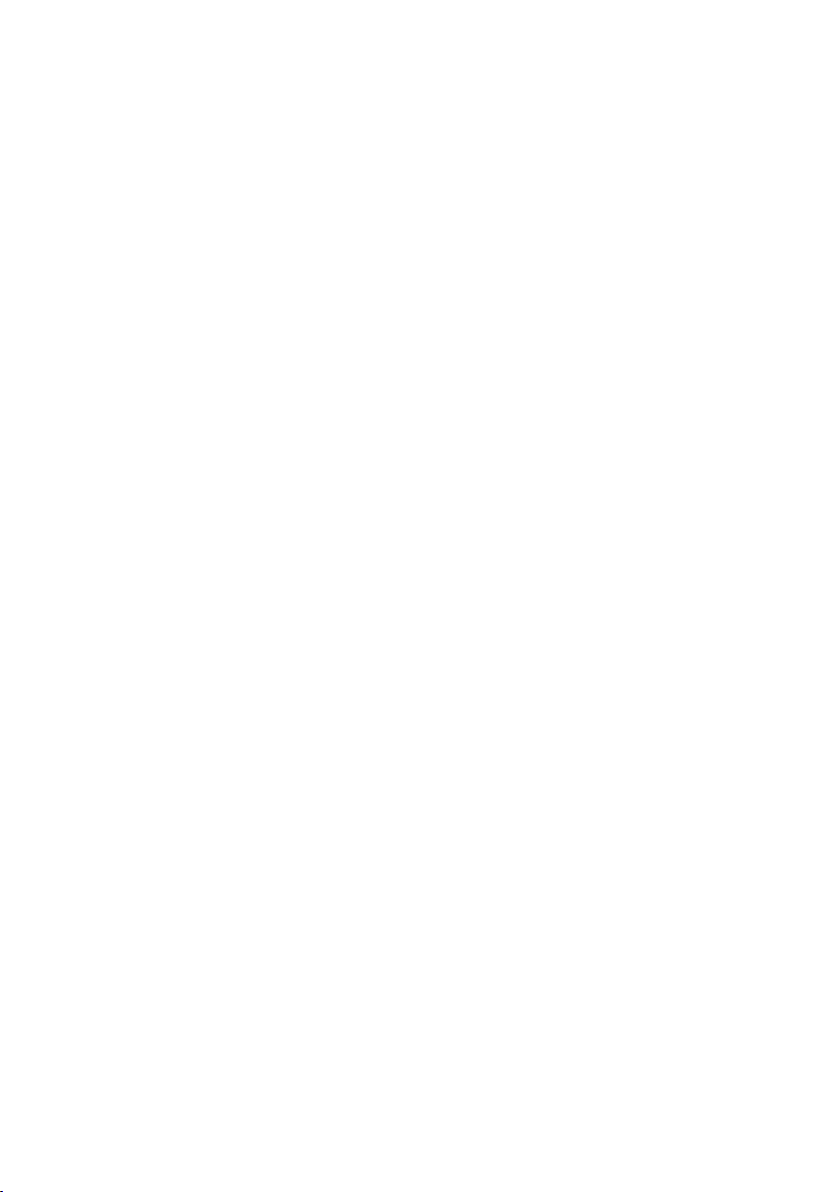
6. Cutter
N: None
BC: Integrated
PC: Interchangeable
7. AC adapter
X: External type
S: Internal type
Certain combinations may not be available. Please contact us for inquiries on desired
congurations.
16
——
Page 17
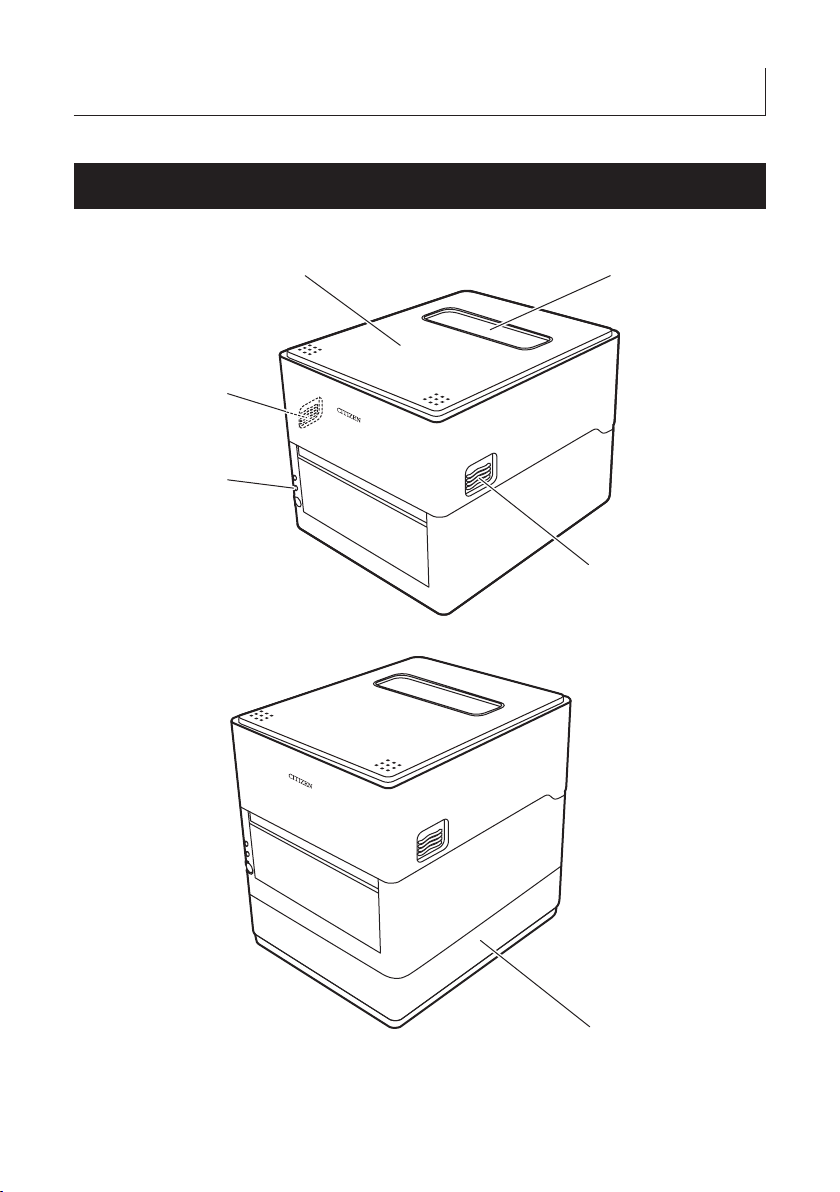
2. Part Names and Function
①
②
③
④
⑥
2.1 Front of Printer
CL-E300X***N (standard type)
CL-E300X***NS (with AC adapter case)
④
——
17
Page 18
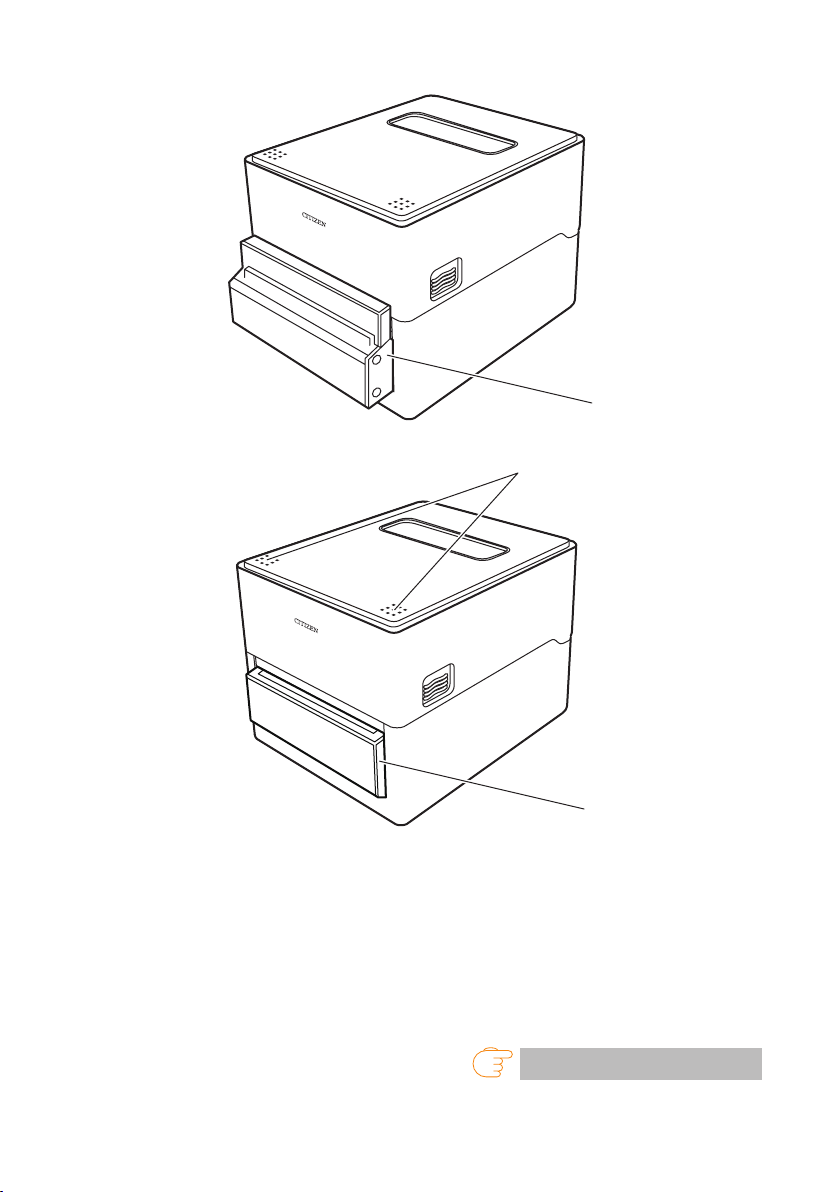
CL-E300X***BC (with integrated cutter)
⑦
⑦
⑤
CL-E300X***PC (with interchangeable cutter)
1. Top cover window
Enables users to check the media level.
2. Top cover
Opens upward so users can replace or set media.
3. Operation panel
Includes 2 LEDs and 1 key.
Enables users to perform different printer operations and check printer status.
Refer to 2.2 Operation panel
——
18
Page 19
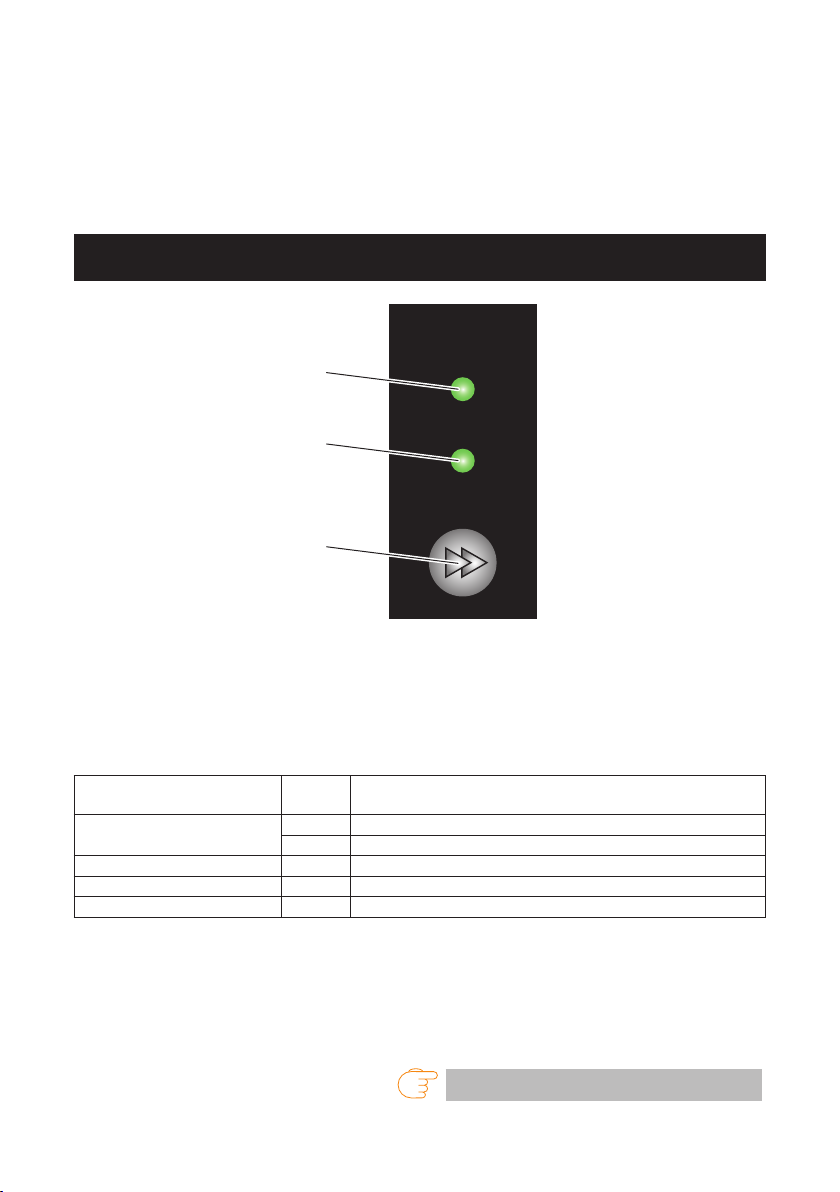
4. Cover release buttons
①
②
③
The cover is opened by pressing the buttons on both the right and left sides.
5. Push marks
6. AC adapter case
7. Cutter
2.2 Operation panel
The operation panel includes 2 LEDs and 1 key.
1. Power LED
Turns on when the power is turned on and turns off when the power is turned off.
2. Status LED
Turns on or ashes in green, red, and amber depending on the printer status.
Color Lights/
Green On Printer is online
Amber On Startup
Red to green to amber Flashes Error or alarm
- Off Paused
3. FEED key
Feeds media when pressed while the printer is waiting to receive data.
Pressing and holding this key for at least 3 seconds changes the operation
mode to the online conguration mode.
ashes
Flashes Receiving data
Refer to 9. Online Conguration Mode
——
19
Status
Page 20
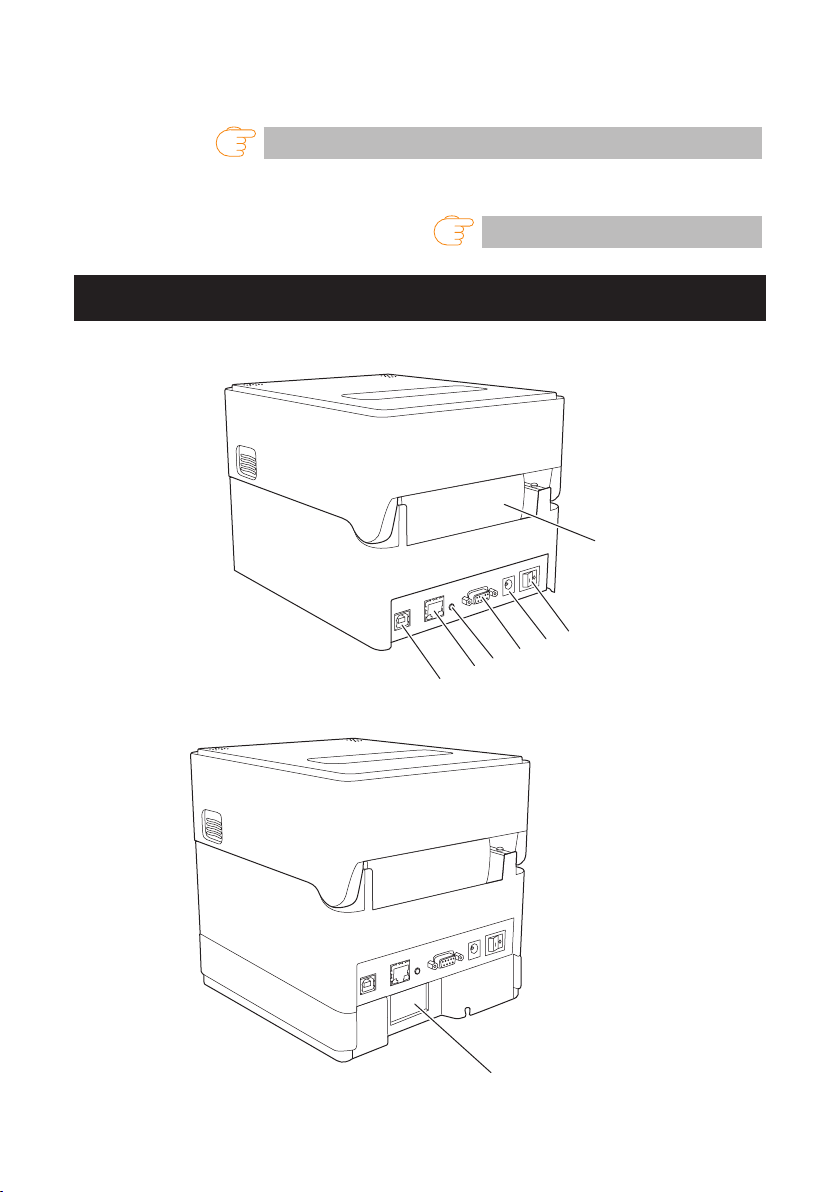
Turning on the power to the printer while pressing and holding the FEED key
①
⑥
⑦
with the cover closed changes starts the printer in the special function mode.
Refer to 8. Conguring the Printer Using the Operation Panel
Other key operation varies depending on the currently selected mode. Refer to
“FEED Key Operation” for more information.
Refer to 4.1 FEED Key Operation
2.3 Rear of Printer
CL-E300X***N (standard type)
②
③
④
⑧
⑤
CL-E300X***NS (with AC adapter case)
——
20
Page 21
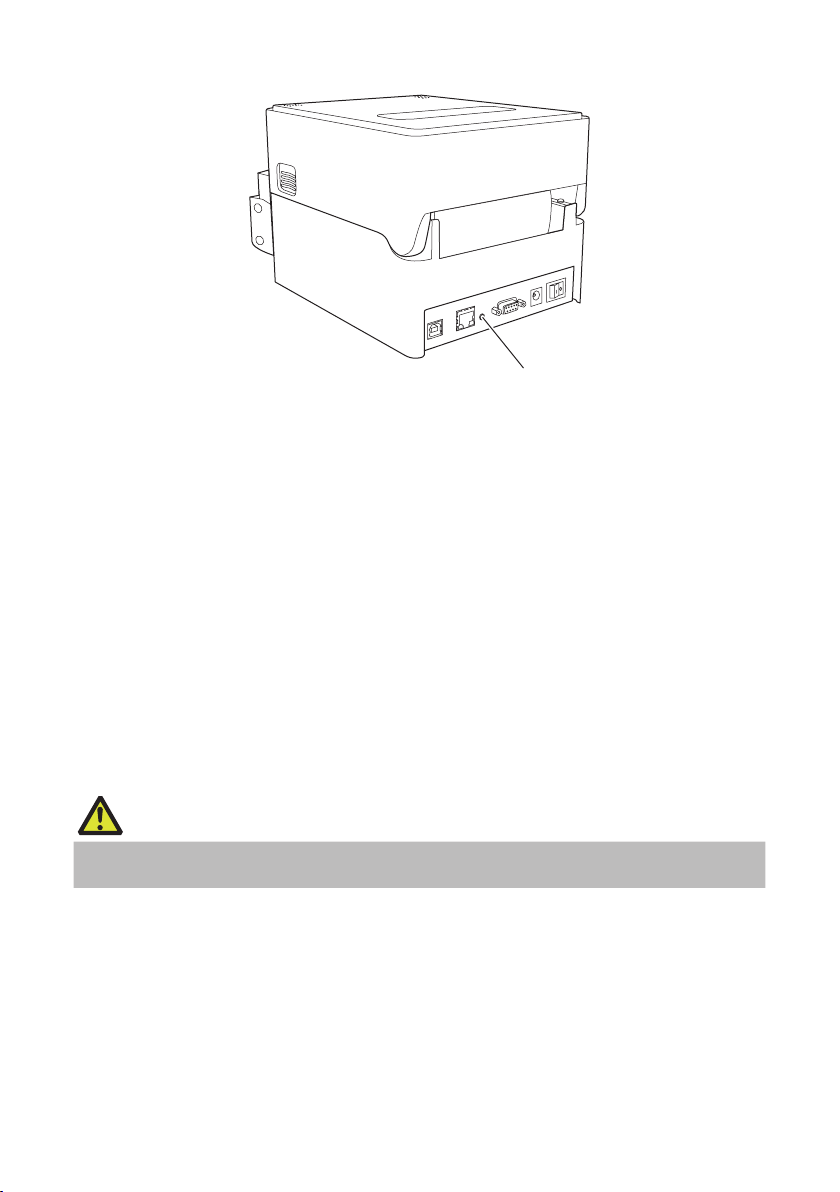
CL-E300X***BC (with integrated cutter)
⑧
1. External media feed port
This port is used to feed media into the printer.
2. Power switch
Turns the printer power supply on and off.
3. DC jack
Connects to the included AC adapter.
4. D-SUB 9pin serial interface
5. USB interface
6. Ethernet Interface
7. AC port
8. Ethernet panel button
This button prints and initializes network settings.
CAUTION
Do not connect a USB cable to the Ethernet interface. Doing so may damage connectors/interfaces.
——
21
Page 22
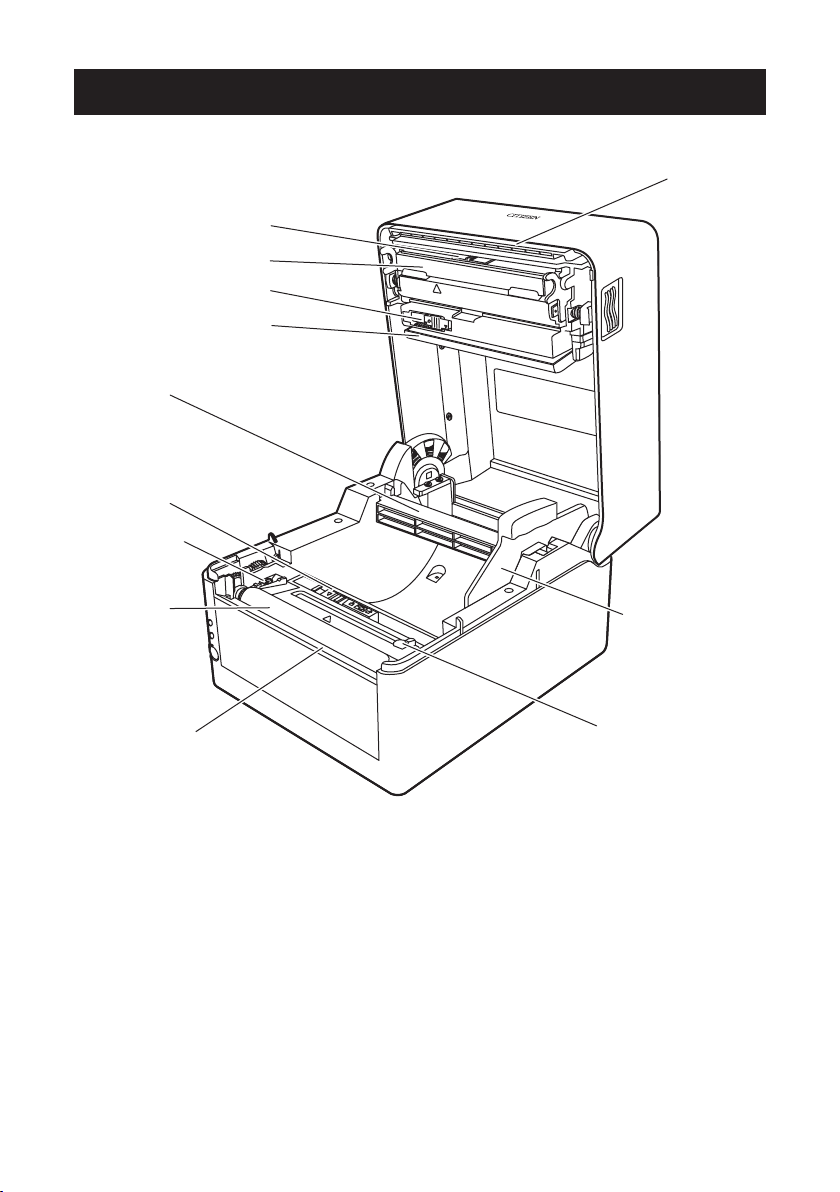
2.4 Inside of Printer
④
⑦
⑪
⑧
CL-E300X***N (standard type)
⑩
①
②
③
⑤
⑨
⑪
——
22
⑥
Page 23
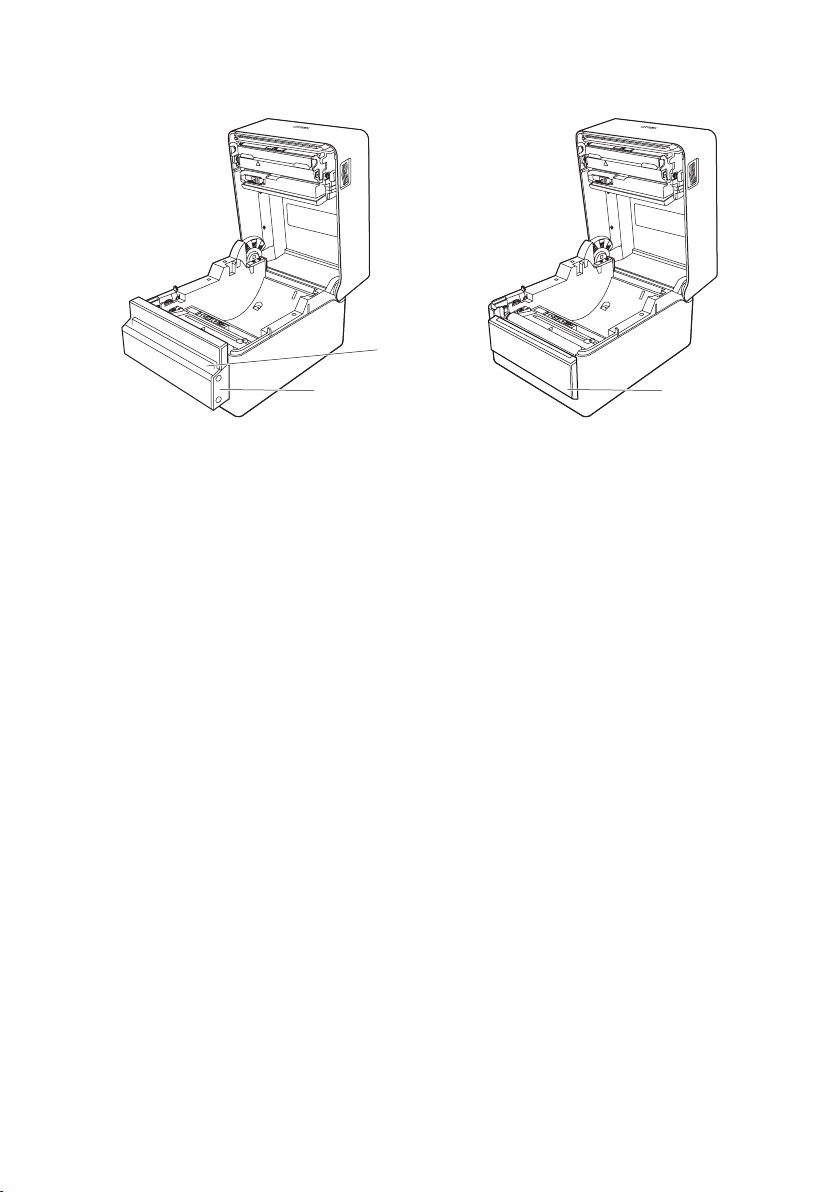
CL-E300X***BC (with integrated cutter)
CL-E300X***PC (with interchangeable cutter)
⑬
⑫
1. Thermal head
Prints characters and graphic data on paper (paper rolls).
2. Upper sensor
This sensor detects the media position.
3. Media damper
When using roll media, absorbs tension generated by media feed operations to
prevent print errors.
4. Bottom sensor
This sensor detects the media position.
5. Fixed left-side media guide
6. Adjustable right-side media guide
7. Platen roller
This roller transports media.
8. Media shaft
9. Media shaft guide
10. Head balance adjustment slider
11. Manual cutter (Upper/Bottom)
⑫
12. Cutter
13. Media discharge port
23
——
Page 24

3. SETUP
3.1 Printing Preparation Process
The printer must be set up according to the following process before printing can be
performed.
Refer to the description of each section for detailed information on each step of the
process.
1. Unpack and check the package contents
Refer to 1.2 Unpacking
2. Physical installation
3. Loading Media
Refer to 3.2 Loading Paper
4. Adjusting Media Sensor Positions
Refer to 3.3 Adjusting Media Sensor Positions
5. Connecting the AC Adapter
Refer to 3.4 Connecting the AC Adapter
6. Connecting the Printer to a Host Computer
Refer to 3.5 Connecting the Printer to a Host Computer
7. Installing the Printer Driver onto the Host Computer
Refer to 3.6 Install the Printer Driver
8. Installing the Conguration Application onto the Host Computer
Refer to 5.2 Obtaining the LabelPrinterUtility
9. Printing
Use the Conguration Application installed on the Host Computer to print.
——
24
Page 25

3.2 Loading Paper
1’ CORE 1.5’ CORE
1. Press the cover release buttons on both the right and left sides to open the top cover.
CAUTION
Note the following precautions when the top cover is open.
Do not touch the thermal head.
Do not touch the cutter blades.
2. Insert the media shaft through the core of the media roll and then install the media
shaft guide.
The media shaft is designed to accommodate both 1-inch and 1.5-inch media roll cores by
ipping it upside down. The media shaft has markings indicating which side supports the
different core sizes. Select the media shaft orientation in accordance with the size of the
media roll core.
CAUTION
Use media rolls that have the print surface on the outer side. Do not use media rolls that have
the print surface on the inner side. Labels may peel when such media roll is back-fed.
If the media shaft is not installed correctly, the top cover or bottom of the printer will prevent
media from feeding properly and cause paper jams.
25
——
Page 26

3. Set the media so that the media shaft guide is on the right side of the media when
looking at the front of the printer.
4. Press the media shaft guide onto the media roll so that the center of the media aligns
with the center of the media shaft and then set the media into the printer.
1. Assemble the media shaft and media shaft guide.
2. Insert the media shaft through the core of the media roll and then set the assembly into
the printer.
26
——
Page 27

If using a model with the integrated xed blade/adjustable blade type of cutter (CL-
E300X***BC), insert the media through the cutter slit.
Media insertion slot
Media
27
——
Page 28

5. Make sure the media is in abutment with the left media guide and then adjust the position of the right media guide in accordance with the media width.
6. Slide the head balance adjustment slider located near the thermal head along the me-
dia size scale (inches) so that the position of the notch in the slider matches the media
width.
media size scale Thermal printhead
Head balance adjustment slider
2
’
3
’
4’4.65
28
’
——
1
’
Page 29

CAUTION
G
H
Continuous
Adjust the head pressure horizontal balance carefully so as not to damage the thermal head.
Damaged thermal heads will result in poor printing, paper jams, and malfunction.
7. Close the top cover.
CAUTION
Press the cover release buttons (push marks on left and right sides at the top of the top cover)
and ensure that the top cover hooks on each side lock securely.
If the top cover is not securely locked, this may cause print errors, paper jams, and malfunction.
Compatible Paper Types
CAUTION
Continuous label media cannot be used. Using such media may cause the label media adhesive
to accumulate on cutter blades, which could result in failure.
Refer to the following specication table for information on the types of media compatible with this printer.
C
Label media
B
A
Notch detection
media
Black mark detection
Label
D
Label
I
Printable area
KK
L
FE
Label
I
J
M
N
Use of
transport sensor
29
Direction of media feed
——
Use of
reflective sensor
Page 30

Minimum value Maximum value
mm inches mm inches
A Label width 21.50 0.83 118.00 4.65
B Backing paper width 25.40 1.00 118.00 4.65
C Left edge position of label 0 0 2.54 0.10
D Label gap length 2.54 0.10 2,539.75 (CL-E300)
E Label length 6.35 0.25 2,539.75 (CL-E300)
F Label pitch (standard) 6.35 0.25 2,539.75 (CL-E300)
Label pitch (integrated
cutter)
Label pitch (interchange-
able cutter)
G Backing paper thickness 0.06 0.0025 0.125 0.0049
H Total media thickness
(standard / integrated
cutter)
Total media thickness
(interchangeable cutter)
I Notch right edge position 8.3 0.32 60.80 2.39
J Notch left edge position 0 0 57.20 2.25
K Notch length 2.54 0.10 17.80 0.70
L Black line right edge
position
M
Black line left edge posi-
tion
N Black line length 3.18 0.125 17.80 0.70
28.00
20.00 0.78 2,539.75 (CL-E300)
0.06 0.0025 0.19 0.0075
0.06 0.0025 0.15 0.0059
15.00 0.59 66.50 2.62
0 0 51.50 2.02
1.10
1,270.00 (CL-E303)
1,270.00 (CL-E303)
1,270.00 (CL-E303)
2,539.75 (CL-E300)
1,270.00 (CL-E303)
1,270.00 (CL-E303)
99.99 (CL-E300)
50.00 (CL-E303)
99.99 (CL-E300)
50.00 (CL-E303)
99.99 (CL-E300)
50.00 (CL-E303)
99.99 (CL-E300)
50.00 (CL-E303)
99.99 (CL-E300)
50.00 (CL-E303)
Use the transmissive sensor when using media that has both gaps between labels
and black lines.
Use the transmissive sensor when using fanfold media.
If the label pitch is 1 inch or less, congure an accurate label pitch with the [Small
Label Printing] setting.
Use carbon-based ink with an OD value of at least 1.5 to print black lines.
——
30
Page 31

3.3 Adjusting Media Sensor Positions
Left margin
This section describes the procedure to adjust sensors when loading media. Transmis-
sive and reective sensors can be used for the media sensors.
The printer comes from the factory equipped with a transmissive sensor. The media
sensor must be replaced with a reective sensor for certain types of media.
Refer to 8.1 Sensor Adjustment Mode
Range of Paper Sensor Adjustment
The following gure illustrates the range of media sensor adjustment.
Left fixed media guide
118mm (Max. media width)
Moval scope of transport sensor
(
6.0 to 26.0mm
)
(
Moval scope of reflective sensor
6.0 to 80.0mm
)
2.5mm
Dimension of
media feed
CL-E300:104.0mm
CL-E303:105.0mm
Printable area
31
CL-E300:11.5mm
CL-E303:10.5mm
Right margin
——
Page 32

Transmissive Sensor Adjustment
variable range
Upper sensor
variable range
Bottom sensor
(Reverse side)
CAUTION
The bottom sensor and upper sensor must be in alignment with each other.
Adjust the position of the bottom sensor and upper sensor in accordance with the
media width.
Move the bottom sensor and upper sensor by the same number of steps from the position of
the triangle ().
The range of bottom sensor and upper sensor horizontal adjustment is 10 steps between the
triangle marks ().
Reflective Sensor Adjustment
Adjust the sensor position so that the light-emitting unit of the bottom sensor is posi-
tioned at the center of the black line on media.
Use the dedicated AC adapter designed for this device.
Make sure the power switch on the printer is turned off before connecting the AC adapter.
Insert the AC adapter connector completely into the DC jack.
Black mark
Media (Face side)
3.4 Connecting the AC Adapter
CAUTION
——
32
Page 33

1. Insert the DC plug on the output side of the AC adapter into the DC jack in the printer.
2. Insert the plug of the AC cord into an electrical outlet.
AC Adapter
Models with the AC adapter case
Insert the plug of the AC cord into the AC port.
33
——
Page 34

3.5 Connecting the Printer to a Host Computer
LAN cable
e
This printer is equipped with print data interfaces including a USB port, an Ethernet
port, and a serial port.
Use the following procedure to connect this printer to a host computer.
CAUTION
Interface cables are required to connect the printer to a host computer.
1. Turn off the power to the printer and host computer.
2. Insert the cable into the appropriate interface port at the back of the printer.
Tighten any locking screws to secure the cable.
Serial cabl
USB cable
3. Insert the other end of the cable into the appropriate interface port in the host computer.
Tighten any locking screws to secure the cable.
Using an Ethernet connection
Congure network settings as necessary.
Refer to 6. Conguring Ethernet Network Settings Using Network Seeker
——
34
Page 35

CAUTION
To check the current Ethernet settings, press the Ethernet panel button located next to the
Ethernet interface to printout the settings.
To initialize Ethernet settings, press and hold the Ethernet panel button for at least 3 seconds.
Once the buzzer emits a short tone, press and hold the Ethernet panel button again within 3
seconds for at least 3 seconds.
3.6 Install the Printer Driver
Install the printer driver onto the host computer.
Printer drivers are available for download from the Citizen Systems support website.
The latest documentation, drivers, utilities, and other support information are also
available from this website.
http://www.citizen-systems.co.jp/support/download/printer/label/index.html
Once a printer driver has been downloaded, follow the on-screen instructions to install
the driver.
35
——
Page 36

4. Basic Operation
Press the “○” side of power switch on the back of the printer.
Power switch
The power LED on the operation panel turns green after the power is turned on.
CAUTION
Stop printer operation before turning off the power.
4.1 FEED Key Operation
Online state (status LED is solid green)
(1) Press the FEED key while the printer is not receiving data to feed media.
If label media is specied, the printer automatically stops after detecting the
beginning of media. If continuous media is specied, the printer stops after a
certain amount of feed operation.
If Tear off mode is selected in the Function Select setting, the printer feeds me-
dia to the tear-off position.
For models with a cutter, the printer will feed media to the cut position and then
cut the media.
(2) Press and hold the FEED key for at least 3 seconds while the printer is not receiv-
ing data to change the operation mode to the online conguration mode.
Refer to 9. Online Conguration Mode
——
36
Page 37

Printing (status LED is solid or flashing in green)
Press the FEED key while the printer is printing or receiving data to pause the printer.
The status LED turns off, and the printer pauses.
If the FEED key is pressed while the printer is printing, the printer will nish printing
the current label and then stop.
Press the FEED key again to resume printing operation for the remaining labels in
the print job.
Paused (status LED is off)
Press and hold the FEED key to change to the clear job mode.
Refer to 10. Clearing Jobs Stored in the Printer
Error/alarm has occurred (status LED flashes in sequence of red to green to
amber)
Press the FEED key to clear the error or alarm.
37
——
Page 38

5. Conguring Printer Settings Using
the Specialized Utility
This section describes the procedures to congure printer settings using the LabelPrinterUtility.
Refer to the following sections for more information on obtaining and using LabelPrinterUtility.
Refer to 5.2 Obtaining the LabelPrinterUtility
Refer to 5.3 Using the LabelPrinterUtility
——
38
Page 39

5.1 List of Settings
Use the LabelPrinterUtility conguration application to change printer settings.
The following table lists the settings congurable with LabelPrinterUtility.
Home menu Sub menu Default Congurable range Notes
Page Setup - 1 Print Speed 6 IPS CL-E300: 2 - 8 IPS
Print Darkness 10 00 - 30 Adjusts the print density
Darkness Adjust 00 -10 - 10 Fine adjustment of the density
Continuous
Media Length
Vertical Position 0.00 inches
Horizontal Shift 0.00 inches
Home menu Sub menu Default Congurable range Notes
Page Setup - 2 Vertical Image (Datamax)
Auto Side Shift 0 dots 0 - 15 dots Shifts the horizontal print position
Media Sensor See Through See Through
Small Media
Adjustment
Small Media
Length
Symbol Set JS (Japanese
4.00 inches
101.6 mm
0.0 mm
0.0 mm
0.00 inches
0.0 mm
(Zebra)
000 dots
Off On
1.00 inch
25.4 mm
models)
CL-E303: 2 - 6 IPS
CL-E300:
0.25 - 99.99 inches
6.4 - 2,539.7 mm
CL-E303:
0.25 - 50.00 inches
6.4 - 1,270.0 mm
-1.00 - 1.00 inches
-25.4 - 25.4 mm
-1.00 - 1.00 inches
-25.4 - 25.4 mm
0.00 - 32.00 inch
0.0 - 812.8 mm
-120 - 120 dots
Reect
None
Off
0.25 - 1.00 inches
6.4 - 25.4 mm
50 options Sets the character set
Sets the print speed
command
Sets the length of continuous media
The lower row shows millimeter
values when using the printer in
mm mode
Adjusts the printing start position
Adjusts the horizontal image position
Adjusts the start position for creating images
by the specied number of dots
for each sheet/label. This is useful
when signicant load is placed on
the portion of the thermal head,
such as when printing vertical
borders.
Selects the type of label sensor
type
Setting for small label support
Sets the length for small label
media
39
——
Page 40

Home menu Sub menu Default Congurable range Notes
System Setup - 1
Home menu Sub menu Default Congurable range Notes
System Setup - 2
Sensor Monitor - - Displays the detection level of the
Sensor Level 1.7 V 0.0 V - 3.3 V Sets the sensor threshold
Paper End Level 3.00 V 0.01 V - 3.00 V Sets the paper end level
Error Reporting On Printing On Printing
Buzzer Select Exec/Err Exec/Err
Metric/Inch Inch Inch
Max Media
Length
Settings Lock Off On
Keyboard Lock Off On
Control Code STD STD
Media Power Up Off On
CI Lock Off On
Emulation Select DM4
Emulation Auto
Detect
10.00 inch
254.0 mm
(Datamax®)
ZPI2 (Zebra®)
Full Auto On
Immediate
All
Error
Key
None
mm
CL-E300:
1.00 - 99.99 inch
25.4 - 2,539.7 mm
CL-E303:
1.00 - 50.00 inch
25.4 - 1,270.0 mm
Off
Off
ALT
ALT-2
Off
Off
DM4
DMI
DPP
ZPI2
EPL2 (future release)
Off
Full Auto
currently selected sensor
Error reporting setting
Sets the conditions at which the
buzzer is triggered
Sets the unit of measure
Sets the maximum length of label
media
Prevents changes via setting commands
Prevents changes via key operation
Changes the command mode for
DMX mode (only when Datamax®
emulation is selected)
Sets the media length measuring
function when the power is turned
on (only when Zebra® emulation
mode is selected on international
models)
Prevents changes via CI commands (only when Zebra® emulation mode is selected on international models)
Datamax®/Zebra® compatibility
selection
DM4 Datamax® 400
DMI Datamax® IClassTM
DPP Datamax® Prodigy Plus®
ZPI2 Zebra® ZPL2 ®
EPL2 Zebra ® EPL2TM (future
release)
Sets the emulation sensing function
(international models only)
40
——
Page 41

Home menu Sub menu Default Congurable range Notes
After Print - 1 AutoCongure On On
Function Select Tear Off
Cutter Action
*Only valid for
models with
cutters
Backfeed Backfeed
Off
Tear
Cut On(only valid for
models with cutters)
Through
Enables/disables the auto conguration of optional equipment.
On - Enables auto conguration
(when a cutter is installed, mode is
automatically congured regardless
of the Function Select setting)
Off - Disables auto conguration.
Turn this setting Off and select operation with Function Select when
you do not want to use the cutter if
installed.
Selects the operation mode when
AutoCongure is Off. Each option
has a specied media stop position.
Enables operation of the applicable
device when selected.
Also simultaneously emulates the
parameter of the Prodigy Plus f
command for each optional device.
Cutter action setting
Appears and prints only when Auto-
Congure for models with cutters is
On or when [Backfeed] is selected
for the Function Select setting.
The [Backfeed] option performs a
back-feed after each cut operation.
The [Through] option continues the
print operation at the trailing edge
of each sheet/label from the rst
sheet/label to the n-1 sheet/label
when the number of copies is set
to n. A back-feed operation is then
performed at the trailing edge of the
last sheet/label or when printing a
single sheet/label.
41
——
Page 42

Home menu Sub menu Default Congurable range Notes
After Print - 2 Paper Position 0.00 inches
0.00 mm
Feed Key Action Feeds Media Repeat Last Set
STD
0.00 - 2.00 inch
0.0 - 50.8 mm
Cut/Tear
-1.00 - 1.00 inches
-25.4 - 25.4 mm
Repeat Last One
Feeds Media
Adjusts the stop position.
This setting is dependent on the
Metric/Inch setting.
Each device has an initial stop
position as congured with the
settings previously described. This
setting sets a relative value from
these other settings.
Changes the operation of the Feed
key
Repeat Last Set
Reprints a set of labels.
This setting is ignored when Zebra®* emulation mode is selected.
Repeat Last One
Reprints the last page only.
Prints only 1 sheet/label from the
current number when using counts.
Feeds Media
Functions as the FEED key.
Disables reprinting.
42
——
Page 43

Home menu Sub menu Default Congurable range Notes
Interface RS-232C Baud
Rate
RS-232C Parity None None
RS-232C
Length
RS-232C Stop
bit
RS-232C X-ON Ye s Yes
USB Device
Class
USB VCOM
Protocol
IPv4 Address
IPv4 Subnet
Mask
IPv4 Gateway
IPv4 DHCP On On
IPv6 On On
9600 115200
8 bits 8 bits
1 bit 1 bit
Printer Printer
Auto Auto
169.254.001.010
255.255.000.000
000.000.000.000
57600
38400
19200
9600
4800
2400
Odd
Even
7 bits
2 bits
No
VCOM
DTR
X-ON
000.000.000.000 -
255.255.255.255
000.000.000.000 -
255.255.255.255
000.000.000.000 -
255.255.255.255
Off
Off
Sets the baud rate of the serial
interface
Sets the communication parity of
the serial interface
Sets the data length for the serial
interface
Sets the stop bits for the serial
interface
Enables/disables X-ON ow control
for the serial interface
Sets the USB device class
Sets the USB VCOM protocol (ow
control)
Sets the IPv4 network address
Sets the IPv4 subnet mask
Sets the IPv4 gateway
Enables/disables IPv4 DHCP
Enables/disables IPv6
43
——
Page 44

Home menu Sub menu Default Congurable range Notes
Machine Information
Global Conguration
Model Number - CL-E300 Displays the model number.
Boot Version - *.* Displays the boot version
ROM Version
ROM Date - **/**/** Displays the ROM creation date
ROM Check-
Sum
Print Counter Service Counter - ****.*** km Displays the service counter
Cut Counter -
Sensor Monitor - *.* V Displays the sensor level
MAC Address - **.**.**.**.**.** Displays the MAC address
- Cong Set 1 Cong Set 1
- ********
- ****
****.*** km Displays the print counter
******* Displays the cut counter only for
Cong Set 2
Cong Set 3
*Appears as “CL-E303” for the CLE303 model.
Displays the ROM version
Displays the ROM checksum
models with cutters
Conguration number setting
5.2 Obtaining the LabelPrinterUtility
1. Access the following URL from a PC to download the LabelPrinterUtility.
http://www.citizen-systems.co.jp/support/download/printer/label/index.html
2. Save the downloaded LabelPrinterUtility.exe to the desired folder.
5.3 Using the LabelPrinterUtility
Start LabelPrinterUtility.exe.
Refer to the user manual for more information on using the application.
——
44
Page 45

6. Conguring Ethernet Network
①
③
⑤
⑧
④
②
Settings Using Network Seeker
By using “CITIZEN Network Seeker”, utility software that runs on Windows, you can
check and change the Ethernet interface board settings.
6.1 Starting Network Seeker
After obtaining the program “NetSeeker.exe” from the CD-ROM or our website, double
click the program. A dialog box appears.
Click “Seek” to start a LAN IF search.
⑥
1. “Seek” button
Start a search for Ethernet interface boards on the network.
2. “Edit cong” button
3. Board information list
Waits for a response during the time congured with [Communication timeout].
Change the settings of the selected board.
Single click to select a board and double click to change settings.
——
45
⑦
Page 46

4. Board information
Single click to select a board and double click to change settings.
5. Conguration display section
View the settings of the selected board.
6. Client condition display
When “Busy” is displayed, operations to search, change settings, and so on are
prohibited.
If you click “Stop”, the “Busy” status is cleared forcibly.
7. Communication timeout
You can congure the time-out duration for searches and other operations.
8. Status log
View the status of the utility.
6.2 Changing Settings
You can congure an Ethernet interface board by selecting it at the main dialog box,
and then clicking “Edit cong”.
1. These are unalterable parameters.
These parameters are for display purposes only.
2. These are changeable parameters.
Users can change these parameters.
46
——
Page 47

7. Conguring Printer Settings Using a
Browser
Printer and network settings can be congured using a Web browser via the printer’s
built-in LinkServer function.
7.1 LinkServer user roles
LinkServer has the following three user roles available: User, Operator, and Administrator
The menus that appear for each user role can be changed to restrict operational access to LinkServer.
The Home screen for the user role appears when rst connecting.
47
——
Page 48

7.2 LinkServer menu conguration
The following gure illustrates the LinkServer menu conguration.
Home screen
Configure The Printer
Page Setup Menu screen
System Setup Menu screen
After Print Menu screen
Internal Interface Menu screen
Optional Interface Menu screen
Global Configuration screen
User Settings screen
Operate The Printer
Test Print screen
Send File To Printer screen
Firmware Download screen
Factory Defaults screen
Restart Printer screen
Emulation Switch screen
——
48
Page 49

7.3 LinkServer connection procedure
1. Open a Web browser and enter the IP address of the desired printer into the address
bar (area circled in red).
The example illustrates the entry of “http://169.254.1.10”.
2. Press the [LOG IN] to display the authentication window.
49
——
Page 50

3. Enter your user name and password.
The default authentication credentials for the Operator role are as follows.
User name: Operator
Password: Operator
The default authentication credentials for the Administrator role are as follows.
User name: Admin
Password: Admin
The user name and password for the Operator and Administrator roles can be changed in the
User Settings menu. User names and passwords can contain up to 20 single-byte, alphanumeric characters and symbols.
After successful authentication, the Home screen for the Operator or Administrator role appears.
Administrator Home Screen
The menus that appear for the User and Operator roles can be changed from the User Settings menu.
4. Press the Menu button on the Home screen to perform printer operations.
Printer Information: Displays printer information.
Congure The Printer: Provides access to the same settings as congured with LabelPrint-
erUtility.
Operate The Printer: Used to operate the printer.
5. Once you are nished, press the [LOG OUT] button to log out.
The Home screen for the User role appears again after logging out.
——
50
Page 51

8. Conguring the Printer Using the
Operation Panel
The following operations can be performed from the control panel after changing the
printer operation mode to the special mode.
Adjust media sensors
Print test samples
Print the settings conguration
Change emulation modes
HEX dump mode
Initialize the printer
*This device is not equipped with the [Menu Conguration Mode] featured in other
models.
1. With the top cover closed, turn on the power to the printer while pressing and holding
the FEED key.
The printer changes to the special mode.
The buzzer emits 3 short tones and the status LED ashes alternately in green and red.
2. Press the FEED key to select the desired operation mode.
Mode Buzzer Status LED
Special function mode 3 short tones Alternately in green and
Press the FEED key ↓
Sensor Adjustment Mode 1 short tones Green Flashes
Press the FEED key ↓
Test print mode 2 short tones Green Flashes quickly
Press the FEED key ↓
Conguration print mode 3 short tones Amber Flashes
Press the FEED key ↓
51
Color Interval
Flashes quickly
red
——
Page 52

Mode Buzzer Status LED
Emulation switching mode 4 short tones Amber Flashes quickly
Color Interval
HEX dump mode 5 short tones Red Flashes
Initialization mode 6 short tones Red Flashes quickly
Press the FEED key ↓
Press the FEED key ↓
Press the FEED key ↓
Returns to the sensor adjustment mode.
3. Once the desired operation mode has been selected, press and hold the FEED key for
at least 3 seconds.
4. Release the FEED key once the buzzer emits a long tone.
The printer is now in the desired operation mode.
5. After nishing use of operation modes, press and hold the FEED for at least 3 seconds
to return to the normal startup mode.
After you have nished conguring each mode, restart the printer.
To return to the normal startup mode without selecting an operation mode after chang-
ing to the special function mode, press and hold the FEED key for at least 3 seconds.
If you continue to press and hold the FEED key for at least 3 seconds after the buzzer
emits a long tone, the buzzer will emit 4 short tones, and then printer restarts.
The printer restarts, and changes to normal mode.
52
——
Page 53

8.1 Sensor Adjustment Mode
Bottom sensor
Upper sensor
Bottom sensor
Bottom sensor
Use this mode to adjust media sensors (upper or lower) in accordance with the media
used.
Set the sensor position and media before starting this adjustment procedure.
Setting transmissive sensor positions and media
1. Align the bottom sensor and upper sensor with each other at the same position.
Refer to Transmissive Sensor Adjustment
2. Peel a label and set the media so that only the backing paper (glassine paper) reaches
the platen roller and media sensor.
If the media has black lines, do not set the media so that a black line is between the sensors.
Label
Liner
media
3. Adjust the sensors.
Setting reflective sensor positions and media
1. Adjust the reective sensor so that it is underneath the media.
2. Set the media so that the media covers the platen roller and media sensor.
Set that media so that black lines or gaps between labels do not cover the sensor.
Using continuous media and label media without gaps between labels
Set the media so that a section without a black line (or label face stock for label media)
does not cover the platen roller and media sensor.
Media
gap
Refer to Sensor adjustment
Black
mark
Black
mark
53
Label
——
Continuous
media
Liner
media
Page 54

Using label media with gaps
Bottom sensor
Peel a label and set the media so that only the backing paper (glassine paper) reaches the
platen roller and media sensor.
Label
Black
mark
Liner
media
3. Adjust the sensors.
Refer to Sensor adjustment
Sensor adjustment
1. Turn on the power to the printer while pressing and holding the FEED key to start the
printer in special function mode.
2. Press the FEED key once to select sensor adjustment mode.
The buzzer emits 1 short tone.
The status LED also ashes in green.
3. Press and hold the FEED key for at least 3 seconds.
4. Release the FEED key once the buzzer emits a long tone and then press the FEED key
again.
The printer is now in sensor adjustment mode.
5. Press the FEED key to select either transmissive sensor or reective sensor.
Each press of the FEED key toggles between transmissive sensor and reective sensor options.
Sensor Buzzer Status LED
Transmissive sensor 1 short tones Green Flashes
Color Interval
Reective sensor 2 short tones Green Flashes quickly
Press the FEED key
↕
6. Press and hold the FEED key for at least 3 seconds.
——
54
Page 55

7. Release the FEED key once the buzzer emits a long tone.
用紙送
方向
The sensor adjustment process starts.
Once sensors have been adjusted, the buzzer emits 1 short tone, and the printer restarts.
The buzzer emits 1 long tone if sensor adjustment fails. If this happens, check the sensor
and media positions.
To cancel sensor adjustment, continue pressing and holding the FEED key for at least
3 seconds at step 7.
The buzzer emits 4 short tones, and the printer restarts.
8.2 Test print mode
This mode prints the test sample.
This printer can print test samples to label media and continuous media.
Printing test samples is a quick way to check print quality.
り
Load media and then perform the following procedure.
1. Turn on the power to the printer while pressing and holding the FEED key to start the
printer in special function mode.
2. Press the FEED key twice to select test print mode.
The buzzer emits 2 short tone.
The status LED also ashes quickly in green.
——
55
Page 56

3. Press and hold the FEED key for at least 3 seconds.
4. Release the FEED key once the buzzer emits a long tone.
The printer is now in test print mode.
5. Press the FEED key to select the media.
Each press of the FEED key toggles between label media and continuous media.
Media Buzzer Status LED
Label media 1 short tones Green Flashes
Color Interval
Continuous 2 shor t tones Green Flashes quickly
Press the FEED key
↕
6. Press and hold the FEED key for at least 3 seconds.
7. Release the FEED key once the buzzer emits a long tone.
The test print process starts.
Once the test sample has been printed, press the FEED key to print another test sample
without a feed operation.
8. Once the test sample has been printed, turn the power to the printer off and on again
to reset the printer in the normal startup mode.
To cancel test printing, continue pressing and holding the FEED key for at least 3 sec-
onds without releasing your nger at step 7.
The buzzer emits 4 short tones, and the printer restarts.
CAUTION
Normal mode printing can also be performed when the printer is in test print mode. Note that
pressing the FEED key while the printer is in test print mode will not feed media. Instead, it will
print a test sample.
56
——
Page 57

8.3 Conguration Print Mode
This mode is used to print the printer settings conguration when using continuous media mode.
Printing the current settings conguration is a quick way to check the current conguration.
Example of printed settings conguration
Load media and then perform the following procedure.
1. Turn on the power to the printer while pressing and holding the FEED key to start the
printer in special function mode.
2. Press the FEED key 3 times to select conguration print mode.
The buzzer emits 3 short tone.
The status LED also ashes in amber.
3. Press and hold the FEED key for at least 3 seconds.
4. Release the FEED key once the buzzer emits a long tone.
The printer is now in settings print mode.
——
57
Page 58

5. Press and hold the FEED key for at least 3 seconds.
6. Release the FEED key once the buzzer emits a long tone.
The conguration print process starts.
Once the conguration has been printed, the printer will be in the online state.
7. To print congurations that include default settings, continue pressing and holding the
FEED for at least 3 seconds without releasing your nger at step 6.
8. Release the FEED key once the buzzer emits a long tone and then press the FEED key
again.
The process to print a conguration that includes default settings starts.
Once the conguration has been printed, the printer will be in the online state.
To cancel conguration printing, continue pressing and holding the FEED key for at
least 3 seconds without releasing your nger at step 7.
The buzzer emits 4 short tones, and the printer restarts.
8.4 Emulation switching mode
This mode is used to change the command set used.
The default setting is [DMX mode].
1. Turn on the power to the printer while pressing and holding the FEED key to start the
printer in special function mode.
2. Press the FEED key 4 times to select emulation switching mode.
The buzzer emits 4 short tone.
The status LED also ashes quickly in amber.
3. Press and hold the FEED key for at least 3 seconds.
4. Release the FEED key once the buzzer emits a long tone.
The printer is now in emulation switching mode.
5. Press the FEED key to select an emulation switching mode.
Each press of the FEED key cycles through the emulation mode options including DMX
mode, ZPL mode, and EPL mode.
Emulation mode Buzzer Status LED
DMX mode 1 short tones Green Flashes
Press the FEED key ↓
ZPL mode 2 short tones Green Flashes quickly
Press the FEED key ↓
58
Color Interval
——
Page 59

Emulation mode Buzzer Status LED
EPL mode 3 short tones Amber Flashes
Press the FEED key ↓
Returns to DMX mode.
6. Press and hold the FEED key for at least 3 seconds.
7. Release the FEED key once the buzzer emits a long tone and then press the FEED key
again.
The selected emulation mode is set, and the printer restarts.
To cancel setting the emulation mode, continue pressing and holding the FEED key for
at least 3 seconds without releasing your nger at step 7.
The buzzer emits 4 short tones, and the printer restarts.
Color Interval
8.5 HEX Dump Mode
This mode is used to print a hex dump list (data received by the printer represented in
hex values) for conrmation of the data content.
Example of dump list printing
Load media and then perform the following procedure.
1. Turn on the power to the printer while pressing and holding the FEED key to start the
printer in special function mode.
2. Press the FEED key 5 times to select HEX dump mode.
The buzzer emits 5 short tone.
The status LED also ashes in red.
3. Press and hold the FEED key for at least 3 seconds.
——
59
Page 60

4. Release the FEED key once the buzzer emits a long tone.
The printer is now in HEX dump mode.
5. Press the FEED key to select the media.
Each press of the FEED key toggles between label media and continuous media.
Media Buzzer Status LED
Label media 1 short tones Green Flashes
Color Interval
Continuous 2 shor t tones Green Flashes quickly
Press the FEED key
6. Press and hold the FEED key for at least 3 seconds.
7. Release the FEED key once the buzzer emits a long tone and then press the FEED key
again.
The hex dump list print process starts.
8. Once the HEX dump list has been printed, turn the power to the printer off and on
again to reset the printer in the normal startup mode.
To cancel HEX dump mode, continue pressing and holding the FEED key for at least 3
seconds without releasing your nger at step 7.
The buzzer emits 4 short tones, and the printer restarts.
↕
8.6 Initialization Mode
This mode is used to initialize printer settings and the user memory area.
1. Turn on the power to the printer while pressing and holding the FEED key to start the
printer in special function mode.
2. Press the FEED key 6 times to select initialization mode.
The buzzer emits 6 short tone.
The status LED also ashes quickly in red.
3. Press and hold the FEED key for at least 3 seconds.
4. Release the FEED key once the buzzer emits a long tone.
The printer is now in initialization mode.
5. Press the FEED key to select initialization of settings or initialization of the user
memory area.
Each press of the FEED key toggles between settings initialization and user memory area
initialization.
——
60
Page 61

Initialization option Buzzer Status LED
Settings initialization 1 short tones Green Flashes
Color Interval
User memory area initial-
ization
Press the FEED key
2 short tones Green Flashes quickly
↕
6. Press and hold the FEED key for at least 3 seconds.
7. Release the FEED key once the buzzer emits a long tone and then press the FEED key
again.
Once the selected initialization process completes, the printer restarts.
To cancel setting the initialization mode, continue pressing and holding the FEED key
for at least 3 seconds without releasing your nger at step 7.
The buzzer emits 4 short tones, and the printer restarts.
61
——
Page 62

9. Online Conguration Mode
1. Press and hold the FEED key for at least 3 seconds while the printer is online and not
receiving data.
The printer is now in online conguration mode.
The buzzer emits 3 short tones and the status LED ashes alternately in green and red.
2. Press the FEED key to select media sensor mode.
Media sensor mode Buzzer Status LED
Transmissive sensor mode 1 short tones Green Flashes
Color Interval
Reective sensor mode 2 short tones Green Flashes quickly
Continuous media mode 3 short tones Amber Flashes
3. Press and hold the FEED key for at least 3 seconds.
4. Release the FEED key once the buzzer emits a long tone.
The selected media sensor mode is set.
To cancel online conguration mode, continue pressing and holding the FEED key for
at least 3 seconds without releasing your nger at step 4.
The buzzer emits 4 short tones, and the printer restarts.
Press the FEED key ↓
Press the FEED key ↓
Press the FEED key ↓
Returns to the transmissive sensor mode.
62
——
Page 63

10. Clearing Jobs Stored in the Printer
Jobs stored in the printer can be cleared when the printer is paused.
1. Press the FEED key if the printer is printing or receiving data.
The printer is now paused.
2. Press and hold the FEED key for at least 3 seconds.
The buzzer emits 1 short tone.
3. Release the FEED key.
One job has been cleared.
Alternatively, continue to press and hold the FEED key for at least 3 second without releasing
your nger until the buzzer emits 2 short tones.
4. Release the FEED key once the buzzer emits 2 short tones.
All jobs have been cleared.
63
——
Page 64

11. Maintenance
Thermal printhead
Perform printer maintenance on a regular basis to ensure that the printer is always in
good working condition.
Platen
CAUTION
Excluding ethyl alcohol, do not use solvents such as benzene, acetone, thinner, or others to
clean the printer. Doing so may cause the printer surface or other parts to deform.
——
64
Page 65

11.1 Plastic Surface of Printer and Platen
Use a soft cloth or cotton swab dipped with a small amount of ethyl alcohol to wipe off
dust and dirt.
CAUTION
Using an excessive amount of ethyl alcohol to clean the platen may cause surface deformation,
which would result in unstable feed operation.
11.2 Thermal head
Use a cotton swab dipped with a small amount of ethyl alcohol or the included head
cleaner.
CAUTION
The thermal head is hot immediately after printing. Do not touch the thermal head at this time.
Do not touch the thermal head with bare hands or do not allow metals to come into contact
with the thermal head.
65
——
Page 66

12. Appendices
12.1 Troubleshooting
The status LED and buzzer are used to conrm error status when errors occur in the
printer.
Status
Flashes
in red
Flashes
in red
Flashes
in red
Flashes
in red
Flashes
in amber
Buzzer Error Error description (in bold) and resolution
LED
2 short
tones
3 short
tones
4 short
tones
6 short
tones
Repetitions
of long
tones
Head Up Error Top cover is not closed correctly.
End of Media Error Printer has run out of media.
Media Load Error
Media Jam Error
Cutter Error (models
with cutters)
Head Low Temperature Error
Close the top cover correctly.
Media is not set correctly.
Open the top cover and load media or set the media correctly.
Label gaps or black lines cannot be detected.
Check the media sensor positions.
Readjust the media sensors.
Make sure the selection of transmissive sensor, reective
sensor, or continuous media matches the type of media used.
Media cannot be transported.
Open the top cover, remove any media blocking transport,
and set the media again.
Cutter is not operating.
Open the top cover and remove any media or other object
blocking cutter operation.
If the cutter does not operate after removing foreign objects,
the cutter may not be connected or installed correctly or may
have failed. Contact your retailer.
Home position cannot be detected.
The auto cutter may have failed. Contact your retailer.
The thermal head is at a low temperature (approximately
-10°C).
Use the printer in proper environments of at least 0°C.
The thermal head is not connected.
Check the cable connection with the thermal head.
66
——
Page 67

Status
Flashes
in amber
Flashes
alternately in
red and
green
Flashes
alternately in
red and
amber
Buzzer Error Error description (in bold) and resolution
LED
None Head High Tempera-
Repetitions
of long
tones
Repetitions
of long
tones
ture Alarm
Motor High Temperature Alarm
RS-232C Communication Error
Hardware Error A hardware error has been detected.
The thermal head or feed motor is at a high temperature.
Printing stops if the thermal head reaches approximately
70°C or more while printing. Printing resumes automatically
once the temperature falls to approximately 60°C or lower.
Printing stops if the feed motor reaches approximately 95°C
or more while operating. Printing resumes automatically once
the temperature falls to approximately 85 ℃ or lower.
Parity error
Framing error
Receive buffer is full
Transmission buffer is full
Check the communication settings.
Immediately turn off the power to the printer and contact your
retailer.
12.2 Basic Specications
Printing
Item Description
Print method Direct thermal
Resolution CL-E300 Main scanning line density: 203 dots/inch (8 dots/mm)
Sub-scanning line density: 203 dots/inch (8 dots/mm)
Head dots: 864 dots (effective dots: 832)
CL-E303 Main scanning line density: 300 dots/inch (11.8 dots/mm)
Sub-scanning line density: 300 dots/inch (11.8 dots/mm)
Head dots: 1248 dots (effective dots: 1240)
Max. print width CL-E300 104 mm / 4.1 inches
CL-E303 105 mm / 4.1 inches
Max. print length CL-E300 2,540.0 mm / 100.00 inches
CL-E303 1,270.0 mm / 50.00 inches
Print density Print density is adjustable with software
67
——
Page 68

Print speed
Item Description
Print speed setting CL-E300 2 - 8 inches per second in 1-inch increments (7 - 8 inches per
CL-E303 2 - 6 inches per second in 1-inch increments
second possible at normal temperature using a print density of 10
and the recommended direct thermal media)
Print mode
Item Description
Batch mode Normal printing (single or multiple sheets)
Tear off mode Back-feeds to the tear-off position after printing is complete. (Labels may
Cut mode*1 Prints while cutting after every specied number of sheets/labels. Two types
peel when roll media is back-fed.)
of cut mode operations are available.
Back-feed
Cut-through
(Cut-through pauses printing to cut the previous label when it reaches the
cut position. Printing resumes after the cut operation, but a gap may be
formed at the location where printing was paused.)
Media
Item Description
Media types Roll, fanfold media
Roll media orientation
Recommended
media
Max. media width 118.0 mm / 4.65 inches
Min. media width 25.4 mm / 1.00 inches
Min. label width 21.5 mm / 0.85 inches
Min. media pitch 6.35 mm / 0.25 inches
Max. media thick-
ness
Max. media length CL-E300 2,539.7 mm / 99.99 inches
Min. media length 6.40 mm / 0.25 inches
Min. media thickness 0.0635 mm / 0.0025 inches
Loaded roll diameter Max. external diameter: 127 mm / 5 inches
(Continuous label media, die-cut media, continuous tag media, and continuous ticket
media)
Outer surface
Label media (Ricoh 150LA-1), tag media (Ricoh 130LHB)
Standard type 0.19 mm / 0.0075 inches
Integrated cutter
type
Interchangeable
cutter type
CL-E303 1,270.0 mm / 50.00 inches
Media core: 25.4 or 38.1 mm / 1 or 1.5 inches
0.15 mm / 0.0059 inches
68
——
Page 69

Barcodes
Item Description
Datamax®* emulation One-
dimensional
Two dimensional
·Code 3 of 9 ·UPC-A ·UPC-E ·EAN-13 (JAN-13) ·EAN-8 (JAN-8)
·Interleaved 2 of 5 ·Code 128 ·HIBC (Code 3 of 9 using Modulus
43) ·Codabar (NW-7) ·Int 2 of 5 (Interleaved 2 of 5 using Modulus
10) ·Plessey ·Case Code ·UPC2DIG Add ·UPC5DIG Add Code
93 ·Telepen
·UPS Maxi Code ·PDF-417 ·Data Matrix ·QR Code ·Aztec ·GS1
DataBar
Fonts
Item Description
Datamax®*1 emulation 1. 7 types of xed-pitch fonts
2. OCR fonts
OCR-A and OCR-B*3
3. Proportional fonts
CG Triumvirate smooth font
CG Triumvirate bold smooth font
CL-E300: 6, 8, 10, 12, 14, 18, 24, 30, 36, and 48 points
CL-E303: 4, 5, 6, 8, 10, 12, 14, 18, 24, 30, 36, and 48 points
Character sets: Compliant with code page 850
4. TrueType™ rasterizer*3
69
——
Page 70

Symbol Sets
Item Description
Single-byte sets ·PC866U Ukrainian*4 ·PC Cyrillic ·ISO 60 Danish/Norwegian ·Desk Top ·ISO
Double-byte sets ·EUC ·JIS ·Shift JIS ·Unicode ·KS Code ·GB Code
8859/1 Latin 1 ·ISO 8859/2 Latin 2 ·ISO 8859/9 Latin 5 ·ISO 8859/10 Latin 6
·ISO 8859/7 Latin/Greek ·ISO 8859/15 Latin 9 ·ISO 8859/5 Latin/Cyrillic ·ISO
69: French ·ISO 21: German ·ISO 15: Italian ·Legal, Math-8 ·Macintosh ·Math
·PC-858 Multilingual ·Microsoft Publishing ·PC-8 ·Code Page 437 ·PC-8 D/N
·Code Page 437N ·PC-852 Latin/Greek ·PC-862 Latin/Hebrew ·Pi Font ·PC850 Multilingual ·PC-864 ·Latin/Arabic ·PC-8 TK ·Code Page 437T ·PC-1004
·PC-775 Baltic ·Non-UGL ·Generic Pi Font ·Roman-8 ·Roman-9 ·ISO 17:
Spanish ·ISO 11: Swedish ·Symbol ·PS Text ·ISO 4: United Kingdom ·ISO 6:
ASCII ·Ventura International ·Ventura Math ·Ventura US ·Windows 3.1 Latin
1 ·Wingdings ·Windows 3.1 Latin 2 ·Windows 3.1 Baltic (Latv, Lith) ·Windows
3.0 Latin 1 ·Windows Latin/Cyrillic ·Windows 3.1 Latin 5
*4 “PC866U Ukraina” is supported only in Datamax® emulation.
Control Languages
Supports the Datamax® language
Digital Processing Components
Item Description
CPU 32-bit RISC CPU (max. operation frequency of 216 MHz)
ROM 16 MBytes of ash ROM (user area: 4 MBytes)
RAM 32 MBytes of SDRAM (user area: 4 MBytes)
Media detection sensors
Item Description
Transmissive sensor Detects label gaps, tag notches, and out of media state
Reective sensor Detects black lines on back of media and out of media state
——
70
Page 71

Communication interfaces
Item Description
USB Full-speed USB 2.0 (12 Mbps)
Ethernet 100BASE-TX / 10BASE-T
Serial 9-pin D-SUB RS232C
Baud rates: 2400, 4800, 9600, 19200, 38400, 57600, and 115200 bps
Indicators and switches
Item Description
LED Power on (green), status/errors/alarms (green, red, and amber)
Buzzer Alarms, warnings, and other indications
Operation keys 1 (Performs feed and other operations)
Head-up detection switch Detects head-up states
Ethernet panel button Prints and initializes Ethernet settings
Power switch Turning the Power On/Off
Power supply
AC adapter (CEC Level VI-compliant)
Input: 100 - 240 VAC, 50/60 Hz
Output: 24 VDC, 2.5 A
Supported Standards
VCCI: Class B
UL: 60950-1st, 2nd Edition
CSA: No. 950
FCC: 47 CFR Part 15, Subpart B, Class B
EN: 60950-1
EN: 62368-1
EN: 55032:2012 Class B
EN: 55024:2010
EN: 61000-3-2:2014
EN: 61000-3-3:2013
EU: RoHS (2011/95/EC)
CCC: GB4943.1-2011, GB9254-1998, and GB17625.1-2003
KC-Mark / BIS / NOM-Mark / S-Mark
71
——
Page 72

Environmental conditions
Item Description
Operating temperature Safe operating temperature: 0 - 40°C
Storage temperature conditions Temperature: -20 - 60°C, Humidity: 5 - 85%
Safe printing temperature: 5 - 35°C
Humidity: 30 - 80%, no condensation
(conditions: stored with head up, excluding record sheet, no condensation)
Electrostatic Voltage
EN61000-4-2:2009-compliant
AC Power Consumption
Item Description
CL-E300 100 V/50 Hz: 1.0 W standby,
CL-E303 100 V/50 Hz: 1.0 W standby,
64 W during operation (USB, print speed of 8 IPS, print density of 10, printing rate of
12.5 %)
220 V/50 Hz: 1.0 W standby,
57 W during operation (USB, print speed of 8 IPS, print density of 10, printing rate of
12.5 %)
50 W during operation (USB, print speed of 6 IPS, print density of 10, printing rate of
12.5 %)
220 V/50 Hz: 1.0 W standby,
49 W during operation (USB, print speed of 6 IPS, print density of 10, printing rate of
12.5 %)
External Dimensions
Weight
CL-E300X***N (standard type): 2.0 kg
CL-E300X***BC (integrated cutter type): 2.3 kg
CL-E300X***PC (interchangeable cutter type): 2.2 kg
*Excludes media, the AC adapter, and power cord.
Accessories
Quick Start Guide
CD-ROM
AC adapter
Power cord
Media holder and media shaft
USB cable
——
72
Refer to External Dimensions
Page 73

Factor Options (the default setting)
Cutter unit (integrated or interchangeable)
External Dimensions
CL-E300X***N (standard type)
73
——
Page 74

CL-E300X***NS (with AC adapter case)
CL-E300X***BC (with integrated cutter)
74
——
Page 75

CL-E300X***PC (with interchangeable cutter)
Humidity
Operating assurance temperature
Conditions assuring operation and printing
12.3 Usage Conditions
(1) Safe operating temperature: 0 - 40°C
(2) Safe printing temperature: 5 - 35°C
(3) Humidity: 30 - 80℃ RH (no condensation)
80
40
%
Printing assurance temperature
12.4 Printer Storage Conditions
(1) Temperature: -20 - 60°C (excluding record sheet)
(2) Humidity: 5 - 85% RH (excluding record sheet, no condensation)
*However, for storage at high temperature and humid environments, the combination of
40°C and 85% RH (no condensation) is taken as the worst value.
30
0
535
Temperature °C
75
40
——
Page 76

12.5 Interfaces
USB Interface
Specications
Standard Compliant with Universal Serial Bus Specication 2.0
Transmission speed Supports Full-speed 12 Mbps transfer
Receive buffer 16 kB receive buffer
Connector USB-B connector
Signal Line/Pin Assignment
Signal code Signal Pin No. Function
VBUS USB power 1 USB power (+5 V)
D- Negative signal line 2 Negative signal line
D+ Positive signal line 3 Positive signal line
GND GND 4 GND
Ethernet Interface
Supported Protocols
Supported Protocols ARP, IP, and TCP
Transport layer protocols TCP and UDP
Application layer protocols DHCP, HTTP, SNMP, and Raw Socket Port
Raw Socket Port
Performs bidirectional communication of print data and printer status.
Port No. 9100 (user-congurable)
Direction of port communication Bidirectional
Max. socket connections 8
Printable connections 1 (other sockets are reserved)
Timeout Default: 60 seconds
Congurable between 0 and 300 seconds.
Value of 0 disables timeouts.
HTTP Server
The Web monitoring function can be used to congure printer and network settings.
Refer to the pages describing the Web monitor for more information.
Refer to 7. Conguring Printer Settings Using a Browser
Port No. 80
Max. simultaneous connections 4
HTTP version HTTP/1.1
——
76
Page 77

DHCP
Automatically retrieves IP address information from a DHCP server within 60 seconds
after the power is turned on.
If IP address information cannot be retrieved automatically, a xed IP address (default
is 169.254.1.10) is applied.
SNMP Agent
SNMP Version SNMPv2 (Trap function not supported)
Port No. 161
Supported MIBs HOST-RESOURCES-MIB and Citizen-MIB (Private)
Community name public
Connector Connections
Pin No. Signal Function
1 TX+ Transmit (positive)
2 TX- Transmit (negative)
3 RX+ Receive (positive)
4 N.C. 5 N.C. 6 RX- Receive (negative)
7 N.C. 8 N.C. -
Compatible connectors
Printer: RJ-45 connector
LED operation
The following table describes port LED operation.
2 1
1. Network communication speed indicator
Communication speed LED (Green)
100 Mbps On
10 Mbps/disconnected Flashes
2. Network status indicator
Status LED (amber)
Connecting On
Disconnected Off
Exchanging data Flashes
——
77
Page 78

Serial Interface
Interface Specications
Transfer method Start-stop synchronization method, full-duplex com-
Signal level RS-232C
Baud rates
Data length
Stop bits 1 bits or 2 bits
Parity Even, odd, or none
Interface 9-pin D-SUB
munication
2400, 4800, 9600, 19200, 38400, 57600, and 115200
bps
7 bits or 8 bits
Signal Line/Pin Assignment
Signal code Signal Pin No. Function
INIT Reset 1 Reset printer signal line
RXD Receive data 2 Signal line used by printer
TXD Transmit data 3 Signal line used by printer
DTR Data terminal ready 4 Signal line used by printer
SGND Signal line ground 5 Signal line ground refer-
DSR Data set ready 6 Signal line used by
RTS Request to send 7 Signal line used by printer
CTS Clear to send 8 Signal line used by
VCC +5 V 9 (Factory use only)
to receive data from external devices
to send data to external
devices
to notify external devices
that printer is ready to
communicate
ence
external devices to notify
printer that they are ready
to communicate
to notify external devices
that the printer is read to
receive data
external devices to notify
printer that they are ready
to receive data
78
——
Page 79

XON / XOFF Protocol
XON
Receive buffer 16k bytes
a Conditions for XON code output
Communication is possible after the power is turned on.
Scenario in which the receive buffer has less than 128 bytes available caus-
ing output of the XOFF code followed by the receive buffer then having at least
1,024 bytes available.
b Conditions for XOFF code output
Scenario in which the receive buffer has less than 128 bytes available.
XOFF
128 bytes
1024 bytes
DTR Protocol
a Conditions when DTR signal state changes to Ready (High)
Scenario in which the receive buffer has at least 128 bytes available.
Note that once the receive buffer has less than 1,024 bytes available causing the
DTR signal to change to the Busy (Low) state, the DTR signal state remains in the
Busy (Low) state until the receive buffer has at least 1,024 bytes available.
b Conditions when DTR signal state changes to Busy (Low)
Scenario in which the receive buffer has less than 128 bytes available.
79
——
Page 80

CL-E30X_UM_100JP
PMC-1710
October 2017
