CatEye CC-PA100W User Manual

C A T E Y E PADRONE
CYCLOCOMPUTER
CC-PA100W
1
Mounting the computer
2
Setting up the computer
3
Starting measurement
Changing settings
•This instruction manual is subject to change without notice. See our website for the latest instruction manual (PDF).
•Please visit our website, where a detailed Quick Start manual containing videos can be
downloaded. Warning/Caution
|
Product Warranty, etc. |
http://www.cateye.com/en/prod- |
|
ucts/detail/CC-PA100W/manual/ |
|
4
SET
Appendix
1
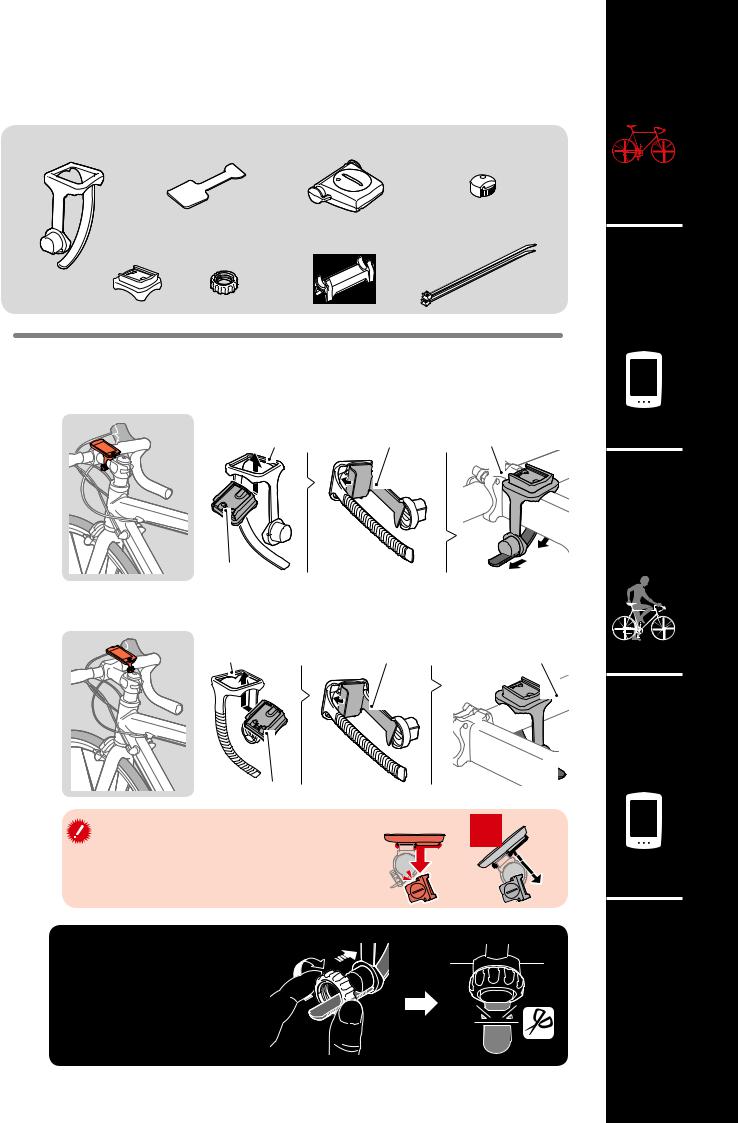
Mounting the computer
Bracket band |
Bracket rubber pad |
Speed sensor |
Magnet |
Bracket |
Dial |
Sensor rubber pad |
Nylon tie |
|
|
||
|
|
|
(x2) |
1 |
Mount the bracket |
|
• When mounting on stem |
Bracket band |
Bracket rubber pad |
Bracket
• When mounting on handlebar
Bracket band |
Bracket rubber pad |
Bracket |
|
When mounting the bracket on a handle- |
Correct |
bar, adjust the angle of the bracket so that |
|
the back of the computer faces the speed |
|
sensor when the computer is attached. |
|
Stem
Handlebar
Wrong
Cutting band after mounting |
Dial |
CAUTION: |
|
Cut the bracket band so |
|
that cut end will not cause |
|
injury. |
Cut |
|
1
2
3
4
SET
Appendix
2

Mounting the computer
2 Mount the speed sensor
• Mounting on right front fork
Mount the speed sensor in a position where the distance from the computer to the speed sensor is within the signal range.
• Mounting on left front fork |
Max. |
|
|
||
|
70 cm |
|
|
(27”) |
|
Speed sensor
SENSOR |
ZONE |
|
Sensor rubber pad
3 Mount the magnet
Nylon tie
Pull tight
SENSOR |
ZONE |
|
Cut
Magnet
|
|
|
|
|
|
|
To sensor zone |
||
|
|
|||
Spoke |
||||
1
2
3
4
SET
Appendix
3

Mounting the computer
4 Adjust the speed sensor and the magnet
The magnet passes through |
The clearance between the |
the speed sensor zone. |
speed sensor and the magnet |
|
is within 5 mm (3/16”). |
Magnet
Sensor zone
SENSOR ZONE
Speed sensor
Speed sensor
Magnet
ZONE 
5 mm (3/16”)
*The magnet may be mounted at any position on spoke as long as attachment conditions are satisfied.
5 Attach/detach computer
Hold computer.
Click
Push out so that front lifts up.
6 Test operation
After attaching the computer, rotate the front wheel gently to check that current speed is displayed on the computer.
If the speed is not displayed, refer to the attachment conditions in steps 1, 2, and 4  again.
again.
1
2
3
4
SET
Appendix
4
