Casio FX-9750GIII User Manual
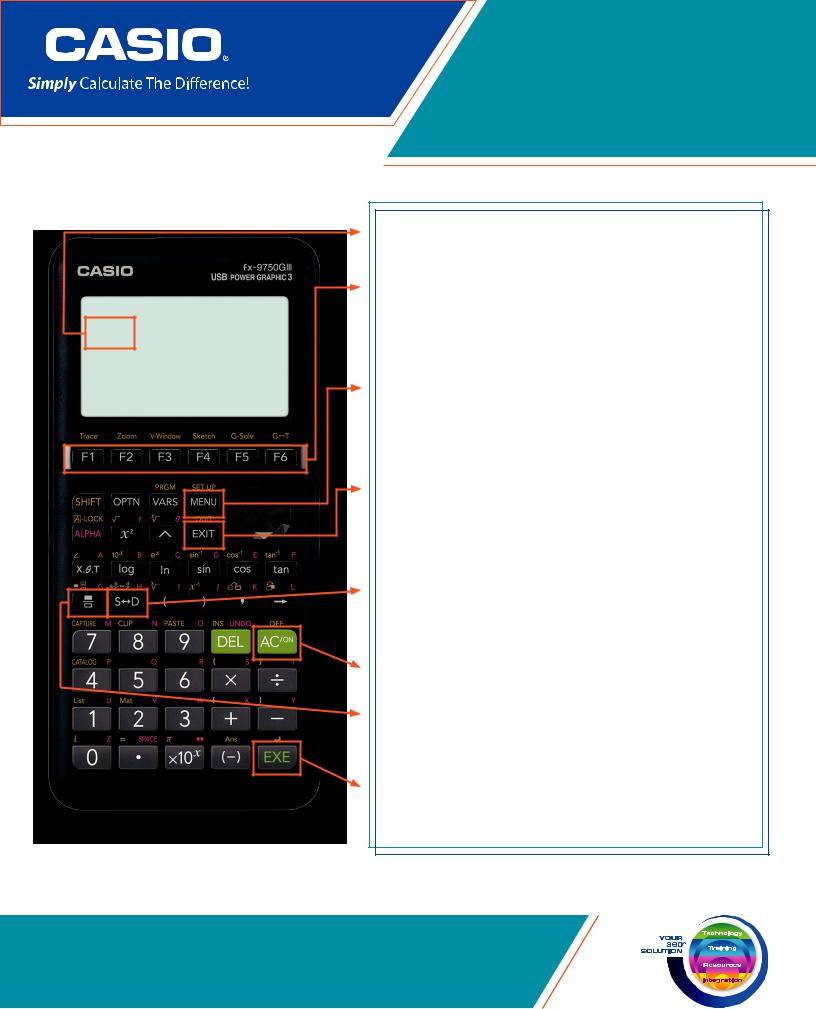
QUICK START GUIDE
fx-9750GIII
Selecting the RUN-MATRIX  icon will allow you to perform general computations and arithmetic.
icon will allow you to perform general computations and arithmetic.
The function keys allow you to access the tab (soft key) menus that will come up at the bottom of the screen. When an u appears above the Ukey, selecting Uwill offer more on-screen choices.
The Pkey displays every mode the calculator has. To select a mode, you may $Bto the desired icon and press Lor press the number or letter in the lower right hand corner of the icon.
The Dkey operates like the back arrow on a web browser; it will take you back one screen each time you select it. The Dkey will not take you to the icon menu.
The Vkey is a toggle key that will change answers or entered numbers back and forth from decimal to standard form.
The Okey will power the unit on. To turn the unit off, press LO.
The bkey is used to obtain a fraction bar. To obtain a mixed number, press Lb.
The Lkey executes operations. When data is entered, the Lbutton must be pressed to store the data.
www.casioeducation.com
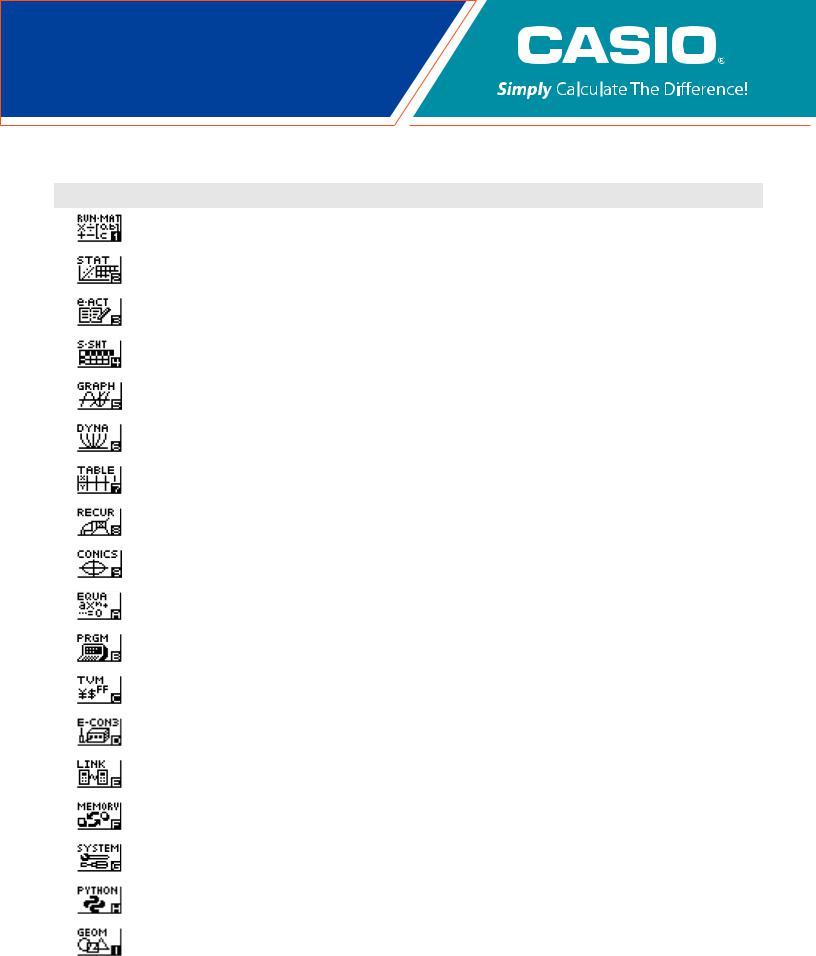
The following explains the meaning of each icon on the fx-9750GIII icon menu
ICON |
MENU NAME |
DESCRIPTION |
|
|
|
|
RUN-MATRIX |
This icon menu is used for general computations, including absolute value, logs of any base, summation, |
|
derivatives, integrals, and matricies. |
|
|
|
|
|
|
|
|
STATISTICS |
This icon menu is used to perform single-variable (standard deviation) and paired variable (regression) |
|
statistical calculations, to perform tests, to analyze data and to draw statistical graphs. |
|
|
|
|
|
|
|
|
eACTIVITY |
eActivity allows for the input of text, math expressions, and other data in a notebook-like interface. Use this |
|
mode when you want to store text, formulas, or built-in application data in a file. |
|
|
|
|
|
|
|
|
SPREADSHEET |
This icon menu is used for creating spreadsheets. |
|
|
|
|
GRAPH |
This icon menu is used to quickly draw, store and calculate information of functions. Can graph polar, |
|
parametric, x=, and inequality graphs on the same screen. |
|
|
|
|
|
|
|
|
DYNAMIC GRAPH |
This icon menu is used to draw multiple versions of a graph by changing certain values in the function. |
|
|
|
|
TABLE |
This icon menu is used to store functions, to generate a numeric table of different solutions as the values |
|
assigned to variables in a function change, and to draw graphs. |
|
|
|
|
|
|
|
|
RECURSION |
This icon menu is used to store recursive formulas, to generate a numeric table of different solutions as the |
|
values assigned to the variables in a function change, and to draw graphs. |
|
|
|
|
|
|
|
|
CONICS |
This icon menu is used to graph parabolas, circles, ellipses, and hyperbolas. You can input a rectangular or |
|
polar coordinate function or a parametric function for graphing. |
|
|
|
|
|
|
|
|
EQUATION |
This icon menu is used to solve linear equations with two through six unknowns, and higher-order equations |
|
from 2nd to 6th degree. |
|
|
|
|
|
|
|
|
PROGRAM |
This icon menu is used to store programs in the program area and to run programs. |
|
|
|
|
TIME VALUE OF MONEY |
This icon menu is used to perform financial calculations and to create cash flow and other types of graphs. |
|
|
|
|
DATA ANALYZER LINK |
This icon menu is used to control the optionally available CLAB Data Analyzer. For information about this icon |
|
menu, download the E-CON3 manual from http://edu.casio.com. |
|
|
|
|
|
|
|
|
LINK |
This icon menu is used to transfer memory contents, back-up data to another unit or PC, and enter Exam |
|
Mode. |
|
|
|
|
|
|
|
|
MEMORY |
This icon menu is used to manage data stored in memory. |
|
|
|
|
SYSTEM |
This icon menu is used to initialize memory, adjust contrast, reset memory, and to manage other system |
|
settings. |
|
|
|
|
|
|
|
|
PYHON |
This icon menu is used to create Python programming mode scripts and execute them. |
|
|
|
|
GEOMETRY |
This icon menu is used to draw, analyze and animate geometric objects. |
|
|
|
2 |
fx-9750GIII Quick Start Guide |
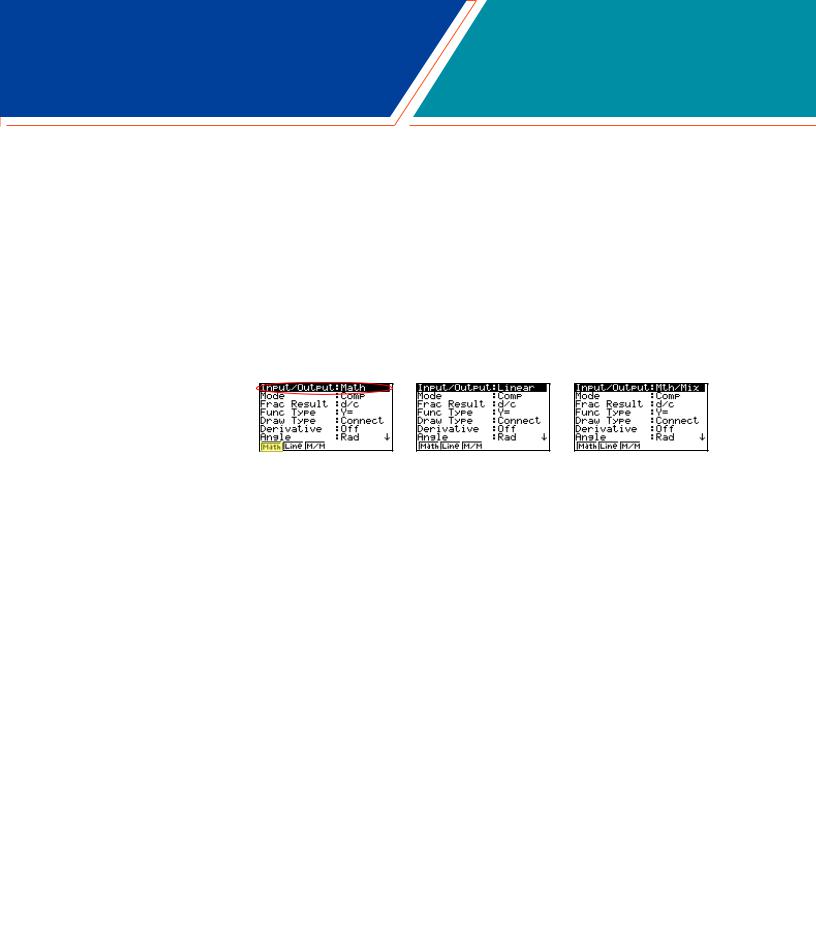
RUN-MAT
This section is an overview of the RUN-MAT Icon. To select an icon from the icon menu system, use the !$BNto highlight the desired icon, then press Lor press the number/letter in the lower right corner of the icon. For the RUN menu, press 1to display the initial screen.
Note: All operations in this handout will utilize the “Math” input/output mode, which allows natural input and display of certain functions, just as they appear in a textbook. To make sure your calculator is in “Math” mode, press LPQDfrom the RUN menu. Linear Input & Output allows for single line input and display of certain functions. Math/Mix mode allows for natural input and single line display of radical functions. This is a combination of the Math and Linear modes. In Math/Mix, fractions are still displayed as they would appear in a textbook.
1.When performing general computations, you can press bto enter fractions and mixed numbers. To solve the problem,  input the following:
input the following:
•b5$8$+Lb2$1$3L
2.To change the answer, 7124 , to a mixed number, press LVX.
3.To change the answer to a decimal approximation, press V. Vis a toggle key that will switch entered data or answers from standard form to its decimal approximation and back.
fx-9750GIII Quick Start Guide |
3 |
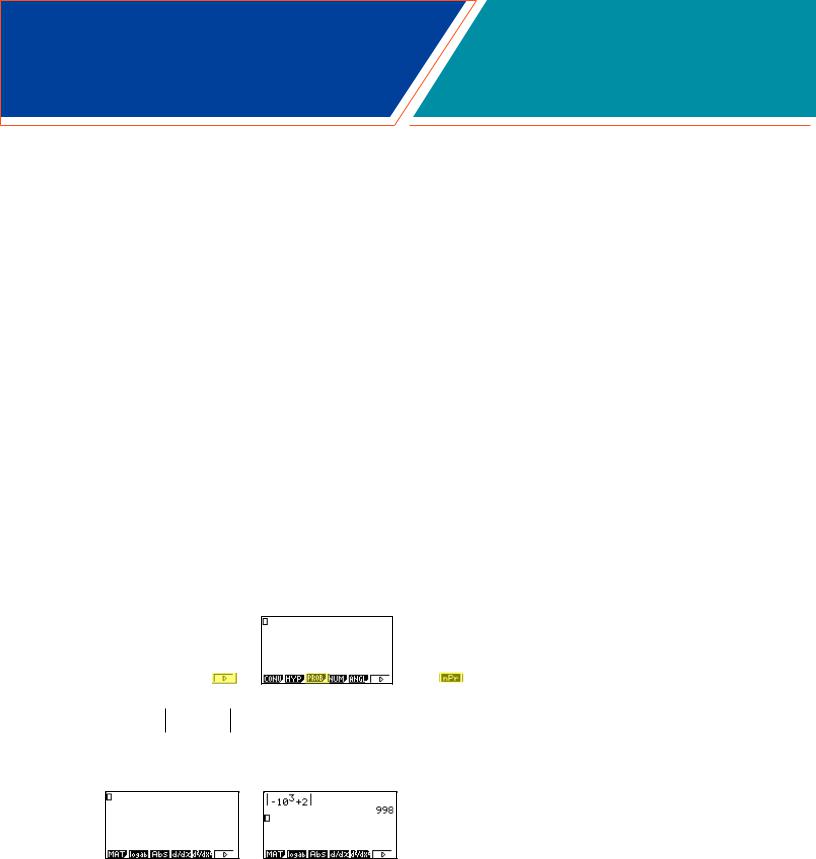
RUN-MAT
4. To change the displayed number of decimal places, enter the SET UP menu by pressing LP. Nto Display, select Q(Fix) and enter the desired amount of decimal places followed by L. For this example, 3 decimal places are used.
Note: Every icon’s SET UP menu is accessed in the same manner.
• LPNNNNNNNNNNNQ3LDLV
From the RUN menu, many calculations can be performed by selecting I. For example: hyperbolic, probability/distribution, numeric (including differential and integration), conversion, engineering, complex number and binary, octal, decimal and hexadecimal calculations.
5.To calculate the number of different arrangements of 10 items when choosing 4 at a time, enter the following from the initial RUN screen:
•IUE10W4L
6. To calculate -103 + 2 , enter the following from the initial RUN screen:
• REN10^3$+2L
4 |
fx-9750GIII Quick Start Guide |
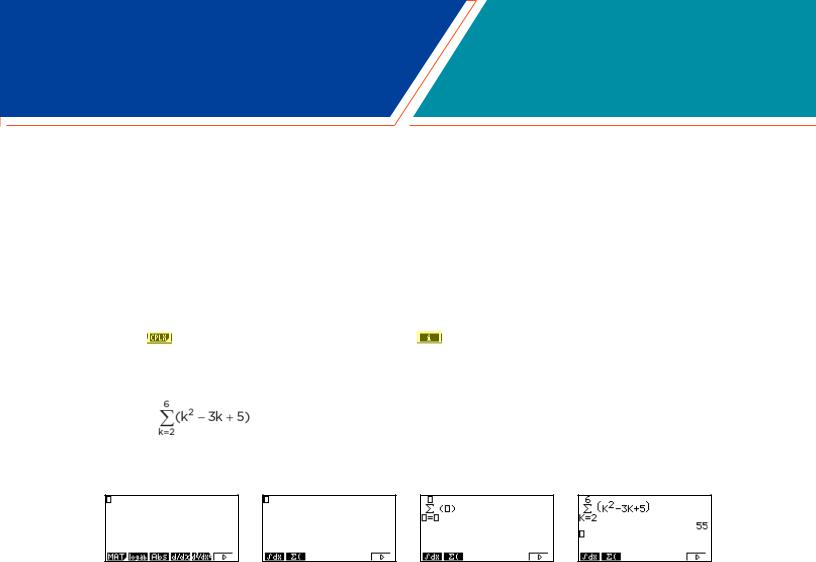
RUN-MAT
Calculations can be performed with complex numbers and answers can be displayed in a+bi form.
7.To calculate (-3 + 2i ) + 15i; enter the following:
•IE(N3+2Q)+15QL
Sigma calculations can also be performed in the RUN menu. 8. To calculate ; enter the following:
• RUWA,S-3A,+5$A,$2$6L
fx-9750GIII Quick Start Guide |
5 |
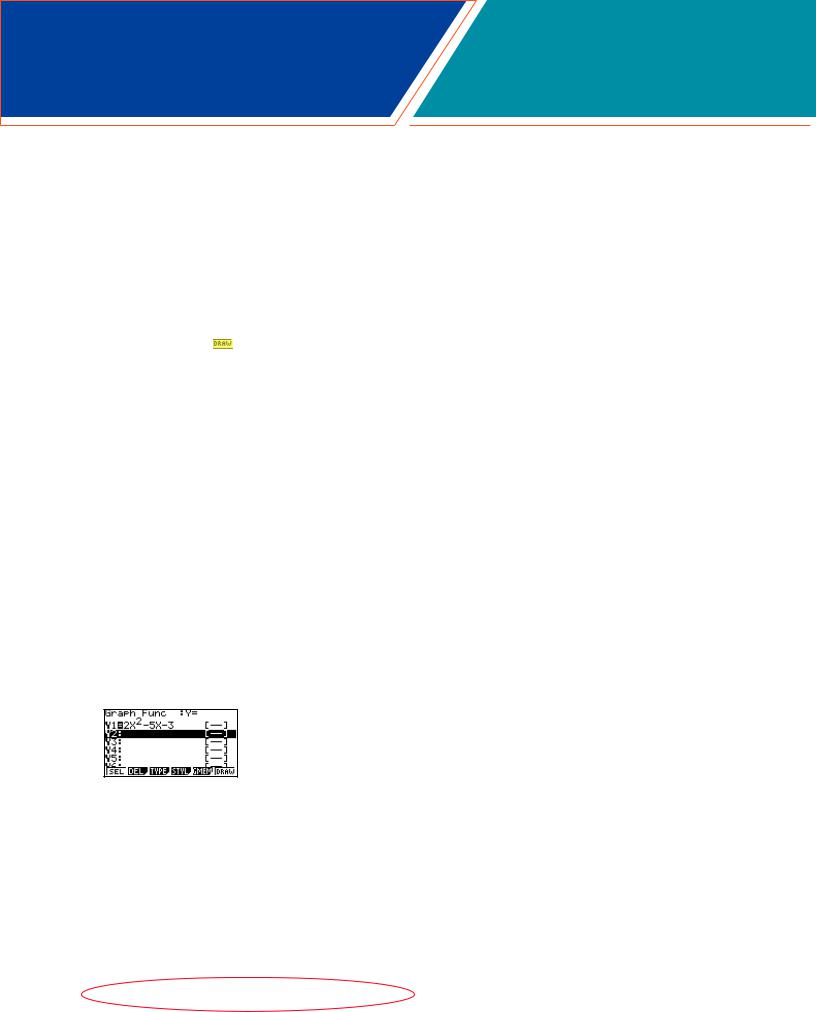
GRAPH
This section is an overview of the GRAPH Icon and will highlight some basic features of this mode. To enter the Graph menu, highlight the icon and press Lor press 5.
The initial screen is the function/relation editor. Enter a function in Y1 and press Lto store it. To draw the function, press U(DRAW).
You can change the type of graph (r = polar coordinates, parametric functions, x =, and inequalities) by pressing E(TYPE), then selecting the corresponding TYPE button. Press $to begin inputting.
Note: When the TYPE of graph is changed, it only affects the current line and entries below it. Functions already stored are unchanged.
1.To draw the graph of the function y = 2x2 - 5x - 3 from the Graph Editor screen, input the following:
•2FS-5F-3LU
To quickly change your window, you can utilize the arrow buttons. Specific changes can be made to the viewing window by selecting E(V-Window).
To analyze features of this graph (roots, maximum and minimums, y-intercepts, intersections, determine coordinates, and integrals), select Y(G-Solv).
6 |
fx-9750GIII Quick Start Guide |
