Casio fx-9750GII User Manual
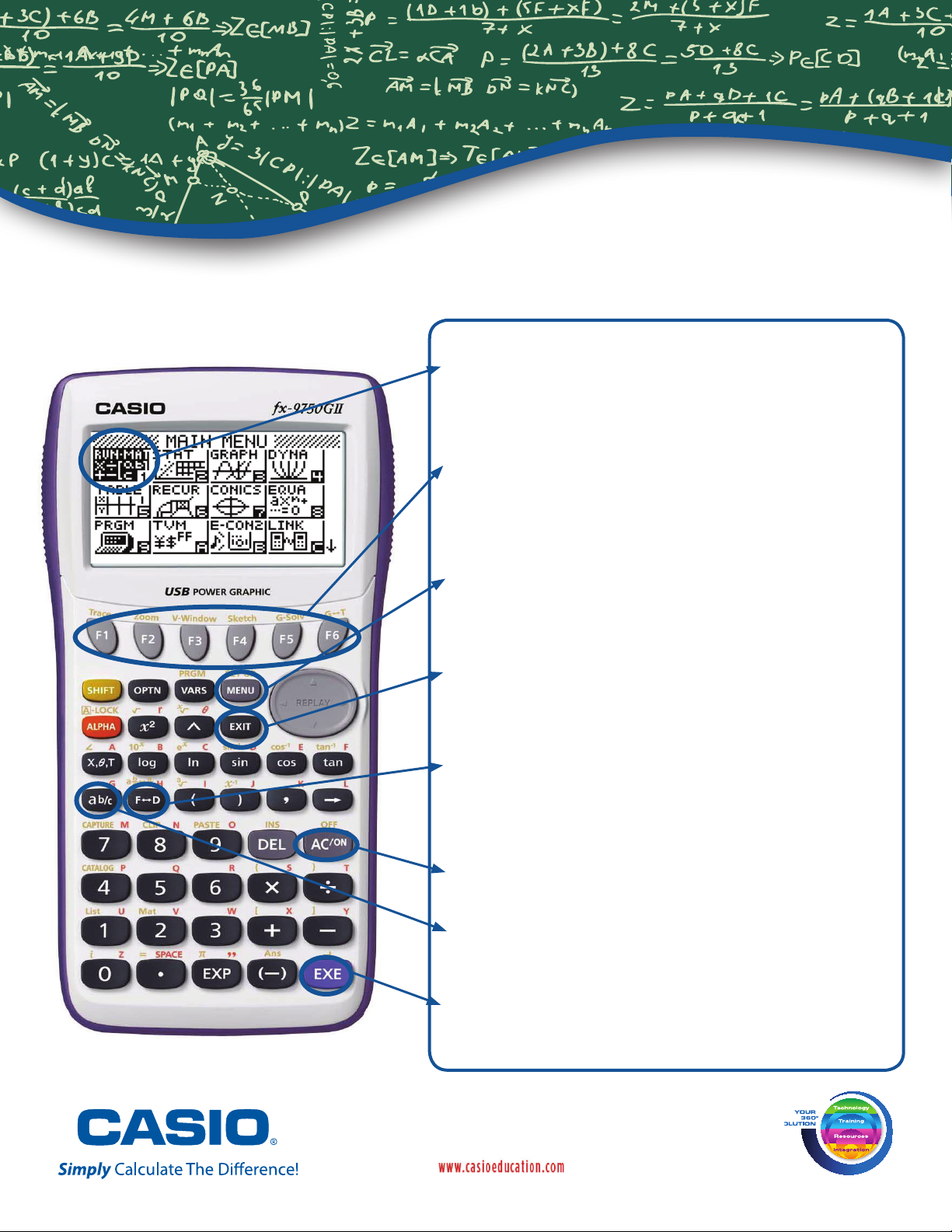
Selecting the RUN Q icon will allow you to perform
general computations and arithmetic.
The function keys allow you to access the tab (soft key)
menus that will come up at the bottom of the screen.
When an u appears above the u key, selecting u
will offer more on-screen choices.
The p key displays every mode the calculator has. To
select a mode, you may $B to the desired icon and
press l or press the number or letter in the lower right
hand corner of the icon.
The d key operates like the back arrow on a web
browser; it will take you back one screen each time you
select it. The d key will not take you to the icon menu.
The x key is a toggle key that will change answers or
entered numbers back and forth from decimal to fraction
form.
The O key will power the unit on. To turn the unit off,
press the yellow L key, then O key.
Thez key is used to obtain a fraction bar. To obtain a
mixed number, press z after inputting the whole number.
The l key executes operations. When data is entered,
the l button must be pressed to store the data.
fx-9750GII
Quick
Reference Guide
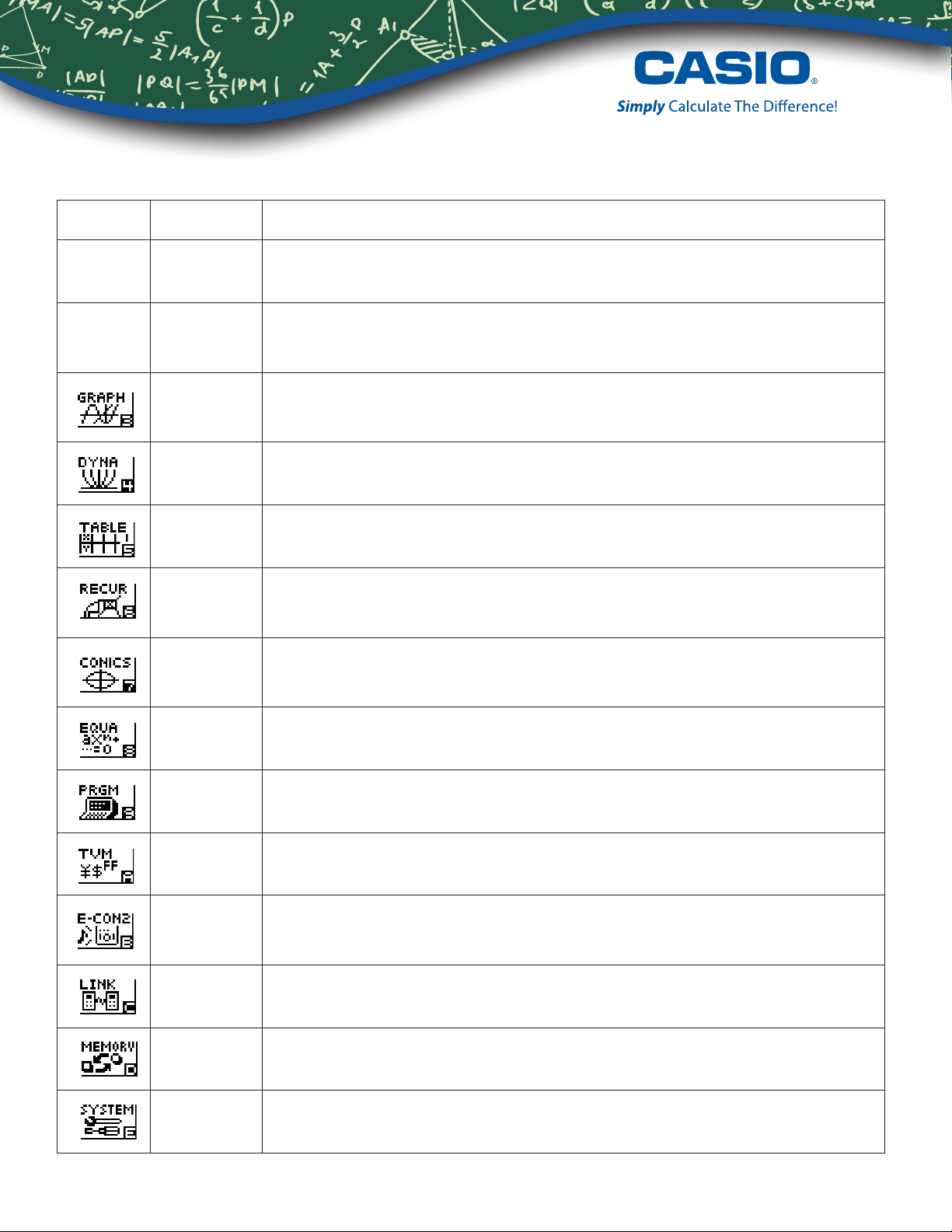
ICON Menu Name Description
Q
RUN
This icon menu is used for general computations, including absolute value, logs
of any base, summation, derivatives, and integrals.
w
STATISTICS
This icon menu is used to perform single-variable (standard deviation) and
paired variable (regression) statistical calculations, to perform tests, to analyze
data and to draw statistical graphs.
GRAPH
This icon menu is used to quickly draw, store and calculate information of
functions. Can graph polar, parametric, x=, and inequality graphs on the same
screen.
DYNAMIC
GRAPH
This icon menu is used to draw multiple versions of a graph by changing the
values in a function.
TABLE
This icon menu is used to draw multiple versions of a graph by changing certain
values in the function.
RECURSION
This icon menu is used to store recursion formulas, to generate a numeric
table of different solutions as the values assigned to the variables in a function
change, and to draw graphs.
CONICS
This icon menu is used to graph parabolas, circles, ellipses, and hyperbolas.
You can input a rectangular or polar coordinate function or a parametric
function for graphing.
EQUATION
This icon menu is used to solve linear equations with two through six
unknowns, and high-order equations from 2nd to 6th degree.
PROGRAM
This icon menu is used to store programs in the program area and to run
programs.
TIME VALUE
OF MONEY
This icon menu is used to preform nancial calculations and to create cash ow
and other types of graphs.
DATA
ANALYZER
LINK
This icon menu is use to control the optionally available EA-200 Data Analyzer.
For information about this icon menu, download the E-CON2 manual from
http://edu.casio.com.
LINK
This icon menu is used to transfer memory contents or back-up data to another
unit or PC.
MEMORY
This icon menu is used to manage data stored in memory.
SYSTEM
This icon menu is used to initialize memory, adjust contrast, reset
memory, and to manage other system settings.
The following explains the meaning of each icon on the fx-9750GII icon menu
Getting Started with the fx-9750GII
2
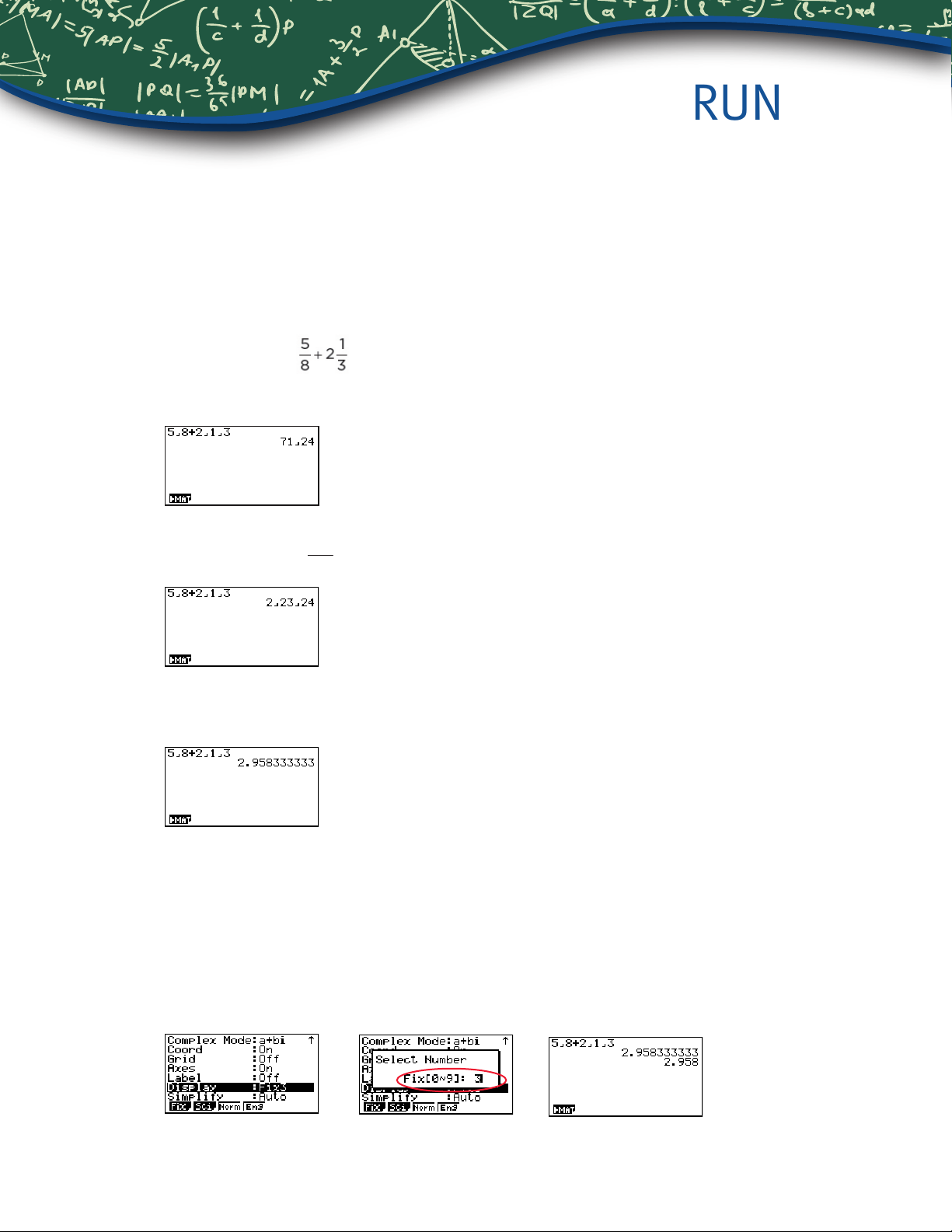
RUN
This section is an overview of the RUN MAT Icon. To select an icon from the icon menu
system, use the !$BN to highlight the desired icon, then press l or press the
number/letter in the lower right corner of the icon. For the Run menu, press 1 to display
the initial RUN screen.
1. When performing general computations, select z to enter fractions and mixed numbers.
To solve the problem
input the following:
• 5z8+2z1z3l
2. To change the answer
24
71
to a mixed number, press LxX.
3. To change the answer to a decimal approximation, press x. x is a toggle key that will
switch entered data or answers from fraction to decimal form or decimal to fraction form.
4. To change the displayed number of decimal places, enter the SET UP menu Lp.
N to Display, select q (Fix) and enter the desired amount of decimal places followed
by l. For this example, 3 decimal places are used.
Note: Every icon’s Set Up menu is accessed in the same way.
• LpNNNNNNNNNNNq3ldlx
Getting Started with the fx-9750GII
3
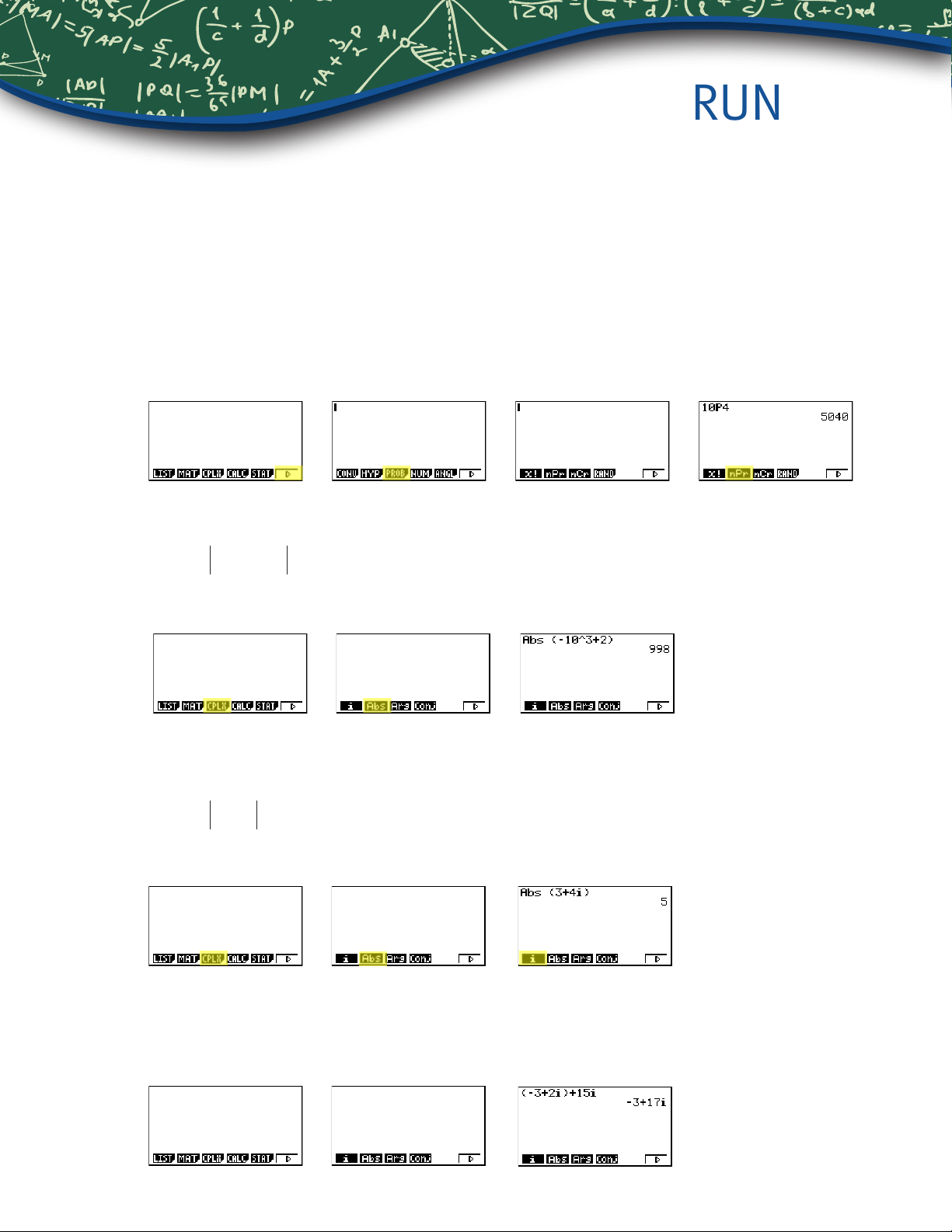
RUN
From the RUN menu, many calculations can be entered by selecting i. For example:
hyperbolic, probability /distribution, numeric (including differential and integration), conversion,
engineering, complex number and binary, octal, decimal and hexadecimal calculations.
5. To calculate the possible number of different arrangements using 4 items selected from among
10 items, enter the following from the Run home screen:
• iue10w4l
Note: The xed decimal setting was changed back to Norm1.
6. To calculate -10
3
+ 2 , enter the following from the RUN home screen:
• iew(n10^3+2)l
Note: Calculations can be performed with complex numbers and answers can be
displayed in a+bi form.
7. To calculate
3+4i ; enter the following from the RUN home screen:
• iew(3+4q)l
8. To calculate (-3 + 2i ) + 15i; enter the following:
• ie(n3+2q)+15ql
Getting Started with the fx-9750GII
4
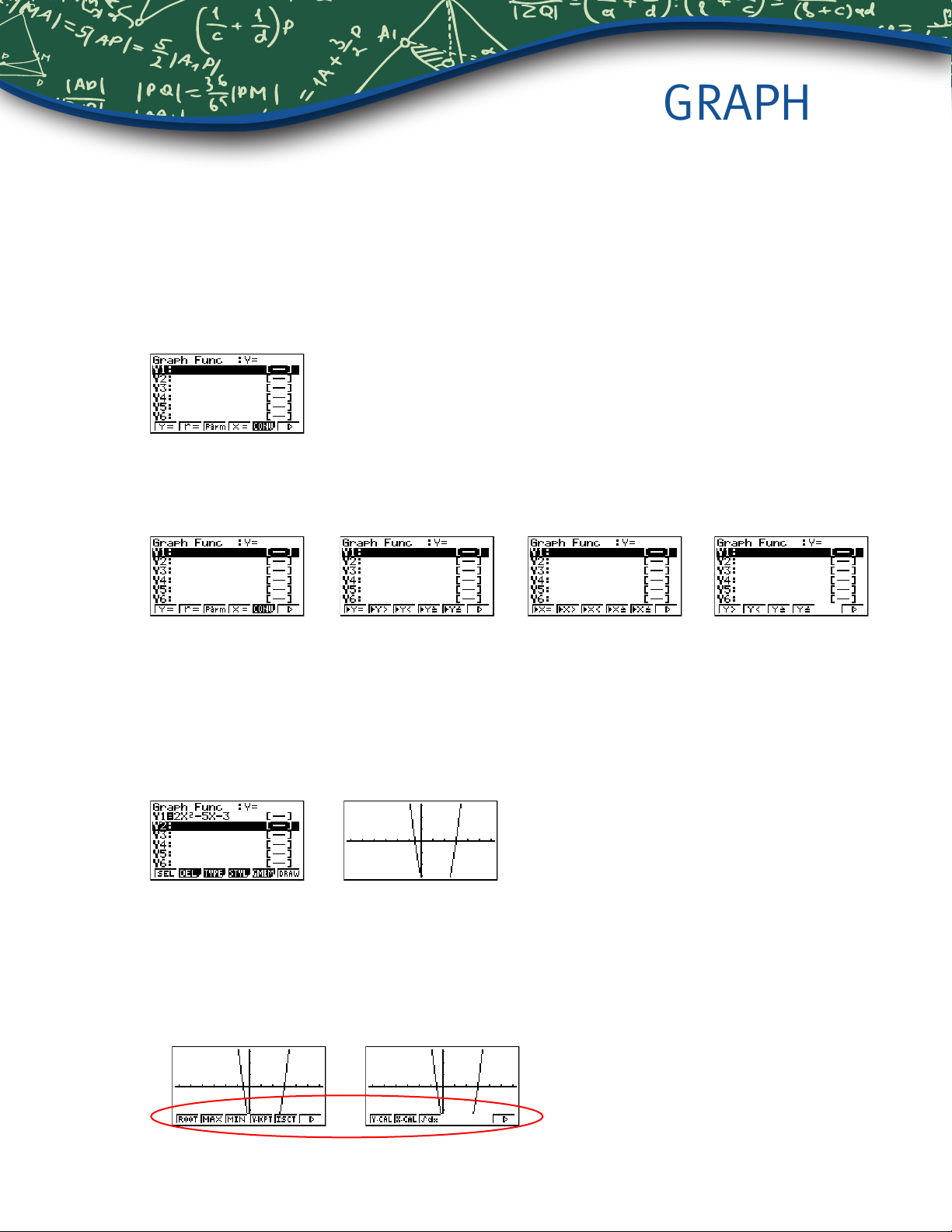
GRAPH
Various icon (Run, Table, Dynamic, Recursion & Conics) will allow you to graph or analyze the
graphs of given information. This section is an overview of the GRAPH Icon and will highlight
some basic features of this mode.
The initial screen allows immediate input of functions set equal to zero. You may begin inputting
data into Y1: and press l to store; to draw your function(s), select u.
You can change the type of graph (r = polar coordinates, parametric functions, x =, and
y-inequalities) by selecting the corresponding TYPE button and then press the $ to begin
inputting information.
When the TYPE of graph is changed, it only effects the current line and entries below it.
Functions already stored are unchanged.
1. To draw the graph of the function y=2x
2 -
5x-3 from the Icon Menu system, input the following:
• 32fs-5f-3l
To quickly change your window, you can utilize the Replay arrows. Specic changes can be
made to the viewing window by selecting V-Win e.
To analyze features of this graph (roots, maximum and minimums, y-intercepts, intersections,
determine coordinates, and integrals) select y (G-Solve).
Getting Started with the fx-9750GII
5
