CASIO FX-570ES User Manual
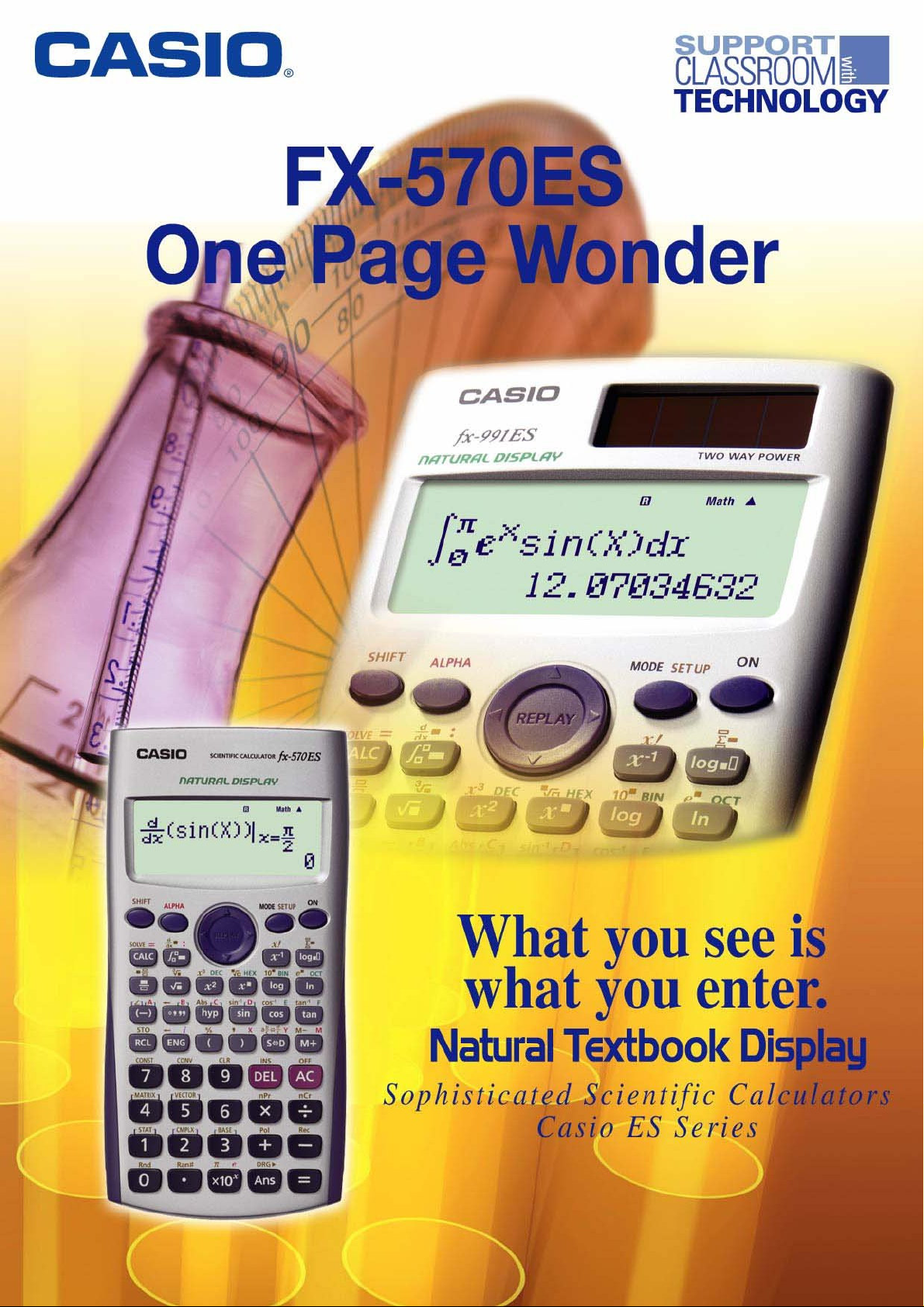
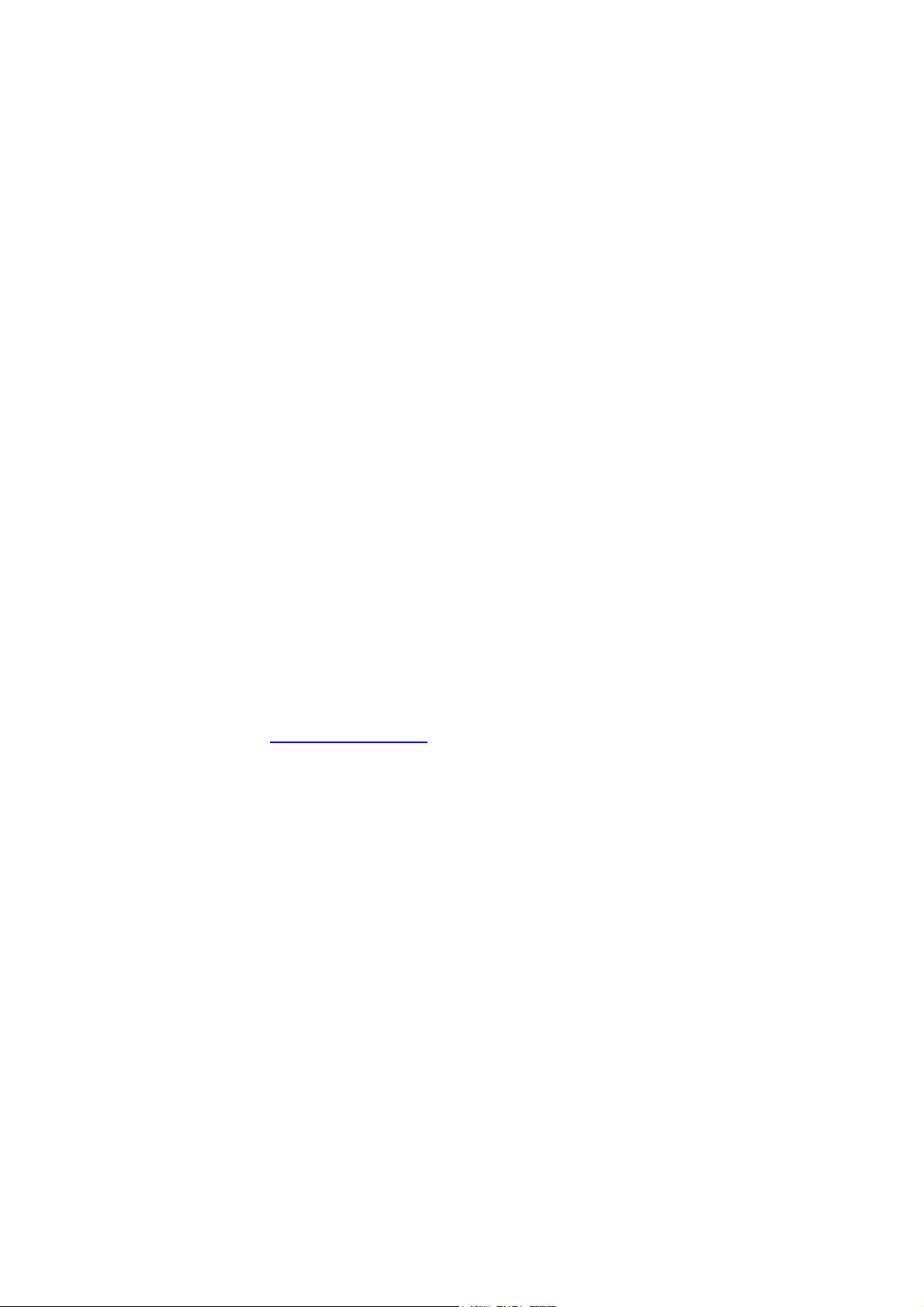
Casio FX-570ES One-Page Wonder
INTRODUCTION
Welcome to the world of Casio’s Natural Display scientific calculators.
Our experiences of working with people have us understand more about obstacles people
face adapting to a new scientific calculator, or any ICT tool for that matter. The most
prevalent issue is how to get started using the tool in the shortest time possible. This is
especially true as the scientific calculator gets more sophisticated; yet people have less
time to learn its many functions through the user manual even it is extremely
comprehensive.
To resolve this issue, we came up with this one-page exercises idea. The key idea is to
design a series of exercises where each exercise should be just 1-page long and is
independent of each other. One important criterion of the design is that we want you to be
able to use any one of these exercises with the calculator immediately, regardless of your
calculator skill’s level. Just as important is that each exercise must be short, functional yet
not too complex to use. So, based on the design principles just described we are proud to
present to you the FX-570ES One Page Wonder.
You can begin using this resource by first look up the LIST OF EXERCISES in next page
and find the exercise which suits your needs. The page number of each exercise is given
at the middle column of the list. You can make copies of any of the activities for your class,
share it with your friends, or just use them yourself. We would like to stress that the onepage exercise is not a replacement of the user guide that comes with your calculator but
rather to serve as a supplement to it.
Please write to us at info@qed-edu.com if you have any comments or ideas. We love to
hear from you.
Mun Chou, Fong
QED Education Scientific Sdn. Bhd.
All Rights Reserved. Permission to print, store or transmit is hereby given to reader for personal use. However, no part of this booklet
may be reproduced, store or transmitted in any form by any means for commercial purposes without prior notice to QED Education
Scientific Sdn. Bhd.
Marco Corporation (M) Sdn Bhd is exclusively licensed to store, to publish, to reproduce and distribute this booklet for commercial
purposes.
This publication makes reference to the Casio FX-350ES, FX-570ES and FX-991ES scientific calculators. These model descriptions
are the registered trademark of Casio Computer Inc.
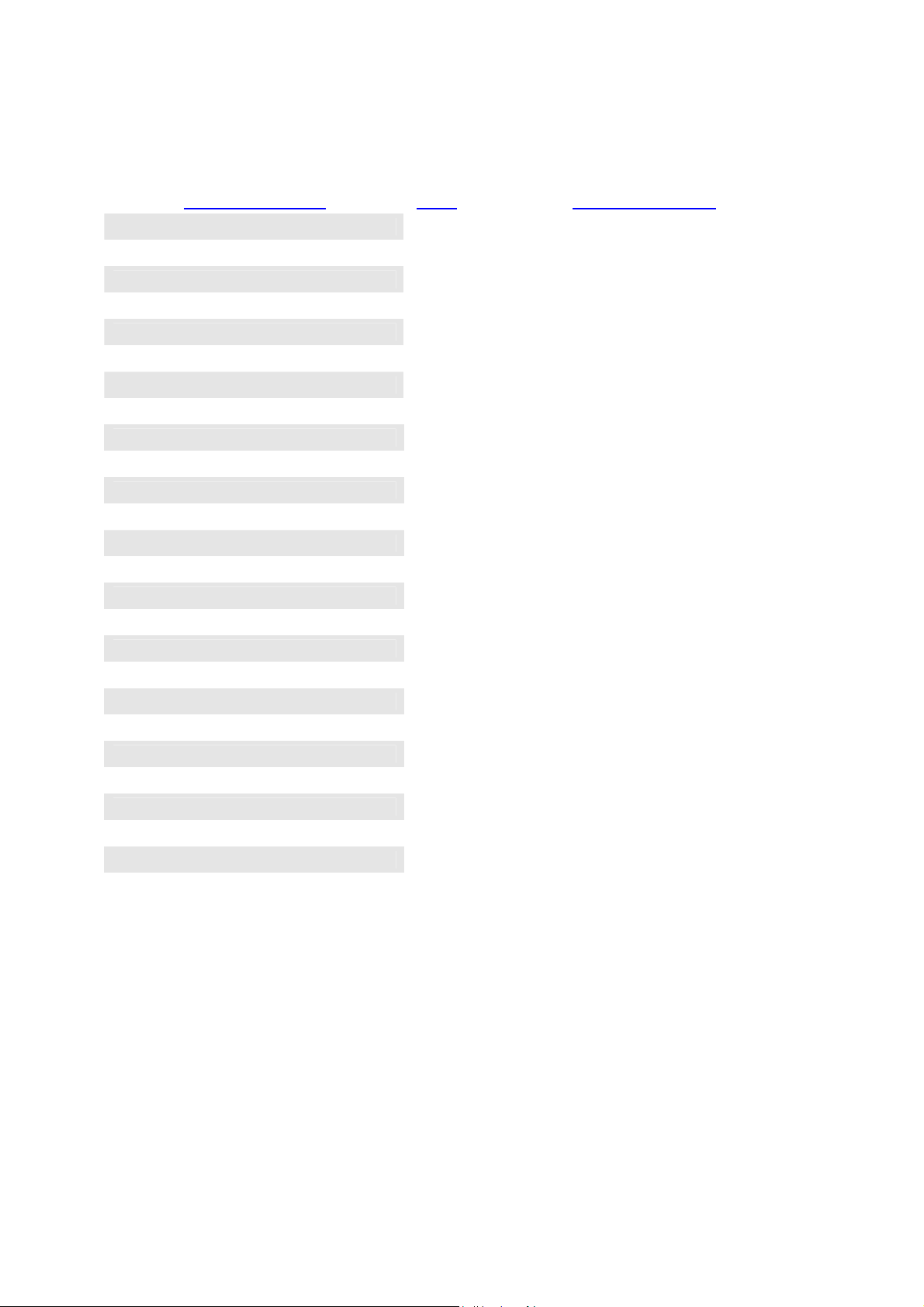
Casio FX-570ES One-Page Wonder
LIST OF EXERCISES
Name of Exercise Page Exercise Purpose
SETTING DISPLAY 1 1
SETTING DISPLAY 2 2
SETTING DISPLAY 3 3
These 3 exercises provide the orientation on
setting the input output method, screen contrast
and decimal point.
BASIC SCIENTIFIC CALCULATION 1 4
BASIC SCIENTIFIC CALCULATION 2 5
BASIC SCIENTIFIC CALCULATION 3 6
BASIC SCIENTIFIC CALCULATION 4 7
FRACTIONS 8 To do fraction in Natural Display.
TABLE OF VALUES 9 To create table of values of function.
SIMULTANEOUS EQUATIONS 10 To solve simultaneous equations in EQUA.
CUBIC EQUATIONS 11 To solve cubic equation in EQUA.
SINGLE VARIABLE STATISTICS 1 12 To find mean and standard deviation.
SINGLE VARIABLE STATISTICS 2 13 To work on grouped 1-variable data.
LINEAR REGRESSION 14 To work on regression with focus on LR.
STANDARD NORMAL DESTRIBUTION 15 To find prob. of standard normal distribution.
LOGARITHIMIC 16 To do logarithmic operations in Natural Display.
CONVERSION AND CONSTANT 17 To use unit conversions and constants features.
SOLVE FUNCTION 18 To work on “SOLVE” function on the calculator.
CALC FUNCTION 19 To work on “CALC” function on the calculator.
COMPLEX NUMBERS 20 To work on complex number in Natural Display.
BASE-N CALCULATIONS 21 To do different number base operations.
NUMERICAL DERIVATIVE 22
DEFINITE INTEGRAL 23 To find definite integral of a function.
These 4 exercises help you on cube root,
trigonometry, combination, nth power
expression, polar coordinates, summation
function and storing value in memory.
To calculate derivative given value of x .
MATRIX OPERATIONS 24 To work on matrix operations using MATRIX.
VECTOR CALCULATIONS 25 To work on vector calculations using VECTOR.
Special Notes for User of FX-350ES, FX-570ES and FX-991ES:
• The FX-ES calculator has a setting area (tap q w) where we can make preferred settings. When
we get unexpected calculation output from the calculator, usually it is due to inappropriate setting. It can
easily be resolved: tap q w, check the current setting, and make the change.
• With list based statistics there is no need to reset STAT mode memory. However, the STAT setting now
becomes quite important. For example, if “Frequency” is turn ON, then you would see FREQ column
appears and this affects your data entry process and subsequently the output will be too. Therefore each
time you start using STAT mode, it is generally a good practice to clear the Setup by tapping q 9
1 p; alternatively, you can check the STAT setting through q w R 4 and make the change.
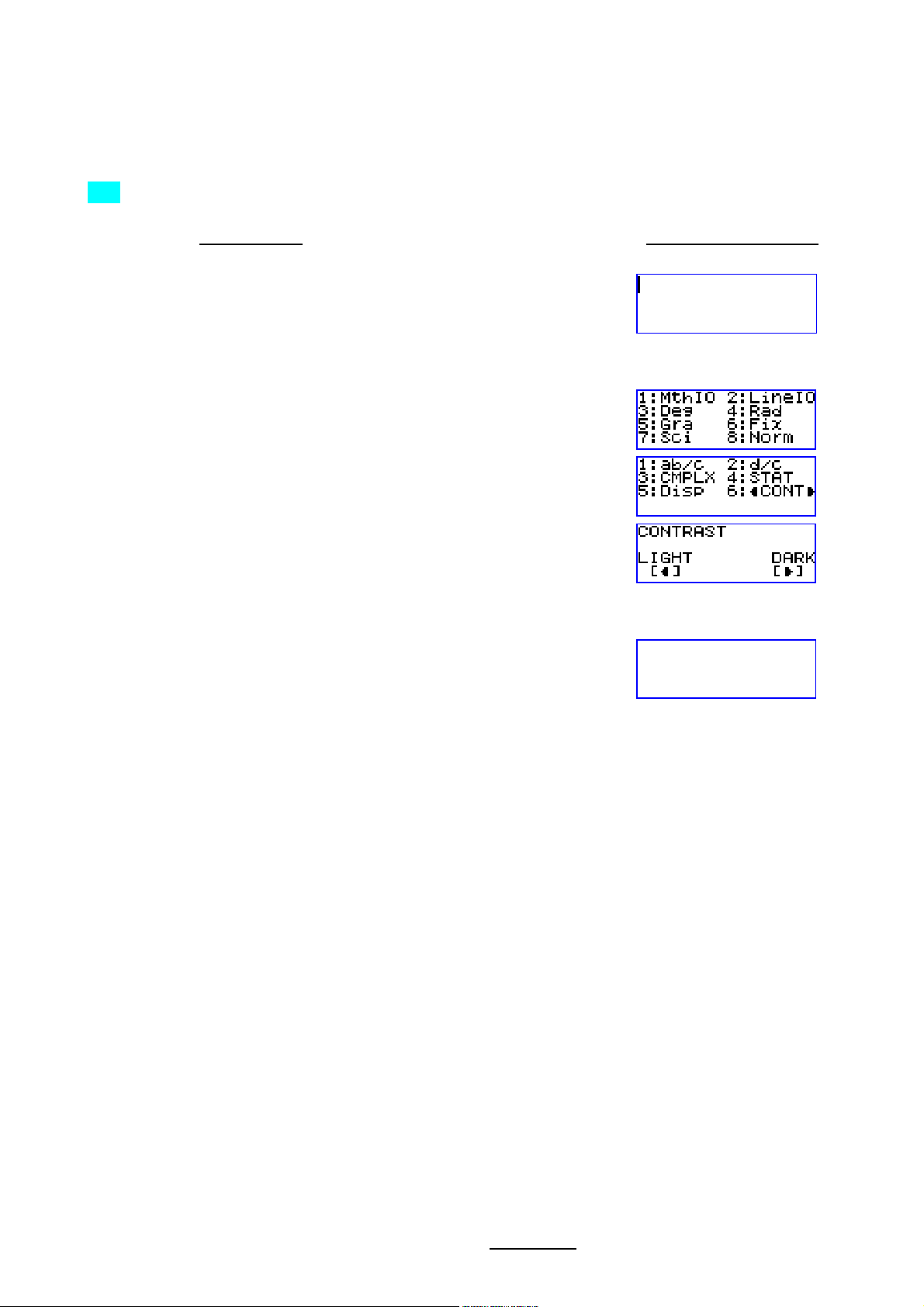
1
Casio FX-570ES One Page Exercise:
SETTING DISPLAY 1
>>> Set the contrast of the display.
What To Do The Screen Display
First turn on the calculator and set calculator to “COMP” mode.
W w 1
Enter the calculator set up, then go down and select “CONT”.
q w
R
6
Now use the left right arrow keys to control contrast. Once done press “AC”.
! $ C
All Rights Reserved. QED Education Scientific 2006. Copying and printing of the material is permitted for classroom use for free. For commercialization of this
material permission must be obtained from QED Education Scientific Sdn. Bhd. at Email: info@qed-edu.com
or Tel: +603-56360637.
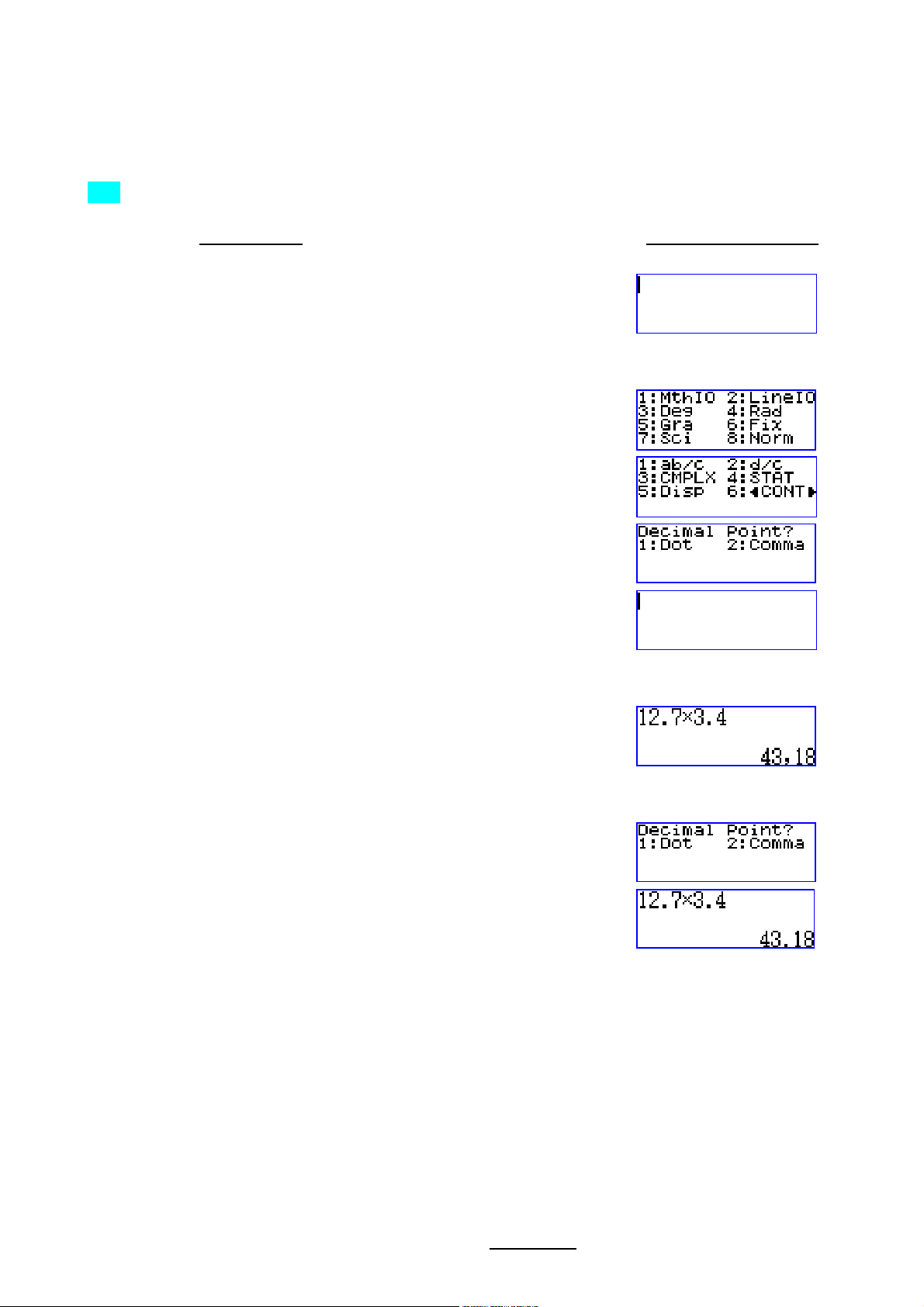
2
Casio FX-570ES One Page Exercise:
SETTING DISPLAY 2
>>> To set the decimal point displayed as comma.
What To Do The Screen Display
First turn on the calculator and set calculator to “COMP” mode.
W w 1
Enter the calculator set up, go down the menu, select “Disp” and choose “Comma”.
q w
R
5
2
Try pressing the following to see the outcome.
1 2 . 7 O 3 . 4 p n
To display the decimal point as dot, return to set up and select “Dot” in “Disp”.
q w R 5
1 n
All Rights Reserved. QED Education Scientific 2006. Copying and printing of the material is permitted for classroom use for free. For commercialization of this
material permission must be obtained from QED Education Scientific Sdn. Bhd. at Email: info@qed-edu.com
or Tel: +603-56360637.
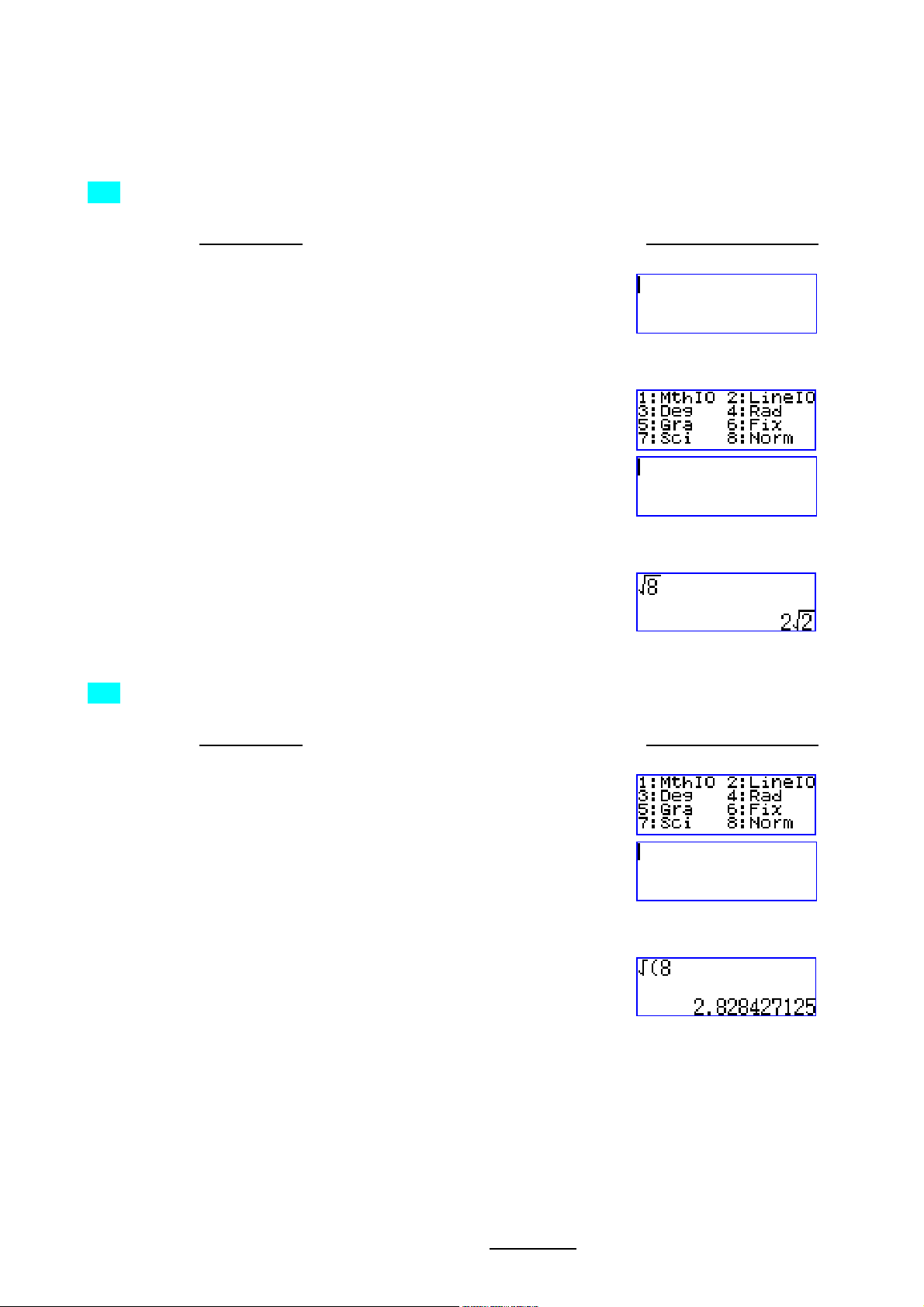
3
Casio FX-570ES One Page Exercise:
SETTING DISPLAY 3
>>> Set the Input Output method of the calculator as MathIO.
What To Do The Screen Display
First turn on the calculator and set the calculator to “COMP” mode.
W w 1
Enter the calculator set up, and select “MathIO”.
q w
1
Now the calculator is in Natural Input Output Display or MathIO. Try pressing the following.
s 8 p
>>> To reset the Input Output method of the calculator as LineIO.
What To Do The Screen Display
After the above exercise, enter the calculator set up, and select “LineIO”.
q w
2
Now the calculator is in normal display or LineIO. Try pressing the following.
s 8 p
All Rights Reserved. QED Education Scientific 2006. Copying and printing of the material is permitted for classroom use for free. For commercialization of this
material permission must be obtained from QED Education Scientific Sdn. Bhd. at Email: info@qed-edu.com
or Tel: +603-56360637.

4
°
(
)
Casio FX-570ES One Page Exercise:
BASIC SCIENTIFIC CALCULATIONS 1
>>> Find
What To Do The Screen Display
First turn on the calculator, set calculator to “COMP” mode and angle to “Deg”. Also, choose to
do the calculation with MathIO.
36sin .
W w 1 q w 3
q w 1
Now enter the expression for evaluation.
j 3 6 ) p
>>> Evaluate
What To Do The Screen Display
After the exercise above, we enter this expression for evaluation.
'cos 3229° .
k 2 9 x 3 2 x ) p
>>> Find 31331− .
What To Do The Screen Display
Following the above example, first we enter the cube root sign.
q sS
Now enter the radicand for evaluation.
z 1 3 3 1 p
All Rights Reserved. QED Education Scientific 2006. Copying and printing of the material is permitted for classroom use for free. For commercialization of this
material permission must be obtained from QED Education Scientific Sdn. Bhd. at Email: info@qed-edu.com
or Tel: +603-56360637.
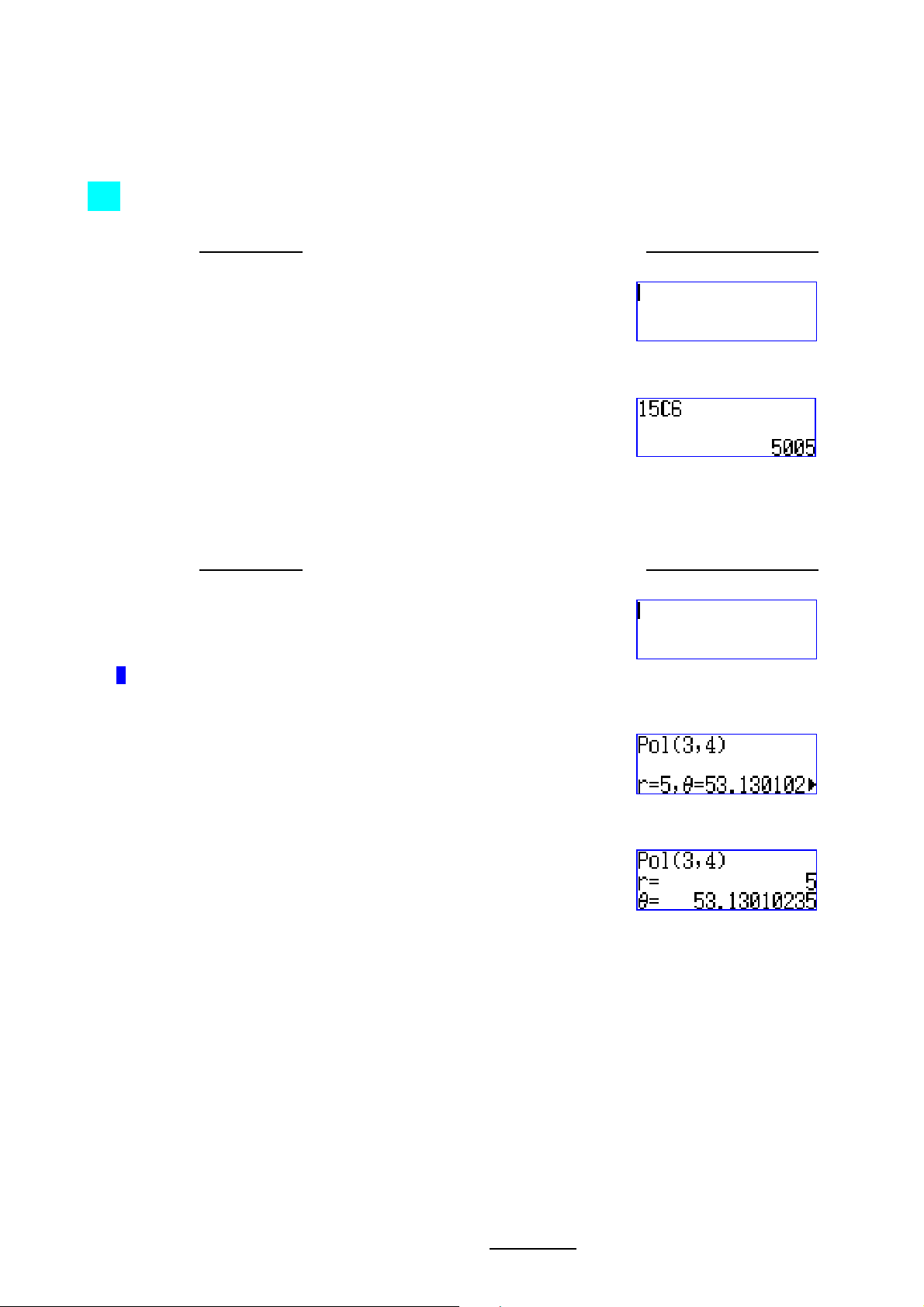
5
Casio FX-570ES One Page Exercise:
BASIC SCIENTIFIC CALCULATIONS 2
>>> Evaluate
15
C .
6
What To Do The Screen Display
First turn on the calculator and set calculator to “COMP” mode.
W w 1
Now enter the expression of the combination for evaluation.
1 5 q P 6 p
>>> Express the rectangular coordinates of (3, 4) in polar form.
What To Do The Screen Display
After the above exercise, we should set the calculator to degree mode if it is not**.
q w 3
**
A D is displayed top of screen when in degree mode.
Now we call up the “Pol” function, enter the given coordinates, and then evaluate.
q + 3 q ) 4 ) p
In polar form (3,4) is 5∠53.13°. If your calculator is in LineIO mode then the display is as below.
All Rights Reserved. QED Education Scientific 2006. Copying and printing of the material is permitted for classroom use for free. For commercialization of this
material permission must be obtained from QED Education Scientific Sdn. Bhd. at Email: info@qed-edu.com
or Tel: +603-56360637.

6
π
Casio FX-570ES One Page Exercise:
BASIC SCIENTIFIC CALCULATIONS 3
4
1
>>> Evaluate
What To Do The Screen Display
First turn on the calculator, set calculator to “COMP” mode and set up to MathIO.
.
2
1
+ e
W w 1 q w 1
Now we enter the fourth power rational expression for evaluation.
( a 1 R 1 + q hH 2 $
$ ) f 4 p
>>> Find out what 5.7% of 2359 is and then store this value to variable A.
What To Do The Screen Display
First we enter the expression to find the value.
2 3 5 9 O 5 . 7 q (%
p
Now store the answer into A.
q J z
>>> Convert
What To Do The Screen Display
After the previous exercise, we enter the following to find its degree equivalent.
2 to its degree equivalent.
2 q KL q MB 2 p
All Rights Reserved. QED Education Scientific 2006. Copying and printing of the material is permitted for classroom use for free. For commercialization of this
material permission must be obtained from QED Education Scientific Sdn. Bhd. at Email: info@qed-edu.com
or Tel: +603-56360637.
