Casio Firmware Update User Manual
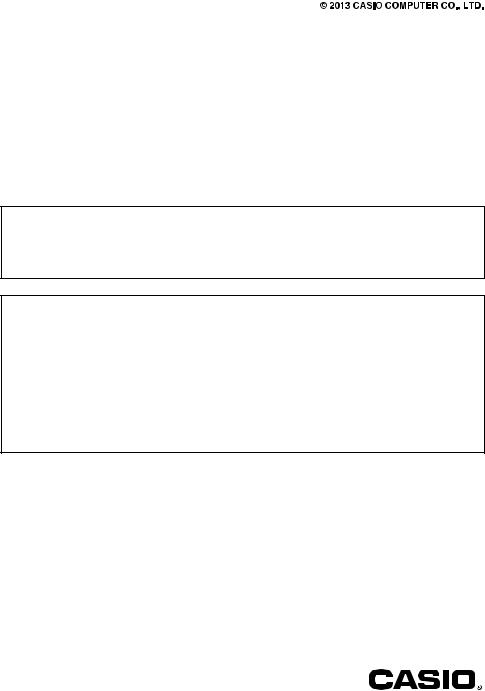
E
MA1309-A
Projector
Firmware Update Guide
z Be sure to keep all user documentation handy for future reference.
z To obtain the latest version of this manual visit the website at the URL below. http://world.casio.com/manual/projector/
z Microsoft, Windows, and Windows Vista are registered trademarks or trademarks of Microsoft Corporation in the United States and other countries.
z Other company and product names may be registered product names or trademarks of their respective owners.
z The contents of this User’s Guide are subject to change without notice.
z Copying of this manual, either in part or its entirety is forbidden. You are allowed to use this manual for your own personal use. Any other use is forbidden without the permission of CASIO COMPUTER CO., LTD.
z CASIO COMPUTER CO., LTD. shall not be held liable for any lost profits or claims from third parties arising out of the use of this product or this manual.
z CASIO COMPUTER CO., LTD. shall not be held liable for any loss or lost profits due to loss of data due to malfunction or maintenance of this product, or any other reason.
z The sample screens shown in this manual are for illustrative purposes only, and may not be exactly the same as the screens actually produced by the product.
1
Introduction
This manual explains how to update your CASIO projector with the latest version of firmware (software stored in flash ROM).
To check if updates newer than your firmware have been published
1. Go to the website at the location below to check if any firmware updates have been released for your projector.
http://www.casio-intl.com/support/download/
z If you find an update has been released, make a note of its firmware version number.
2. While the projector you are using is projecting, press the [MENU] key to display the Setup Menu.
3. Use the [e] and [r] keys to select the “Operational Info” menu. On the window that appears, note the number shown for “Version”.
z If the number of the updated version you made a note of in step 1 is greater than your projector’s current version number, you can update the firmware if you want.
To get ready for firmware update
You will need to prepare the items listed below in order to update your projector’s firmware.
z A computer that satisfies the requirements described under “Minimum System Requirements” below.
z USB Cable
Prepare a cable with connectors that match the ports on the projector and your computer.
zUSB DRIVER for CASIO Projector (Driver required for the projector-computer USB connection)
zCASIO Projector Flash Loader (Special software for transferring the firmware update data from the computer to the projector)
zFirmware data (.cpr) for your projector
Visit the website below to download USB DRIVER for CASIO Projector and firmware data to your computer.
http://www.casio-intl.com/support/download/
Minimum System Requirements
Operating Systems : Microsoft® Windows® 8; Windows® 7 SP1; Windows Vista® SP2;
|
Windows® XP SP3 (32bit) |
Computer |
: IBM PC/AT or compatible that conforms to the requirements below. |
zMicrosoft® Windows® 8; Windows® 7; Windows Vista®; or Windows® XP pre-installed
zCPU : Pentium® M 1.6GHz or higher, or CPU recommended for operating system being used
zMemory : Amount of memory recommended for operating system being used
zDisplay : Full-color display with resolution of at least 1024 × 768, which is
supported by above operating systems and the computer being used.
z Input device : Keyboard or other pointing device (mouse or equivalent device supported by above operating systems)
2
