Casio FX-220 Plus Service Manual
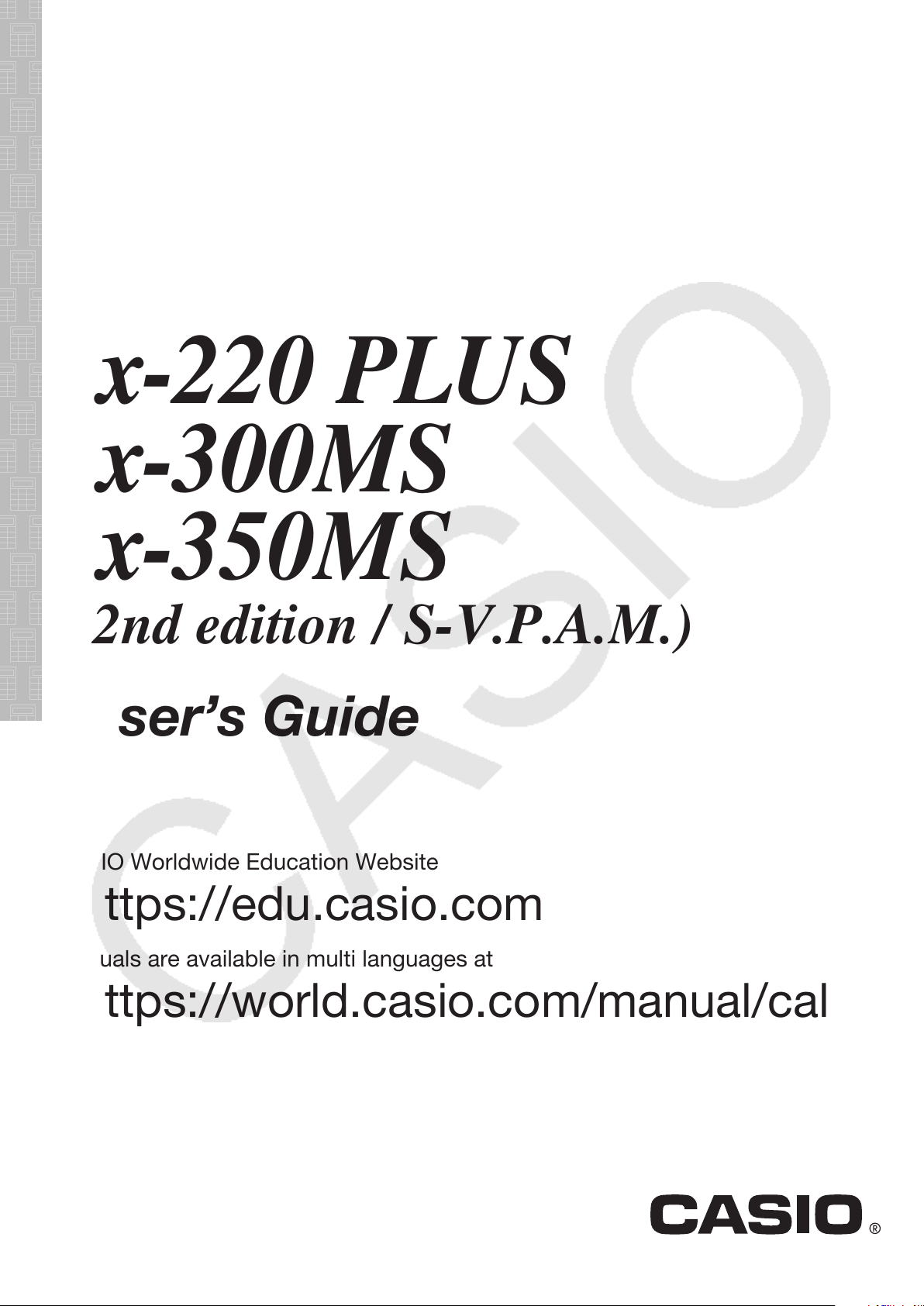
EN
https://edu.casio.com
User’s Guide
(2nd edition / S-V.P.A.M.)
CASIO Worldwide Education Website
https://world.casio.com/manual/calc/
Manuals are available in multi languages at
fx-220 PLUS
fx-85MS
fx-82MS
fx-300MS
fx-350MS
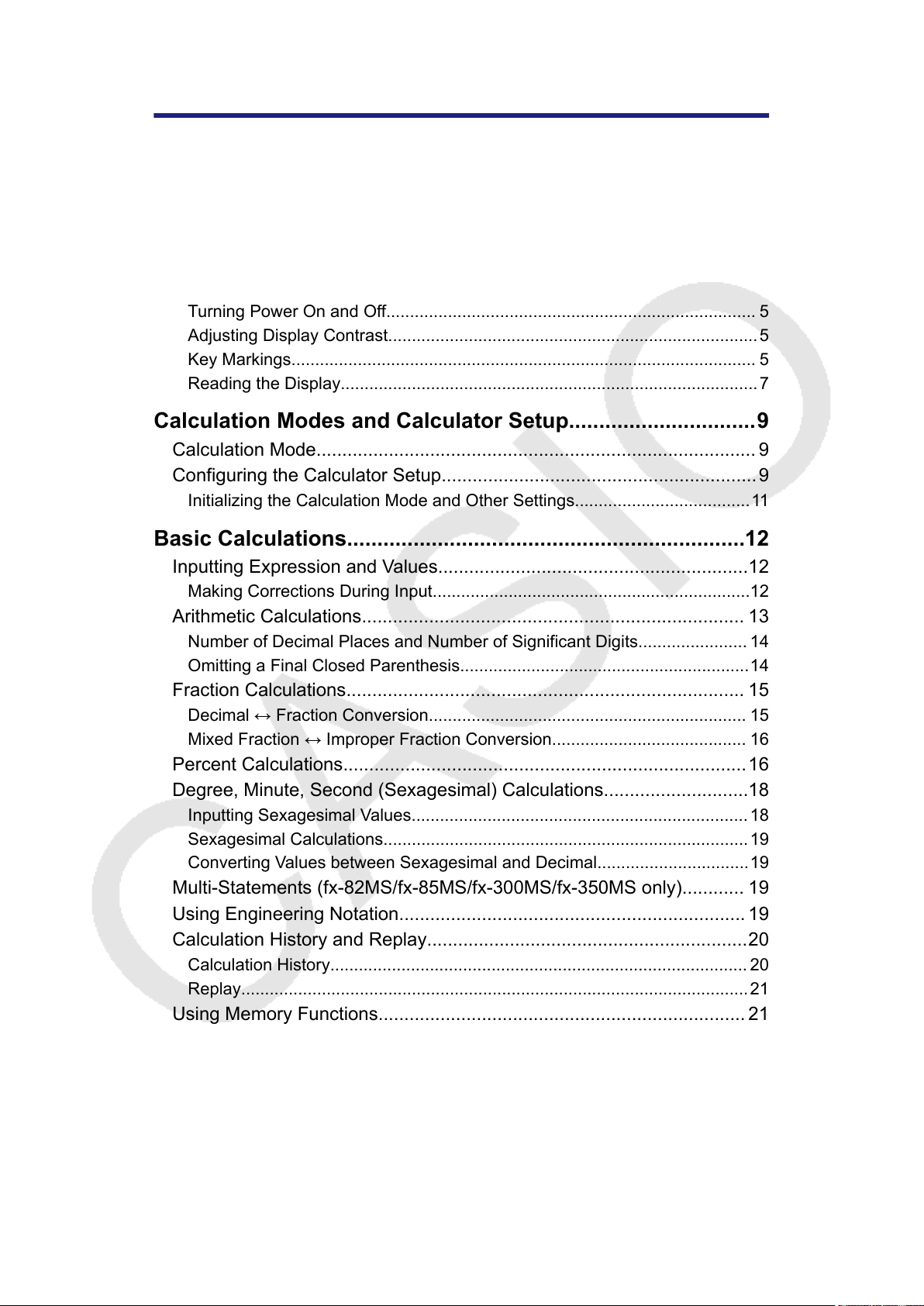
Table of Contents
Before Using the Calculator....................................................
3
About this Manual.................................................................................... 3
Initializing the Calculator..........................................................................3
Precautions..............................................................................................3
Getting Started.........................................................................................4
Removing the Hard Case................................................................................4
Turning Power On and Off.............................................................................. 5
Adjusting Display Contrast..............................................................................5
Key Markings.................................................................................................. 5
Reading the Display........................................................................................7
Calculation Modes and Calculator Setup...............................9
Calculation Mode..................................................................................... 9
Configuring the Calculator Setup.............................................................9
Initializing the Calculation Mode and Other Settings.....................................11
Basic Calculations..................................................................12
Inputting Expression and Values............................................................12
Making Corrections During Input...................................................................12
Arithmetic Calculations.......................................................................... 13
Number of Decimal Places and Number of Significant Digits....................... 14
Omitting a Final Closed Parenthesis.............................................................14
Fraction Calculations............................................................................. 15
Decimal ↔ Fraction Conversion................................................................... 15
Mixed Fraction ↔ Improper Fraction Conversion......................................... 16
Percent Calculations..............................................................................16
Degree, Minute, Second (Sexagesimal) Calculations............................18
Inputting Sexagesimal Values....................................................................... 18
Sexagesimal Calculations.............................................................................19
Converting Values between Sexagesimal and Decimal................................19
Multi-Statements (fx-82MS/fx-85MS/fx-300MS/fx-350MS only)............ 19
Using Engineering Notation................................................................... 19
Calculation History and Replay..............................................................20
Calculation History........................................................................................ 20
Replay...........................................................................................................21
Using Memory Functions....................................................................... 21
Answer Memory (Ans)...................................................................................21
Variables (A, B, C, D, E, F, M, X, Y) (fx-82MS/fx-85MS/fx-300MS/fx-350MS
only).............................................................................................................. 22
Independent Memory (M)..............................................................................22
Clearing the Contents of All Memories..........................................................24
1
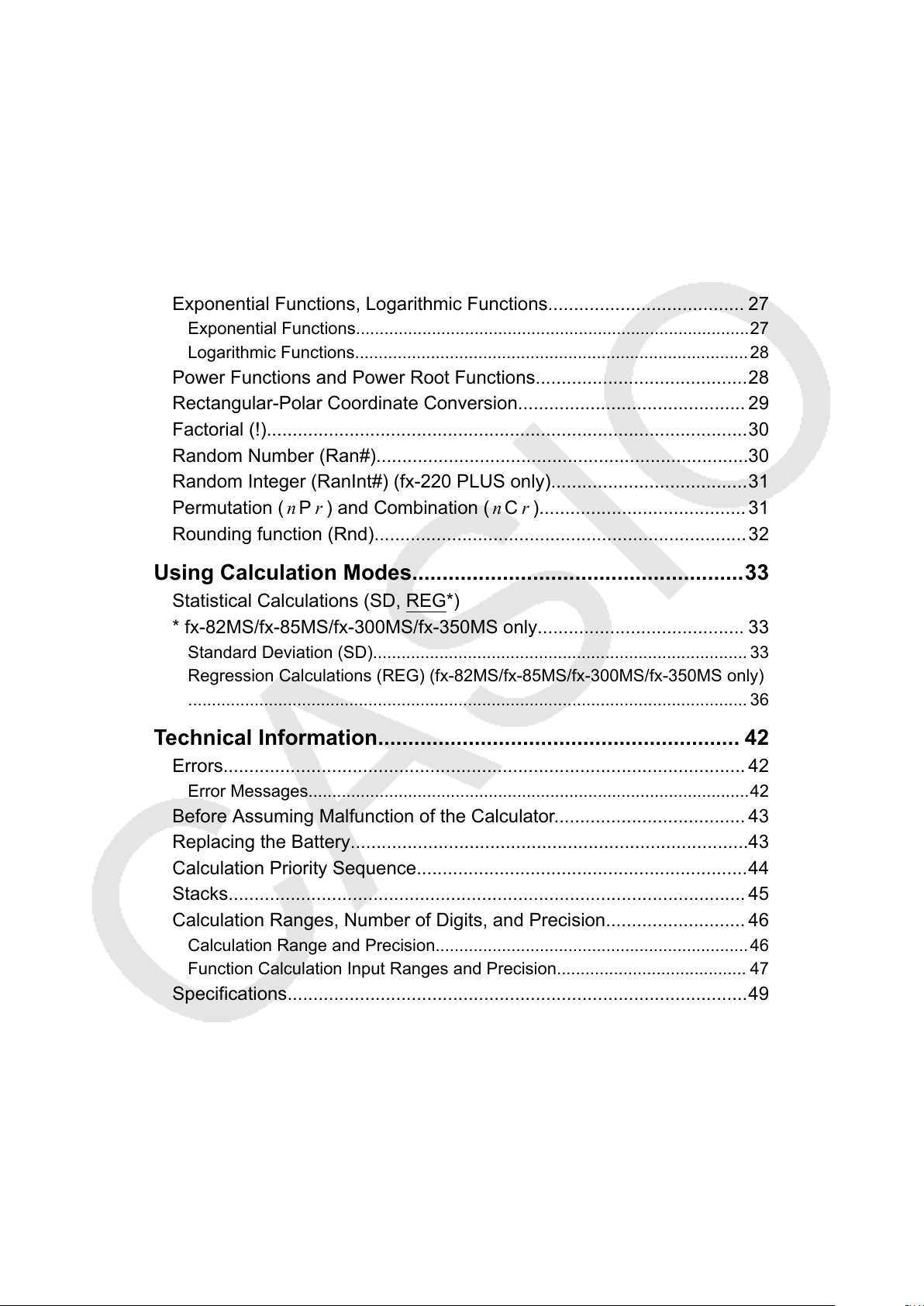
Function Calculations............................................................25
Pi ( π ), Natural Logarithm Base e ..........................................................25
Pi ( π ).............................................................................................................25
Natural Logarithm Base e (fx-82MS/fx-85MS/fx-300MS/fx-350MS only).....25
T
rigonometric Functions, Inverse Trigonometric Functions................... 25
Trigonometric Functions................................................................................25
Inverse Trigonometric Functions...................................................................26
Hyperbolic Functions, Inverse Hyperbolic Functions.............................26
Angle Unit Conversion........................................................................... 27
Exponential Functions, Logarithmic Functions...................................... 27
Exponential Functions...................................................................................27
Logarithmic Functions...................................................................................28
Power Functions and Power Root Functions.........................................28
Rectangular-Polar Coordinate Conversion............................................ 29
Factorial (!).............................................................................................30
Random Number (Ran#)........................................................................30
Random Integer (RanInt#) (fx-220 PLUS only)......................................31
Permutation ( n P r ) and Combination ( n C r )........................................ 31
Rounding function (Rnd)
........................................................................32
Using Calculation Modes.......................................................33
Statistical Calculations (SD,
REG*)
* fx-82MS/fx-85MS/fx-300MS/fx-350MS only........................................
33
Standard Deviation (SD)............................................................................... 33
Regression Calculations (REG) (fx-82MS/fx-85MS/fx-300MS/fx-350MS only)
...................................................................................................................... 36
Technical Information............................................................ 42
Errors..................................................................................................... 42
Error Messages.............................................................................................42
Before Assuming Malfunction of the Calculator.....................................43
Replacing the Battery.............................................................................43
Calculation Priority Sequence................................................................44
Stacks.................................................................................................... 45
Calculation Ranges, Number of Digits, and Precision........................... 46
Calculation Range and Precision..................................................................46
Function Calculation Input Ranges and Precision........................................ 47
Specifications.........................................................................................49
2
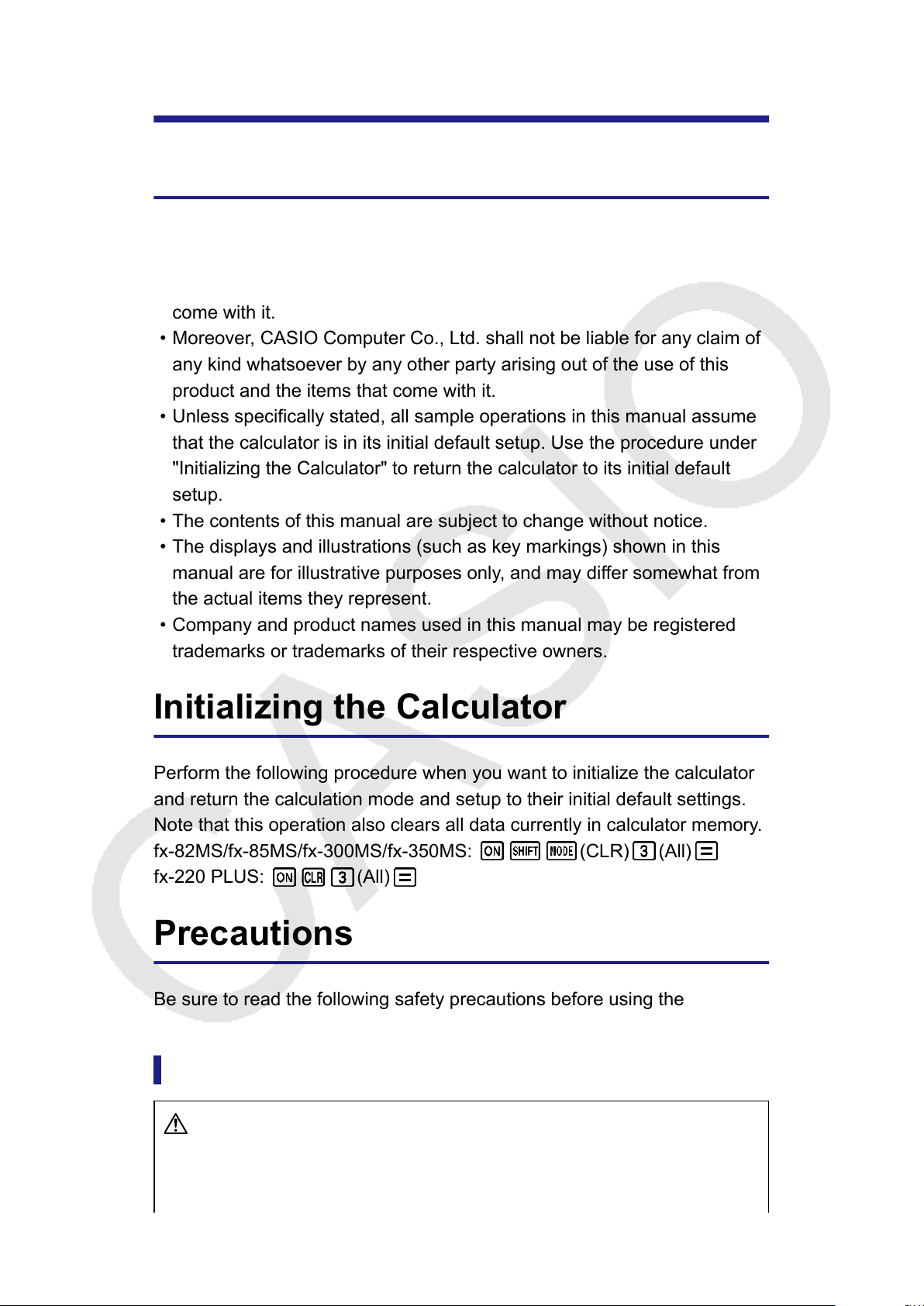
Before Using the Calculator
About this Manual
• In no event shall CASIO Computer Co., Ltd. be liable to anyone for
special, collateral, incidental, or consequential damages in connection
with or arising out of the purchase or use of this product and items that
come with it.
• Moreover, CASIO Computer Co., Ltd. shall not be liable for any claim of
any kind whatsoever by any other party arising out of the use of this
product and the items that come with it.
• Unless specifically stated, all sample operations in this manual assume
that the calculator is in its initial default setup. Use the procedure under
"Initializing the Calculator" to return the calculator to its initial default
setup.
• The contents of this manual are subject to change without notice.
• The displays and illustrations (such as key markings) shown in this
manual are for illustrative purposes only
, and may differ somewhat from
the actual items they represent.
• Company and product names used in this manual may be registered
trademarks or trademarks of their respective owners.
Initializing the Calculator
Perform the following procedure when you want to initialize the calculator
and return the calculation mode and setup to their initial default settings.
Note that this operation also clears all data currently in calculator memory
.
fx-82MS/fx-85MS/fx-300MS/fx-350MS:
(CLR) (All)
fx-220 PLUS: (All)
Precautions
Be sure to read the following safety precautions before using the
calculator
.
Safety Precautions
Battery
• Keep batteries out of the reach of small children.
3
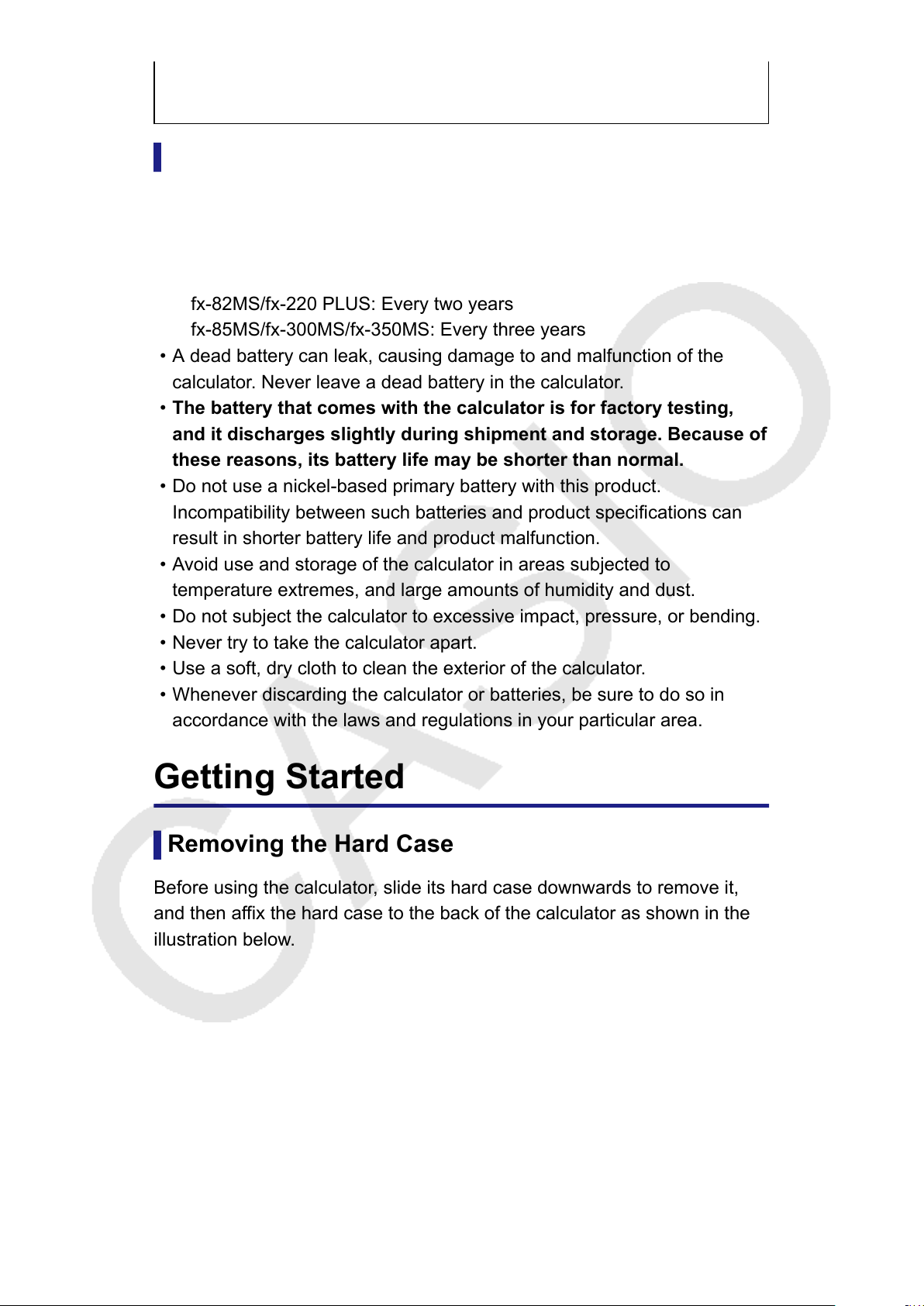
• Use only the type of battery specified for this calculator in this
manual.
Handling Precautions
• Even if the calculator is operating normally, replace the battery
according to the schedule shown below
. Continued use after the
specified number of years may result in abnormal operation. Replace
the battery immediately after display figures become dim.
fx-82MS/fx-220 PLUS: Every two years
fx-85MS/fx-300MS/fx-350MS: Every three years
• A dead battery can leak, causing damage to and malfunction of the
calculator. Never leave a dead battery in the calculator.
• The battery that comes with the calculator is for factory testing,
and it discharges slightly during shipment and storage. Because of
these reasons, its battery life may be shorter than normal.
• Do not use a nickel-based primary battery with this product.
Incompatibility between such batteries and product specifications can
result in shorter battery life and product malfunction.
• Avoid use and storage of the calculator in areas subjected to
temperature extremes, and large amounts of humidity and dust.
• Do not subject the calculator to excessive impact, pressure, or bending.
• Never try to take the calculator apart.
• Use a soft, dry cloth to clean the exterior of the calculator.
• Whenever discarding the calculator or batteries, be sure to do so in
accordance with the laws and regulations in your particular area.
Getting Started
Removing the Hard Case
Before using the calculator
, slide its hard case downwards to remove it,
and then affix the hard case to the back of the calculator as shown in the
illustration below.
4
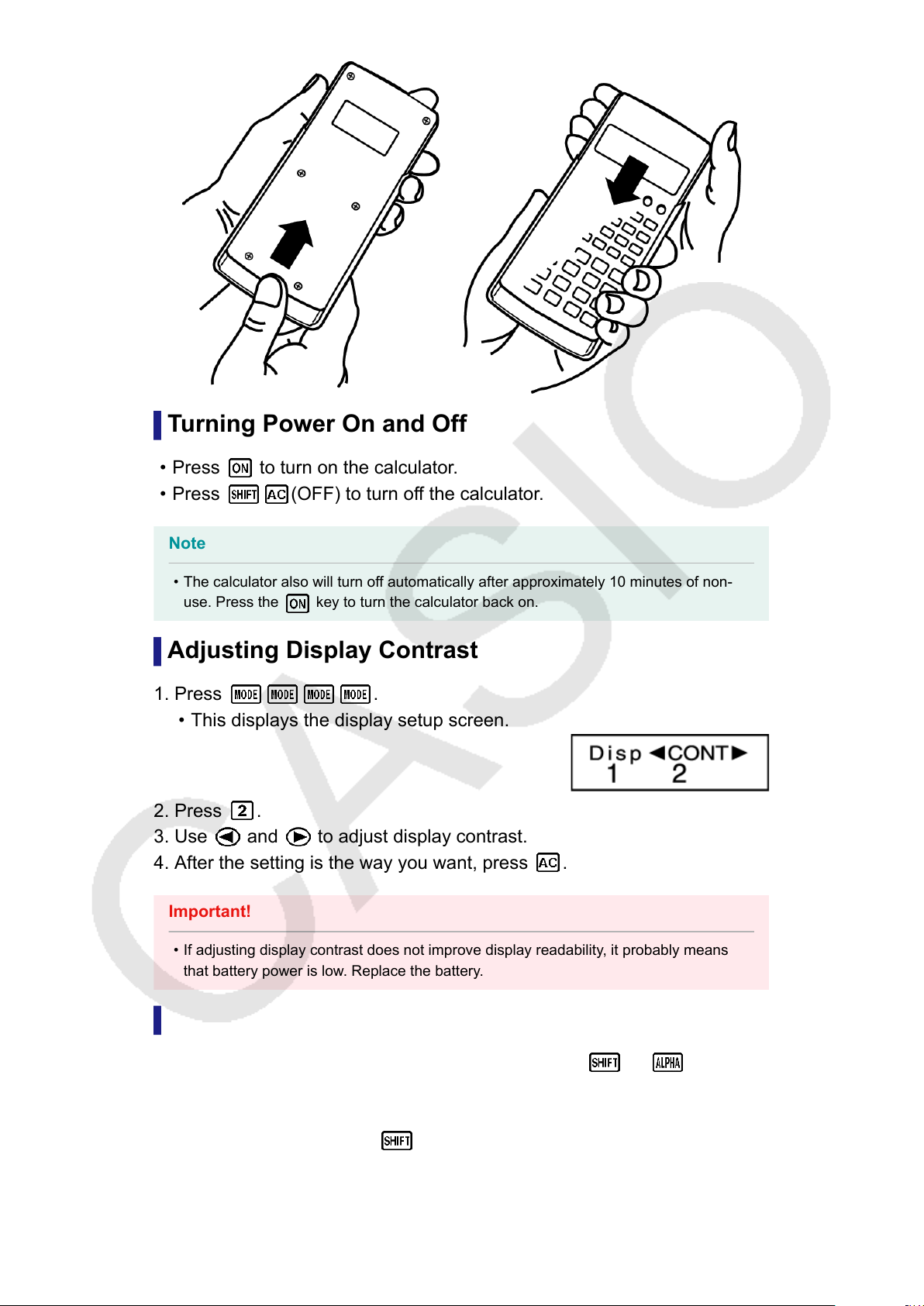
Turning Power On and Off
• Press to turn on the calculator.
• Press (OFF) to turn off the calculator.
Note
• The calculator also will turn off automatically after approximately 10 minutes of non-
use. Press the
key to turn the calculator back on.
Adjusting Display Contrast
1. Press .
• This displays the display setup screen.
2. Press .
3. Use and to adjust display contrast.
4. After the setting is the way you want, press .
Important!
• If adjusting display contrast does not improve display readability, it probably means
that battery power is low
. Replace the battery.
Key Markings
fx-82MS/fx-85MS/fx-300MS/fx-350MS: Pressing the
or key
followed by a second key performs the alternate function of the second
key
.
fx-220 PLUS: Pressing the
key followed by a second key performs
the alternate function of the second key
.
The alternate function is indicated by the text printed above the key.
5
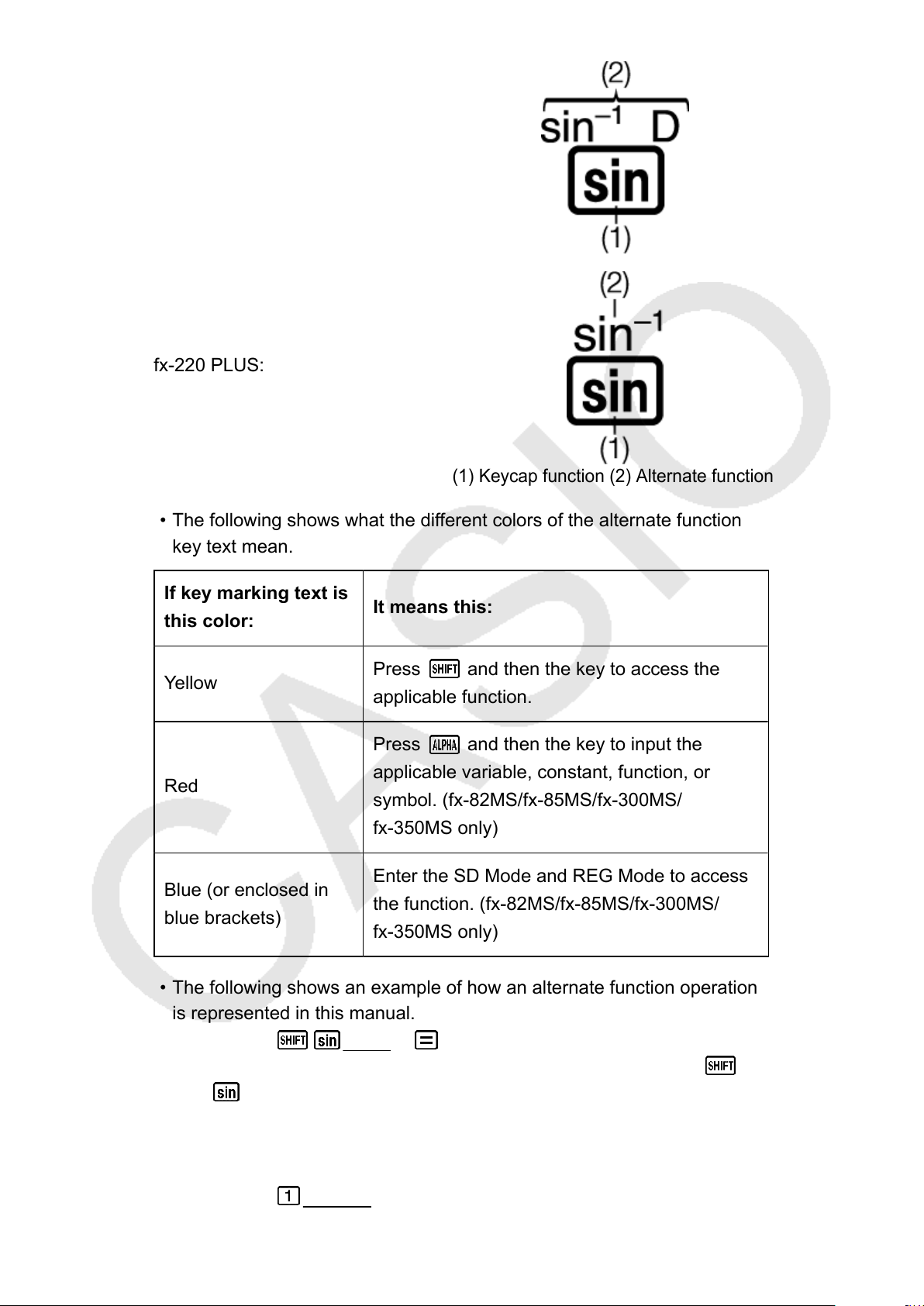
fx-82MS/fx-85MS/fx-300MS/
fx-350MS:
(1) Keycap function (2) Alternate function
fx-220 PLUS:
• The following shows what the different colors of the alternate function
key text mean.
If key marking text is
this color:
It means this:
Yellow
Press and then the key to access the
applicable function.
Red
Press and then the key to input the
applicable variable, constant, function, or
symbol. (fx-82MS/fx-85MS/fx-300MS/
fx-350MS only)
Blue (or enclosed in
blue brackets)
Enter the SD Mode and REG Mode to access
the function. (fx-82MS/fx-85MS/fx-300MS/
fx-350MS only)
• The following shows an example of how an alternate function operation
is represented in this manual.
Example: (sin
-1
)
*
1
* Indicates the function that is accessed by the key operation (
) before it. Note that this is not part of the actual key operation
you perform.
• The following shows an example of how a key operation to select an on-
screen menu item is represented in this manual.
Example: (COMP)
*
6
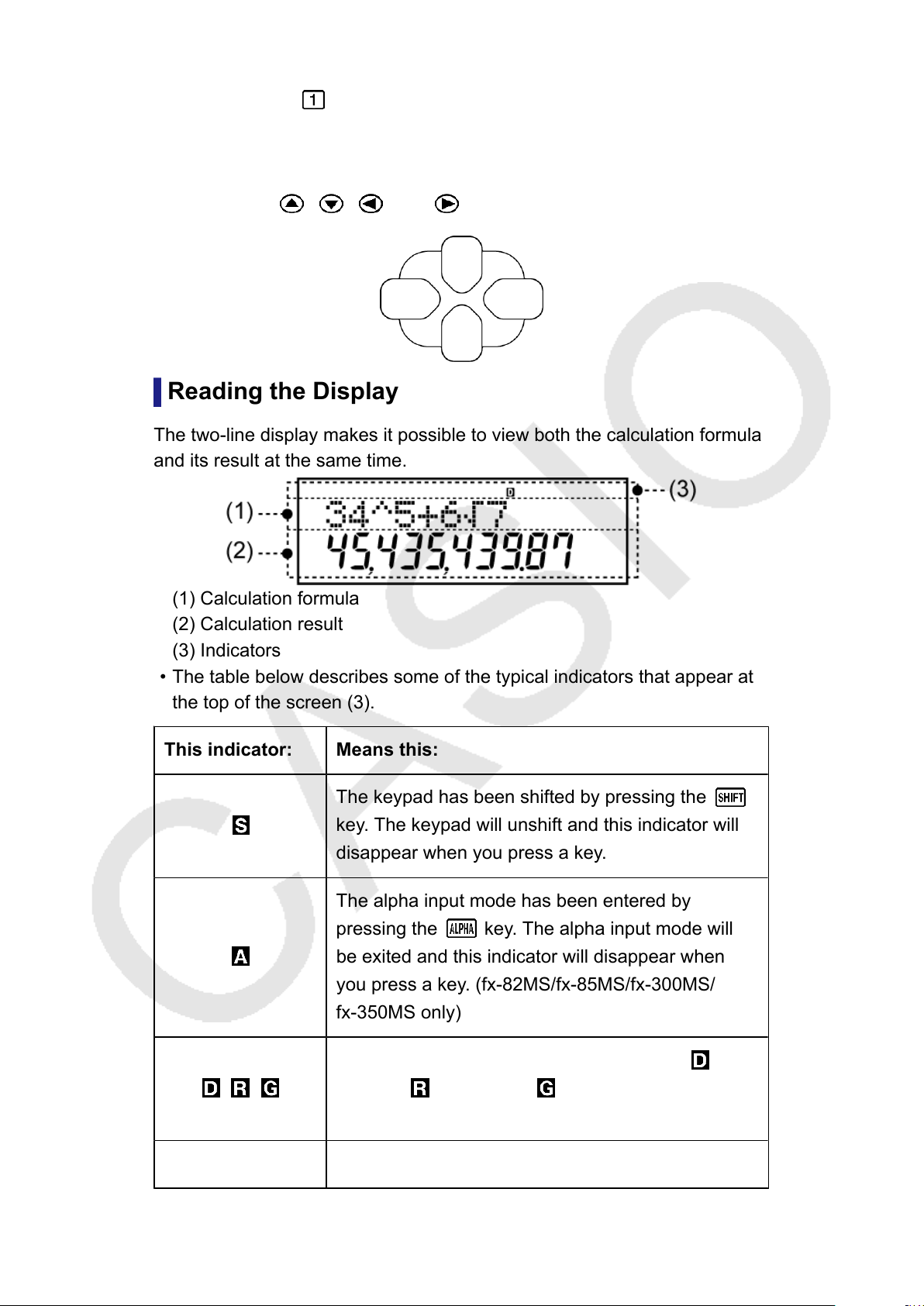
* Indicates the menu item that is selected by the number key
operation ( ) before it. Note that this is not part of the actual key
operation you perform.
• The cursor key is marked with four arrows, indicating direction, as
shown in the illustration nearby
. In this manual, cursor key operation is
indicated as
, , , and .
Reading the Display
The two-line display makes it possible to view both the calculation formula
and its result at the same time.
(1) Calculation formula
(2) Calculation result
(3) Indicators
• The table below describes some of the typical indicators that appear at
the top of the screen (3).
This indicator: Means this:
The keypad has been shifted by pressing the
key. The keypad will unshift and this indicator will
disappear when you press a key
.
The alpha input mode has been entered by
pressing the key. The alpha input mode will
be exited and this indicator will disappear when
you press a key
. (fx-82MS/fx-85MS/fx-300MS/
fx-350MS only)
/ /
Indicates the current setting of Angle Unit ( :
Degree, : Radian, or : Gradian) on the setup
menu.
FIX A fixed number of decimal places is in effect.
7
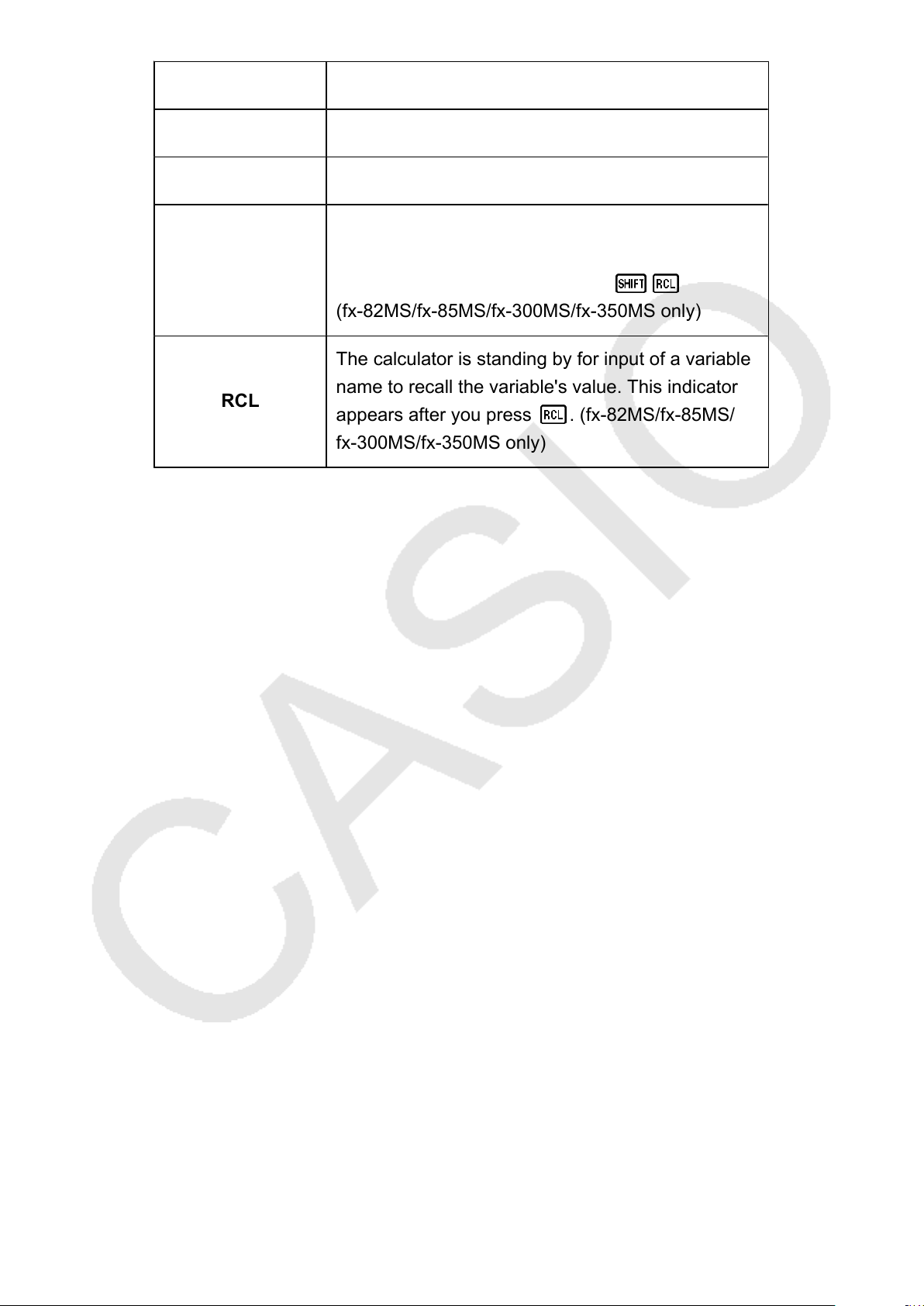
This indicator: Means this:
SCI A fixed number of significant digits is in effect.
M There is a value stored in independent memory.
STO
The calculator is standing by for input of a variable
name to assign a value to the variable. This
indicator appears after you press (STO).
(fx-82MS/fx-85MS/fx-300MS/fx-350MS only)
RCL
The calculator is standing by for input of a variable
name to recall the variable's value. This indicator
appears after you press . (fx-82MS/fx-85MS/
fx-300MS/fx-350MS only)
8
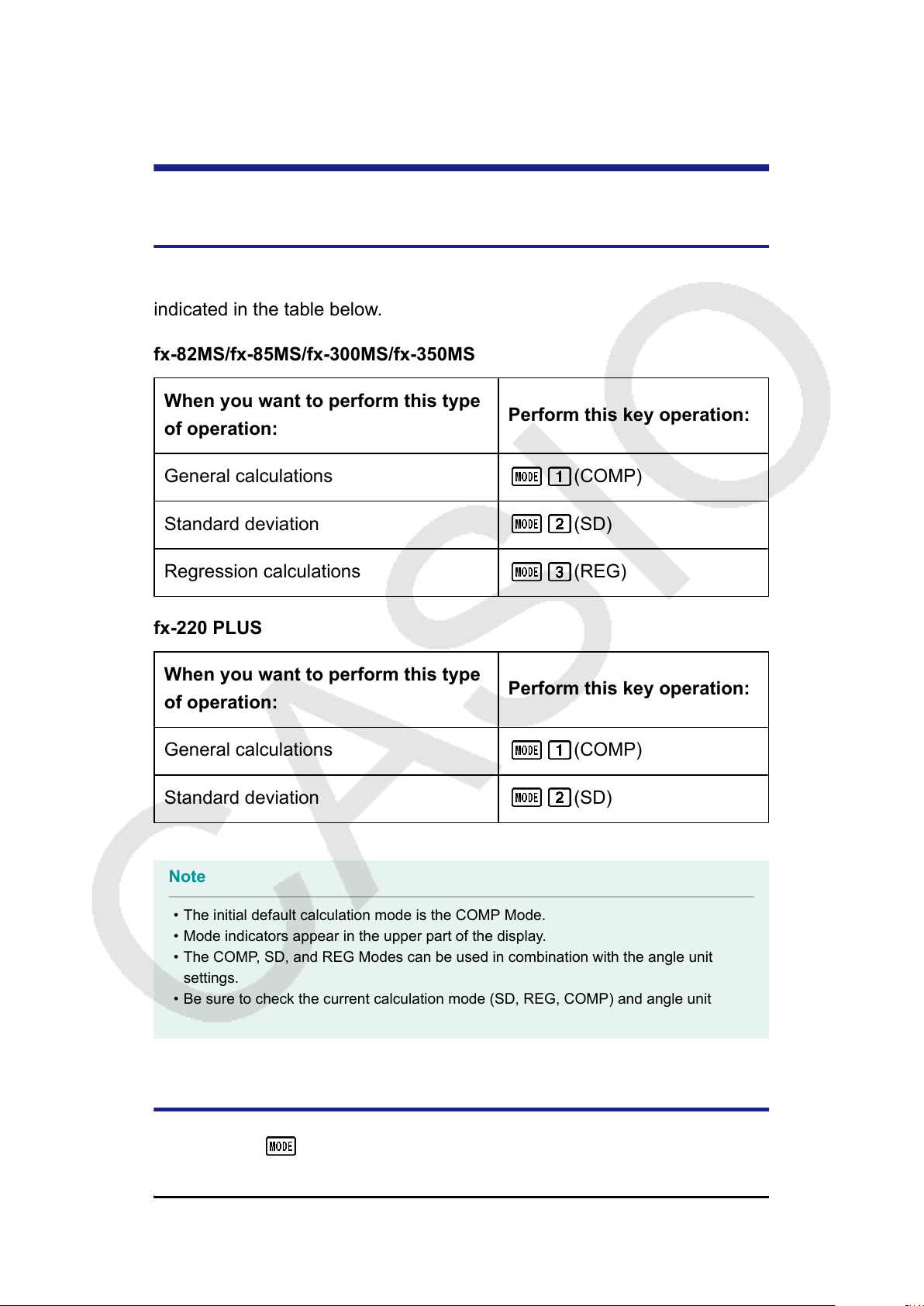
Calculation Modes and
Calculator Setup
Calculation Mode
Before starting a calculation, you must first enter the correct mode as
indicated in the table below
.
fx-82MS/fx-85MS/fx-300MS/fx-350MS
When you want to perform this type
of operation:
Perform this key operation:
General calculations
(COMP)
Standard deviation (SD)
Regression calculations (REG)
fx-220 PLUS
When you want to perform this type
of operation:
Perform this key operation:
General calculations (COMP)
Standard deviation (SD)
Note
• The initial default calculation mode is the COMP Mode.
• Mode indicators appear in the upper part of the display.
• The COMP, SD, and REG Modes can be used in combination with the angle unit
settings.
• Be sure to check the current calculation mode (SD, REG, COMP) and angle unit
setting (Deg, Rad, Gra) before beginning a calculation.
Configuring the Calculator Setup
Pressing the
key more than once displays additional setup screens.
Underlined ( ___ ) settings are initial defaults.
9
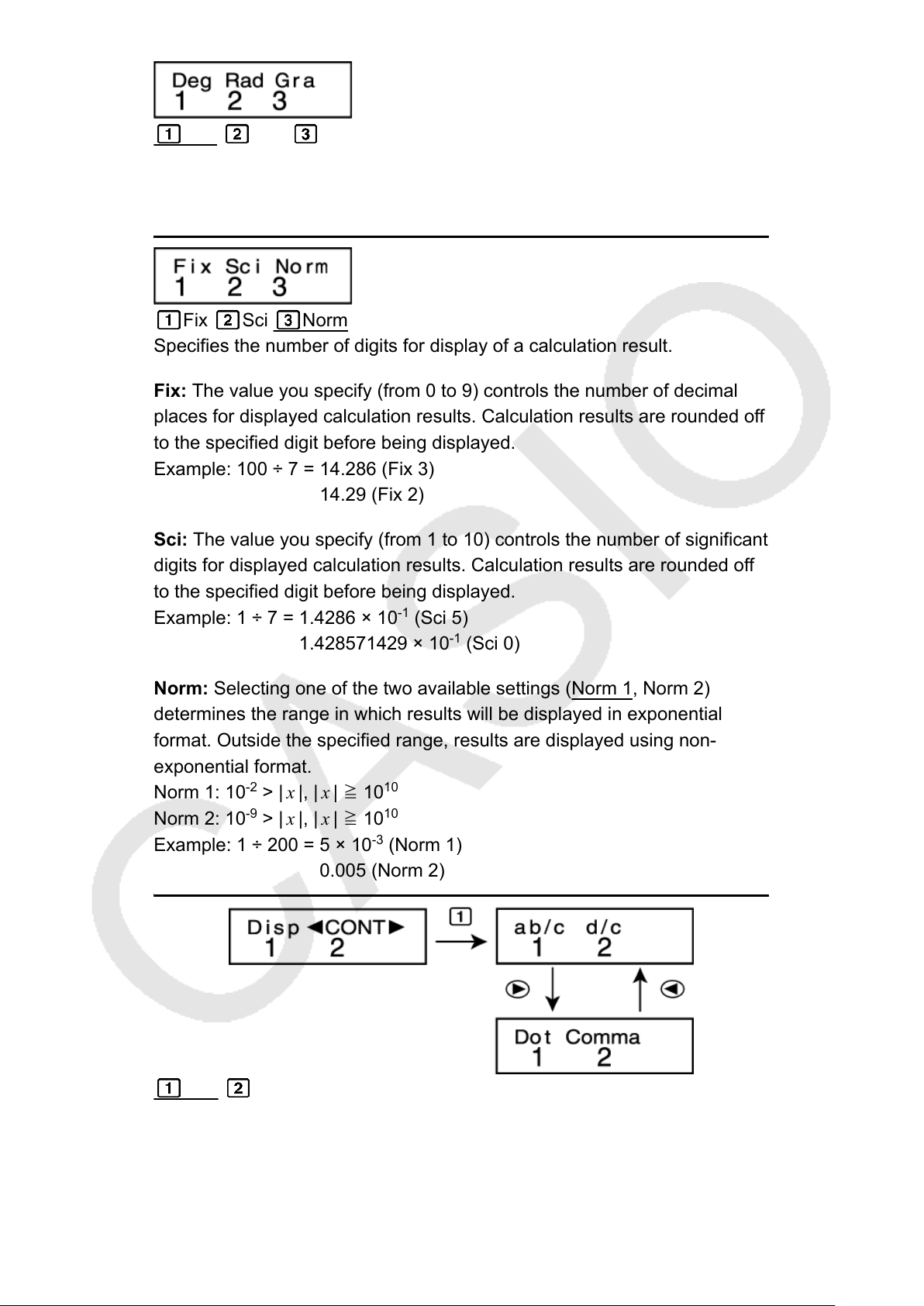
Deg Rad Gra
Specifies degrees, radians or grads as the angle unit for value input and
calculation result display
.
(90°= π /2 radians = 100 grads)
Fix Sci Norm
Specifies the number of digits for display of a calculation result.
Fix: The value you specify (from 0 to 9) controls the number of decimal
places for displayed calculation results. Calculation results are rounded off
to the specified digit before being displayed.
Example: 100 ÷ 7 = 14.286 (Fix 3)
14.29 (Fix 2)
Sci: The value you specify (from 1 to 10) controls the number of significant
digits for displayed calculation results. Calculation results are rounded off
to the specified digit before being displayed.
Example: 1 ÷ 7 = 1.4286 × 10
-1
(Sci 5)
1.428571429 × 10
-1
(Sci 0)
Norm: Selecting one of the two available settings (Norm 1, Norm 2)
determines the range in which results will be displayed in exponential
format. Outside the specified range, results are displayed using non-
exponential format.
Norm 1: 10
-2
> | x |, | x | ≧ 10
10
Norm 2: 10
-9
> | x |, | x | ≧ 10
10
Example: 1 ÷ 200 = 5 × 10
-3
(Norm 1)
0.005 (Norm 2)
ab/c d/c
Specifies either mixed fraction (ab/c) or improper fraction (d/c) for display
of fractions in calculation results.
10
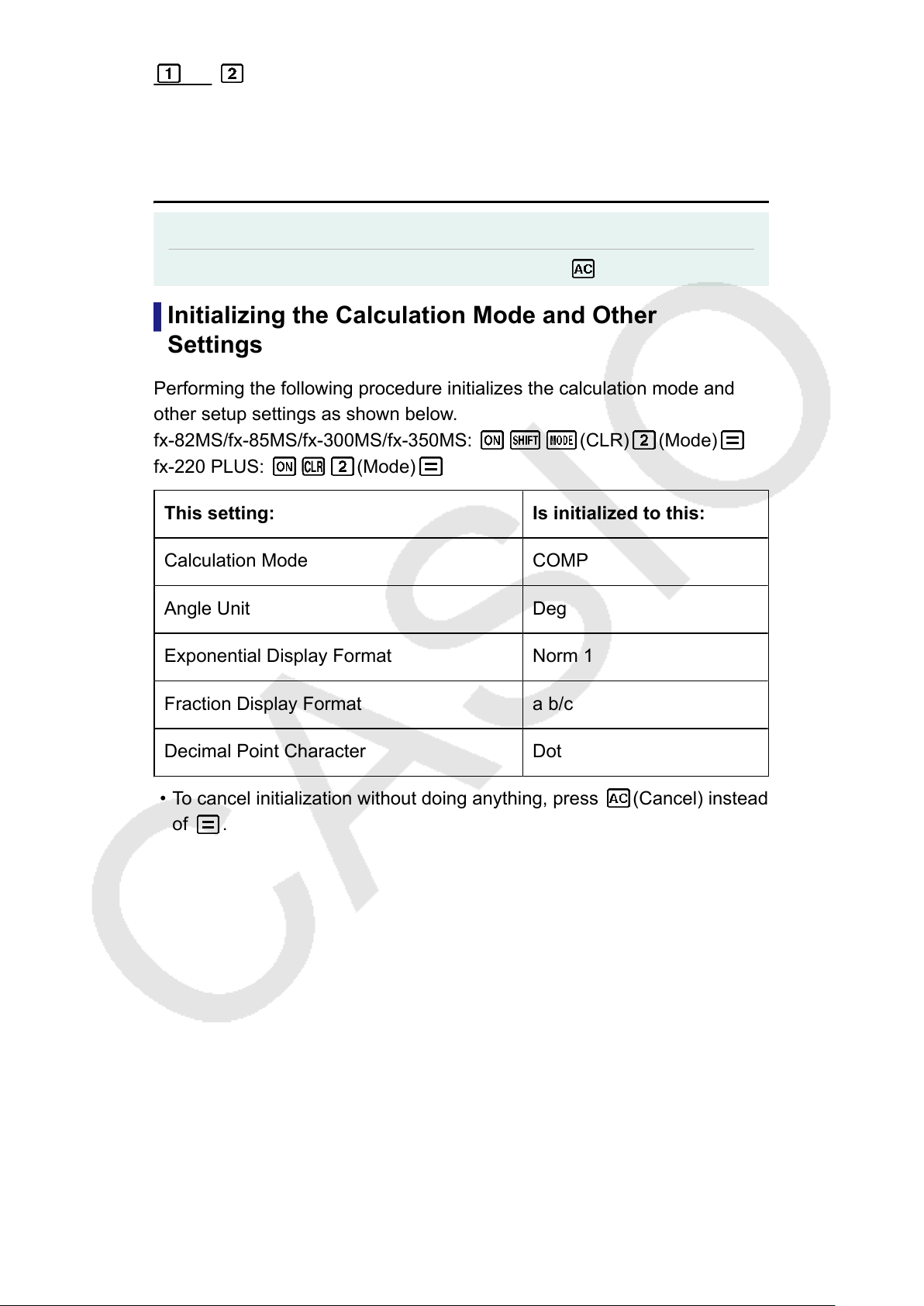
Dot Comma
Specifies whether to display a dot or a comma for the calculation result
decimal point. A dot is always displayed during input.
Dot: Period decimal point, comma separator
Comma: Comma decimal point, period separator
Note
• To close the setup menu without selecting anything, press
.
Initializing the Calculation Mode and Other
Settings
Performing the following procedure initializes the calculation mode and
other setup settings as shown below
.
fx-82MS/fx-85MS/fx-300MS/fx-350MS:
(CLR) (Mode)
fx-220 PLUS: (Mode)
This setting: Is initialized to this:
Calculation Mode COMP
Angle Unit Deg
Exponential Display Format Norm 1
Fraction Display Format a b/c
Decimal Point Character Dot
• To cancel initialization without doing anything, press (Cancel) instead
of .
11
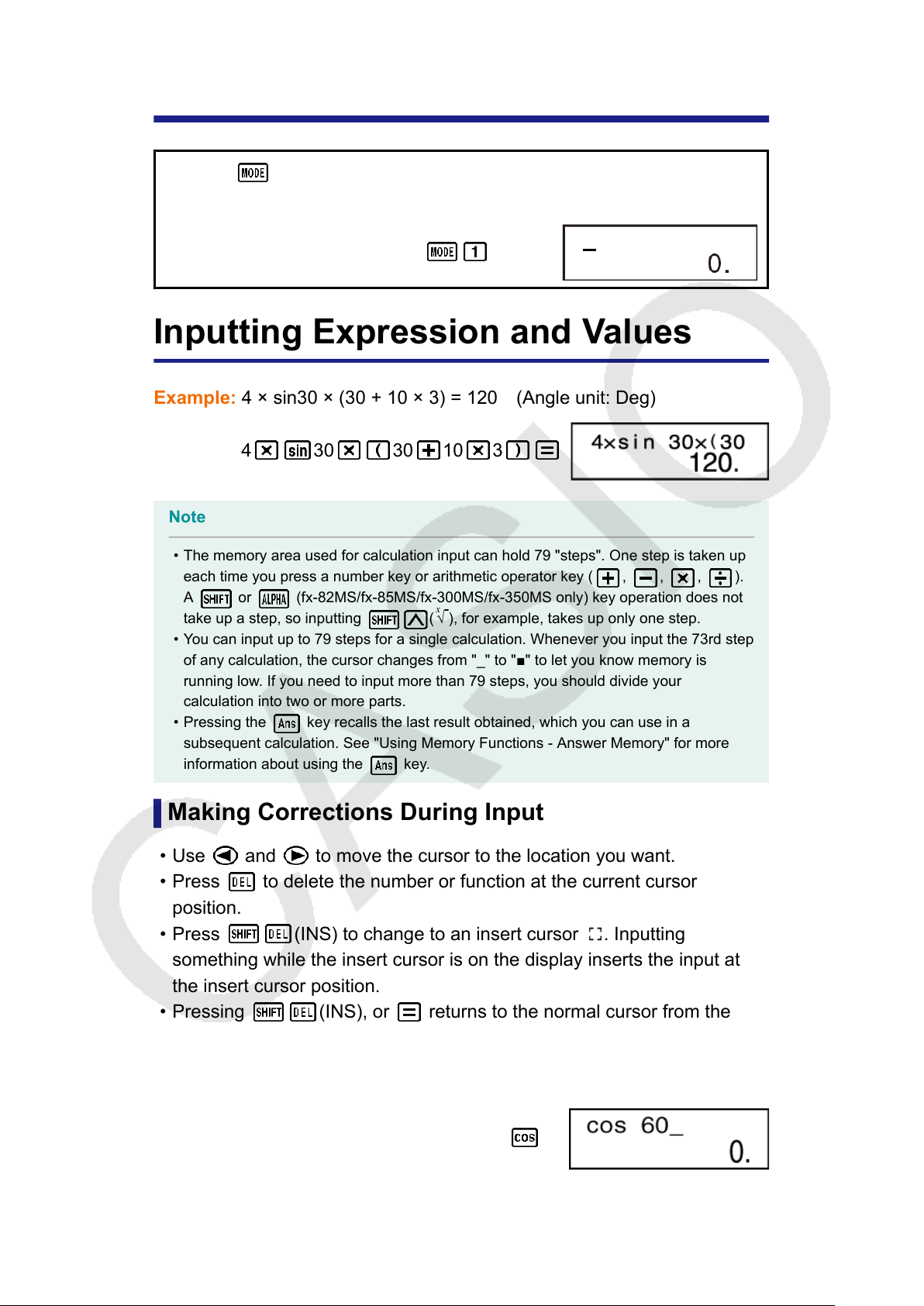
Basic Calculations
Use the
key to enter the COMP Mode when you want to perform
basic calculations.
(COMP)
Inputting Expression and Values
Example: 4 × sin30 × (30 + 10 × 3) = 120 (Angle unit: Deg)
4 30 30 10 3
Note
• The memory area used for calculation input can hold 79 "steps". One step is taken up
each time you press a number key or arithmetic operator key ( , , , ).
A or (fx-82MS/fx-85MS/fx-300MS/fx-350MS only) key operation does not
take up a step, so inputting (
x
√ ), for example, takes up only one step.
• You can input up to 79 steps for a single calculation. Whenever you input the 73rd step
of any calculation, the cursor changes from "_" to "■" to let you know memory is
running low
. If you need to input more than 79 steps, you should divide your
calculation into two or more parts.
• Pressing the
key recalls the last result obtained, which you can use in a
subsequent calculation. See "Using Memory Functions - Answer Memory" for more
information about using the key.
Making Corrections During Input
• Use
and to move the cursor to the location you want.
• Press to delete the number or function at the current cursor
position.
• Press (INS) to change to an insert cursor . Inputting
something while the insert cursor is on the display inserts the input at
the insert cursor position.
• Pressing (INS), or returns to the normal cursor from the
insert cursor
.
Example 1: To correct cos60 so it becomes sin60
60
12

Example 2: T
o correct the expression 369 × × 2 so it becomes 369 × 2
369
2
Example 3: T
o correct 2.36
2
so it becomes sin2.36
2
2
36
(INS)
Clearing all of the calculation you are inputting
Press .
Arithmetic Calculations
• Negative values inside of calculations must be enclosed within
parentheses. For details, see "Calculation Priority Sequence."
• It is not necessary to enclose a negative exponent within parentheses.
sin 2.34 × 10
-5
→ 2 34 5
Example 1: 23 + 4.5 - 53 = -25.5
23 4 5 53 -25.5
Example 2: 56 × (-12) ÷ (-2.5) = 268.8
56 12 2 5 268.8
Example 3: 2 ÷ 3 × (1 × 10
20
) = 6.666666667 × 10
19
2 3 1 20 6.666666667×10
19
Example 4:
7 × 8 - 4 × 5 = 36
7
8 4 5 36.
Example 5:
6
4 × 5
= 0.3
13
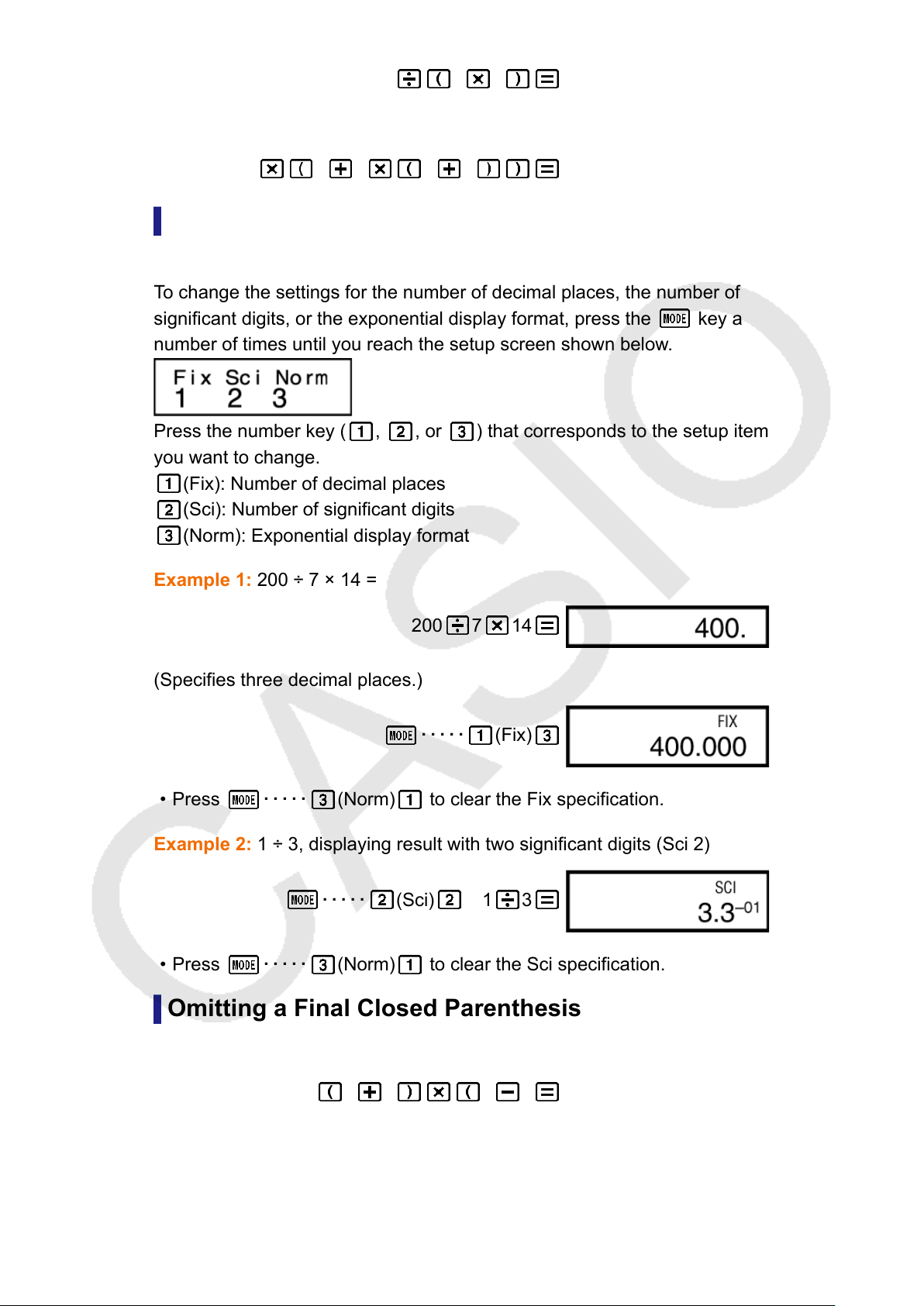
6 4 5 0.3
Example 6: 2 × [7 + 6 × (5 + 4)] = 122
2 7 6 5 4 122.
Number of Decimal Places and Number of
Significant Digits
T
o change the settings for the number of decimal places, the number of
significant digits, or the exponential display format, press the
key a
number of times until you reach the setup screen shown below
.
Press the number key ( , , or ) that corresponds to the setup item
you want to change.
(Fix): Number of decimal places
(Sci): Number of significant digits
(Norm): Exponential display format
Example 1: 200 ÷ 7 × 14 =
200 7 14
(Specifies three decimal places.)
・・・・・ (Fix)
• Press ・・・・・ (Norm) to clear the Fix specification.
Example 2: 1 ÷ 3, displaying result with two significant digits (Sci 2)
・・・・・ (Sci) 1 3
• Press ・・・・・ (Norm) to clear the Sci specification.
Omitting a Final Closed Parenthesis
Example: (2 + 3) × (4 - 1 = 15
2 3 4 1 15.
14
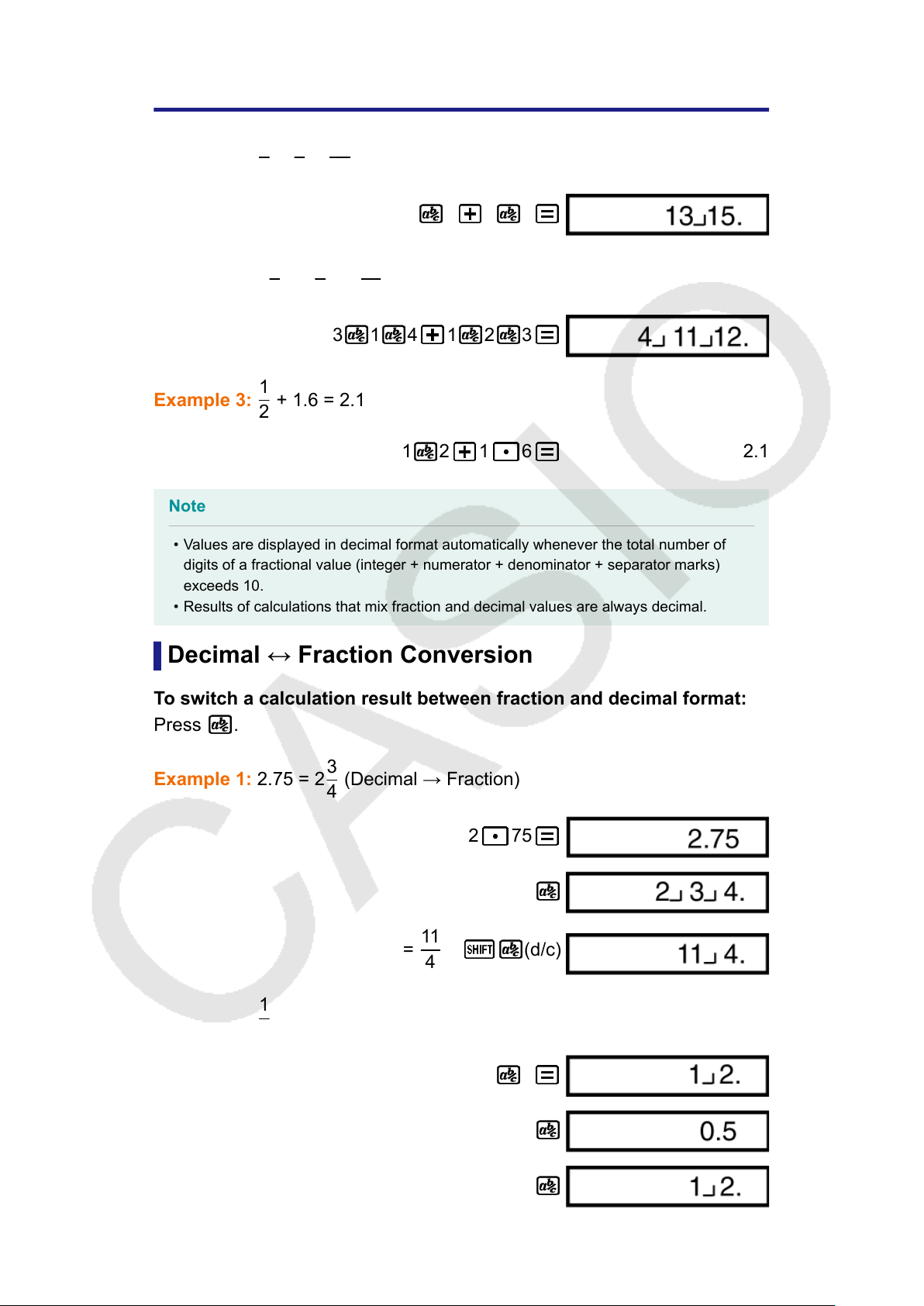
Fraction Calculations
Example 1:
2
3
+
1
5
=
13
15
2 3 1 5
Example 2: 3
1
4
+ 1
2
3
= 4
11
12
3 1 4 1 2 3
Example 3:
1
2
+ 1.6 = 2.1
1 2 1 6 2.1
Note
• Values are displayed in decimal format automatically whenever the total number of
digits of a fractional value (integer + numerator + denominator + separator marks)
exceeds 10.
• Results of calculations that mix fraction and decimal values are always decimal.
Decimal ↔ Fraction Conversion
T
o switch a calculation result between fraction and decimal format:
Press .
Example 1: 2.75 = 2
3
4
(Decimal → Fraction)
2 75
=
11
4
(d/c)
Example 2:
1
2
↔ 0.5 (Fraction ↔ Decimal)
1 2
15
