Page 1
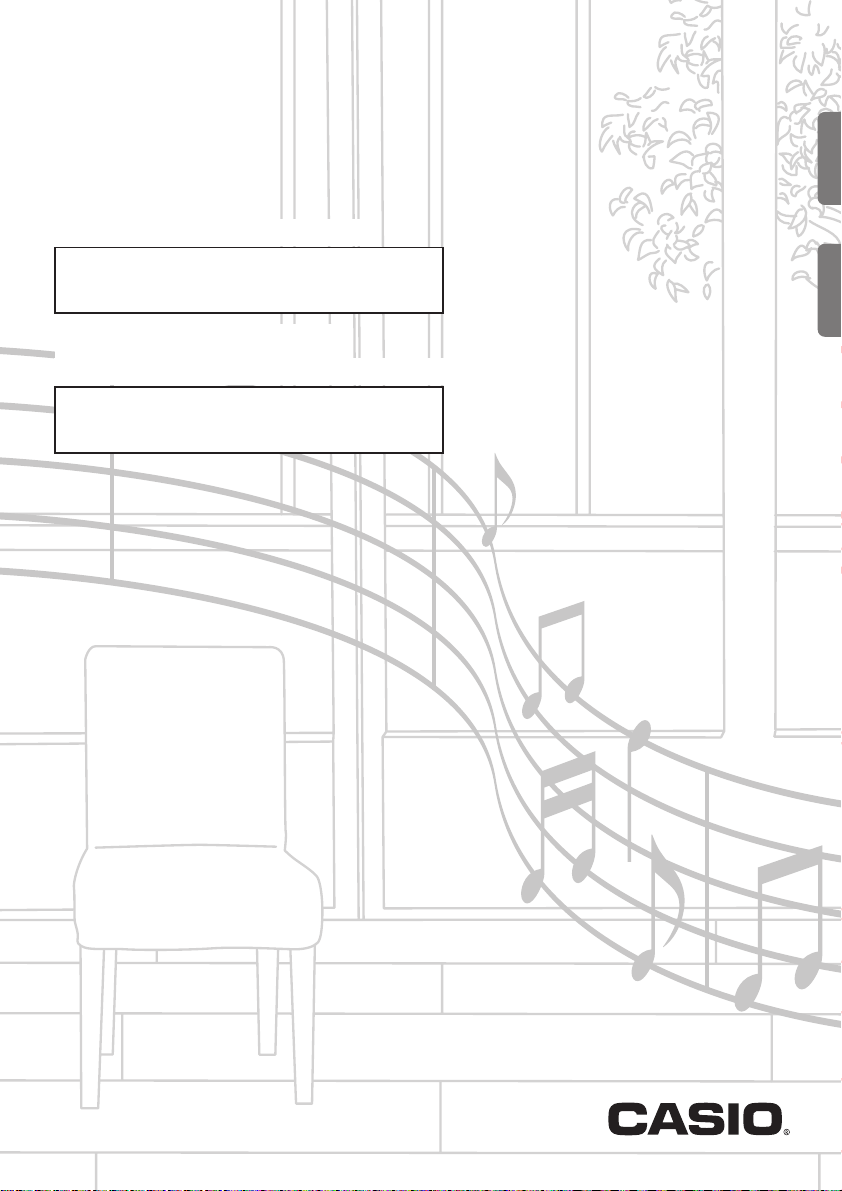
CTK
-
3400SK
USER’S GUIDE
Please keep all information for future reference.
Safety Precautions
Before trying to use the Digital Keyboard, be sure to
read the separate “Safety Precautions”.
GUÍA DEL USUARIO
Guarde toda información para tener como referencia futura.
Precauciones de seguridad
Antes de intentar usar el teclado digital, asegúrese de
leer las “Precauciones de seguridad” separadas.
EN/ES
EnglishEspañol
CTK3400SK-ES-1A
Page 2
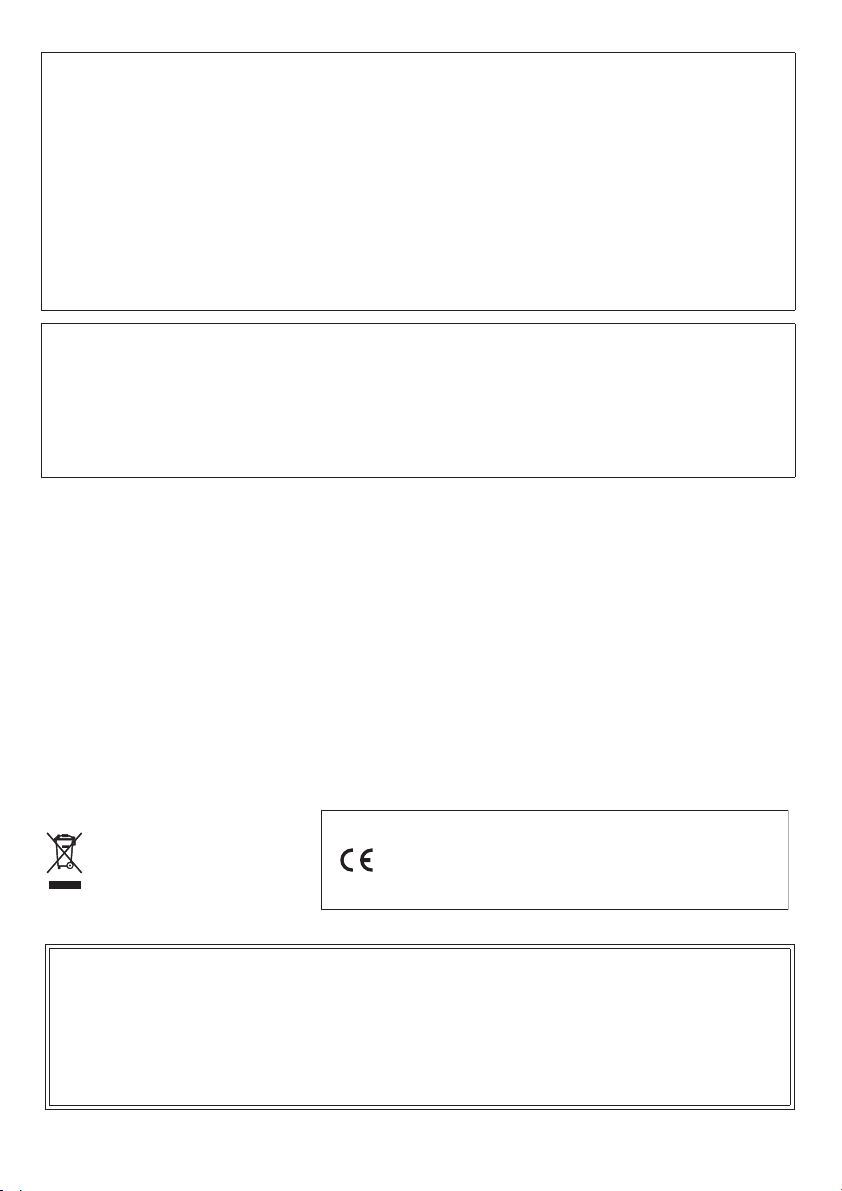
This equipment has been tested and found to comply with the limits for a Class B digital device, pursuant to Part 15 of the
FCC Rules. These limits are designed to provide reasonable protection against harmful interference in a residential
installation. This equipment generates, uses and can radiate radio frequency energy and, if not installed and used in
accordance with the instructions, may cause harmful interference to radio communications. However, there is no guarantee
that interference will not occur in a particular installation. If this equipment does cause harmful interference to radio or
television reception, which can be determined by turning the equipment off and on, the user is encouraged to try to correct
the interference by one or more of the following measures:
• Reorient or relocate the receiving antenna.
• Increase the separation between the equipment and receiver.
• Connect the equipment into an outlet on a circuit different from that to which the receiver is connected.
• Consult the dealer or an experienced radio/TV technician for help.
FCC WARNING
Changes or modifications not expressly approved by the party responsible for compliance could void the user’s authority to
operate the equipment.
NOTICE
Model Number: CTK-3400SK
Trade Name: CASIO COMPUTER CO., LTD.
Responsible party: CASIO AMERICA, INC.
Address: 570 MT. PLEASANT AVENUE, DOVER, NEW JERSEY 07801
Telephone number: 973-361-5400
This device complies with Part 15 of the FCC Rules, Operation is subject to the following two conditions:
(1) This device may not cause harmful interference, and (2) this device must accept any interference received, including
interference that may cause undesired operation.
1 - 16
Important!
Please note the following important information before using this product.
• Before using the optional AD-E95100L Adaptor to power the unit, be sure to check the AC Adaptor for any damage first.
Carefully check the power cord for breakage, cuts, exposed wire and other serious damage. Never let children use an AC
adaptor that is seriously damaged.
• Never attempt to recharge batteries.
• Do not use rechargeable batteries.
• Never mix old batteries with new ones.
• Use recommended batteries or equivalent types.
• Always make sure that positive (+) and negative (–) poles are facing correctly as indicated near the battery compartment.
• Replace batteries as soon as possible after any sign they are getting weak.
• Do not short-circuit the battery terminals.
• The product is not intended for children under 3 years.
• Use only CASIO AD-E95100L adaptor.
• The AC adaptor is not a toy.
• Be sure to disconnect the AC adaptor before cleaning the product.
This mark applies in EU countries only.
1 - 16
1
1 - 16
Default
Changed
X
Mode 3
0 - 127
X
Mode 3
Manufacturer:
CASIO COMPUTER CO., LTD.
6-2, Hon-machi 1-chome, Shibuya-ku, Tokyo 151-8543, Japan
Responsible within the European Union:
Default
Messages
CASIO EUROPE GmbH
Casio-Platz 1, 22848 Norderstedt, Germany
36 - 96
Altered
1
*
0 - 127
O 9nH v = 1 - 127
O 9nH v = 1 - 127
True voice
Note ON
**
X
O
X 9nH v = 0, 8nH v =
X
X
X 9nH v = 0
Key’s
Ch’s
Note OFF
Function Transmitted Recognized Remarks
OO
Bank select
Modulation
Data entry
2
(MSB only)
*
OOOOO
2
*
OXOOO
0, 3216, 38
Declaration of Conformity
Volume
Pan
7
10
Expression
O
X
11
● Any reproduction of the contents of this manual, either in part or its entirety, is prohibited. Except for your own, personal
use, any other use of the contents of this manual without the consent of CASIO is prohibited under copyright laws.
● IN NO EVENT SHALL CASIO BE LIABLE FOR ANY DAMAGES WHATSOEVER (INCLUDING, WITHOUT LIMITATION,
DAMAGES FOR LOSS OF PROFITS, BUSINESS INTERRUPTION, LOSS OF INFORMATION) ARISING OUT OF THE
USE OF OR INABILITY TO USE THIS MANUAL OR PRODUCT, EVEN IF CASIO HAS BEEN ADVISED OF THE
POSSIBILITY OF SUCH DAMAGES.
● The contents of this manual are subject to change without notice.
● The actual appearance of the product may be different from that shown in the illustrations in this User’s Guide.
● Company and product names used in this manual may be registered trademarks of others.
Model: CTK-3400SK Version : 1.0
Basic
Channel
Mode
Note
Number
Velocity
After
Touch
Pitch Bender
Control
Change
Page 3
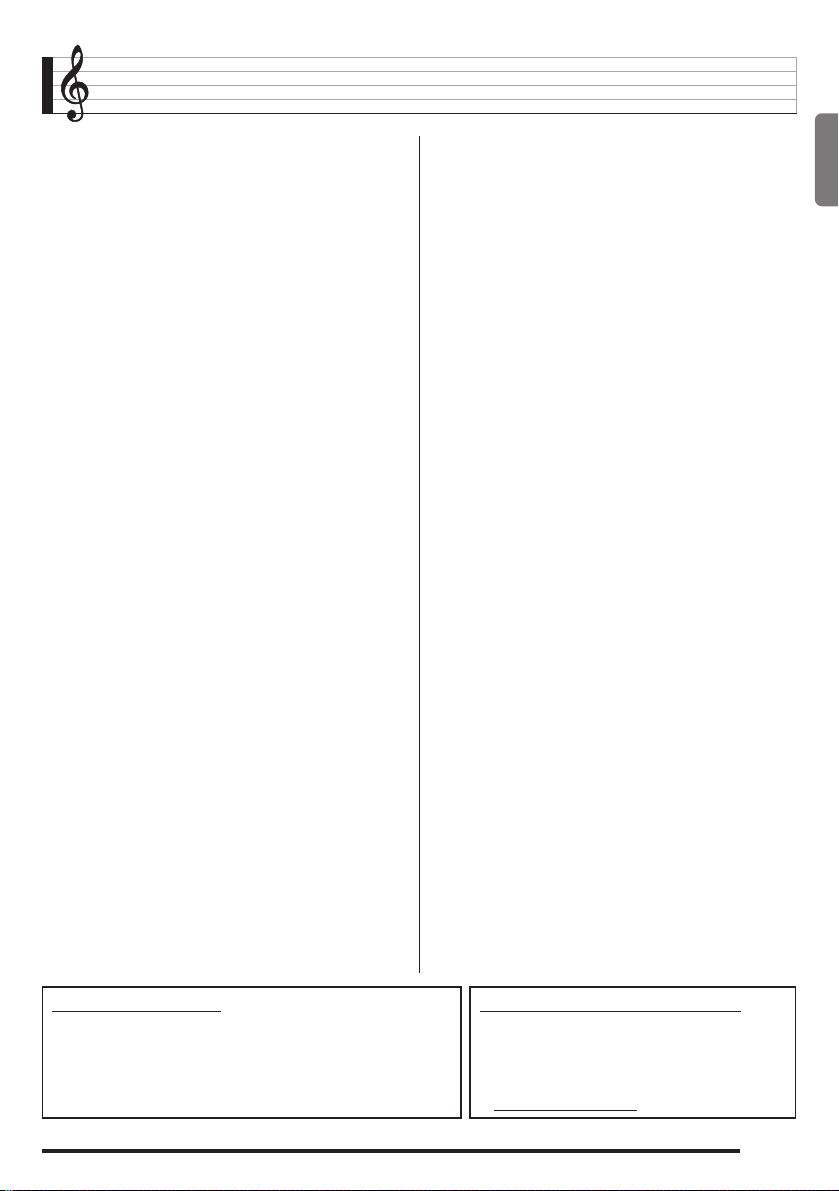
Contents
General Guide ...........................EN-2
Using the [–] and [+] Buttons (bo) .......................EN-4
Using the FUNCTION Button (
).......................EN-4
3
Getting Ready to Play ..............EN-5
Preparing the Music Stand ...................................EN-5
Power Supply .......................................................EN-5
Returning the Digital Keyboard to
Its Factory Default Settings ..................................EN-6
Playing the Digital Keyboard...EN-7
Turning on Power and Playing .............................EN-7
Using Headphones ...............................................EN-8
Changing Keyboard Response to
Touch Pressure (Touch Response)......................EN-8
Using the Metronome ...........................................EN-9
Controlling the Keyboard
Sounds ....................................EN-10
Select from a variety of
musical instrument sounds .................................EN-10
Layering Two Tones ...........................................EN-10
Splitting the Keyboard between
Two Different Tones ...........................................EN-11
Using Reverb......................................................EN-12
Using a Pedal .....................................................EN-12
Changing the Pitch (Transpose, Tuning)............EN-13
Using the Pitch Bend Wheel to
Shift the Pitch of Notes .......................................EN-13
Playing the Demo Songs .......EN-14
Using Auto
Accompaniment ..................... EN-15
Playing the Rhythm Part only .............................EN-15
Playing All Parts .................................................EN-16
Using Auto Accompaniment Effectively ..............EN-18
Using One-Touch Preset ....................................EN-19
Saving Keyboard Setups to
Registration Memory ............. EN-20
To save a setup to registration memory .............EN-21
To recall a setup from registration memory........EN-21
Recording Your
Keyboard Play ........................ EN-22
Recording and Playing Back Keyboard Play......EN-22
Song Recording Data .........................................EN-23
Connecting External
Devices ................................... EN-24
Connecting a Computer......................................EN-24
MIDI Settings......................................................EN-25
Connecting to Audio Equipment .........................EN-26
Reference................................ EN-27
Troubleshooting..................................................EN-27
Specifications .....................................................EN-29
Operating Precautions........................................EN-30
Fingering Guide ..................................................EN-31
Chord Example List ............................................EN-32
English
Included Accessories
●Music Stand
●Leaflets
• Safety Precautions
• Appendix
• Other (Warranty, etc.)
Items included as accessories are subject to change without notice.
MIDI Implementation Chart
Separately Available Accessories
• You can get information about accessories that
are separately for this product from the CASIO
catalog available from your retailer, and from the
CASIO website at the following URL.
http://world.casio.com/
EN-1
Page 4
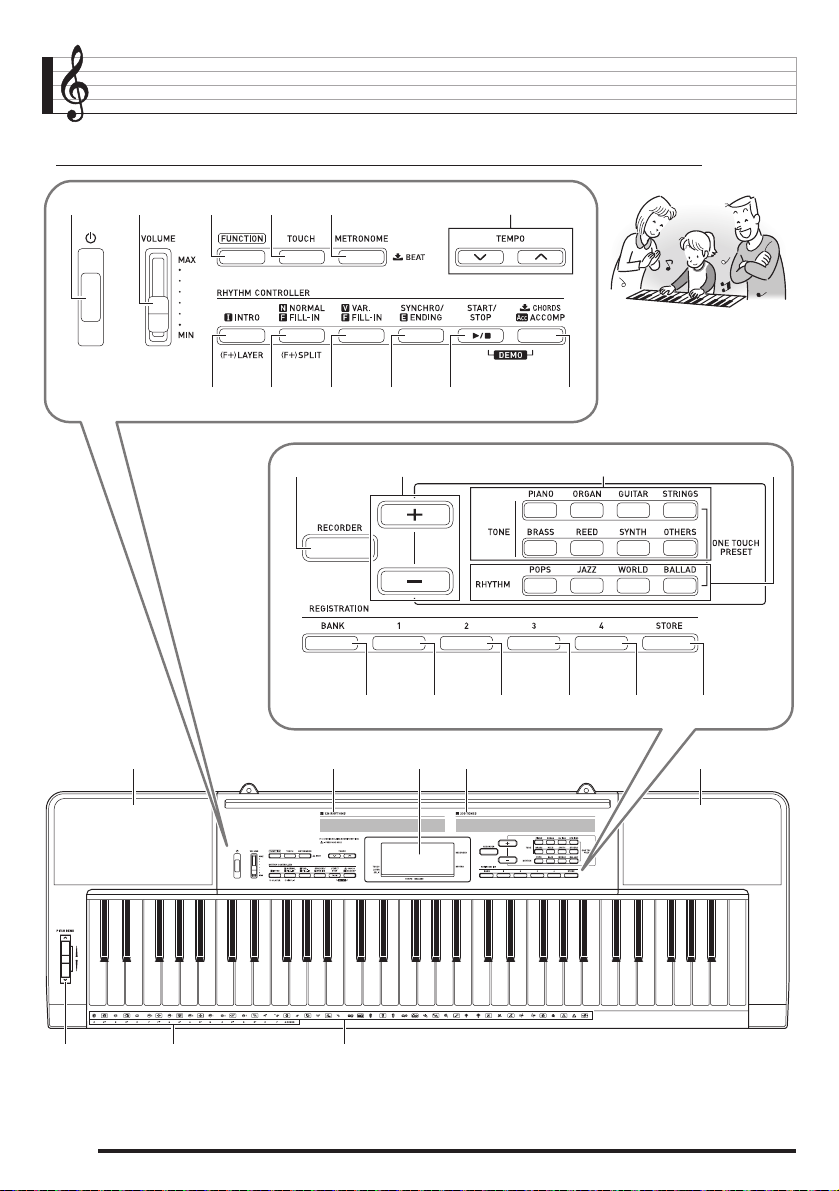
General Guide
• In this manual, the term “Digital Keyboard” refers to the CTK-3400SK.
• In this manual, buttons and other controllers are identified using the numbers shown below.
1 2 345
7 8 9 bk bl bm
cn co cp cq cn
6
bpbo
bsbr bt ck cl cm
bqbn
cr
EN-2
cs ct
Page 5

General Guide
• The following explains the meanings of the # and $ symbols that appear on the product console and with the key names
below.
# : Indicates a function that is enabled by holding down the
$ : Indicates a function that is enabled by holding down the button for some time.
P button ☞EN-6, 7
1
VOLUME slider ☞EN-7
2
FUNCTION button ☞EN-4, 10, 11, 12, 13, 19, 25, 26
3
TOUCH button ☞EN-8
4
METRONOME, $ BEAT button ☞EN-9
5
TEMPO buttons ☞EN-9, 19
6
INTRO, LAYER button ☞EN-18
7
NORMAL/FILL-IN, SPLIT button ☞EN-11, 15, 18
8
VAR./FILL-IN button ☞EN-18
9
SYNCHRO/ENDING button ☞EN-18, 19
bk
START/STOP button ☞EN-14, 15
bl
ACCOMP, $ CHORDS button ☞EN-14, 16
bm
RECORDER button ☞EN-22
bn
[–]/[+] buttons
bo
☞EN-4, 6, 7, 9, 10, 11, 12, 13, 14, 15, 16, 19, 25, 26
(FUNCTION) button when pressing a button.
3
TONE buttons ☞EN-10, 19
bp
RHYTHM buttons ☞EN-6, 15, 19
bq
BANK button ☞EN-20, 21
br
Area 1 button ☞EN-20, 21
bs
Area 2 button ☞EN-20, 21
bt
Area 3 button ☞EN-20, 21
ck
Area 4 button ☞EN-20, 21
cl
STORE button
cm
Speakers
cn
Rhythm list
co
Display
cp
Tone list
cq
PITCH BEND wheel
cr
CHORD root names ☞EN-16
cs
Percussion instrument list
ct
English
■ Back
dk dl
USB port ☞EN-24
dk
SUSTAIN jack ☞EN-12
dl
dm dn do
AUDIO IN jack ☞EN-26
dm
DC 9.5V terminal ☞EN-5
dn
PHONES/OUTPUT jack ☞EN-8, 26
do
EN-3
Page 6
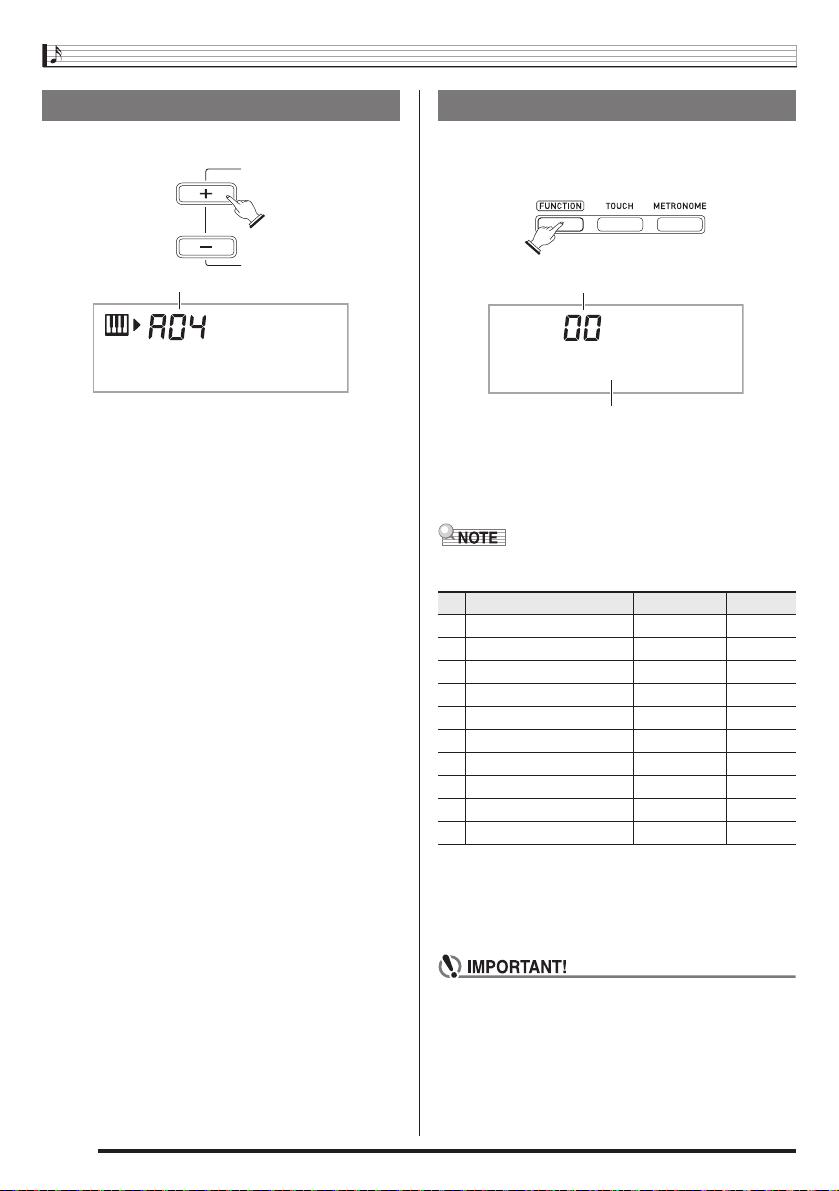
General Guide
Using the [–] and [+] Buttons (bo)
You can use the [+] (increase) and [–] (decrease) buttons
) to change the displayed number or value.
(
bo
Setting
Mde r nPno
• Holding down either button scrolls the displayed setting.
• Pressing both buttons at the same time will revert to the
initial default setting or the recommended setting.
• Holding down
will decrease the displayed number of value by 10. Holding
down
3
increase it by 10.
(FUNCTION) while pressing bo (–/+) [–]
3
(FUNCTION) while pressing bo (–/+) [+] will
Using the FUNCTION Button (3)
Use the FUNCTION button (
you select the reverb type, pedal effect, etc.
1.
Press 3 (FUNCTION).
) to access settings that let
3
Setting
Trans .
Parameter
2.
Next press 3 until the parameter whose
setting you want to change is displayed.
Each press of 3 cycles through the available
parameters.
• When selecting a parameter, you can scroll backwards by
holding down
1 Transpose Trans. EN-13
2 Accompaniment Volume AcompVol EN-19
3 Tuning Tune EN-13
4 Reverb Reverb EN-12
5 Keyboard Channel Keybd Ch EN-25
6 Navigate Channels Navi. Ch EN-25
7 Local Control Local EN-26
8 Accomp Out AcompOut EN-26
9 Pedal Effect Jack EN-12
10 Pitch Bend Range Bend Rng EN-13
3.
When the parameter you want is displayed, use
(–/+) to change its setting.
bo
• The parameter setting will disappear from the upper left
area of the screen if you do not perform any operation
for some time.
as you press 4 (TOUCH).
3
Parameter Display See Page
EN-4
• The tone and other parameters revert to their initial
defaults whenever you turn on power (page EN-7).
Page 7
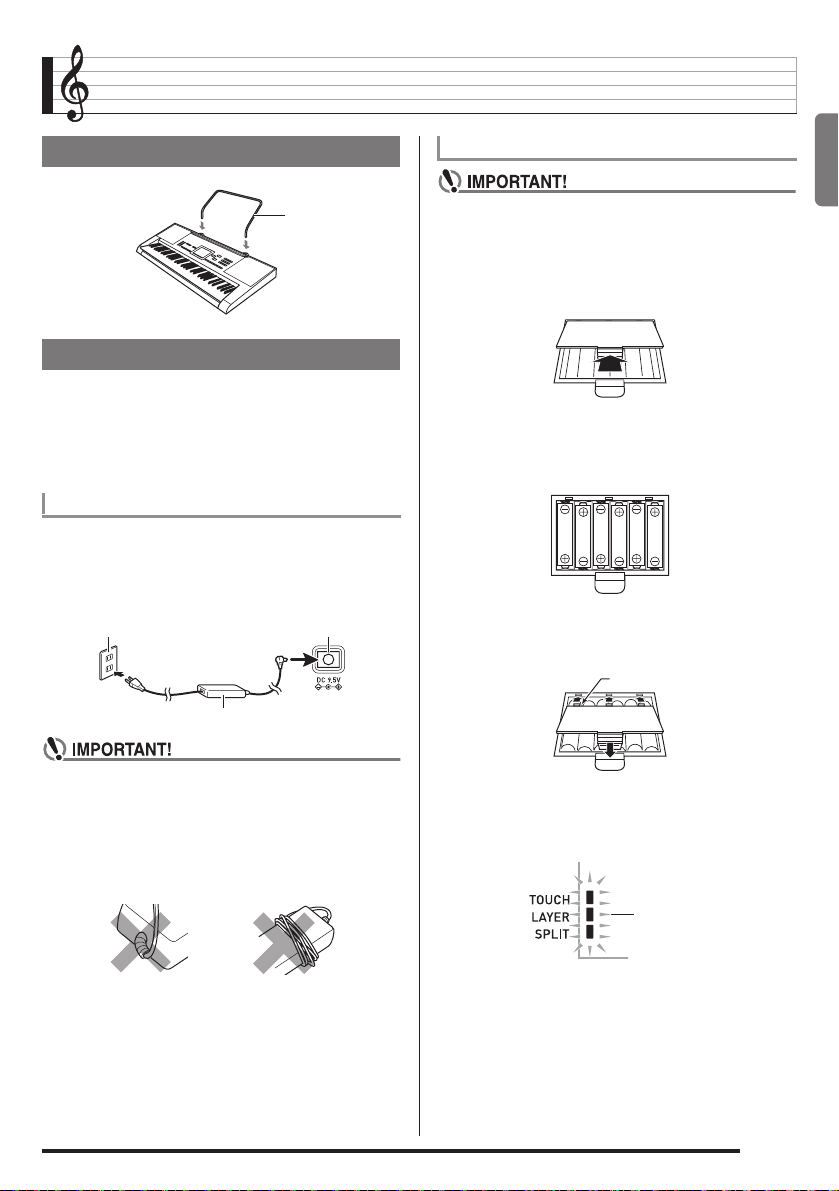
Getting Ready to Play
Preparing the Music Stand
Music stand
Power Supply
Either an AC adaptor or batteries can be used to power this
Digital Keyboard. Normally, use of AC adaptor power is
recommended.
• The AC adaptor does not come with this Digital Keyboard.
Purchase it separately from your retailer. See page EN-1
for information about options.
Using the AC Adaptor
Make sure that you use only the AC adaptor specified for this
Digital Keyboard. Use of a different type of AC adaptor can
cause malfunction.
Specified AC Adaptor: AD-E95100L
(JEITA Standard plug)
Household power outlet DC 9.5V terminal
AC adaptor
Using Batteries
• Be sure to turn off power before loading batteries.
• It is up to you to prepare six commercially available
AA-size batteries. Do not use oxyride batteries or any
other nickel based batteries.
1.
Open the battery cover on the bottom of the
Digital Keyboard.
2.
Load six AA-size batteries into the battery
compartment.
Make sure the positive + and negative - ends of the
batteries are facing as shown in the illustration.
3.
Insert the tabs of the battery cover into the
holes on the side of the battery compartment,
and close the cover.
Tabs
English
• Be sure to turn off Digital Keyboard power before
connecting or disconnecting the AC adaptor.
• The AC adaptor will become warm to the touch after
very long use. This is normal and does not indicate
malfunction.
• To prevent breaking of the wire, take care to avoid
putting any type of load on the power cord.
No bending! No winding!
• Never insert metal, pencils, or any other objects into
the product’s 9.5V DC terminal. Doing so creates the
risk of accident.
■ Low Battery Indication
The indicator shown below starts to flash to let you know
when battery power is low. Replace the batteries with new
ones.
Low battery indicator
(flashes)
EN-5
Page 8
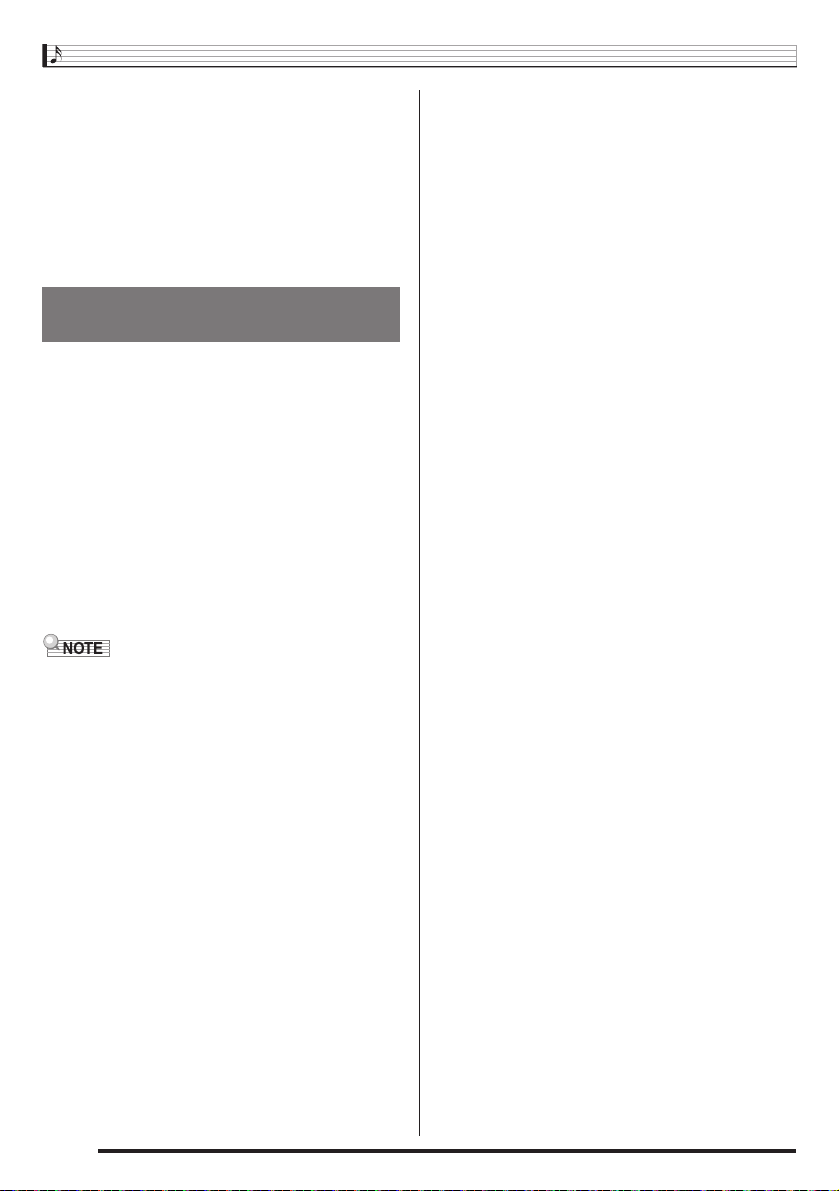
Getting Ready to Play
■ Saving Settings
Your Digital Keyboard is equipped with a recorder and other
features that you can use to store data you create. This stored
data is retained even when the Digital Keyboard is turned off.*
However, the tone, rhythm, and other settings you configure
on the Digital Keyboard’s console normally are returned to
their initial power on defaults whenever you turn off power.
* The data and settings below are always retained even
when power is turned off.
− Registration data (page EN-20)
− Song recording data (page EN-22)
Returning the Digital Keyboard to
Its Factory Default Settings
Perform the following procedure when you want to return the
Digital Keyboard’s stored data and settings to their initial
factory defaults.
1.
Turn off the Digital Keyboard.
2.
While holding down bo (–/+) [–] and the bq
(RHYTHM) [POPS] button at the same time,
press
• Keep bo and the bq (RHYTHM) [POPS] button
3.
When the message “Pls wait” appears on the
screen, release both of the above buttons.
• You will be able to use the Digital Keyboard in a short
(P).
1
depressed until the next step is complete.
while after its system is initialized.
• See “Turning on Power and Playing” (page EN-7) for
information about turning digital power on and off.
EN-6
Page 9
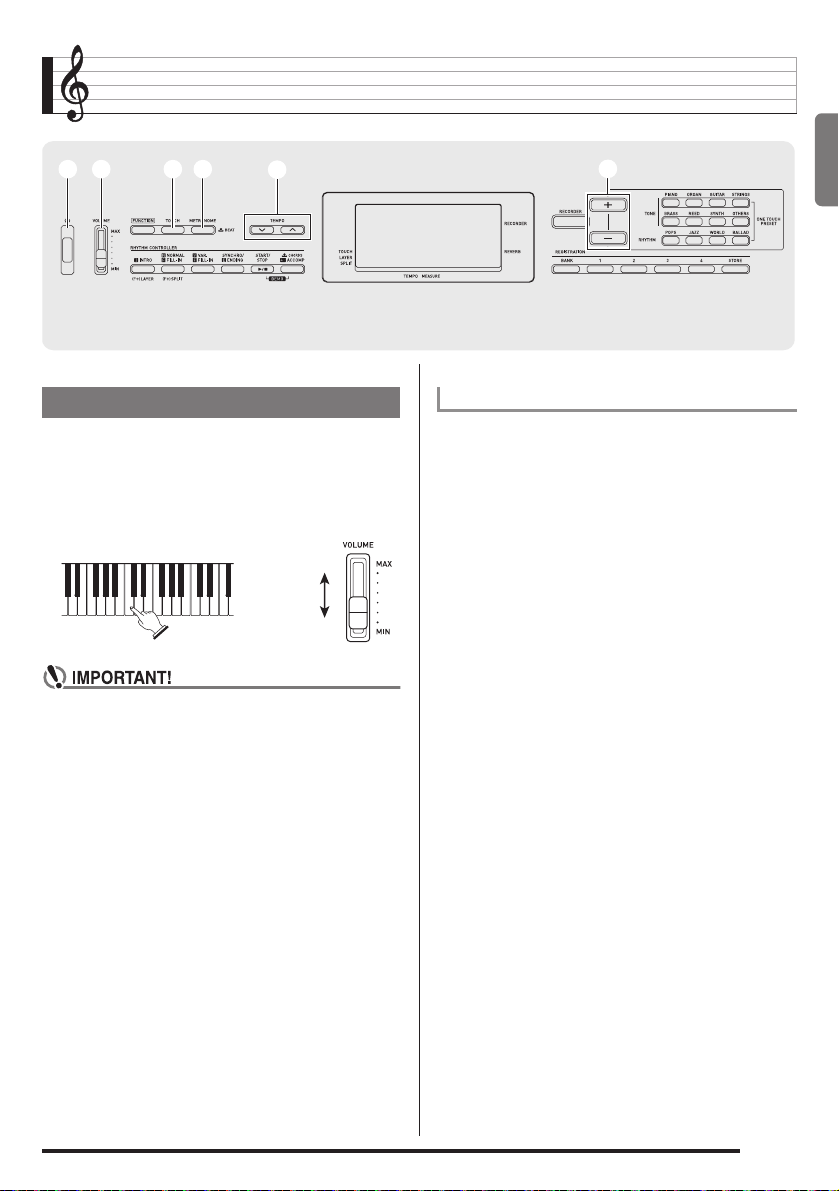
Playing the Digital Keyboard
11 22 55
44
66
Turning on Power and Playing
1.
Press 1 (P).
This turns on power.
• To turn off the Digital Keyboard, press
2.
Try playing something on the keyboard. Use 2
(VOLUME) to adjust volume.
• Pressing 1 (P) to turn off power actually puts the
Digital Keyboard into a standby state. Minute amounts
of current continue to flow within the Digital Keyboard
in the standby state. If you do not plan to use the
Digital Keyboard for a long time or if there is a lightning
storm in your area, be sure to unplug the AC adaptor
from the power outlet.
• The message “Pls wait” will remain on the display
while a data save operation is in progress. Do not
perform any other operation while it is displayed.
Turning off the Digital Keyboard can cause Digital
Keyboard data to be deleted or become corrupted.
1
Increase
Decrease
again.
bobo
Auto Power Off
If you do not perform any operation on the Digital Keyboard
for one of the trigger times noted below, Auto Power Off will
turn off power.
During battery operation : 6 minutes
During AC adaptor operation: 30 minutes
■ Disabling Auto Power Off
You can disable Auto Power Off to ensure that power is not
turned off automatically during a concert, etc.
1.
While holding down bo (–/+) [+], turn on power.
Auto Power Off will be disabled.
English
EN-7
Page 10
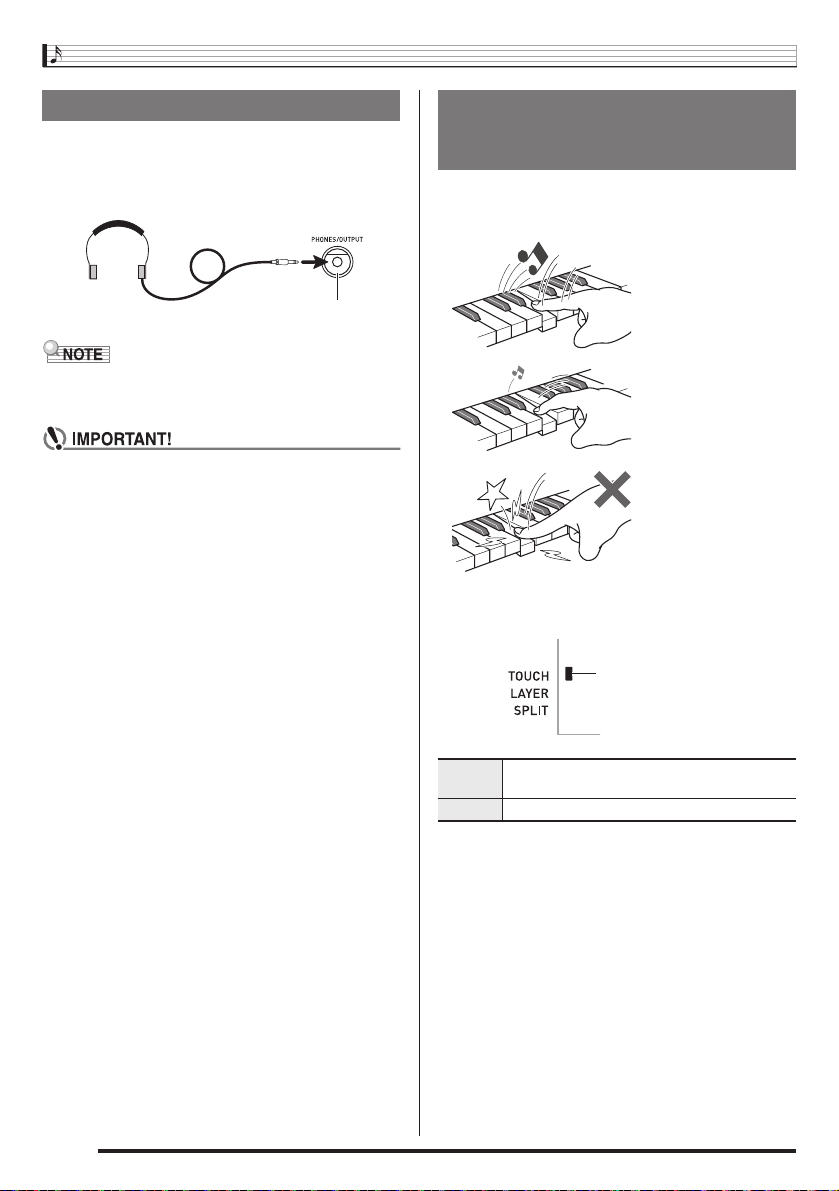
Playing the Digital Keyboard
Using Headphones
Using headphones cuts off output from the built-in speakers,
which means you can practice playing even late at night
without disturbing others.
• Be sure to turn down the volume level before connecting
headphones.
PHONES/OUTPUT jack
• Headphones do not come with the Digital Keyboard.
• Use commercially available headphones. See page EN-1
for information about options.
• Do not listen to very high volume output over
headphones for long period. Doing so creates the risk
of hearing damage.
• If you are using headphones that require an adaptor
plug, make sure you do not leave the adaptor plugged
in when removing the headphones.
Changing Keyboard Response to
Touch Pressure
(Touch Response)
Touch Response alters tone volume in accordance with
keyboard pressure (speed). This provides you some of the
same expressivity you get on an acoustic piano.
Pressing fast produces
louder notes.
Pressing slowly produces
softer notes.
Do not try to use too much
pressure.
1.
Press 4 (TOUCH) to toggle touch response on
and off.
Indicator disappears when
Touch Response is turned off.
EN-8
Off Touch Response is turned off. Sound volume is
fixed, regardless of key press speed.
On Touch Response is turned on.
Page 11
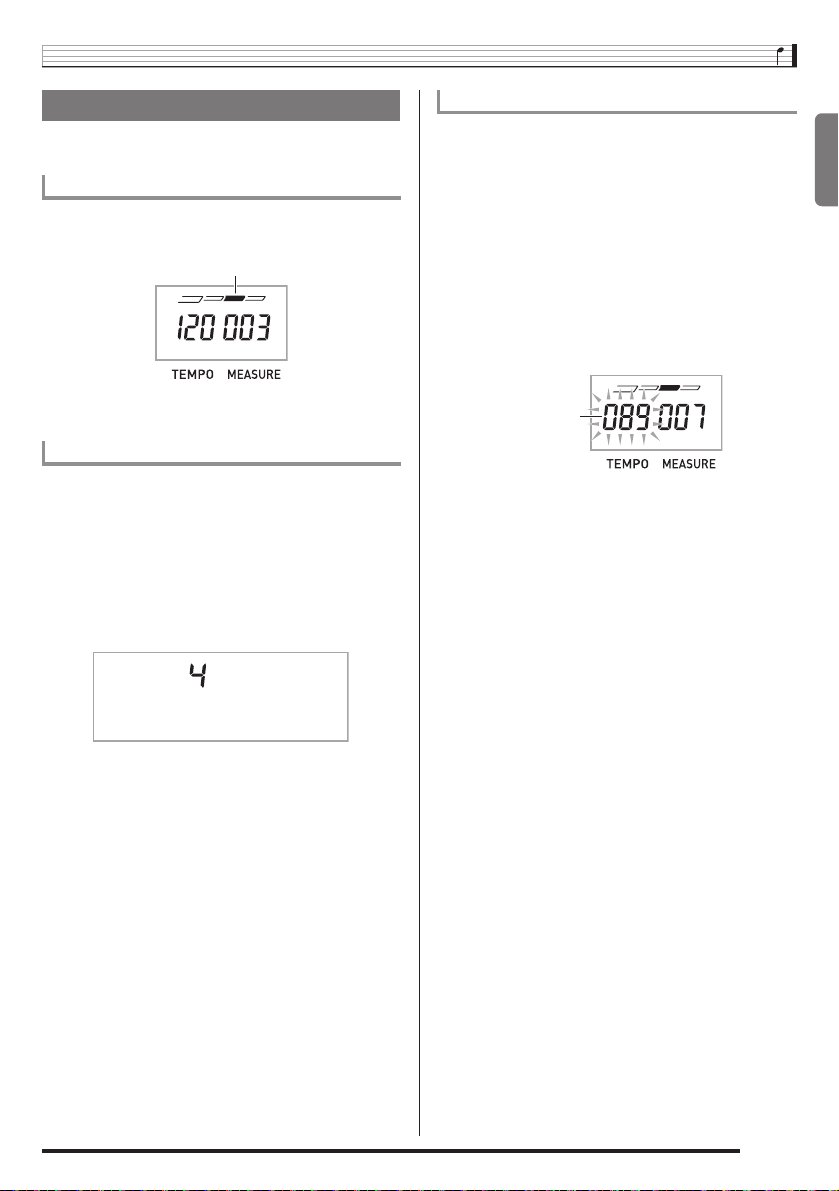
Playing the Digital Keyboard
Using the Metronome
The metronome lets you play and practice along with a steady
beat to help keep you on tempo.
Start/Stop
1.
Press 5 (METRONOME).
This starts the metronome.
This pattern changes with each beat.
2.
Press 5 again to stop the metronome.
Changing the Beats per Measure
You can configure the metronome to use a bell sound for the
first beat of each measure of the song you are playing.
• You can specify 0, or a value from 2 to 6 as the number of
beat per measure.
• When playing a built-in song, the beats per measure setting
(which determines when the bell sounds) is configured
automatically for the currently selected song.
1.
Hold down 5 until the beats per measure
setting screen appears on the display.
Changing the Metronome Tempo
Use the following procedure to change the tempo of the
metronome.
1.
Press 6 (TEMPO).
Use w (slower) and q (faster) to change the tempo
setting. Holding down either button changes the setting at
high speed.
• Pressing w and q at the same time will initialize the
tempo setting in accordance with the currently selected
song or rhythm.
• Pressing
display. While the tempo value is flashing, you can use
bo
• The tempo value will stop flashing if you do not perform
any operation for a short while.
Tempo value (flashes)
causes the tempo value to flash on the
6
to change it.
English
Bea t
• If you do not perform any operation for after the beats
per measure setting screen appears, the display will
return to the screen displayed before you pressed
2.
Use bo (–/+) to enter the number of beats per
measure.
• The bell will not sound if you specify 0 for this setting. In
this case, all beats are indicated by a click sound. This
setting lets you practice with a steady beat, without
worrying how many beats there are in each measure.
5
.
EN-9
Page 12
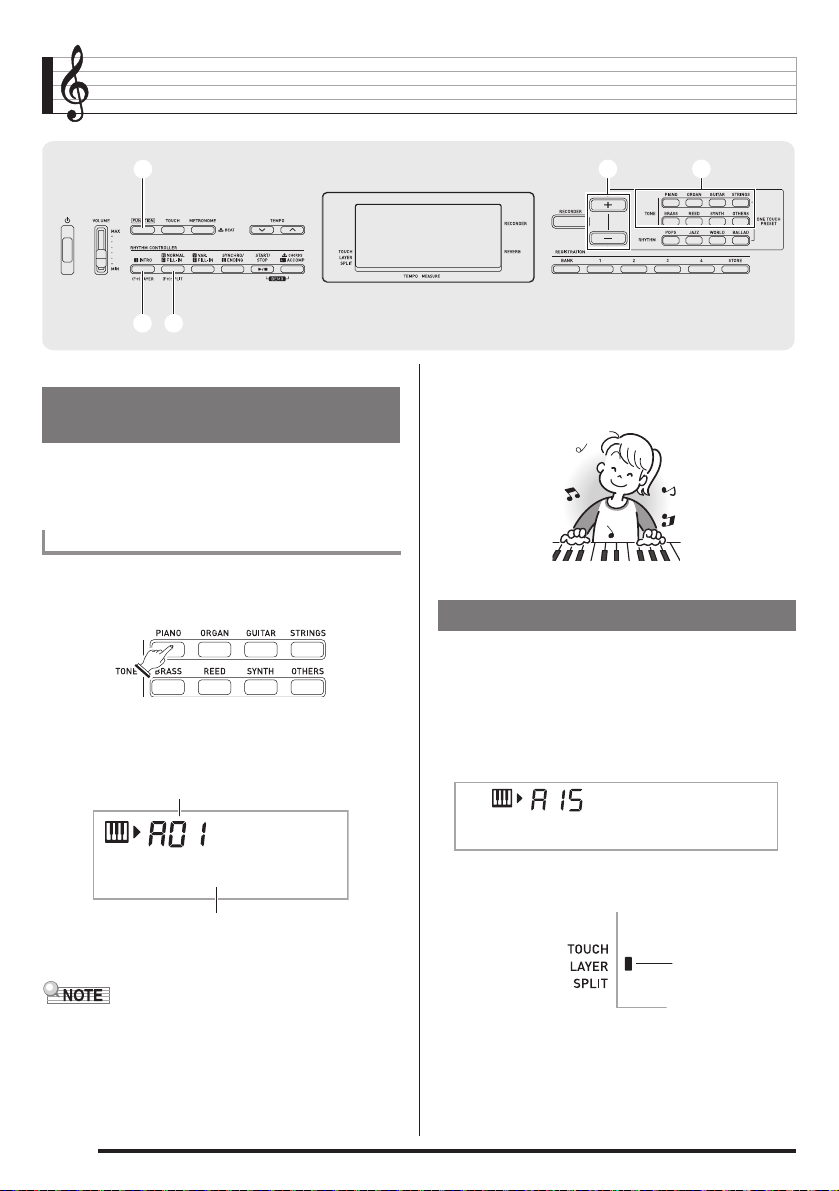
Controlling the Keyboard Sounds
33
77 88
Select from a variety of musical
instrument sounds
Your Digital Keyboard lets you select tones for a wide variety
of musical instrument sounds, including violin, flute, orchestra,
and more. Even the same song sound takes on a different feel
by changing the instrument type.
To select an instrument for playing
1.
Press one of the eight bp (TONE) buttons to
select the tone group you want.
2.
Use bo (–/+) to select the tone number you
want.
Tone number
bobo
3.
Try playing something on the keyboard.
The tone of the instrument you selected will sound.
bpbp
Layering Two Tones
You can use the following procedure to layer two different
tones (such as piano and strings) so they sound
simultaneously when you press a keyboard key.
1.
Select the first tone you want to use.
Press bp (TONE) and then use bo (–/+) to select the
tone you want.
Example: A15 ELEC.PIANO
St .GrPno
Tone name
The corresponding tone number and tone name will
appear on the screen.
• See the separate “Appendix” for a complete list of available
tones.
• When one of the drum sets is selected (tone numbers H20
through H25), each keyboard key is assigned a different
percussion sound.
EN-10
E.Pi ano
2.
While holding down 3 (FUNCTION), press 7
(LAYER).
Lights
Page 13

3.
Select the second tone you want to use.
Press bp (TONE) and then use bo (–/+) to select the
tone you want.
Example: D08 STRINGS
St r ings
4.
Play something on the keyboard.
Both tones sound at the same time.
5.
Holding down 3 (FUNCTION) and pressing 7
(LAYER) again will unlayer the tones for output
of a single tone.
• Each press of 7 (LAYER) while 3 (FUNCTION) is
held down will toggle between layered (two tones) and
unlayered (one tone).
Controlling the Keyboard Sounds
4.
Play something on the keyboard.
This will sound the tones assigned to the left and right
side ranges of the keyboard.
VIBRAPHONE 1 FLUTE
• The mark above the graphic keyboard on the screen
indicates the initial default split point setting.
Split point
F3
English
Splitting the Keyboard between
Two Different Tones
You can use the procedure below to assign different tones to
the right range and left range of the keyboard, so it sounds
like you are playing an ensemble between two instruments.
To select the two tones for a split keyboard
1.
Select the tone for the right side range (page
EN-10).
Press bp (TONE) and then use bo (–/+) to select the
tone you want.
Example: F11 FLUTE
Flute
2.
While holding down 3 (FUNCTION), press 8
(SPLIT).
Lights
3.
Select the tone for the left side range.
Press bp (TONE) and then use bo (–/+) to select the
tone you want.
Example: B20 VIBRAPHONE 1
5.
Holding down 3 (FUNCTION) and pressing 8
(SPLIT) again will unsplit the tones for output of
a single tone.
• Each press of 8 (SPLIT) while 3 (FUNCTION) is
held down will toggle between split (two tones) and
unsplit (one tone).
• If you turn on both layer and split, layering will be applied to
the right side range of the keyboard only.
To change the split point
1.
While holding down 3 (FUNCTION), press 8
(SPLIT).
• Keep 3 depressed until the next step is complete.
2.
While holding down 3 (FUNCTION), press the
keyboard key where you want the split point to
be.
The key you press will become the lowest note of the right
side range of the split keyboard.
Example: Setting middle C (C4) as the split point.
Key name
C4
Vi bes 1
EN-11
Page 14

Controlling the Keyboard Sounds
Using Reverb
Reverb adds reverberation to notes. You can change the
duration of the reverb.
1.
Press 3 (FUNCTION) a number of times until
“Reverb” appears on the display (page EN-4).
Reverb
2.
Use the bo (–/+) to select the reverb setting you
want.
Off (oFF) Turns off reverb.
1 to 10 The larger the number selected, the longer
the reverb duration.
Reverb
Indicator disappears when
reverb is turned off.
Using a Pedal
A pedal can be used to change notes in various ways while
playing.
• A pedal unit does not come with the Digital Keyboard.
Purchase one separately from your retailer. See page EN-1
for information about options.
Connecting a Pedal Unit
Connect an optional pedal unit.
SUSTAIN jack
Selecting the Pedal Effect
1.
Press 3 (FUNCTION) a number of times until
“Jack” appears on the display (page EN-4).
Jack
2.
Use the bo (–/+) to select the pedal effect you
want.
• The following shows the available pedal effects.
Sustain
(SUS)
Sostenuto
(SoS)
Soft
(SFt)
Rhythm
(rHy)
Sustains notes played while the pedal is
depressed. Organ and other similar tone
notes are sustained even if the pedal is not
pressed.
Sustains notes that are playing when the
pedal is depressed before the keyboard
keys are released.
Slightly softens notes played while the pedal
is depressed.
Pressing the pedal starts and stops Auto
Accompaniment or song playback.
EN-12
Page 15

Controlling the Keyboard Sounds
Changing the Pitch
(Transpose, Tuning)
Changing the Pitch in Semitone Steps
(Transpose)
The transpose feature lets you change the pitch, in semitone
steps. A simple operation lets you instantly change the pitch
to match that of a singer.
• The transpose setting range is –12 to +12 semitones.
1.
Press 3 (FUNCTION).
Trans .
2.
Use the bo (–/+) to select the transpose setting
you want.
Fine Tuning (Tuning)
Use the tuning feature when you need to adjust the pitch
slightly to play along with another musical instrument. Also,
some artists perform their music with slightly altered tuning.
You can use the tuning feature to adjust tuning so it exactly
matches a performance on a CD.
• The tuning feature specifies the frequency of the A4 note.
You can set a frequency within the range of 415.5 to
465.9 Hz. The initial default setting is 440.0 Hz.
1.
Press 3 (FUNCTION) a number of times until
“Tune” appears on the display (page EN-4).
Using the Pitch Bend Wheel to
Shift the Pitch of Notes
You can use the pitch bend wheel to slide the pitch of notes
smoothly upwards and downwards. This technique makes it
possible to produce effects that are similar to sounds
produced when bending notes on a saxophone or electric
guitar.
To play with the pitch bend wheel
1.
While playing a note on the keyboard, rotate the
pitch bend wheel on the left of the keyboard
upwards or downwards.
The amount the note bends depends on how much you
rotate the pitch bend wheel.
• Do not have the pitch bend wheel rotated as you turn
on the Digital Keyboard.
Specifying the Pitch Bend Range
Use the following procedure to specify how much the pitch of
the note changes whenever the pitch bend wheel is rotated
upwards or downwards. You can specify a range from 0 to 12
semitones (one octave).
1.
Press 3 (FUNCTION) a number of times until
“Bend Rng” appears on the display (page
EN-4).
English
Tune
2.
Use the bo (–/+) to adjust the tuning.
• Performing this step causes the display to change from
“Tune” to a value that indicates the current frequency
setting as shown below. You can change the frequency
in 0.1Hz steps.
440.0Hz
• Even if you do not perform a
tuning, the current frequency setting will appear
automatically after a few seconds.
operation to adjust the
bo
Bend Rng
2.
Use the bo (–/+) to change the range.
EN-13
Page 16

Playing the Demo Songs
blbl bmbm
Use the following procedure to play back built-in songs (01 to
10).
No. Title
01 SERENADE FROM “EINE KLEINE NACHTMUSIK”
02 MARCH FROM “THE NUTCRACKER”
03 FÜR ELISE
04 THE ENTERTAINER
05 ODE TO JOY
06 TWINKLE TWINKLE LITTLE STAR
07 DANNY BOY
08 GREENSLEEVES
09 LE CYGNE FROM “LE CARNAVAL DES ANIMAUX”
10 SPRING FROM “THE FOUR SEASONS”
1.
Press bl (START/STOP) and bm (ACCOMP) at
the same time.
This will start playback of the demo songs. Demo
playback continues until you stop it.
• Demo playback always starts from song number 01.
Song number
bobo
• When the keyboard is playing one of its built-in songs, the
display shows fingerings about the song.
• If Auto Power Off (page EN-7) is enabled, the Digital
Keyboard will turn off if 30 minutes (six minutes under
battery power) elapse without any keyboard operation
being performed. Use the procedure under “Disabling Auto
Power Off” (page EN-7) for information about how to
disable Auto Power Off.
EineKlne
Flashes
2.
To change to another song while demo
playback is in progress, use
the song number you want (page EN-4).
This will cause demo playback to jump to the song whose
number you entered.
3.
To stop demo playback, press bl.
Demo playback continues until you stop it by pressing bl.
EN-14
Tune name
(–/+) to enter
bo
Page 17

Using Auto Accompaniment
33
77 88 99 bmbmbkbk
With Auto Accompaniment, simply select an accompaniment
pattern. Each time you play a chord with your left hand the
appropriate accompaniment will play automatically. It’s like
having a personal backup group along with you wherever you
go.
• Auto Accompaniments are made up of the following three
parts.
(1) Rhythm
(2) Bass
(3) Harmony
You can have only the rhythm part play, or you can have all
three parts play at the same time.
66
blbl
Playing the Rhythm Part only
The rhythm part is the foundation each Auto Accompaniment.
Your Digital Keyboard comes with a variety of built-in rhythms,
including 8-beat and waltz. Use the following procedure to
play the basic rhythm part.
Starting and Stopping the Rhythm Part only
1.
Press one of the four bq (RHYTHM) buttons to
select the rhythm group you want.
Rhythm number
Funk 8B t
bobo
2.
Use bo (–/+) to select the rhythm number you
want.
• See the separate “Appendix” for information about
individual rhythms.
• With rhythms D19 to D28, nothing will sound until you play
a chord on the keyboard.
3.
Press bl (START/STOP) or 8 (NORMAL/FILLIN).
This starts the rhythm.
This pattern changes with each beat.
4.
Play along with the rhythm.
5.
To stop the rhythm, press bl again.
• Holding down any one of the rhythm buttons while the tone
screen is displayed will cause the currently selected rhythm
name to appear without changing the rhythm setting.
• Holding down any one of the tone buttons while the rhythm
screen is displayed will the currently selected tone name to
appear without changing the tone setting.
bqbqbpbp
English
Rhythm pattern name
EN-15
Page 18

Using Auto Accompaniment
Playing All Parts
5.
Pressing bm again returns to rhythm only
accompaniment.
Auto Accompaniment with Chords
Playing a chord with your left hand automatically adds bass
and harmony accompaniment parts to the currently selected
rhythm. It is just like having your own personal back up group
on call.
1.
Start play of the Auto Accompaniment rhythm
part.
2.
Press bm (ACCOMP).
This enables chord input on the accompaniment
keyboard.
Accompaniment keyboard
Lights
3.
Use the accompaniment keyboard to play
chords.
This will cause bass and harmony Auto Accompaniment
parts to be added to the rhythm part.
Chords
(no melody played)
Melody
• For information about starting Auto Accompaniment as
soon as a chord is played, see “Using Synchro Start” on
page EN-19.
• You can use the split point to change the size of the
accompaniment keyboard range (page EN-11).
Selecting a Chord Input Mode
You can select from among the following five chord input
modes.
• FINGERED 1
• FINGERED 2
• FINGERED 3
• CASIO CHORD
• FULL RANGE CHORD
1.
Hold down bm until the chord input mode
selection screen appears on the display.
Chord input mode
Chord
2.
Use the bo (–/+) to select the chord input mode
you want.
• If you do not perform any operation after the chord input
mode selection screen appears, the display will return
automatically to the screen that was displayed before
you held down
bm
.
F3
Example:Pressing D-F#-A-C on the accompaniment keyboard
Accompaniment for the D-F
4.
Play other chords with left hand as you play the
4
#
-A-C chord (D7) sounds.
melody with your right hand.
EN-16
Page 19

Using Auto Accompaniment
■ FINGERED 1, 2, and 3
With these three input modes, you play chords on the
accompaniment keyboard using their normal chord fingerings.
Some chord forms are abbreviated, and can be fingered with
one or two keys.
See page EN-31 for information about chords that are
supported and how they are fingered on the keyboard.
Accompaniment keyboard
● FINGERED 1
Play the component notes of the chord on
the keyboard.
● FINGERED 2
Unlike FINGERED 1, 6th input is not
possible. m7 or m7
b
5
is input.
● FINGERED 3
Unlike FINGERED 1, allows input of
fraction chords with the lowest keyboard
note as the bass note.
■ CASIO CHORD
With CASIO CHORD, you can use
simplified fingerings to play the four types
of chords described below.
Accompaniment keyboard
CASIO CHORD Fingering
Chord Type Example
Major Chords
Letters above the accompaniment
keyboard indicate the chord assigned
C (C Major)
b
b
#
E#G
A
DE F F
C
B
C
AB
b
b
#
E
DE F
C
C
to each key. Pressing a single
accompaniment area key in the
CASIO CHORD mode will play the
major chord whose name is marked
above the key. All of the
accompaniment area keys that are
marked with the same chord name
play exactly the same chord.
Minor Chords
To play a minor chord, press the
accompaniment area key that
Cm (C Minor)
b
b
b
#
E#G
A
DE F F
C
C
B
C
AB
b
#
E
DE F
C
corresponds to the major chord, while
also pressing one other
accompaniment area key to the right.
Seventh Chords
To play a seventh chord, press the
accompaniment area key that
C7 (C Seventh)
b
b
b
#
#
E#G
A
DE F
DE F F
C
C
B
C
C
AB
b
E
corresponds to the major chord, while
also pressing two other
accompaniment area keys to the right.
Minor Seventh Chords
To play a minor seventh chord, press
the accompaniment area key that
corresponds to the major chord, while
Cm7
(C Minor Seventh)
#
DE F F
C
C
b
b
b
b
#
E
E#G
A
DE F
C
B
C
AB
also pressing three other
accompaniment area keys to the right.
• When playing a minor, seventh, or minor seventh chord, it
makes no different whether the additional keys you press
are black or white.
■ FULL RANGE CHORD
With this mode, you can use the full range
of the keyboard to play chords and the
melody.
See page EN-31 for information about
chords that are supported.
Accompaniment keyboard / Melody keyboard
English
EN-17
Page 20

Using Auto Accompaniment
Using Auto Accompaniment
Effectively
Auto Accompaniment Pattern Variations
Use the following procedures to play intro and ending
patterns, to play fill-in patterns, and to play variations of basic
Auto Accompaniment patterns.
■ Auto Accompaniment Variation
Each Auto Accompaniment pattern has a basic “normal
pattern” as well as a “variation pattern”.
1.
Press 9 (VAR./FILL-IN).
This starts the variation pattern.
Lights
2.
Pressing 8 (NORMAL/FILL-IN) returns to
normal pattern.
Lights
■ Auto Accompaniment Intro
Use the following procedure to play an intro of a few
measures.
1.
Press 7 (INTRO).
This starts the intro pattern. Normal pattern play will start
when the intro pattern is finished.
• If you press
the variation pattern will start when the intro pattern is
finished.
while an intro pattern is being played,
9
Lights
■ Auto Accompaniment Fill-in
Use the procedure below to play a fill-in pattern during a
performance.
• A “fill-in” is a short phrase played where you want to change
the mood of a piece. A fill-in pattern can be used to create a
link between two melodies or an accent.
• Normal and variation patterns have their own unique fill-in
patterns.
● Normal Pattern Fill-in
1.
While a normal pattern is playing, press 8.
This plays the fill-in for the normal pattern.
• Normal pattern play will resume after the fill in pattern is
complete.
Lights
● Variation Pattern Fill-in
1.
While a variation pattern is playing, press 9.
This plays the fill-in for the variation pattern.
• Variation pattern play will resume after the fill in pattern
is complete.
Lights
■ Auto Accompaniment Ending
Use the following procedure to play an ending of a few
measures.
1.
While an Auto Accompaniment is playing, press
(SYNCHRO/ENDING).
bk
This will play the ending pattern and then stop Auto
Accompaniment play automatically.
Lights
EN-18
Page 21

Using Auto Accompaniment
■ Using Synchro Start
Use the following procedure to configure the Digital Keyboard
to start Auto Accompaniment play as soon as you press a
keyboard key.
1.
Press bk (SYNCHRO/ENDING).
This enters accompaniment start standby.
Flashes
2.
Play a chord on the keyboard.
This will start full part accompaniment (normal).
Any of the following operations can be performed while in
synchro standby to start a non-normal pattern.
• To start with intro pattern, press
• To start with variation pattern play, press
7
.
.
9
Changing Auto Accompaniment Speed
(Tempo)
Use the following procedure to change Auto Accompaniment
speed to a level that suits you.
1.
Press 6 (TEMPO).
Use w (slower) and q (faster) to change the tempo
setting. Holding down either button changes the setting at
high speed.
• Pressing w and q at the same time will initialize the
rhythm setting in accordance with the currently selected
rhythm.
• While the tempo value is flashing, you also can use
to change it.
• If you do not perform any operation for after the tempo
setting screen appears, the display will return to the
screen displayed before you pressed
6
.
bo
Adjusting the Accompaniment Volume
Use the following procedure to adjust the balance between
what you are playing on the keyboard and the volume of the
Auto Accompaniment.
1.
Press 3 (FUNCTION) a number of times until
“AcompVol” appears on the display (page
EN-4).
Ac ompVo l
2.
Use the bo (–/+) to adjust the accompaniment
volume.
Using One-Touch Preset
With One-Touch Preset, the Digital Keyboard automatically
configures optimal tone, tempo, and other settings in
accordance with the rhythm pattern you select.
1.
Press the bp (TONE) [STRINGS] button and the
(RHYTHM) [BALLAD] button at the same
bq
time.
This will automatically apply the One-Touch Preset
settings in accordance with the rhythm pattern that is
currently selected.
2.
Play a chord on the keyboard.
This will start accompaniment automatically.
English
Flashes
EN-19
Page 22

Saving Keyboard Setups to Registration Memory
brbr bsbs btbt ckck clcl cmcm
Registration memory lets you store Digital Keyboard setups
(tone, rhythm, etc.) for instant recall whenever you need them.
Registration memory simplifies performance of complex
pieces that require successive tone and rhythm changes.
You can have up to 32 setups in Registration memory at one
and bs to cl are used for recording.
time.
br
br bs bt ck cl
Area 1 Area 2 Area 3 Area 4
Bank 1 Setup 1-1 Setup 1-2 Setup 1-3 Setup 1-4
Bank 2 Setup 2-1 Setup 2-2 Setup 2-3 Setup 2-4
.
.
Bank 8 Setup 8-1 Setup 8-2 Setup 8-3 Setup 8-4
• Each press of bank select button
bank numbers, from 1 to 8.
• Pressing a button from
area in the currently selected bank.
.
.
.
.
to cl selects the corresponding
bs
.
.
cycles through the
br
.
.
■ Registration Save Example
This example saves the data shown in the table below to the
following setups in Bank 1.
• Initial melody setup saved to Setup 1-1.
• Second melody setup saved to Setup 1-2.
• Third melody setup saved to Setup 1-3.
Setup 1–1 Setup 1–2 Setup 1–3
Tone Number A01 B14 A01
Rhythm Number A04 B16 B13
Tempo 080 140 089
■ Registration Memory Data
The following is the complete list of data that is saved to a
registration memory setup.
• Tone numbers (main, layer, split)
• Rhythm number
• Tempo
• Transpose
• Split point
• Touch Response
• Chord fingerings
• Accompaniment volume
• Synchro start
• Reverb (on, off, type)
• Accomp (on, off)
• Layer (on, off)
• Split (on, off)
• Pedal effect
EN-20
Page 23

Saving Keyboard Setups to Registration Memory
To save a setup to registration
memory
1.
Configure the tone, rhythm, and other settings
you can to include in the setup.
2.
Press br (BANK) to select the bank you want.
Each press of br cycles through the bank numbers.
Bank
3.
While holding down cm (STORE), press a
button from
an area.
This will save the settings you configured in step 1 into the
applicable setup.
• If there is anything already stored in the setup, it will be
replaced (deleted) by the new setup.
(Area 1) to cl (Area 4) to select
bs
Store
Stored in Setup 4-1
To recall a setup from registration
memory
1.
Press br (BANK) to select the bank that
contains the setup you want to recall.
Bank
2.
Use buttons bs (Area 1) to cl (Area 4) to select
the area whose setup you want to recall.
This will recall the registration memory setup and
automatically configure the Digital Keyboard settings
accordingly.
Recal l
Setup 6-1 recalled
English
EN-21
Page 24

Recording Your Keyboard Play
bnbn
blbl
The recorder feature lets you record your keyboard play.
Recording and Playing Back
Keyboard Play
Use the following procedure to record everything you play on
the keyboard.
1.
Press bn (RECORDER).
Lights
2.
Press bn again.
This will enter record standby.
Flashes
3.
Configure the tone, rhythm, and other settings
you want to use.
4.
Start playing.
Recording starts as soon as you play something on the
keyboard.
• You can use Auto Accompaniment while playing. If you do,
Auto Accompaniment also will be recorded.
5.
To stop recording, press bl (START/STOP).
Lights
6.
To play back what you have recorded, press bl
again.
Each press of bl starts and stops playback.
EN-22
Page 25

7.
Press bn (RECORDER) twice to exit the
recorder mode.
Disappears
• The flashing on the screen shown in step 2 becomes
faster when remaining recorder memory capacity
becomes less than 100 notes.
• Total recorder memory capacity is approximately 2,000
notes. Recording will stop automatically when there is
no more unused recorder memory remaining.
• Each press of
below. You can listen to the recorded data as many
times as you like by pressing
standby.
cycles through the settings shown
bn
while in playback
bl
Recording Your Keyboard Play
Song Recording Data
In addition to what you play on the keyboard, the following
information also is recorded.
Settings:
Tone number, rhythm number, tempo, reverb, chords,
layer/split settings, Pitch Bend Range setting
Operations:
Pedal, INTRO button, SYNCHRO/ENDING button,
NORMAL/FILL-IN button, VAR./FILL-IN button, TOUCH
button, PITCH BEND wheel
English
Recorder Off
Playback
Standby
Record Standby
■ To delete recorded data
After step 1 of the above procedure, do hold down bn
(without pressing any keyboard key) until the message
“SongDel?” appears on the display. Press [+] (YES) to delete
the data, or [–] (NO) to cancel the delete operation.
• Turning off the Digital Keyboard while recording is in
progress will cause any data in recorder memory to be
deleted.
• A new recording replaces (deletes) previously recorded
contents.
EN-23
Page 26

Connecting External Devices
33
Connecting a Computer
You can connect the Digital Keyboard to a computer and
exchange MIDI data between them. You can send play data
from the Digital Keyboard to music software running on your
computer, or you can send MIDI data from your computer to
the Digital Keyboard for playback.
Minimum Computer System Requirements
The following shows the minimum computer system
requirements for sending and receiving MIDI data. Check to
make sure that your computer complies with these
requirements before connecting the Digital Keyboard to it.
• Operating System
Windows® XP (SP2 or later)
Windows Vista®
Windows® 7
Windows® 8
Mac OS® X (
*1: Windows XP Home Edition
Windows XP Professional (32-bit)
*2: Windows Vista (32-bit)
*3: Windows 7 (32-bit, 64-bit)
*4: Windows 8 (32-bit, 64-bit)
• USB port
*2
*3
*4
10.3.9, 10.4.11, 10.5.X, 10.6.X, 10.7.X, 10.8.X
*1
bobo
Connecting the Digital Keyboard to Your
Computer
• Make sure you follow the steps of the procedure below
exactly. Connecting incorrectly can make data send
and receive impossible.
1.
Turn off the Digital Keyboard and then start up
your computer.
• Do not start up the music software on your computer
yet!
2.
After starting up your computer, use a
commercially available USB cable to connect it
to the Digital Keyboard.
B connector
)
USB cable
(A-B type)
Digital Keyboard USB port
A connector
Computer USB port
• Never connect to a computer that does not conform to
the above requirements. Doing so can cause problems
with your computer.
EN-24
3.
Turn on the Digital Keyboard.
• If this is the first time you are connecting the Digital
Keyboard to your computer, the driver software
required to send and receive data will be installed on
your computer automatically.
4.
Start up commercially available music software
on your computer.
Page 27

5.
Configure the music software settings to select
one of the following as the MIDI device.
CASIO USB-MIDI: For Windows Vista, Windows 7,
USB Audio Device:For Windows XP
• For information about how to select the MIDI device,
see the user documentation that comes with the music
software you are using.
• Be sure to turn on the Digital Keyboard first before
starting up your computer’s music software.
• Once you are able to connect successfully, there is no
problem with leaving the USB cable connected when you
turn off your computer and/or Digital Keyboard.
• For detailed specifications and connections that apply to
MIDI data send and receive by this Digital Keyboard, see
the latest support information provided by the website at the
following URL.
http://world.casio.com/
Windows 8, Mac OS X
Connecting External Devices
MIDI Settings
Keyboard Channel
A keyboard channel is the channel used for sending Digital
Keyboard data to a computer. You can select the channel you
want for sending Digital Keyboard data to a computer.
• The keyboard channel setting range is 01 to 16.
1.
Press 3 (FUNCTION) a number of times until
“Keybd Ch” appears on the display (page EN-4).
Keybd Ch
2.
Use the bo (–/+) to change the keyboard
channel.
Navigate Channels
The navigate channels can be used to display only the notes
of a particular channel (part) as on-screen guide information
from among the note information of a tune sent from the
computer.
■ Specifying the Navigate Channels
From among the 16 available channels (numbered 1 to 16),
you can specify any two neighboring channels (such as 05
and 06) as navigate channels. The smaller numbered channel
is the navigate (L) channel, while the larger numbered
channel is the navigate (R) channel. Specifying the navigate
(R) channel will automatically configure the navigate (L)
channel as well.
1.
Press 3 (FUNCTION) a number of times until
“Navi. Ch” appears on the display (page EN-4).
English
Nav i . Ch
2.
Use the bo to specify the navigate (R) channel.
This also will automatically configure the next lower
channel number as the navigate (L) channel.
EN-25
Page 28

Connecting External Devices
Local Control
There are times when exchanging data with a computer when
you may not want the Digital Keyboard to sound notes you
play on its keyboard. The local control setting lets you do just
that.
1.
Press 3 (FUNCTION) a number of times until
“Local” appears on the display (page EN-4).
Local
2.
Use the bo (–/+) to specify the local control
setting.
Accomp Out
Enabling the Accomp Out setting causes Auto
Accompaniment data to be sent to the computer.
1.
Press 3 (FUNCTION) a number of times until
“AcompOut” appears on the display (page
EN-4).
Ac ompOu t
2.
Use the bo (–/+) to turn Accomp Out on or off.
Connecting to Audio Equipment
This Digital Keyboard can be connected to commercially
available stereo, amplifier, or recording equipment, to a
portable audio player or other equipment.
Outputting Digital Keyboard Notes to Audio
Equipment
Connection requires commercially available connecting cords,
supplied by you. The connecting cords should have a stereo
standard plug on one end and a plug that matches the
configuration of the external device on the other end.
• Turn off the external device when making connections.
After connecting, turn down the Digital Keyboard and
external device volume levels whenever turning power
on or off.
• After connecting, turn on the Digital Keyboard and then
the external device.
• If Digital Keyboard notes sound distorted when they
are sounded from external audio equipment, lower the
Digital Keyboard’s volume setting.
Audio equipment, amplifier,
etc.
Stereo standard plug
Digital Keyboard PHONES/OUTPUT jack
Playing an External Device from the Digital
Keyboard
Connection requires commercially available connecting cords,
supplied by you. The connecting cords should have a stereo
mini plug on one end and a plug that matches the
configuration of the external device on the other end.
EN-26
• Turn off the Digital Keyboard when making
connections. After connecting, turn down the Digital
Keyboard and external device volume levels whenever
turning power on or off.
• After connecting, turn on the external device and then
the Digital Keyboard.
• If notes are distorted when they are sounded on the
external device, lower the volume setting of the
external device.
Portable audio player, etc.
Stereo mini plug
Digital Keyboard AUDIO IN jack
Page 29

Reference
Troubleshooting
Symptom Action
Included Accessories
I can’t find something that should be here. Carefully check inside all of the packing materials.
Power Requirements
Power will not turned on. • Check the AC adaptor or make sure that the batteries are facing
The Digital Keyboard outputs a loud sound and then
suddenly powers down.
The display lights up momentarily but power does
not turn on when I press the
The Digital Keyboard suddenly powers down after a
few minutes.
Display
The display keeps going out or are flashing. Replace the batteries with new ones or switch over to AC adaptor
Screen contents are visible only from straight ahead. This is dues to production limitations. It does not indicate malfunction.
Sound
Nothing happens when I press any keyboard key. • Adjust the main volume setting (page EN-7).
Nothing happens or notes do not play normally when
I play notes on the left side of the keyboard.
Nothing happens when I start an Auto
Accompaniment.
Notes keep sounding, without stopping. • Turn power off and then back on to initialize all Digital Keyboard
Some notes are cut off while they are playing. Notes are cut off whenever the number of notes being sounded
(P) button.
1
correctly (page EN-5).
• Replace the batteries with new ones or switch over to AC adaptor
power (page EN-5).
• You may have tried to perform some operation while the “Pls wait”
message was displayed, which caused an internal problem. If other
measures do not correct this problem, perform the operation below
to turn on power.
Warning!
The following operation will delete all Digital Keyboard data and
return all settings to their initial factory defaults.
While holding down
button at the same time, press
Replace the batteries with new ones or switch over to AC adaptor
power (page EN-5).
Press the
This happens when Auto Power Off (page EN-7) is triggered.
power (page EN-5).
• Check if something is plugged into the PHONES/OUTPUT jack
(
• Turn power off and then back on to initialize all Digital Keyboard
settings (page EN-6).
Press bm to disable chord input in the accompaniment keyboard area
(page EN-16).
• With rhythms D19 to D28, nothing will sound until you play a chord
on the keyboard. Try playing a chord (page EN-16).
• Check and adjust the accompaniment volume setting (page
EN-19).
• Turn power off and then back on to initialize all Digital Keyboard
settings (page EN-6).
settings (page EN-6).
• Replace the batteries with new ones or switch over to AC adaptor
power (page EN-5).
exceeds the maximum polyphony value of 48 (24 for some tones).
This does not indicate malfunction.
(P) button firmly and completely to turn on power.
1
) on the back of the Digital Keyboard.
do
(–/+) [–] and the bq (RHYTHM) [POPS]
bo
(P) to turn on power.
1
English
EN-27
Page 30

Reference
Symptom Action
The volume or tone setting I made has changed. • Adjust the main volume setting (page EN-7).
Output volume does not change even though is
change my keyboard touch.
In certain keyboard ranges, the volume and tone
quality sound are slightly different from those in other
keyboard ranges.
With some tones, octaves do not change at the far
ends of the keyboard.
The pitch of the notes does not match other
accompanying instruments or sounds strange when
played long with other instruments.
The reverb of notes seems to change suddenly. • Check and adjust the reverb setting (page EN-12).
Computer Connection
I can’t exchange data between the Digital Keyboard
and a computer.
• Turn power off and then back on to initialize all Digital Keyboard
settings (page EN-6).
• Replace the batteries with new ones or switch over to AC adaptor
power (page EN-5).
• Change the Touch Response setting (page EN-8).
• Turn power off and then back on to initialize all Digital Keyboard
settings (page EN-6).
This is due to system limitations. It does not indicate malfunction.
This is due to system limitations. It does not indicate malfunction.
• Check and adjust the transpose (page EN-13) and tuning settings
(page EN-13).
• Turn power off and then back on to initialize all Digital Keyboard
settings (page EN-6).
• Turn power off and then back on to initialize all Digital Keyboard
settings (page EN-6).
• Check to make sure that the USB cable is connected to the Digital
Keyboard and computer, and that the device is selected correctly
with your computer’s music software settings (page EN-24).
• Turn off the Digital Keyboard and then exit the music software on
your computer. Next, turn the Digital Keyboard back on and then
restart the music software on your computer.
EN-28
Page 31

Reference
Specifications
Model CTK-3400SK
Keyboard 61 standard-size keys
Touch Response On, Off
Maximum Polyphony 48 notes (24 for certain tones)
Tones
Built-in Tones 200
Functions Layer, Split
Reverb 1 to 10, Off
Metronome
Beats per Measure 0, 2 to 6
Tempo Range 30 to 255
Demo Song 10
Auto Accompaniment
Rhythm Patterns 126
One Touch Presets 126
Other Functions
Transpose ±1 octaves (–12 to +12 semitones)
Tuning A4 = 415.5 to 465.9 Hz (Initial Default: 440.0 Hz)
Registration 32 (4 setups × 8 banks)
Recorder Real-time recording, playback
Keyboard Play 1 song, 1 track
Memory Capacity Approximately 2,000 notes
MIDI 16 multi-timbre received
Musical Information Function Tone, Rhythm, Demo song numbers and names, staff notation, fingering, pedal operation,
Pitch Bend Wheel
Pitch Bend Range 0 to 12 semitones
Inputs/Outputs
USB port TYPE B
Sustain jack Standard jack (sustain, sostenuto, soft, rhythm)
Phones/Output jack Stereo standard jack
Audio In jack Stereo mini jack
Power Jack 9.5V DC
Power Supply 2-way
Batteries 6 AA-size zinc-carbon batteries or alkaline batteries
Battery Life Approximately 3 hours continuous operation on alkaline batteries
AC Adaptor AD-E95100L
Auto Power Off Approximately 6 minutes (during battery operation) or 30 minutes (during AC adaptor
Speakers 10cm × 2
Output 2W + 2W
Power Consumption 9.5V = 7.7W
Dimensions 94.6 × 30.7 × 9.2 cm (37
Weight Approximately 3.5kg (7.7 lbs) (without batteries)
• Design and specifications are subject to change without notice.
tempo, measure and beat number, chord name, etc.
Output Impedance: 200Ω, Output Voltage: 4.5V (RMS) MAX
Input Impedance: 9kΩ, Input Sensitivity: 200mV
operation) without any operation
1
/4 × 12 1/16 × 3 5/8 inch)
English
EN-29
Page 32

Reference
Operating Precautions
Be sure to read and observe the following operating precautions.
■ Location
Avoid the following locations for this product.
• Areas exposed to direct sunlight and high humidity
• Areas subjected to temperature extremes
• Near a radio, TV, video deck, or tuner
The above devices will not cause malfunction of the product, but interference from the product can cause audio or video
interference of a nearby device.
■ User Maintenance
• Never use benzine, alcohol, thinner, or other chemical agents to clean the product.
• To clean the product or its keyboard, wipe with a soft cloth moistened in a weak solution of water and a mild neutral detergent.
Wring all excess moisture from the cloth before wiping.
■ Included and Optional Accessories
Use only accessories that are specified for use with this product. Use of unauthorized accessories creates the risk of fire, electric
shock, and personal injury.
■ Weld Lines
Lines may be visible on the exterior of the product. These are “weld lines” that result from the plastic molding process. They are not
cracks or scratches.
■ Musical Instrument Etiquette
Always be aware of others around you whenever using this product. Be especially careful when playing late at night to keep the
volume at levels that do not disturb others. Other steps you can take when playing late at night are closing the window and using
headphones.
EN-30
Page 33

Reference
Fingering Guide
Fingered 1, Fingered 2 Chords
C
Cm
Cdim
*3
Caug
*3
Csus4
*3
Csus2
C7
*3
Cm7
CM7
b
5
*3
Cm7
b
5
*3
C7
C7sus4
Fingered 3, Full Range Chords
In addition to the chords that can be fingered with Fingered 1
and Fingered 2, the following chords also are recognized.
#
C
DCECFCGCA
C
GmCAmCBbmCDdimCAb7CF7CFm7CGm7CAbadd9
• With Fingered 3, the lowest note fingered is interpreted as
the base note. Inverted forms are not supported.
• With Full Range Chord, when the lowest note fingered is a
certain distance from the neighboring note, the chord is
interpreted as a fraction chord.
• Unlike Fingered 1, 2, and 3, Full Range Chord requires
pressing of at least three keys to form a chord.
b
b
B
C
BCC#mCDm
C
Fm
C
C
C
English
Cadd9
Cmadd9
CmM7
*3
Cdim7
*3
C69
*3
C6 *1
*3
Cm6 *2
*1 With Fingered 2, interpreted as Am7.
*2 With Fingered 2, interpreted as Am7
*3 Inverted form not supported in some cases.
b
5
.
EN-31
Page 34

Reference
BF
b
/B
)
#
A
(
AFCC
b
/A
)
#
G
(
G
)
b
G
(
/
#
Chord Example List
EN-32
Root
E
b
/E
)
#
D
(
D
)
b
D
(
/
#
5
b
5
Chord
Type
M
m
dim
aug
sus4
sus2
7
m7
M7
m7
b
7
7sus4
add9
madd9
mM7
dim7
6
69
m6
• Since the chord input range is limited, this model may not support some of the chords shown above.
Page 35

Bank select
Modulation
Data entry
Volume
Pan
**: no relation
**: sin relación
**
Expression
Model: CTK-3400SK Version : 1.0
1 - 16
1 - 16
1
1 - 16
X
Mode 3
X
Mode 3
1
*
0 - 127
0 - 127
36 - 96
X
O
O 9nH v = 1 - 127
X 9nH v = 0, 8nH v =
X
X
X 9nH v = 0
O 9nH v = 1 - 127
OO
2
(MSB only)
*
OOOOO
2
*
OXOOO
O
X
MIDI Implementation Chart
7
10
11
Control
Change
Function Transmitted Recognized Remarks
Default
Changed
Basic
Channel
Default
Messages
Mode
Altered
True voice
Note
Number
Note ON
Note OFF
Velocity
Key’s
Ch’s
After
Touch
0, 3216, 38
Pitch Bender
Page 36

Hold 1
Sostenuto
Soft pedal
Reverb send
OOOOO
RPN LSB, MSB
2
*
0 - 127
O
O : Yes
X : No
.
RPN y los mensajes exclusivos del sistema,
consulte Implementación MIDI en
2
*
XXX
O
O
X
OXO
X
*1: Depende del tono.
X
O
http://world.casio.com/
2: Para obtener información acerca de NRPN,
*
3: De acuerdo con el ajuste de efecto de pedal.
*
.
*3*3*3*
OOOXO
646667
91
2
0 - 127
O
100, 101
Program
:True #
Change
2
*
O
System Exclusive
XXX
: Song Pos
: Song Sel
System
Common
: Tune
O
O
: Clock
: Commands
System
Real Time
XOXOX
: All sound off
: Reset all controller
: Local ON/OFF
: All notes OFF
: Active Sense
Aux
Messages
X
: Reset
2: For details about NRPN, RPN, and system
*1: Depends on tone.
*
Remarks
exclusive messages, see MIDI
Implementation at
http://world.casio.com/
Mode 2 : OMNI ON, MONO
3: In accordance with pedal effect setting.
*
Mode 4 : OMNI OFF, MONO
Mode 1 : OMNI ON, POLY
Mode 3 : OMNI OFF, POLY
Page 37

This recycle mark indicates that the packaging conforms to
the environmental protection legislation in Germany.
Esta marca de reciclaje indica que el empaquetado se
ajusta a la legislación de protección ambiental en Alemania.
K
MA1310-A Printed in China
