Casio CASSIOPEIA MPC-206 Manual

FIVA
User’s Guide
(Product No.: MPC-205E/206E)
P1
P2
P3
Thank you for purchasing the CASIO MPC-205E/206E. This guide describes the basic operations of the MPC-205E/206E.
Read this guide in its entirely before handling or operating this products, and keep it close at hand so it can easily referenced.
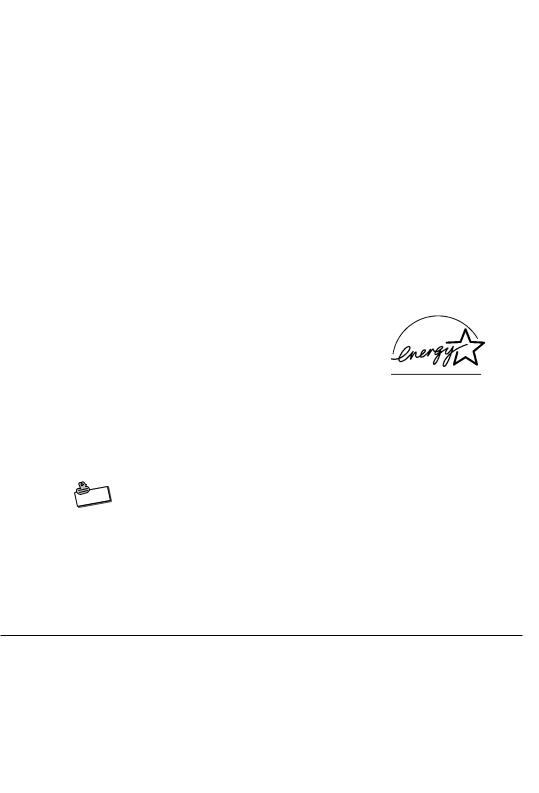
International ENERGY STAR® Program
As a member of the International ENERGY STAR® Program, CASIO products have been judged to meet International ENERGY STAR® standards.
ENERGY STAR® is a U.S. registered mark.
The information regarding International ENERGY STAR® Program attached to this product and found in its manual, advertising pamphlets, and so on, is applicable under our Power Management software in Windows Me. When booting from B mode, it is not applicable.
Power Plug and AC Adaptor
|
te |
o |
|
N |
|
AC cord plug and wall outlet illustrated in this User’s Guide shows the two-pin plug type. It may not be the same shape of AC cord plug used in your area.
FIVA’s AC adaptor has an automatic voltage switching circuit (input: 100 to 240VAC, 50/60Hz) and lets you use your FIVA under AC power virtually anywhere in the world without having an extra power-transformer. Note, however, that AC cord plug shape differ according to area you are in. Make sure that the AC cord you will use can fit into wall outlet and is compliance with the local electric safety standard.
•Microsoft, Windows are registered trademarks of Microsoft Corporation in the United States and/or other countries.
•Other company, product and service names used herein may also be trademarks or
service marks of respective companies.
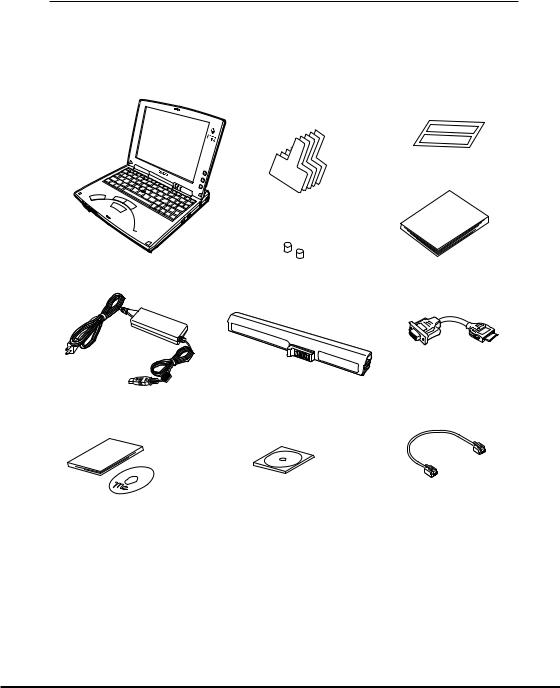
Packing List
Thank you for purchasing the CASSIOPEIA FIVA205E/206E series. A list of the items included with this product is given below. Confirm that nothing is missing or damaged. If anything is missing or damaged, contact the dealer from which you purchased this product.
FIVA main unit |
For CF card |
ID sticker |
|
Puller tapes (5) |
|
P1
P2
P3
User’s Guide
Stick caps (2)
LAN
AC adaptor |
Battery pack |
RGB cable |
Windows Me
Quick Start Guide
Windows
Me
Windows
Product |
Modular cable |
Recovery CD-ROM |
|
FiVA |
|
CD |
|
•Do not dispose of the box and packing materials. Use the box and packing materials for storage and transport.
1
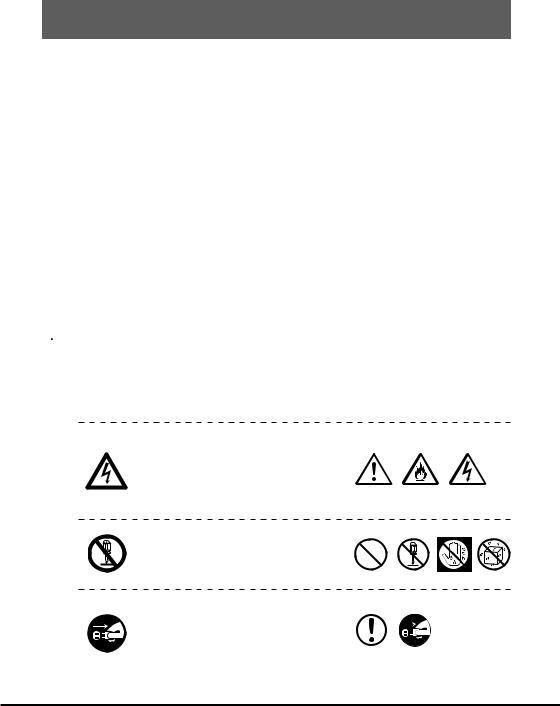
Safety Precautions
•To use this product safely and correctly, read this User’s Guide thoroughly and operate as instructed.
After reading this guide, keep it close at hand for easy reference.
•Always observe the warnings and cautions indicated on the product.
•If this guide is misplaced or damaged so as to be unreadable, a new one can be ordered. To obtain a new User’s Guide, contact the dealer from which this product was purchased.
About the icons
 Warning!
Warning!
 Caution!
Caution!
In this guide various icons are used to highlight safe operation of this product and to prevent injury to the operator and other personnel and also to prevent damage to property and this product. The icons and definitions are given below.
Indicates that there is a risk of severe injury or death if used incorrectly.
Indicates that injury or damage may result if used incorrectly.
Icon examples
To bring attention to risks and possible damage, the following types of icons are used.
The  symbol indicates that it includes some symbol for attracting attention (including warning). In this triangle the actual type of precautions to be taken (electric shock, in this case) is indicated.
symbol indicates that it includes some symbol for attracting attention (including warning). In this triangle the actual type of precautions to be taken (electric shock, in this case) is indicated.
The  symbol indicates a prohibited action. In this symbol the actual type of prohibited actions (disassembly, in this case) will be indicated.
symbol indicates a prohibited action. In this symbol the actual type of prohibited actions (disassembly, in this case) will be indicated.
The  symbol indicates that a restriction. In this symbol the type of actual restriction (removal of the power plug from an outlet, in this case) is indicated.
symbol indicates that a restriction. In this symbol the type of actual restriction (removal of the power plug from an outlet, in this case) is indicated.
2
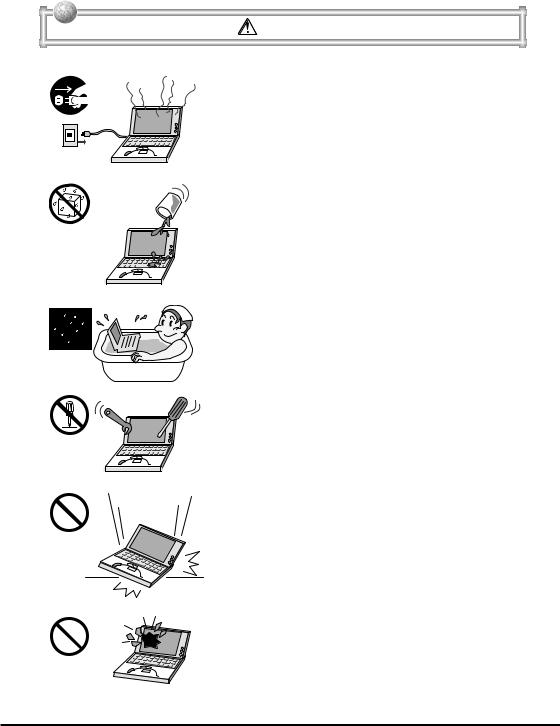
Warning! |
Handling FIVA
Should FIVA malfunction, start to emit smoke or a strange odor, or otherwise behave abnormally, immediately shut down the power, remove batteries, and unplug the AC adaptor from the power outlet. Continued use creates the danger of fire and electric shock.
• Contact your original retailer or authorized distributor.
Do not place containers of liquids near FIVA and do not allow any foreign matter to get into it. Should water or other foreign matter get into FIVA, immediately shut down the power and unplug the AC adaptor from the power outlet. Continued use creates the danger of shorting, fire and electric shock.
• Contact your original retailer or authorized distributor.
Never bring in FIVA a bathroom or any other location where the possibility of splashing or high humidity exists. Use of FIVA in such an area creates the danger of electric shock. Be especially carefully when using FIVA while rain or snow is falling, or in beach areas.
Never try to take FIVA apart or modify it in any way. Highvoltage components inside FIVA create the danger of fire and electric shock.
• Contact your authorized distributor for all repair and maintenance.
Should you drop FIVA and damage it, immediately shut down the power and unplug the AC adaptor from the power outlet. Continued use creates the danger of shorting, fire and electric shock.
• Attempting to repair FIVA yourself is extremely dangerous. Contact your authorized distributor for all repair and maintenance.
The liquid inside the LCD is harmful to humans. Never touch it or allow it to get in your mouth.
• Should liquid from the LCD panel accidentally get into your mouth immediately wash out your mouth with clean water. If it gets onto your skin, immediately rinse for at least 15 minutes with clean tap water. In either case, consult a physician.
3
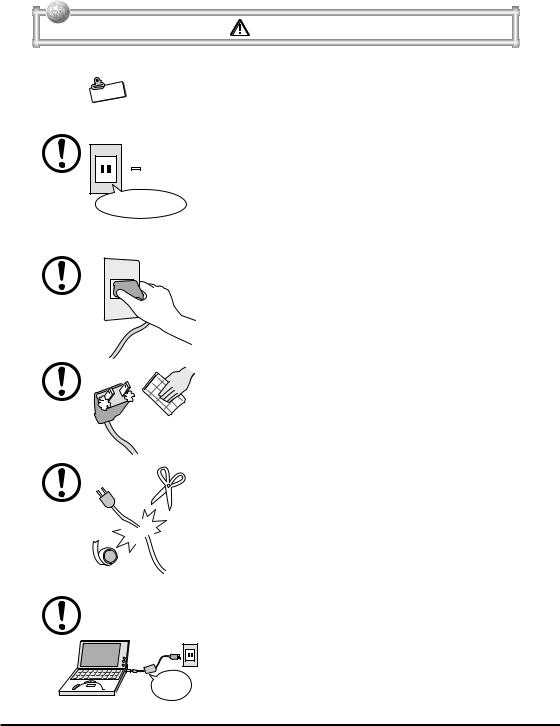
Warning! |
Power Plug and AC Adaptor
|
te |
o |
|
N |
|
AC cord plug and wall outlet illustrated in this User’s Guide shows the two-pin plug type. It may not be the same shape of AC cord plug used in your area.
Use only a proper AC electric outlet (100V~240V) when 
 powering FIVA with the AC adaptor. Use of an outlet with a different voltage from the rating creates the danger of malfunction, fire, and electric shock. Overloading an
powering FIVA with the AC adaptor. Use of an outlet with a different voltage from the rating creates the danger of malfunction, fire, and electric shock. Overloading an
AC100~240V
electric outlet creates the danger of overheating and fire.
Make sure the power plug and AC adaptor plug are inserted as far as they will go. Loose plugs create the danger of electric shock, overheating, and fire.
•Do not use the adaptor if the plug is damaged. Never connect to a power outlet that is loose.
Use a dry cloth to periodically wipe off any dust built up on the prongs of the plug. Humidity can cause poor insulation and create the danger of electric shock and fire if dust stays on the prongs.
Do not allow the power cord or plug to become damaged, and never try to modify them in any way. Continued use of a damaged power cord can cause deterioration of the insulation, exposure of internal wiring, and shorting, which creates the danger of electric shock and fire.
•Contact your authorized distributor whenever the power cord or plug requires repair or maintenance.
Use only the AC adaptor that comes with FIVA or the one specified by CASIO. Use of another type of AC adaptor creates the danger of fire.
Supplied
AC adaptor
4
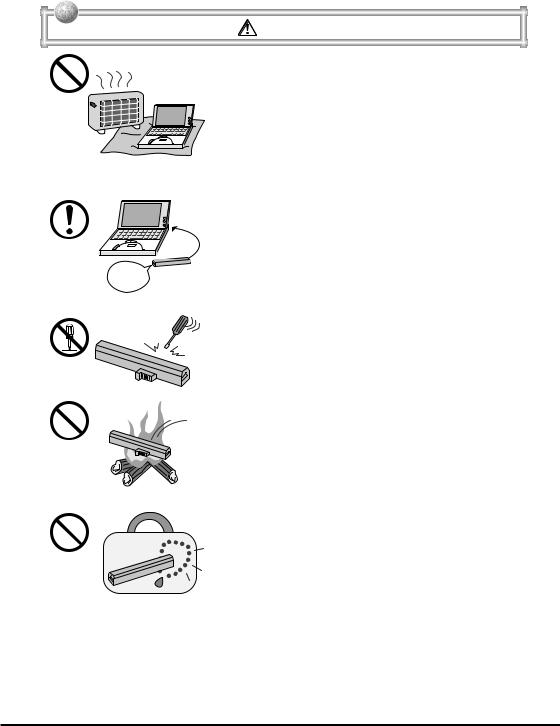
Warning! |
Do not cover the AC adaptor with a blanket, etc., or do not place FIVA on the heating rug, near a heater, etc. Doing so may cause malfunction or deformation of FIVA, which creates the danger of fire.
Battery Pack
Supplied battery pack
Use only the battery pack that comes with FIVA. When the battery pack reaches the end of its life, replace it with a new battery pack as specified by CASIO. Other types of batteries have different voltage rating and polarity, which creates the danger of fire and bursting of the batteries.
Never try to take the battery pack apart or modify it in any way. Doing so creates the danger of overheating, fire, and bursting of the battery pack.
Never throw the battery pack into fire or otherwise expose it to direct flame. Doing so creates the danger of fire and explosion.
Never allow the positive (+) and negative (–) poles of the batteries to become connected by metal. Do not store or transport the battery pack together with metal necklaces, hairpins, or other metal items. Shorting of the battery pack poles creates the danger of overheating, fire, and explosion.
•When transporting or storing the battery pack, wrap it in plastic to keep the poles away from metal items that might cause a short.
5
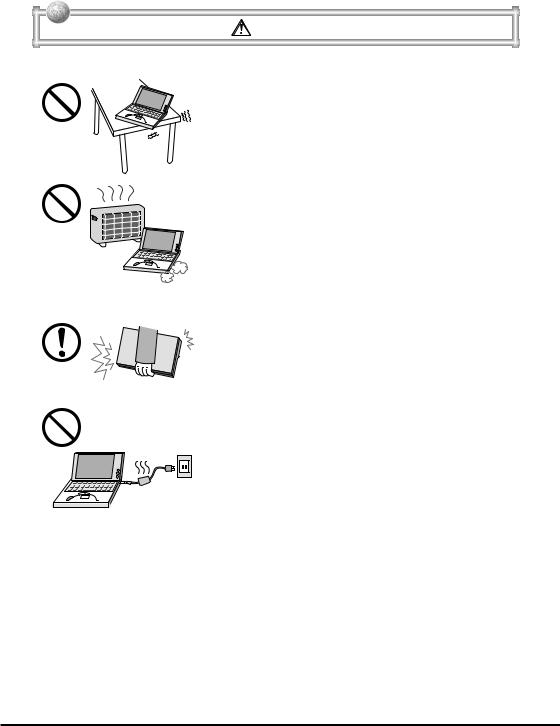
Caution! |
Handling FIVA
Do not place FIVA on an unstable or uneven surface. Doing so can cause FIVA to fall, creating the danger of malfunction, fire, and electric shock.
Do not leave FIVA in the following areas.
• Areas where FIVA will be subject to large amounts of humidity or dust, or directly exposed to hot or cold air.
• Areas exposed to direct sunlight, in a close motor vehicle, or any other area subject to very high temperatures.
The above conditions can cause malfunction or deformation of FIVA, which creates the danger of fire.
When transporting FIVA, take care to avoid subjecting it to vibration and impact. This unit contains a hard disk and other precision components that can be damaged by rough handling.
The AC adaptor normally becomes warm during use. Avoid allowing the AC adaptor to rest on your lap or other part of your body when using it for long period. Long term with the AC adaptor creates the danger of burns.
6
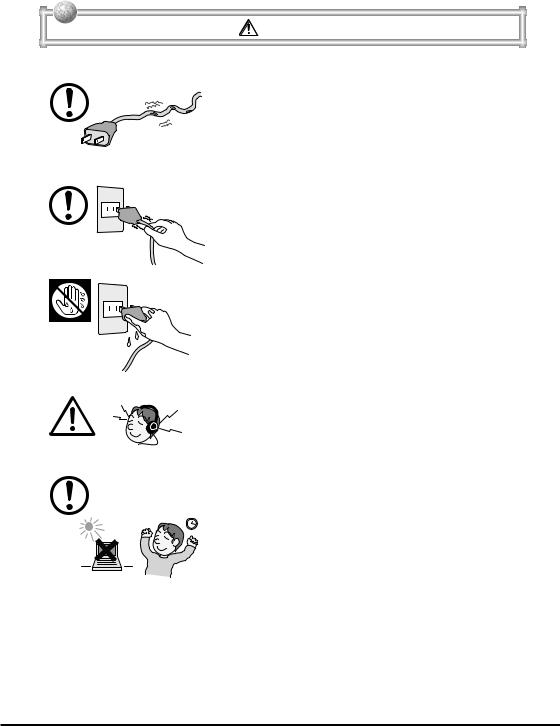
Caution! |
Power Cord and Peripherals
Do not overly bend the power cord, do not allow it to be caught between desks or other furniture, and never place heavy objects on top of the power cord. Doing so can cause shorting or breaking of the power cord, creating the danger of fire and electric shock.
Be sure to grasp the plug when unplugging the power cord from the wall outlet. Pulling on the cord can damage it, break the wiring, or cause short, creating the danger of fire and electric shock.
Never touch the plug while your hands are wet. Doing so creates the danger of electric shock. Pulling on the cord can damage it, break the wiring, or cause short, creating the danger of fire and electric shock.
When using headphones, make sure you do not turn up the volume too high. Doing so can cause hearing damage.
Avoid use in areas where the brightness around the display is very different from surrounding lighting, or where the sunlight is shining directly on the display. Such conditions can cause eye fatigue.
7
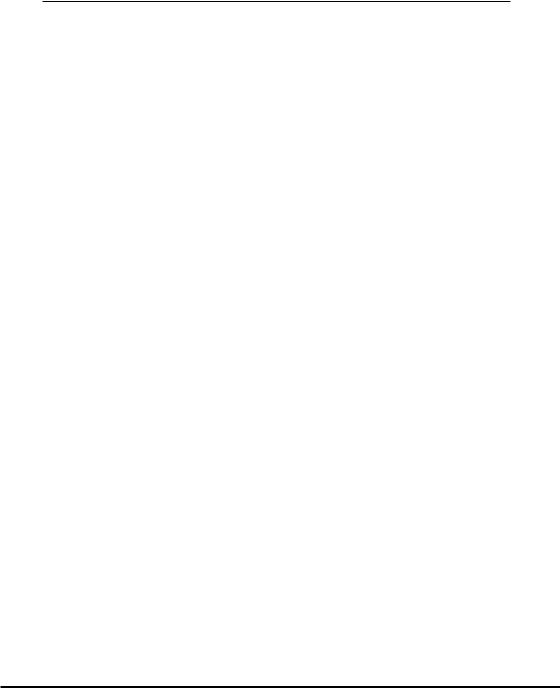
Before Using FIVA
•This product has been designed and manufactured under stringent quality control. Should you suspect FIVA is defective or malfunctioning, contact your original dealer or authorized distributor. Repair and maintenance are subject to the terms and conditions of the Warranty. The mis-operation of electronic product may create a risk of injury caused by a fire or electric shock, etc. To avoid the accident, be sure to follow the instructions below.
•Follow the cautions
The cautions for FIVA are described on pages from 2 to 7.
•Do not use FIVA if it does not work correctly
Contact your original retailer or authorized distributor.
•If FIVA works abnormally
If FIVA malfunctions, or emits smoke, strange odor or noise, etc., immediately shut down the power, remove the battery pack, and unplug the power cord of the AC adaptor from the power outlet. Contact your original retailer or authorized distributor.
•CASIO COMPUTER CO., LTD. shall not be held liable for any loss or claims due to using this product except as instructed to do so in this User’s Guide.
•CASIO COMPUTER CO., LTD. shall not be held liable for any loss or claims (lost profits, interruption of business, corruption or loss of memory data, etc.) by you or any third party due to the use of this product or the inability to use this product for a specific purpose, except as specifically stipulated by law.
•Unauthorized copying of this product or its software is prohibited.
•This product is guaranteed only when operating under the version of Windows Me that comes bundled with it.
•This product is guaranteed only when operating under the version of Windows Me that comes bundled with it.
Product Application
•This product is intended for use as a general office computing device.
•CASIO makes no warranties, that this product is fault-tolerant. It is not designed, manufactured or intended for use in which the failure of FIVA could lead directly to death, personal injury, or severe physical or environmental damage.
8
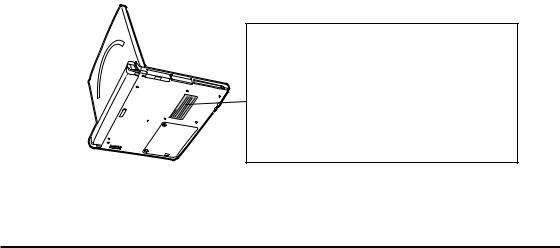
System Recovery
•This product comes with Windows Me and a collection of utility software pre-installed on its hard disk. Should the problem occur to the system or applications due to an unexpected malfunction, you can use the “Product Recovery CD-ROM” that comes with FIVA to restore the factory default system. This returns FIVA the same settings and state it was in when you originally purchased it.
Computer Viruses
Avoiding Computer Viruses
A computer virus is a program. It gets installed on your system without you being aware of it, and can do anything from displaying strange messages to destroying your data and other programs. A virus can enter your system via a floppy diskette or network. Taking the following precautions are normally sufficient to protect against having a virus invade your system.
•Write protect the master copies of your programs and data files.
•Never open data files or run programs of unknown origin.
•Use a commercially available virus checker to check new programs, and periodically check your system for virus contamination.
Use the latest version of a commercially available virus checker to check your system.
An immediate virus check is recommended in the following cases.
•Check your system each time you start up your computer.
•Check any data file or program you received on a floppy diskette or other external media, over a network, from a BBS or the Internet, via e-mail, etc. before opening the file or running the program.
FIVA
Caution
•Turn off this product before connecting or disconnecting peripherals.
•Never apply impact or vibration.
•Never take this product apart.
•Use only the specified AC adaptor.
•The bottom of this product becomes warm during use. Avoid using it on your lap for a long period.
9

Precaution Label
•The label shown above is affixed to the bottom of FIVA.
Be sure to carefully observe these precautions at all times. Never remove this label.
Should this label ever start to come off or should its contents become unreadable, contact your original dealer or authorized distributor.
Power Requirements
•Plug the AC adaptor into a power outlet rated for 100V to 240V AC, 50/60Hz only.
•Do not connect FIVA to the same outlet of another device that generates electrical noise. Such a device can corrupt data in FIVA.
Turning Off Power
•Never shut down the power while the system startup routine is being executed or while a program is running. Doing so can cause data to be lost or corrupted, causing malfunction of FIVA.
•Do not turn power on and then suddenly off again. Doing so can cause data to be lost or corrupted, causing malfunction of FIVA.
Cables
•Use only the cables that come with FIVA or the one specified by CASIO to connect it to other optional equipment.
•Never pull on cable or place heavy object on it. Doing so can cause the cable to break or short.
The bottom of FIVA or the AC adaptor becomes warm during use
•This is caused by the CPU operation or the current when FIVA’s battery is charged. This is not malfunction. The heating value changes according to the condition of use.
•When FIVA or the AC adaptor is warmer than usual, shut down the power, unplug the power cord of the AC adaptor and remove the battery pack.
Contact your original retailer or authorized distributor.
Avoid Strong Vibration and Impact
•Strong vibration or impact can cause malfunction. Be particularly careful when FIVA is turned on. Vibration and impact can cause corruption of data on built-in hard disk.
Avoid Water and Moisture
•FIVA is not water resistant. Never use or store FIVA where there is the danger it might become exposed to water or moisture.
Transporting FIVA
•Be sure to shut down the power and disconnect all options (FD drive, CD-ROM drive, etc.) before removing FIVA. Leaving cables connected while removing FIVA can damage the cables and creates the danger of accident.
10

Options
•Be sure to carefully follow the procedures provided in the applicable User’s Guides whenever connecting or disconnecting peripherals. Failure to do so can damage FIVA or the peripheral.
AC adaptor: WARNING
• Use the AC adaptor MPC-277ADPE.
Main battery: WARNING
•Replace this main battery with the MPC-273BAT or MPC-274LBAT. Use of other battery may present a risk of fire or explosion.
•This battery pack is suitable for use only with the MPC-205E or MPC206E.
•Dispose of used batteries according to the manufacturer’s instruction.
Non-CASIO options
•Check with the manufacturer for compatibility before using any nonCASIO options with this unit.
•CASIO assumes no responsibility for any loss (including but not limited to personal injury, material loss, damage to FIVA) suffered by you or other arising out of the use of a non-CASIO option.
Hard Disk Data
Disk Operations
•A lit hard disk drive access lamp indicates that a disk operation is being performed.
•Never shut down while a hard disk drive is being performed. Doing so can make data or applications on the disk unusable.
Backup Data
•You should occasionally back up data on the hard disk by copying it to floppy diskette. This ensures that you always have backup data on hand in case of accidental data deletion or corruption caused by mis-operation, malfunction, maintenance, etc.
Note that CASIO is not liable for any losses suffered by you or any third party due to the loss of data stored on FIVA’s hard disk.
11
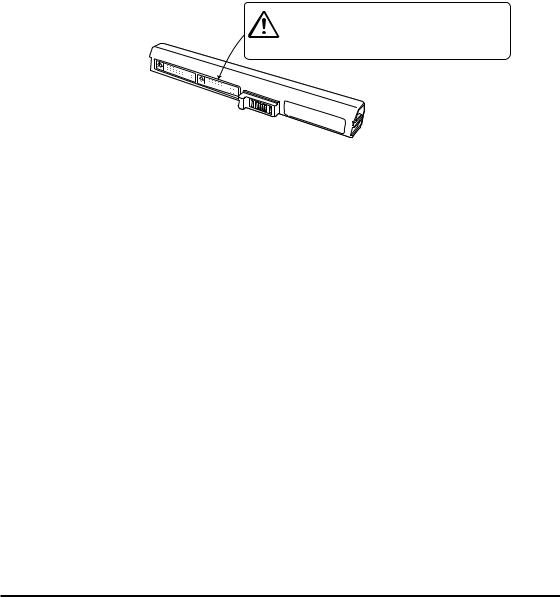
Consumables
Standard Battery Pack
•Long use of the battery pack causes it to deteriorate and lose its ability to recharge. If you feel your battery pack is not providing enough operating time, it may be time to contact your dealer or authorized distributor about purchasing a new one.
•Use this product for only specified CASIO product.
•Never take this product apart or modify it or apply an
|
impact on it. |
Danger |
• Never allow the positive and negative poles to become |
|
shorted by metal. |
Disposal
When it comes time to dispose of your FIVA, do so in accordance with local regulations in your area. Contact your local government authorities for details about proper disposal methods.
12
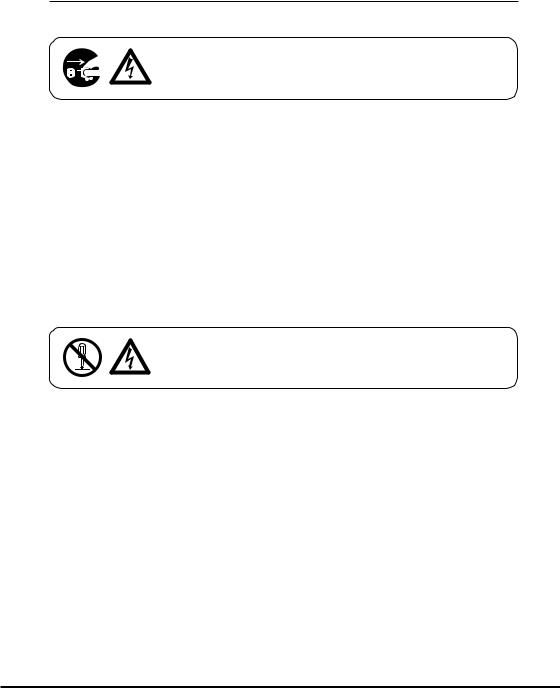
Maintenance and Care
Normal Care
Shut down the power and unplug the power cord from the power outlet before cleaning FIVA. Cleaning FIVA with the power on creates the danger of electric shock.
•Clean FIVA by wiping it with a soft, dry cloth. If FIVA is very dirty, wipe it with a cloth that has been moistened with a weak solution of water and a mild neutral detergent. Wring out all excess moisture before wiping.
•Clean the LCD by wiping it with a soft, dry cloth. Never use water, detergent, or chemical agents to clean the LCD. The surface of the LCD is easily scratched. Never apply excess pressure when wiping it.
•Thinner, benzene, or other organic agents can cause deformation or discoloration of FIVA’s case, and even malfunction of FIVA. Never use such agents when cleaning FIVA.
Maintenance
Never remove FIVA’S outer cover or otherwise try to take it a part or modify it in anyway. High voltage inside the case creates the danger of electric shock.
Whenever you notice any of the following symptoms, immediately shut down the power, unplug the AC adaptor from the power outlet, and contact your original dealer or authorized distributor.
•Damaged power cord or plug
•Liquid leaking from FIVA
•Exposure of FIVA to water or rain
•Unit being dropped
•Damaged unit cover
•Very abnormal function
•Abnormal operation
Never try to make any adjustments except as specifically instructed by this User’s Guide. Improper adjustment or modification of FIVA can permanently damage it and make it impossible to restore normal operation.
Never attempt to repair or modify this unit in any way.
13
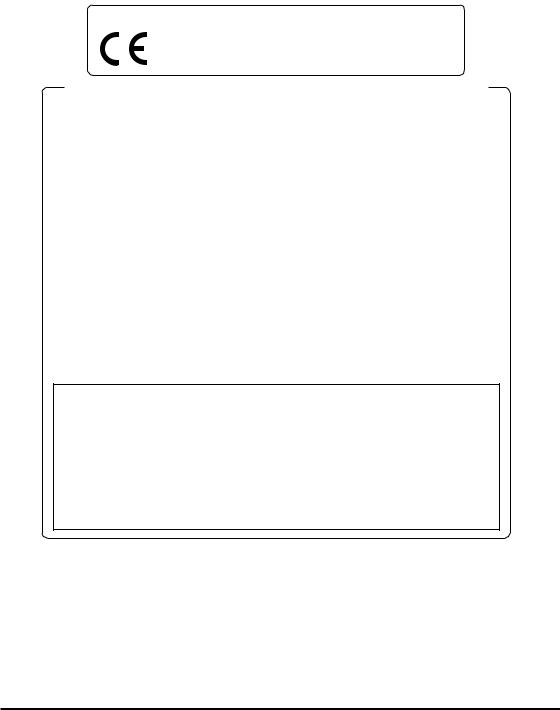
The CE marking below applies to the EU region. Declarator of conformity is as follows:
CASIO ELECTRONICS CO. LTD.
Unit 6, 1000 North Circular Road, London NW2 7JD
GUIDELINES LAID DOWN BY FCC RULES FOR USE OF THIS UNIT IN THE U.S.A. (not applicable to other areas).
NOTICE
This equipment has been tested and found to comply with the limits for a Class B digital device, pursuant to Part 15 of the FCC Rules. These limits are designed to provide reasonable protection against harmful interference in a residential installation. This equipment generates, uses and can radiate radio frequency energy and, if not installed and used in accordance with the instructions, may cause harmful interference to radio communications. However, there is no guarantee that interference will not occur in a particular installation. If this equipment does cause harmful interference to radio or television reception, which can be determined by turning the equipment off and on, the user is encouraged to try to correct the interference by one or more of the following measures:
•Reorient or relocate the receiving antenna.
•Increase the separation between the equipment and receiver.
•Connect the equipment into an outlet on a circuit different from that to which the receiver is connected.
•Consult the dealer or an experienced radio/TV technician for help.
FCC WARNING
Changes or modifications not expressly approved by the party responsible for compliance could void the user’s authority to operate the equipment.
|
Declaration of Conformity |
Model Number: |
MPC-205E and MPC-206E. |
Trade Name: |
CASIO |
Responsible party: |
CASIO INC. |
Address: |
570 Mt. Pleasant Avenue, Dover, New Jersey 07801. |
Telephone number: |
973.361.5400 |
This device complies with Part 15 of the FCC Rules. Operation is subject to the following two conditions: (1)This device may not cause harmful interference, and (2)this device must accept any interference received, including interference that may cause undesired operation.
Industry Canada
“This digital apparatus does not exceed the Class B limits for radio noise emissions from digital apparatus as set out in the interferencecausing equipment standard entitled “Digital Apparatus”, ICES-003 of the Department of Communications.
Industrie Canada
“Cet appareil numérique respecte les limites de bruits radioélectriques applicables aux appareils numeriques de Classe B prescrites dans la norme sur le matériel brouilleur : “Appareils Numériques”, NMB-003 édictée par le ministre des Communications.”
14
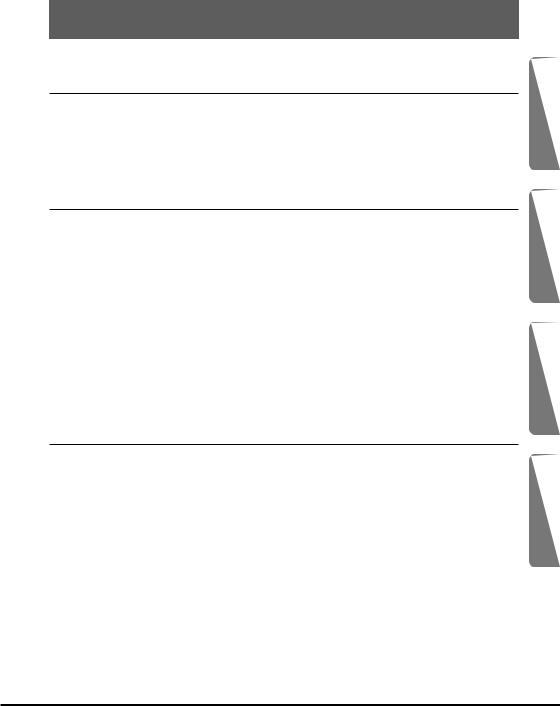
Contents |
|
|
Packing List ................................................................................................. |
1 |
|
Safety Precautions ...................................................................... |
2 |
|
Before Using FIVA ....................................................................................... |
8 |
|
Maintenance and Care .............................................................................. |
13 |
|
Normal Care ....................................................................................................... |
13 |
|
Maintenance ....................................................................................................... |
13 |
|
About This User’s Guide ........................................................................... |
18 |
|
Chapter 1 |
Getting Ready ........................................................ |
19 |
Part Names and Their Functions ............................................................. |
21 |
|
Opening FIVA ..................................................................................................... |
21 |
|
Front ................................................................................................................... |
|
22 |
Back .................................................................................................................... |
|
24 |
Keyboard .................................................................................................... |
|
26 |
Key Combinations ..................................................................................... |
28 |
|
NumLock Keypad ...................................................................................... |
29 |
|
Control Buttons and Stick ........................................................................ |
30 |
|
Changing a stick cap ................................................................................ |
32 |
|
Before Using FIVA for the First Time ....................................................... |
33 |
|
Setting and Removing the Battery Pack ............................................................. |
33 |
|
Charging the Battery Pack .................................................................................. |
34 |
|
Chapter 2 |
Using FIVA ............................................................. |
37 |
Turning on Power the First Time .............................................................. |
39 |
|
Performing the Windows Me Setup .................................................................... |
39 |
|
Shutting Down the Power ......................................................................... |
45 |
|
Using the Sleep function ..................................................................................... |
50 |
|
Turning On Power ..................................................................................... |
51 |
|
Using the Battery Pack ............................................................................. |
52 |
|
Checking the Current Charge Level of the Battery Pack .................................... |
52 |
|
Using the Battery Pack Efficiently ....................................................................... |
54 |
|
Using the Large-capacity Battery Pack ............................................................... |
55 |
|
Using the One Touch Operation Buttons ................................................ |
56 |
|
1
2
3
Appendix
15
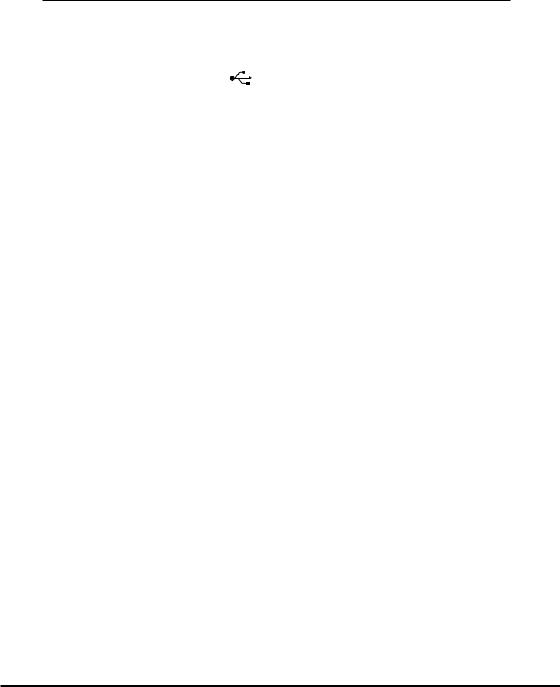
Chapter 3 Supplementary Information ................................. |
59 |
Connecting Peripherals ............................................................................ |
61 |
Connecting a pair of Headphones or a Microphone ........................................... |
61 |
Connecting to the LAN port ................................................................................ |
62 |
Connecting to the modem port ........................................................................... |
63 |
Connecting to the USB port ....................................................................... |
64 |
Using External Monitor ....................................................................................... |
67 |
Connecting to the IEEE1394 port ....................................................................... |
69 |
Using a PC Card ........................................................................................ |
70 |
Using a PC Card ................................................................................................. |
70 |
Using a CF Card ........................................................................................ |
73 |
Using a CF Card ................................................................................................. |
73 |
Loading an Expansion Memory ............................................................... |
76 |
Using the “Mobile Cockpit II” ................................................................... |
80 |
q Switching the tool bar .................................................................................... |
81 |
Registering applications in the “Launcher bar” ................................................... |
81 |
w Panel ............................................................................................................. |
84 |
Changing the display position of the tool bar ...................................................... |
84 |
Pop-up menu ...................................................................................................... |
85 |
e Settings ......................................................................................................... |
86 |
One Touch Operation Button Setting .................................................................. |
86 |
Wake On Timer Setting ....................................................................................... |
87 |
Power Management Setting ............................................................................... |
87 |
Settings (Preferences) ........................................................................................ |
90 |
r Power management ...................................................................................... |
91 |
t Brightness control ......................................................................................... |
92 |
y Stop functioning of the hard disk ................................................................... |
92 |
u Adjusting the volume ..................................................................................... |
92 |
i PC card properties ........................................................................................ |
93 |
o Long-Run setting ........................................................................................... |
94 |
!0Battery Control .............................................................................................. |
95 |
!1Battery indicator ............................................................................................ |
96 |
!2Standby Mode ............................................................................................... |
96 |
!3Hibernation Mode .......................................................................................... |
96 |
16
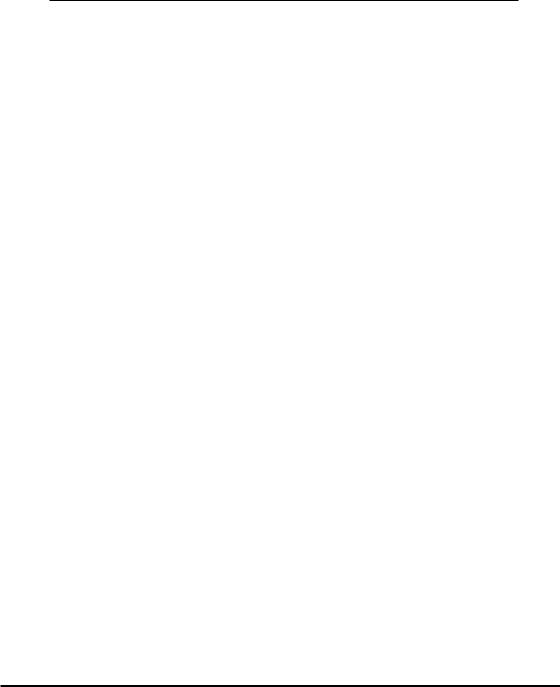
Appendix .................................................................................... |
97 |
System Restoration .................................................................................. |
99 |
Starting up from the “Product Recovery CD-ROM” .......................................... |
100 |
Setting the Partition of Hard Disk/Initializing the Hard Disk .............................. |
101 |
Making Windows Me Settings ........................................................................... |
111 |
Installing applications from the “Product Recovery CD-ROM” .......... |
116 |
Installing the CASIO Applications ..................................................................... |
116 |
Making Screen Settings ......................................................................... |
118 |
Installing Microsoft Me Components .................................................... |
119 |
Making a Startup Disk ............................................................................ |
121 |
Using the Terminal Equipment FB1456VQL12 ..................................... |
122 |
For users in the United States .......................................................................... |
122 |
Notice Concerning FCC Radial Regulations ..................................................... |
124 |
For users in Canada ......................................................................................... |
125 |
Main functions of the modem ............................................................................ |
126 |
Connecting to telephone line ............................................................................ |
127 |
Connecting to the FIVA ..................................................................................... |
128 |
Caution on operation of the product ................................................................. |
128 |
Troubleshooting ...................................................................................... |
129 |
Basic Troubleshooting ...................................................................................... |
129 |
System Outline ................................................................................................. |
130 |
Memo about your system ................................................................................. |
130 |
Power Supply .................................................................................................... |
131 |
Display Problems .............................................................................................. |
132 |
Software Problems ........................................................................................... |
133 |
Peripheral Operation Problems ........................................................................ |
134 |
Text Input Problems .......................................................................................... |
135 |
Printing Problems ............................................................................................. |
135 |
General Operation Problems ............................................................................ |
136 |
Problems Following Restoration of the System ................................................ |
138 |
FIVA Malfunction ............................................................................................... |
138 |
Specifications .......................................................................................... |
139 |
Options List ............................................................................................. |
141 |
17
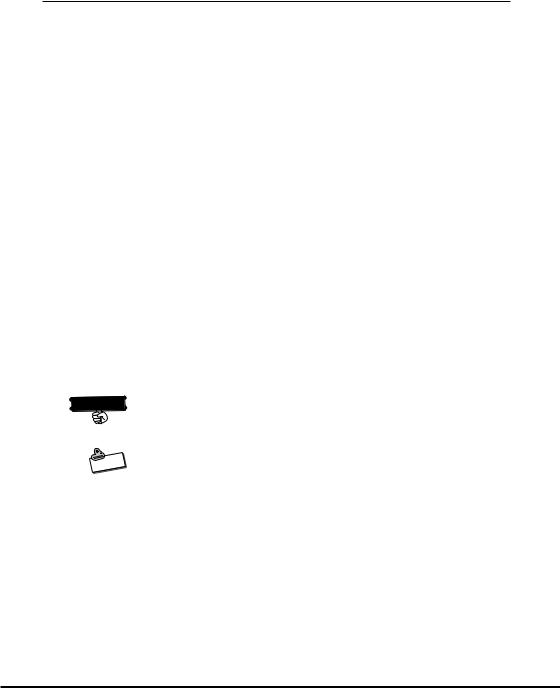
About This User’s Guide
This User’s Guide is divided into the five sections shown below. Be sure you read the section titled “Before Using FIVA” starting from page 8 before you do anything else.
Before Using FIVA
This section provides important safety precautions and things you need to know about use of FIVA correctly.
Chapter 1 Getting Ready
This chapter provides you with general description of functions and part names, and other information you need to know before trying to use FIVA.
Chapter 2 Using FIVA
This chapter covers such operations as turning on power, setting up Windows Me, and other operational procedures.
Chapter 3 Supplementary Information
This chapter contains information about how to connect peripherals and about convenient functions.
Appendix When you run into trouble
This appendix tells you how to solve the problem and how to restore FIVA to the default settings.
 Important
Important 
:This mark indicates important cautions and things to which you need to pay attention when you operate FIVA.
|
te |
o |
|
N |
|
: This mark indicates that you need to memorize.
Windows Me means Microsoft Windows Millennium edition operating system. This User’s Guide described it as Windows Me.
18
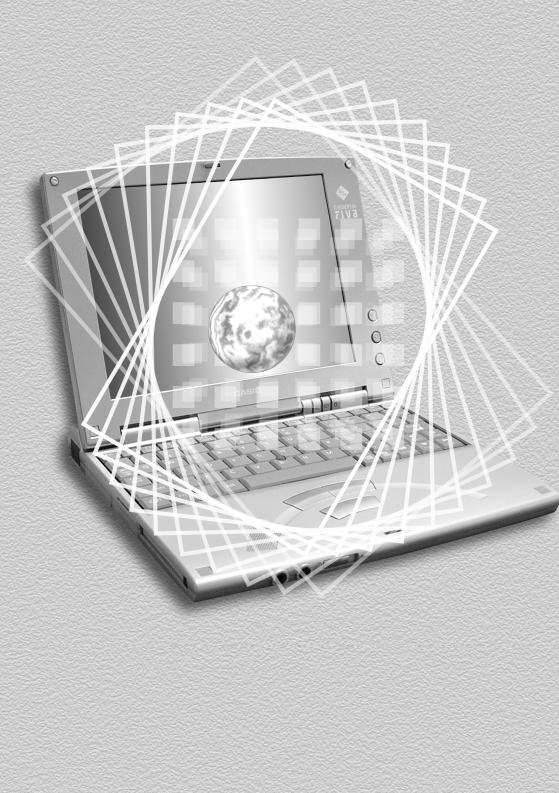
Getting Ready
Chapter 1
This chapter provides you with general description of functions and part names, and other information you need to know before trying to use FIVA.
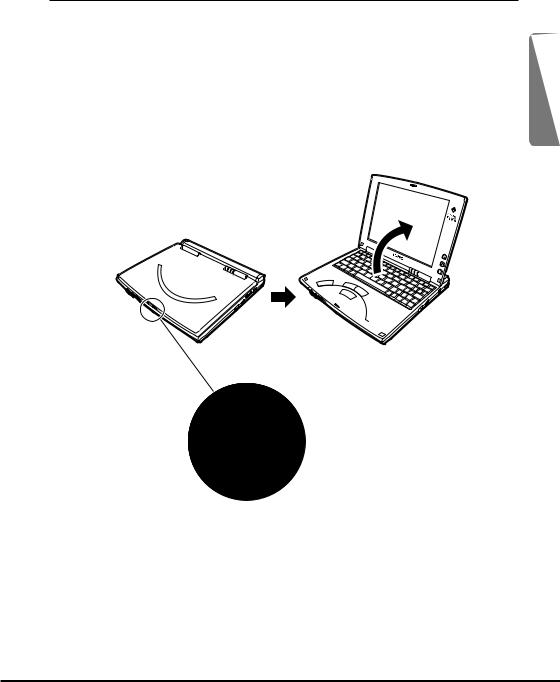
Part Names and Their Functions
The part names introduced in this chapter are used throughout the rest |
|
of this User’s Guide. CASSIOPEIA FIVA has the port and the slot for PC |
|
card in order to connect to peripherals such as a network, the USB |
|
equipment, etc. As the part names are described in this User’s Guide |
|
many times, remember these names introduced in this chapter. |
1 |
At first, open the display panel. |
Opening FIVA
Slide the monitor release lever in the direction of the arrow and open the display panel.
P1
P2
P3
LAN
Release lever
21
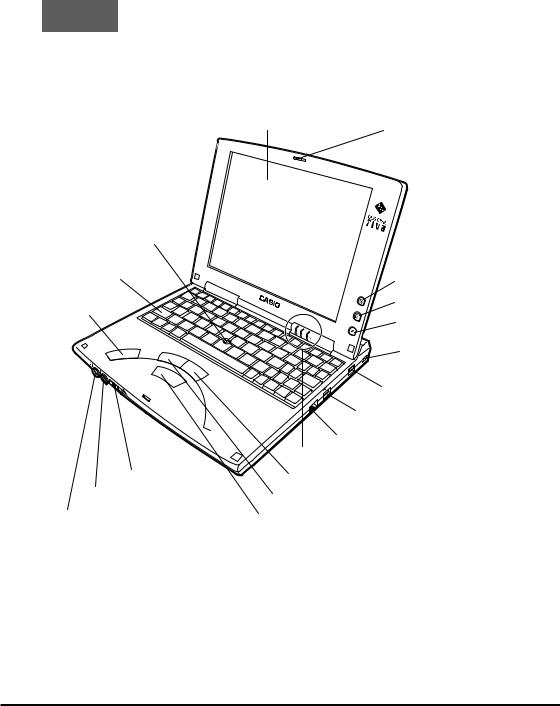
Front
!9Stick
!8Keyboard
!7Speaker
!4Power switch
!5Microphone port
!6Headphone port
q Monitor |
w Monitor release lever and latch |
|
|
e E-mail button |
|
|
P1 |
r Internet button |
|
P2 |
|||
|
|||
P3 |
|
t Memo button |
|
|
MODEB |
y Software switch |
|
MODE |
A |
|
|
|
|
||
u AC adaptor IN
LA |
N |
i USB port |
|
||
|
|
o LAN port
!0Indicator lamps
!1Control button (right)
!2Control button (left)
!3Center button
22
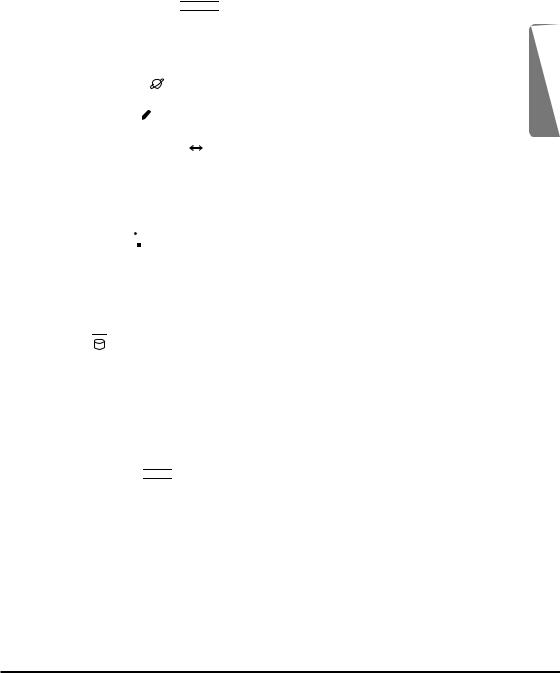
qMonitor
8.6-inch color TFT LCD (SVGA)
wMonitor release lever ( 










 ) and latch
) and latch
Slide this lever to the right to open the monitor. You can close the monitor securely using the latch.
eE-mail button (  )
)
Press this button to start up the E-mail software.
r Internet button ( ) |
1 |
Press this button to start up the Internet Browser.
t Memo button ( )
Press this button to start up the Note pad software.
y Software switch ( MODE A B )
Slide this switch to select the start-up mode.
If you start up FIVA in MODE B, the Linux system will be in function. However, you can use only the applications (MP3 player and FTP client) available for Linux.
uAC adaptor IN port (DC IN 16V)
Connect the AC adaptor to this port.
iUSB port ( 
 )
)
Connect a peripheral to this port.
oLAN port (LAN)
Connect the Ethernet to this port.
!0Indicator lamps
PW ( ): Power indicator lamp (page 53) BAT (
): Power indicator lamp (page 53) BAT (
 ):
):
HDD ( ):
!1Control button (right)
This button functions like the mouse right button.
!2Control button (left)
This button functions like the mouse left button.
!3Center button
Move the stick !9on the keyboard while holding down this button to scroll the display.
!4Power switch ( 







 )
)
Slide this switch to the right to turn ON and OFF the power of the unit.
!5Microphone port (  )
)
Connect a commercially available microphone to this port.
!6Headphone port (  )
)
Connect a pair of commercially available headphones or a speaker to this port.
!7Speaker
!8Keyboard
!9Stick
Operating this stick moves the pointer.
23
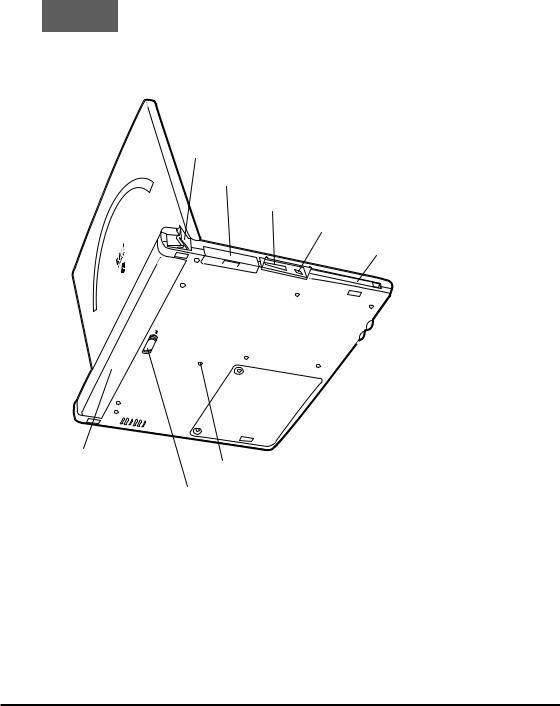
Back
q Modem port
w CF CARD slot
e RGB port
r IEEE1394 port
t PC card
(PCMCIA CARD) slot
PCMCIA |
CARD |
|
i Battery pack
y Reset switch
u Battery pack release latch
24
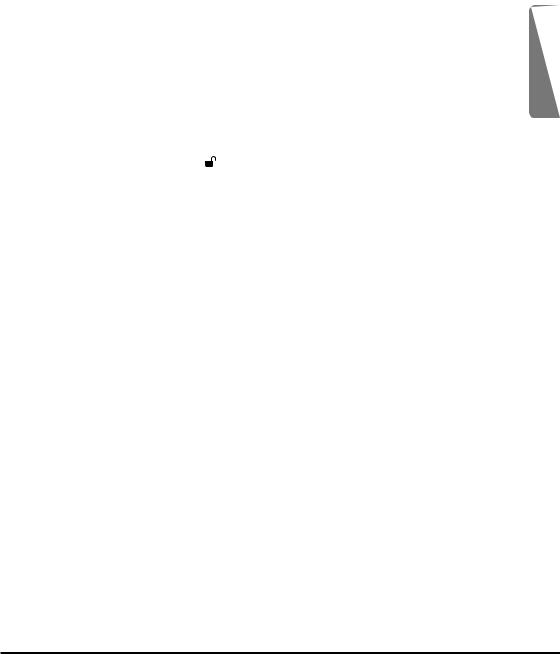
qModem port
Plug the modular cable into this port to connect the telephone line via the built-in modem.
w CF CARD slot (CF CARD)
Insert a CF card into this slot. |
|
e RGB port (RGB) |
|
Connect an external monitor using the supplied RGB cable. |
|
r IEEE1394 port (1394) |
1 |
Connect a digital equipment, e.g., digital video camera to this port. |
t PC card slot (PCMCIA CARD)
Insert a PC card into this slot.
yReset switch
Press this switch with a thin, pointed object to forcibly turn off the unit. Use this switch only when experiencing operational problems.
u Battery pack release latch ( )
Slide the latch to remove the battery pack.
iBattery pack
Install the removable battery pack.
25

Keyboard
This section describes the basic functions of the keyboard. Actual keyboard functions may differ in accordance with the application you are using.
q |
|
w |
e |
r |
t |
|
|
|
|
|
y |
!8 |
|
|
|
|
|
!7 |
|
|
|
|
u |
i |
|
|
|
|
i |
!6 |
|
|
|
|
|
!5 |
!4 |
!3 |
!2 !1 |
!0 |
o |
The above keyboard layout shows the US version.
26
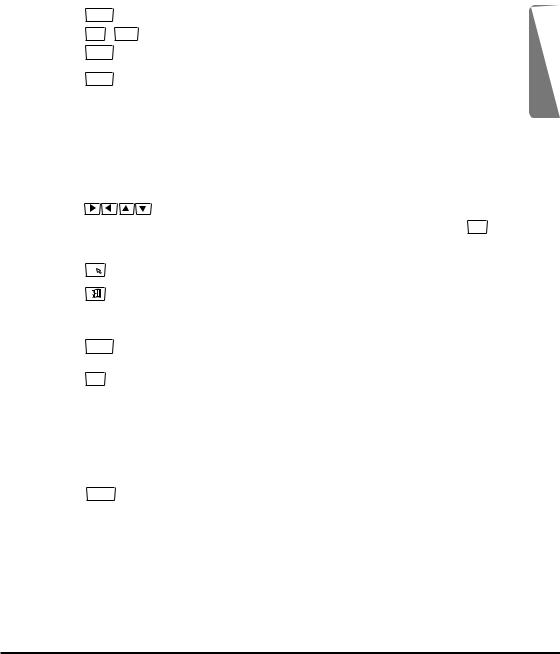
No. |
|
|
|
|
|
Key |
|
Key Name |
Description |
|
|||||||
q |
|
|
|
Esc |
|
Escape |
Cancels an operation. |
|
|||||||||
|
|
|
|
|
|
|
|
|
|
|
|
|
|
|
|
|
|
w |
|
|
|
F1 ~ F12 |
|
Function |
Execute specific functions. |
|
|||||||||
|
|
|
|
|
|
|
|
|
|
|
|
|
|
|
|
|
|
e |
|
|
|
Ins |
|
Insert |
Toggles character insertion on and off. |
1 |
|||||||||
|
|
|
|
|
|
|
|
|
|
|
|
|
|
|
|
|
|
r |
|
|
|
|
Del |
|
Delete |
Deletes the character to the right of the |
|||||||||
|
|
|
|
cursor. |
|
||||||||||||
|
|
|
|
|
|
|
|
|
|
|
|
|
|
|
|
|
|
|
|
|
|
|
|
|
|
|
|
|
|
|
|
|
|
|
|
t |
|
|
|
|
|
|
|
|
|
|
|
|
|
Pause |
Pauses a process. |
|
|
|
|
Pause |
|
||||||||||||||
|
|
|
|
|
|
|
|
|
|
|
|
|
|
|
|
|
|
|
|
|
|
|
|
|
|
|
|
|
|
|
|
|
|
Deletes the character to the left of the |
|
y |
|
|
|
|
Back |
|
|
|
Backspace |
|
|||||||
|
|
|
|
|
|
|
|
||||||||||
|
|
|
|
|
Space |
|
|
|
|
cursor. |
|
||||||
|
|
|
|
|
|
|
|
|
|
|
|
|
|
|
|
|
|
u |
|
|
|
|
|
|
|
|
|
|
|
|
Enter (Return) |
Enters data or inserts a carriage return. |
|
||
|
|
Enter |
|
|
|||||||||||||
|
|
|
|
|
|
|
|
|
|
|
|
|
|
|
|
|
|
|
|
|
|
|
|
|
|
|
|
|
|
|
|
|
Shift |
Shifts the keyboard between upper |
|
i |
|
|
|
|
Shift |
|
|
|
|
|
|
|
|||||
|
|
|
|
|
|
|
|
case and lower case. |
|
||||||||
|
|
|
|
|
|
|
|
|
|
|
|
|
|
|
|
|
|
|
|
|
|
|
|
|
|
|
|
|
|
|
|
|
|
|
|
o |
|
|
|
|
|
|
|
|
|
|
|
|
|
Cursor |
Moves the cursor on the screen. |
|
|
|
|
|
|
|
|
|
|
|
|
|
|
|
|
|
|
|
|
!0 |
|
|
|
|
|
|
|
|
|
|
|
|
|
|
Page Up, Page Down |
Pressing these keys after the Fn key |
|
|
|
|
PgUp |
PgDn |
|
scrolls the screen one page up or down. |
|
||||||||||
|
|
|
|
|
|
|
|
|
|
|
|
|
|
|
|
|
|
|
|
|
|
|
|
|
|
|
|
|
|
|
|
|
|
|
|
!1 |
|
|
|
|
|
|
|
|
|
|
|
|
|
|
Application |
Performs a mouse right button click |
|
|
|
|
|
|
|
|
|
|
|
|
|
|
|
|
|
operation (context menu display). |
|
|
|
|
|
|
|
|
|
|
|
|
|
|
|
|
|
|
|
!2 |
|
|
|
|
|
|
|
|
|
|
|
|
|
|
Windows |
Displays the Windows Me Start menu. |
|
|
|
|
|
|
|
|
|
|
|
|
|
|
|
|
|
|
|
!3 |
|
|
|
|
|
|
|
|
|
|
|
|
|
|
Space |
Inputs a blank space. |
|
|
|
|
|
|
|
|
|
|
|
|
|
|
|||||
|
|
|
|
|
|
|
|
|
|
|
|
|
|
|
|
|
|
|
|
|
|
|
|
|
|
|
|
|
|
|
|
|
|
Used in combination with other keys to |
|
!4 |
Alt |
|
Alternate |
perform operations and execute |
|
||||||||||||
|
|
|
|
|
|
|
|
|
|
|
|
|
|
|
|
commands. |
|
|
|
|
|
|
|
|
|
|
|
|
|
|
|
|
|
|
|
!5 |
Fn |
|
Fn |
Activates certain “hot keys” functions. |
|
||||||||||||
|
|
|
|
|
|
|
|
|
|
|
|
|
|
|
|
|
|
|
|
|
|
|
|
|
|
|
|
|
|
|
|
|
|
Used in combination with other keys to |
|
!6 |
|
|
|
|
|
|
|
Control |
perform operations and execute |
|
|||||||
Ctrl |
|
|
|||||||||||||||
|
|
|
|
|
|
|
|
|
|
|
|
|
|
|
|
commands. |
|
|
|
|
|
|
|
|
|
|
|
|
|
|
|
|
|
|
|
|
|
|
|
|
|
|
|
|
|
|
|
|
|
|
|
Pressing this key while holding down |
|
!7 |
|
|
LockCaps |
|
|
|
Caps Lock |
shift locks the keyboard in upper-case |
|
||||||||
|
|
|
|
|
|
|
|
|
|
|
|
|
|
|
|
input. |
|
|
|
|
|
|
|
|
|
|
|
|
|
|
|
|
|
|
|
!8 |
Tab |
|
Tab |
Inputs a tab operation. |
|
||||||||||||
|
|
|
|
|
|
|
|
|
|
|
|
|
|
|
|
|
|
27
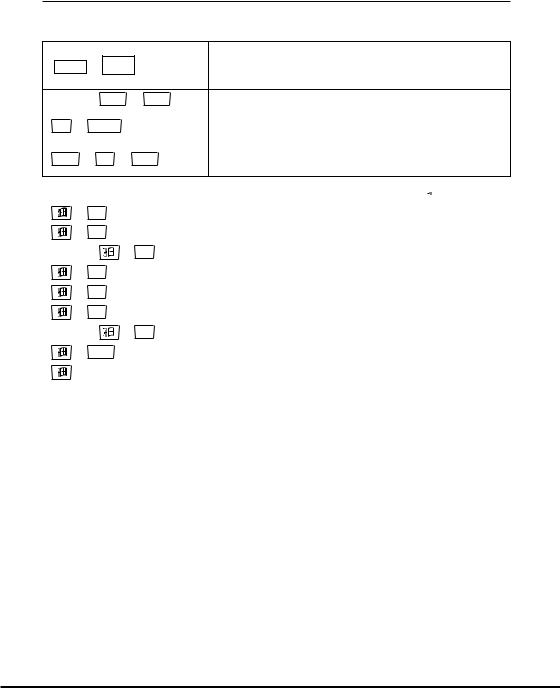
Key Combinations
•Key combinations where you must hold down one key and press a second key are indicated by a plus symbol.
This key operation shift locks the keyboard for upperShift + CapsLock case character input. Perform this operation again to
unshift the keyboard.
|
Ctrl |
+ |
Alt |
+ Del |
Restarts the system without turning off power. |
|
|
|
|
|
|
|
Fn + |
Prt sc |
|
Places a displayed image of the entire screen onto the |
|
|
|
clipboard. |
|||
|
|
|
|
|
|
|
|
|
|
|
|
|
Alt |
+ |
Fn + |
Del |
Places a displayed image of the active window onto |
|
the clipboard. |
||||
|
|
|
|
|
|
• The following shows the key combinations that are available with the  key.
key.
+ |
|
|
R |
|
|
|
Displays the Run dialog. |
|
|
|
|
|
|
|
|
|
|
+ |
|
|
M |
|
|
|
Iconizes all windows. |
|
|
|
|
|
|
|
|
|
|
|
|
|
|
+ |
+ |
M |
Expands all icons to windows. |
|
|
Shift |
|
||||||
|
|
|
|
|
|
|
|
|
+ |
|
|
F1 |
|
|
|
Displays online help. |
|
|
|
|
|
|
|
|
|
|
+ |
|
|
E |
|
|
|
Starts up Windows Explorer. |
|
|
|
|
|
|
|
|
|
|
+ |
|
|
F |
|
|
|
Displays the file or folder search screen. |
|
|
|
|
|
|
|
|
|
|
|
|
|
|
+ |
+ |
F |
Displays the computer search screen. |
|
|
Ctrl |
|
||||||
|
|
|
|
|
|
|
|
|
+ |
|
|
Tab |
|
|
|
Sequentially selects the buttons on the Taskbar. |
|
|
|
|
|
|
|
|
|
|
+ |
|
|
|
|
|
|
Displays System Properties. |
|
|
|
Break |
|
|
|
|||
|
|
|
|
|
|
|
|
|
28
