Casio CASSIOPEIA E-200 Manual
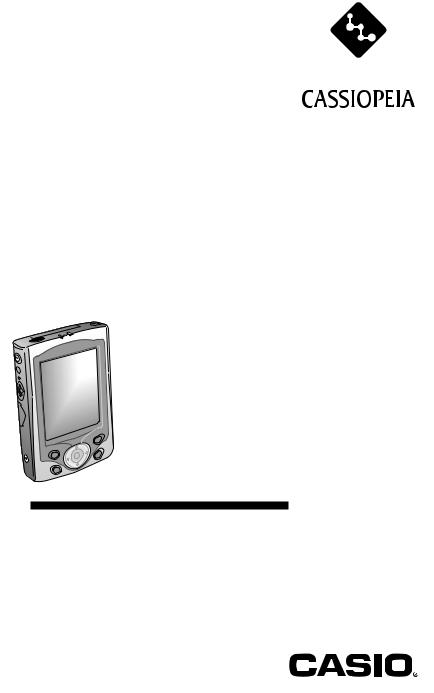
E-200
Getting Started with
the CASSIOPEIA
(Hardware Manual)
User documentation consists of two manuals: Pocket PC User’s Guide and this booklet. Be sure to read this manual first.
Be sure to read the Safety Precautions contained in this manual to ensure proper operation of this product.
Keep this manual in a safe place for future reference.
E
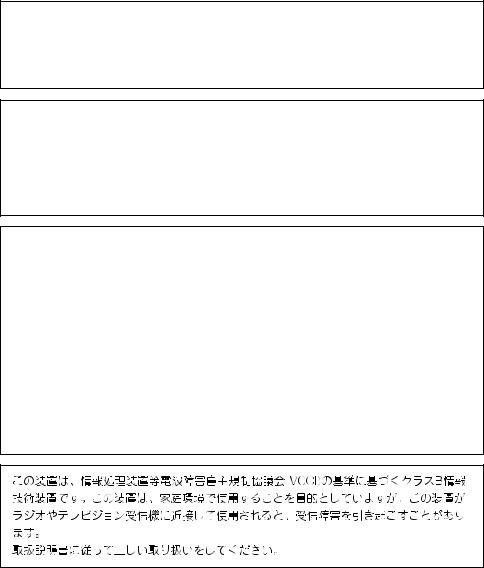
To reset the Pocket PC
If your Pocket PC responds slowly, stops responding as expected, or “freezes,” try resetting it. A reset causes the Pocket PC to restart and re-adjust memory allocation. Unsaved data in open windows may be lost.
•Use the stylus to press and hold the Reset button for about two seconds.
•Microsoft, ActiveSync, Outlook, Pocket Outlook, Windows, Windows NT and the Windows logo are either registered trademarks or trademarks of Microsoft Corporation in the United States and/or other countries.
•Pentium is a registered trademark of Intel Corporation.
•CompactFlash is a registered trademark of SanDisk Corporation.
•All other product and company names mentioned herein may be the trademarks of their respective owners.
•Data can be uploaded from this unit to a personal computer for storage on a hard disk, floppy diskette, or other storage medium. Be sure to make multiple copies of all important data to protect against its accidental loss.
•CASIO COMPUTER CO., LTD. assumes no responsibility for any damage or loss resulting from the use of this manual.
•CASIO COMPUTER CO., LTD. assumes no responsibility for any loss or claims by third parties that may arise through the use of this product.
•CASIO COMPUTER CO., LTD. assumes no responsibility for any damage or loss caused by deletion of data as a result of malfunction, repairs, or battery replacement. Be sure to back up all important data on other media to protect against its loss.
•The contents of this manual are subject to change without notice.
•No part of this manual may be reproduced in any form without the express written consent of the manufacturer.
•Specifications, peripherals, and other items can change suddenly to meet market needs. Such changes can cause the contents of this manual to become inaccurate.
2
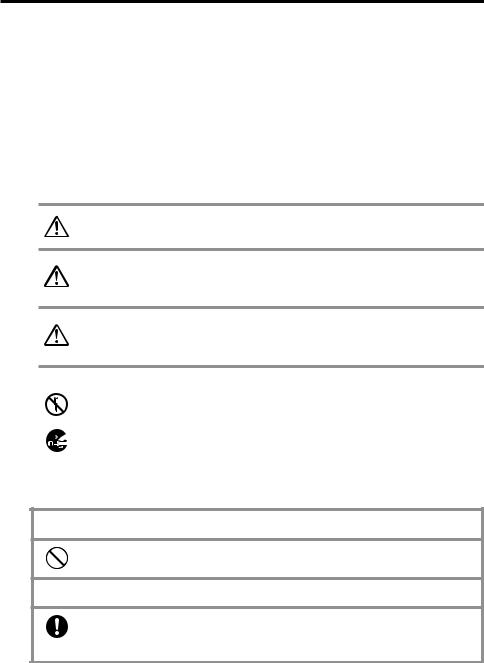
Safety Precautions
Congratulations upon your selection of the CASSIOPEIA. Be sure to read the following Safety Precautions before trying to use it for the first time.
Note
All mentions of “the unit” in the following precautions refer to the CASSIOPEIA.
Markings and Symbols
The following are the meanings of the markings and symbols used in these Safety Precautions.
Danger |
This symbol indicates information that, if ignored or applied |
|
incorrectly, creates the danger of death or serious personal injury. |
||
|
This symbol indicates information that, if ignored or applied Warning incorrectly, creates the possibility of death or serious personal
injury.
This symbol indicates information that, if ignored or applied Caution incorrectly, creates the possibility of personal injury or property
damage.
• A diagonal line indicates something you should not do. The symbol shown here indicates you should not try to take the unit apart.
• A black circle indicates something you should do. The symbol shown here indicates you should unplug the unit from the wall outlet.
Health Precautions
 Warning
Warning
•Long continuous use of the unit when you are tired is not good for your health, and should be avoided.
 Caution
Caution
• Be sure to allow for adequate rest when using the unit for
long periods. As a general rule, you should allow for 10 to 15 minutes of rest per hour.
3
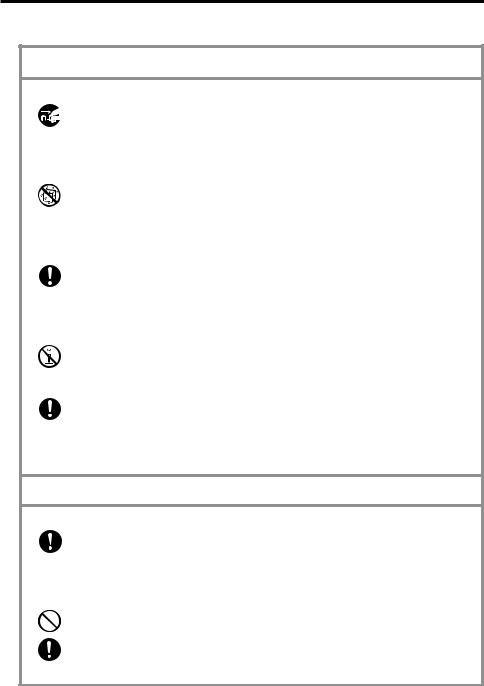
Precautions During Use
 Warning
Warning
Abnormal Conditions
• Continued use of the unit while it is emitting smoke or strange odor creates the danger of fire and electrical shock. Immediately turn off power, unplug the AC adapter from the wall outlet, remove batteries, and contact your original dealer or an authorized CASIO service provider to request servicing.
Water and Foreign Matter
• Should any foreign matter (metal, water or other liquid) ever get into the unit, immediately turn off power, unplug the AC adapter from the wall outlet, remove batteries, and contact your original dealer or an authorized CASIO service provider to request servicing.
Dropping and Damage
• Should the unit ever fall or otherwise become damaged, unplug the AC adapter from the power outlet, remove batteries, and contact your original dealer or an authorized CASIO service provider. Continued use creates the danger of fire and electrical shock.
Disassembly
• Never try to take the unit apart or modify it in any way. Doing so creates the danger of fire and electrical shock.
Magnetic Force
• If you are fitted with a pacemaker, keep the unit away from your chest area. In particular, do not carry the unit in your breast pocket. Magnetic force
generated by the speaker built into the unit could possibly affect operation of a pacemaker. Should you ever suspect a problem, immediately move away from the unit and contact your physician.
 Caution
Caution
Memory Protection
• Be sure to keep separate copies of all important data by saving it on a computer hard disk or other medium. Note that all data stored in unit memory is deleted whenever batteries go dead. Memory contents can also become lost or corrupted due to malfunction and repair of the unit.
Location
•Do not locate the unit in an area subjected to large amounts of humidity or dust. Doing so can create the danger of fire and electrical shock.
•Keep the unit away from food preparation area, stoves, and anywhere else it
might be exposed to oil smoke or steam. Such conditions can create the danger of fire and electrical shock.
4
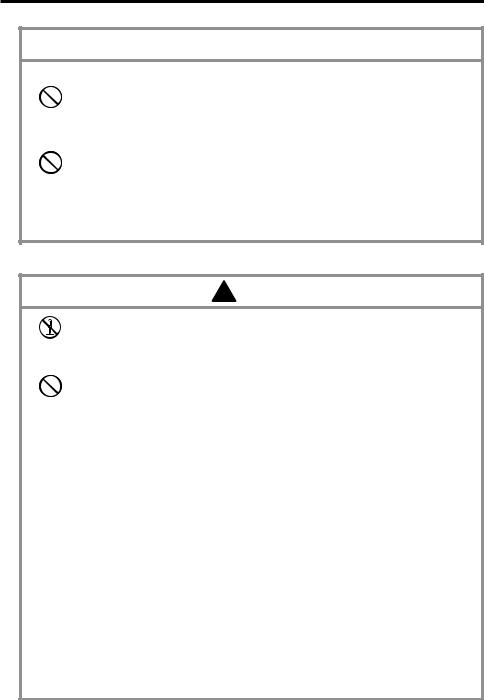
 Caution
Caution
Avoid unstable surfaces.
•Never place the unit on an unstable surface, on a high shelf, or in any other unstable location. Doing so can create the danger of the unit falling and causing personal injury.
Magnetic Force
•Keep the unit away from ATM cards, credit cards, and any other magnetic card during transport and storage. Magnetic force generated by its speaker can render magnetic cards unusable.
•Keep the unit away from televisions and other radio wave receivers. Magnetic force generated by its speaker can cause interference with radio wave reception.
Rechargeable Battery Pack
 Danger
Danger
• Never try to take apart the battery pack or modify it in any way. The battery pack has built-in safety and protection mechanisms that ensure safe operation. Damaging these mechanisms creates the danger of fire, smoke emission, and explosion.
•Never allow the positive (+) and negative (–) terminals of the battery pack to become connected by metal. Never transport or store the battery pack together with a necklace, hairpins or other metal objects. Doing so can short the battery pack, which creates the danger of fire, overheating, and explosion.
•Never use or leave the battery pack next to open flame, near a stove, or any other area exposed to temperatures of 80°C/170°F or greater. Doing so creates the danger of fire and explosion.
•Never charge the battery pack near a stove, under direct sunlight, in an automobile parked in the sun, or any other area subject to high temperatures. High temperature can cause the battery pack’s safety mechanism to operate making it impossible to achieve a full charge. Heat can also cause an abnormal chemical reaction, which creates the danger of fire and explosion.
•Never pierce the battery pack with nails, hit it with a hammer, step on it, or throw it. Doing so can cause internal shorting, which creates the danger of fire and explosion.
•Never use a battery pack whose exterior is extremely damaged or deformed. Use of such a battery pack creates the danger of fire, overheating, and explosion.
•Never use the battery pack with any device other than this product. Doing so can cause abnormal current that damages the battery pack and creates the danger of fire.
•Keep a battery pack that is emitting a strange odor or leaking fluid away from open flame. Fluid leaking from the battery pack is highly flammable. It creates the danger of fire and explosion.
5
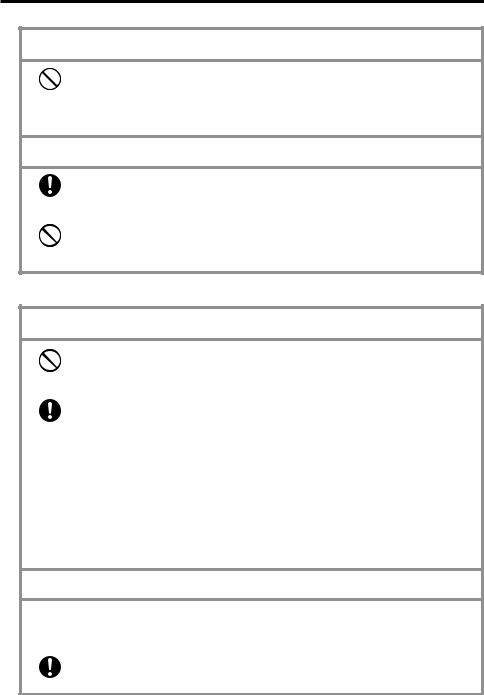
 Danger
Danger
•Never expose the battery pack to direct flame, do not throw it into fire, fresh water, or seawater. Doing so can damage the built in safety and protection mechanisms, and cause battery fluid to ignite, creating the danger of fire and explosion.
 Warning
Warning
• Should fluid from the battery pack ever accidentally get into your eyes, do not rub them. Rinse your eyes with tap water and then consult your physician immediately.
•If the battery pack does not achieve full charge after the normal charge time, stop charging. Continued charging creates the danger of fire, overheating, and explosion.
Batteries
 Warning
Warning
•Never try to charge backup battery, take it apart, or allow it to become shorted. Do not apply solder to battery or expose it to heat, and never throw battery into fire or water.
•While the lithium battery is removed from the unit, take care to keep it in a
place where there is no danger of it being accidentally swallowed. Be especially careful around young children.
•Keep batteries out of the reach of young children. If a battery is accidentally swallowed, consult a physician immediately.
•Should fluid from the battery accidentally get into your eyes, do not rub them. Rinse your eyes with water and then consult your physician immediately.
•When loading batteries, make sure their positive (+) and negative (–) poles are facing correctly.
 Caution
Caution
Misuse of batteries can cause them to leak, which damages and corrodes the area around the battery and creates the danger of fire and personal injury. Be sure to observe the following precautions.
• Remove battery from the unit if you do not plan to use it for a long time.
• Use only battery types that are specified for this unit.
6
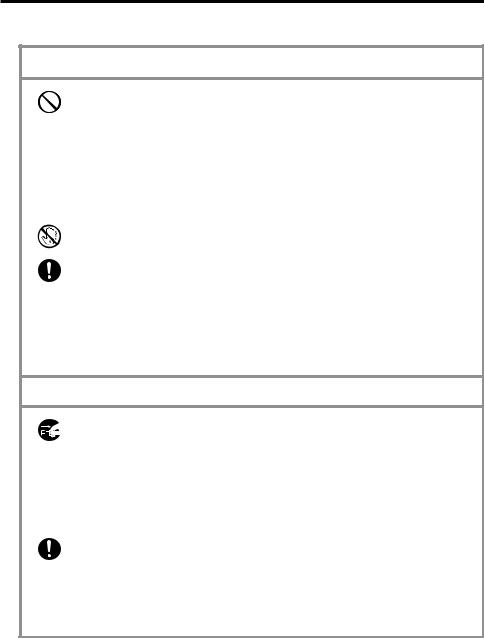
AC Adapter
 Warning
Warning
•Never use a voltage that is different from that for which the AC adapter is rated. Also, do not plug the unit into a power outlet that is shared by other devices. Doing so creates the danger of fire and electrical shock.
•Never modify the power cord or excessively bend, twist, or pull it. Doing so creates the danger of fire and electrical shock.
•Do not allow the power cord to become damaged. Do not place heavy objects on the power cord or expose it to heat. A damaged power cord creates the danger of fire and electrical shock.
• Never touch the AC adapter while your hands are wet. Doing so creates the danger of electrical shock.
• Should the power cord ever become seriously damaged (internal wiring exposed or shorted), contact your original dealer or an authorized CASIO service provider to request servicing. Continued use of a seriously damaged power cord creates the danger of fire and electrical shock.
•Use only the AC adapter specified for this unit. Use of another type of AC adapter can damage the battery pack and create the danger of fire and personal injury.
 Caution
Caution
• Unplug the AC adapter from the wall outlet whenever leaving the unit unattended for long periods.
•At least once a year, unplug the AC adapter from the power outlet and clean the area around the prongs of the plug. Dust build up around the prongs can create the danger of fire.
•Be sure to unplug the AC adapter from the wall outlet before attempting to move the unit to another location.
•Be sure to grasp the AC adapter when unplugging it from a wall outlet.
Pulling on the power cord can damage it, and create the danger of fire and electrical shock.
•Keep the power cord away from stoves and other sources of heat. Heat can melt the insulation of the power cord and create the danger of fire and electrical shock.
7
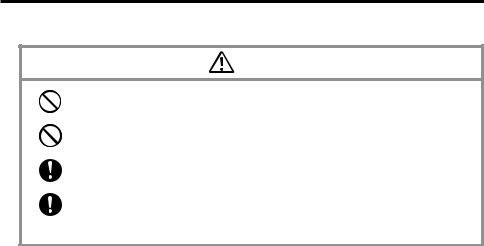
Display Screen Precautions
Caution
•Never apply strong pressure to the LCD screen or subject it to strong impact. Doing so can cause the LCD panel glass to crack or break.
•Should the LCD panel glass ever crack or break, never touch the liquid inside of the panel. LCD liquid can lead to skin irritation.
•Should LCD panel liquid ever get into your mouth, gargle with water and
contact your physician immediately.
• Should LCD panel liquid ever get into your eyes or onto your skin, flush the exposed area with clean water for at least 15 minutes, and then contact your physician.
8
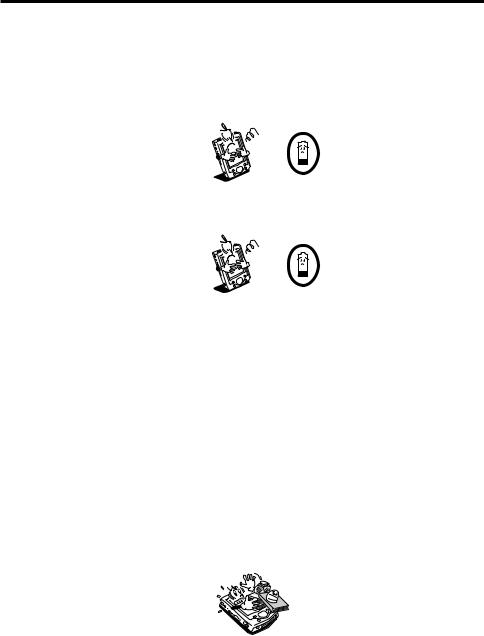
Operating Precautions
The CASSIOPEIA is a precision digital instrument. Incorrect operation and rough handling can cause data storage problems and other malfunction. Be sure to read the following precautions to ensure proper operation.
•Charge the battery pack as soon as possible when they start to become weak. Continued use while power is low can lead to loss of memory data.
•Do not leave dead batteries in the CASSIOPEIA for long periods. Doing so can result in battery leakage, which can damage the CASSIOPEIA and cause malfunction.
•Use the CASSIOPEIA under the conditions listed below.
•Temperature: 0°C to 40°C (32°F to 104°F)
•No condensation
Conditions other than those above can cause malfunction.
•Avoid using the CASSIOPEIA in areas subjected to the following conditions.
•Static electricity
•Extreme heat or cold
•High humidity
•Sudden temperature changes
•Large amounts of dust
•If you drop the CASSIOPEIA and damage it, immediately turn off power and contact your original dealer or an authorized CASIO service provider. Never continue using a damaged unit.
•Never place heavy objects on top of the CASSIOPEIA.
9
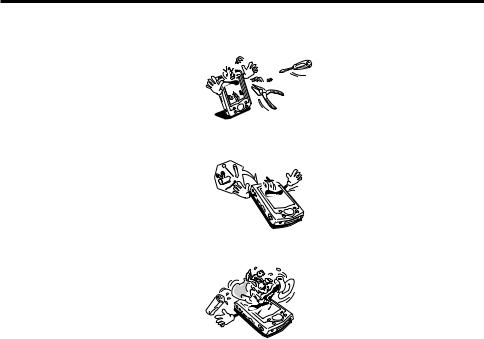
• Never try to take the CASSIOPEIA apart. Doing so can cause malfunction.
• Never insert foreign objects into connectors, slots, or other openings.
• Take care to avoid spilling water or drinks on the CASSIOPEIA.
•Use only the stylus that comes with the CASSIOPEIA to press the reset button.
•Never use a pen, pencil, or other sharp writing implement. Doing so can scratch the touch screen and cause malfunction.
•Never use thinner, benzene, cosmetics, or other volatile agents to clean the exterior of the CASSIOPEIA. Use only a dry soft cloth or a soft cloth moistened with a weak solution of water and mild neutral detergent.
•Be sure to use the soft case to protect the display panel of your CASSIOPEIA while carrying it.
Important 
•The TFT color LCD is a product of the latest color LCD manufacturing technology. However, virtually all TFT color LCDs have a very small number of pixels (about 0.01% of the total number of pixels) that do not turn on or always remain turned on. This is normal and does not indicate malfunction.
•Playing back movies, digital camera images, and audio files consumes large amounts of power and may cause the CASSIOPEIA to become warm to the touch. This is normal and does not indicate malfunction.
•Inserting or removing a Storage card while the CASSIOPEIA is off causes power to turn on automatically. This is done so the CASSIOPEIA can detect the card slot status.
10

Contents
Safety Precautions ............................................................................................ |
3 |
Markings and Symbols ........................................................................................... |
3 |
Health Precautions .................................................................................................. |
3 |
Precautions During Use .......................................................................................... |
4 |
Rechargeable Battery Pack ..................................................................................... |
5 |
Batteries .................................................................................................................. |
6 |
AC Adapter ............................................................................................................. |
7 |
Display Screen Precautions .................................................................................... |
8 |
Operating Precautions ...................................................................................... |
9 |
Terms and Symbols used in this manual ........................................................ |
12 |
Getting Ready .................................................................................................. |
13 |
Initial Setup .......................................................................................................... |
13 |
Where to go for information... .............................................................................. |
13 |
Operations ....................................................................................................... |
14 |
General Guide ....................................................................................................... |
14 |
Using the Stylus .................................................................................................... |
16 |
Recalibrating the Touch Screen ............................................................................ |
16 |
Adjusting Display Brightness ............................................................................... |
17 |
Adjusting Auto Dimming Settings ....................................................................... |
17 |
Changing Applications Assigned to the Program Button ..................................... |
17 |
Using the Cradle ................................................................................................... |
18 |
Connecting the Cradle to a Computer ............................................................ |
18 |
To place the CASSIOPEIA onto the cradle .................................................... |
19 |
To remove the CASSIOPEIA from the cradle ............................................... |
20 |
To connect another USB device to the cradle ................................................ |
20 |
Using the CASSIOPEIA USB Cable ................................................................... |
21 |
To connect to a computer using the CASSIOPEIA USB cable ..................... |
21 |
Using the AC Adapter ........................................................................................... |
22 |
Infrared Communication ....................................................................................... |
23 |
Using a CompactFlash Card ................................................................................. |
23 |
To install a CompactFlash card ...................................................................... |
25 |
Using an SD Memory Card or Multimedia Card ................................................. |
26 |
Built-in Storage .................................................................................................... |
27 |
Using a PC Card Unit (Option) ............................................................................ |
27 |
Using the PC Card Unit as an External Power Supply ......................................... |
27 |
About the 20Pin/USB host Converter (Option) .................................................... |
27 |
About the Modem Adapter and Modem Card (U.S. and Canada Only) ............... |
27 |
Software Applications ........................................................................................... |
28 |
11
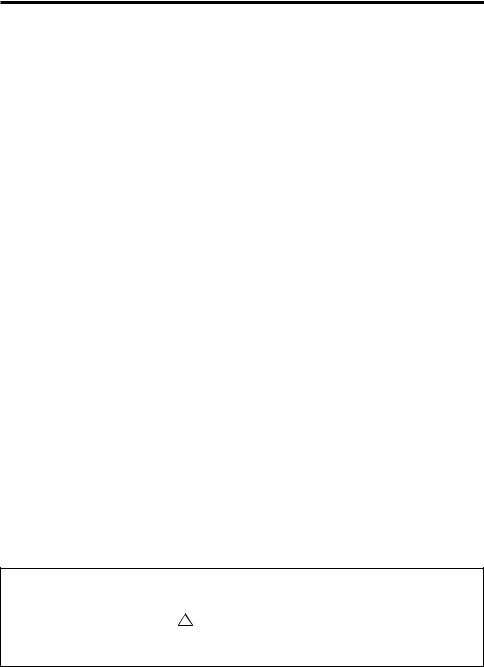
User Maintenance ........................................................................................... |
29 |
Batteries ................................................................................................................ |
29 |
Replacing the Main Battery ............................................................................ |
30 |
Replacing the Backup Battery ........................................................................ |
31 |
Charging the Battery Pack .............................................................................. |
33 |
Resetting the Unit ................................................................................................. |
34 |
Performing a Reset ......................................................................................... |
34 |
Memory Error Message .................................................................................. |
35 |
Full Reset (Memory Initialize) ............................................................................. |
36 |
Performing a Full Reset .................................................................................. |
36 |
Errors Following a Full Reset ........................................................................ |
37 |
Troubleshooting .............................................................................................. |
38 |
Appendix .......................................................................................................... |
42 |
Button Operations ................................................................................................. |
42 |
Specifications ........................................................................................................ |
43 |
Required System Configuration ........................................................................... |
44 |
Regulatory Information ........................................................................................ |
46 |
Terms and Symbols used in this manual
•The term “unit” in this manual refers to the CASSIOPEIA.
•The symbol “Important  ” indicates important information about a procedure that can result in problems if not performed correctly. Be sure to read such information carefully.
” indicates important information about a procedure that can result in problems if not performed correctly. Be sure to read such information carefully.
12
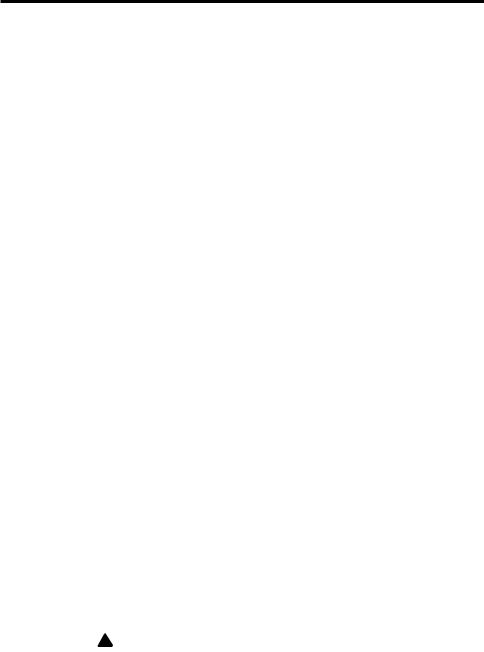
Getting Ready
Initial Setup
•Before using the CASSIOPEIA for the first time after purchasing it, be sure to perform the set up procedure as described in the Quick Start Guide.
Where to go for information...
Your CASSIOPEIA comes with two manuals: this Hardware Manual and a separate Pocket PC User’s Guide. Be sure to read the contents of this Hardware Manual first.
What should I do after reading this Hardware Manual?
Read the Pocket PC User’s Guide next to find out about the powerful software features and functions available on the CASSIOPEIA.
What should I do if I run into problems?
Check the troubleshooting guides on page 38 of this Hardware Manual and in the
Pocket PC User’s Guide.
Where can I find out about the bundled software?
The following describes where you can get more information about the collection of standard Pocket PC 2002 programs from Microsoft and original programs from CASIO that come with your CASSIOPEIA.
■ Microsoft Programs
See the Pocket PC User’s Guide for details on Pocket Outlook (Calendar, Contacts, Tasks, Inbox), Pocket Excel, Pocket Word, Pocket Internet Explorer, and Notes from Microsoft.
■ CASIO Programs
See the user documentation (PDF file) on the CASSIOPEIA Applications CD-ROM for information about Menu, and Card Backup Tool.
How can I connect my CASSIOPEIA to a desktop computer?
See the Quick Start Guide for information about how to install ActiveSync. For information about how to use ActiveSync, see ActiveSync Help on your desktop computer.
How can I install the software on the CASSIOPEIA Applications CD-ROM?
See the documentation contained on the CD-ROM.
Important
The optionally available modem adapter and modem card mentioned in this and the other manuals are intended for use in the U.S. and Canada only.
13
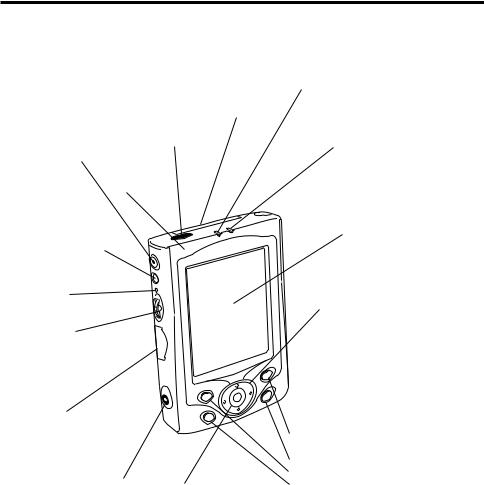
Operations
General Guide
Stereo headphone jack |
CompactFlash Card slot |
|
Contains a dummy card. |
||
For connection of the optional |
||
|
||
remote control earhpone or |
Infrared port |
|
commercially available |
||
earphone/headphone (ø3.5mm) |
|
Microphone
Charge indicator (Amber/Green)
Lights amber when the battery pack is charging and turns green when full charge is achieved.
Indicator lamp (Red)
Alerts you to alarms and warning.
Power button
Turns power on and off. Holding down this button toggles the front light on and off.
Reset button
Action control
See “About the [Action] Control” on the next page.
SD Memory/
MMC Card slot
AC adapter terminal
 Stylus
Stylus
Touch screen
Perform operations and input data by tapping and writing directly on the screen.
Cursor button
Moves the cursor around the screen.
|
• Menu |
|
|
Program buttons |
|
(Launcher) |
|
Press to launch the |
|
|
• Contacts |
|
assigned program. The |
|
|
|
|||
|
• Calendar |
|
programs shown here are |
|
Speaker |
• Voice |
|
the initial default |
|
Recorder |
|
|
settings. |
|
|
|
|||
14
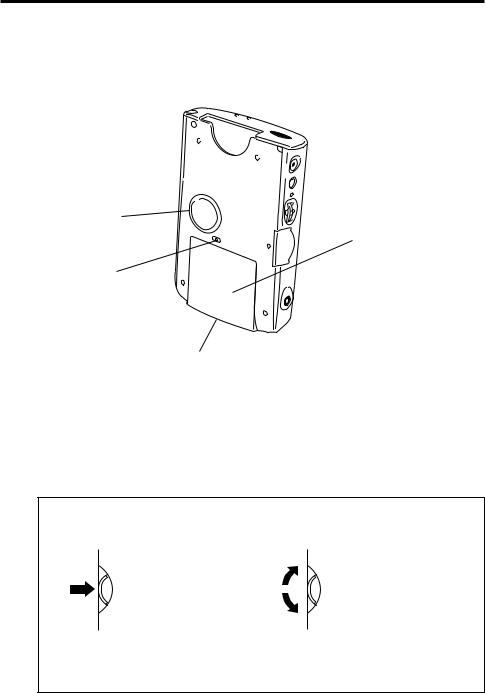
Backup battery cover
Main battery cover
Battery cover switch
32pin connector
For connection of the cradle, the CASSIOPEIA USB cable, or the PC Card Unit
About the [Action] Control
Operations can be performed by pressing and rotating the [Action] control.
Pressing the [Action] control performs an operation similar to the Enter key of a computer keyboard.
Rotating the [Action] control performs operations similar to the up and down arrow keys of a computer keyboard.
See Pocket PC online help for information about using the [Action] control with each application. The text in the online help indicates an [Action] control press operation as “Action,” and an [Action] control rotate operation as “Up/Down control.”
15
