Canon POWERSHOT A80, POWERSHOT S50, POWERSHOT A70, POWERSHOT A300, POWERSHOT G5 Manual
...
Direct Print User Guide
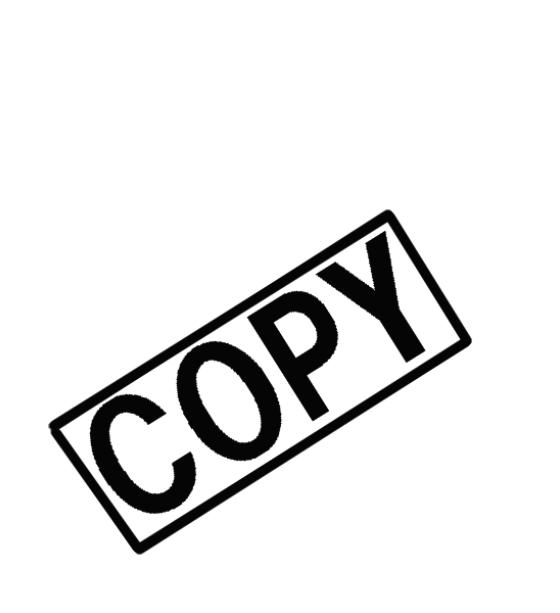
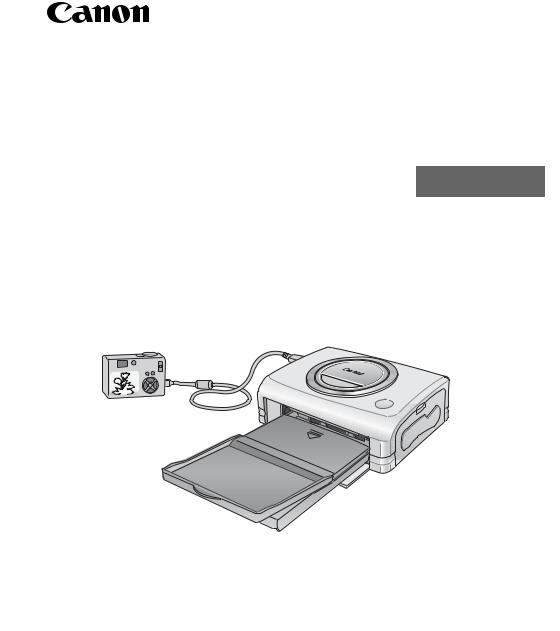
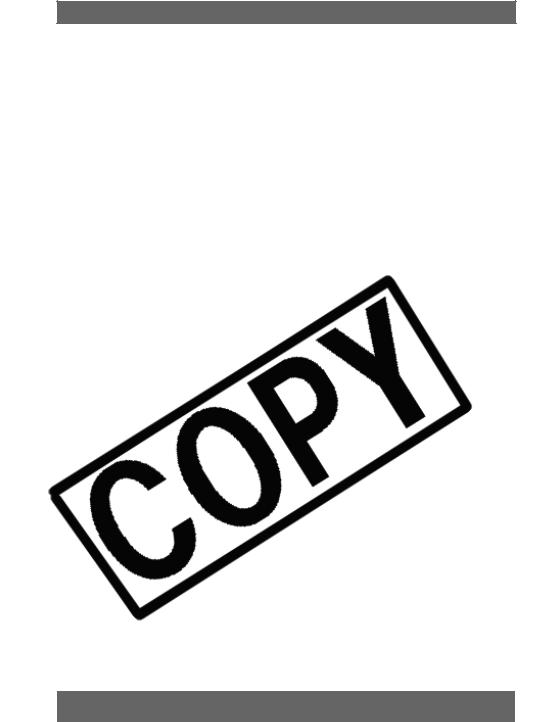
Confirm Your Printer Model
The following printers can be connected to your camera. Printing operations may vary depending on your printer model. After you have connected the camera to the printer, check the icon that appears in the upper left corner of the camera’s LCD monitor and
* Digital Print Order Format
Please see the Camera User Guide for details on how to select DPOF print settings. This guide explains how to print images that have already been selected.
2

Table of Contents
Read This First . . . . . . . . . . . . . . . . . . . . . . . . . . . . . . . . . . . . .4
trademarks of their respective companies.
Copyright ©2003 Canon Inc. All rights reserved.
3
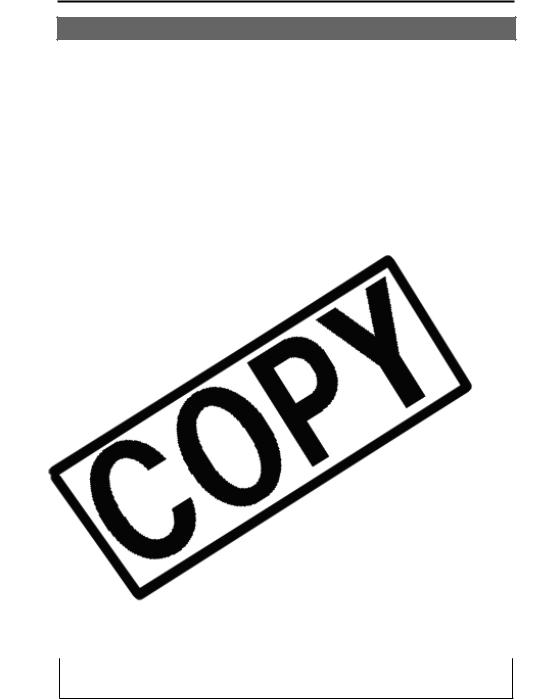
Read This First
Printing Procedures
For the latest information regarding connections between Canon printers and cameras, please refer to the following URL: http://web.canon.jp/Imaging/BeBit-e.html
4
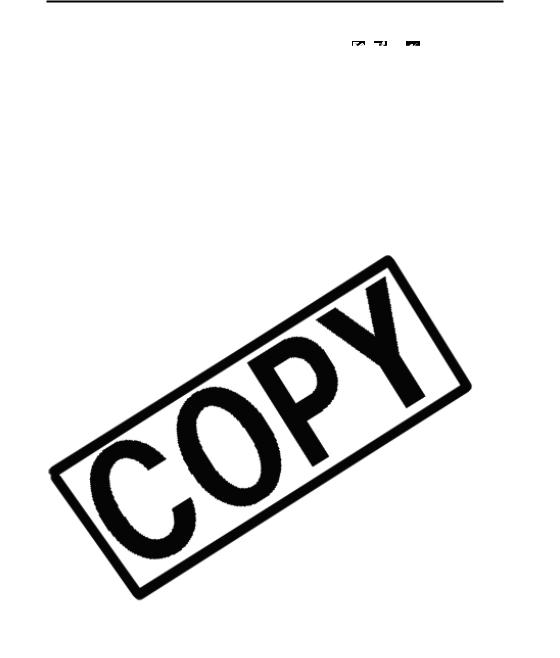
Camera/Printer Connection
Connect the camera to the printer using the following procedures. (Please refer to your printer user guide for details about the printer connection.)
5

 Canon Direct Printing with CP Printers
Canon Direct Printing with CP Printers
Printing
6

 Canon Direct Printing with CP Printers
Canon Direct Printing with CP Printers
Selecting Print Settings
7
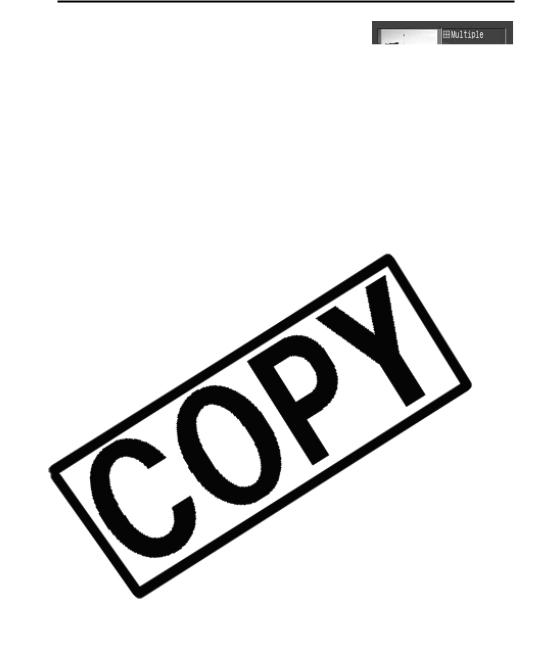
 Canon Direct Printing with CP Printers
Canon Direct Printing with CP Printers
4Press the MENU button to end the setting selection process.
8

 Canon Direct Printing with CP Printers
Canon Direct Printing with CP Printers
2a Trim the image.
9
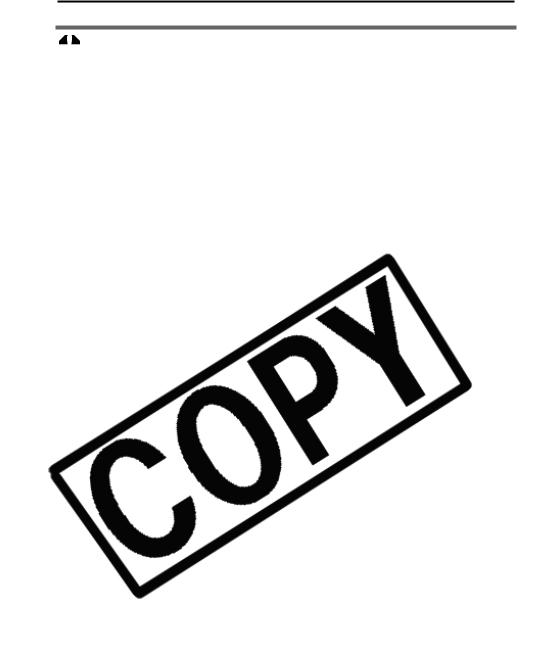
 Canon Direct Printing with CP Printers
Canon Direct Printing with CP Printers
zThe trimming setting only applies to one image.
10

 Canon Direct Printing with CP Printers
Canon Direct Printing with CP Printers
4 Select [OK] and press the SET button.
The image will start to print and, when it is completely
11
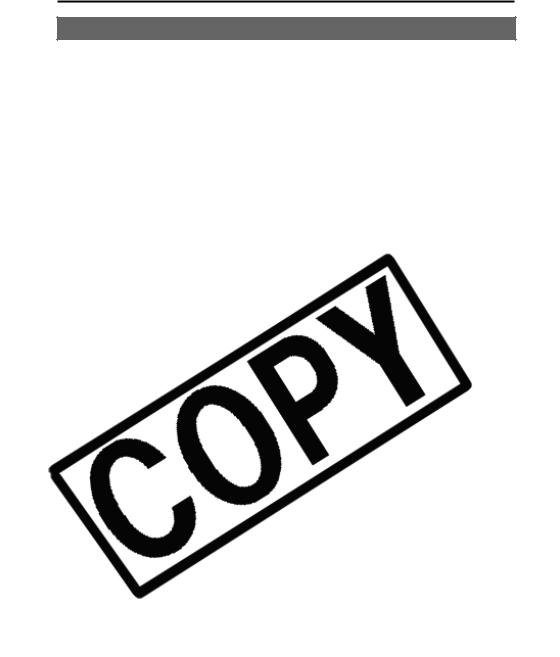
 Canon Direct Printing with CP Printers
Canon Direct Printing with CP Printers
List of Messages
12

 PictBridge Printing with Bubble Jet Printers
PictBridge Printing with Bubble Jet Printers
13
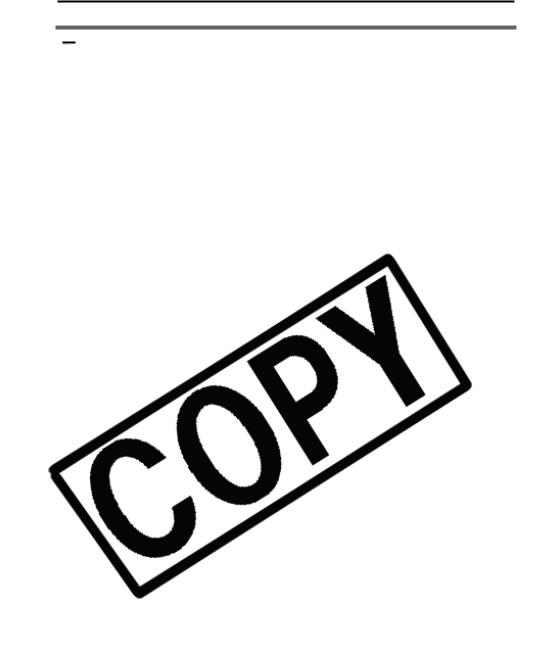
 PictBridge Printing with Bubble Jet Printers
PictBridge Printing with Bubble Jet Printers


 Cancel Printing
Cancel Printing
14

 PictBridge Printing with Bubble Jet Printers
PictBridge Printing with Bubble Jet Printers
Setting the Print Effect
This function uses the camera’s shooting information to optimize the image data,
15
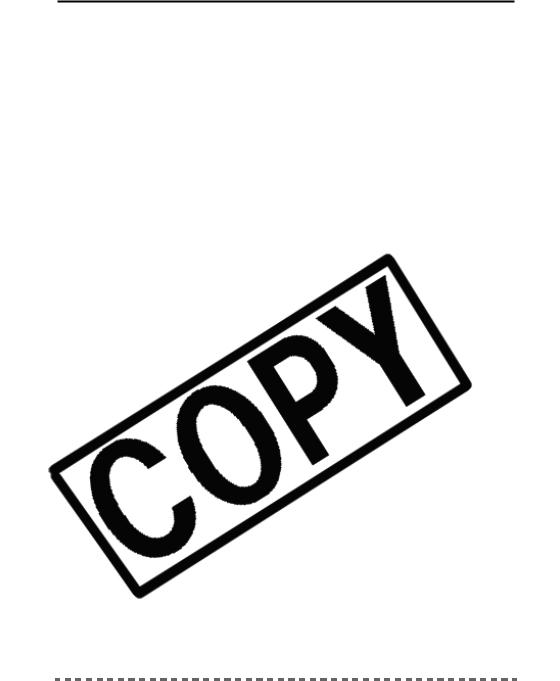
 PictBridge Printing with Bubble Jet Printers
PictBridge Printing with Bubble Jet Printers
Setting the Printing Area (Trimming)
Please set [Paper Settings] first (p. 18) before setting the trimming settings. If the print
Pressing the MENU button cancels the settings.
16

 PictBridge Printing with Bubble Jet Printers
PictBridge Printing with Bubble Jet Printers
2b Trim the image.
17

 PictBridge Printing with Bubble Jet Printers
PictBridge Printing with Bubble Jet Printers
Selecting the Paper Settings

 even if [Borderless] was selected with the camera.
even if [Borderless] was selected with the camera.
18
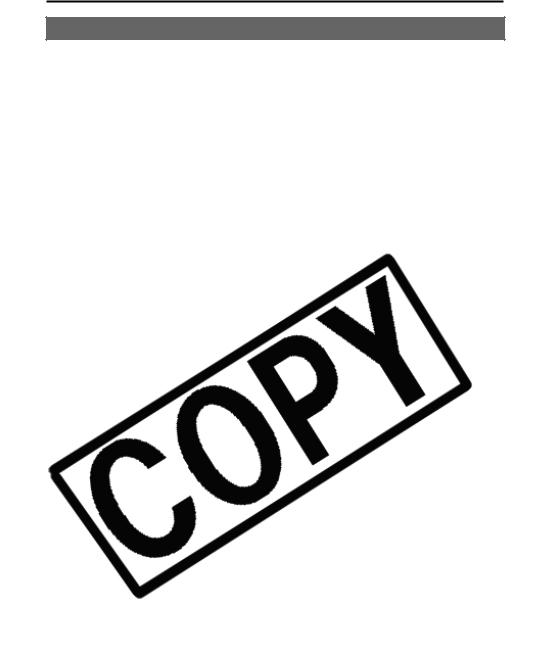
 PictBridge Printing with Bubble Jet Printers
PictBridge Printing with Bubble Jet Printers
Printing with DPOF Print Settings
19
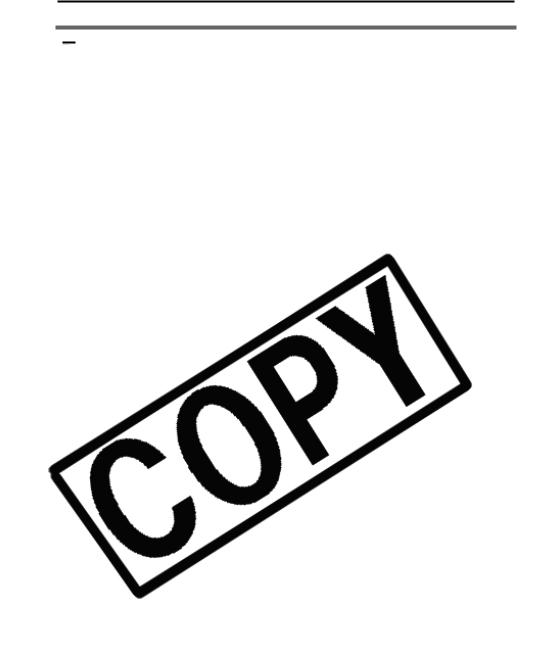
 PictBridge Printing with Bubble Jet Printers
PictBridge Printing with Bubble Jet Printers


 Cancel Printing
Cancel Printing
20

 PictBridge Printing with Bubble Jet Printers
PictBridge Printing with Bubble Jet Printers
List of Messages
21
