Canon Pixma iP4500 Service Manual
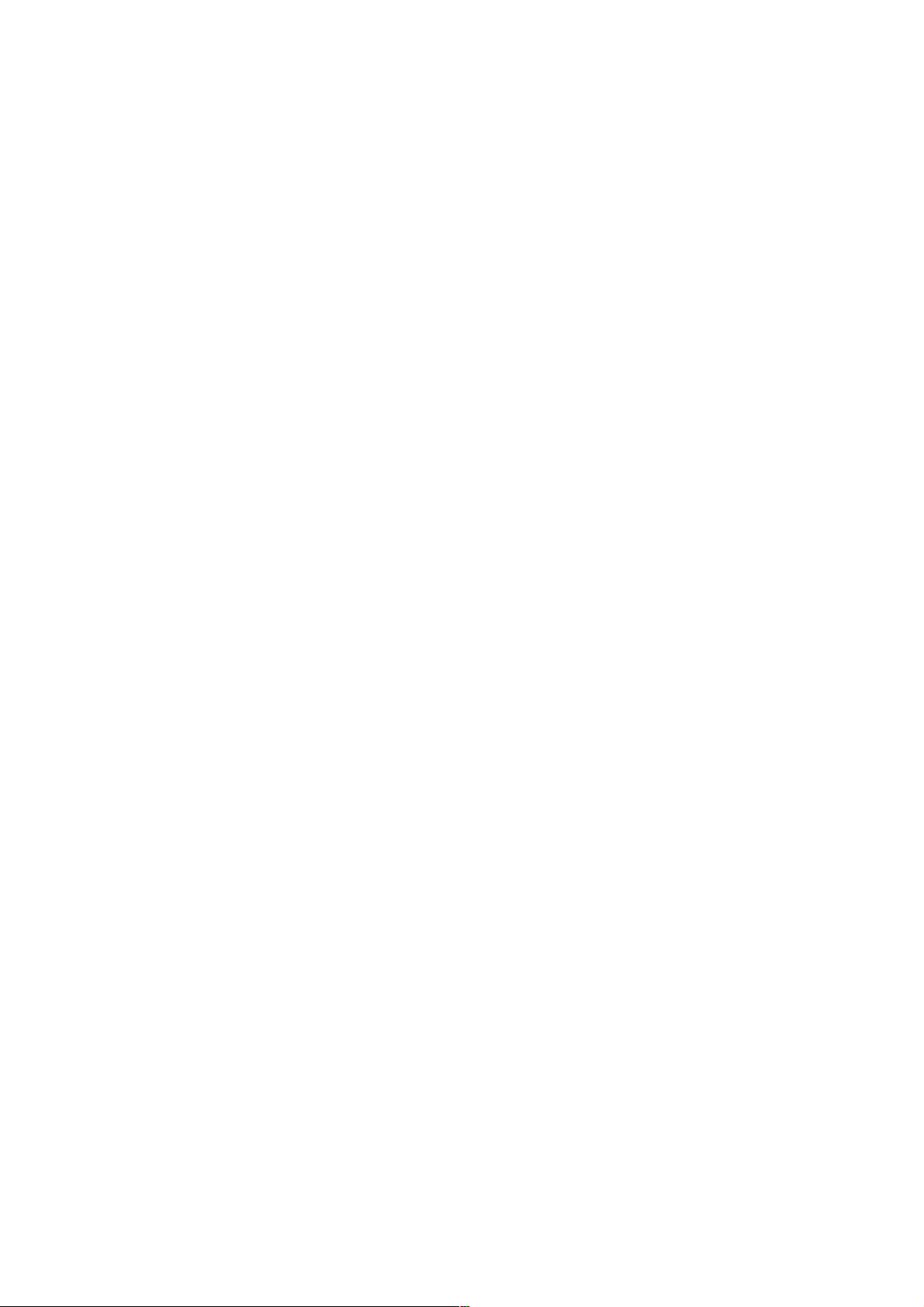
Canon Pixma iP4500
SIMPLIFIED SERVICE MANUAL
1. PRODUCT LIST
2. PRODUCT SPECIFICATIONS
3. ERROR DISPLAY
4. REPAIR
5. SERVICE MODE
6. SERVICE POLICY
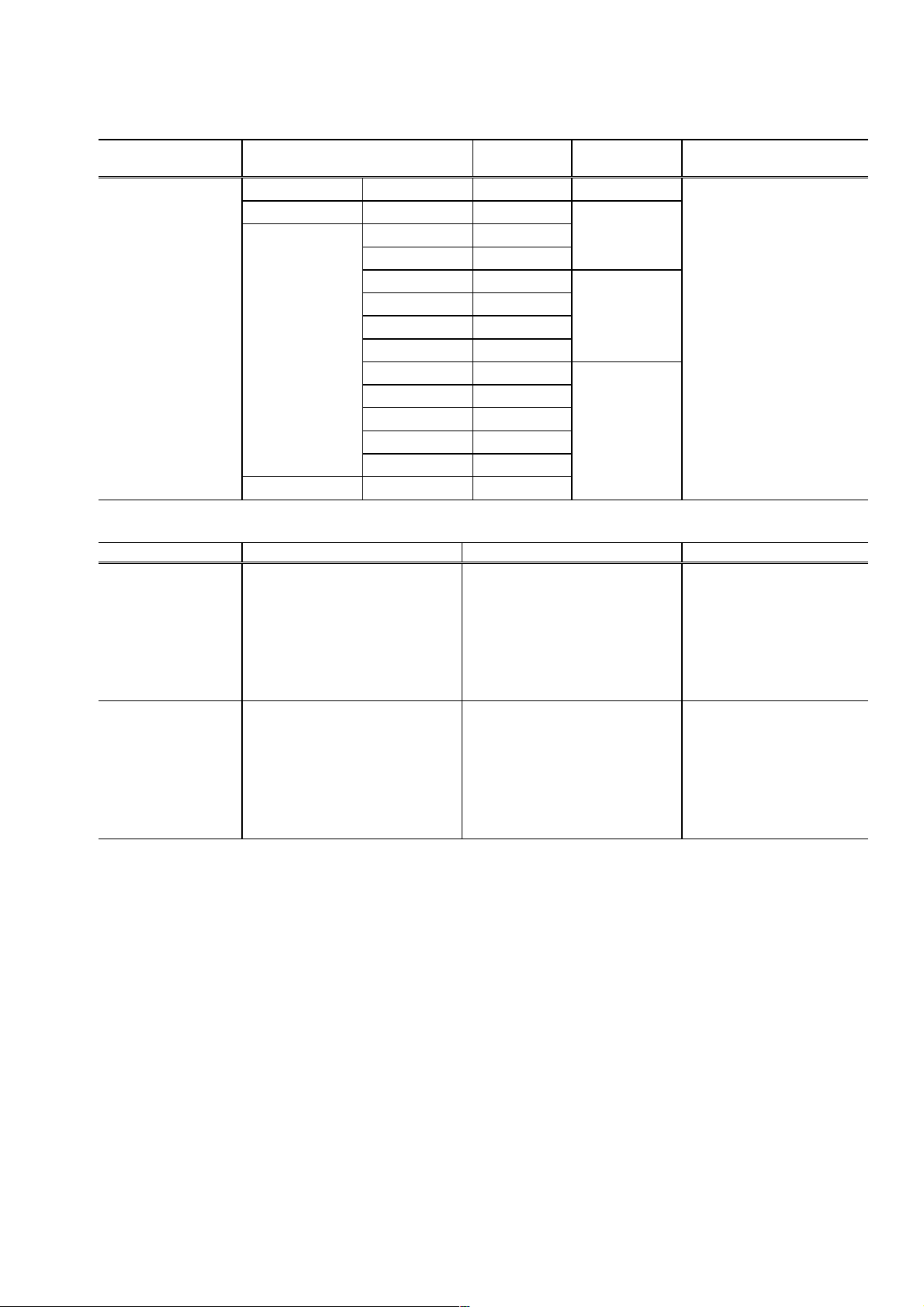
1. PRODUCT LIST
1-1. Main Units
Product name Product code Destination
Canon Inkjet Printer
iP4500
Q30-4400-000 2171B001AA JPN 180,000
Q30-4401-000 2171B002AA US
Q30-4400-000
2171B003AA CA
2171B004AA LAM
--- EUM
--- EMB
2171B008AA GB
2171B009AA EUM / EMB
2171B011AA AU
2171B012AA ASA
2171B013AA HK
Production q'ty
(for 3 months)
39,000
58,000
18,000
Print head
Ink tanks
(Japan /
Non-Japan)
BCI-9BK / PGI-5BK
BCI- 7eBK / CLI-8BK
BCI- 7eC / CLI-8C
BCI- 7eM / CLI-8M
BCI- 7eY / CLI-8Y
CD / DVD tray
8cm CD / DVD adapter
Power cord
*1: US and KR
2171B014AA CN
2171B015AA TW
Q30-4401-000 2171B016AA KR
1-2. Consumables
Product name Product code Destination Remarks
Canon Ink Tank
BCI-9BK 0372B001AA
JP
BCI-7eBK 0364B001AA
BCI-7eC 0365B001AA
BCI-7eM 0366B001AA
BCI-7eY 0367B001AA
Canon Ink Tank
PGI-5BK 0628B001AA to 0628B005AA
CLI-8BK 0620B001AA to 0620B005AA
CLI-8C 0621B001AA to 0621B005AA
CLI-8M 0622B001AA to 0622B005AA
CLI-8Y 0623B001AA to 0623B005AA
001: EUR / OCN
002: AMR
003: ASA
004: W/O BOX
005: AMR S
1-3. Options
None
Accessories
*1
*1
1
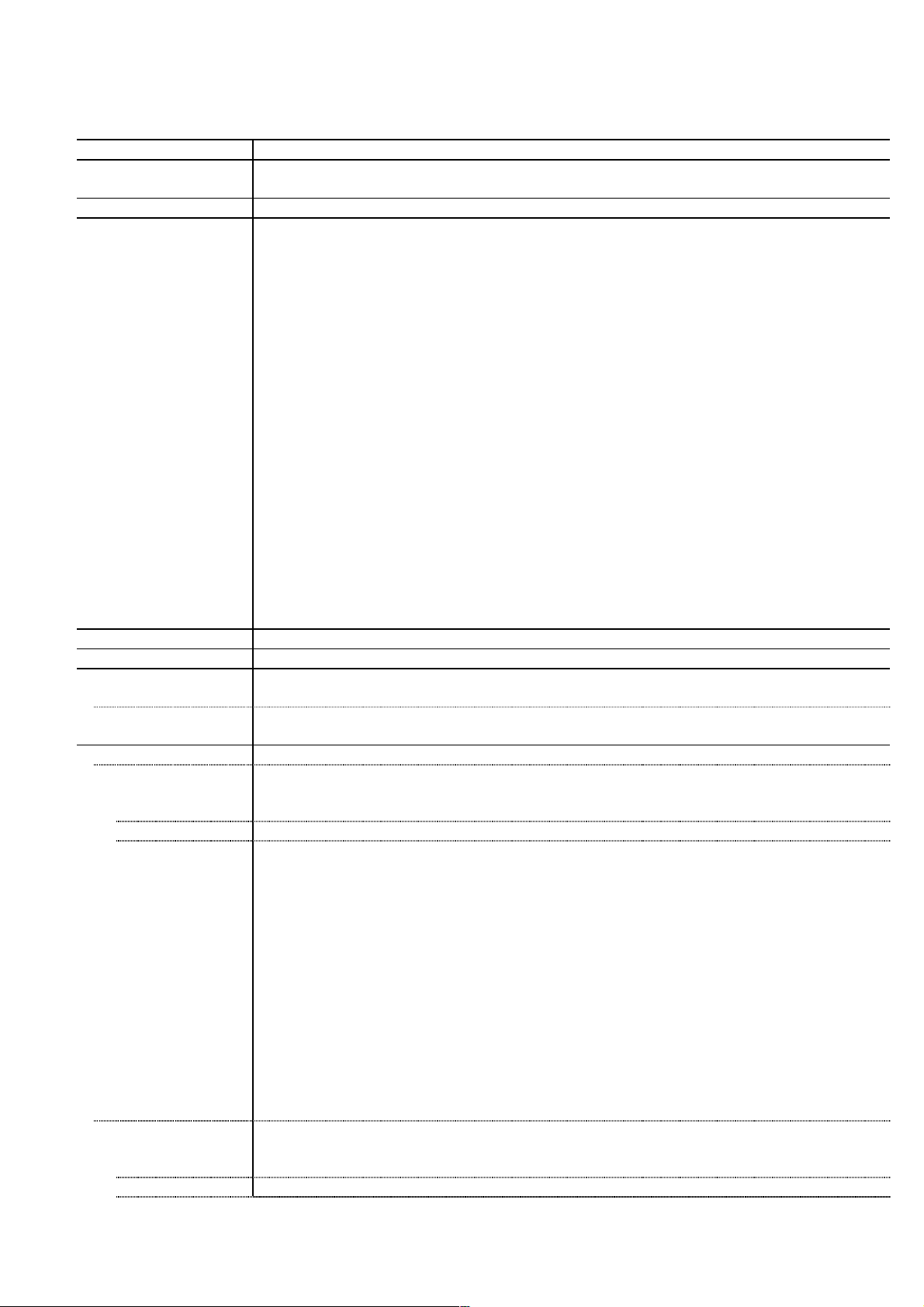
2. PRODUCT SPECIFICATIONS
2-1. Printer Main Unit Specifications
Type Desktop serial color inkjet printer
Paper feeding method Auto sheet feed (rear tray, cassette, automatic duplex printing, CD / DVD printing*)
* Not supported in the US and KR models
Resolution 9,600 dpi x 2,400 dpi (Max.)
Throughput
(Target value)
- Photo (4" x 6")*1 PP-201 / Standard / Borderless: Approx. 21 sec.
- Photo (L size)
- Camera Direct
- Camera Direct
*1
GL-101 / Standard / Borderless: Approx. 18 sec.
*2
PP-101 / 4" x 6" / Borderless: Approx. 58 sec.
*2
GL-101 / L size / Borderless: Approx. 50 sec.
For reference:
- Black text (plain paper / FINE pattern)
Max speed (Custom setting 5): 31 ppm
Standard: 14.9 ppm
- Color (plain paper / FINE pattern)
Max speed (Custom setting 5): 24 ppm
Standard: 11.7 ppm
*1: Based on Canon standard pattern. Print speed may vary depending on system configuration,
interface, software, document complexity, print mode, page coverage, type of paper used and
does not take into account data processing time on host computer.
*2: When printing equivalent to the 7.1megapixel image taken by certain Canon digital camera from
PictBridge with “Default” settings on Print Effect without border using Photo Paper Plus Glossy.
Actual print speed may vary depending on image data, print mode, type of paper and camera
that is connected to, etc.
Note: Notations for the Americas should be confirmed with the related marketing section of each
sales company in the Americas.
Printing direction Bidirectional, uni-directional
Print width Max. 203.2 mm (216 mm in borderless printing)
Interface
Computer USB 2.0 Hi-Speed
Camera Direct PictBridge with a PictBridge-supported digital camera, digital video camera, or
camera-equipped mobile phone
Paper feed
Rear tray
Stacking
capacity
Max. 13 mm (Approx. 150 sheets of 64 g/m
2
plain paper)
Paper weight 64 to 105 g/m2, Canon specialty paper 273 g/m2 at the maximum
Paper
specifications
Plain paper: A4, A5, B5, Letter, Legal, custom
Super White Paper SW-201: A4, Letter
High Resolution Paper HR-101N: A4, Letter
Photo Paper Pro PR-101: A4, Letter, 4x6, 4x8, 8x10, Wide
Photo Paper Plus Glossy PP-101: A4, Letter, 4x6, 5x7
Photo Paper Plus Glossy II PP-201: A4, Letter, 8x10, 4x6, 5x7
Photo Paper Plus Semi-gloss SG-201: A4, Letter, 4x6, 8x10
Glossy Photo Paper GP-401: A4, Letter, 4x6, Credit Card
GP-501: A4, 4x6
GP-502: Letter, 4x6
Matte Photo Paper MP-101: A4, Letter, 4x6
Photo Paper Plus Double Sided PP-101D: A4, Letter, 5x7
Photo Stickers PS-101
T-shirt Transfer TR-301: A4
Envelope: DL-size, COM #10
Cassette
Stacking
capacity
Max. 13 mm (Approx. 150 sheets of 64 g/m
2
plain paper)
Paper weight 64 to 105 g/m2, Canon specialty paper 273 g/m2 at the maximum
2
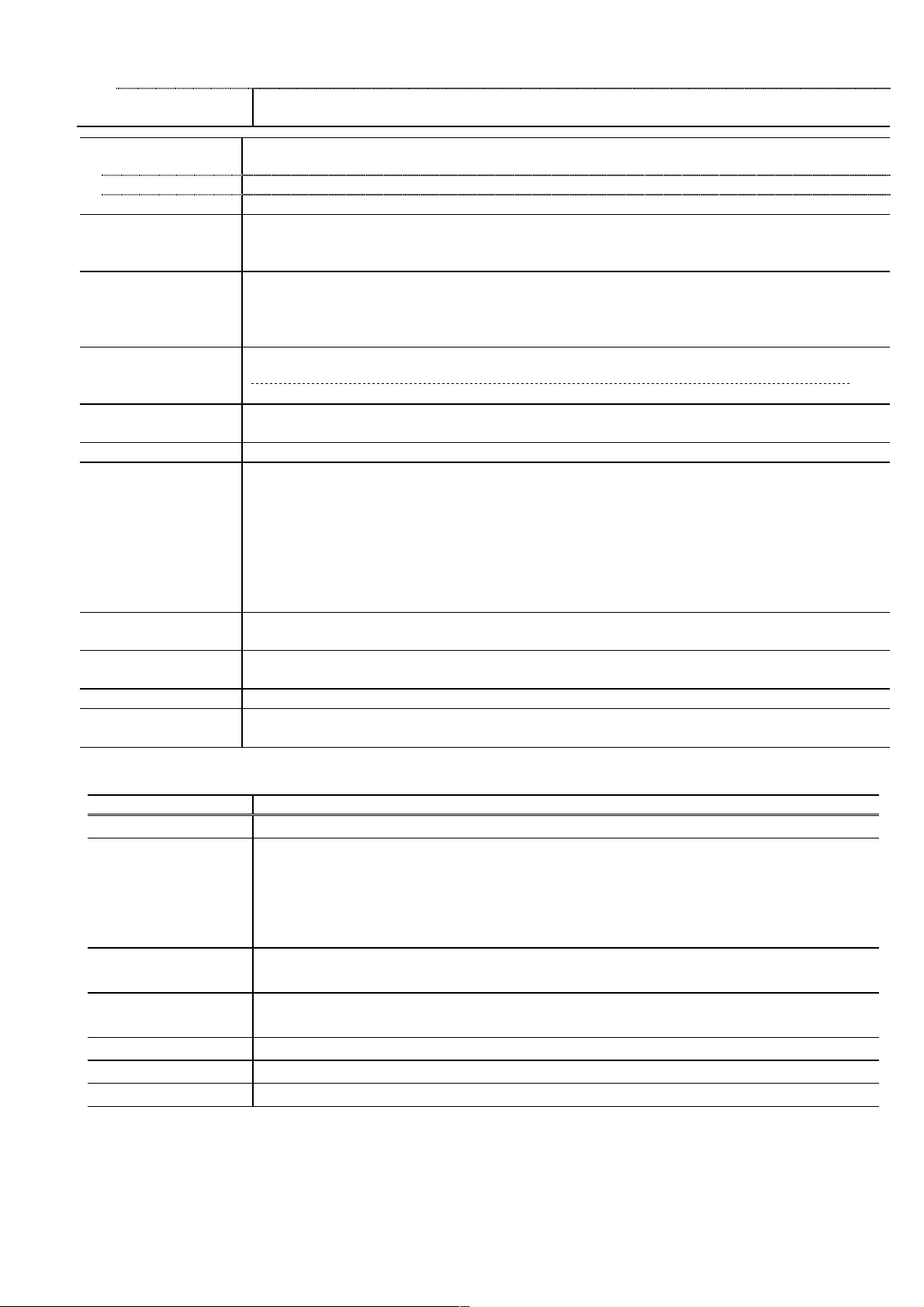
Paper
specifications
Same as the Rear tray, except that the Legal and Credit Card sizes and Photo Stickers
cannot be used in the cassette.
DVD / CD print*
Supported media CD / DVD printable media
Media size 120 mm / 80 mm
Print operation Front loading
Acoustic noise
(Target value)
Environmental
requirements
Power supply
(Power
consumption)
External dimensions With the trays retracted: Approx. 445 (W) x 303 (D) x 160 (H) mm
Weight Approx. 6.9 kg, including the print head and the ink tanks
Related standards Electromagnetic radiance:
Serial number
location
Remaining ink
amount detection
Paper type detection Not available
Print head alignment Available (automatic or manual alignment via the printer driver Maintenance tab, automatic
Approx. 34.5 dB
(Highest print quality settings: Photo Paper Pro, Custom 1, paper feeding from the rear
tray)
During operation Temperature 5C to 35C (41F to 95F)
Humidity 10%RH to 90%RH (no condensation)
Non operation Temperature 0C to 40C (32F to 104F)
Humidity 5%RH to 95%RH (no condensation)
Power supply voltage Frequency Printing Standby OFF
AC 100 to 240 V 50/60 Hz Approx. 13 W Approx. 1.2 W Approx. 1.0 W
With the trays extended: Approx. 445 (W) x 582 (D) x 338 (H) mm
VCCI, FCC, IC, CE Mark, Taiwan EMC, C-Tick, CCC (EMC), Korea MIC, Gost-R
Electrical safety:
Electrical Appliance and Material Safety Law (DENAN), UL, C-UL, CB Report, CE Mark,
GS, Gost-R, FT, SASO, CCC, SPRING, Korea EK, IRAM (Argentine)
Environmental regulations:
RoHS (EU), WEEE (EU), Korea Package Recycle Law, Green Point (Germany), Energy
Star, Eco Mark, Law on Promoting Green Purchasing
On the carriage flexible cable holder (visible when the access cover is opened)
Available (detection by optical method and dot count, enabled at default)
alignment at default)
* Not supported in the US and KR models
2-2. Print Head Specifications
Print head
Type Single head with 5 removable ink tanks (each color)
Print head Pigment-based BK: 512 nozzles (30 pl), 600 dpi
Dye-based BK / Y: 512 nozzles for each color (5 pl), 1,200 dpi
Dye-based C / M: 512 x 2 nozzles for each color (5 pl), 2,400 dpi
512 x 2 nozzles for each color (2 pl), 2,400 dpi
512 x 2 nozzles for each color (1 pl), 2,400 dpi
Ink color Pigment-based black
Dye-based black, cyan, magenta, yellow
Ink tank Japan: BCI-9BK (pigment-based), BCI-7eBK / C / M / Y (dye-based)
Others: PGI-5BK (pigment-based), CLI-8BK / C / M / Y (dye-based)
Weight (Net) Print head: Approx. 58.4 g
Supply method As a service part (not including ink tanks)
Part number QY6-0067-000
3
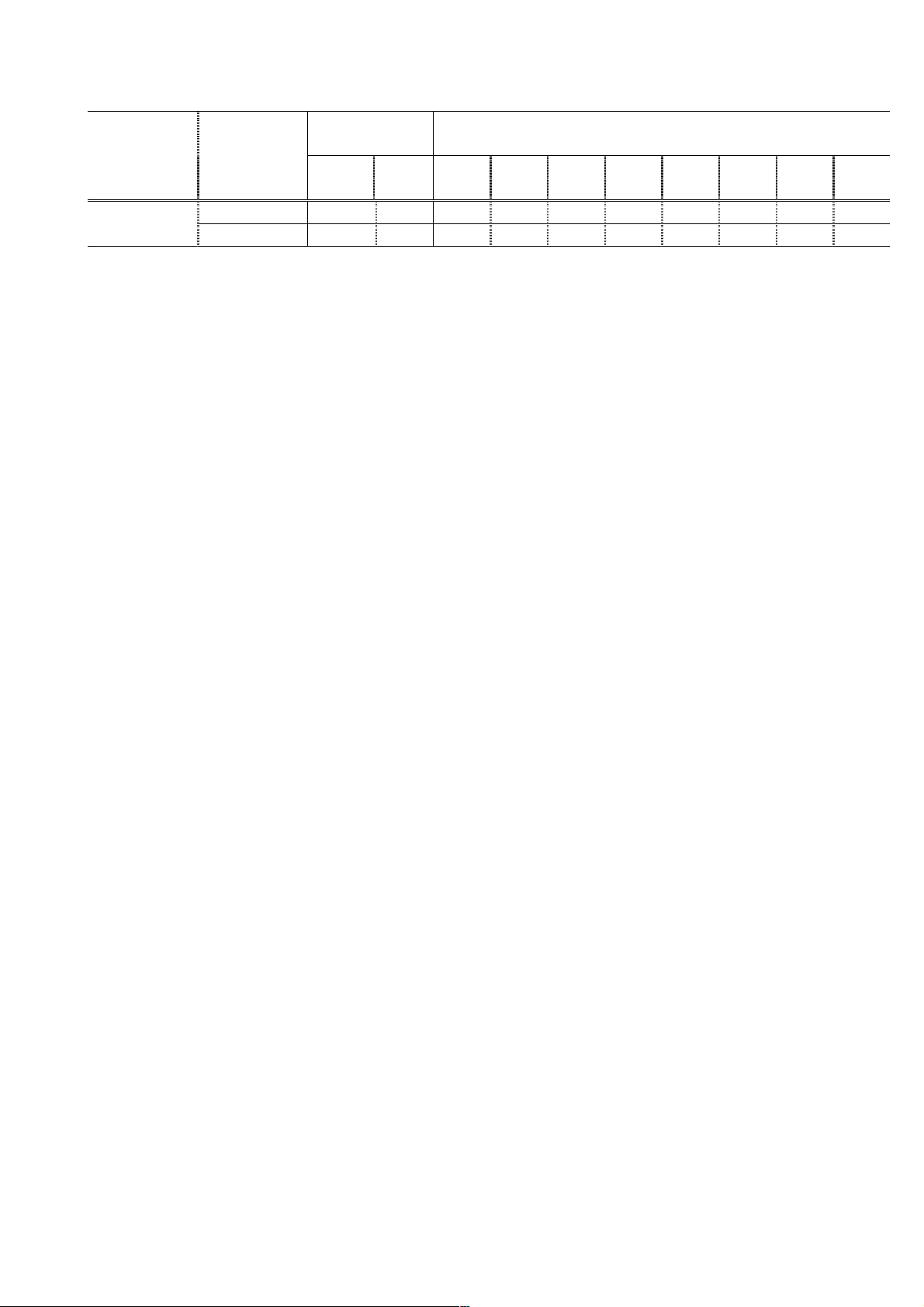
2-3. Supported Ink Tanks
Pigment-based
ink
BCI-
Model Destination
Japan O X O O O O X X X X iP4500
Others X O X X X X O O O O
O: Usable
X: Not usable
9BK
PGI-
5BK
BIC-
7eBK
BCI7eC
BIC7eM
Dye-based ink
BCI-
7eY
CLI8BK
CLI-
8C
Note: The ink tanks for the Japanese model are not compatible with those for the other models. Be
sure to use the appropriate ink tanks in servicing.
CLI-
8M
CLI-
8Y
4
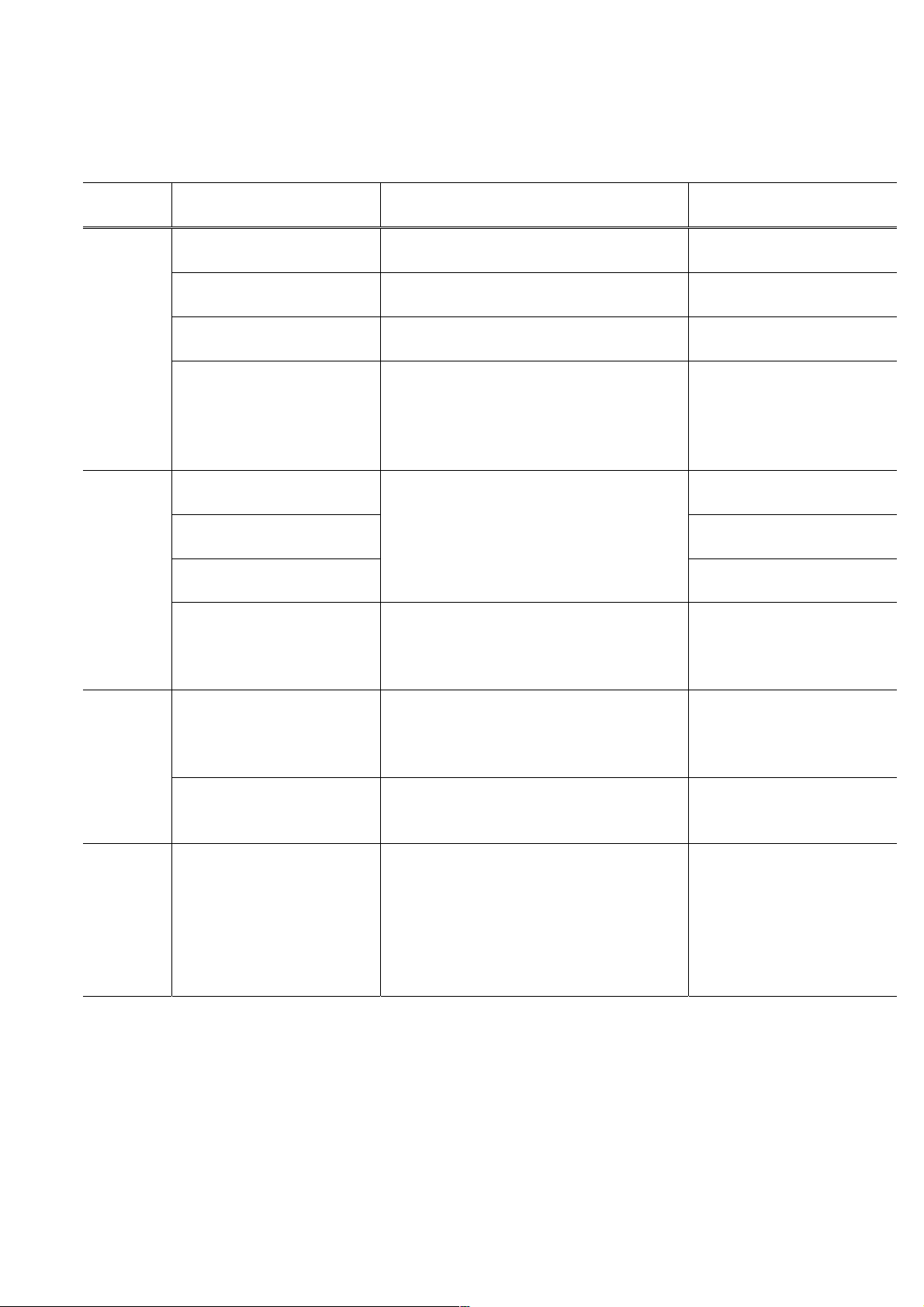
3. ERROR DISPLAY
Errors are displayed by the LEDs, and ink low warnings are displayed by the Status Monitor.
3-1. Operator Call Error (Alarm LED Blinking in Orange)
Alarm LED
blinking
2 times
3 times
4 times
5 times - Print head not installed, or
No paper in the rear tray.
[1000]
No CD / DVD tray. [1001] Set the CD / DVD tray, and press the
No paper in the cassette.
[1003]
No CD or DVD. [1002] Set a CD or DVD in the CD / DVD tray
Paper jam. [1300] Error during paper feeding
Paper jam in the rear guide.
[1303]
Paper jam in the under
guide. [1304]
Front door close error.
[1250]
No ink. [1600] Replace the applicable ink tank, or press
Ink tank not installed. [1660] Install the applicable ink tank(s) properly,
not properly installed.
[1401]
- Print head temperature
sensor error. [1403]
- Faulty EEPROM data of
the print head. [1405]
Error Corrective action Remarks
Set the paper in the rear tray, and press
the Resume/Cancel button.
Resume/Cancel button.
Set the paper in the cassette, and press
the Resume/Cancel button.
(which is ejected at error occurrence), and
inset the CD / DVD tray in the proper
position. Then, press the Resume/Cancel
button.
Remove the jammed paper, and press the
Resume/Cancel button.
Open the paper output tray. The error is indicated if the
the Resume/Cancel button to clear the
error without ink tank replacement.
and confirm that the LED's of all the ink
tanks light red.
Install the print head properly.
from the rear tray
Error in the duplexing
transport unit
Error during paper feeding
from the cassette
paper output tray is closed at
start of a print job, or while a
print job is being performed.
When the error is cleared by
pressing the Resume/Cancel
button, ink may run out
during printing.
5
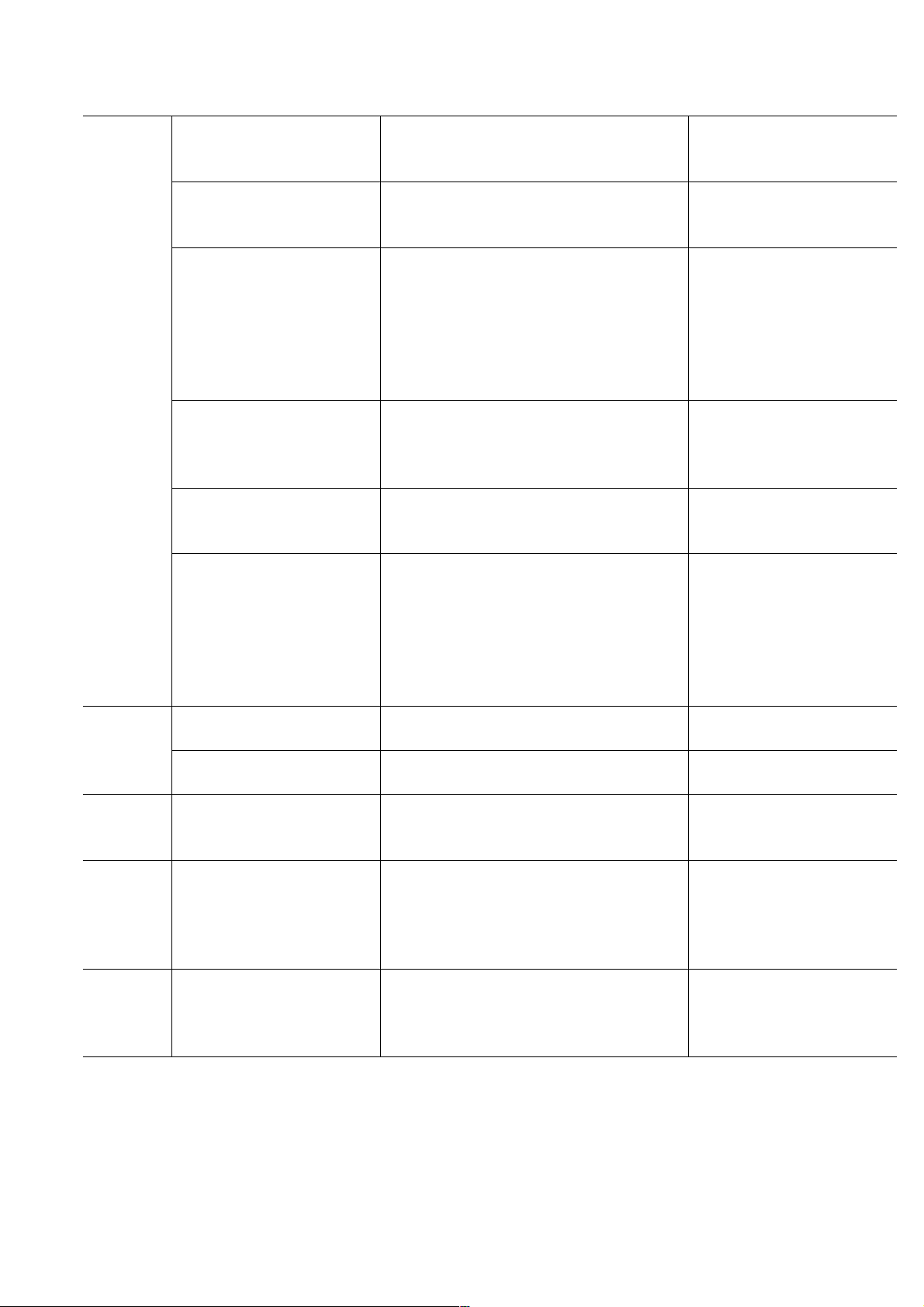
6 times
7 times
8 times Warning: The ink absorber
9 times The connected digital
10 times Automatic duplex printing
Inner cover open before start
of printing on paper. [1841]
(At CD-R is not supported.)
Inner cover open during
printing on paper. [1846]
(At CD-R is not supported.)
Inner cover open before start
of printing on paper (print
continuable). [1856]
Inner cover closed before
start of CD / DVD printing
(print continuable). [1850]
Inner cover open before start
of CD / DVD printing (print
continuable). [1851]
Inner cover closed during
CD / DVD printing (print
NOT continuable). [1855]
Multiple ink tanks of the
same color installed. [1681]
Ink tank in a wrong position.
[1680]
becomes almost full. [1700]
camera or digital video
camera does not support
Camera Direct
Printing. [2001]
cannot be performed. [1310]
Close the inner cover, and press the
Resume/Cancel button. (At CD-R is not
supported.)
Close the inner cover, and press the
Resume/Cancel button. (At CD-R is not
supported.)
Close the inner cover, and press the
Resume/Cancel button to clear the error.
The paper being printed at error
occurrence will be ejected without printing
the remaining data for the ejected paper,
then printing will resume from the next
page.
Open the inner cover which functions as
the CD / DVD tray feeder, set the CD /
DVD tray in the feeder, and press the
Resume/Cancel button.
Close the inner cover, and press the
Resume/Cancel button.
Open the inner cover, and press the
Resume/Cancel button to clear the error.
The CD or DVD being printed at error
occurrence will be ejected without printing
the remaining data for the ejected CD or
DVD, then the next print job will be
performed.
Replace the wrong ink tank(s) with the
correct one(s).
Install the ink tank(s) in the correct position.
Press the Resume/Cancel button. The service call error,
Remove the cable between the camera
and the printer.
Press the Resume/Cancel button to eject
the paper being used at error occurrence.
Printing will resume from on the front side
of the next page.
Install the ink cartridge(s),
and close the access cover.
indicating the ink absorber is
full, is likely to occur soon.
Data which was to be printed
on the back side of paper at
error occurrence is skipped
(not printed).
6
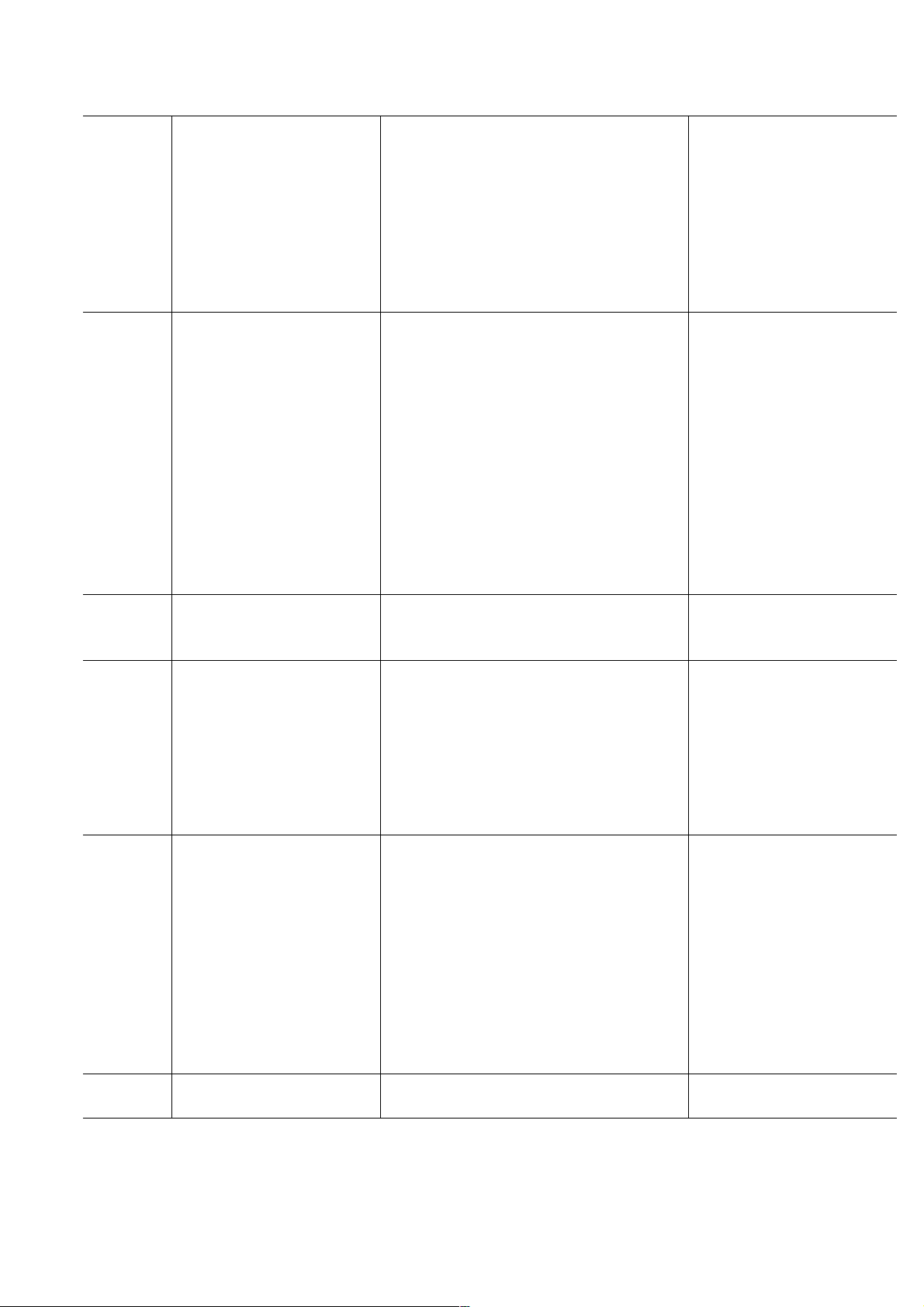
11 times Failed in automatic print
head alignment. [2500]
13 times The remaining ink amount
unknown. [1683]
14 times Ink tank not recognized.
[1684]
15 times Ink tank not recognized.
[1410 to 1414]
16 times No ink. [1688] Replace the empty ink tank(s), and close
19 times Non-supported hub An unsupported USB hub is connected.
Press the Resume/Cancel button.
- If paper is being fed at error occurrence,
the error is indicated after the paper is
ejected.
- If the error occurs, the print head
alignment values are not changed.
- After exit from the error by the
Resume/Cancel button, the automatic
print head alignment will not be re-done.
Replace the applicable ink tank with a new
one, and close the scanning unit (printer
cover).
Printing with a once-empty ink tank can
damage the printer.
To continue printing without replacing the
ink tank(s), press the Resume/Cancel
button for 5 sec. or longer to disable the
function to detect the remaining ink
amount. After the operation, it is recorded
in the printer EEPROM that the function to
detect the remaining ink amount was
disabled.
A non-supported ink tank is installed (the
ink tank LED is turned off). Install the
supported ink tanks.
An error occurred in an ink tank (the ink
tank LED is turned off). Replace the ink
tank(s).
Each error code corresponds to each ink
tank, from left (the opposite side of the
home position) to right, respectively. Error
code 1410 is for the leftmost ink tank
(PGI-5BK).
the top cover.
Printing with an empty ink tank can
damage the printer.
To continue printing without replacing the
ink tank(s), press the Resume/Cancel
button for 5 sec. or longer to disable the
function to detect the remaining ink
amount. After the operation, it is recorded
in the printer that the function to detect the
remaining ink amount was disabled.
Remove the hub.
The error will occur (a) when
the print head alignment
pattern is not printed due to
no ink or non-ejection of ink,
(b) when the sensor's AD
value is incorrect, or (c)
when the paper is shorter
than the specified length.
The error is indicated when
raw ink is detected but the
dot count number exceeds
the threshold of complete
exhaustion of ink
Ink tank positioning (from left
to right): BK, PigBK, Y, M, C
The error is indicated when
"no raw ink" is detected and
when the dot count number
exceeds the threshold of
complete exhaustion of ink.
7
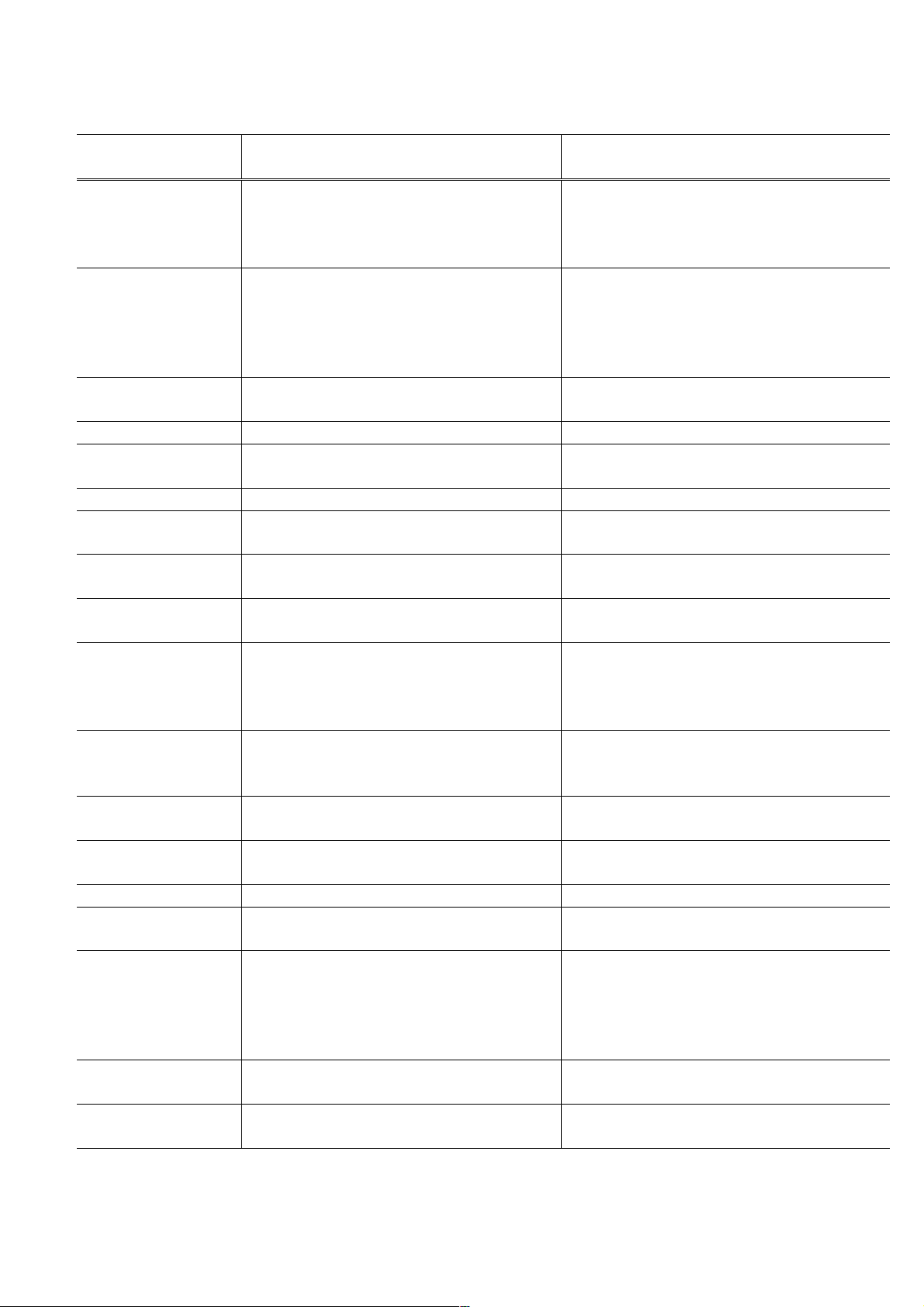
3-2. Service Call Error (by Cyclic Blinking in Orange (Alarm LED) and Green (Power LED), or Alarm
LED Lit in Orange)
Cycles of blinking in
orange and green
Error Corrective Action
2 times Carriage error [5100] - Carriage unit (QM3-2264)
- Timing slit strip film (QC1-6526)
- Logic board ass'y (QM3-2738)
*1
- Carriage motor (QK1-1500)
3 times Line feed error [6000] - Timing sensor unit (QM3-2464)
- Timing slit disk film (QC2-4598)
- Feed roller ass'y (QL2-1490)
- Logic board ass'y (QM3-2738)
*1
- Paper feed motor (QK1-3849)
4 times Purge cam sensor error [5C00] - Purge unit (QM3-0007)
- Logic board ass'y (QM3-2738)
*1
5 times Rear tray (cam) sensor error [5700] - Sheet feed unit (QM3-2723)
6 times Internal temperature error [5400] - Logic board ass'y (QM3-2738)*1
- Carriage unit (QM3-2264)
7 times Ink absorber full [5B00/5B01] - Ink absorber kit (QY5-0190)
8 times Print head temperature rise error [5200] - Print head (QY6-0067)
*1
9 times EEPROM / NVRAM error [6800]
- Logic board ass’y (QM3-2738)
- Logic board ass'y (QM3-2738)*1
NVRAM time out error [6801]
10 times VH monitor error [B200] - Logic board ass'y (QM3-2738)*1
- Print head (QY6-0067)
11 times Carriage lift mechanism error [5110] - PR lift shaft ass'y (QL2-1450)
- Sheet feed unit (QM3-2723)
- Logic board ass'y (QM3-2738)
*1
- Carriage lift sensor unit (QM3-1273)
12 times AP position error [6A00]
PG position error [5C10]
- Sheet feed unit (QM3-2723)
- Logic board ass'y (QM3-2738)
*1
- Purge unit (QM2-0007)
13 times Paper feed position error [6B00] - Sheet feed unit (QM3-2723)
- Logic board ass'y (QM3-2738)
*1
14 times Paper feed cam sensor error [6B10] - Sheet feed unit (QM3-2723)
- Logic board ass'y (QM3-2738)
*1
15 times USB Host VBUS overcurrent [9000] - Logic board ass'y (QM3-2738)*1
16 times Pump roller sensor error [5C20] - Logic board ass'y (QM3-2738)*1
- Purge unit (QM3-0007)
17 times Paper eject encoder error [6010] - Timing sensor unit (QM3-2464)
- Timing slit disk eject film (QC2-4599)
- Logic board ass'y (QM3-2738)
*1
- Paper feed motor (QK1-3849)
- Platen unit (QM3-2725)
19 times Ink tank position sensor error [6502] - Platen unit (QM3-0001)
*1
Power LED turned
- Logic board ass'y (QM3-2738)
ROM / RAM error - Logic board ass'y (QM3-2738)*1
off, and Alarm LED lit
*1: Before replacement of the logic board ass'y, check the ink absorber counter value (by service test print or EEPROM
information print). If the counter value is 7% or more, also replace the Ink absorber kit (QY5-0190) when replacing
the logic board ass'y.
8
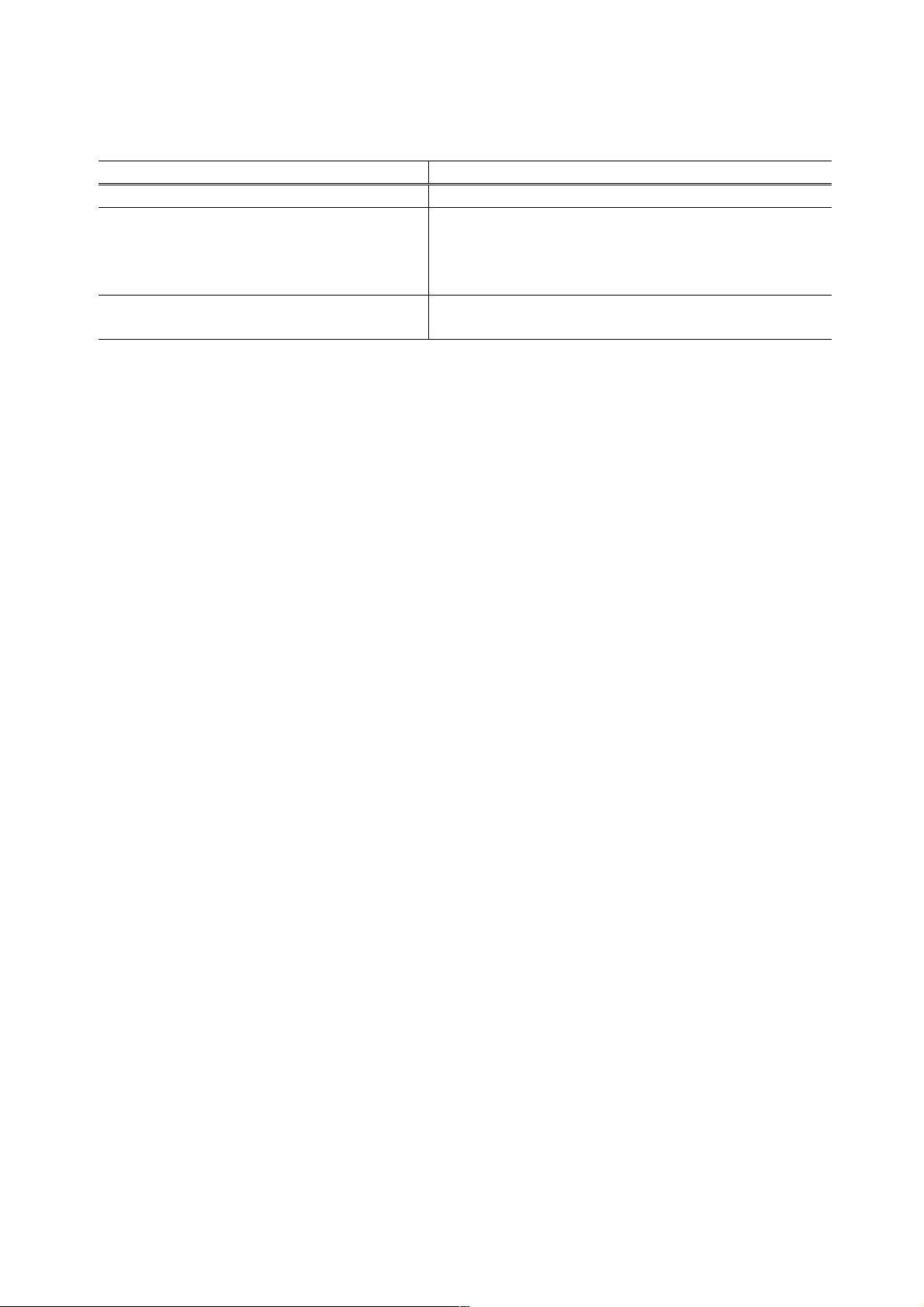
3-3. Warnings
(1) Printer (No LED indication)
Displayed warning Remarks
Ink low Status indication only.
Print head temperature rise If the print head temperature is high when the top cover
is opened, the warning is displayed
*1
.
When the print head temperature falls, the warning is
released.
Protection of excess rise of the print head
temperature
*1: If the warning is displayed, the carriage does not move to the ink tank replacement position when the top cover is
opened.
If the print head temperature exceeds the specified limit,
a Wait is inserted during printing,
9
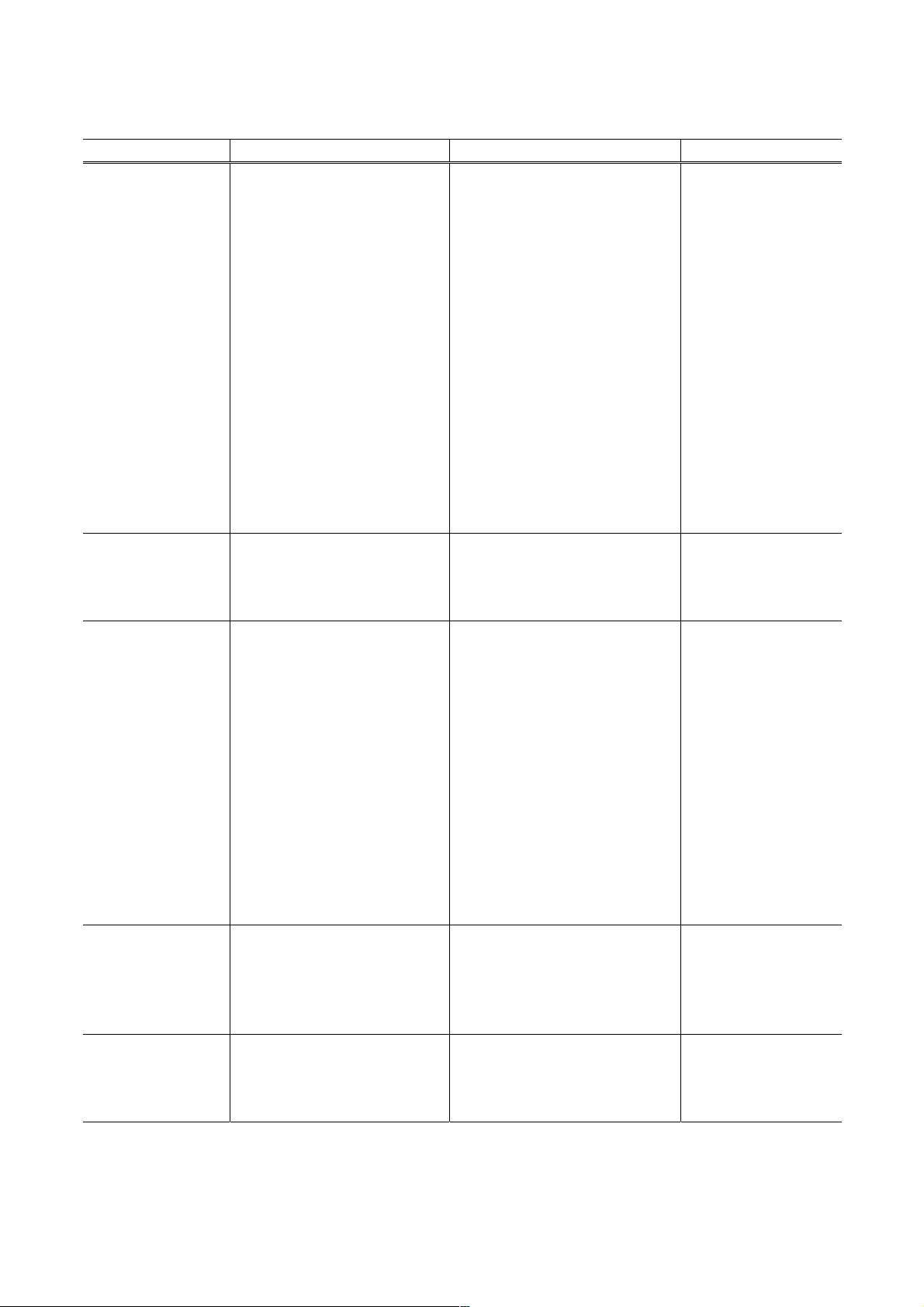
4. REPAIR
4-1. Notes on Service Part Replacement (and Disassembling / Reassembling)
Service part Notes on replacement*1 Adjustment / settings Operation check
Logic board ass'y
QM3-2738
- Before removal of the logic
board ass'y, remove the
power cord, and allow for
approx. 1 minute (for
discharge of capacitor's
accumulated charges), to
prevent damages to the
logic board ass'y.
- Before replacement, check
the ink absorber counter
value (by service test print
or EEPROM information
print). If the value is 7% or
more, also replace the ink
absorber kit when replacing
the logic board ass'y.
After replacement:
1. Initialize the EEPROM.
2. Reset the ink absorber
counter.
3. Set the destination in the
EEPROM.
4. Correct the CD / DVD and
automatic print head
alignment sensors.
5. Check the ink system
function.
See 5. SERVICE MODE for
details of 1 to 5.
6. Perform LF / Eject correction.
7. Perform the print head
alignment in the user mode
*1
- EEPROM
information print
- Service test print
- Printing via USB
connection
- Direct printing from a
digital camera
.
See 5. SERVICE MODE.
Ink absorber kit
QY5-0190
Carriage unit
QM3-2264
After replacement:
Reset the ink absorber
counter.
See 5. SERVICE MODE.
At replacement:
1. Apply grease to the sliding
portions.
See 5. SERVICE MODE.
After replacement:
1. Correct the CD / DVD and
automatic print head
- Service test print
- EEPROM
information print
- Service test print
(Confirm CD / DVD
and automatic print
head alignment
sensor correction,
and ink system
function.)
alignment sensors.
See 5. SERVICE MODE.
2. Check the ink system
function.
See 5. SERVICE MODE.
3. Perform the print head
*1
.
- Service test print
Paper feed motor
QK1-3849
Platen unit
QM3-2725
- The red screws securing the
paper feed motor are
allowed to be loosened. (DO
NOT loosen any other red
screws.)
alignment in the user mode
At replacement:
1. Adjust the paper feed motor.
See 4-3. Adjustment /
Settings, (1) Paper Feed
Motor Adjustment
After replacement:
Check the ink system
function.
See 5. SERVICE MODE.
10
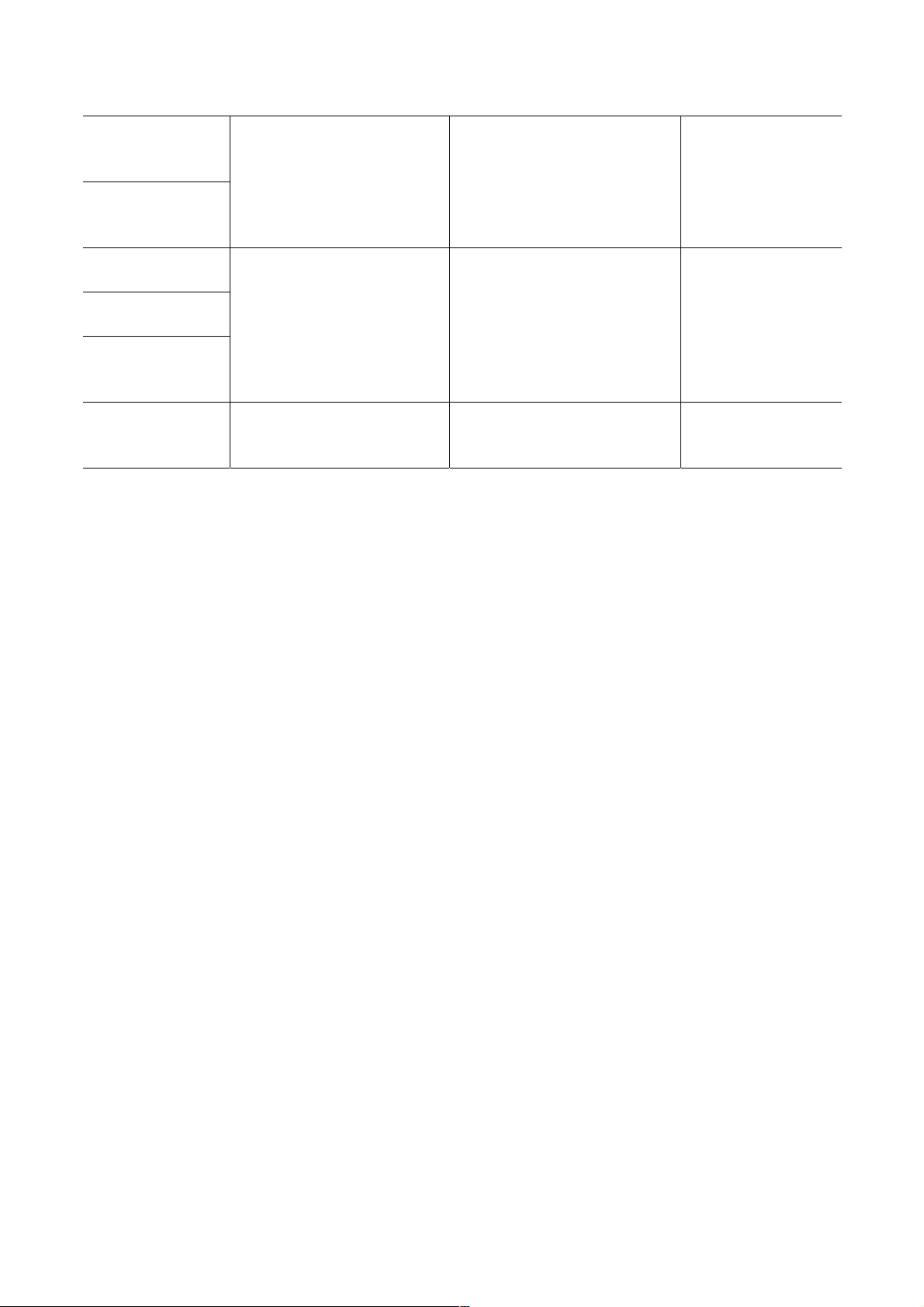
PR lift shaft ass'y
QL2-1450
Input carriage lift
At replacement:
Apply grease to the
sliding portions.
See 4-2. Grease Application
- Service test print
gear
QC2-1873
Timing slit strip film
QC1-6526
Timing slit disk film
QC2-0475
Timing slit disk
eject film
- Wipe off any grease from
the film with ethanol.
- Confirm no grease is on the
film. (Wipe off any grease
thoroughly with ethanol.)
- Do not bend the film
After replacement:
1. Perform the print head
alignment in the user mode
- Service test print
*1
.
QC2-0476
Print head
QY6-0067
*1: For automatic print head alignment, use Matte Photo Paper (MP-101). For manual print head alignment, plain paper
can be used.
After replacement:
- Service test print
1. Perform the print head
alignment in the user mode
*1
.
General notes:
- Make sure that the flexible cables and wires in the harness are in the proper position and connected
correctly
- Do not drop the ferrite core, which may cause damage.
- Protect electrical parts from damage due to static electricity.
- Before removing a unit, after removing the power cord, allow the printer to sit for approx. 1 minute
(for capacitor discharging to protect the logic board ass'y from damages).
- Do not touch the timing slit strip film, timing slit disk film, and timing slit disk eject film. No grease or
abrasion is allowed.
- Protect the units from soiled with ink.
- Protect the housing from scratches.
- Exercise caution with the red screws, as follows:
i. The red screws of the paper feed motor may be loosened only at replacement of the paper
feed motor unit (DO NOT loosen them in other cases).
ii. DO NOT loosen the red screws on both sides of the main chassis, securing the carriage shaft
positioning (they are not adjustable in servicing)
11
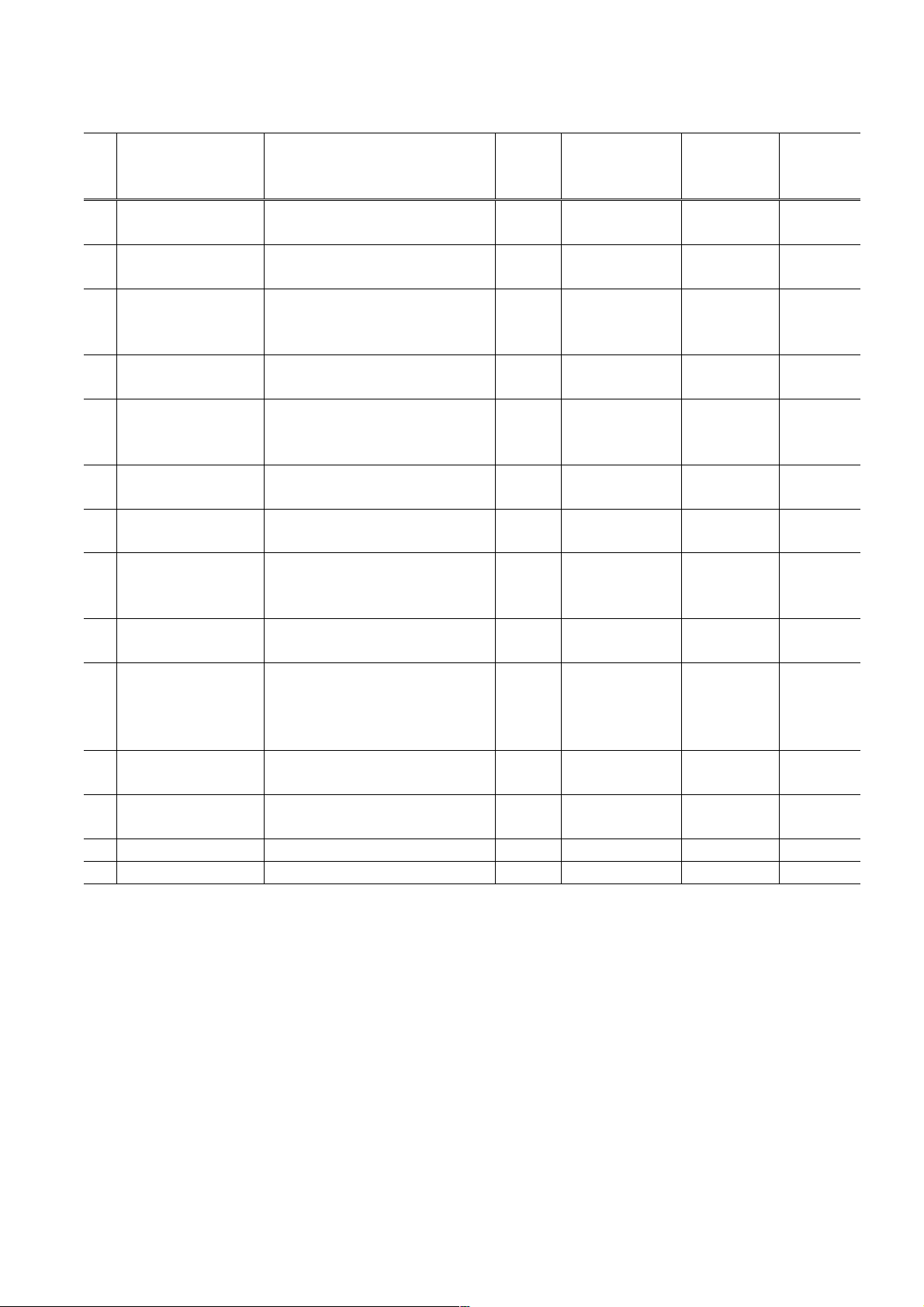
4-2. Grease Application
(1) Printer Unit
No Part name Where to apply grease / oil
1 Chassis ass'y
2 Adjust plate L
3 Chassis ass'y
4 Adjust plate R
5 Chassis ass'y
6 Chassis ass'y
7 Idler pulley
8 Carriage shaft
Carriage shaft
9
spring L
10 Carriage shaft
11 CL gear base
12 CL gear base
13 CL input gear Joint of the CL gear base (13) Floil KG107A 9 to 18 1 x 1
14 CL input gear CL input gear teeth (14) Floil KG107A 9 to 18 1 x 1
* 1 drop = 9 to 18 mg
Entire surface the carriage slider
contacts
Carriage shaft cam L sliding
portion
Carriage shaft sliding portion on
the left side of the chassis
(1 location)
Carriage shaft cam R sliding
portion
Carriage shaft sliding portion on
the right side of the chassis
(1 location)
PR lift shaft cam contact portion
(3 locations)
The shaft surface which
contacts the idler pulley hole
Entire surface of the carriage
shaft where the carriage unit
slides
Carriage shaft sliding portion (to
the end of the spring)
Carriage shaft surface where
the carriage unit slides (and
where the machine-application
of the grease is not feasible)
Outer surface of the CL idle
gear R cylinder
Outer surface of the CL output
gear cylinder
Drawing
No.
(1) Floil KG107A 27 to 54 3 x 1
(2) Floil KG107A 18 to 36 2 x 1
(3) Floil KG107A 9 to 18 1 x 1
(4) Floil KG107A 18 to 36 2 x 1
(5) Floil KG107A 9 to 18 1 x 1
(6) Floil KG107A 18 to 27 1.5 x 3
(7) Floil KG107A 9 to 18 1 x 1
(8) Floil KG107A 200 to 400
(9) Floil KG107A 9 to 18 1 x 1
(10) Floil KG107A 9 to 18 1 x 1
(11) Floil KG107A 9 to 18 1 x 1
(12) Floil KG107A 9 to 18 1 x 1
Grease / oil
Grease / oil
amount (mg)
Number of
drops* x
locations
12
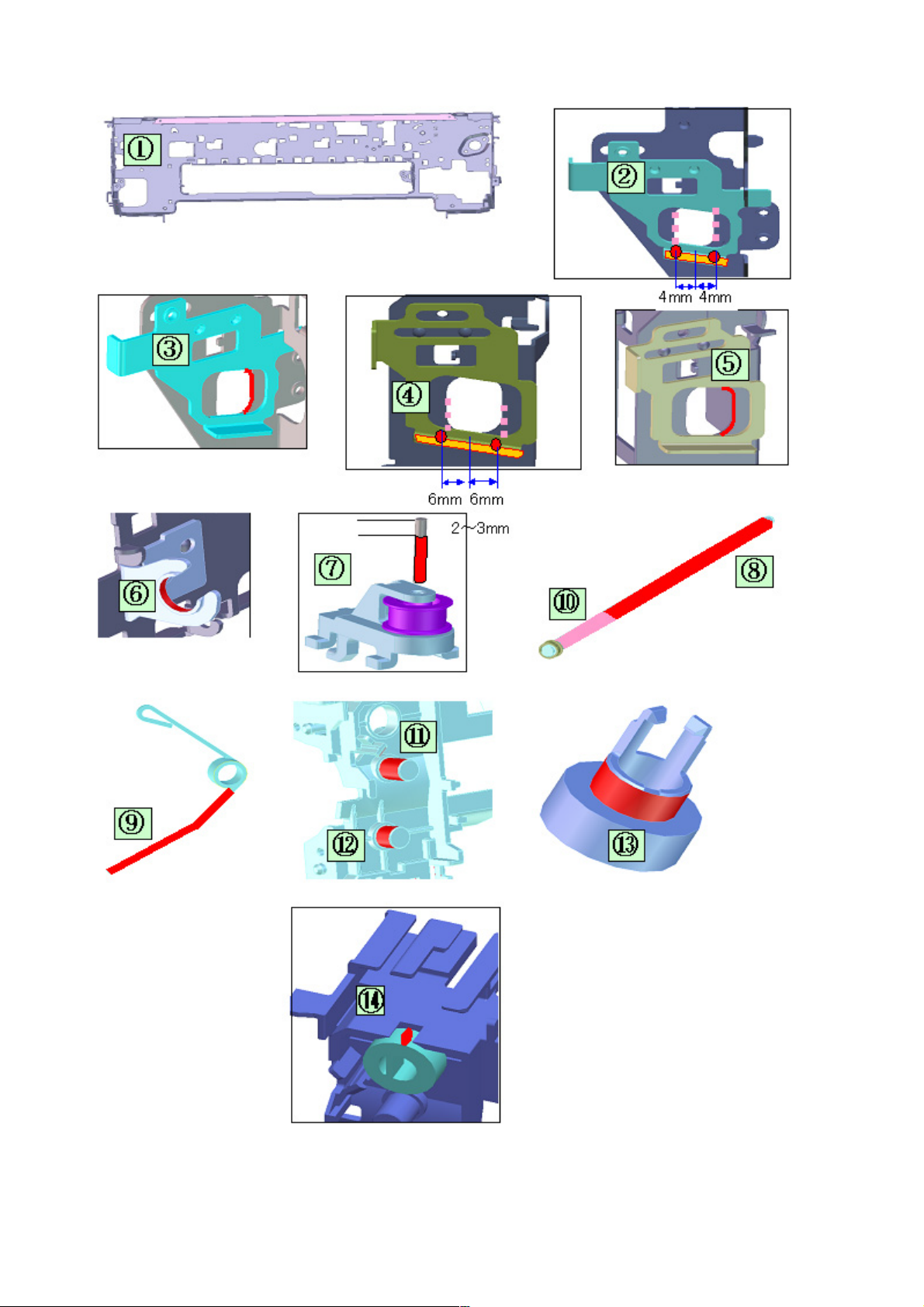
13

4-3. Adjustment / Settings
(1) Paper feed motor adjustment
Perform the following adjustments when the paper feed motor unit is replaced:
1) When attaching the motor, fasten the screws so that the belt is properly stretched (in the
direction indicated by the blue arrow in the figure below).
2) After replacement, be sure to perform the service test print, and confirm that no strange noise
or faulty print operation (due to dislocation of the belt or gear, or out-of-phase motor, etc.)
occurs.
Caution: The red screws securing the paper feed motor may be loosened only at replacement of the
paper feed motor unit. DO NOT loosen them in other cases.
14
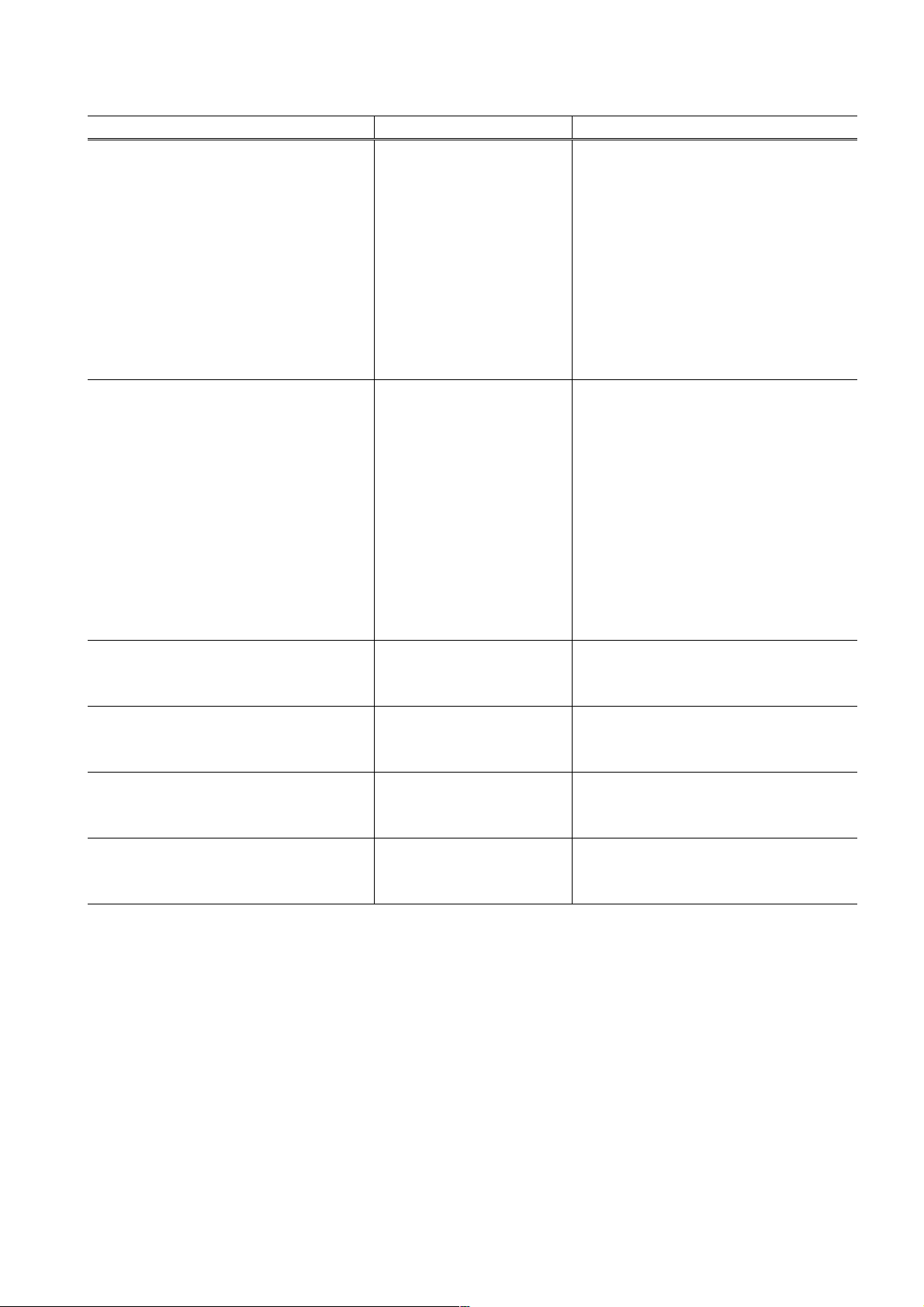
5. SERVICE MODE
Function Procedures Remarks
Service test print
- Model name
- Destination
- ROM version
- USB serial number
- Ink absorber counter value (ink
amount in the ink absorber)
- LF / Eject correction value
- CD / DVD sensor correction value
- Ink system function check result
- CD / DVD sensor correction result
EEPROM initialization See “Service mode
Ink absorber counter reset See “Service mode
LF / Eject correction See "Service mode
Left margin correction See "Service mode
Destination settings See "Service mode
See “Service mode
operation procedures”
below.
operation procedures”
below.
operation procedures”
below.
operation procedures"
below.
operation procedures"
below.
operation procedures"
below.
Set a sheet of A4 or Letter size paper
in the rear tray (cassette not usable).
The following items are NOT
initialized, and the shipment arrival
flag is not on:
- USB serial number
- Destination settings
- Ink absorber counter value (ink
amount in the ink absorber)
- CD / DVD correction value
- LF / Eject correction value
- Left margin correction value
- Record of disabling the function to
detect the remaining ink amount
If the ink absorber counter value is
7% or more, replace the ink absorber
kit.
Note: At the end of the service mode, press the Power button. The paper lifting plate of the sheet feed
unit will be raised.
<Service mode operation procedures>
1) With the printer power turned off, while pressing the Resume/Cancel button, press and hold the
Power button. (DO NOT release the buttons). The Power LED lights in green to indicate that a
function is selectable.
2) While holding the Power button, release the Resume/Cancel button. (DO NOT release the Power
button.)
3) While holding the Power button, press the Resume/Cancel button 2 times, and then release both
the Power and Resume/Cancel buttons. (Each time the Resume/Cancel button is pressed, the
Alarm and Power LEDs light alternately, Alarm in orange and Power in green, starting with Alarm
LED.)
4) When the Power LED lights in green, press the Resume/Cancel button the specified number of
15
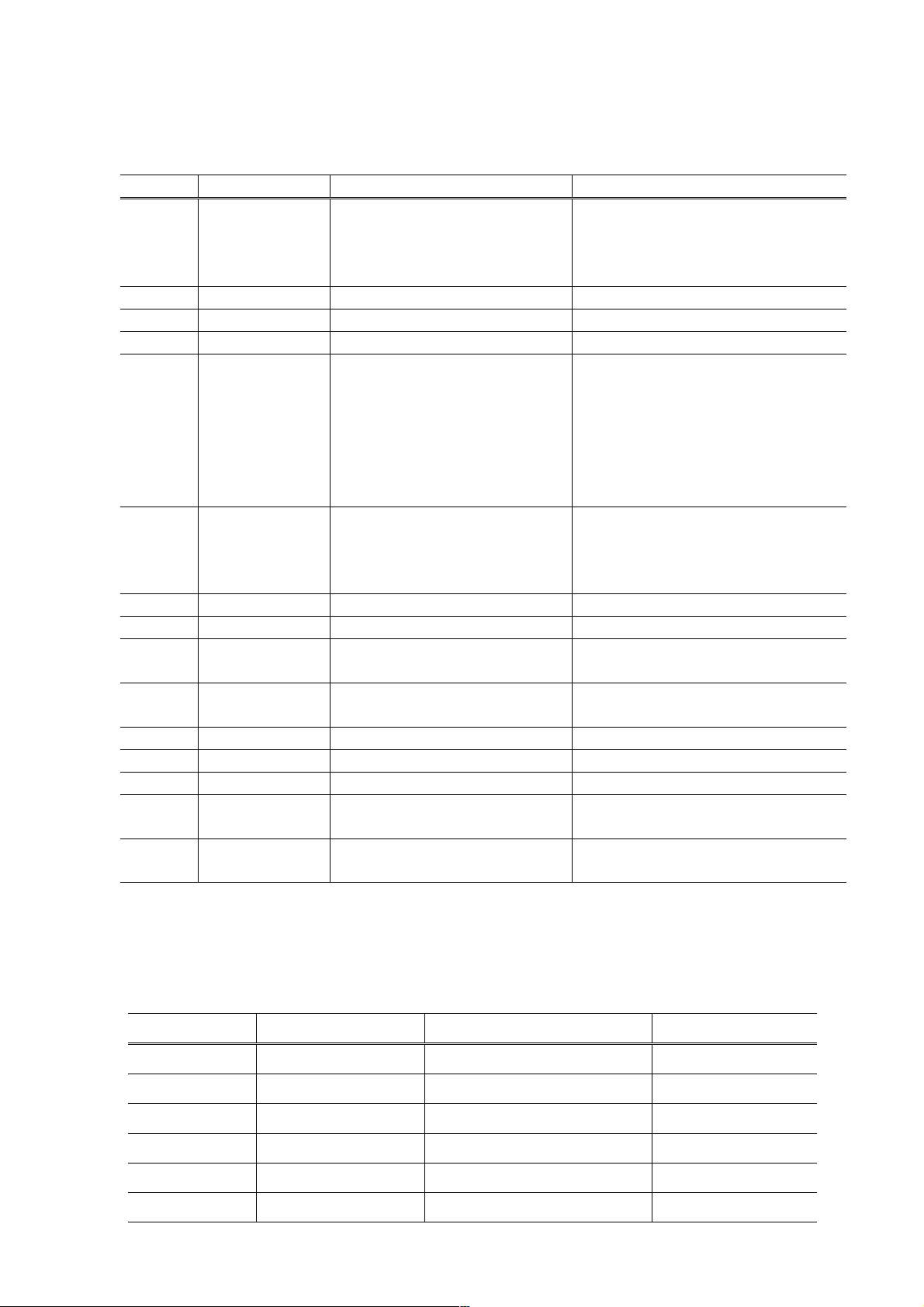
time(s) according to the function listed in the table below. (Each time the Resume/Cancel button is
pressed, the Alarm and Power LEDs light alternately, Alarm in orange and Power in green, starting
with Alarm LED.)
Time(s) LED indication Function Remarks
0 times Green (Power) Power off When the print head is not
installed, the carriage
returns and locks in the
home position capped.
1 time Orange (Alarm) Service test print
2 times Green (Power) EEPROM information print
3 times Orange (Alarm) EEPROM initialization
4 times Green (Power) Ink absorber counter resetting Set a sheet of A4 or Letter sized plain
paper in the rear tray or cassette, and
reset the ink absorber counter. After
the ink absorber counter is reset, the
counter value is printed automatically.
See "Ink absorber counter resetting"
below.
5 times Orange (Alarm) Destination settings Press the Resume/Cancel
button the specified number
of time(s) according to the
destination.
6 times Green (Power) Print head deep cleaning Cleaning of both Black and Color
7 times Orange (Alarm) CD / DVD check pattern print Not used in servicing.
8 times Green (Power) CD / DVD print position
correction (horizontal: X direction)
9 times Orange (Alarm) CD / DVD print position
correction (vertical: Y direction)
10 times Green (Power) LF / Eject correction
11 times Orange (Alarm) Left margin correction
12 times Green (Power) Return to the menu selection
13 times Orange (Alarm) Register the ink amount in the ink
absorber
14 to 16
times
Green (Power) /
Orange (Alarm)
Return to the menu selection
Not used in servicing.
Not used in servicing.
Note: If the Resume/Cancel button is pressed 16 or more times, the Alarm LED (orange) lights
steadily without any changes.
<Destination settings>
In the destination settings mode, press the Resume/Cancel button the specified number of time(s)
according to the destination listed in the table below, and press the Power button.
Time(s) LED indication Destination CD / DVD print
0 times Green (Power) No change of the destination
1 time Orange (Alarm) Japan Supported
2 times Green (Power) Korea Not supported
3 times Orange (Alarm) US Not supported
4 times Green (Power) Europe Supported
5 times Orange (Alarm) Australia Supported
16
