Canon MX455 User Guide
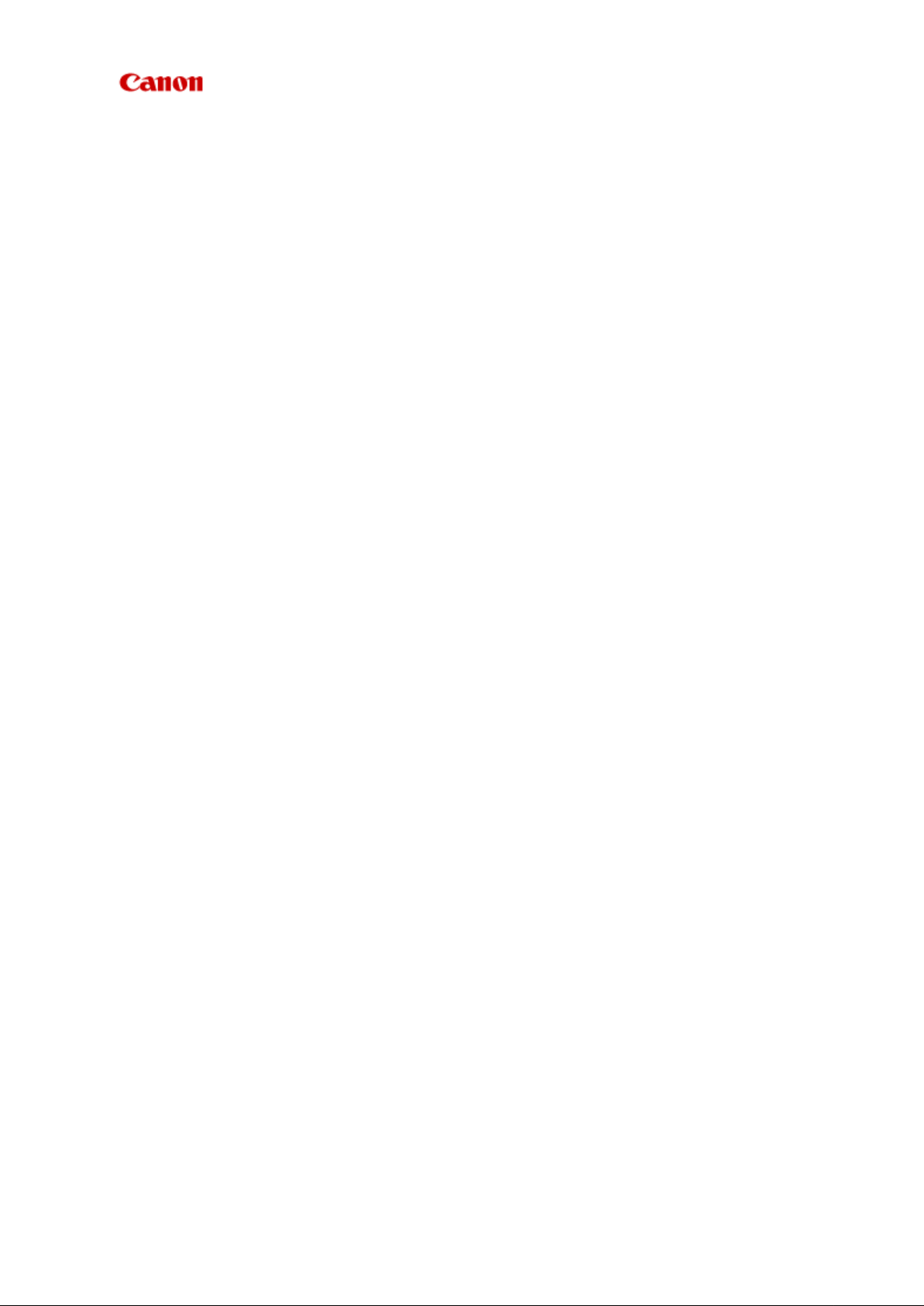
MX450 series
Online Manual
Faxing
English
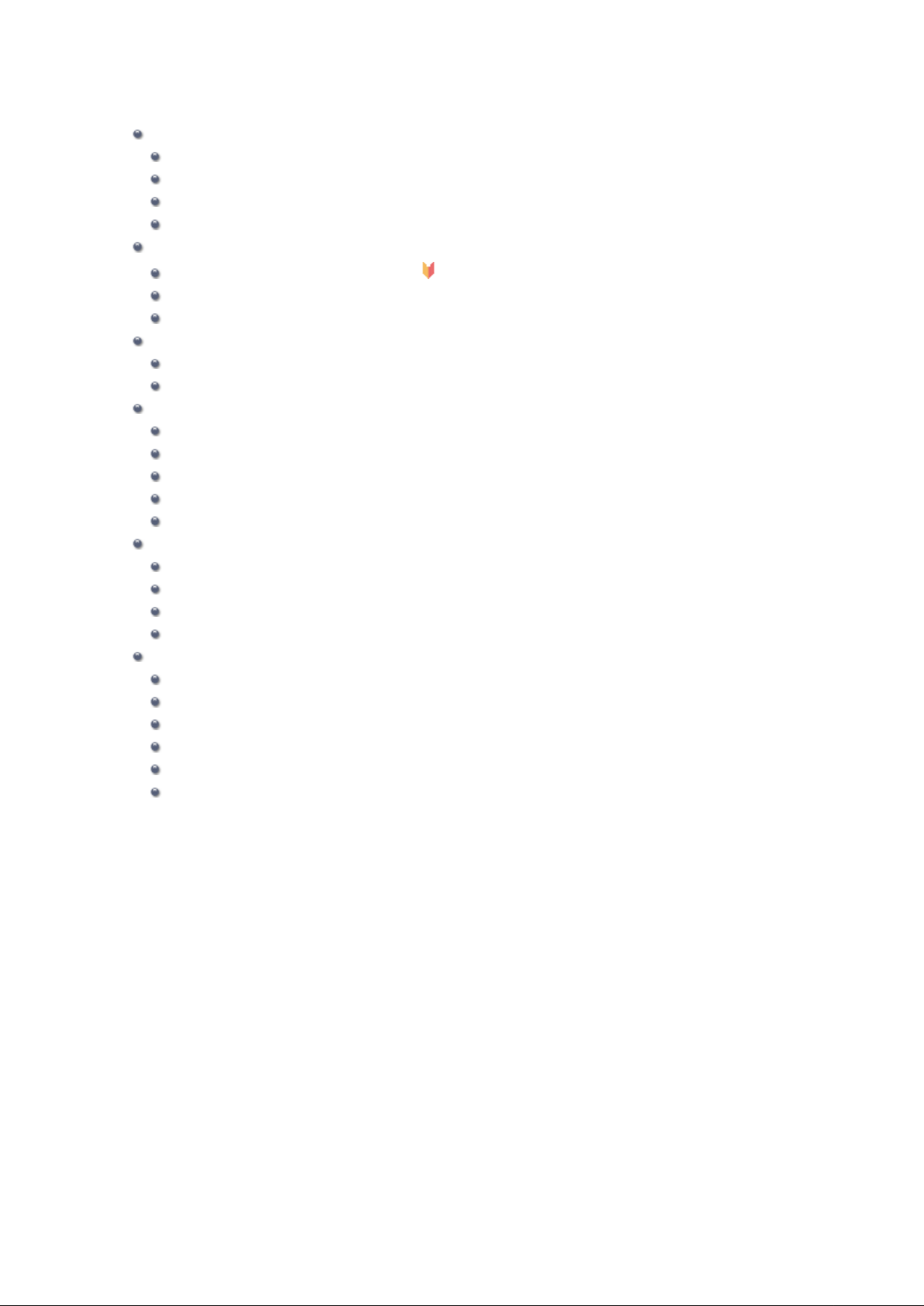
Faxing
Preparing for Faxing
Connecting the Telephone Line
Setting the Telephone Line Type
Setting the Receive Mode
Setting the Sender Information
Sending Faxes Using the Operation Panel of the Machine
Sending Faxes with the Numeric Buttons Basic
Resending Faxes (Redialing a Busy Number)
Sending Faxes Using Useful Functions
Registering Recipients
Registering Recipients Using the Operation Panel of the Machine
Registering Recipients Using Speed Dial Utility
Receiving Faxes
Receiving Faxes
Changing the Paper Settings
Advanced Settings of Receive Mode
Memory Reception
Receiving Faxes Using Useful Functions
Other Useful Fax Functions
Using the Information Services
Transmission/Reception of Faxes Using ECM
Document Stored in Machine's Memory
Summary of Reports and Lists
Sending Faxes from a Computer
Sending a FAX (Fax Driver)
Creating an Address Book (Fax Driver)
Edit or Remove a Recipient from an Address Book (Fax Driver)
Search for a Recipient in an Address Book (Fax Driver)
Troubleshooting Problems Sending Faxes (Fax Driver)
General Notes (Fax Driver)
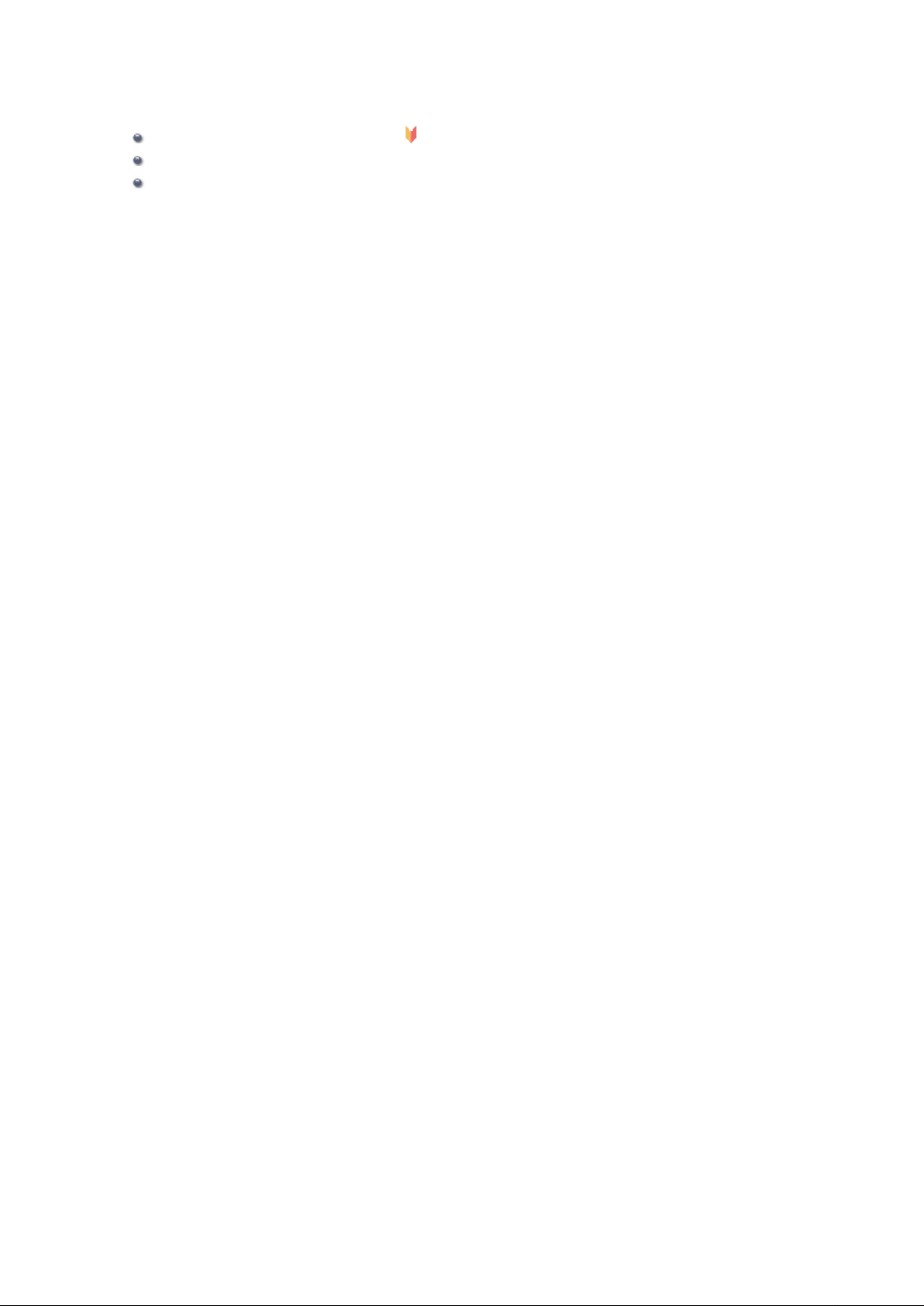
Sending Faxes Using the Operation Panel of the Machine
Sending Faxes with the Numeric Buttons Basic
Resending Faxes (Redialing a Busy Number)
Sending Faxes Using Useful Functions
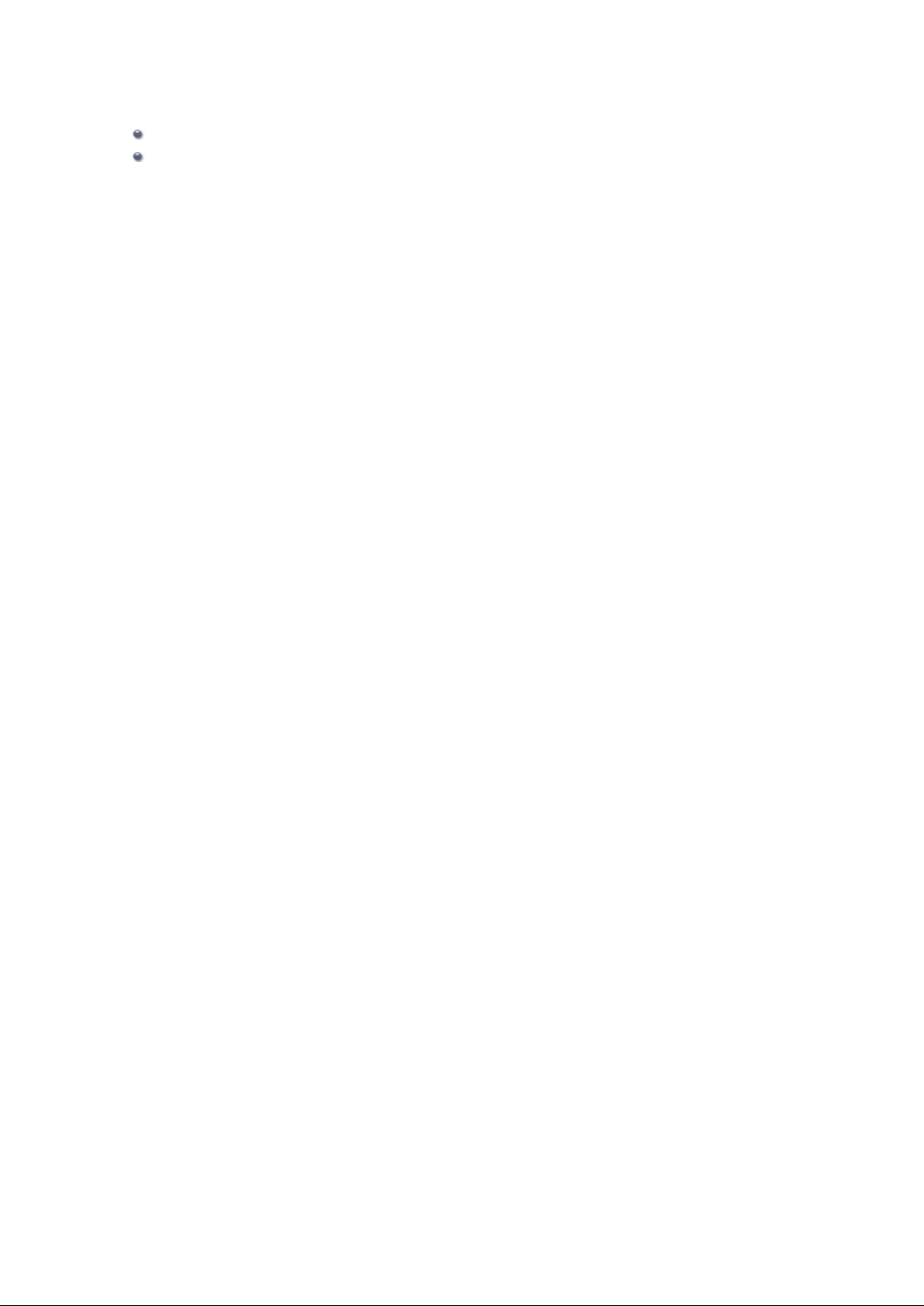
Registering Recipients
Registering Recipients Using the Operation Panel of the Machine
Registering Recipients Using Speed Dial Utility
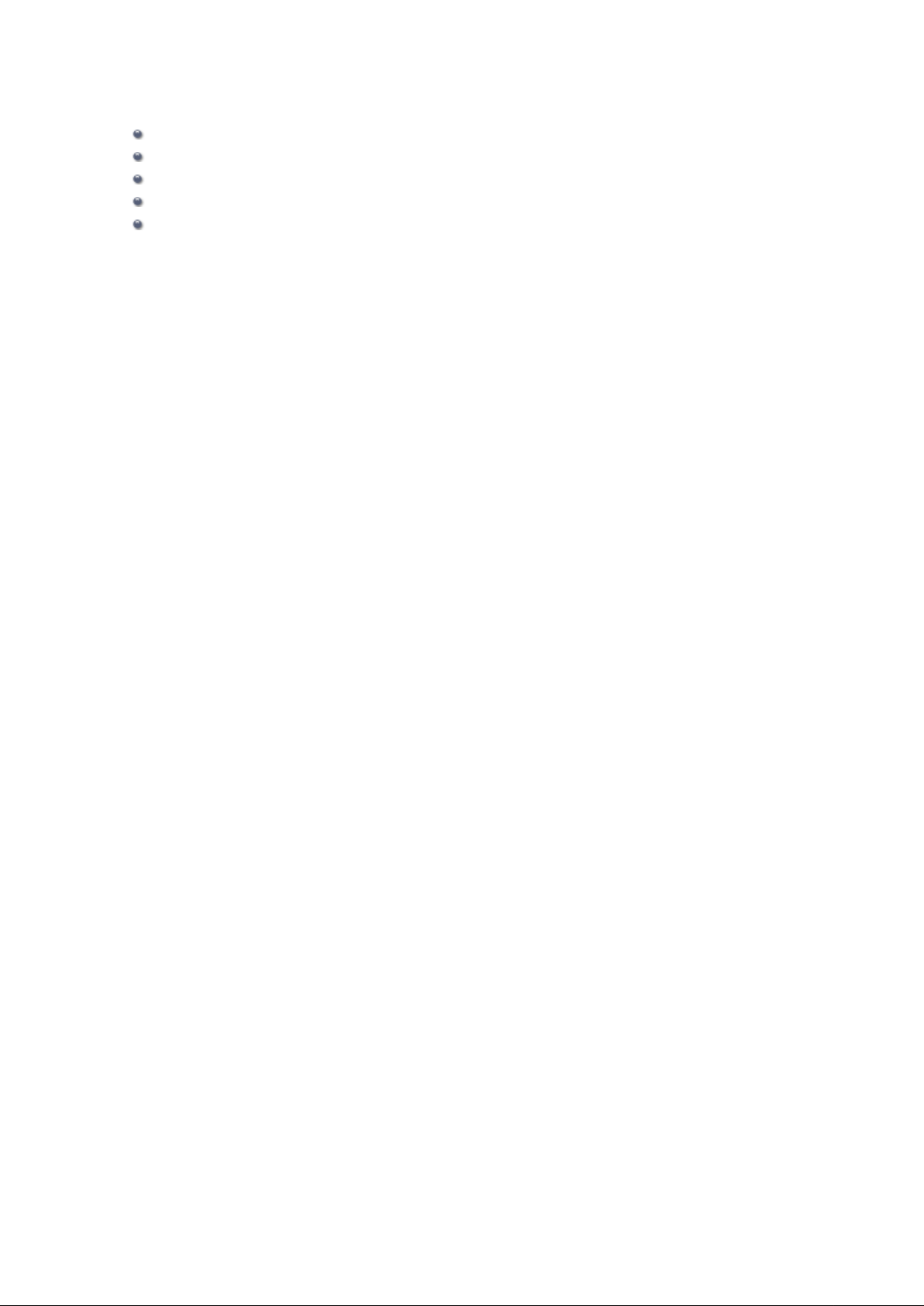
Receiving Faxes
Receiving Faxes
Changing the Paper Settings
Advanced Settings of Receive Mode
Memory Reception
Receiving Faxes Using Useful Functions
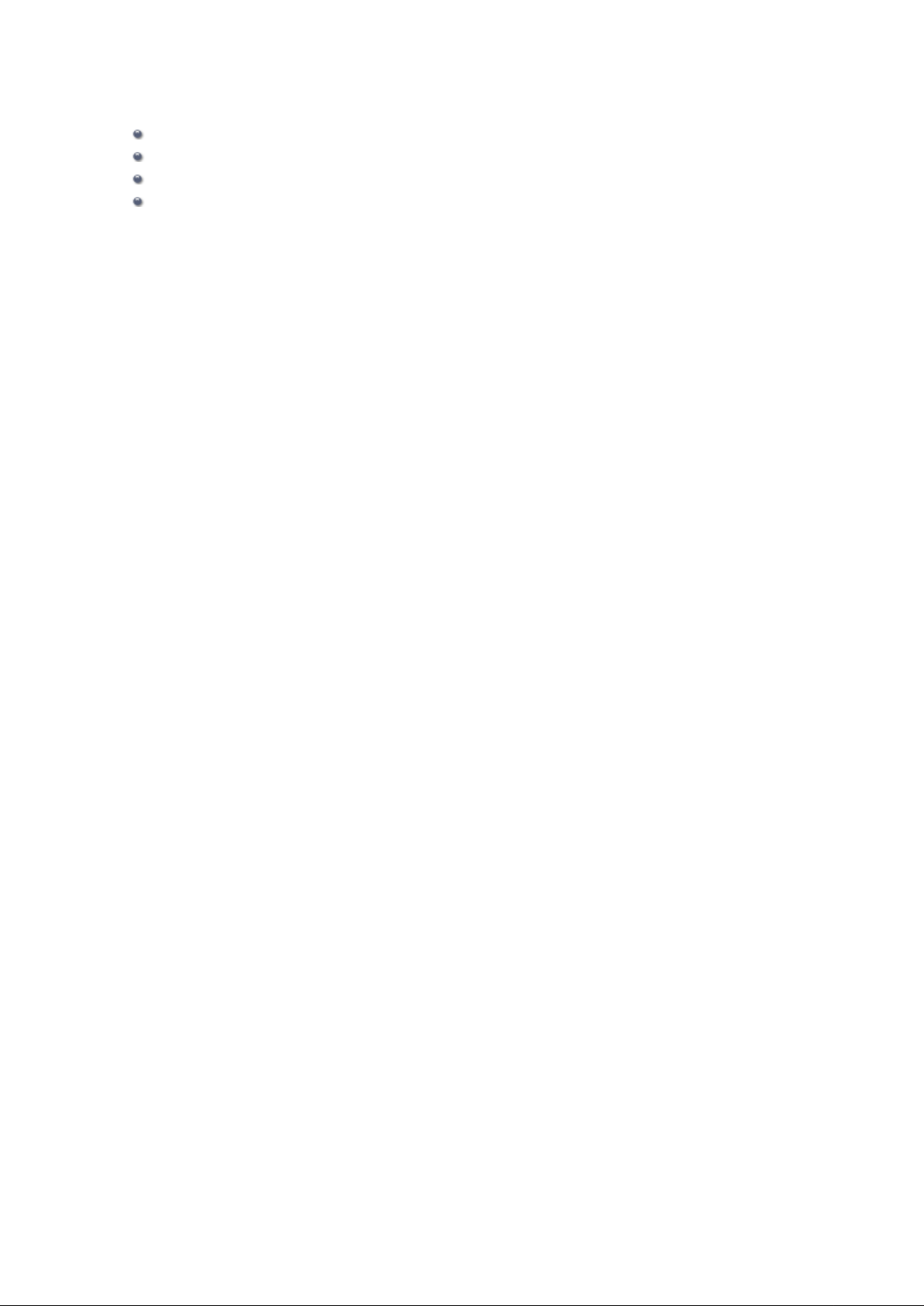
Other Useful Fax Functions
Using the Information Services
Transmission/Reception of Faxes Using ECM
Document Stored in Machine's Memory
Summary of Reports and Lists
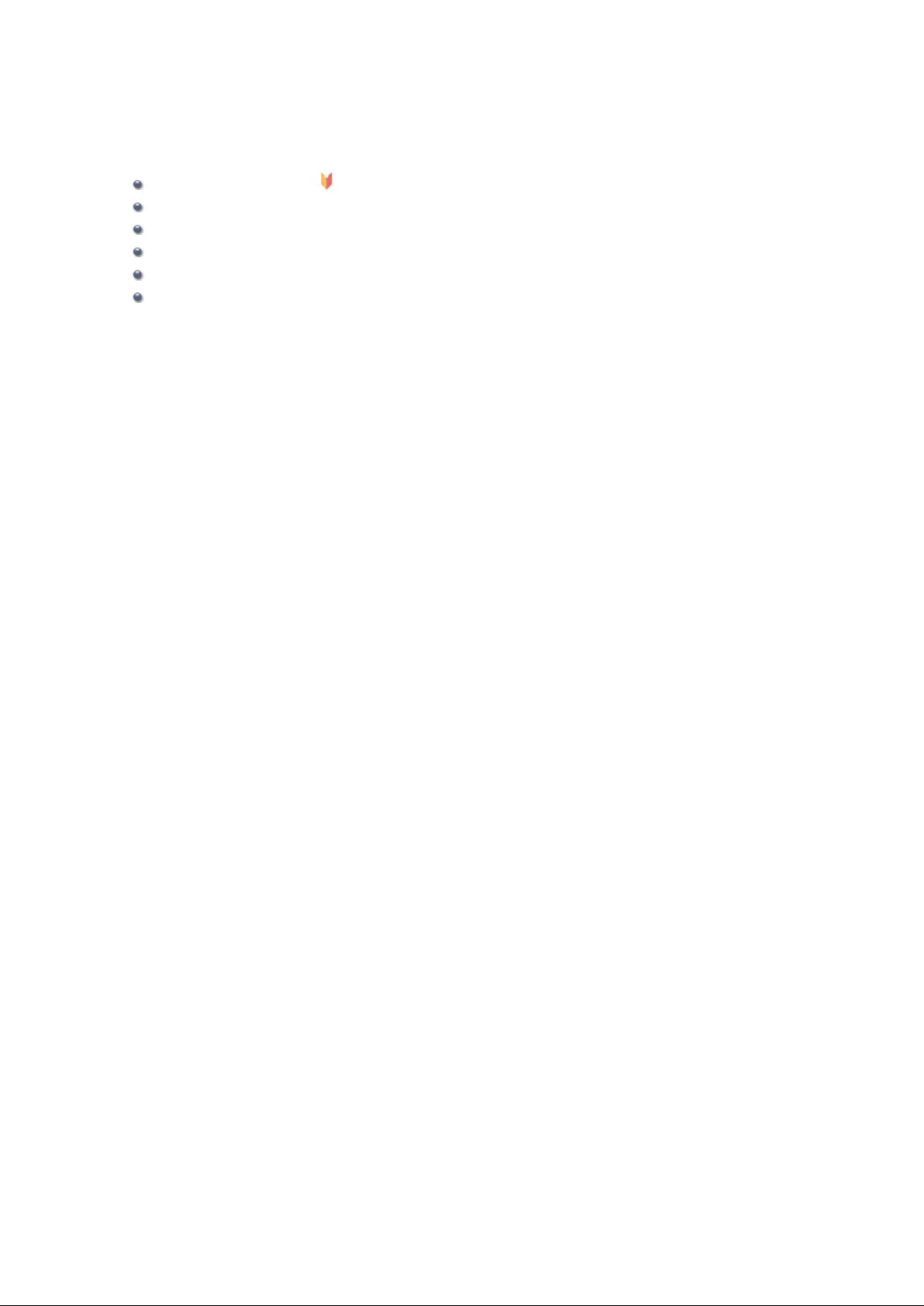
Sending Faxes from a Computer
Sending a FAX (Fax Driver) Basic
Creating an Address Book (Fax Driver)
Edit or Remove a Recipient from an Address Book (Fax Driver)
Search for a Recipient in an Address Book (Fax Driver)
Troubleshooting Problems Sending Faxes (Fax Driver)
General Notes (Fax Driver)
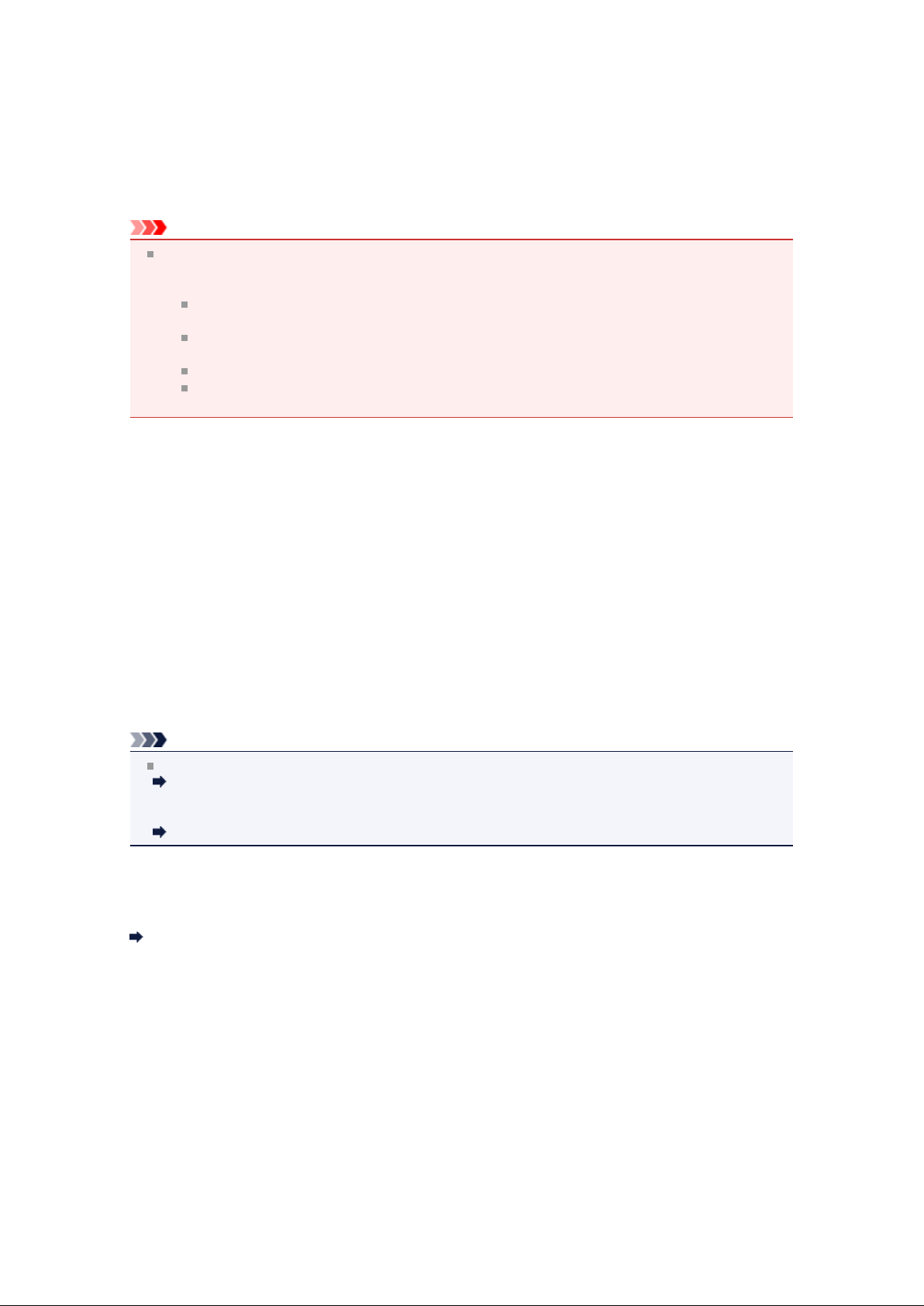
Preparing for Faxing
Connect the machine to the telephone line and set up the machine before using the faxing functions. Then
specify the basic setting such as sender information, date/time, and daylight saving time.
Important
If the Power Disconnects Unexpectedly:
If there is a power failure or if you accidentally disconnect the power plug, the date/time settings will be
reset.
The settings for user information, coded memory dial, group dial, and rejected numbers will be
retained.
All faxes stored in the machine's memory, such as unsent and received faxes, will be lost.
If the power disconnects, the following will apply:
You will not be able to send or receive faxes, make copies, or scan originals.
When you are connecting the telephone, whether or not you can use it depends upon your
telephone line or telephone.
Setting Up the Machine
The machine must be set up depending on your telephone line and use of the faxing function. Follow the
procedure below to set up the machine.
1.
Connecting the Telephone Line
Connect the machine to your telephone line.
2. Setting the Telephone Line Type
Set the correct telephone line type for your telephone line.
3. Setting the Receive Mode
Set the receiving operation (receiving mode).
Note
You can set the fax setting according to the instruction on the LCD.
Easy setup
If you set up according to the instruction on the LCD, the receive mode is set to TEL priority mode or
Fax only mode. To receive faxes with DRPD or Network switch, change the receive mode.
Setting the Receive Mode
Specifying the Basic Settings for Faxing
You can specify the basic setting such as sender information, date/time, and daylight saving time.
Setting the Sender Information
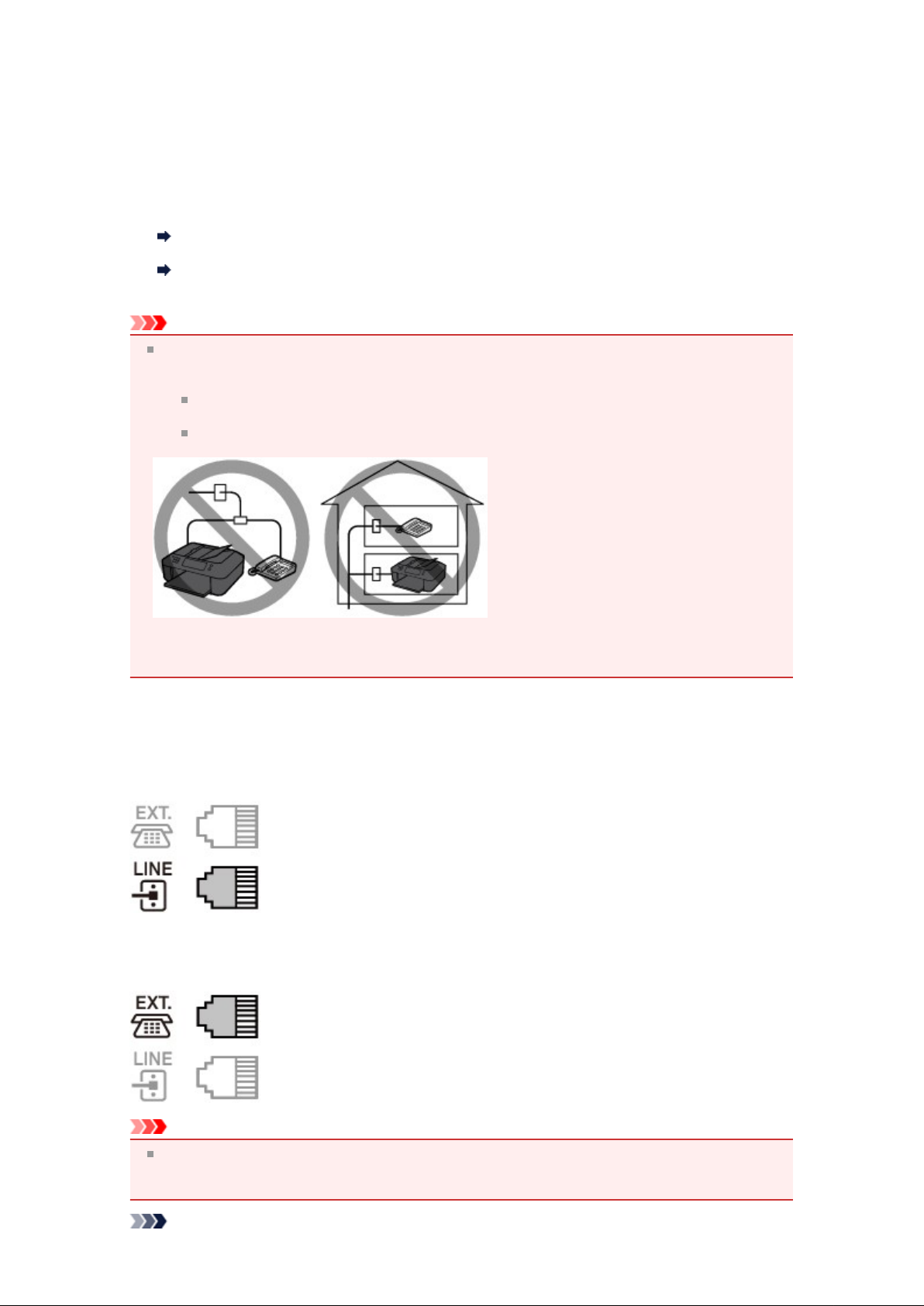
Connecting the Telephone Line
The connection method differs depending on your telephone line.
• If you connect the machine to wall telephone line directly/If you connect the machine with the xDSL
splitter:
Basic Connection
• If you connect the machine to another line such as an xDSL:
Connecting Various Lines
If the connection is incorrect, the machine cannot send/receive faxes. Connect the machine correctly.
Important
Do not connect fax machines and/or telephones in parallel (US and Canada only).
If two or more fax machines and/or telephones are connected in parallel, the following problems may
occur and the machine may not operate properly.
If you pick up the handset of the telephone that is connected in parallel during fax transmission
or reception, the fax image may be corrupted or a communication error may occur.
Such services as Caller ID, etc. may not operate properly on the telephone.
If you cannot avoid parallel connections, set the receive mode to TEL priority mode, understanding
that the above problems may occur. You will only be able to receive faxes manually.
Basic Connection
Make sure that the machine is turned off, connect one end of supplied telephone line cable to the
telephone line jack near the "LINE" mark of the machine, then connect the other end to the telephone line
jack on the wall or to the telephone line jack of the xDSL splitter.
When you connect the telephone to the machine, make sure that the machine is turned off, connect one
end of the modular cable to the external device jack near the "EXT." mark of the machine, then connect the
other end to the telephone line jack of the telephone.
Important
Be sure to connect the telephone line before the machine is turned on.
If you connect the telephone line when the machine is turned on, turn the machine off and disconnect
the power plug. Wait for 1 minute then connect the telephone line and power plug.
Note
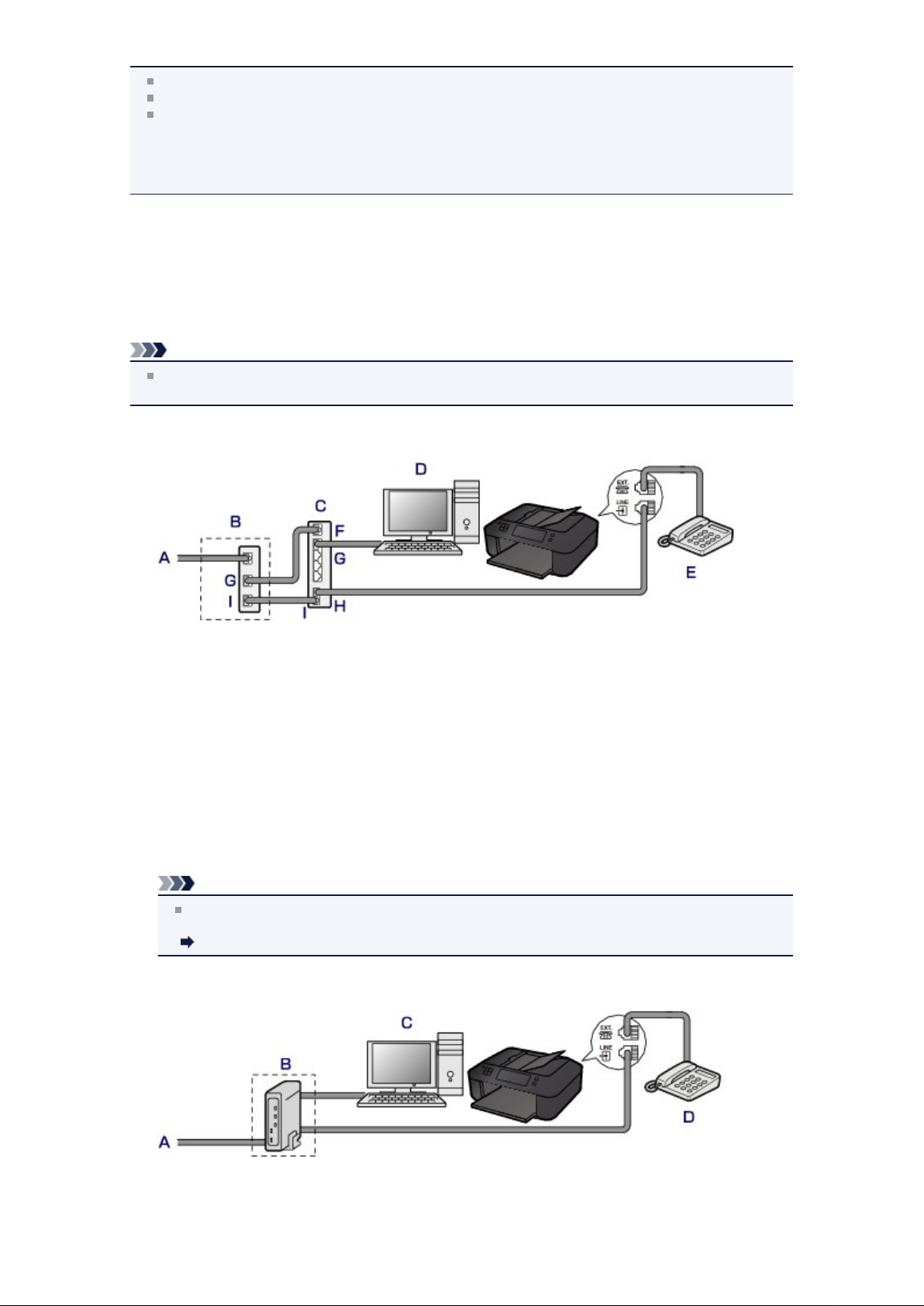
Refer to Rear View for the position of the telephone line jack and the external device jack.
Before connecting a telephone or answering machine, remove the Telephone connector cap.
For users in the UK:
If the connector of the external device cannot be connected to the jack on the machine, you will need
to purchase a B.T. adapter to connect as follows:
Attach the B.T. adapter to the modular cable connecting the external device, then connect the B.T.
adapter to the external device jack.
Connecting Various Lines
This section introduces how to connect various lines.
These are examples and could not be guaranteed to suit every connecting condition. For details, refer to
the instruction manual supplied with the network device (control devices such as an xDSL (Digital
Subscriber Line) modem or terminal adapter) you are connecting to this machine.
Note
xDSL is the generic term for the high speed digital communication technology with telephone line
such as ADSL/HDSL/SDSL/VDSL.
•
Connecting to an Internet Telephone
A. Digital Subscriber Line
xDSL modem (splitter may not be built-in to the modem)
B.
C. Broadband router compatible with Internet Telephone
D. Computer
E. Telephone or answering machine
F. WAN (Wide Area Network) port
LAN (Local Area Network) port
G.
H. TEL port
I. LINE port
* Port configurations and names may vary depending on the product.
Note
When connecting to the xDSL line, select the same line type as you are subscribing to in
Telephone line type.
Setting the Telephone Line Type
• Connecting to an xDSL
Analog Subscriber Line
A.
xDSL modem (splitter may not be built-in to the modem)
B.

C. Computer
D. Telephone or answering machine
Important
When the splitter is not built-in to the modem, do not branch the telephone line before the splitter
(wall side). And also, do not connect splitters in parallel. The machine may not be able to operate
properly.
Note
When connecting to the xDSL line, select the same line type as you are subscribing to in
Telephone line type.
Setting the Telephone Line Type
•
Connecting to an ISDN Line
For details on ISDN (Integrated Service Digital Network) connection and settings, refer to the manuals
supplied with your terminal adapter or dial-up router.
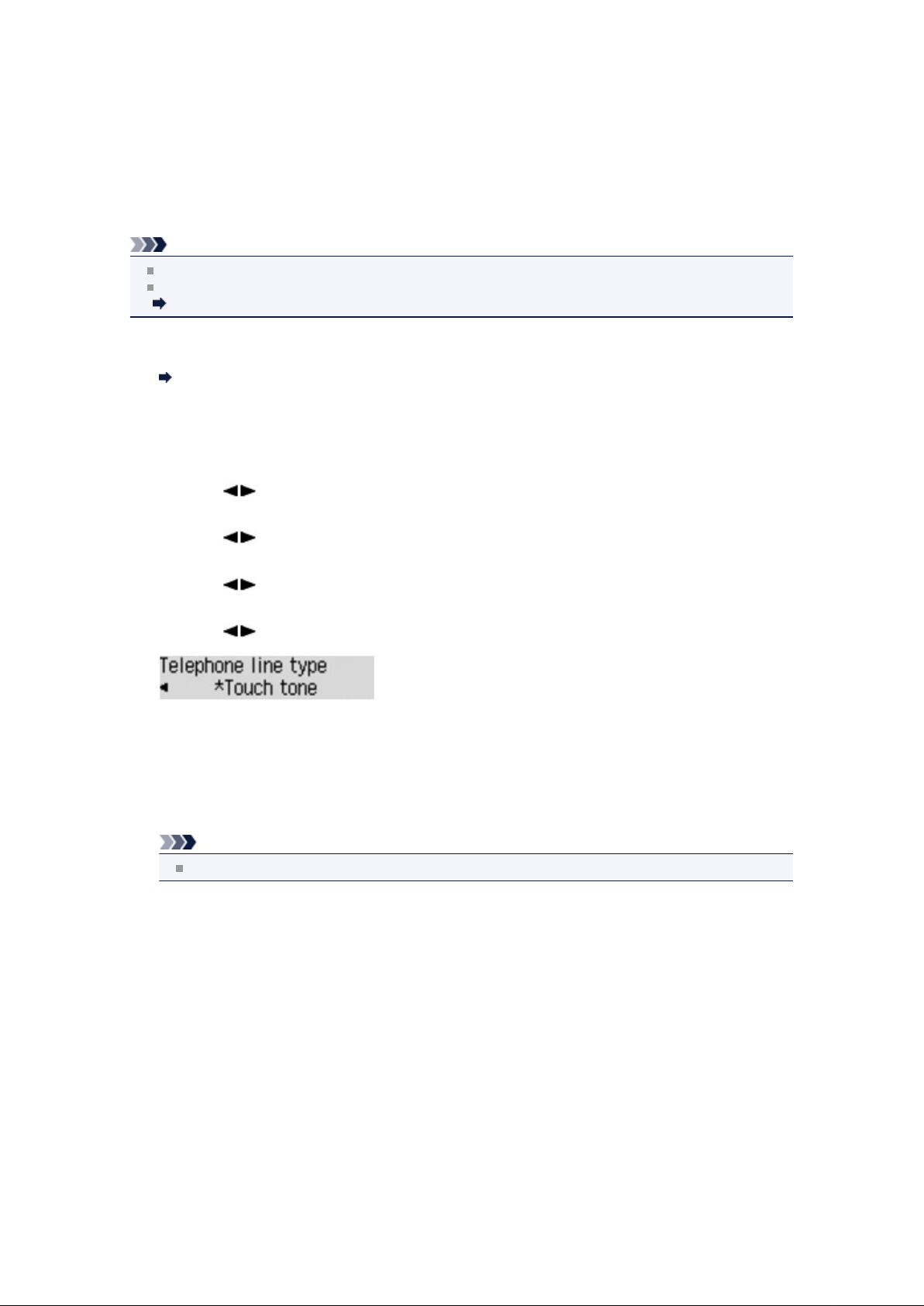
Setting the Telephone Line Type
Before using your machine, make sure you set the correct telephone line type for your telephone line. If you
are unsure of your telephone line type, contact your telephone company. For xDSL or ISDN connections,
contact the telephone company or service provider to confirm your line type.
Note
Telephone line type will not appear in countries or regions where Rotary pulse is not supported.
You can print USER'S DATA LIST to check the current setting.
Summary of Reports and Lists
Make sure that the machine is turned on.
1.
Confirming that the Power Is On
Press the Setup button.
2.
The Setup menu screen is displayed.
3. Use the button to select Fax settings, then press the OK button.
4. Use the button to select FAX user settings, then press the OK button.
5.
Use the button to select Telephone line type, then press the OK button.
6.
Use the button to select a telephone line type, then press the OK button.
Rotary pulse
Select when your telephone line type is pulse dialing.
Touch tone
Select when your telephone line type is tone dialing.
Note
The * (asterisk) on the LCD indicates the current setting.
7.
Press the FAX button to return to the Fax standby screen.
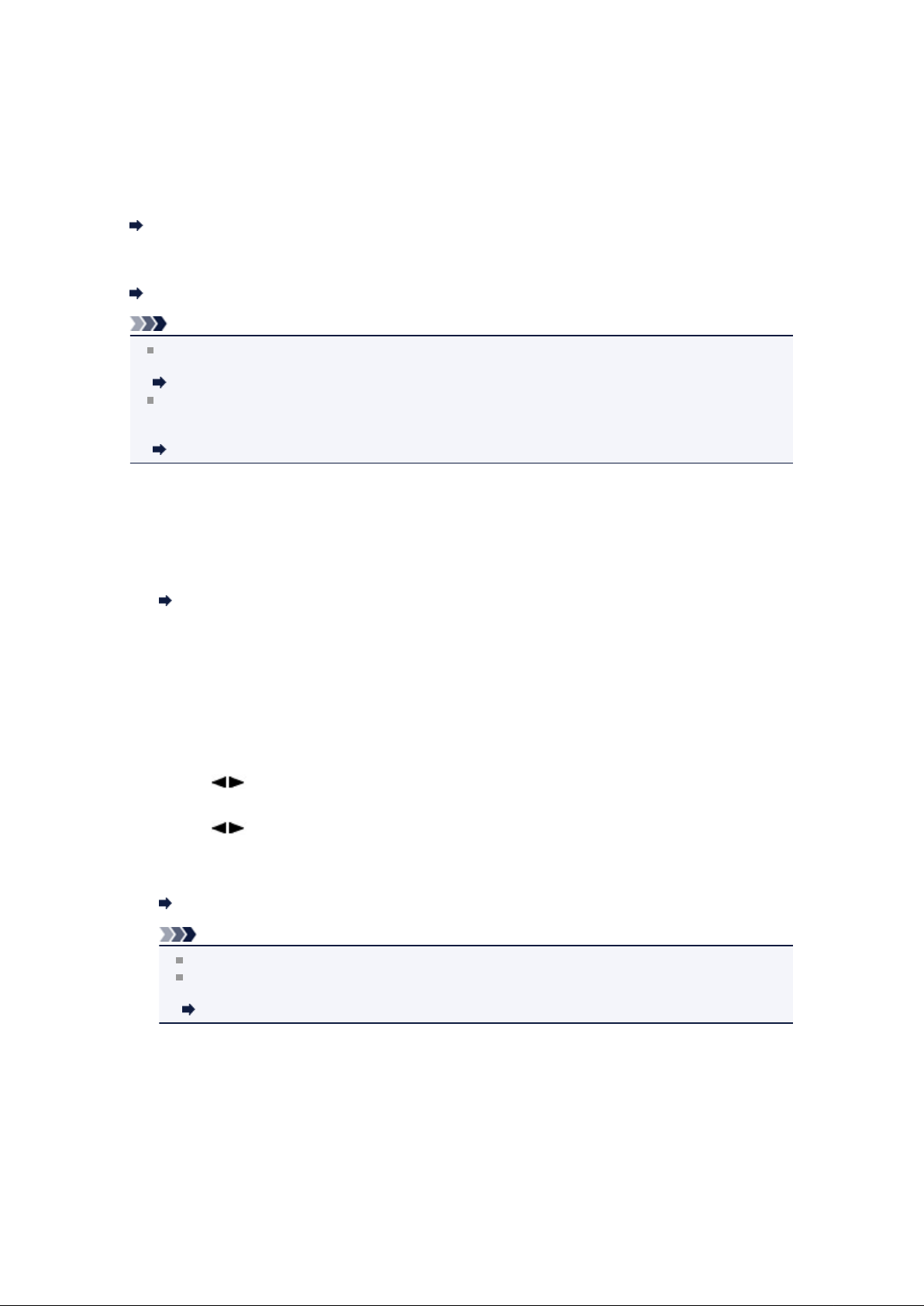
Setting the Receive Mode
Set the receiving operation (receiving mode).
For details on how to set the receive mode:
Setting the Receive Mode
You can select the appropriate mode.
For details on the selectable receive mode:
About the Receive Mode
Note
The receiving operation procedure varies depending on the selected receive mode.
For details on receiving method depending on each receive mode:
Receiving Faxes
If you want to use a single telephone line for faxes and voice calls, you need to connect a telephone
or an answering machine to the external device jack of this machine.
For details on how to connect the telephone or the answering machine to the machine:
Basic Connection
Setting the Receive Mode
This section describes the procedure to select the receive mode.
1.
Make sure that the machine is turned on.
Confirming that the Power Is On
2. Press the FAX button.
The Fax standby screen is displayed.
3. Press the Menu button.
The FAX menu screen is displayed.
4. Use the button to select Receive mode set., then press the OK button.
5. Use the button to select the receive mode, then press the OK button.
The confirmation screen asking whether to make advanced settings is displayed.
If you select Yes and press the OK button, you can specify the advanced settings of each receive
mode.
Advanced Settings of Receive Mode
Note
The * (asterisk) on the LCD indicates the current setting.
If DRPD is selected, the fax ring pattern can be selected on the DRPD: FAX ring pat. screen.
For details:
Setting the DRPD Ring Pattern (US and Canada only)
Setting the DRPD Ring Pattern (US and Canada only)
If you have subscribed to a Distinctive Ring Pattern Detection (DRPD) service provided by your telephone
company, your telephone company will assign two or more telephone numbers with distinctive ring patterns
to your single telephone line, allowing you to have different numbers for fax calls and voice calls using only
one telephone line. Your machine will automatically monitor the ring pattern, and will automatically receive
the fax if the ring pattern is a fax call.
To use DRPD, follow the procedure below to set the fax ring pattern that matches the pattern assigned by
your telephone company.
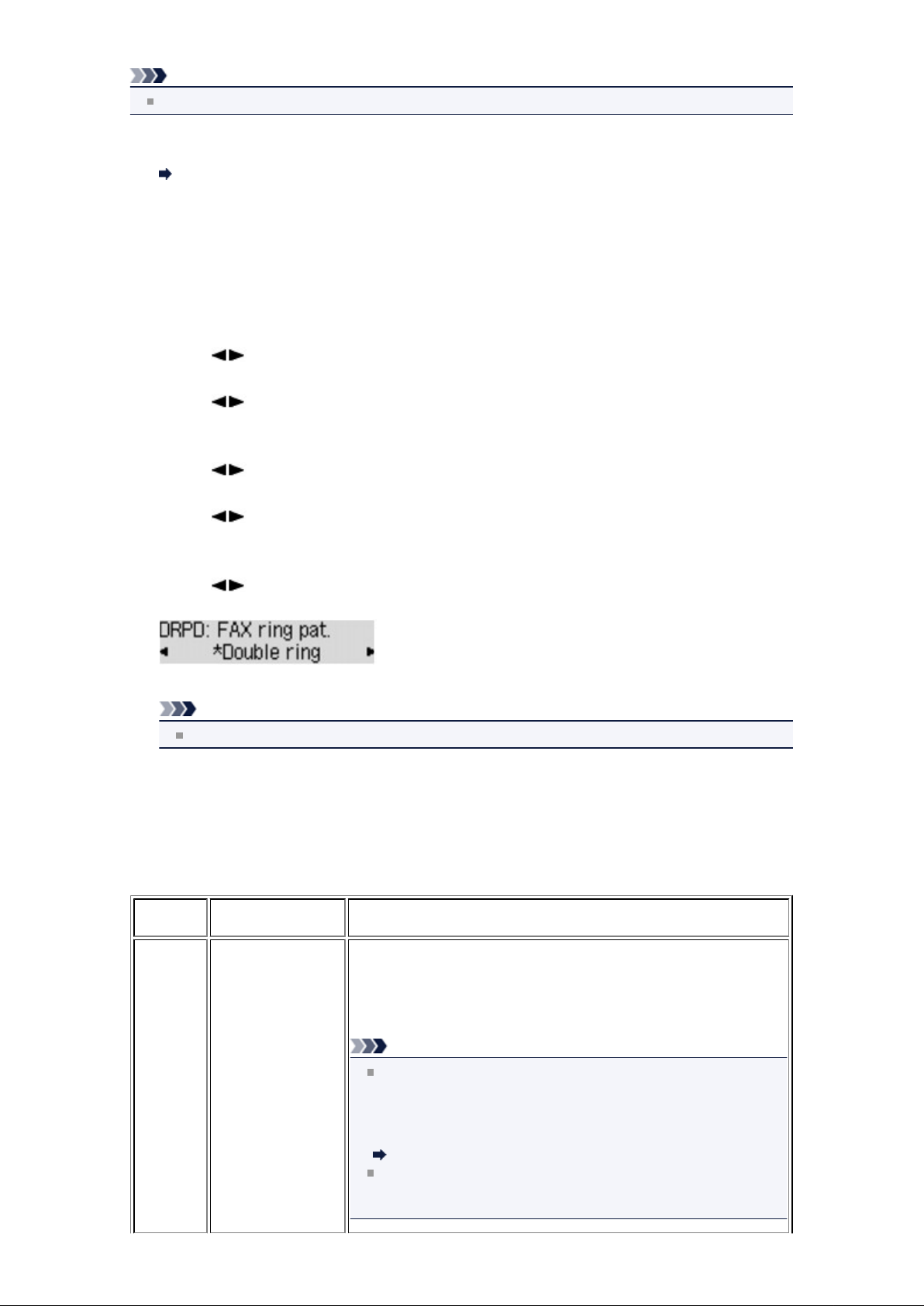
Note
Contact your local telephone company for detailed information on this service.
1. Make sure that the machine is turned on.
Confirming that the Power Is On
Press the FAX button.
2.
The Fax standby screen is displayed.
3. Press the Menu button.
The FAX menu screen is displayed.
4.
Use the button to select Receive mode set., then press the OK button.
5.
Use the button to select DRPD, then press the OK button.
The confirmation screen asking whether to make advanced settings is displayed.
6.
Use the button to select Yes, then press the OK button.
7. Use the button to select DRPD: FAX ring pat., then press the OK button.
The DRPD: FAX ring pat. screen is displayed.
8. Use the button to select the ring pattern that your telephone company assigned to your fax
number, then press the OK button.
Select from Normal ring, Double ring, Short-short-long, or Short-long-short.
Note
The * (asterisk) on the LCD indicates the current setting.
9. Press the FAX button to return to the Fax standby screen.
About the Receive Mode
You can select the receive mode suitable for your fax use conditions: whether you use a dedicated line for
fax, etc.
Receive
mode
Your fax use
condition
Receiving operation
When a call incomes, the telephone will ring.
Pick up the handset.
If the call is a voice call, talk on the telephone.
If the call is a fax, hang up the handset after the machine starts
receiving the fax.
TEL
priority
mode
When mainly
receiving voice calls
(with a telephone or
answering machine
connected to the
machine):
Note
The machine can receive a fax automatically without the handset
being picked up when a call incomes (Manual/auto switch). And,
the machine can receive a fax automatically when you pick up the
handset or when the answering machine answers a call that is a
fax (User-friendly RX).
Advanced setting in TEL priority mode
The telephone may not ring when a call incomes even if it is
connected to the machine, depending on the type or settings of
the telephone.
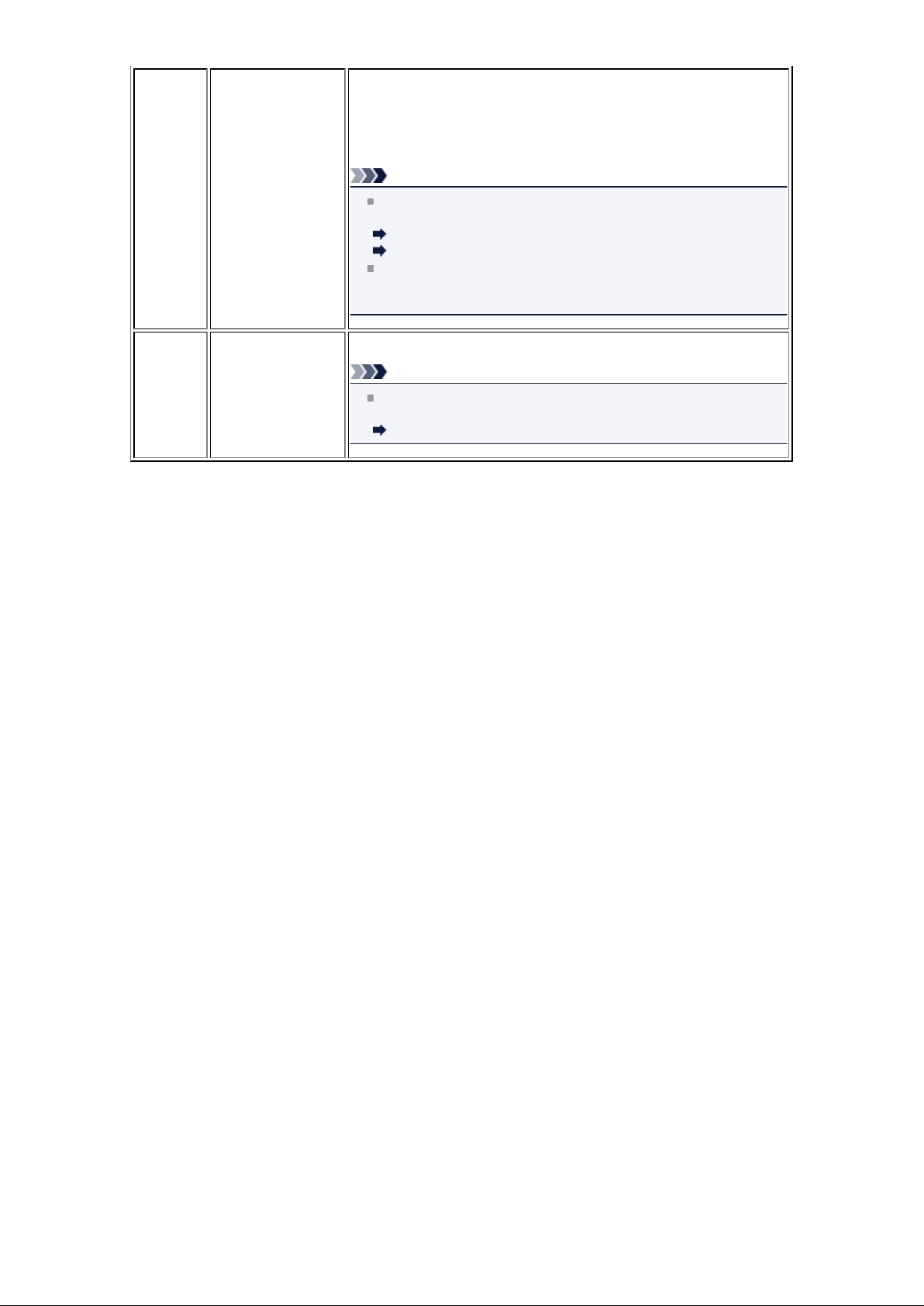
DRPD or
Network
switch
When receiving
voice calls (with a
telephone or
answering machine
connected to the
machine) and
subscribing to a ring
pattern detection
service provided by
your telephone
company:
When a call incomes, the telephone will ring. The machine detects a
fax call by the fax ring pattern.
If the call is a fax, the machine will receive the fax automatically.
If the machine does not detect the fax ring pattern, the telephone will
continue ringing.
Note
You can select the ring pattern assigned to the fax number (for
DRPD) and change the number of times to ring the telephone.
Advanced setting in DRPD
Advanced setting in Network switch
The telephone may not ring when a call incomes even if it is
connected to the machine, depending on the type or settings of
the telephone.
When a fax incomes, the machine will receive the fax automatically.
Fax only
mode
When not receiving
voice calls:
Note
You can change the number of times to ring the telephone (for
Incoming ring).
Advanced setting in Fax only mode
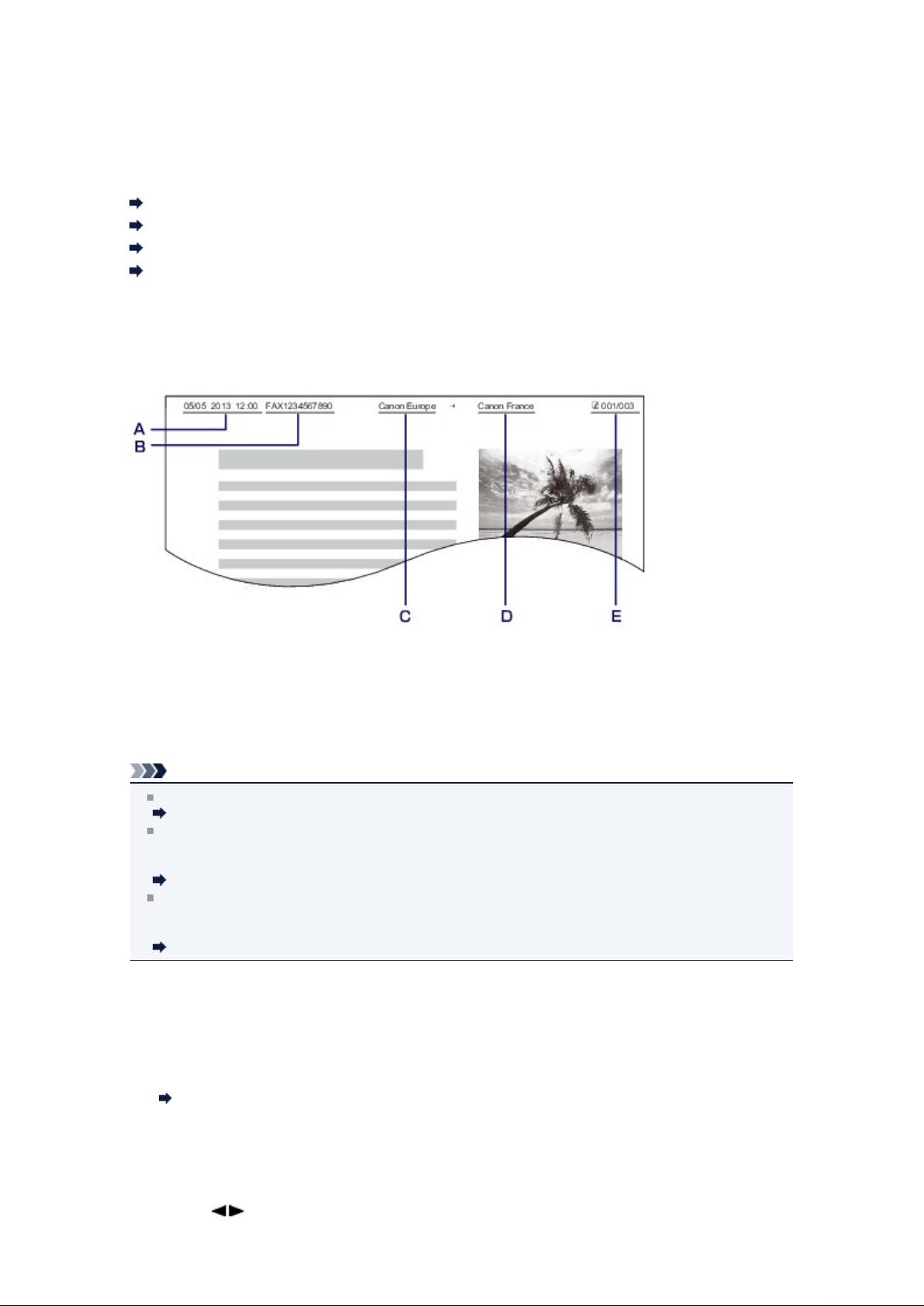
Setting the Sender Information
You can set the sender information such as date/time, unit name, and unit fax/telephone number.
About the Sender Information
Setting the Date and Time
Setting Daylight Saving Time (Summer Time)
Registering User Information
About the Sender Information
If the unit name and unit fax/telephone number are registered, they are printed with date and time as
sender information on the recipient's fax.
Date and time of transmission
A.
B. Unit fax/telephone number
C. Unit name
D. The registered recipient's name is printed when sending faxes with the coded memory dial.
E. Page number
Note
You can print USER'S DATA LIST to confirm the sender information you have registered.
Summary of Reports and Lists
When sending faxes in black & white, you can select whether to print the sender information inside or
outside the image area.
Specify the setting on TTI position in Adv. FAX settings under Fax settings.
Adv. FAX settings
You can select the date print format from three formats: YYYY/MM/DD, MM/DD/YYYY, and DD/MM/
YYYY.
Select the date print format on Date display format under Dev. user settings.
Dev. user settings
Setting the Date and Time
This section describes the procedure to set the date and time.
Make sure that the machine is turned on.
1.
Confirming that the Power Is On
Press the Setup button.
2.
The Setup menu screen is displayed.
Use the button to select Device settings, then press the OK button.
3.
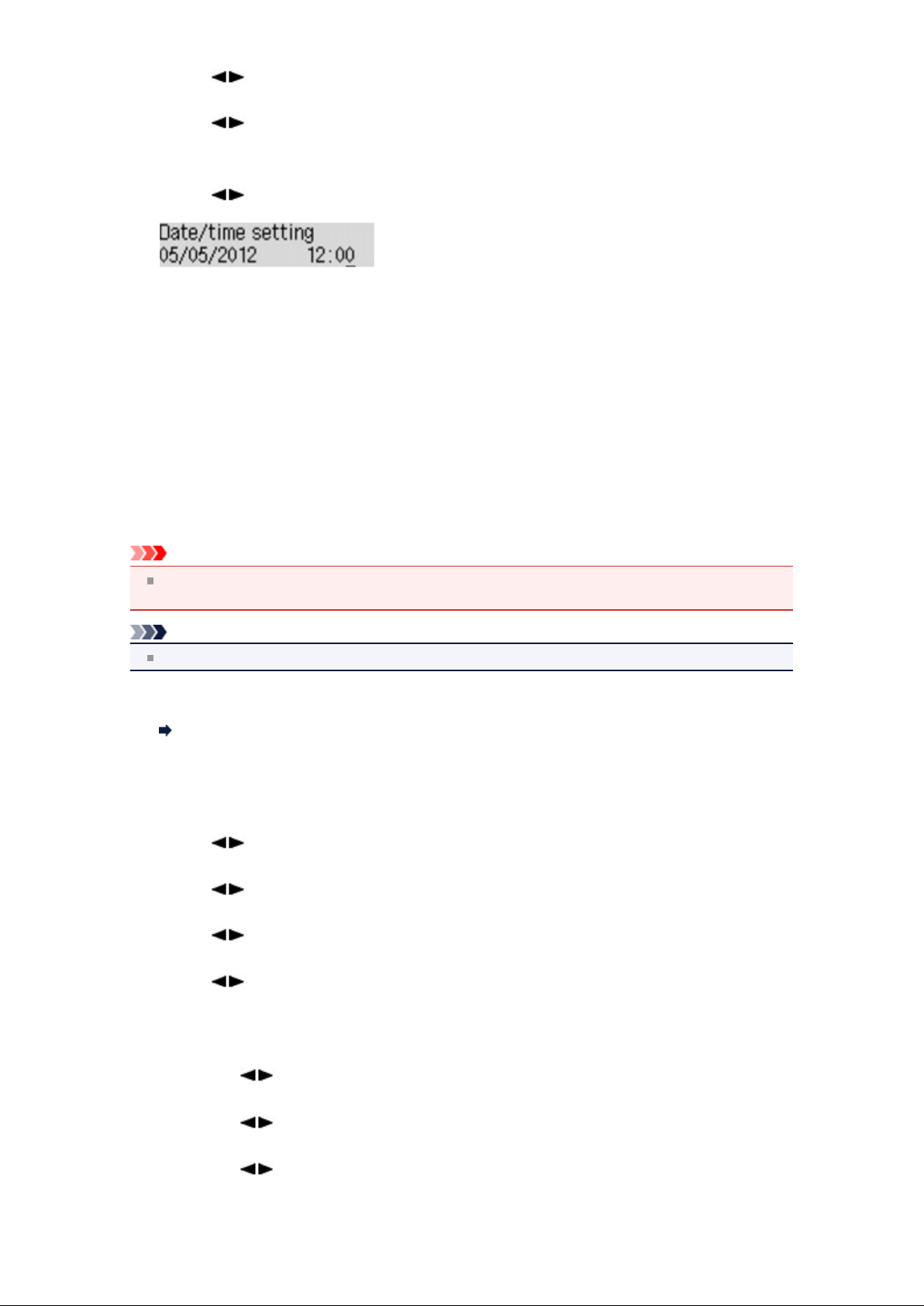
4. Use the button to select Dev. user settings, then press the OK button.
Use the button to select Date/time setting, then press the OK button.
5.
6. Set the date and time.
Use the
enter the date and time.
Enter the date and time in 24-hour format.
Enter only the last two digits of the year.
7.
Press the OK button.
8.
Press the FAX button to return to the Fax standby screen.
button to move the cursor under the desired position, then use the Numeric buttons to
Setting Daylight Saving Time (Summer Time)
Some countries adopt the daylight saving time (summer time) system that shifts the clock time forward at
certain periods of the year.
You can set your machine to automatically change the time by registering the date and time that daylight
saving time (summer time) begins and ends.
Important
Not all the latest information of all countries or regions is applied for Summer time setting by default.
You need to change the default setting according to the latest information of your country or region.
Note
This setting may not be available depending on the country or region of purchase.
1. Make sure that the machine is turned on.
Confirming that the Power Is On
2. Press the Setup button.
The Setup menu screen is displayed.
3. Use the button to select Device settings, then press the OK button.
Use the button to select Dev. user settings, then press the OK button.
4.
Use the button to select Summer time setting, then press the OK button.
5.
Use the button to select ON, then press the OK button.
6.
To disable summer time, select OFF.
Set the date and time when summer time starts.
7.
Use the button to select Start date/time, then press the OK button.
1.
Make sure that Set month is selected, then press the OK button.
2.
Use the button to select the month when summer time starts, then press the OK button.
3.
Make sure that Set week is selected, then press the OK button.
4.
Use the button to select the week when summer time starts, then press the OK button.
5.
Make sure that Set day of week is selected, then press the OK button.
6.
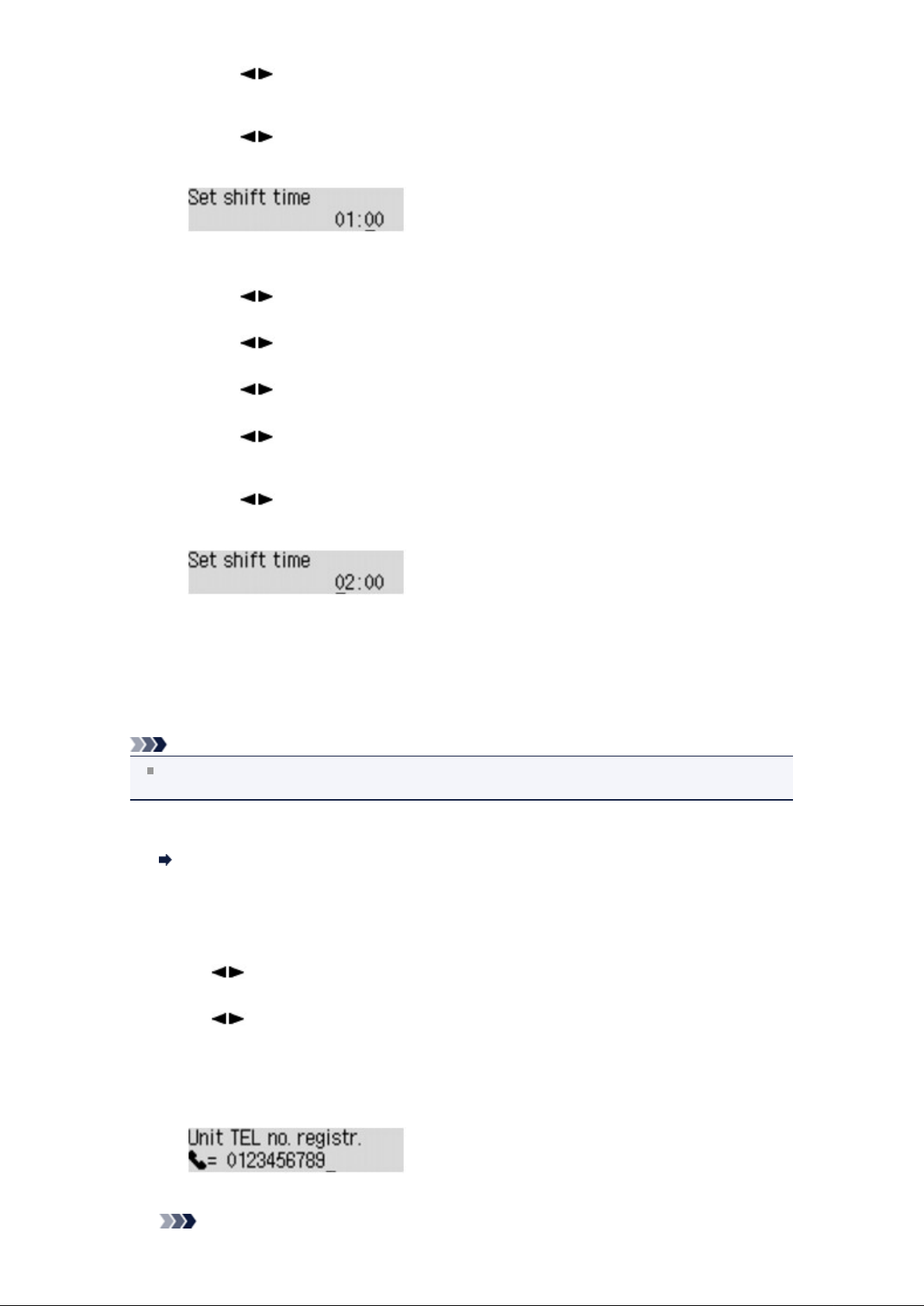
7. Use the button to select the day of the week when summer time starts, then press the OK
button.
8. Make sure that Set shift time is selected, then press the OK button.
9. Use the button to move the cursor under the desired position, use the Numeric buttons to
enter the time (in 24-hour format) when summer time starts, then press the OK button.
Precede single digits with a zero.
8.
Set the date and time when summer time ends.
1.
Use the button to select End date/time, then press the OK button.
2.
Make sure that Set month is selected, then press the OK button.
3.
Use the button to select the month when summer time ends, then press the OK button.
4.
Make sure that Set week is selected, then press the OK button.
5.
Use the button to select the week when summer time ends, then press the OK button.
6.
Make sure that Set day of week is selected, then press the OK button.
7.
Use the button to select the day of the week when summer time ends, then press the OK
button.
Make sure that Set shift time is selected, then press the OK button.
8.
Use the button to move the cursor under the desired position, use the Numeric buttons to
9.
enter the time (in 24-hour format) when summer time ends, then press the OK button.
Precede single digits with a zero.
9. Press the FAX button to return to the Fax standby screen.
Registering User Information
This section describes the procedure to register the user information.
Note
Before sending a fax, be sure to enter your name and fax/telephone number in Unit TEL no. registr.
and Unit name registr. on the FAX user settings screen (for US only).
1. Make sure that the machine is turned on.
Confirming that the Power Is On
Press the Setup button.
2.
The Setup menu screen is displayed.
Use the button to select Fax settings, then press the OK button.
3.
Use the button to select FAX user settings, then press the OK button.
4.
Enter the unit fax/telephone number.
5.
Make sure that Unit TEL no. registr. is selected, then press the OK button.
1.
Use the Numeric buttons to enter the unit fax/telephone number.
2.
Press the OK button.
3.
Note
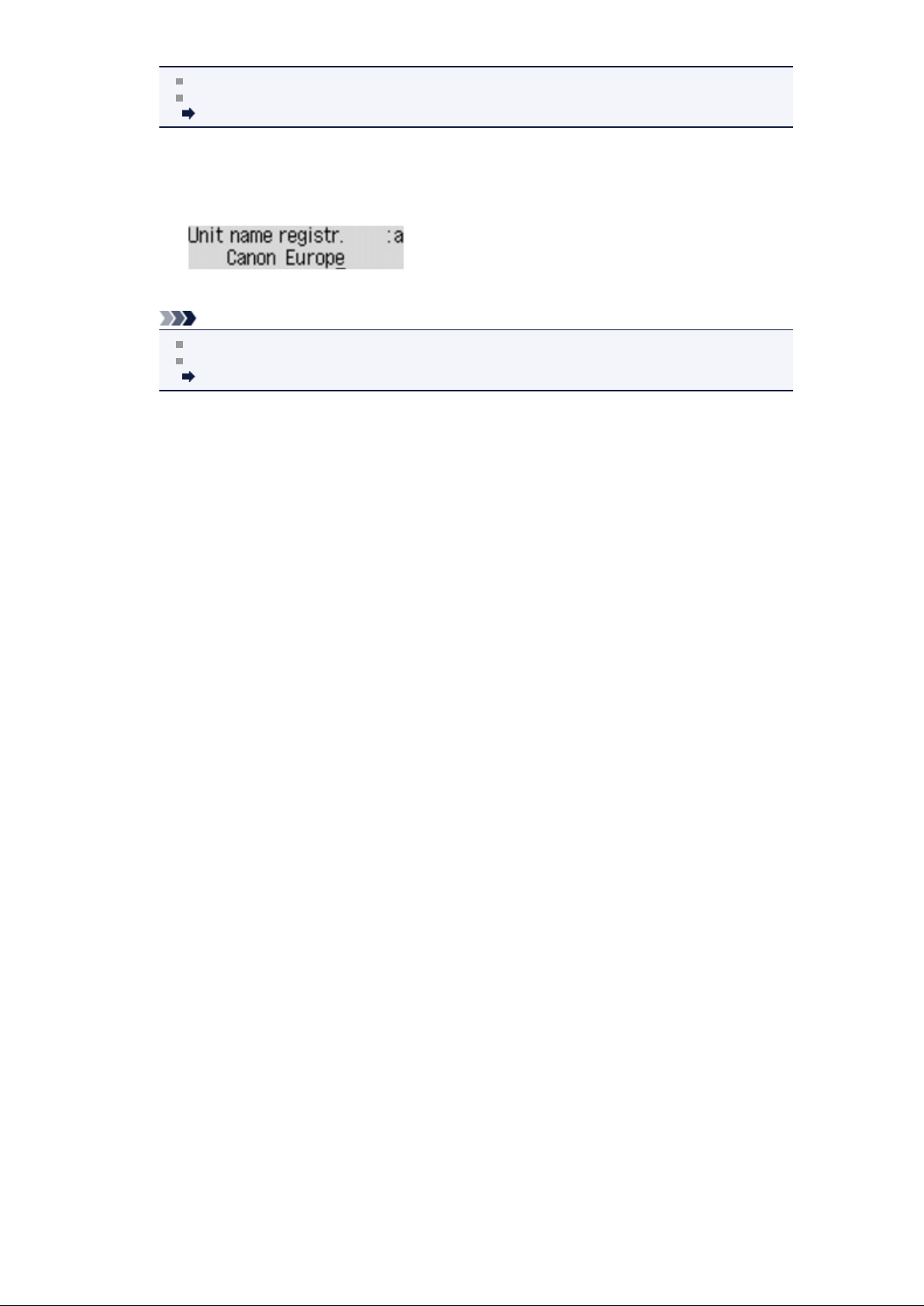
You can enter the fax/telephone number up to 20 digits, including spaces.
For details on how to enter or delete characters:
Entering Numbers, Letters, and Symbols
Enter the unit name.
6.
1. Make sure that Unit name registr. is selected, then press the OK button.
2. Use the Numeric buttons to enter the unit name.
3.
Press the OK button.
Note
You can enter the name up to 24 characters, including spaces.
For details on how to enter or delete characters:
Entering Numbers, Letters, and Symbols
7.
Press the FAX button to return to the Fax standby screen.
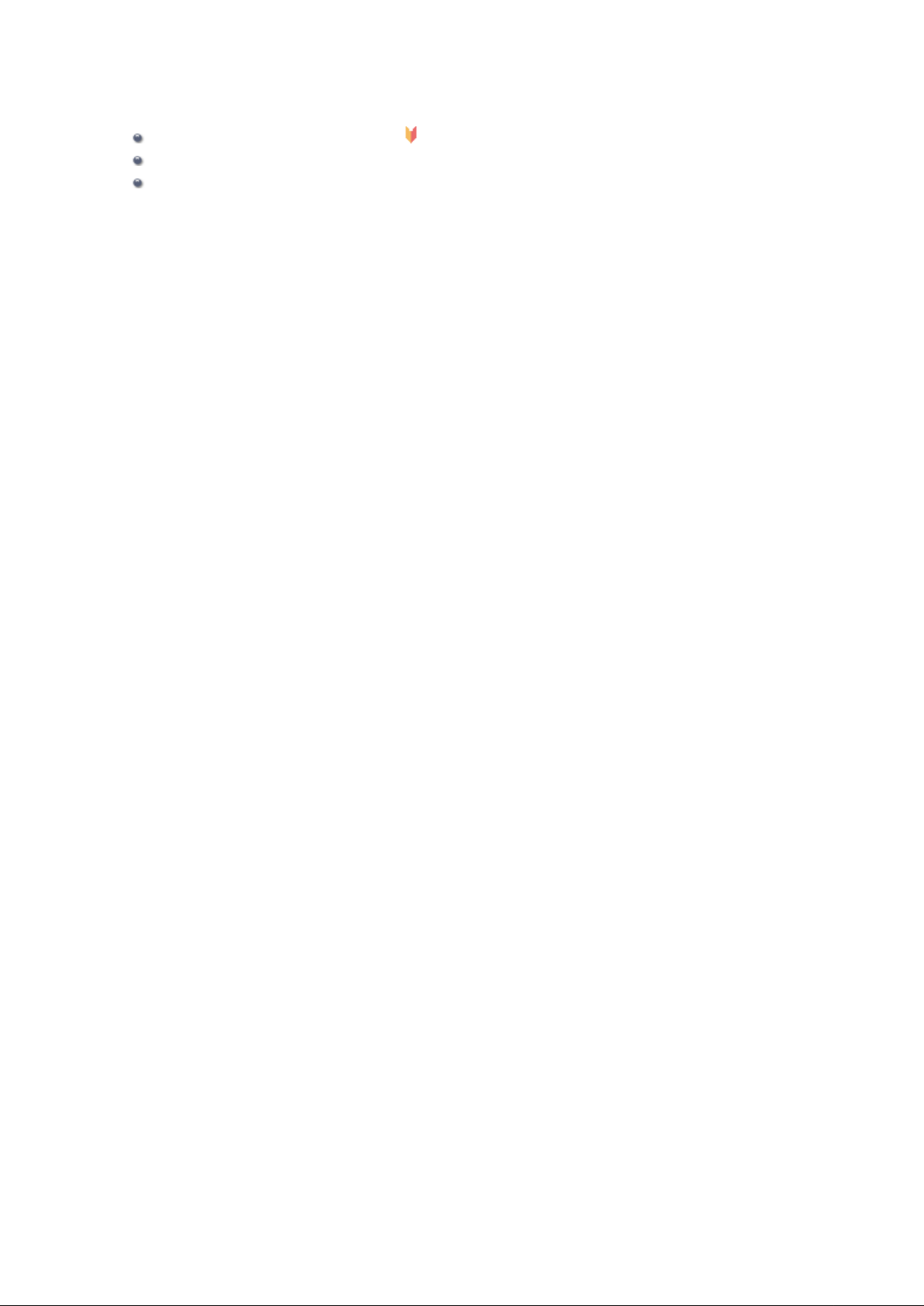
Sending Faxes Using the Operation Panel of the Machine
Sending Faxes with the Numeric Buttons Basic
Resending Faxes (Redialing a Busy Number)
Sending Faxes Using Useful Functions
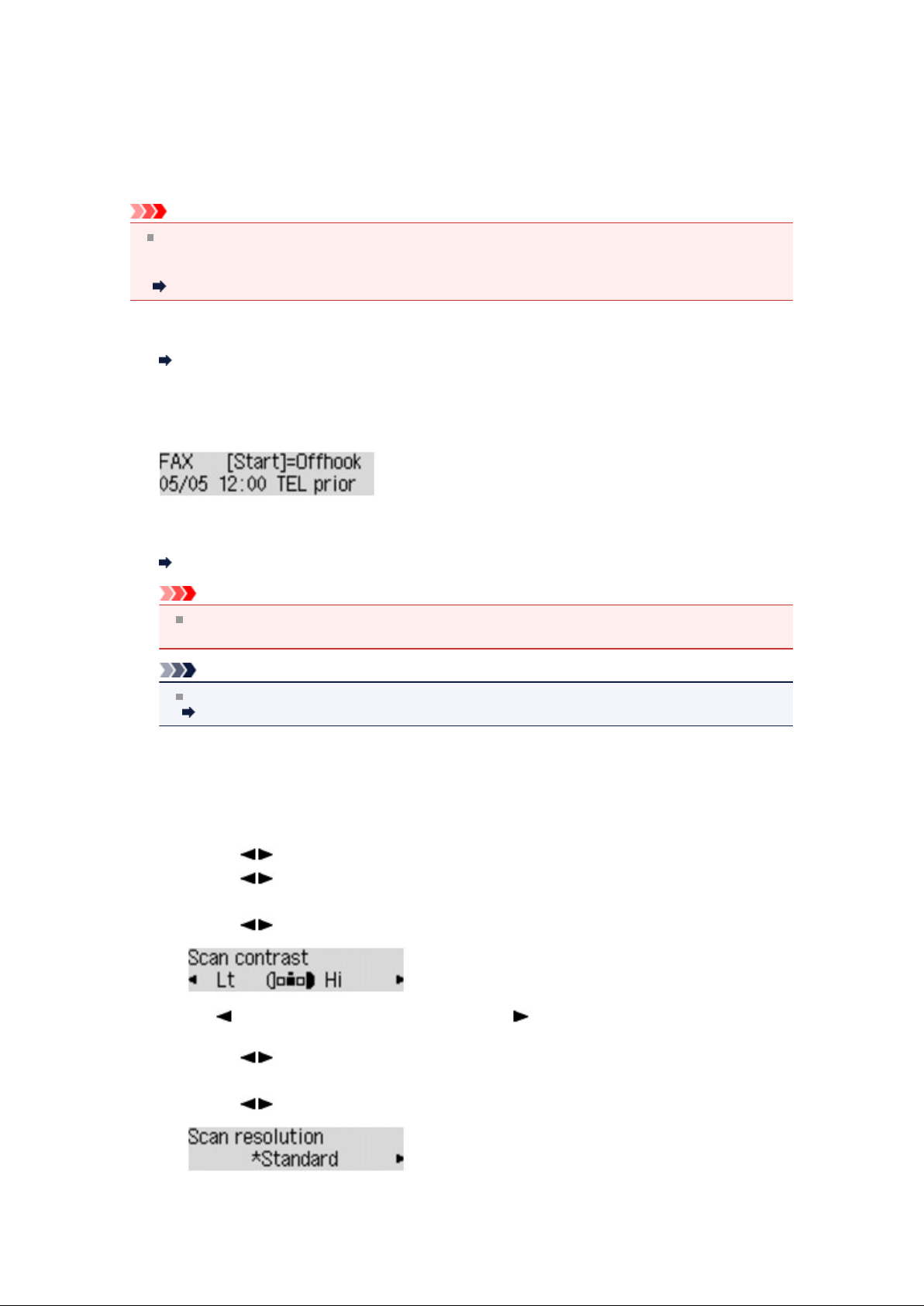
Sending Faxes with the Numeric Buttons
This section describes dialing and sending faxes directly using the Numeric buttons.
Important
It may be possible that faxes will reach unintended recipients due to the misdialing or incorrect
registration of fax/telephone numbers. When you send important documents, it is recommended that
you send them after speaking on the telephone.
Sending a Fax after Speaking on Telephone
Make sure that the machine is turned on.
1.
Confirming that the Power Is On
Press the FAX button.
2.
The Fax standby screen is displayed.
3. Load documents on the platen glass or in the ADF.
Loading Originals
Important
When sending a double-sided document, load the document on the platen glass. Double-sided
documents cannot be automatically scanned and sent from the ADF.
Note
For details on the types, conditions of document, and how to load the document:
Loading Originals
4. Adjust the scan contrast and resolution as necessary.
Adjust the scan contrast and resolution following the procedure below.
Press the Menu button.
1.
The FAX menu screen is displayed.
Use the button to select FAX TX settings, then press the OK button.
2.
Use the button to select Scan contrast, then press the OK button.
3.
The Scan contrast screen is displayed.
Use the button to select the scan contrast, then press the OK button.
4.
The button decreases the scan contrast, and the button increases the scan contrast.
By pressing the OK button, the LCD returns to the FAX TX settings screen.
Use the button to select Scan resolution, then press the OK button.
5.
The Scan resolution screen is displayed.
Use the button to select the scan resolution, then press the OK button.
6.
By pressing the OK button, the LCD returns to the Fax standby screen.
The following settings are selectable on Scan resolution.
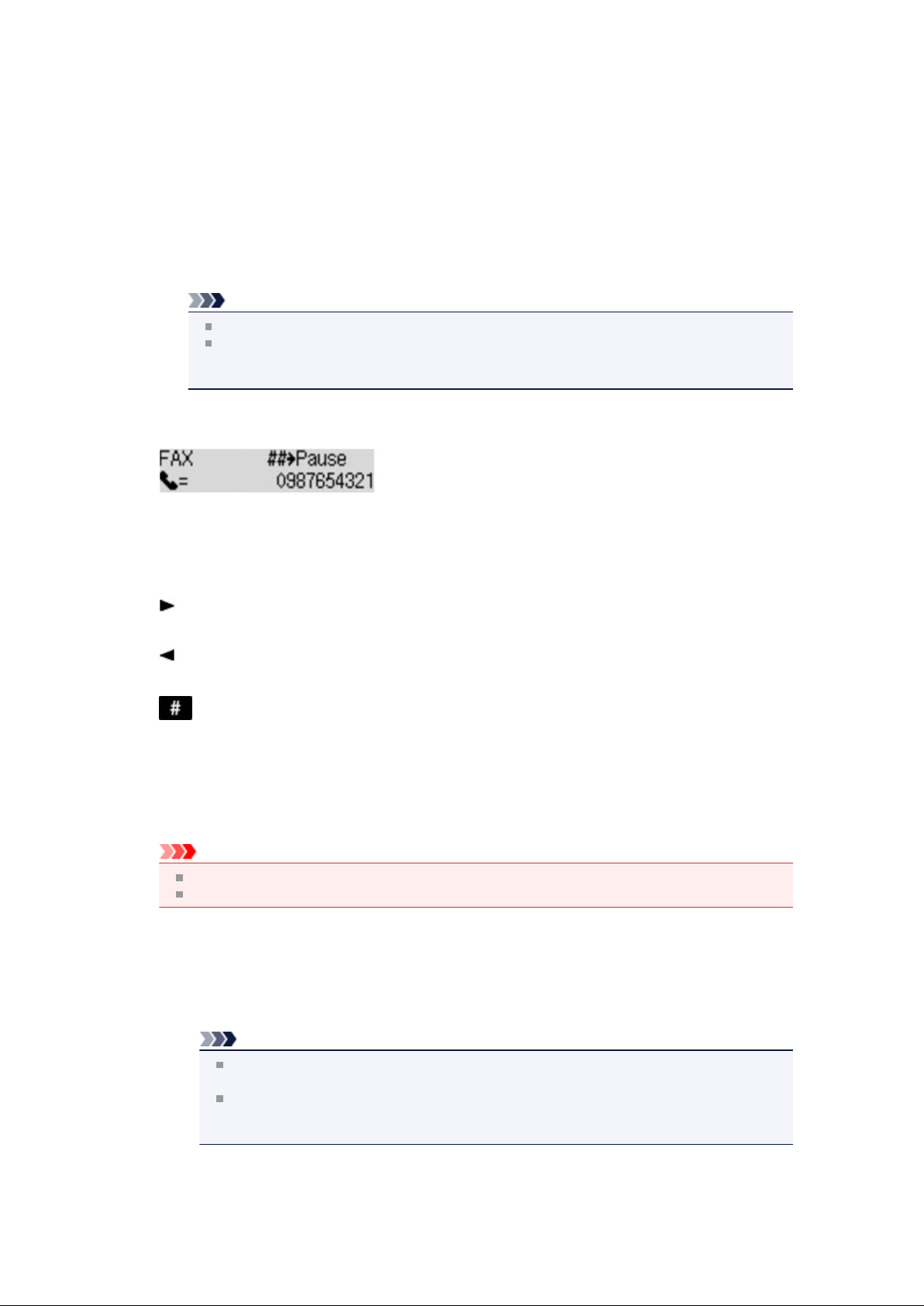
Standard
Suitable for text-only documents.
Fine
Suitable for fine-print documents.
Extra fine
Suitable for detailed illustration or fine-print quality documents.
If the recipient's fax machine is not compatible with Extra fine (300 x 300 dpi), the fax will be sent
in the Standard or Fine resolution.
Photo
Suitable for photographs.
Note
The * (asterisk) on the LCD indicates the current setting.
When sending a color fax, documents are always scanned in the same resolution (200 x
200 dpi). The image quality (compression rate) is determined by which scan resolution is
selected, except that Extra fine and Photo provide the same image quality.
Use the Numeric buttons to dial the recipient's fax/telephone number.
5.
Use the following buttons to dial the recipient's fax/telephone number.
Numeric buttons:
Enters the number.
button:
Enters a space.
button:
Deletes the last character you entered.
button:
By pressing this button once, "#" is entered. By pressing this button one more time, "P" is entered.
6. Press the Color button for color transmission, or the Black button for black & white
transmission.
The machine starts scanning the document.
Important
Color transmission is available only when the recipient's fax machine supports color faxing.
Do not open the document cover until scanning is completed.
7.
Start sending.
• If you load the document in the ADF:
The machine scans the document automatically and starts sending the fax.
Note
To cancel a fax transmission, press the Stop button. To cancel a fax transmission while it
is in progress, press the Stop button, then follow the instructions on the LCD.
If documents remain in the ADF after the Stop button is pressed while scanning is in
progress, Close the feeder cover [OK]Eject the document is displayed on the LCD. By
pressing the OK button, the remaining documents are automatically ejected.
• If you load the document on the platen glass:
After scanning the document, the confirmation screen asking you if you load the next document
is displayed.
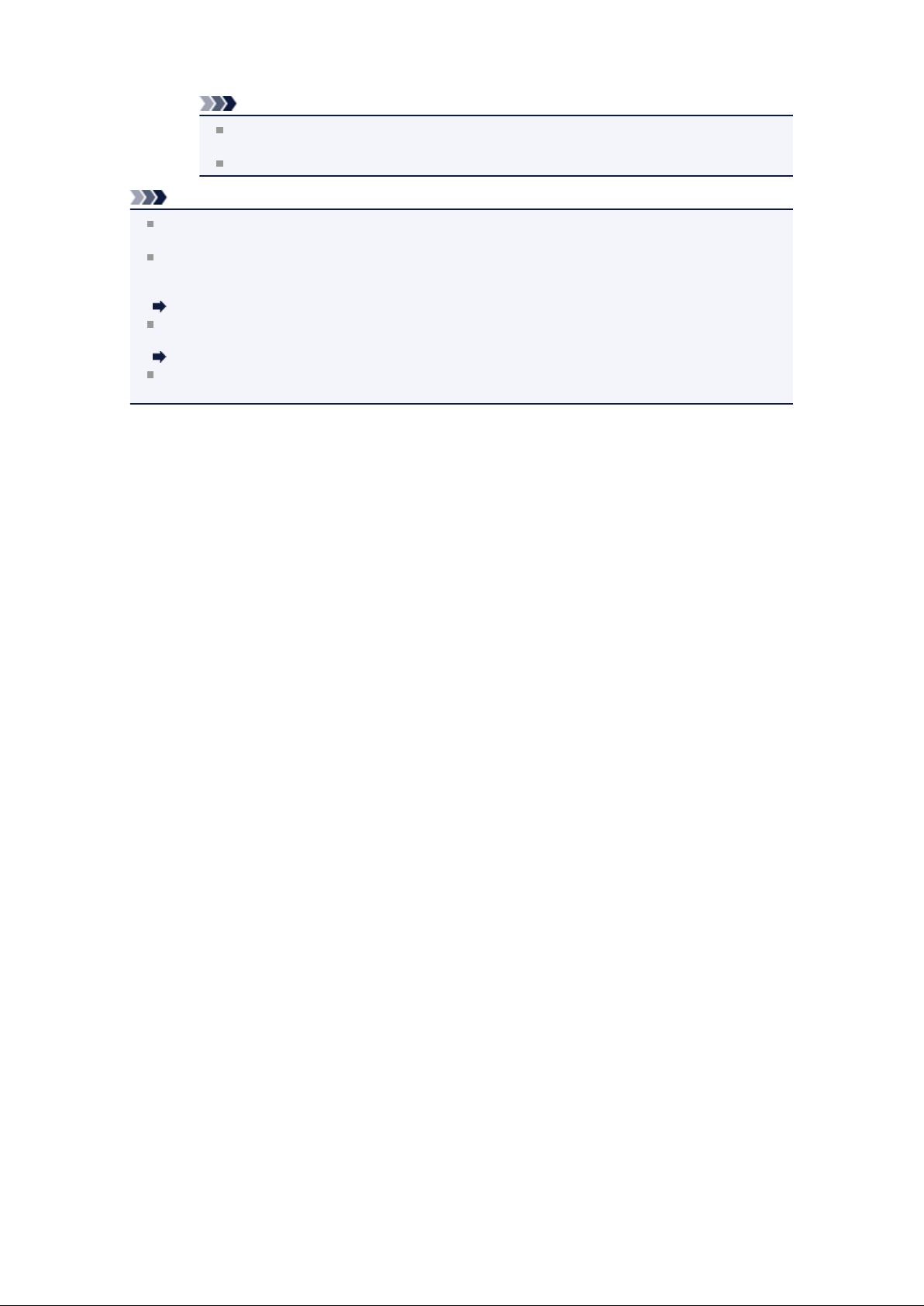
To send the scanned document, press the OK button to start sending it.
Note
To send two or more pages, follow the message to load the next page, and press the
Color or Black button. After scanning all pages, press the OK button to start sending.
To cancel sending the fax, press the Stop button.
Note
When your machine is connected to a PBX (Private Branch Exchange) system, refer to the operating
instructions of the system for details on dialing the recipient's fax/telephone number.
In case the machine was not able to send a fax, such as when the recipient's line was busy, it has the
function to automatically redial the number after a specified interval. Automatic redialing is enabled by
default.
Automatic Redialing
Unsent documents, such as those pending redial, are stored in the machine's memory. They are not
stored in the case of a sending error.
Document Stored in Machine's Memory
Do not disconnect the power plug until all documents are sent. If you disconnect the power plug, all
unsent documents stored in the machine's memory are lost.
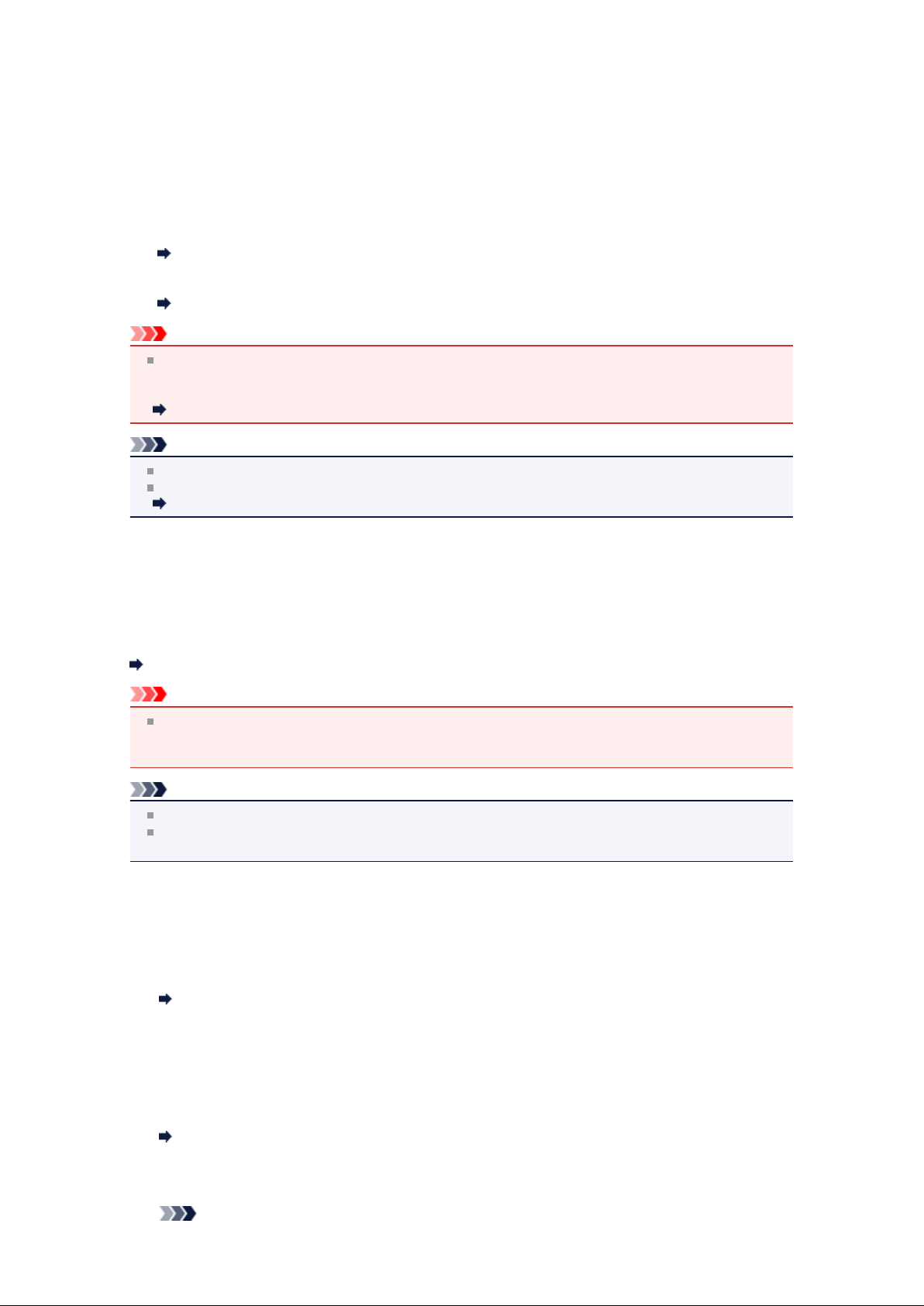
Resending Faxes (Redialing a Busy Number)
There are two methods of redialing: Automatic redialing and Manual redialing.
• Automatic Redialing
If you send a document and the recipient's line is busy, the machine will redial the number after a
specified interval.
Automatic Redialing
•
Manual Redialing
You can redial to the recipients dialed using the Numeric buttons.
Manual Redialing
Important
It may be possible that faxes will reach unintended recipients due to the misdialing or incorrect
registration of fax/telephone numbers. When you send important documents, it is recommended that
you send them after speaking on the telephone.
Sending a Fax after Speaking on Telephone
Note
Automatic redialing is enabled by default.
For details on the basic sending operations:
Sending Faxes with the Numeric Buttons
Automatic Redialing
You can enable or disable automatic redialing. If you enable automatic redialing, you can specify the
maximum number of redial attempts and the length of time the machine waits between redial attempts.
Enable and specify the automatic redialing setting on Auto redial in Adv. FAX settings under Fax
settings.
Adv. FAX settings
Important
While automatic redialing, the unsent fax is stored in the machine's memory temporarily until the
sending fax is complete. If a power failure occurs or you unplug the power cord before automatic
redialing is complete, all faxes stored in the machine's memory are deleted and not sent.
Note
To cancel automatic redialing, wait until the machine starts redialing, then press the Stop button.
To cancel automatic redialing, delete the unsent fax from the machine's memory while the machine is
on-standby for a redial operation. For details, see Deleting a Document in Machine's Memory.
Manual Redialing
Follow the procedure below for manual redialing.
Make sure that the machine is turned on.
1.
Confirming that the Power Is On
Press the FAX button.
2.
The Fax standby screen is displayed.
Load documents on the platen glass or in the ADF.
3.
Loading Originals
Adjust the scan contrast and resolution as necessary.
4.
Note
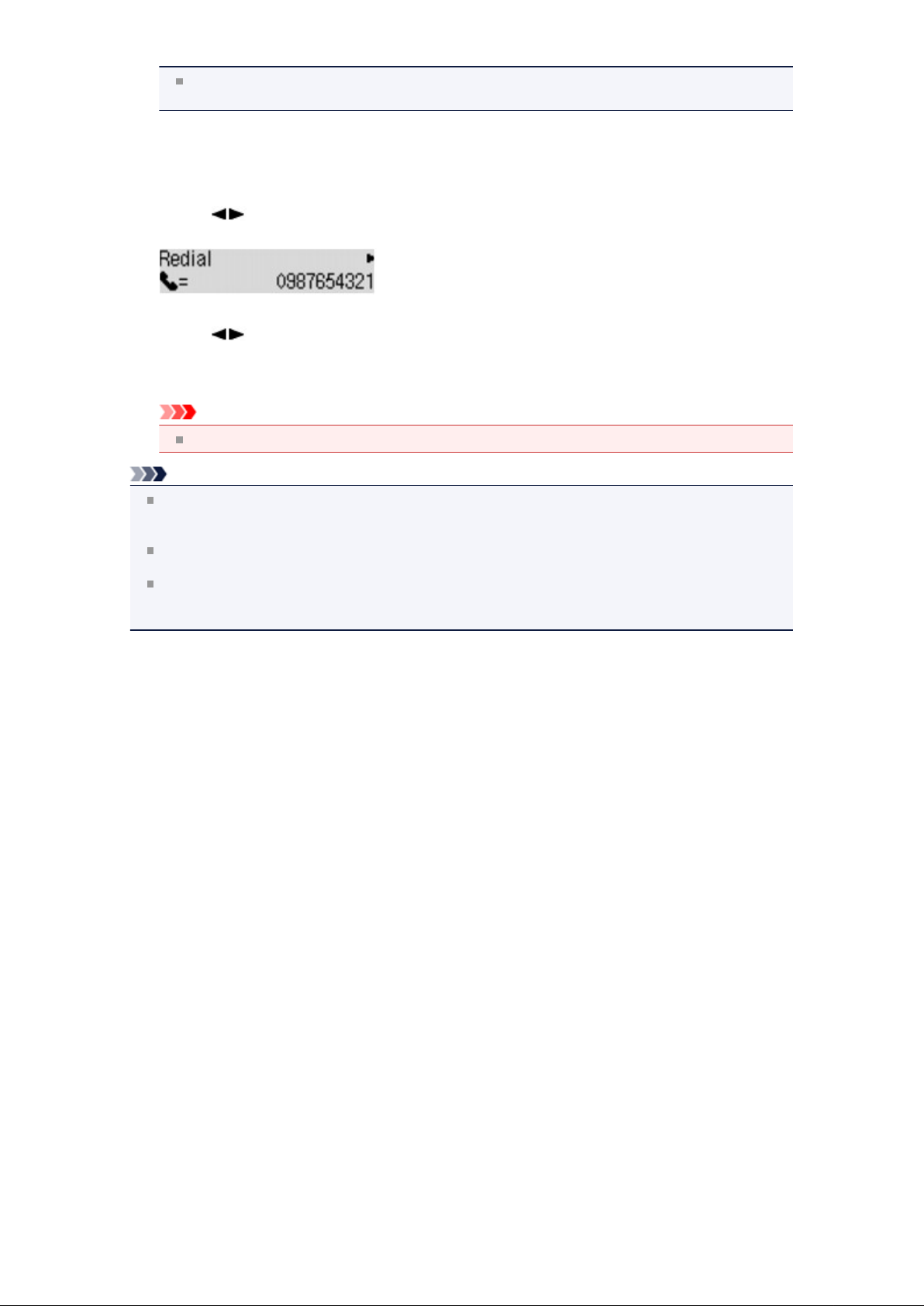
For details on how to adjust the scan contrast and resolution, see Sending Faxes with the
Numeric Buttons.
5. Press the Menu button.
The FAX menu screen is displayed.
6. Use the button to select Redial, then press the OK button.
The Redial screen is displayed.
7.
Use the button to select the recipient's number to redial, then press the OK button.
8.
Press the Color button for color transmission, or the Black button for black & white transmission.
Important
Color transmission is available only when the recipient's fax machine supports color faxing.
Note
For manual redialing, the machine memorizes up to 10 recent recipients dialed using the Numeric
buttons. Note that the machine does not memorize any recipients dialed using the memory dialing or
the manual redialing.
To cancel manual redialing, press the Stop button. To cancel a fax transmission while it is in
progress, press the Stop button, then follow the instructions on the LCD.
If documents remain in the ADF after the Stop button is pressed while scanning is in progress, Close
the feeder cover [OK]Eject the document is displayed on the LCD. By pressing the OK button, the
remaining documents are automatically ejected.
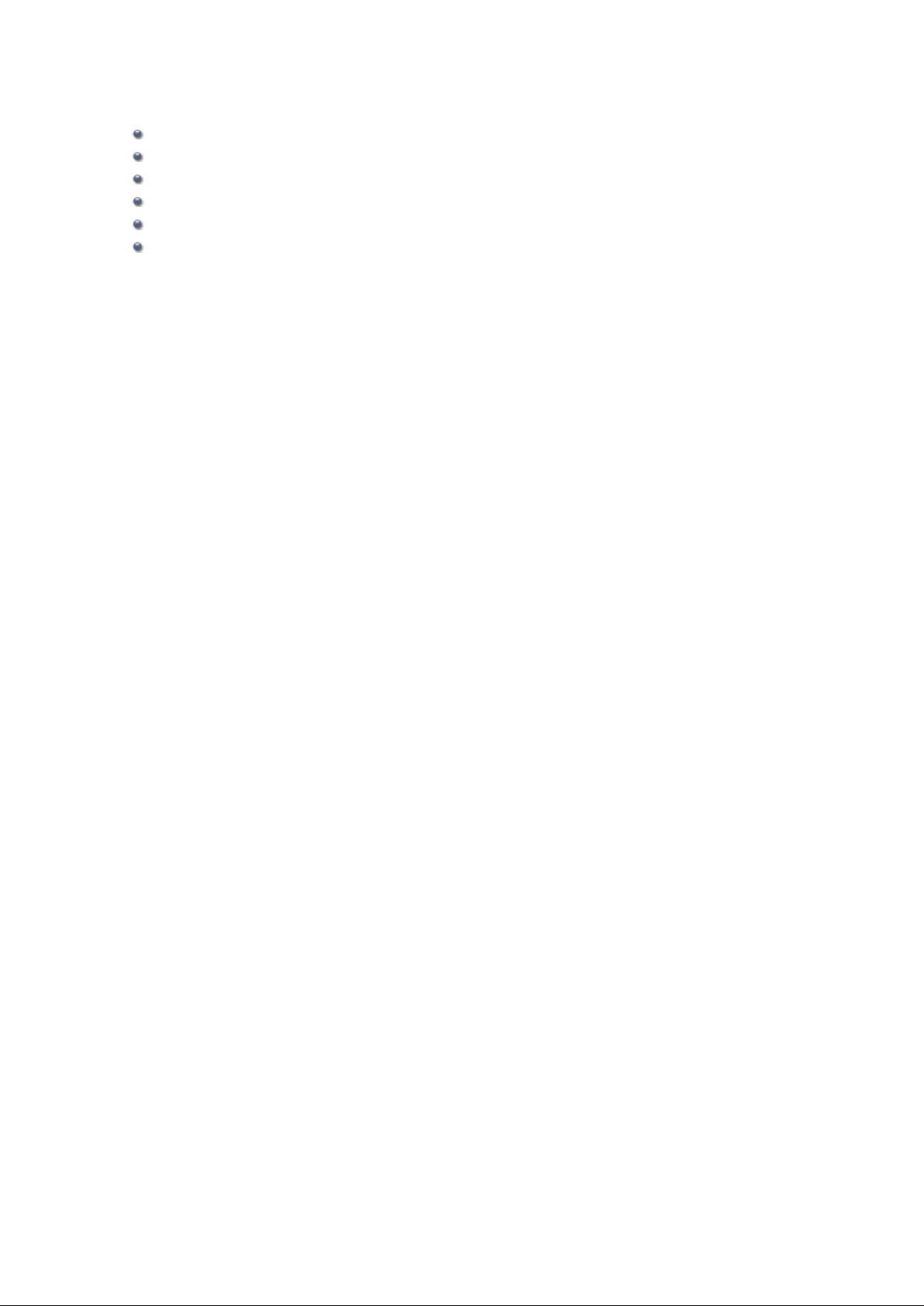
Sending Faxes Using Useful Functions
Sending a Fax after Speaking on Telephone
Sending a Fax Using the Memory Dialing Feature
Searching a Registered Recipient by Name
Sending the Same Document to Several Recipients (Sequential Broadcasting)
Preventing Mistransmission of Faxes
Using the On Hook Dial Function
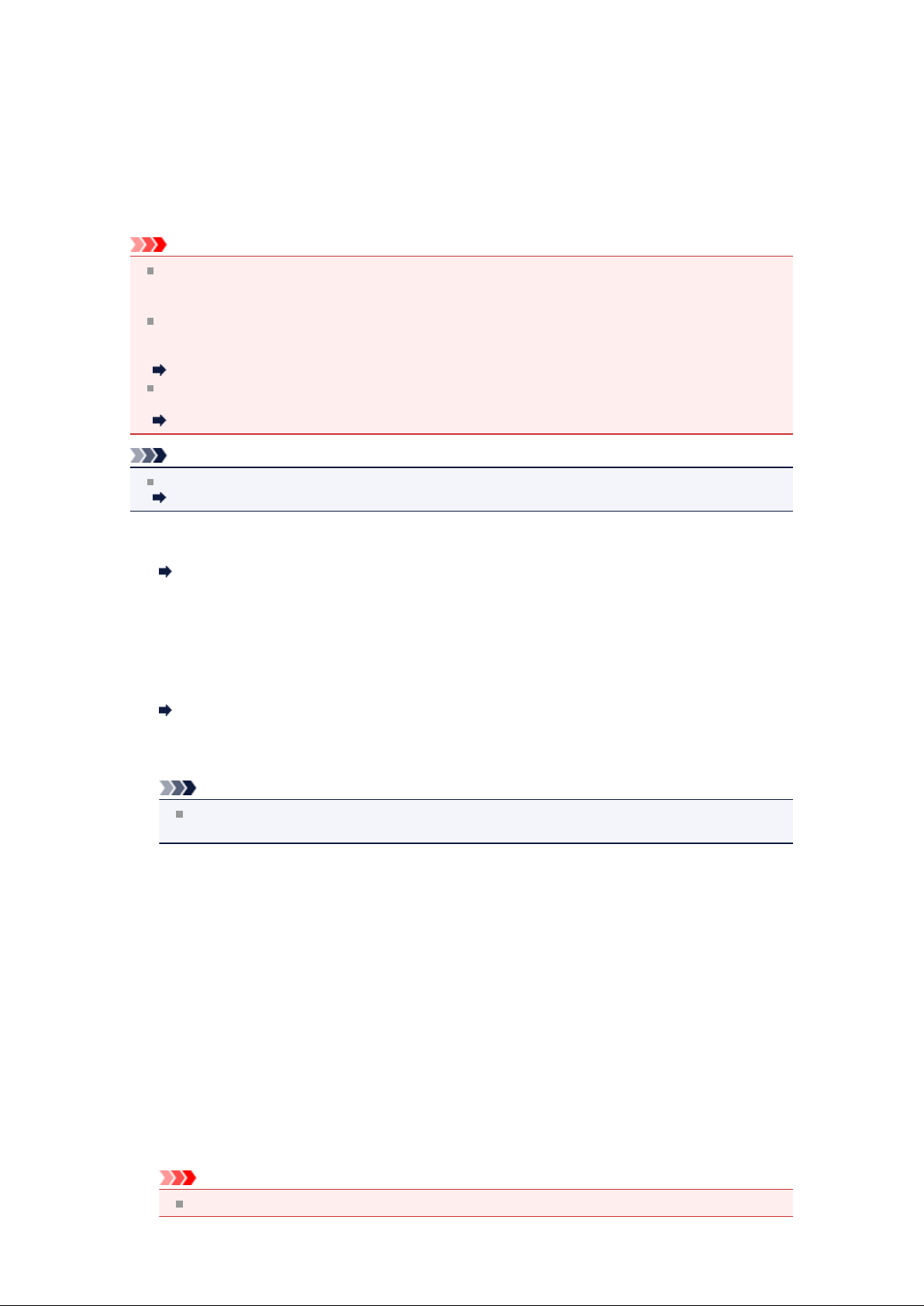
Sending a Fax after Speaking on Telephone
If you want to speak to the recipient before sending a fax, or if the recipient does not have a fax machine
that can receive faxes automatically, send a fax manually after speaking to the recipient on the telephone
to check whether the recipient can receive faxes.
Important
It may be possible that faxes will reach unintended recipients due to the misdialing or incorrect
registration of fax/telephone numbers. When you send important documents, it is recommended that
you send them after speaking on the telephone. See below for the procedure to send a fax manually.
With manual transmission, you cannot use the platen glass to load documents. Load the documents
in the ADF.
When loading document on the platen glass, send a fax with automatic transmission.
Sending Faxes with the Numeric Buttons
To speak to the recipient before sending a fax, you need to connect a telephone to the machine.
For details on how to connect the telephone to the machine:
Basic Connection
Note
For details on the basic sending operations:
Sending Faxes with the Numeric Buttons
1.
Make sure that the machine is turned on.
Confirming that the Power Is On
2.
Press the FAX button.
The Fax standby screen is displayed.
3.
Load documents in the ADF.
Loading Originals
4.
Adjust the scan contrast and resolution as necessary.
Note
For details on how to adjust the scan contrast and resolution, see Sending Faxes with the
Numeric Buttons.
5.
Lift the handset of the telephone connected to the machine.
6.
Use the telephone to dial the recipient's fax/telephone number.
7.
Speak to the recipient.
When you hear a high-pitched signal instead of the recipient's voice, you cannot check whether the
recipient can receive faxes. If you want to stop sending the fax, replace the handset. If you want to
send the fax, go to step 9.
8.
Ask the recipient to set the recipient's fax machine to receive faxes.
9.
When you hear a high-pitched signal, press the Color button or the Black button.
Press the Color button for color transmission, or the Black button for black & white transmission.
Important
Color transmission is available only when the recipient's fax machine supports color faxing.
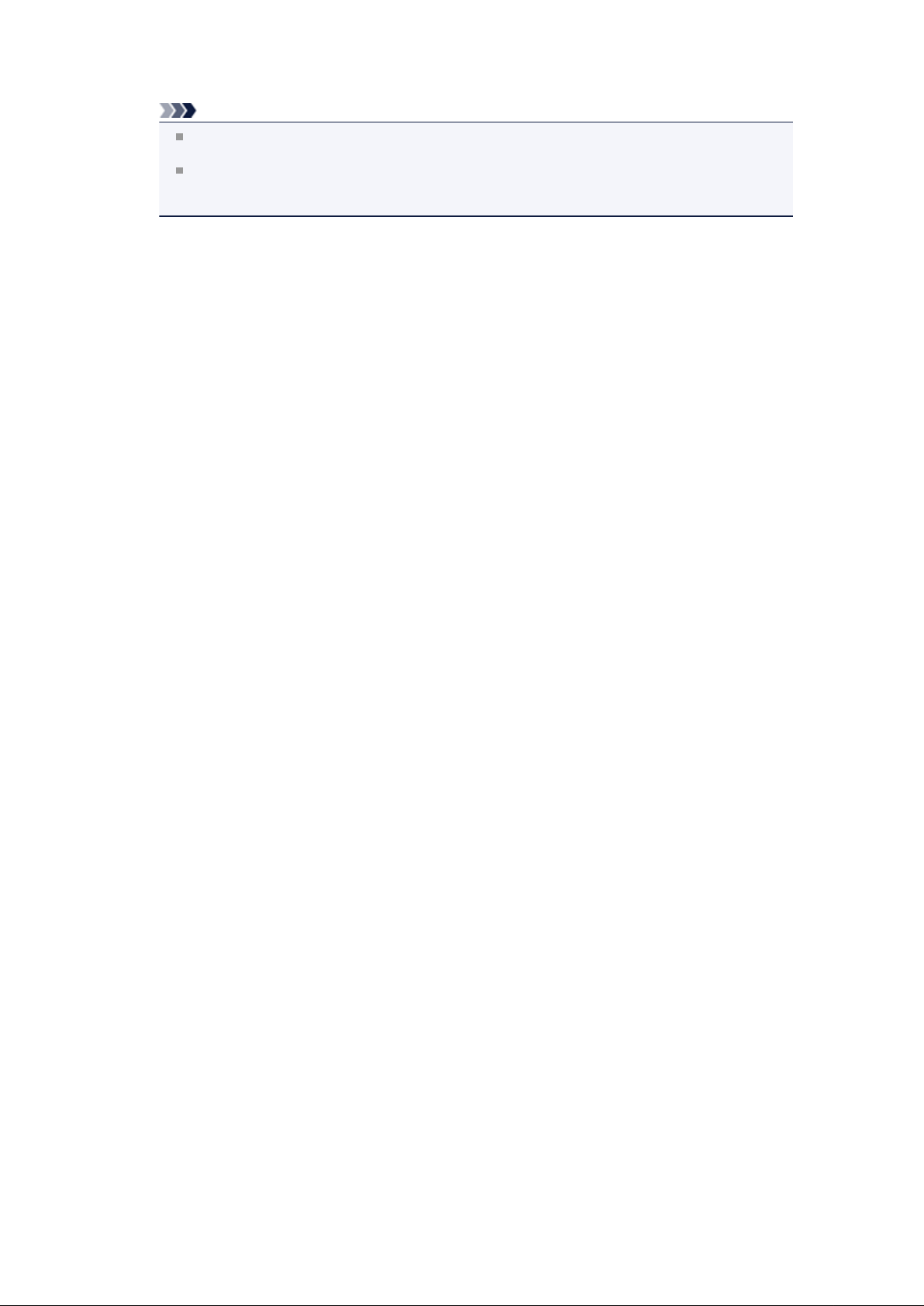
10. Hang up the handset.
Note
To cancel a fax transmission, press the Stop button. To cancel a fax transmission while it is in
progress, press the Stop button, then follow the instructions on the LCD.
If documents remain in the ADF after the Stop button is pressed while scanning is in progress,
Close the feeder cover [OK]Eject the document is displayed on the LCD. By pressing the OK
button, the remaining documents are automatically ejected.
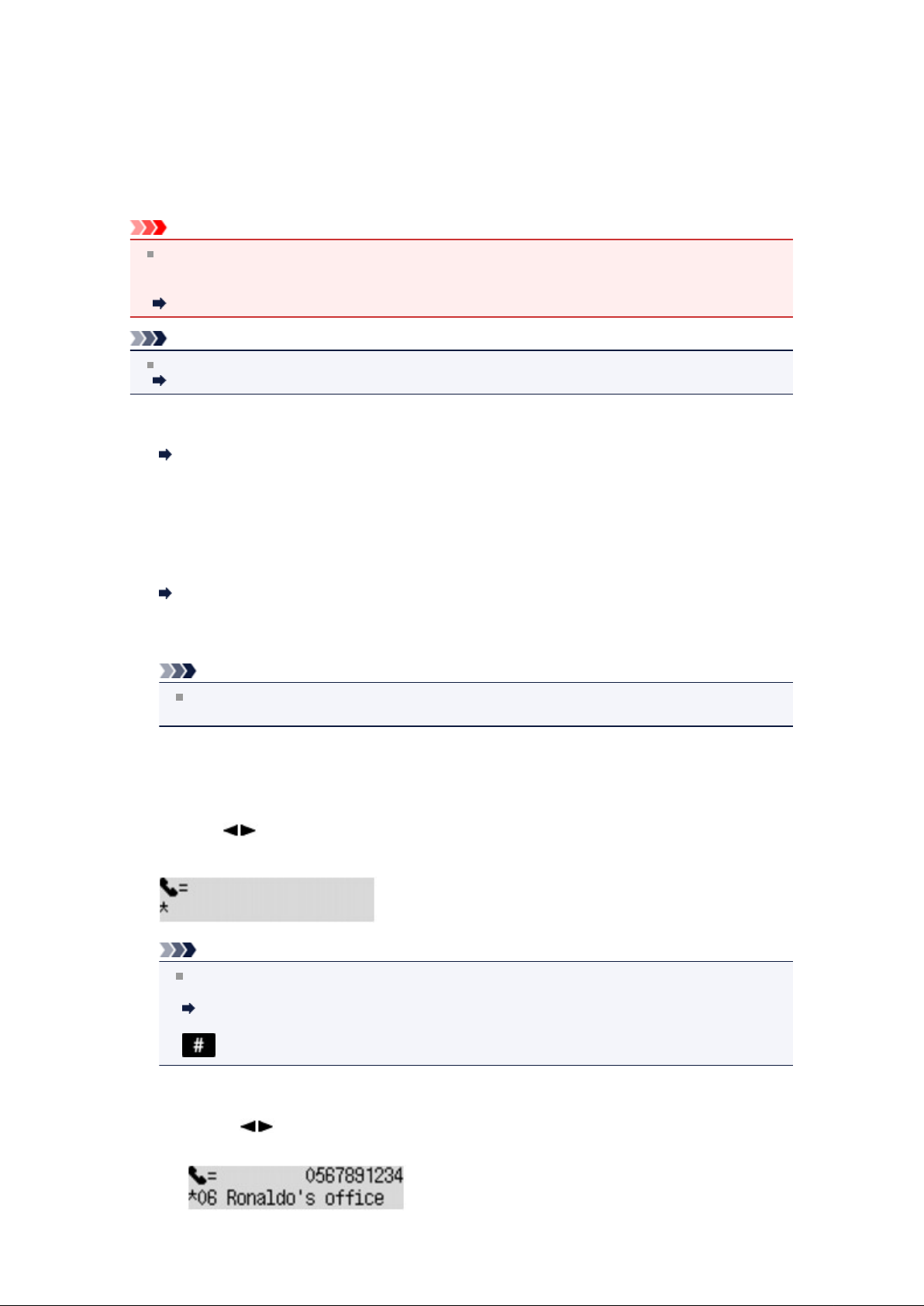
Sending a Fax Using the Memory Dialing Feature
Registering recipient's fax/telephone number and name for coded memory dial or group dial enables you to
send faxes easily.
Important
It may be possible that faxes will reach unintended recipients due to the misdialing or incorrect
registration of fax/telephone numbers. When you send important documents, it is recommended that
you send them after speaking on the telephone.
Sending a Fax after Speaking on Telephone
Note
For details on the basic sending operations:
Sending Faxes with the Numeric Buttons
Make sure that the machine is turned on.
1.
Confirming that the Power Is On
2. Press the FAX button.
The Fax standby screen is displayed.
3. Load documents on the platen glass or in the ADF.
Loading Originals
4. Adjust the scan contrast and resolution as necessary.
Note
For details on how to adjust the scan contrast and resolution, see Sending Faxes with the
Numeric Buttons.
5. Press the Menu button.
The FAX menu screen is displayed.
6. Use the button to select Memory dial, then press the OK button.
The screen to select a coded memory dial code or a group dial code is displayed.
Note
When Enter first letter is displayed on the LCD, you can search the recipient's name by sorting
in alphabetical order and send the fax.
Searching a Registered Recipient by Name
To return to the screen to select the coded memory dial code or the group dial code, press the
button.
7.
Select a coded memory dial code or a group dial code.
Use the button or the Numeric buttons to select a coded memory dial code or a group dial
1.
code.
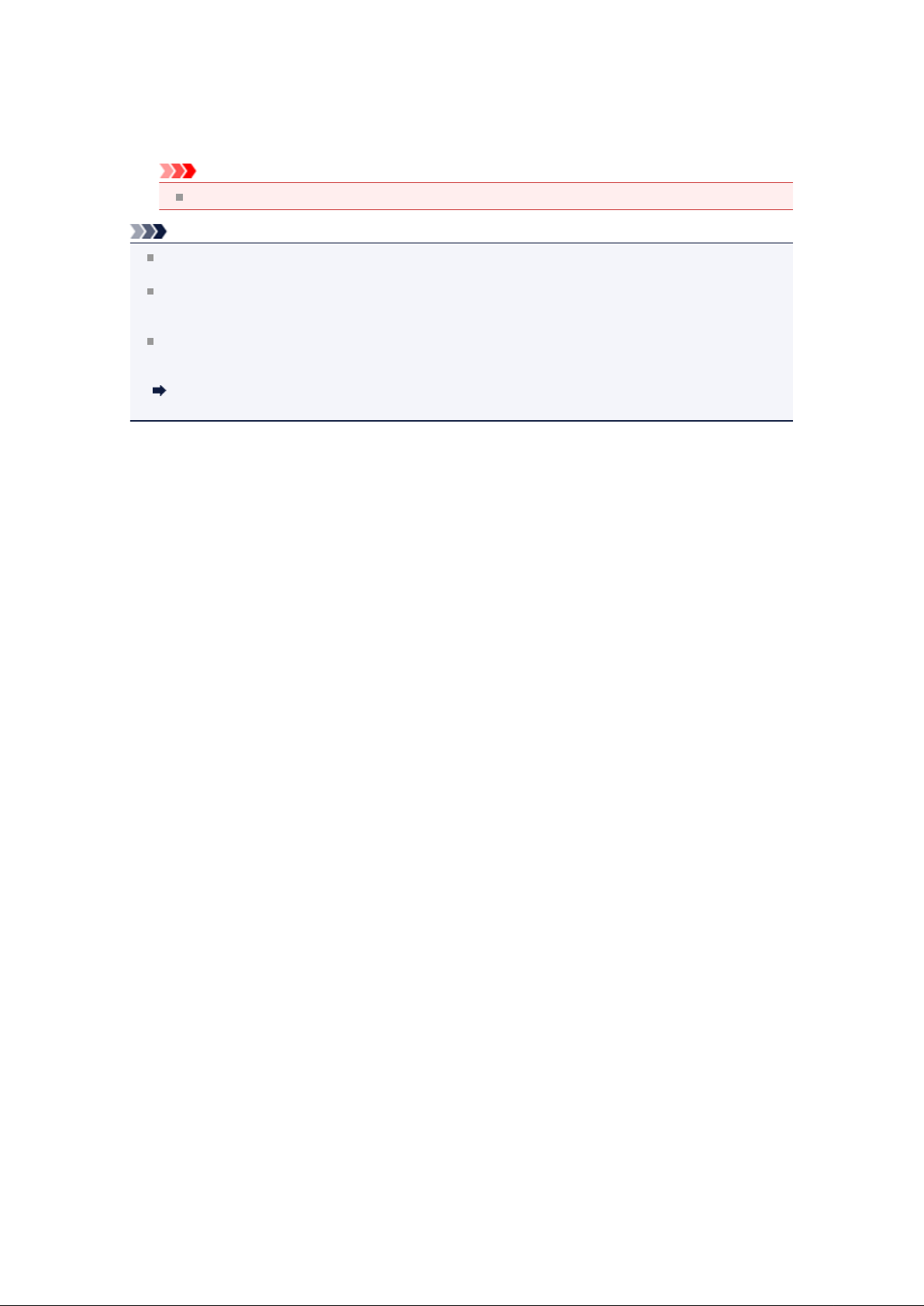
2. Press the OK button.
8. Press the Color button for color transmission, or the Black button for black & white
transmission.
Important
Color transmission is available only when the recipient's fax machine supports color faxing.
Note
To cancel a fax transmission, press the Stop button. To cancel a fax transmission while it is in
progress, press the Stop button, then follow the instructions on the LCD.
If documents remain in the ADF after the Stop button is pressed while scanning is in progress, Close
the feeder cover [OK]Eject the document is displayed on the LCD. By pressing the OK button, the
remaining documents are automatically ejected.
In case the machine was not able to send a fax, such as when the recipient's line was busy, it has the
function to automatically redial the number after a specified interval. Automatic redialing is enabled by
default.
Automatic Redialing
To cancel automatic redialing, wait until the machine starts redialing, then press the Stop button.
