Canon MX870, MX350, MX340 User Manual 2
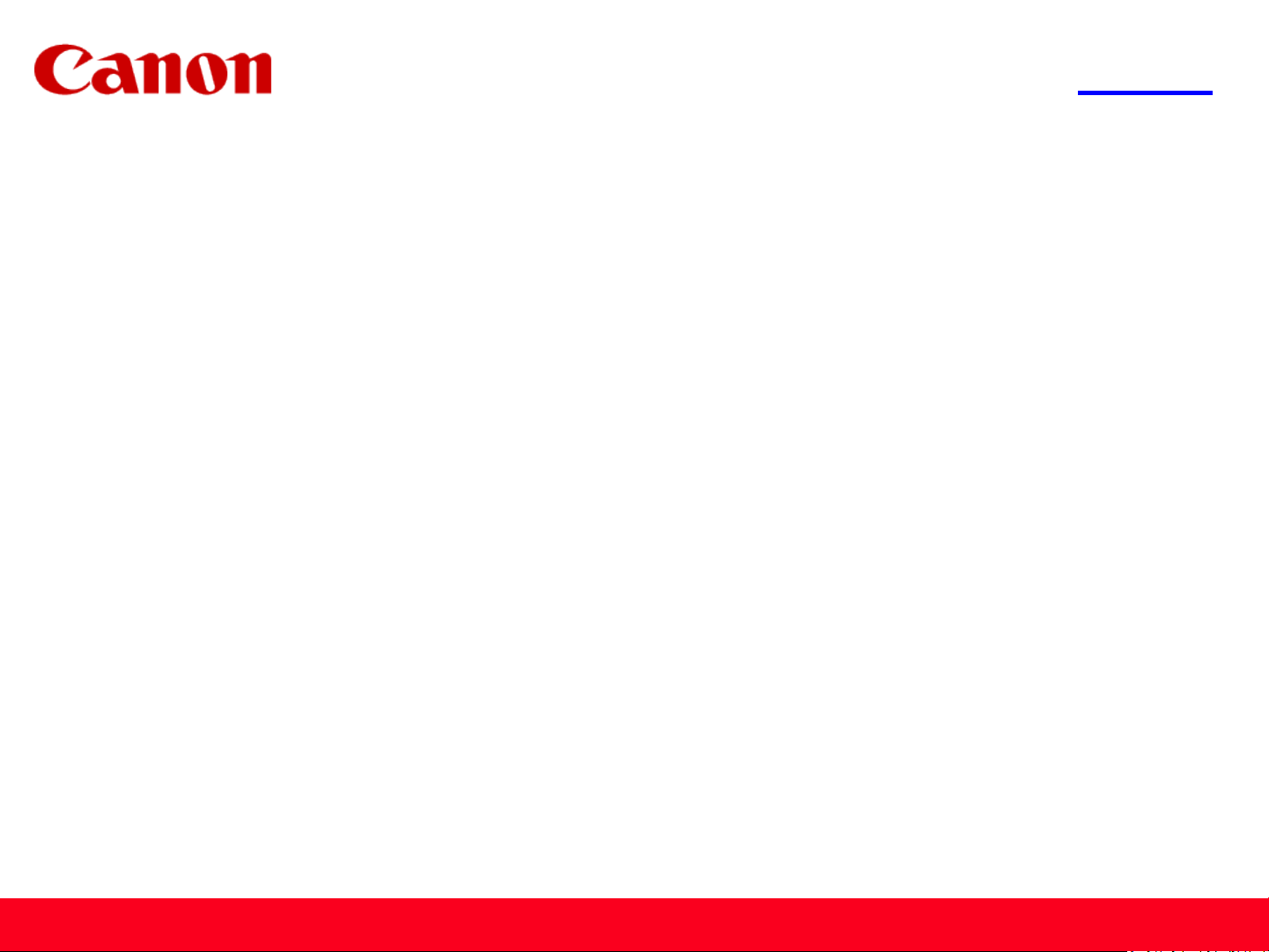
<< Previous Next >>
Installing Your Multifunction to
Additional Computers on Your Network
PIXMA MX340/ PIXMA MX350/ PIXMA MX870
Windows OS
1
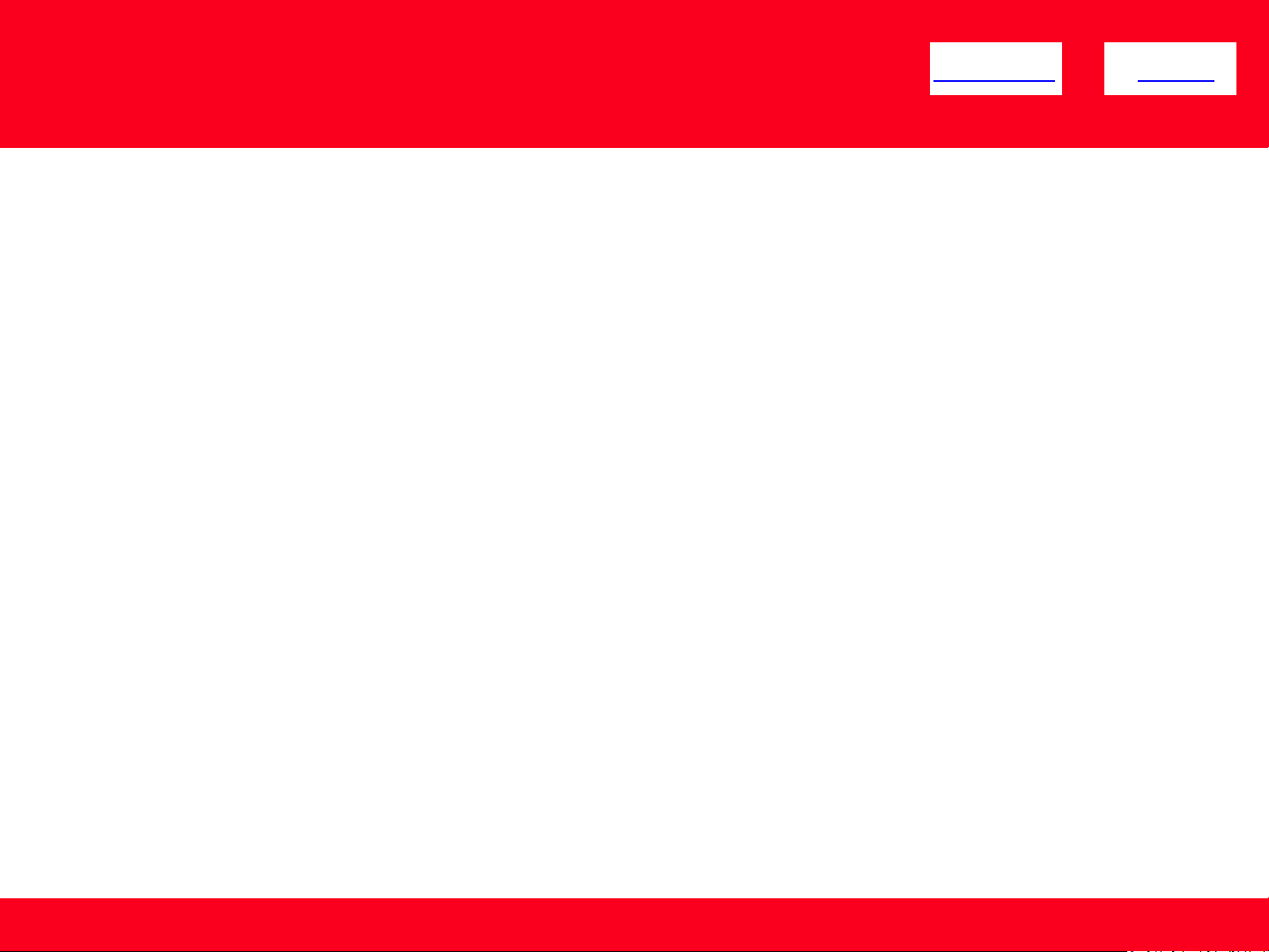
<< Previous Next >>
Installing Your Multifunction to
Additional Computers on Your Network
PIXMA MX340/ PIXMA MX350/ PIXMA MX870
Windows OS
Preparing to Connect My Multifunction to My Network 3
Network Requirements 3
Important Information You Need Before Adding Your Multifunction 4
Downloading & Installing the Drivers 5
Download the Driver 5
Installing the Driver 8
2
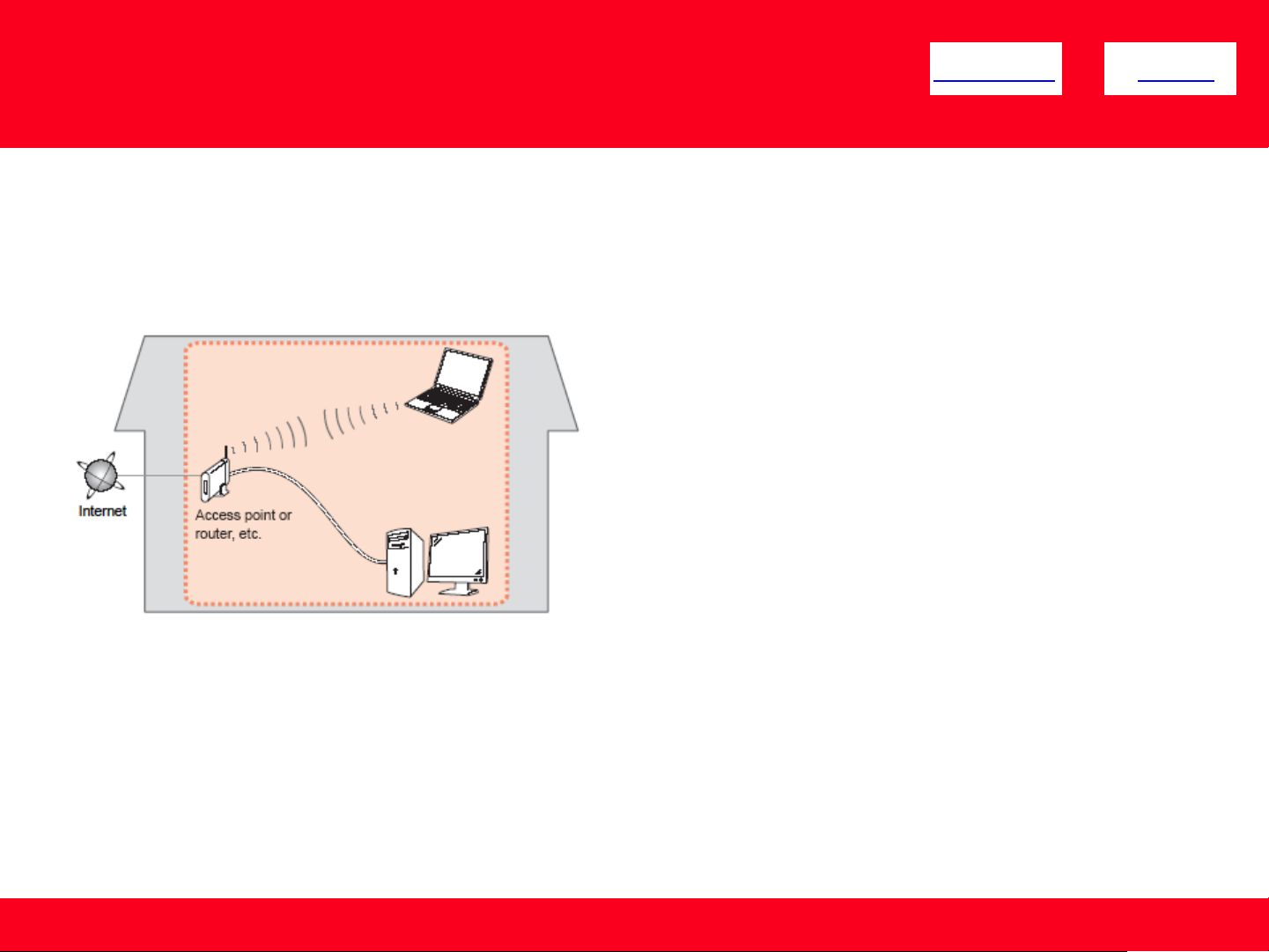
Preparing to Connect My Multifunction
<< Previous Next >>
To My Network
Network Requirements
Before connecting the machine to the network, make sure that configuration of the computer and access point or router is
complete, and that the computer is connected to the network.
Notes on Network Connection
• The configuration, router functions, setup procedures and security settings of the network device vary depending on your
system environment. For details, refer to your device's instruction manual or contact its manufacturer.
• The machine cannot be used over a wireless and wired connection at the same time.
Wireless Connection
Connect to your network environment over a wireless connection.
3
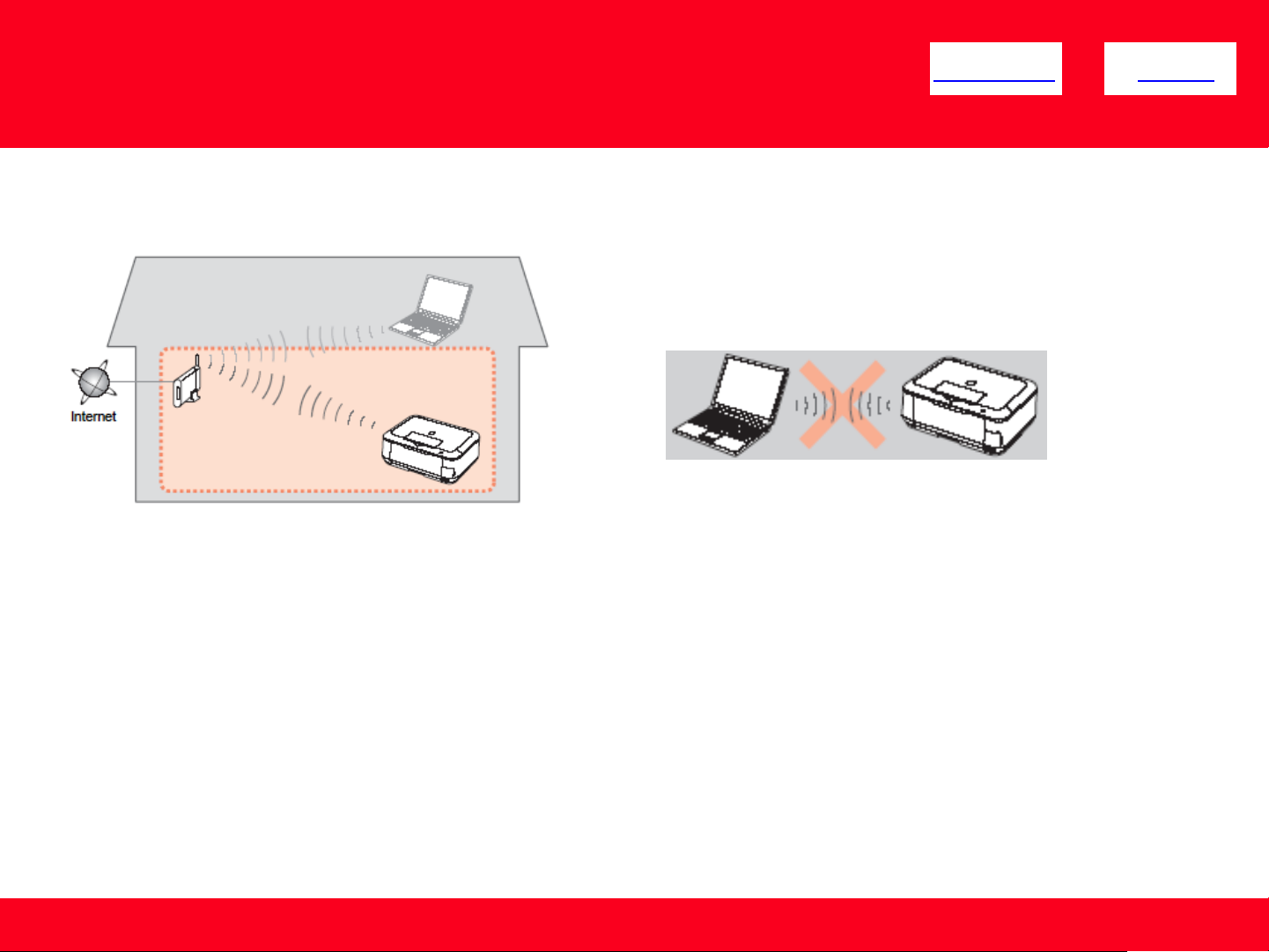
Preparing to Connect My Multifunction
To My Network
An "Ad-hoc connection," which establishes a direct
connection to the computer over a wireless connection
without using an access point, is not supported.
<< Previous Next >>
Be sure to prepare an access point.
Important Information You Need Before Adding Your Multifunction
The following information is required to connect to your access point or router.
• Access Point Name/Network Name:
Also referred to as SSID. A name to identify the specific access point.
• Network Key:
Also referred to as encryption key, WEP key or WPA/WPA2 passphrase, Pre-Shared key.
A password required to set to prevent unauthorized access to communication.
Check your access point or router for the following information, and then write it down.
NOTE: For details on how to check the following information, refer to the manual of your access point or router, or contact its manufacturer.
4
