Canon MP370 SERVICE MANUAL
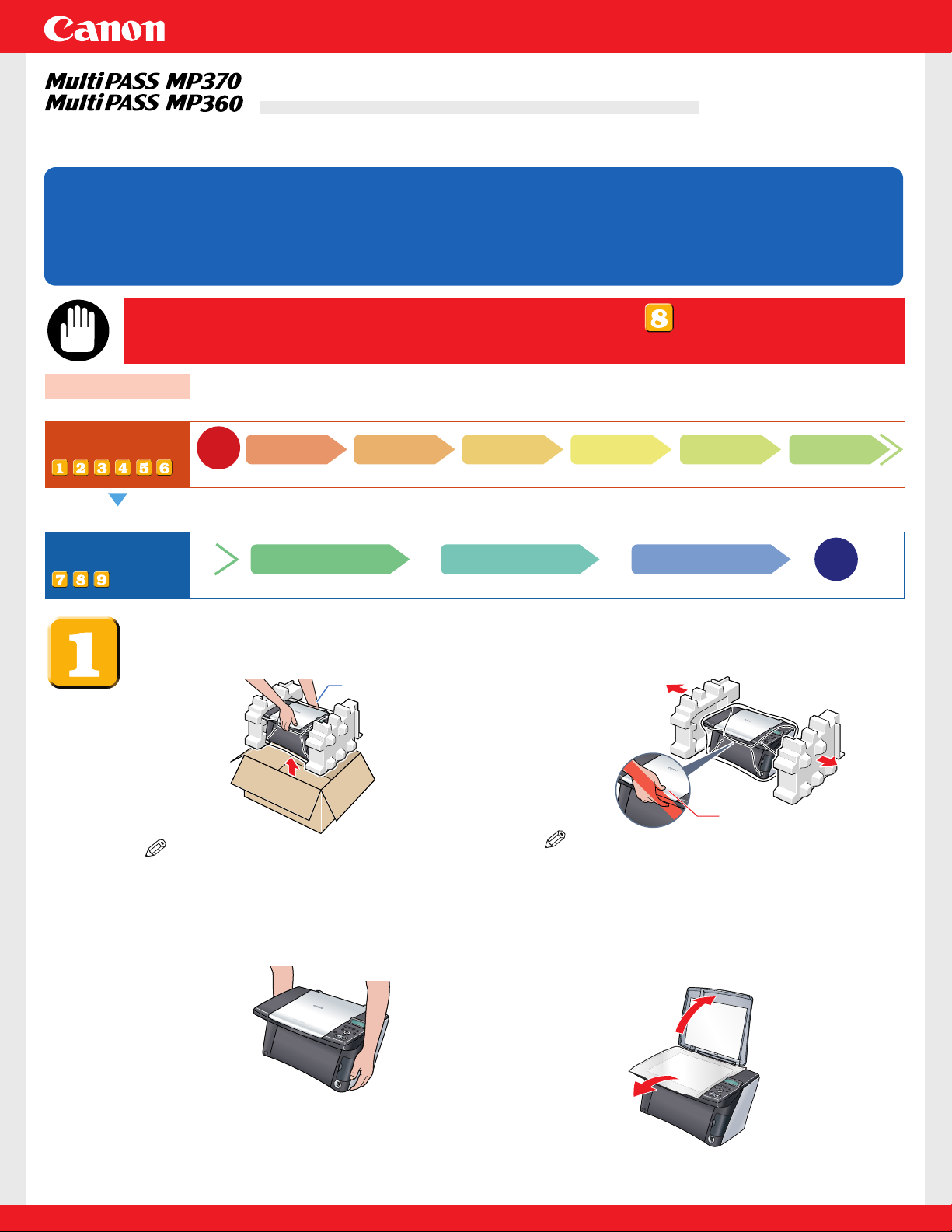
Set-Up Sheet
Set-Up Sheet
Thank you for purchasing the Canon MultiPASS MP370/360. To prepare your
machine for use, please follow the instructions in this
Set-Up Sheet before referring to
any other documentation.
READ THIS SHEET FIRSTREAD THIS SHEET FIRST
Do not connect the USB cable until , "Connect the USB
cable."
IMPORTANT
Setup procedures
Start
Setup flow
Setup procedures
End
This side explains the setup procedure for use without connecting to a computer. <Check packed contents, install and adjust machine>
This side explains the setup procedure for use by connecting to a computer. <Install MP Drivers and Utility Software>
You can use the copy, photo print (MP370) functions.
You can use the print, scan functions.
Connect power
cord
Install Utility Software
Install print head
Install MP Drivers
Install ink tanks
Connect USB cable
Load print media
Align print head
Unpack and install
the machine
Unpack and install the machine.
1 Carefully remove all items from the box.
NOTE
• When removing the machine from the
box, take sufficient care not to drop it.
2 Remove the protective material.
NOTE
• After removing the protective material,
do not lift the machine by grasping the
scan unit.
Hold the bottom side.
3 Place the machine on a flat surface.
• Be sure to hold the machine by the
sides. Set nothing in front of the
machine.
4 Remove all shipping tape from the
exterior of the machine.
• After removing the tape, remove the
protective sheet.
Do not grasp the
scan unit.
HT3-2142-000-V.1.0
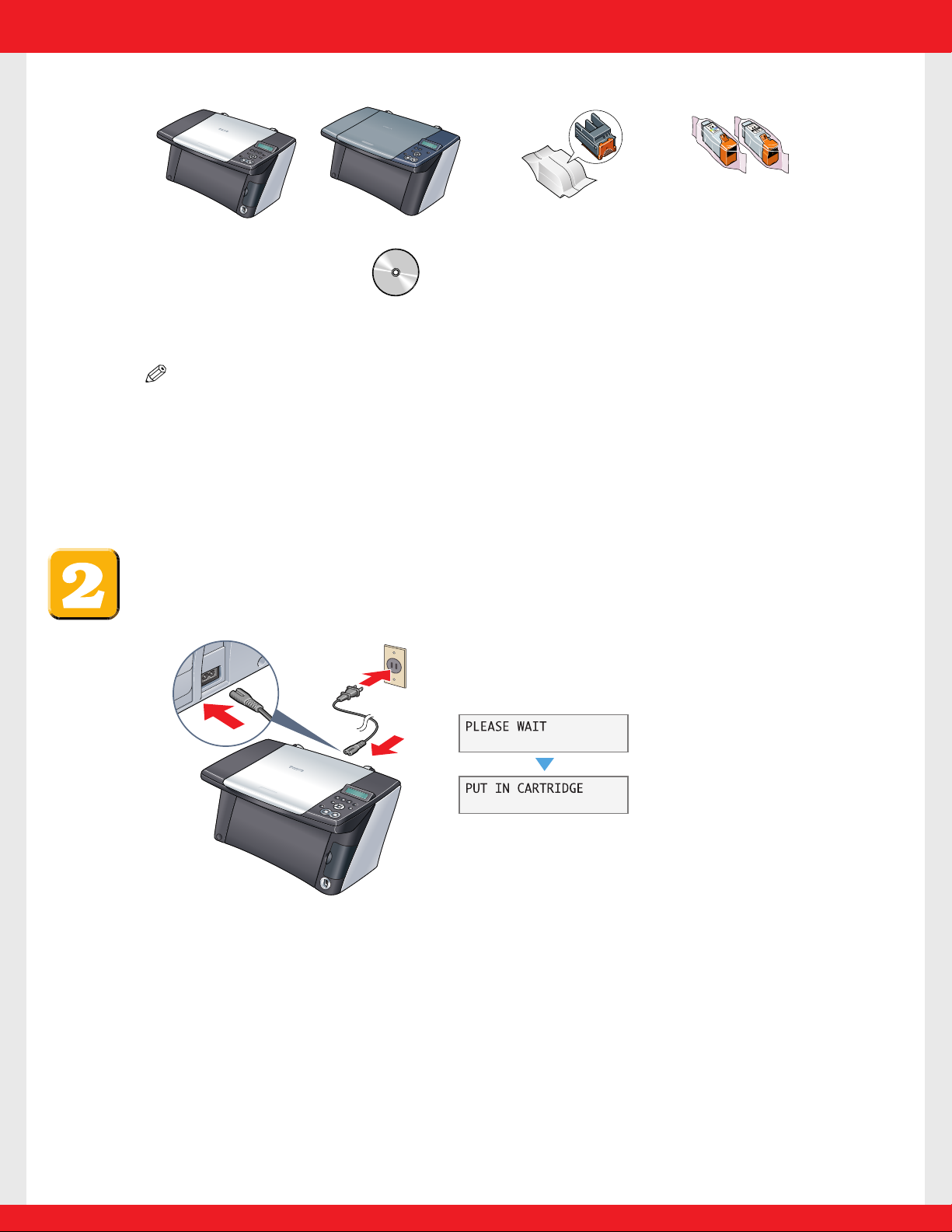
NOTE
• In this sheet, illustrations of MP370 are shown.
• A printer cable is not included.You must purchase a USB cable (less than 16
3
/8ft./5 m)
to connect your machine to a computer.
• MP370
• MP360
• Print head
• Ink tanks
BCI-24 Black
BCI-24 Color
• Power cord
• Set-Up Sheet
• User's Guide
• Setup
CD-ROM
The Setup CD-ROM contains the MP
Drivers, as well as the electronic manuals
Software Guide and Photo Application
Guide
.
Please read these guides.
Check the contents.
Connect the power cord.
1 Connect the power cord.
If the message <PUT IN CARTRIDGE> appears, go
to procedure 3, "Install the print head."
Approx. 15 seconds
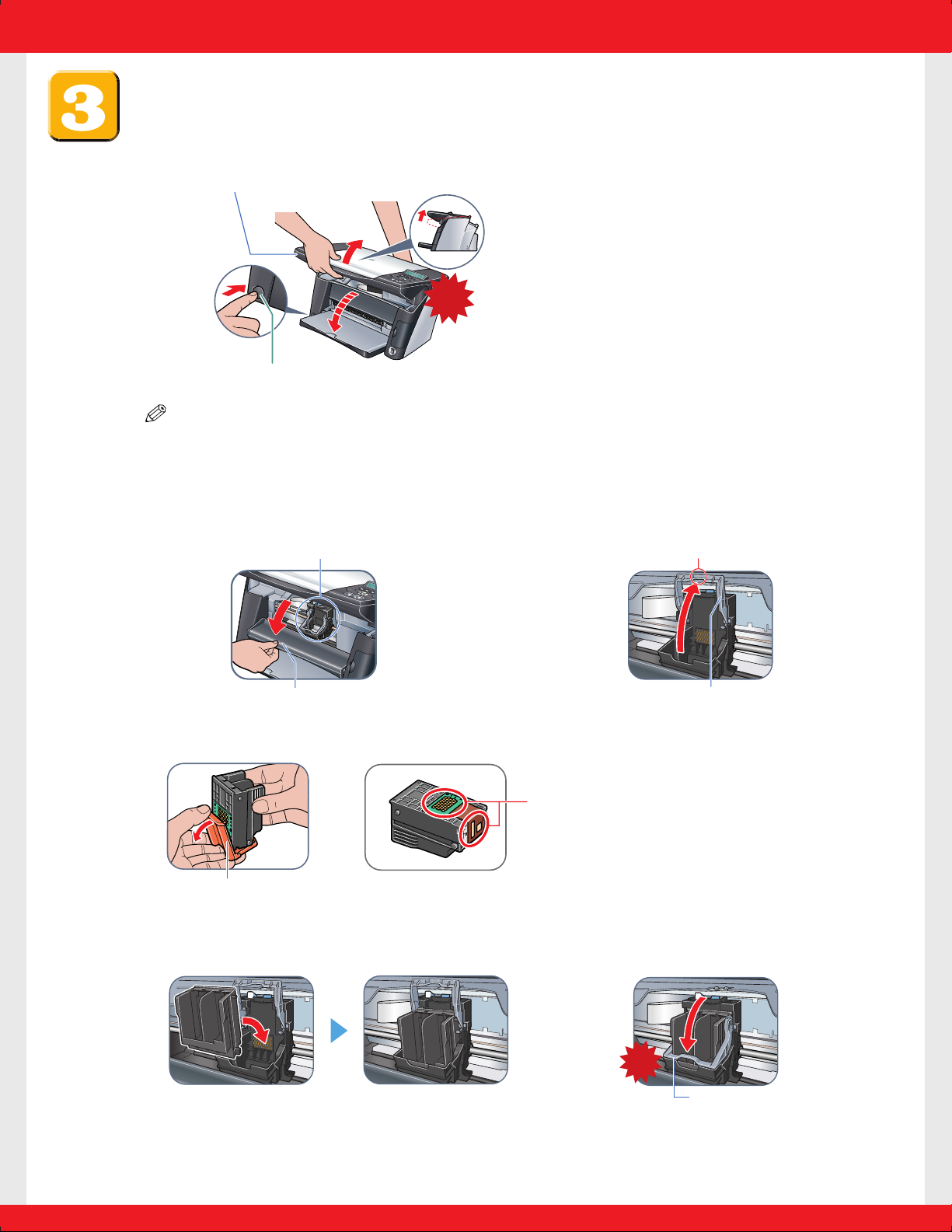
Install the print head.
1 Lift the scan unit until it locks into place.
• If a protective sheet is on the inner side of the scan unit, remove the protective sheet.
NOTE
• If you open the scan unit while the machine is turned ON, the paper output tray will
open.
Click
Lift the scan unit.
q Open the inner cover.
2 Open the inner cover. 3 Raise the lock lever.
Touch only here!
Raise this securely.
Remove the protective cap
and dispose of it.
Do not touch!
5 Insert the print head. 6 Lower the lock lever.
Click
Lower the lock lever until it
locks into place.
4 Prepare the print head.
If the paper output tray does not open, press
the Open button to open the paper output tray.
w The print head holder moves to the center.
Install here.
