Page 1
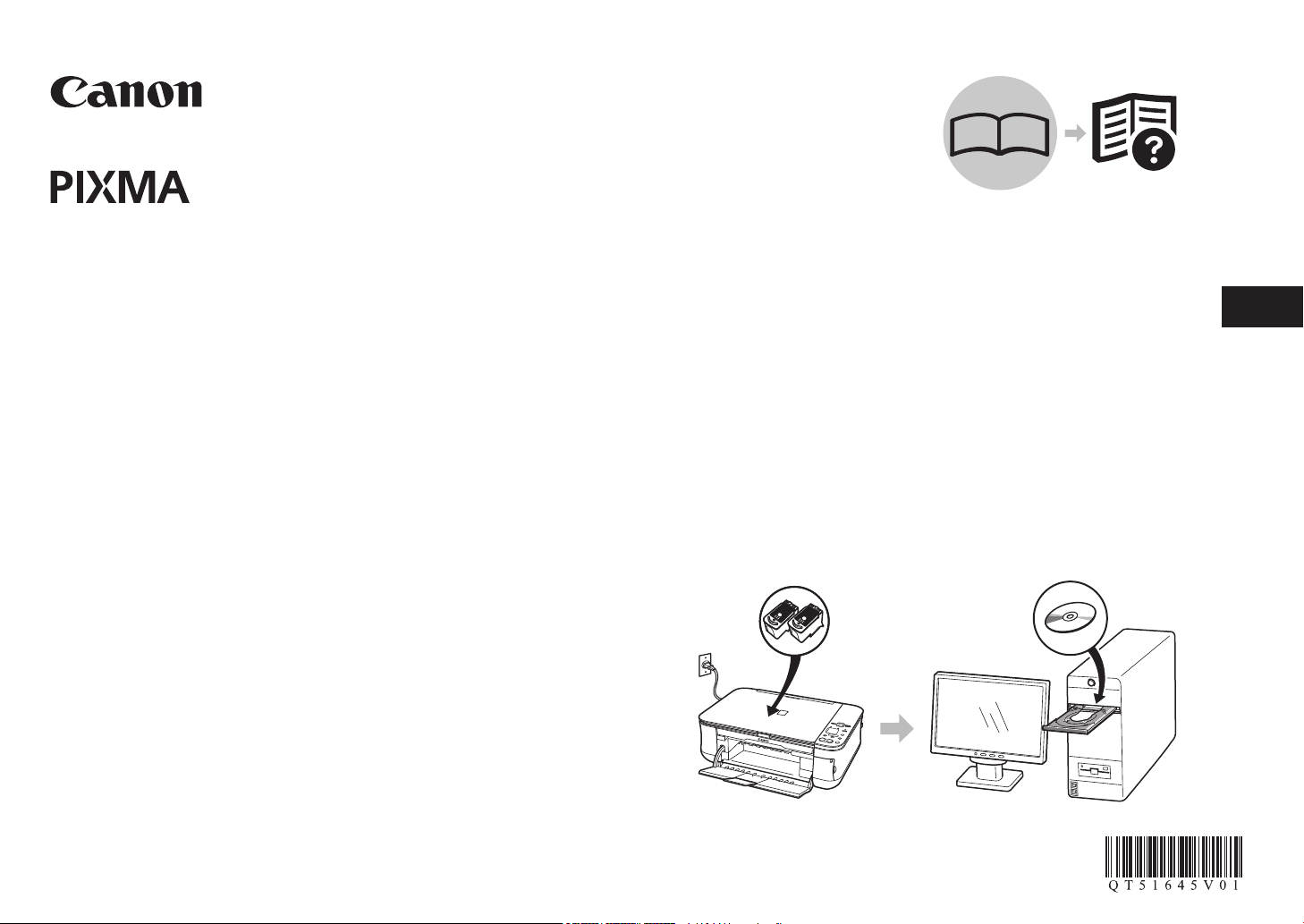
ENGLISH
ESPAÑOL
MP240
series
Asegúrese de leer este manual antes de utilizar el equipo. Guárdelo para futuras consultas.
Guía de inicio
=Léame primero=
Make sure to read this manual before using the machine. Please keep it in hand for future reference.
Getting Started
=Read Me First=
Photo All-In-One
Foto todo en uno
Page 2
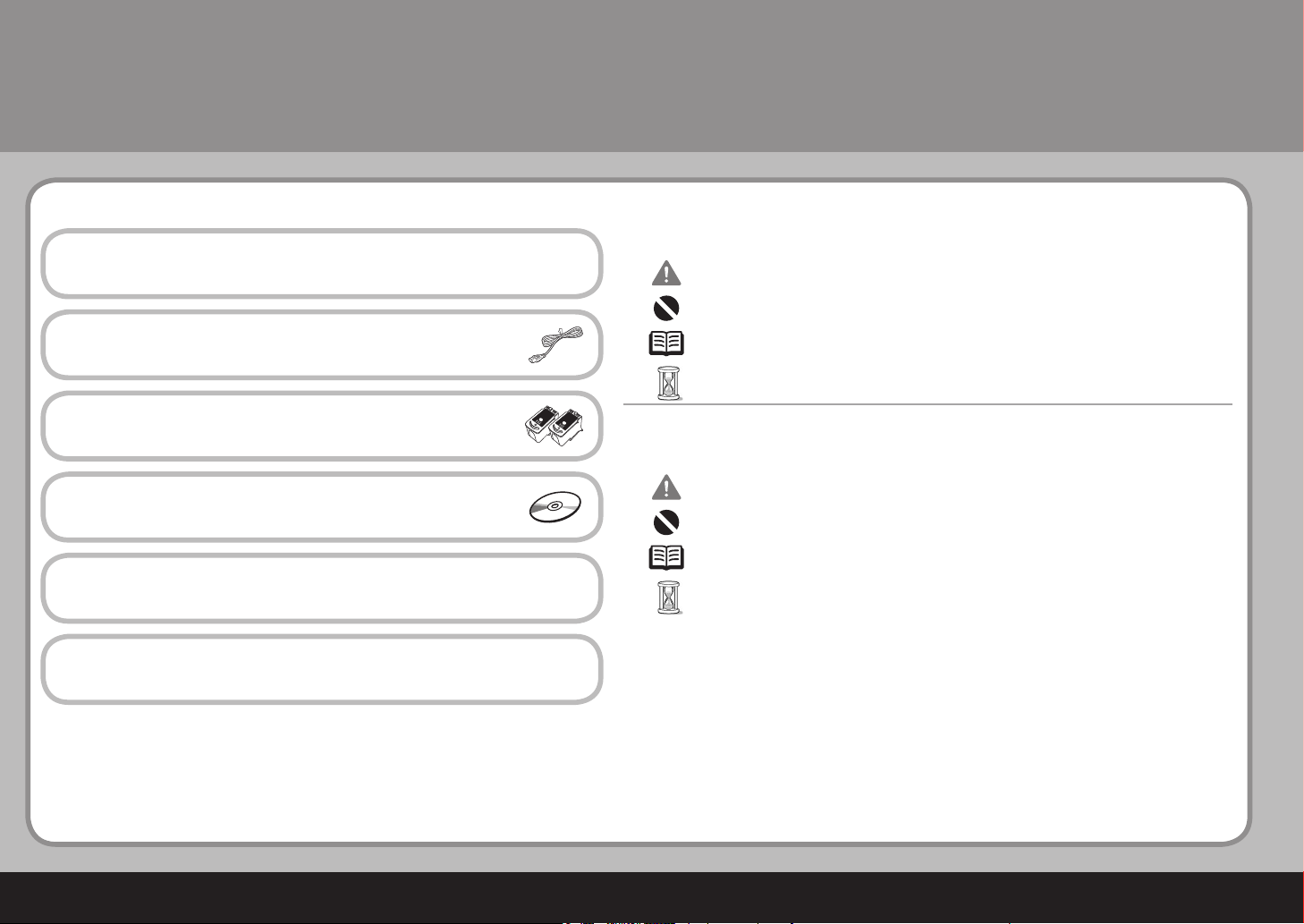
1
2
3
4
5
Símbolos
■
Los siguientes símbolos se utilizan para indicar instrucciones importantes. Observe estas instrucciones.
Contenido
Ret i r e el m a t e ria l p r ote c t o r
Enc i e n d a e l e q uip o
Inst a l e l o s ca r t u c h o s FI N E ( F I NE C a r t r i d ges)
Car g a d e p a p e l
Tr as i n s t ala r e l eq u i p o
Si desea obtener información acerca de las marcas comerciales, consulte la sección "Especicaciones"
en la página 33.
Explicaciones adicionales.
Instrucciones que deben seguirse para que el funcionamiento sea seguro.
Instrucciones, que si se ignoran, pueden provocar lesiones en las personas o daños materiales.
Descripciones para operaciones que tardan en completarse.
Número de modelo: K10321(MP260)
Número de modelo: K10321(MP240)
Ins t a l e el s o f twa r e
Symbols
■
Additional explanations.
The following symbols are used to mark important instructions. Observe these instructions.
Instructions that must be observed for safe operation.
Instructions that, if ignored, could result in personal injury or material damage.
Descriptions for operations that take some time to complete.
Contents
Rem o v e the P r o tec t i v e Ma t e r i al
Tu rn t h e Pow e r O n
Ins t a l l th e F I NE C a r t rid g e s
Ins t a l l th e S o ftw a r e
Loa d i n g Pa p e r
Aft e r I nst a l l i ng t h e Mac h i n e
For trademark information, refer to "Specications" on page 32.
Model Number: K10321(MP260)
Model Number: K10321(MP240)
Page 3
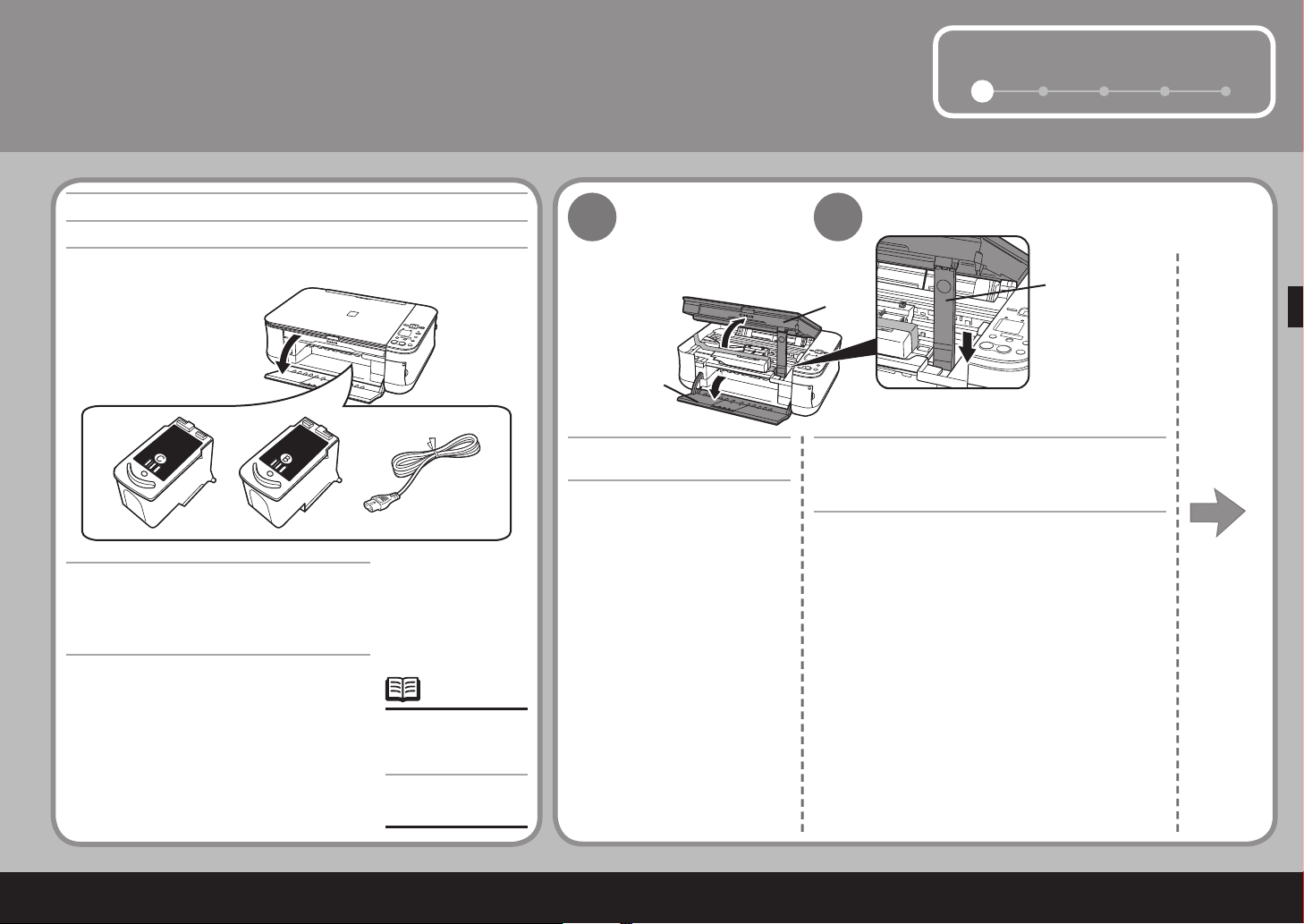
1
1
2
3 4 5
(A)
(B)
(C)
1
1
2
Es necesario un cable
USB para conectar el
equipo al ordenador.
•
A USB cable is
necessary to connect
the machine with your
computer.
•
Retire el material protector
En primer lugar, compruebe los elementos que se incluyen
Manuales
[Setup CD-ROM/CD-ROM de instalación]
(contiene los controladores, aplicaciones
y manuales en pantalla)
Garantía
•
•
•
Abra la Bandeja de salida del
papel (A).
Levante la Unidad de lectura (cubierta) (B) hasta
que encaje en su sitio.
El Soporte de la u nidad de lectura (C) se fija
automáticamente .
Remove the Protective Material
First, check the included items
Manuals
Setup CD-ROM (containing the drivers,
applications and on-screen manuals)
Warranty
•
•
•
Open the Paper Output Tray
(A).
Lift the Scanning Unit (Cover) (B) until it locks
into place.
The Scanning Unit Support (C) is fixed automatically.
Page 4
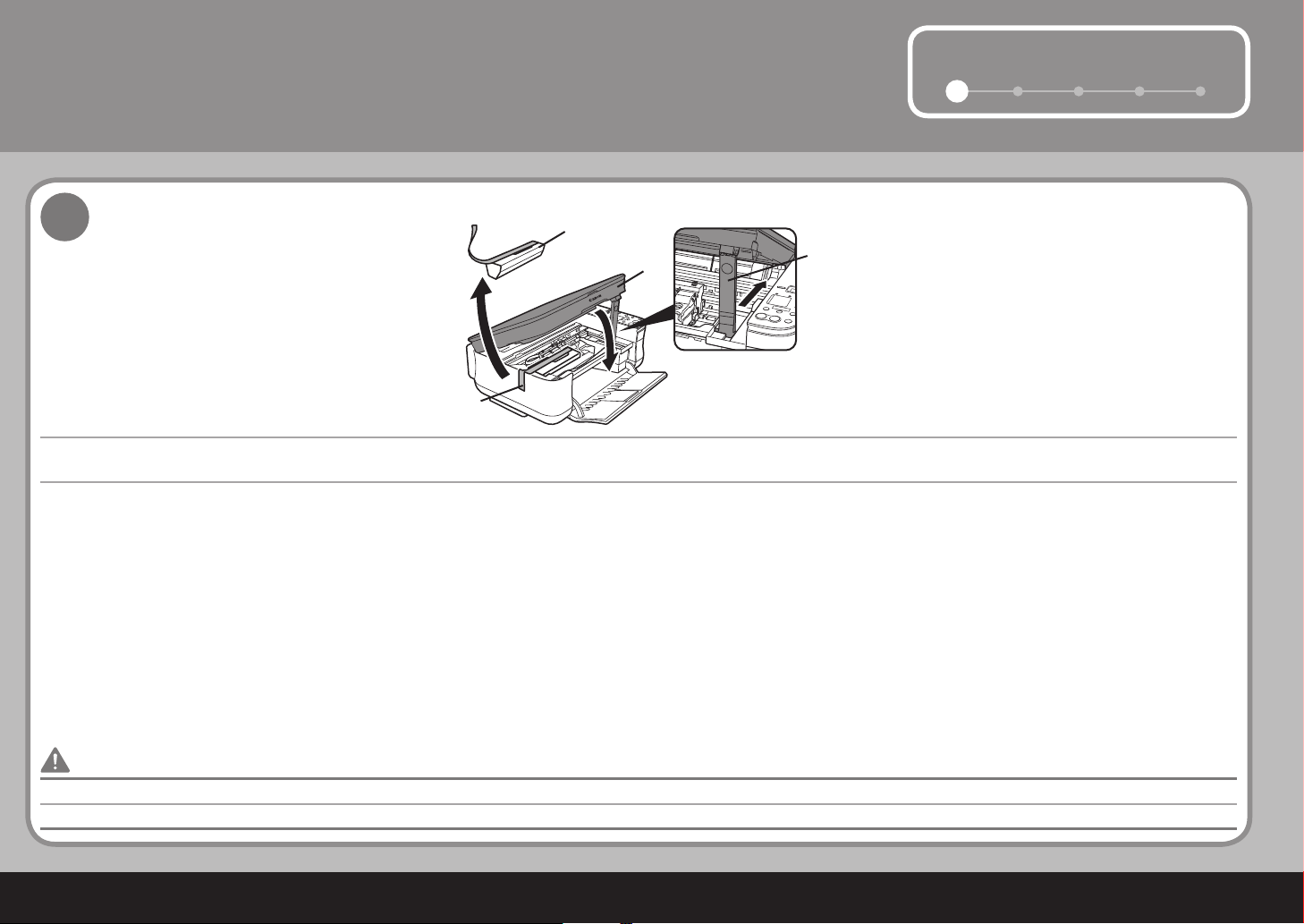
2
1
2 3 4 5
(C)
(E)
(D)
(B)
3
1
Antes de encender el equipo, retire todas las cintas naranja y láminas protectoras del mismo.•
Tire de la cinta protectora naranja (D) y retire el material protector (E).
A conti nuación, levante ligeramente la U nidad de lectura (cubierta) (B), doble el Soporte de la unidad de lectura ( C) y, posteriormente, cierre suavemente la Unidad de lectura (cubierta) (B).
Retire el material protector
Before turning on the machine, remove all the orange tapes and the protective sheets.•
Pull the orange protective tape (D) and remove the protective material (E).
Then, lift the Scanning Unit (Cover) (B) slightly and fold the Scanning Unit Support (C), then gently close the Sca nning Unit (Cover) (B).
Remove the Protective Material
Page 5
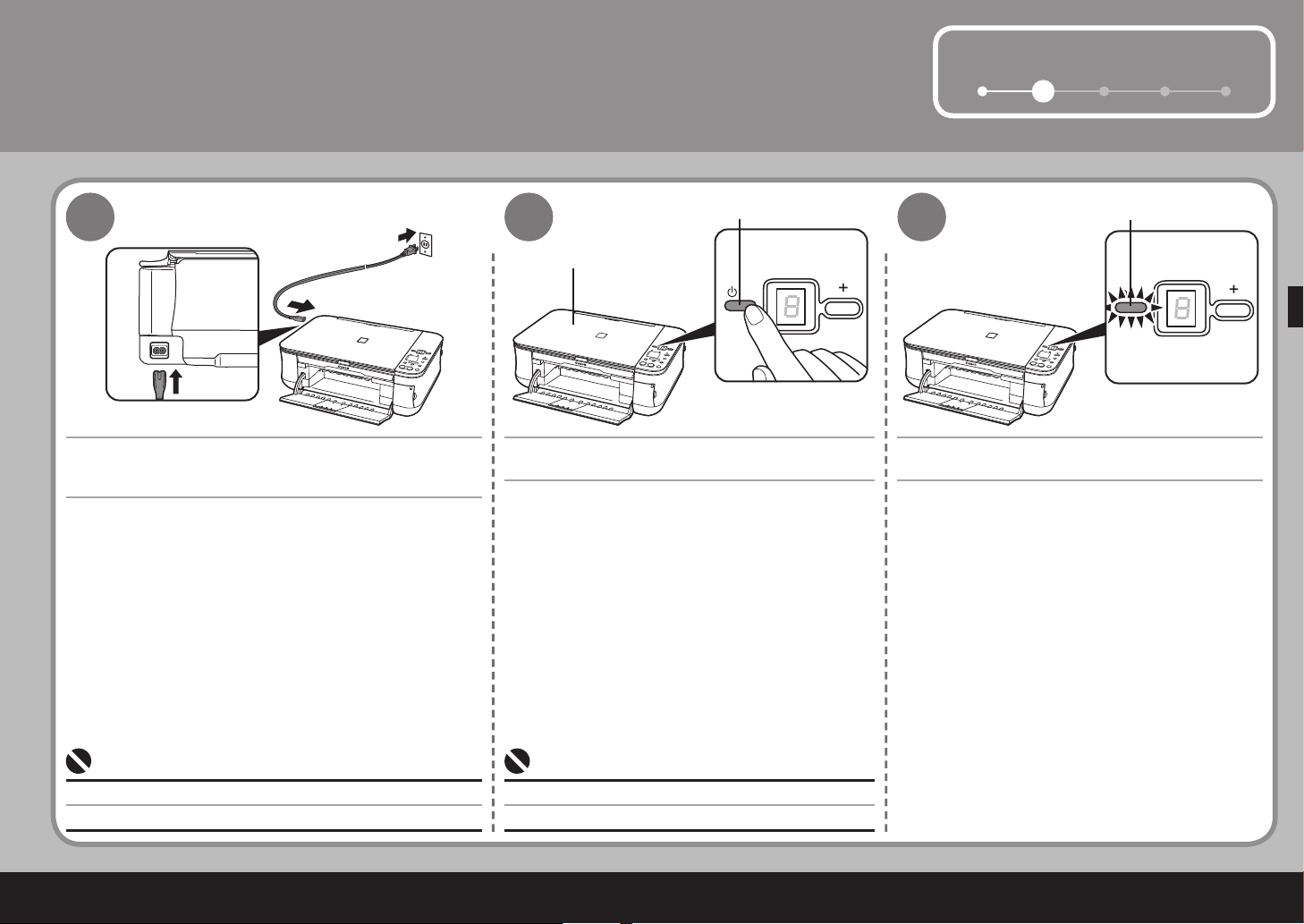
3
1
2
3 4 5
(A)
(1)
(2)
(B)
(C)
2
1
2
3
Encienda el equipo
Conecte el cable de alimentación en la parte izquierda del
equipo y conecte el otro extremo al enchufe de la pared.
NO conecte el cable USB en este punto.•
Pulse el botón [ON] (ENCENDER) (A) para
encender el equipo.
Compruebe que la lámpara de ENCENDIDO (C)
está iluminada en color verde.
Asegúrese de que la Cubierta de documentos (B) está cerrada.•
Turn the Power On
Plug in the power cord on the left side of the machine and
connect the other end to the wall outlet.
Do NOT connect the USB cable at this stage.•
Press the ON button (A) to turn on the machine. Confirm that the POWER lamp (C) lights green.
Make sure that the Document Cover (B) is closed.•
Page 6
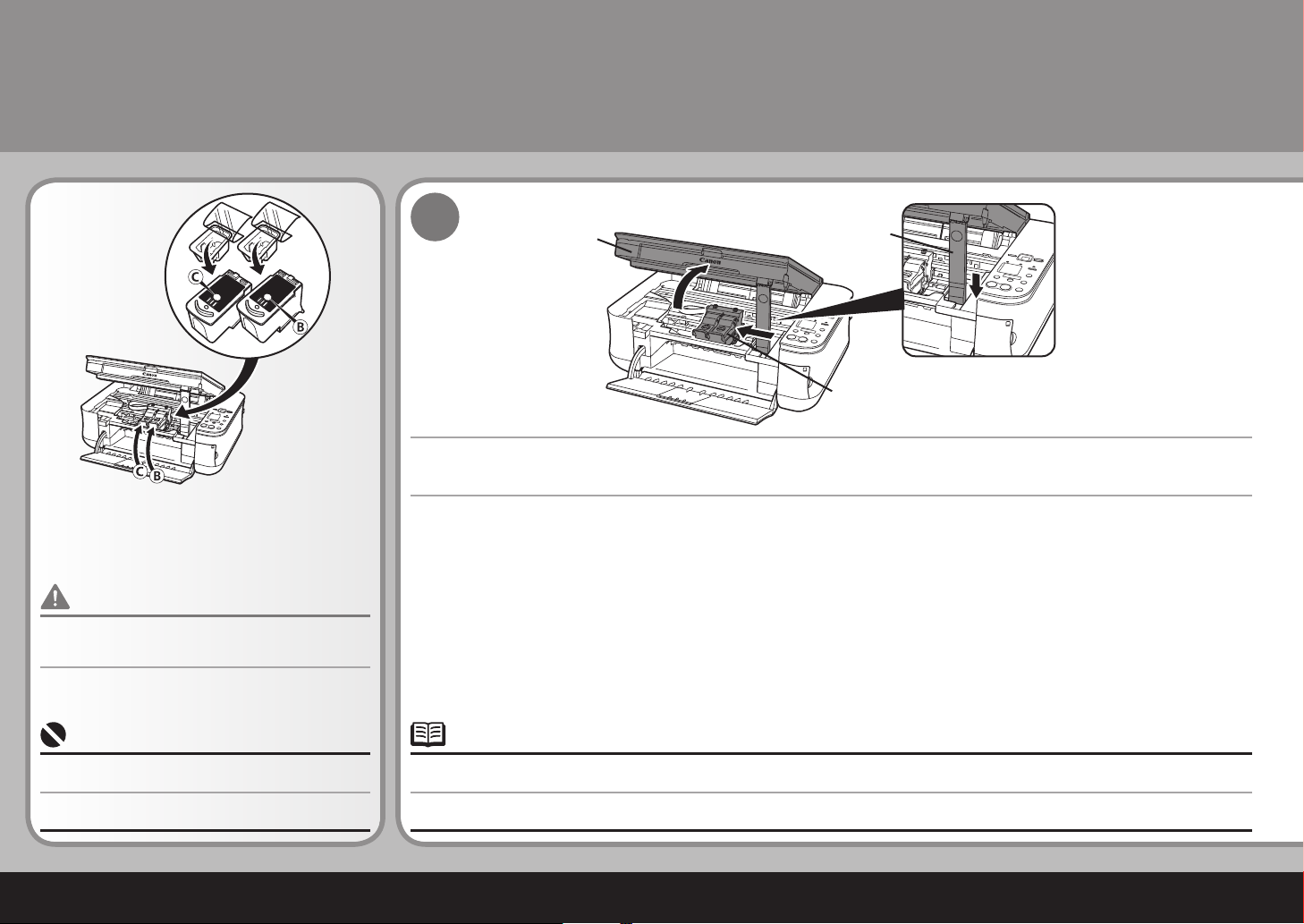
4
(D)
(A)
(E)
1
3
Instale los cartuchos FINE (FINE Cartridges)
Si el Contenedor del cartucho FINE (FINE Cartridge) vuelve a la derecha, cierre la Unidad de lectura (cubierta) y ábrala de nuevo.
Si el Contenedor del cartucho FINE (FINE Cartridge) no se desplaza hacia el centro, compruebe que el equipo está encendido.
•
•
Levante la Unidad de lectura (cubierta) (A) hasta que haga tope.
El Soporte de l a unidad de lectura (D) se fija auto máticamente. El Contenedor del cartu cho FINE (FINE Cartridge) (E) se des plaza hacia el
centro. (Es aho ra cuando debe instalar los cartucho s.)
Asegúrese de utilizar los cartuchos FINE (FINE
Cartridges) que se suministran.
•
No maneje los cartuchos FINE (FINE Cartridges)
bruscamente: intente no exponerlos a una presión
excesiva y evite que se caigan.
•
Lift the Scanning Unit (Cover) (A) until it locks into place.
Install the FINE Cartridges
If the FINE Cartridge Holder returns to the right, close the Scanning Unit (Cover) and reopen it.
If the FINE Cartridge Holder does not come out to the center, make sure that the power is turned on.
•
•
The Scanning Un it Support (D) is fixed automaticall y. The FINE Ca rtridge Holder (E) comes out to the center. (This is where you install the
cartridges.)
Be sure to use the supplied FINE Cartridges.•
Do not handle the FINE Cartridges roughly such as
applying them excessive pressure or dropping them.
•
Page 7
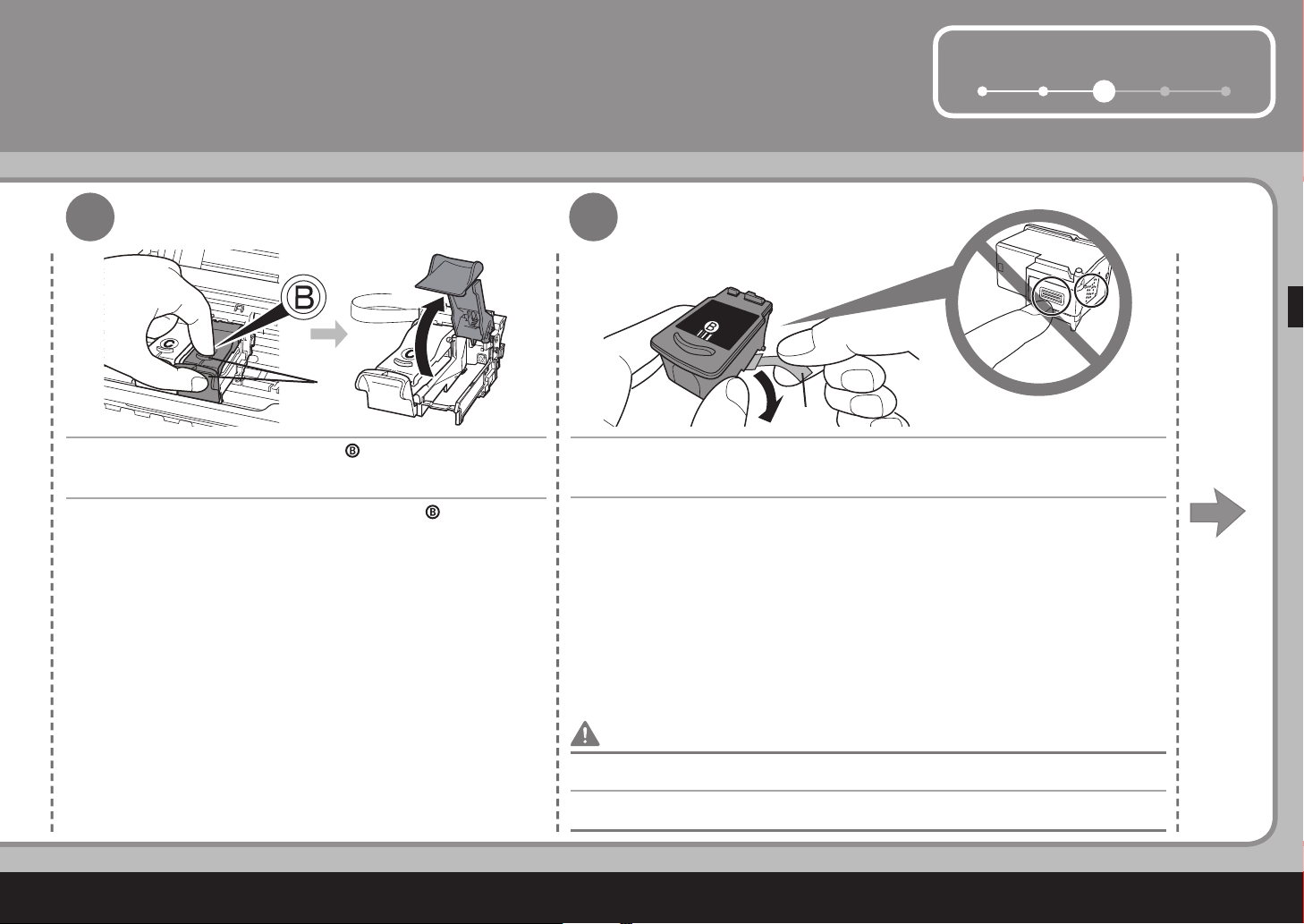
5
1 2
3
4 5
(F)
(G)
2
3
Abra la Cubierta de bloqueo del cartucho de tinta ( ) situada
a la derecha.
Una vez que haya extraído el Cartucho FINE (FINE Cartridge) negro de su
envoltorio, tire de la cinta protectora naranja (G) en la dirección que indica la flecha
y retírela suavemente.
Tenga cuidado de no mancharse las manos ni los elementos que tenga a su alrededor con la tinta de la
cinta protectora que ha quitado.
•
Sujete firmemen te (F) y levante la cubierta.
Open the Ink Cartridge Locking Cover ( ) on the right side.
After removing the Black FINE Cartridge from its box, pull the orange protective
tape (G) in the direction of the arrow and remove it gently.
Be careful not to stain your hands or surrounding work area with ink on the removed protective tape.•
Pinch (F) firml y and pull up the cover.
Page 8
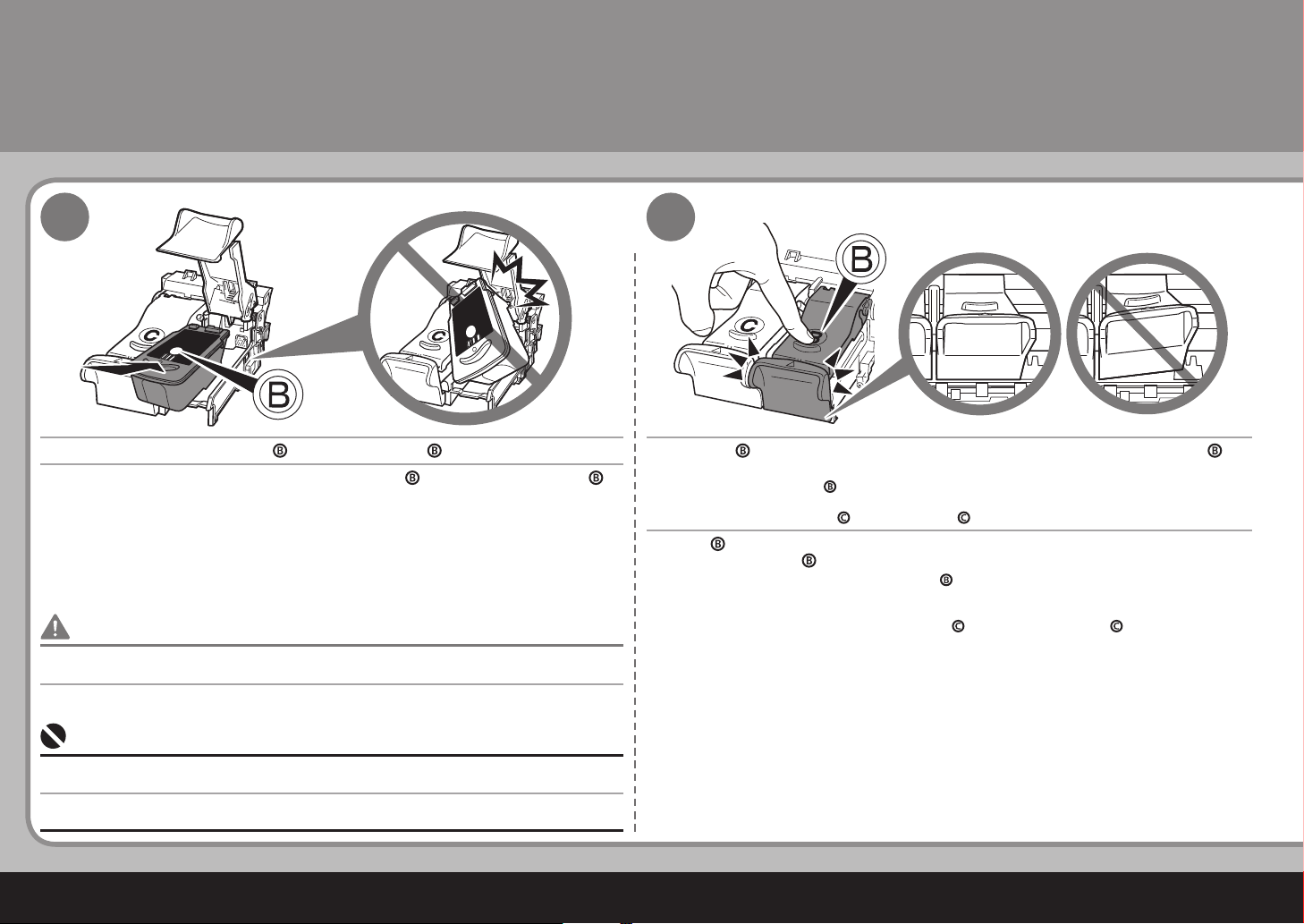
6
4
5
3
Coloque el Cartucho FINE (FINE Cartridge) negro ( ) en la ranura derecha ( ).
Empuje ( ) hasta que oiga un clic para cerrar completamente la Cubierta de bloqueo
del cartucho de tinta ( ).
Compruebe que l a Cubierta del cartucho de tinta ( ) está recta y que está bien cerrada (que no forma
un ángulo).
Inserte el Cart ucho FINE (FINE Cartridge) de color ( ) en la ranura izquierda ( ) de la misma forma.
No golpee el Cartucho FINE (FINE Cartridge) contra los laterales del contenedor.
Asegúrese también de instalarlo en un entorno bien iluminado.
•
•
Instale el cartucho negro en el contenedor derecho y el de color en el izquierdo.•
Instale los Cartuchos FINE (FINE Cartridges)
Place the Black FINE Cartridge ( ) into the right slot ( ). Push down ( ) until you hear a click to close the Ink Cartridge Locking Cover ( )
completely.
View the Ink Cartridge Cov er ( ) straight o n and check that it is locked correc tly (not at an angle).
Insert the Colo r FINE Cartridge ( ) into the left slot ( ) in the same way.
Do not knock the FINE Cartridge against the sides of the holder.
Also be sure to install it in a well-lit environment.
•
•
Install the Black cartridge into the right holder, and the Color one into the left holder.•
Install the FINE Cartridges
Page 9
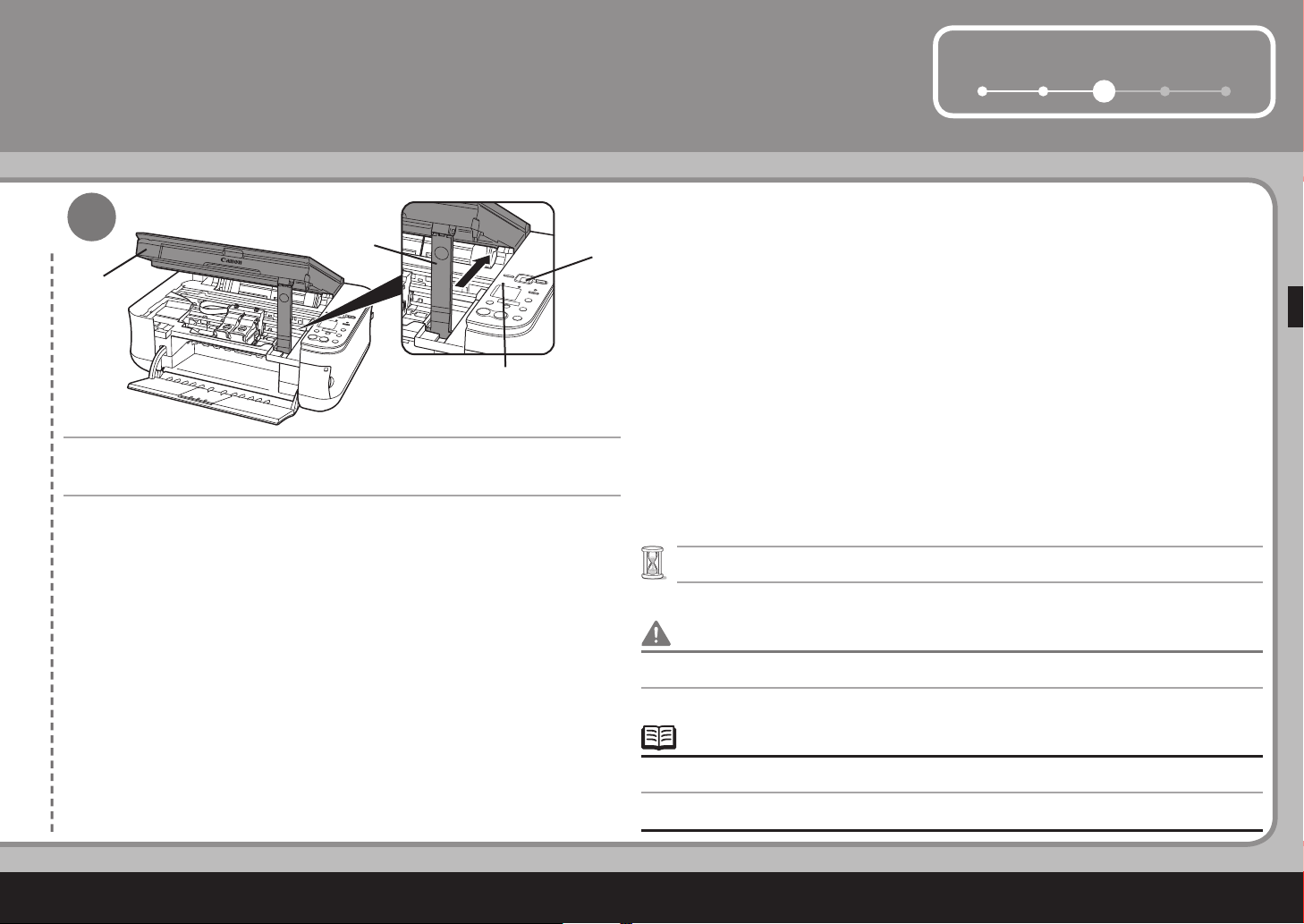
7
1 2
3
4 5
(A)
(D)
(H)
(I)
6
Levante ligeramente la Unidad de lectura (cubierta) (A), doble el Soporte de
la unidad de lectura (D) y, a continuación, cierre suavemente la Unidad de
lectura (cubierta) (A).
Espere a que aparezca " 1 " en el LED (H) (aproximadamente 1-2 minutos) y continúe con el paso
siguiente.
•
Si la Lámpara de Alarma (I) se enciende de color naranja, compruebe que los Cartuchos FINE
(FINE Cartridges) están instalados correctamente.
•
Cuando haya instalado los Cartuchos FINE (FINE Cartridges), no los extraiga si no es necesario.•
Lift the Scanning Unit (Cover) (A) slightly and fold the Scanning Unit Support
(D), then gently close the Scanning Unit (Cover) (A).
Wait until " 1 " appears on the LED (H) (about 1-2 minutes) and go to the next step.•
If the Alarm lamp (I) lights orange, make sure that the FINE Cartridges are correctly installed.•
Once you have installed the FINE Cartridges , do not remove them unnecessarily.•
Page 10
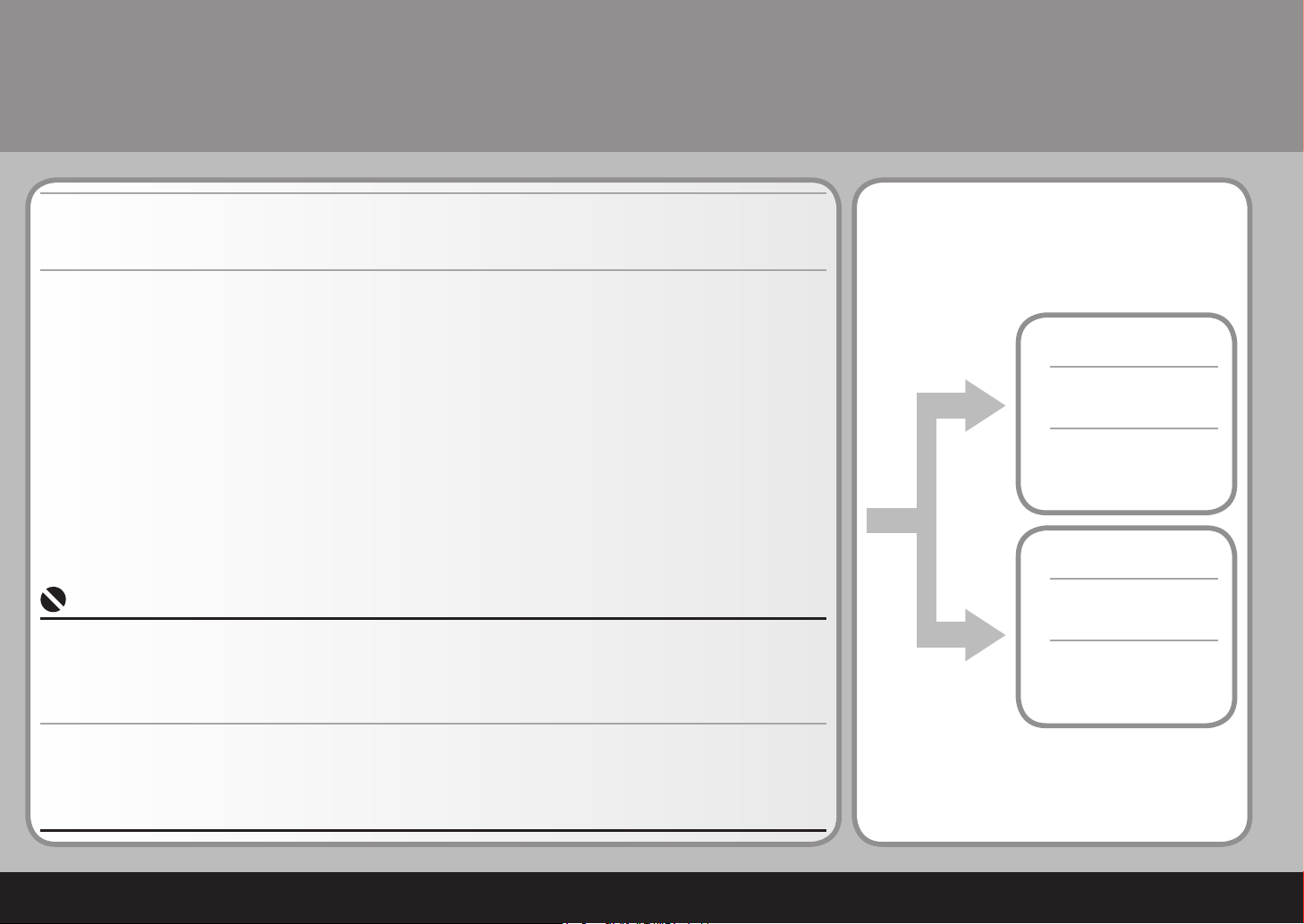
8
Windows :
Macintosh :
4
Instale el software
Antes de comenzar la instalación, salga de todas las aplicaciones que estén en ejecución.
Debe iniciar sesión como administrador (o como un miembro del grupo de administradores).
No intercambie usuarios durante el proceso de instalación.
Probablemente sea necesario reiniciar el ordenador durante el proceso de instalación. Siga las instrucciones que aparecen en pantalla,
haga clic en [OK/Aceptar] y no extraiga el [Setup CD-ROM/CD-ROM de instalación] durante el reinicio.
La instalación se reanudará desde el punto en que se quedó cuando se tuvo que reiniciar el ordenador.
Los entornos Mac OS 9, Mac OS X Classic, o los entornos Mac OS X v.10.3.8 o anteriores no son compatibles.
•
•
•
•
•
Para utilizar este equipo conectándolo a un ordenador, es necesario copiar (instalar) en el disco duro del
ordenador el software que contiene el controlador de la impresora.
Las pantallas siguientes se basan en el sistema operativo Windows Vista Ultimate Edition (en adelante,
"Windows Vista") y Mac OS X v.10.5.x.
Consulte la
página 9
Consulte la
página 17
Install the Software
To use the machine by connecting it to a computer, software including the printer driver needs to be copied
(installed) to the computer's hard disk.
The screens below are based on Windows Vista operating system Ultimate Edition (hereafter referred to as
"Windows Vista") and Mac OS X v.10.5.x.
Quit all running applications before installation.
You need to log on as the administrator (or a member of the Administrators group).
Do not switch users during the installation process.
It may be necessary to restart your computer during the installation process. Follow the on-screen instructions and click OK, and do not
remove the Setup CD-ROM during restarting.
The installation resumes from where it left off when your computer has been restarted.
Mac OS 9, Mac OS X Classic environments, or Mac OS X v.10.3.8 or earlier are not supported.
•
•
•
•
•
Go to page 9
Go to page 17
Page 11
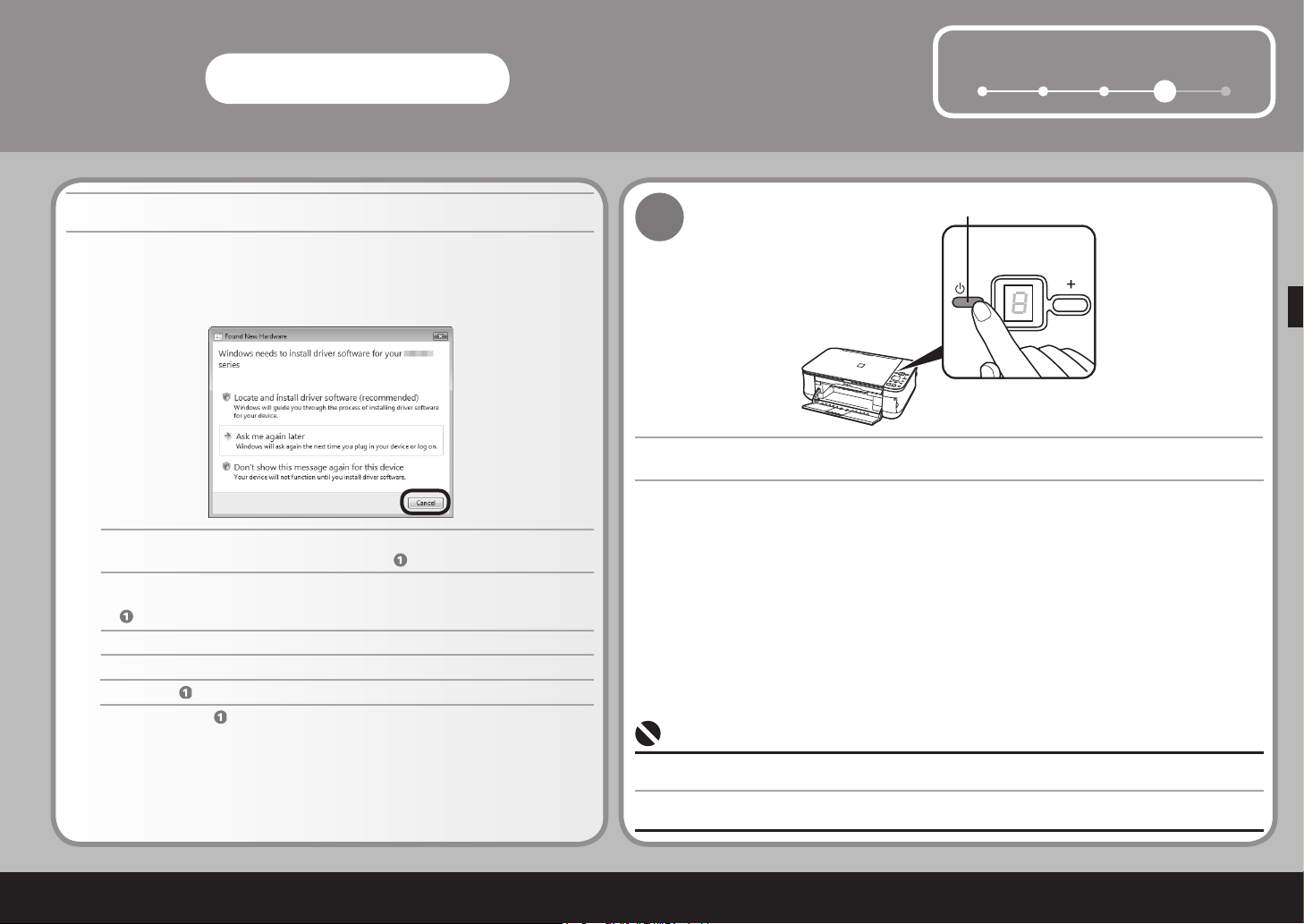
9
51 2 3
4
(A)
Windows
1
1
Si aparece la p antalla [Found New Hardware/Nuevo hardware encontrado] o [Found
New Hardware Wizard/Asistente para hardware nuevo encontrado] :
Pulse el botón [ON] (ENCENDER) (A) para APAGAR EL EQUIPO.
El ruido de funcionamiento durará aproximadamente 25 segundos hasta que se desconecte el equipo.
Compruebe que la Lámpara de ENCENDIDO está apagada.
•
Desconecte el cable USB del ordenador.
Es posible que la pantalla se cierre automátic amente. En ese caso, continúe a partir
de .
If the Found New Hardware or Found New Hardware Wizard screen appears:
2
3
Haga clic en [Cancel/Cancelar] para salir de la pantalla.
Continúe a partir de .
Click Cancel to quit the screen.
Proceed from .
Remove the USB cable connected to your computer.
Press the ON button (A) to TURN OFF THE MACHINE.
Operating noise continues for about 25 seconds until the machine turns off. Make sure that the POWER lamp
stops fl ashing.
•
The screen may close. In this case, proceed from .
Page 12

10
Win d o w s Vist a
Windows
3
2
4
Encienda el ordenador y, a continuación, inserte el [Setup CD-ROM/CD-ROM de instalación] en la unidad de
CD-ROM.
Si el programa no se inicia automáticamente, haga doble clic en el icono del CD-ROM en el ordenador. Cuando aparezca el contenido
del CD-ROM, haga doble clic en [MSETUP4.EXE].
•
El programa de instalación debería arrancar automát icamente.
Si aparece la pantalla [AutoPlay/Reproducción
automática], haga clic en [Run Msetup4.exe/Ejecutar
Msetup4.exe].
Turn on the computer, then insert the Setup CD-ROM into the CD-ROM drive.
Windows Vista
Windows XP/2000
Vaya al paso .
Vaya al paso .
Go to Step .
Go to Step .
If the program does not start automatically, double-click the CD-ROM icon on the computer. When the CD-ROM contents appear,
double-click MSETUP4.EXE.
•
The setup progr am should run automatically.
AutoPlay screen appears, click Run Msetup4.exe.
Page 13

11
51 2 3
4
Win d o w s Vist a
4
Si aparece la pantalla [User Account Control/Control de cuentas de
usuario] , haga clic en [Continue/Continuar] .
Si aparece la m isma pantalla en los pasos siguiente s, haga clic en [Continue/Continuar] .
User Account Control screen appears, click Continue .
If the same scr een reappears in subsequent steps, c lick Continue .
5
Haga clic en [Easy Install/Instalación simple] .
Los controlador es, el software de la aplicación y l os manuales en pantalla se instalan
automáticamente .
Si desea instalar elementos seleccionados, haga clic en [Custom Install/Instalación
personalizada] y siga las instrucciones que aparecen en la pantalla para continuar con la
instalación.
•
Click Easy Install .
The drivers, ap plication software, and on-screen ma nuals are installed automatically.
If you want to select particular items to install, click Custom Install and follow the on-screen
instructions to proceed with the installation.
•
Page 14

12
Windows
6 7
4
Haga clic en [Install/Instalar].
Mueva el cursor sobre los distintos elementos para visualizar las explicaciones.
Si está de acuerdo, haga clic en [Yes/Sí] en la pantalla [License Agreement/Contrato de
licencia].
Comienza la ins talación.
Siga las instrucciones en pantalla para instalar el software.•
Click Install.
Move the cursor over items to display explanations.
If you can agree, click Yes on the License Agreement screen.
Installation st arts.
Follow any on-screen instructions to install the software.•
Page 15

13
51 2 3
4
USB
8
El Puerto USB está situado en el lateral derecho del
equipo.
•
Cuando aparezca la pantalla [Printer Connection/Conexión de impresora] , conecte uno de los extremos del cable USB al ordenador y el otro al equipo y,
a continuación, ENCIENDA EL EQUIPO.
Una vez que el ordenador reconozca el equipo, aparecerá un mensaje en la pantalla.
Si no puede pasar al paso siguiente transcurridos 10 minutos, haga clic en [Help/Ayuda] y con rme el mensaje.
•
•
When the Printer Connection screen appears, connect one end of the USB cable to the computer, the other to the machine, then TURN THE MACHINE
ON.
The USB port is located on the right side of the
machine.
•
When the machine is recognized by the computer, a message appears on the screen.
If you cannot go to the next procedure after 10 minutes, click Help and con rm the message.
•
•
Page 16

14
Windows
10
9
4
Si las líneas rectas no están alineadas o la calidad de impresión no es satisfactoria después de
instalar el controlador MP, puede que necesite alinear el Cabezal de impresión. Consulte "Cuando
la impresión es borrosa o los colores no son los correctos" en el manual en pantalla: Guía básica.
•
If straight lines are misaligned or print quality is not satisfactory after installing the MP driver, you
may need to align the Print Head. Refer to “When Printing Becomes Faint or Colors Are Incorrect” in
the on-screen manual: Basic Guide.
•
Haga clic en [Next/Siguiente].
Puede transcurr ir un tiempo mientras aparece la pan talla siguiente. Haga clic en [Next/Siguiente] sólo
una vez.
Haga clic en [Next/Siguiente].
Click Next.Click Next.
It may take a w hile for the next screen to appear. Click Next only once.
Page 17

15
51 2 3
4
Serial No.
11
Haga clic en [Next/Siguiente] .
Si está conecta do a Internet, aparecerá la página d e registro del usuario. Siga las ins trucciones en pantalla para registra r el producto. Necesitará el número de serie de su producto, que
está situado en la parte interna del equipo.
Se necesita conexión a Internet. (Se aplicarán tasas
de conexión.)
• Para registrar el producto más adelante, haga clic en [Cancel/Cancelar] . El Registro de usuario se puede iniciar desde el icono
[Solution Menu] . Si desea obtener más información, consulte el apartado " Solution Menu " en la página 25.
•
Click Next .
If connected to the Internet, the user registration page appears. Follow the on-screen instructions to register your produc t. You will need your pro duct serial number, which is located on the
inside of the m achine.
Internet connection is required. (Connection fees apply.)• To register later, click Cancel . User Registration can be started from the Solution Menu icon. For details, refer to " Solution Menu " on
page 25.
•
Page 18

16
Windows
12 13
4
Cuando aparezca la pantalla Extended Survey Program,
confirme el mensaje.
Si está de acue rdo, haga clic en [Agree/Aceptar].
Si ha ce clic en [Do not agree/No aceptar], no se instalará el Extended Survey
Program. (Esto no afecta a la funcionalidad del equ ipo.)
Si se muestra [ Restart/Reiniciar], asegúrese de que la casilla de verificación [Restart the system now (recommended)/
Reiniciar el sistema ahora (recomendado)] está sele ccionada y, a continuación, haga clic e n [Restart/Reiniciar].
A conti nuación, extraiga el
[Setup CD-ROM/ CD-ROM de instalación] y guárdelo en un lugar seguro.
Haga clic en [Exit/Salir].
¡A continuación, consulte la sección "5 Carga de papel"
en la página 23!
When the Extended Survey Program screen appears, confirm
the message.
If you can agre e, click Agree.
If you click Do not agree, the Extended Survey Program will not be installed.
(This has no effect on the machine's functionality.)
If Restart is d isplayed, make sure that the Restart the system now (recommended) check box is selected, then click
Restart. After restarting the computer, remove the Setup CD-ROM and keep it in a safe place.
Click Exit.
Next, read "5 Loading Paper" on page 23!
Page 19

17
51 2 3
4
USB
Macintosh
1
3
2
Conecte uno de los extremos del cable USB al ordenador
y el otro extremo al equipo.
Asegúrese de qu e el equipo está encendido.
Encienda el ordenador y, a continuación,
inserte el [Setup CD-ROM/CD-ROM de
instalación] en la unidad de CD-ROM.
Si la carpeta d el CD-ROM no se abre automáticamente ,
haga doble clic en el icono [CANON_IJ] del escritor io.
Haga doble clic en el icono [Setup] .
El Puerto USB está situado en el lateral derecho del equipo.•
Connect one end of the USB cable to the computer and
the other to the machine.
Make sure the m achine is turned on.
Turn on the computer, then insert the Setup
CD-ROM into the CD-ROM drive.
If the CD-ROM f older does not open automatically,
double-click th e CANON_IJ icon on the desktop.
Double-click the Setup icon.
The USB port is located on the right side of the machine.•
Page 20

18
Macintosh
4
4
Introduzca su nombre de administrador y contraseña. Haga clic en [OK/Aceptar] .
Si no conoce di cho nombre o contraseña, haga clic e n [Help/Ayuda] y, a conti nuación, siga las
instrucciones q ue aparecen en pantalla.
Enter your administrator name and password. Click OK .
If you do not k now your administrator name or passw ord, click Help , then follow the on- screen
instructions.
5
Haga clic en [Easy Install/Instalación simple] .
Los controlador es, el software de la aplicación y l os manuales en pantalla se instalan
automáticamente .
Si desea instalar elementos seleccionados, haga clic en [Custom Install/Instalación
personalizada] y siga las instrucciones que aparecen en la pantalla para continuar con la
instalación.
•
Click Easy Install .
The drivers, ap plication software, and on-screen ma nuals are installed automatically.
If you want to select particular items to install, click Custom Install and follow the on-screen
instructions to proceed with the installation.
•
Page 21

19
51 2 3
4
6
7
Mueva el cursor sobre los distintos elementos para visualizar las explicaciones.
Haga clic en [Install/Instalar] .
Comienza la ins talación.
Si está de acuerdo, haga clic en [Yes/Sí] en la pantalla [License Agreement/
Contrato de licencia] .
Siga las instrucciones en pantalla para instalar el software.•
Move the cursor over items to display explanations.
Click Install . If you can agree, click Yes on the License Agreement screen.
Installation st arts.
Follow any on-screen instructions to install the software.•
Page 22

20
Macintosh
8
9
4
Haga clic en [Next/Siguiente] .
Si las líneas rectas no están alineadas o la calidad de impresión no es satisfactoria después de instalar el
controlador MP, puede que necesite alinear el Cabezal de impresión . Consulte " Cuando la impresión es
borrosa o los colores no son los correctos " en el manual en pantalla: Guía básica .
•
Haga clic en [Next/Siguiente] .
Click Next .
If straight lines are misaligned or print quality is not satisfactory after installing the MP driver, you may need
to align the Print Head . Refer to “ When Printing Becomes Faint or Colors Are Incorrect ” in the on-screen
manual: Basic Guide .
•
Click Next .
Page 23

21
51 2 3
4
Serial No.
10
Haga clic en [Next/Siguiente] .
Si está conecta do a Internet, aparecerá la página d e registro del usuario. Siga las ins trucciones en pantalla para registra r el producto. Necesitará el número de serie de su producto, que
está situado en la parte interna del equipo.
Para registrar el producto más adelante, haga clic en [Cancel/Cancelar] . El Registro de usuario se puede iniciar desde el icono
[Solution Menu] . Si desea obtener más información, consulte el apartado " Solution Menu " en la página 25.
•Se necesita conexión a Internet. (Se aplicarán tasas de
conexión.)
•
Click Next .
If connected to the Internet, the user registration page appears. Follow the on-screen instructions to register your produc t. You will need your pro duct serial number, which is located on the
inside of the m achine.
To register later, click Cancel . User Registration can be started from the Solution Menu icon. For details, refer to " Solution Menu " on
page 25.
•
Internet connection is required. (Connection fees apply.)•
Page 24

22
51 2 3
4
Macintosh
11
4
Haga clic en [Restart/Reiniciar] .
Haga clic en [Restart/Reiniciar] para reiniciar el ordena dor.
A conti nuación, extraiga el [Setup CD-RO M/CD- ROM de instalación] y guárdelo en
un lugar seguro .
¡A continuación, consulte la sección " 5 Carga de papel "
en la página 23!
Si utiliza Mac OS X v.10.3.9 , antes de utilizar el panel del control del equipo para guardar en el ordenador los originales
escaneados, es necesario seleccionar MP Navigator EX como aplicación predeterminada en [Image Capture/Captura
de Imagen] , dentro de [Applications/Aplicaciones] . Si desea obtener más información, consulte " Almacenamiento de
datos escaneados " en el manual en pantalla: Guía básica .
•
Next, read " 5 Loading Paper " on page 23!
Click Restart .
Click Restart t o restart the computer.
After restartin g the computer, remove the Setu p CD- ROM and keep it in a safe
place.
When using Mac OS X v.10.3.9 , before using the operation panel on the machine to save scanned originals to the
computer, it is necessary to select MP Navigator EX as the launch application on Image Capture under Applications .
For details, refer to " Saving Scanned Data " in the on-screen manual: Basic Guide .
•
Page 25

23
1 2 3
5
4
(A)
(B) (B)
(B) (B)
(C)
2
3
1
5
Cargue el papel con orientación vertical y con la cara de impresión
hacia arriba.
•
Abra el Soporte del papel (A) y
extráigalo.
¡La instalación del equipo ha nalizado!
Mueva la Guía del papel (B) a ambos bordes y cargue
papel en el centro de la bandeja posterior (C).
Deslice la Guía del papel (B) izquierda y derecha hacia cada lado
del papel.
Carga de papel
Si desea obtener más información acerca de cómo manejar el papel, consulte
" Carga de papel " en el manual en pantalla: Guía básica .
•
Open the Paper Support (A) and
pull it out.
Move the Paper Guide (B) to both edge, and load paper in
the center of the rear tray (C).
Slide the left and right Paper Guide (B) against both edge of the
paper.
Machine installation is now complete!
Load paper in portrait orientation with the printing side facing up.•
Loading Paper
For details on how to handle paper, refer to " Loading Paper " in the on-screen
manual: Basic Guide .
•
Page 26

24
Tras instalar el equipo
Precauciones de seguridad
Manuales
■
Para un uso correcto, lea las precauciones
de seguridad antes de utilizar el producto.
Inform a c ión de seguridad
y de medioambiente
Se describe el modo de congurar y utilizar su
equipo. Se ofrece una introducción del equipo y
de sus funciones, así como de los manuales y el
software de la aplicación que se incluyen.
Guía d e inic i o
(es t e m anu a l )
Se describen las operaciones básicas y se ofrece
una introducción acerca de otras funciones
disponibles.
Guía b á sica
(ma n u a l en p a n tal l a )
Se describen distintos procedimientos de
funcionamiento para obtener el máximo
rendimiento del equipo. También se incluye la
sección "Solución de problemas" para el equipo.
Guía a v anzad a
(ma n u a l en p a n tal l a )
After Installing the Machine
Safety Precautions
For proper use, read safety precautions
before using the product.
Manuals
■
Safet y and E n v ironm e n t
Infor m a tion
Describes how to set up and use your machine.
Introduces the machine and its functions, the
included manuals and application software.
Getti n g Star t e d
(th i s m anu a l )
Describes the basic operations and gives an
introduction to other functions available.
Basic G uide
(on - s c r een m a n ual )
Describes various operating procedures to
make full use of the machine. Also includes
"Troubleshooting" information for your machine.
Advan c e d Gui d e
(on - s c r een m a n ual )
Page 27

25
Solution Menu
■
Abra varias apl icaciones y manuales en pantalla con un simple clic.
Puede iniciar S olution Menu desde el icono [Canon Solution Menu] del escritorio (Window s) o del Dock
(Macintosh).
Si le surge alg ún problema con la configuración del equipo, haga clic en el icono [Change settings or find
solutions to problems./Cambiar configuración o buscar soluciones para los problemas.] de Solution Menu
para abrir [My Printer].
¡Solution Menu permite acceder a funciones e información para obtener el máximo rendimiento del equipo!
*Los botones qu e se muestran varían dependiendo del país o de la región
de compra.
Por ejemplo:
Solution Menu
■
Solution Menu is a gateway to functions and information that allow you to make full use of the machine!
Open various ap plications and on-screen manuals wit h a single click.
You can start Solution Menu f rom the Canon Solution Menu icon on the desktop (Windows) or on the Dock
(Macintosh).
If you have a p roblem with machine settings, click the Change settings or find solutions to problems. icon in
Solution Menu t o open My Printer.
*The buttons di splayed vary depending on the countr y or region of purchase.
Example:
Page 28

26
Uso del equipo
■
Este equipo le permite imprimir de varias formas utilizando el MPdriver y el software de la
aplicación instalados en el ordenador.
Por ejemplo, puede escanear documentos o imágenes en un ordenador y copiarlos o imprimirlos
sin bordes. Las imágenes escaneadas se pueden corregir o mejorar fácilmente. Utilícelas para
crear su propio calendario, etc. de forma sencilla.
Si desea obtene r más información sobre las funcione s y los procedimientos de funcionami ento, consulte los manuales
en pantalla.
¡Vamos a utilizar el equipo!
Tras instalar el equipo
Using Your Machine
■
This machine allows you to print in various ways using the MPdriver and application software
installed on the computer.
For example, you can scan documents/images into a computer and copy them, or print them
without borders. Scanned images can be corrected/enhanced easily. Use them to create your own
calendar etc. easily.
For detailed op erating procedures and functions, re fer to the on-screen manuals.
Now let's use the machine!
After Installing the Machine
Page 29

27
(A)
1
2
Intente copiar
Puede copiar un documento colocándolo en la Bandeja de cristal y pulsando el botón Color o el botón Negro.
Si desea obtener más información acerca de los distintos procedimientos de copia, consulte "Copia" en el manual en pantalla: Guía básica.
Si desea obtener más información, consulte la sección "5 Carga de papel" en la página 23.
Puede producirse ruido de funcionamiento mientras se carga el papel.
•
•
Cargue una hoja de papel normal de tamaño A4 o Carta. Abra la Cubierta de documentos (A).
Try Copying
You can copy a document by simply placing it on the Platen Glass and pressing the Color button or the Black button.
For various copying procedures, refer to "Copying" in the on-screen manual: Basic Guide.
Load a sheet of A4 or Letter-sized plain paper. Open the Document Cover (A).
For details, refer to "5 Loading Paper" on page 23.
The machine may make operating noise when feeding paper.
•
•
Page 30

28
(B)
(A)
(E)
(C) (D)
3
4
Coloque el documento boca abajo y alinéelo con la Marca de alineación
(B).
Comenzará la co pia.
Cierre la Cubierta de documentos (A) y, a continuación, pulse el botón Negro (C) para imprimir
en blanco y negro o el
botón Color (D) para imprimir a color.
Asegúrese de que está desplegada la extensión de bandeja de
salida (E).
•No abra la cubierta de documentos hasta que nalice
la copia.
•
Intente copiar
No coloque ningún objeto que pese más de 4,4 lb / 2,0 kg en el cristal de la platina.
No presione el original ni coloque un peso encima superior a 4,4 lb / 2,0 kg.
Si lo hiciera, podría provocar que el escáner no funcionara correctamente o que se
rompiera el cristal de la platina.
•
•
Do not place any objects weighing more than 4.4 lb / 2.0 kg on the Platen Glass.
Do not press or put weight on the original with pressure exceeding 4.4 lb / 2.0 kg.
Doing so may cause the scanner to malfunction or the Platen Glass to break.
•
•
Place the document face-down and align it with the Alignment Mark (B). Close the Document Cover (A), then press the Black button (C) for black & white copying, or the
Color button (D) for color copying.
Copying will st art.
Make sure that the Output Tray Extension (E) is extended.•Do not open the Document Cover until copying is
complete.
•
Try Copying
Page 31

29
1
2
Impresión de fotografías desde un ordenador
Easy-PhotoPrint EX le permite imprimir fotografías de forma sencilla.
En esta sección se explica cómo se imprimen fotos sin bordes utilizando Papel Fotográco Brillo II de [4" x 6" / 10 x 15 cm]. Las pantallas se basan en Windows Vista.
En Solution Menu, haga clic en [One-Click to Photo Print/Imprimir fotografías
con un clic].
Comienza Easy-P hotoPrint EX.
Para abrir Solution Menu, consulte "Solution Menu" en la página 25.
Si desea obtener más información, consulte el manual en pantalla: Guía avanzada.
•
•
Seleccione la imagen que desea imprimir en una carpeta y, a continuación, haga clic
en [Layout/Print/Diseño/Imprimir].
Al seleccionar una fotografía, el número de copias se establece en "1".
Print Photos from a Computer
Easy-PhotoPrint EX allows you to print photos easily.
This section explains how to print borderless photos using 4" x 6" size Photo Paper Plus Glossy II. The screens are based on Windows Vista.
In Solution Menu, click One-Click to Photo Print.
Easy-PhotoPrint EX starts.
For opening Solution Menu, refer to "Solution Menu" on page 25.
For more information refer to the on-screen manual: Advanced Guide.
•
•
Select the image you want to print in a folder, then click Layout/Print.
When a photo is selected, the number of copies is s et to "1."
Page 32

30
3
4
Cargue una hoja de papel fotográfico en orientación vertical. Haga clic en [Print/Imprimir].
Si desea obtener más información, consulte la sección "5 Carga de papel" en la página 23.•
Cargue el papel con la cara de impresión hacia arri ba. Comenzará la im presión.
Impresión de fotografías desde un ordenador
En Macintosh, si aparece la pantalla [Print/Imprimir], haga clic en [Print/Imprimir] para comenzar
la impresión.
•
Load a sheet of photo paper in portrait orientation. Click Print.
For details, refer to "5 Loading Paper" on page 23.•
Load paper with the printing side facing up. Printing will s tart.
Print Photos from a Computer
On Macintosh, if the Print screen is displayed, click Print to start printing.•
Page 33

31
(A)
(B)
Mantenimiento
Tras un período de uso, el interior del equipo puede mancharse
de tinta.
Para evitar mancharse las manos o la ropa de tinta, se recomienda
limpiar la Cubierta de bloqueo del cartucho de tinta (A) y el interior
de la bandeja (B) con un paño seco.
Si se deja abierta la Unidad de lectura (cubierta) durante más de
10 minutos, el Contenedor del cartucho FINE (FINE Cartridge) se
desplaza automáticamente hacia la derecha.
Maintenance
After a period of use, the inside of the machine may become stained
with ink.
To avoid staining your hands or clothes with ink, it is recommended that
you clean the Ink Cartridge Locking Cover (A) and the inside of the tray
(B) with a dry cloth as required.
If the Scanning Unit (Cover) is left open for more than 10 minutes, the
FINE Cartridge Holder move to the right automatically.
Page 34

32
Specifications
Minimum System Requirements
Conform to the operating system’s requirements when higher than those given here.
Operating System
Processor
RAM
Windows Vista
1 GHz processor
512 MB
Windows XP SP2
300 MHz processor
128 MB
Windows 2000 Professional SP4
300 MHz processor
128 MB
Note: Operation can only be
guaranteed on a PC with Windows
Vista, XP or 2000 pre-installed.
Mac OS X v.10.5
Intel processor, PowerPC G5,
PowerPC G4
(867 MHz or faster)
512 MB
Mac OS X v.10.4
Intel processor, PowerPC G5,
PowerPC G4, PowerPC G3
256 MB
Mac OS X v.10.3.9
PowerPC G5, PowerPC G4,
PowerPC G3
128 MB
Note: Hard Disk must be formatted
as Mac OS Extended (Journaled)
or Mac OS Extended.
Browser Internet Explorer 6.0 or later Safari
Hard Disk Space 650 MB
Note: For bundled software
installation.
750 MB
Note: For bundled software
installation.
CD-ROM Drive Required
Display XGA 1024 x 768
Some functions may not be available with Windows Media Center
To upgrade from Windows XP to Windows Vista, rst uninstall software bundled with the
Canon inkjet printer.
•
•
General Specications
Printing resolution
(dpi)
4800 (horizontal)* x 1200 (vertical)
* Ink droplets can be placed with a pitch of 1/4800 inch at
minimum.
Interface Printer Port:
Hi-Speed USB*1
Direct Print Port: *2
PictBridge
*1 A computer that complies with Hi-Speed USB standard
is required. Since the Hi-Speed USB interface is fully
upwardly compatible with USB 1.1, it can be used at USB
1.1.
*2 MP240 only
Print width 8 inches / 203.2 mm max.
(for Borderless Printing: 8.5 inches / 216mm)
Acoustic noise level Approx.46 dB(A)
* When printing in the standard print quality mode on
Photo Paper Plus Glossy II.
Operating
environment
Temperature: 5 to 35°C(41 to 95°F)
Humidity: 10 to 90% RH (no condensation)
Storage
environment
Temperature: 0 to 40°C(32 to 104°F)
Humidity: 5 to 95% RH (no condensation)
Power supply AC 100-240 V, 50/60 Hz
Power consumption MP260:
Printing (Copy): Approx. 12 W
Standby (minimum): Approx. 2 W
OFF: Approx. 0.9 W
MP240:
Printing (Copy): Approx. 12 W
Standby (minimum): Approx. 1.3 W
OFF: Approx. 0.8 W
Additional System Requirements for on-screen manuals
Browser: Easy Guide Viewer
Note: Microsoft Internet Explorer 6.0 or later
must be installed. The on-screen manual
may not be displayed properly depending on
your operating system or Internet Explorer
version. We recommend that you keep your
system up to date with Windows Update.
Browser: Help Viewer
Note: The on-screen manual may not be
displayed properly depending on your
operating system. We recommend that you
keep your system up to date.
About This Manual
■
In this manual, most operations are described for MP260. The screens are based on MP260.
Microsoft is a registered trademark of Microsoft Corporation.
Windows is a trademark or registered trademark of Microsoft Corporation in the U.S. and/or other countries.
Windows Vista is a trademark or registered trademark of Microsoft Corporation in the U.S. and/or other countries.
Macintosh and Mac are trademarks of Apple Inc., registered in the U.S. and other countries.
•
•
•
•
Copy Specications
Multiple copy 1 - 9, 20 pages
Reduction/Enlargement Fit-to-page
Scan Specications
Scanner driver TWAIN / WIA (Windows Vista and Windows XP only)
Maximum scanning size A4/Letter, 8.5” x 11.7” / 216 x 297 mm
Scanning resolution Optical resolution (horizontal x vertical) max: 1200 dpi
x 2400 dpi
Interpolated resolution max: 19200 dpi x 19200 dpi
Gradation (Input/Output) Gray: 16 bit/8 bit
Color: 48 bit/24 bit (RGB each 16 bit/8 bit)
General Specications
External dimensions Approx. 17.5 (W) x 13.1 (D) x 6.1 (H) inches /
Approx. 444 (W) x 331 (D) x 155 (H) mm
* With the Paper Support and Paper Output Tray retracted.
Weight MP260:
Approx. 5.6 kg (Approx. 12.3 lb)
MP240:
Approx. 5.5 kg (Approx. 12.2 lb)
* With the FINE Cartridges installed.
CANON FINE
Cartridges
Nozzles:
Black: 320 nozzles
Cyan/Magenta/Yellow: 384 x 3 nozzles
Specications are subject to change without notice.
About Consumables
Consumables (ink tanks / FINE Cartridges) are available for 5 years after
production has stopped.
Page 35

33
Especificaciones
Requisitos mínimos del sistema
Cumple los requisitos del sistema operativo cuando son mayores que los mencionados
aquí.
Sistema operativo
Procesador
RAM
Windows Vista
Procesador de 1 GHz
512 MB
Windows XP SP2
Procesador de 300 MHz
128 MB
Windows 2000 Professional SP4
Procesador de 300 MHz
128 MB
Nota: El funcionamiento sólo
puede garantizarse en un PC
con Windows Vista, XP o 2000
preinstalado.
Mac OS X v.10.5
Procesador Intel, PowerPC G5,
PowerPC G4
(867 MHz o superior)
512 MB
Mac OS X v.10.4
Procesador Intel, PowerPC G5,
PowerPC G4, PowerPC G3
256 MB
Mac OS X v.10.3.9
PowerPC G5, PowerPC G4,
PowerPC G3
128 MB
Nota: El disco duro debe
formatearse como Mac OS
Extended (Journaled) o Mac OS
Extended.
Navegador Internet Explorer 6.0 o posterior Safari
Espacio en el
disco duro
650 MB
Nota: Para la instalación del
software incluido.
750 MB
Nota: Para la instalación del
software incluido.
Unidad de CD-ROM Necesario
Pantalla XGA 1024 x 768
Es posible que algunas funciones no estén disponibles con Windows Media Center.
Para pasar de Windows XP a Windows Vista, desinstale primero el software incluido con
la impresora Canon Inkjet.
•
•
Especicaciones generales
Resolución de
impresión (ppp)
4.800 (horizontal)* x 1.200 (vertical)
* Las gotitas de tinta se pueden administrar con una
separación de 1/4.800 pulgadas.
Interfaz Puerto de impresora:
USB de alta velocidad*1
Puerto de impresión directa: *2
PictBridge
*1 Se requiere un equipo que cumpla con el estándar
USB de alta velocidad. Puesto que la interfaz USB de
alta velocidad es totalmente compatible con USB 1.1,
se puede utilizar en USB 1.1.
*2 Sólo MP240
Ancho de impresión 8 pulgadas / 203,2 mm máx.
(para [Borderless Printing/Impresión sin bordes]:
8,5 pulgadas / 216 mm)
Nivel acústico
de ruido
Aprox. 46 dB(A)
* Cuando se imprime en el modo de calidad estándar con
Papel Fotográco Brillo II.
Entorno operativo Temperatura: de 5 a 35°C (de 41 a 95°F)
Humedad: de 10 a 90% (humedad relativa sin
condensación)
Entorno de
almacenamiento
Temperatura: de 0 a 40°C (de 32 a 104°F)
Humedad: de 5 a 95% (humedad relativa sin
condensación)
Fuente de
alimentación
100-240 V de CA, 50/60 Hz
Consumo eléctrico MP260:
Impresión (copiar): Aprox. 12 W
En espera (mínimo): Aprox. 2 W
DESCONECTADO: Aprox. 0,9 W
MP240:
Impresión (copiar): Aprox. 12 W
En espera (mínimo): Aprox. 1,3 W
DESCONECTADO: Aprox. 0,8 W
Requisitos del sistema adicionales para los manuales en pantalla
Navegador: Easy Guide Viewer
Nota: debe instalarse Microsoft Internet
Explorer 6.0 o superior. Dependiendo del
sistema operativo o de la versión de Internet
Explorer, puede que el manual en pantalla no
se muestre adecuadamente. Se recomienda
que mantenga el sistema actualizado con
Windows Update.
Navegador: Help Viewer
Nota: en función del sistema operativo,
quizás no se muestre correctamente el
manual en pantalla. Se recomienda que
mantenga el sistema actualizado.
Acerca de este manual
■
En este manual, la mayoría de las operaciones se describen para MP260. Las pantallas se basan en MP260.
Microsoft es una marca comercial registrada de Microsoft Corporation.
Windows es una marca comercial o una marca comercial registrada de Microsoft Corporation en Estados Unidos y en otros países.
Windows Vista es una marca comercial o una marca comercial registrada de Microsoft Corporation en Estados Unidos y en otros países.
Macintosh y Mac son marcas comerciales de Apple Inc., registradas en Estados Unidos y en otros países.
•
•
•
•
Especicaciones de copia
Número de copias 1-9, 20 páginas
Reducción/Ampliación [Fit-to-page/Ajustada a página]
Especicaciones de escáner
Controlador del escáner TWAIN / WIA (sólo Windows Vista y Windows XP)
Tamaño máximo de
exploración
A4/Carta, 8,5” x 11,7” / 216 x 297 mm
Resolución de
exploración
Resolución óptica (horizontal x vertical) máx.:
1.200 ppp x 2.400 ppp
Resolución interpolada máx.: 19.200 ppp x 19.200 ppp
Gradación (entrada/
salida)
Gris: 16 bits/8 bits
Color: 48 bits/24 bits (RGB: cada uno 16 bits/8 bits)
Especicaciones generales
Dimensiones
externas
Aprox. 17,5 (An) x 13,1 (Pr) x 6,1 (Al) pulgadas/
Aprox. 444 (An) x 331 (Pr) x 155 (Al) mm
* Con el Soporte del papel y la Bandeja de salida del
papel recogidos.
Peso MP260:
Aprox. 5,6 kg (Aprox. 12,3 lb)
MP240:
Aprox. 5,5 kg (Aprox. 12,2 lb)
* Con los Cartuchos FINE (FINE Cartridges) instalados.
Cartuchos FINE
(FINE Cartridges)
de CANON
Inyectores:
Negro: 320 inyectores
Cian/Magenta/Amarillo: 384 x 3 inyectores
Especicaciones sujetas a cambios sin previo aviso.
Acerca de los consumibles
Los consumibles (depósitos de tinta / cartuchos FINE (FINE Cartridges)) estarán
disponibles durante 5 años después de haber dejado de fabricar el producto.
Page 36

www.usa.canon.com
QT5-1645-V01 XXXXXXXX ©CANON INC.2008 PRINTED IN VIETNAM
Los siguientes cartuchos de tinta son compatibles con este producto.
The following ink cartridges are compatible with this product.
