Canon MP240 User Manual 2
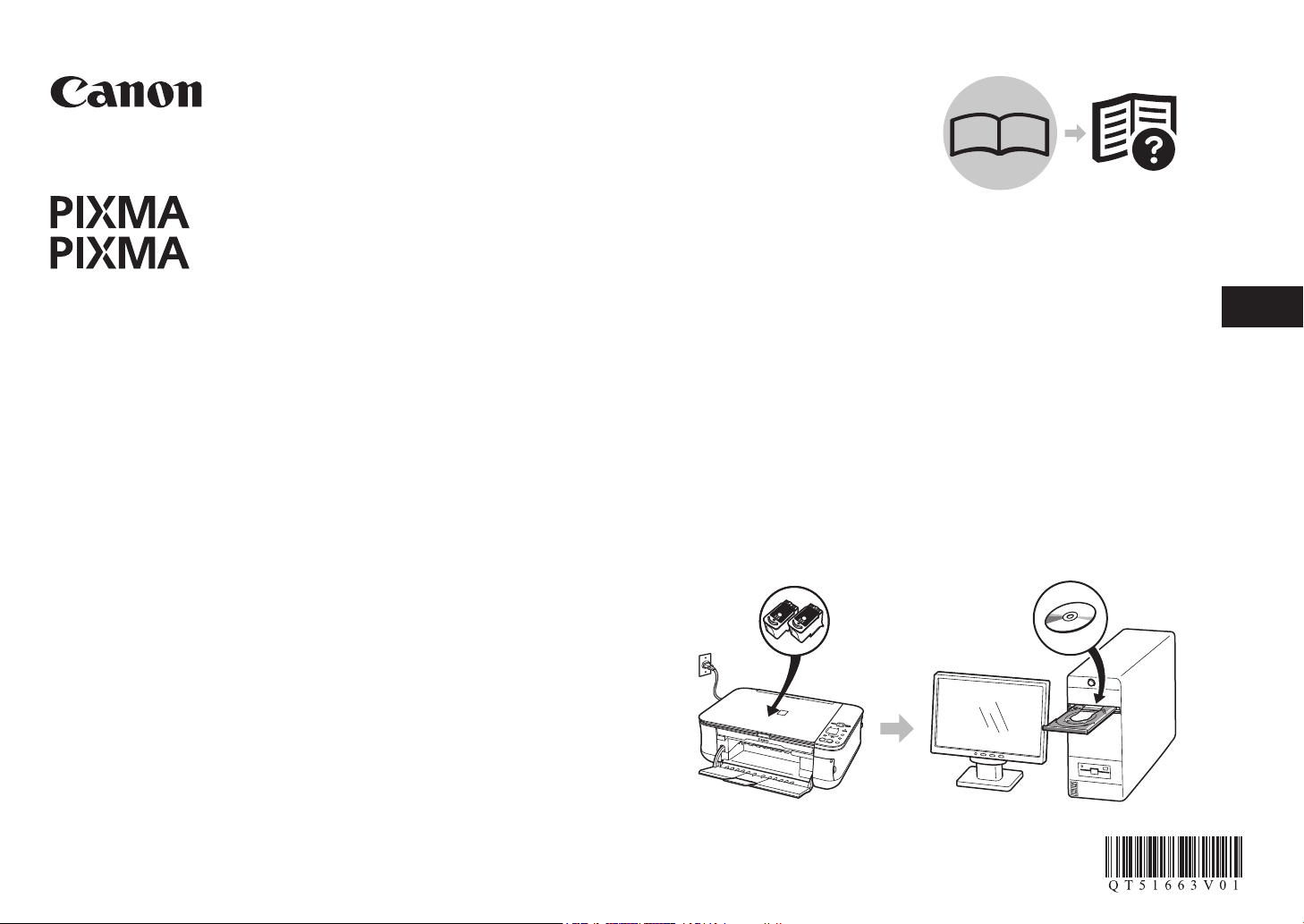
ENGLISH
FRANÇAIS
MP260
MP240
Démarrage
Prenez soin de lire ce manuel avant d'utiliser la machine. Conservez-le ensuite à portée de main pour référence ultérieure.
Getting Started
Make sure to read this manual before using the machine. Please keep it in hand for future reference.
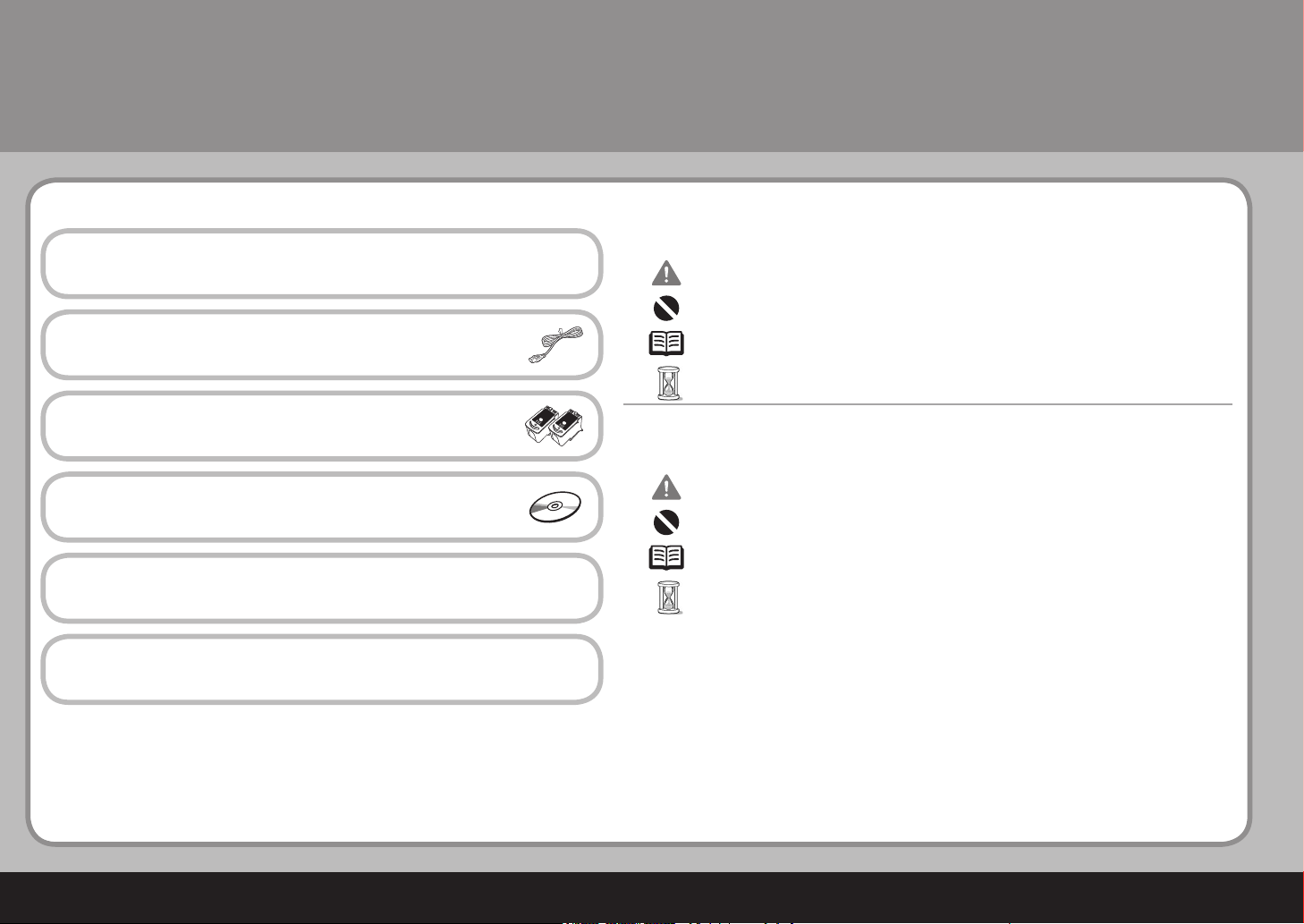
1
2
3
4
5
Symboles
■
Les symboles suivants indiquent des instructions importantes. Veillez à respecter ces instructions.
Contenu
Retra i t des é l ément s de pr o t ectio n
Mise s o us te n s ion
Insta l l ation d es ca r t ouche s FINE
(FINE C artri d g es)
Charg e m ent d u papie r
Après i nstal l a tion d e la m a c hine
Pour plus d'informations sur les marques, reportez-vous à la section « Spécications » de la page 33.
Explications supplémentaires.
Instructions à respecter an de garantir un fonctionnement en toute sécurité.
Le non-respect de ces instructions peut entraîner des blessures ou des dommages matériels.
Descriptions d'opérations dont l'exécution peut prendre un certain temps.
Numéro du modèle : K10321(MP260)
Numéro du modèle : K10321(MP240)
Insta l l ation d u log i c iel
Symbols
■
Additional explanations.
The following symbols are used to mark important instructions. Observe these instructions.
Instructions that must be observed for safe operation.
Instructions that, if ignored, could result in personal injury or material damage.
Descriptions for operations that take some time to complete.
Contents
Remov e the P r o tecti v e Mate r i al
Tu rn th e Power O n
Insta l l the F I NE Ca r t ridge s
Insta l l the S o ftwar e
Loadi n g Pape r
After I nstal l i ng th e Machi n e
For trademark information, refer to “Specications” on page 32.
Model Number: K10321(MP260)
Model Number: K10321(MP240)
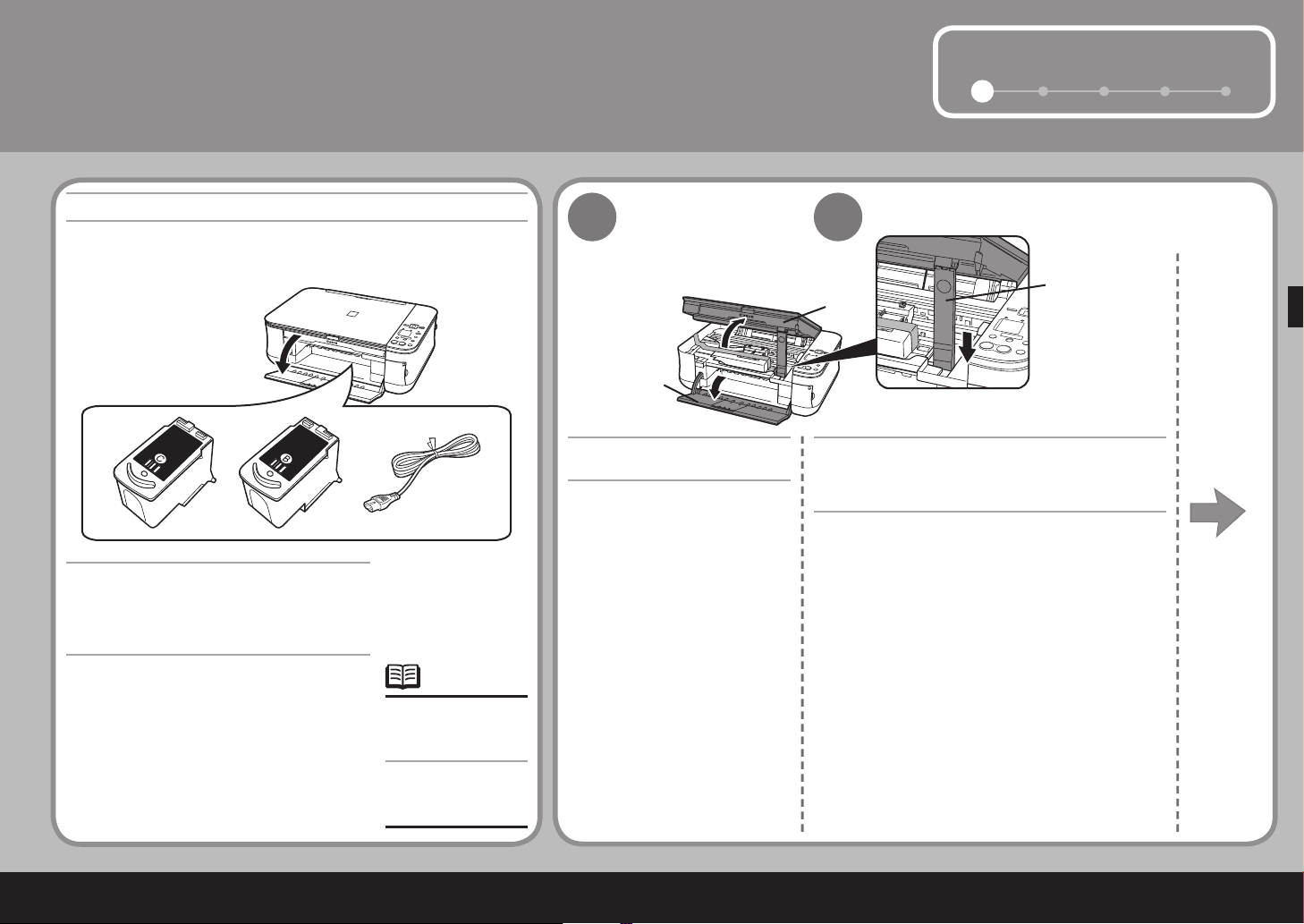
1
1
2
3 4 5
Un câble USB est
nécessaire pour
connecter la machine
à l'ordinateur.
•
A USB cable is
necessary to connect
the machine with your
computer.
•
(A)
(B)
(C)
1
1
2
Retrait des éléments de protection
Vérifiez tout d'abord les éléments fournis
Manuels
[Setup CD-ROM/CD-ROM d'installation]
(contenant les pilotes, les applications et
les manuels en ligne)
Garantie
•
•
•
Ouvrez le bac de sortie papier
(A).
Levez l' unité de numérisation (capot) (B) jusqu'à
ce qu'elle se bloque.
Le support de l'unité de numérisation (C) se met
automatiquement en place.
Remove the Protective Material
First, check the included items
Manuals
Setup CD-ROM (containing the drivers,
applications and on-screen manuals)
Warranty
•
•
•
Open the Paper Output Tray
(A).
Lift the Scanning Unit (Cover) (B) until it locks
into place.
The Scanning Unit Support (C) is fixed automatically.
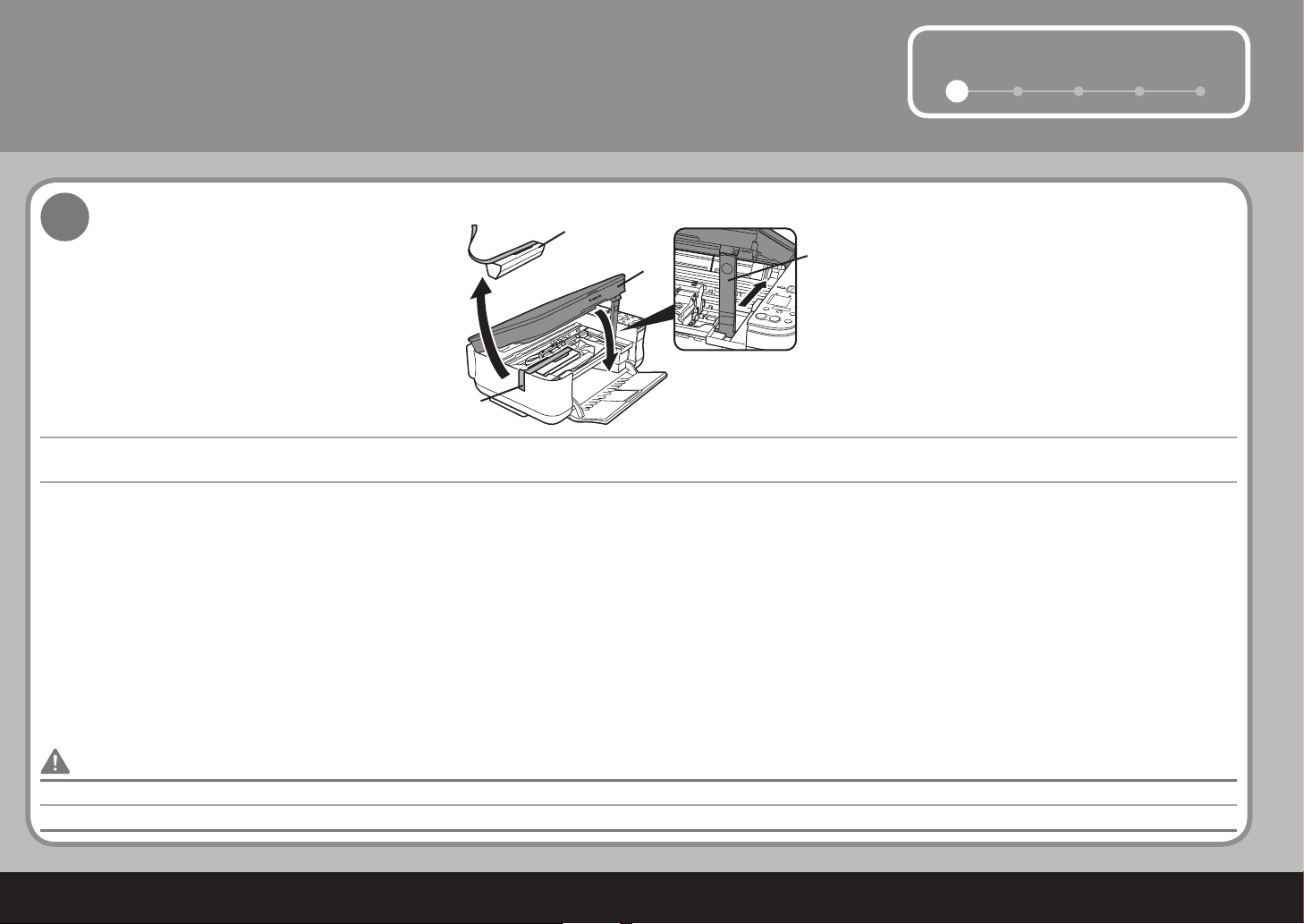
2
1
2 3 4 5
(C)
(E)
(D)
(B)
3
1
Avant de mettre la machine sous tension, veillez à retirer toutes les languettes oranges et les lms de protection.•
Retirez la languette de protection orange (D), ainsi que l'élément de protection (E).
Soulevez ensuite légèrement l' unité de numérisation (capot) (B) et repliez le support de l'unité de numérisation (C) avant de fermer délicatement l' unité de numérisation (capot) (B).
Retrait des éléments de protection
Before turning on the machine, remove all the orange tapes and the protective sheets.•
Pull the orange protective tape (D) and remove the protective material (E).
Then, lift the Scanning Unit (Cover) (B) slightly and fold the Scanning Unit Support (C), then gently close the Scanning Unit (Cover) (B).
Remove the Protective Material
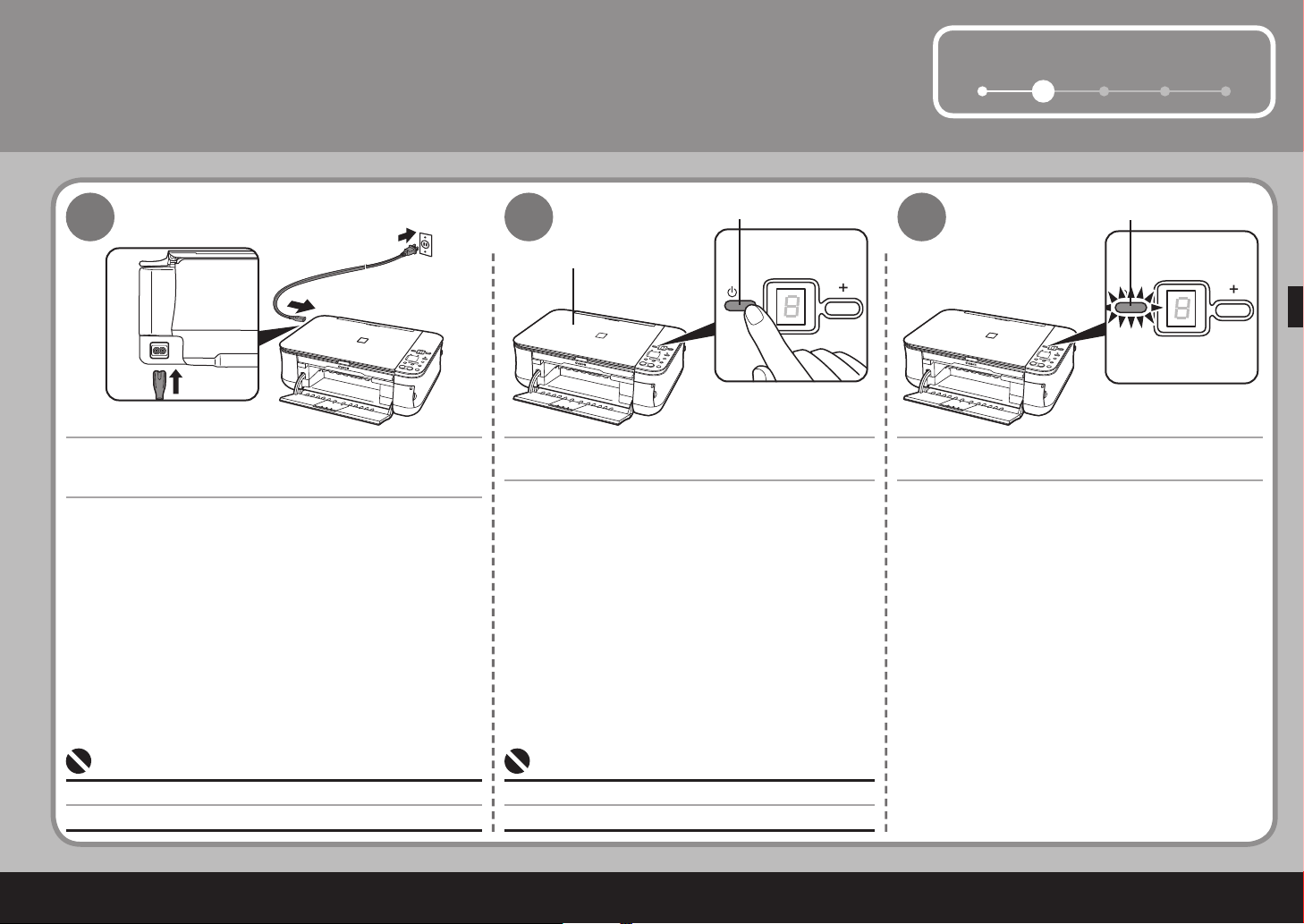
3
1
2
3 4 5
(A)
(1)
(2)
(B)
(C)
2
1
2
3
Mise sous tension
Branchez le cordon d'alimentation sur le côté gauche de la
machine et branchez l'autre extrémité à la prise murale.
Ne branchez PAS le câble USB à ce stade.•
Appuyez sur le bouton [ON] (MARCHE) (A) pour
mettre la machine sous tension.
Vérifiez que le témoin ALIMENTATION (C) s'allume
en vert.
Assurez-vous que le capot de document (B) est fermé.•
Turn the Power On
Plug in the power cord on the left side of the machine and
connect the other end to the wall outlet.
Do NOT connect the USB cable at this stage.•
Press the ON button (A) to turn on the machine. Confirm that the POWER lamp (C) lights green.
Make sure that the Document Cover (B) is closed.•

4
(D)
(A)
(E)
1
3
Installation des cartouches FINE (FINE Cartridges)
Si le support de cartouche FINE (FINE Cartridge) repart vers la droite, fermez l'unité de numérisation (capot), puis rouvrez-le.
Si le support de cartouche FINE (FINE Cartridge ) ne se place pas au centre, vériez que la machine est sous tension.
•
•
Levez l'unité de numérisation (capot) (A) jusqu'à ce qu'elle se bloque.
Le support de l'unité de numérisation (D) se met automatiquement en place. Le support de cartouche FINE (FINE Cartridge) (E) vient se placer
au centre. (C'est sur ce support que vous installez les cartouches.)
Veillez à utiliser les cartouches FINE (FINE Cartridges)
fournies.
•
Manipulez les cartouches FINE (FINE Cartridges) avec
précaution, évitez de les soumettre à une pression
excessive ou de les laisser tomber.
•
Lift the Scanning Unit (Cover) (A) until it locks into place.
Install the FINE Cartridges
If the FINE Cartridge Holder returns to the right, close the Scanning Unit (Cover) and reopen it.
If the FINE Cartridge Holder does not come out to the center, make sure that the power is turned on.
•
•
The Scanning Unit Support (D) is fixed automatically. The FINE Cartridge Holder (E) comes out to the center. (This is where you install the
cartridges.)
Be sure to use the supplied FINE Cartridges.•
Do not handle the FINE Cartridges roughly such as
applying them excessive pressure or dropping them.
•
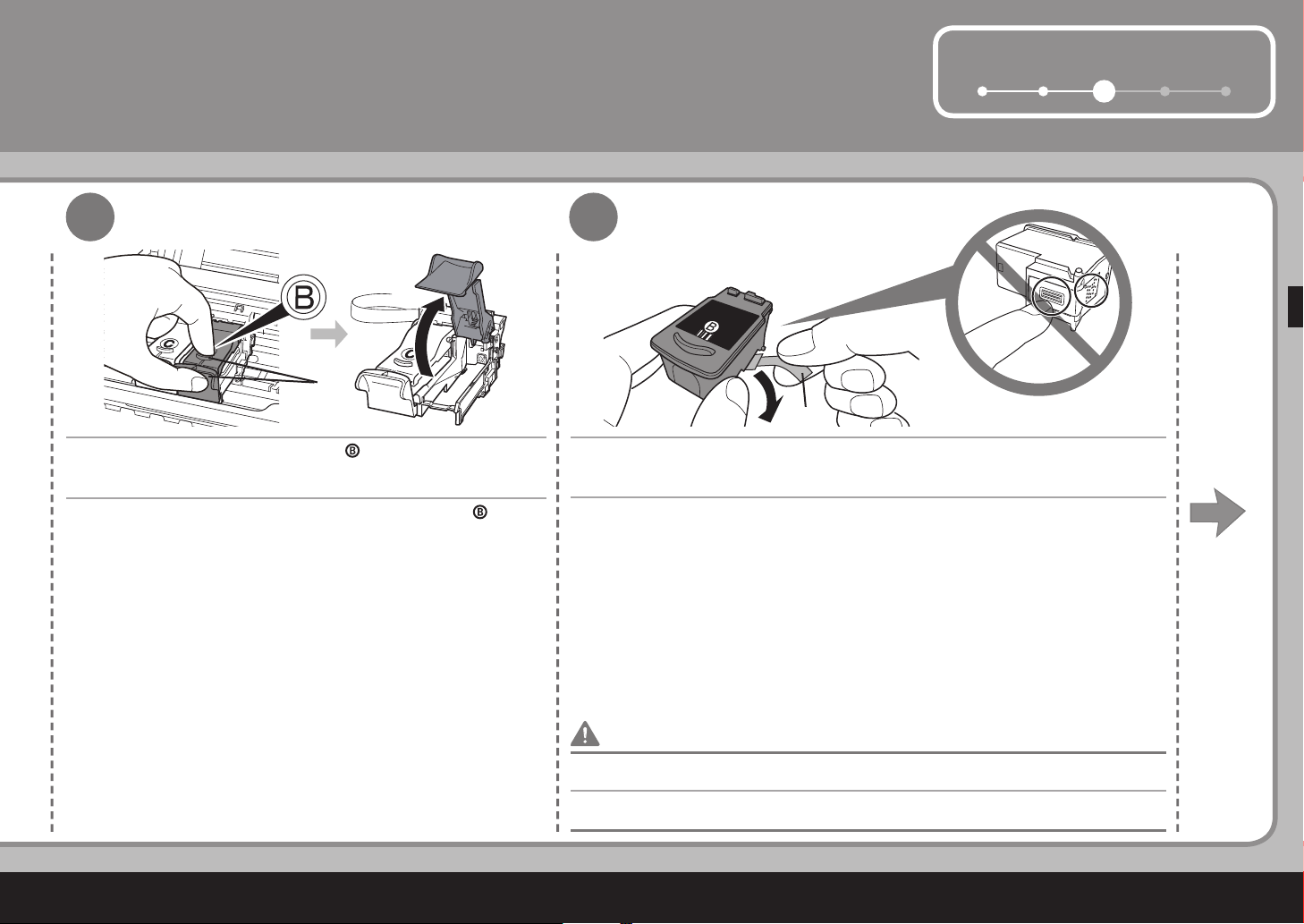
5
1 2
3
4 5
(F)
(G)
2
3
Ouvrez le cache de verrouillage de la cartouche d'encre ( ) situé à
droite.
Après avoir retiré la cartouche FINE (FINE Cartridge) noire de son logement, ôtez
délicatement la languette de protection orange (G) dans le sens de la flèche.
Veillez à ne pas tacher vos mains ni les objets avoisinants avec l'encre restée sur la languette de
protection.
•
Serrez (F) fermement et soulevez le cache.
Open the Ink Cartridge Locking Cover ( ) on the right side.
After removing the Black FINE Cartridge from its box, pull the orange protective
tape (G) in the direction of the arrow and remove it gently.
Be careful not to stain your hands or surrounding work area with ink on the removed protective tape.•
Pinch (F) firmly and pull up the cover.
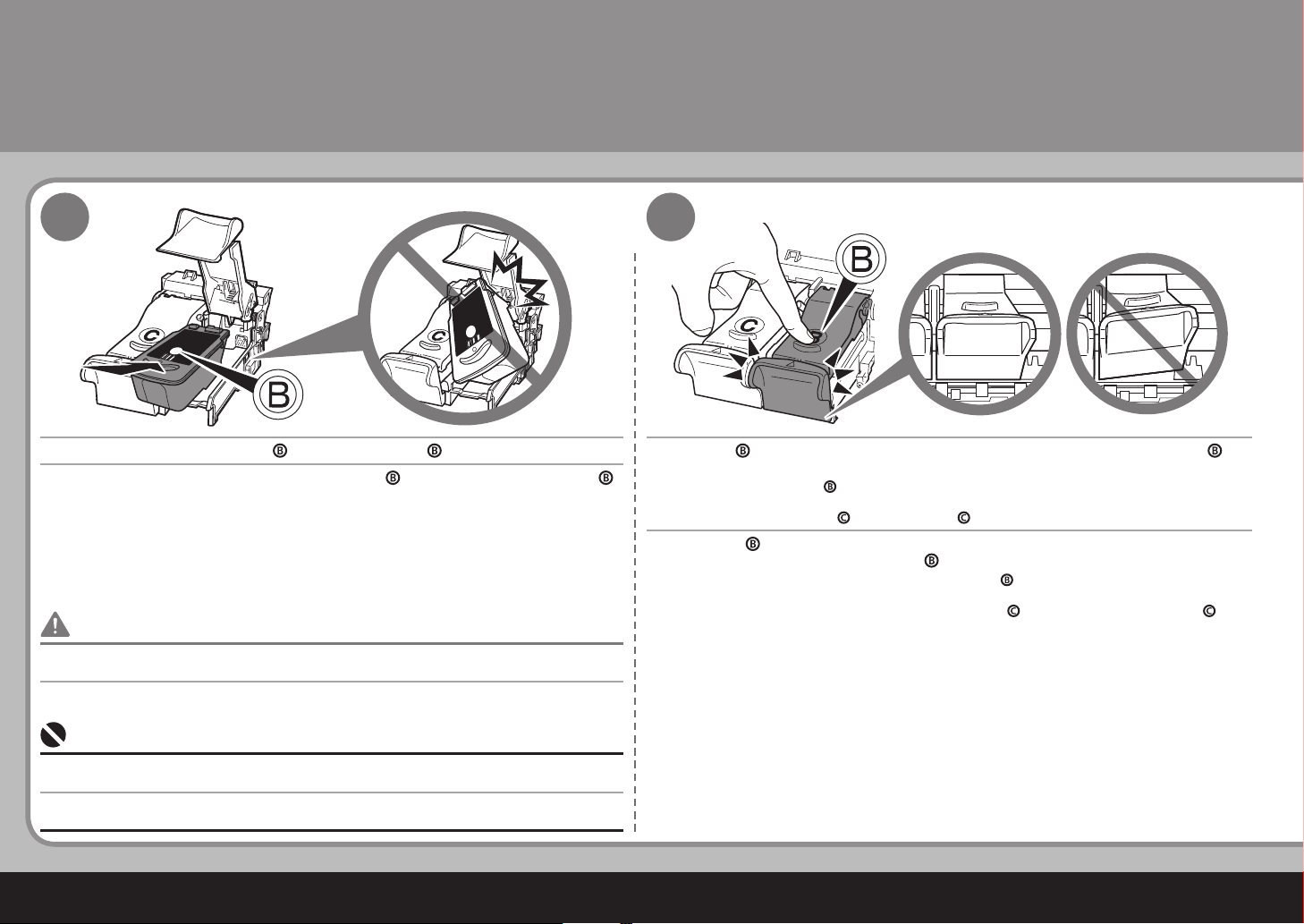
6
4
5
3
Installez la cartouche FINE (FINE Cartridge) noire ( ) dans le logement de droite ( ).
Appuyez sur ( ) le cache de verrouillage de la cartouche d'encre jusqu'à entendre
un clic qui indique qu'il est bien fermé ( ).
Vériez immédiatement que le cache de la cartouche d'encre ( ) est correctement fermé (pas de travers).
Installez ensuite la cartouche FINE (FINE Cartridge) couleur ( ) dans le logement de gauche ( )
en procédant à l'identique.
Veillez à ne pas cogner la cartouche FINE (FINE Cartridge) contre les bords du support.
Veillez également à l'installer dans de bonnes conditions d'éclairage.
•
•
Installez la cartouche noire dans le support de droite, et la cartouche couleur dans celui de gauche.•
Installation des cartouches FINE (FINE Cartridges)
Place the Black FINE Cartridge ( ) into the right slot ( ). Push down ( ) until you hear a click to close the Ink Cartridge Locking Cover ( )
completely.
View the Ink Cartridge Cover ( ) straight on and check that it is locked correctly (not at an angle).
Insert the Color FINE Cartridge ( ) into the left slot ( ) in the same way.
Do not knock the FINE Cartridge against the sides of the holder.
Also be sure to install it in a well-lit environment.
•
•
Install the Black cartridge into the right holder, and the Color one into the left holder.•
Install the FINE Cartridges
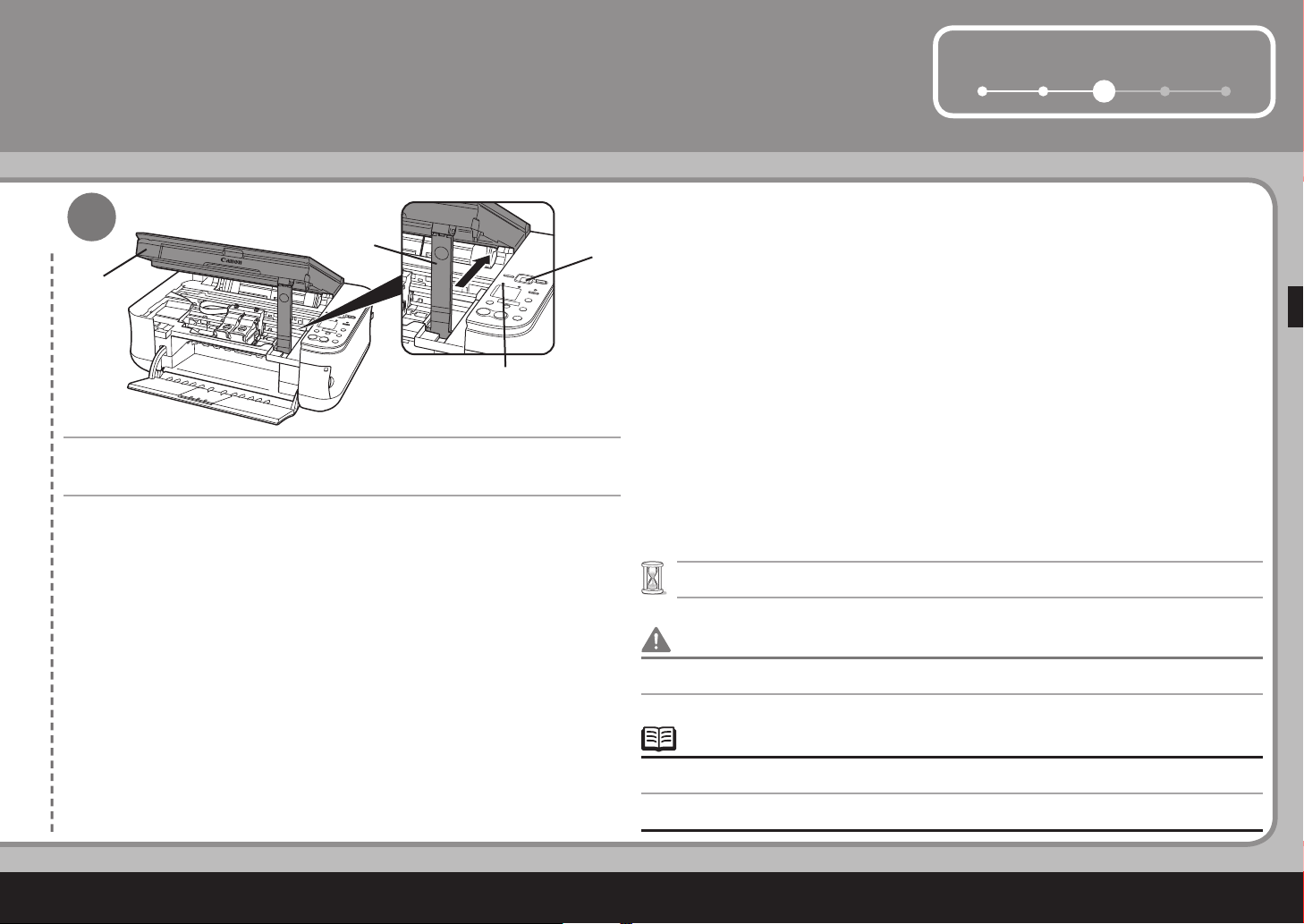
7
1 2
3
4 5
(A)
(D)
(H)
(I)
6
Soulevez légèrement l' unité de numérisation (capot) (A) et repliez le support
de l'unité de numérisation (D) avant de refermer délicatement l' unité de
numérisation (capot) (A).
Attendez que « 1 » s'af che dans le voyant DEL (H) (environ 1 à 2 minutes) et passez à l'étape suivante.•
Si le témoin Alarme (I) s'allume en orange, véri ez que les cartouches FINE (FINE Cartridges) sont
correctement installées.
•
Une fois les cartouches FINE (FINE Cartridges) installées, ne les retirez pas si ce n'est pas nécessaire.•
Lift the Scanning Unit (Cover) (A) slightly and fold the Scanning Unit Support
(D), then gently close the Scanning Unit (Cover) (A).
Wait until “ 1 ” appears on the LED (H) (about 1-2 minutes) and go to the next step.•
If the Alarm lamp (I) lights orange, make sure that the FINE Cartridges are correctly installed.•
Once you have installed the FINE Cartridges , do not remove them unnecessarily.•
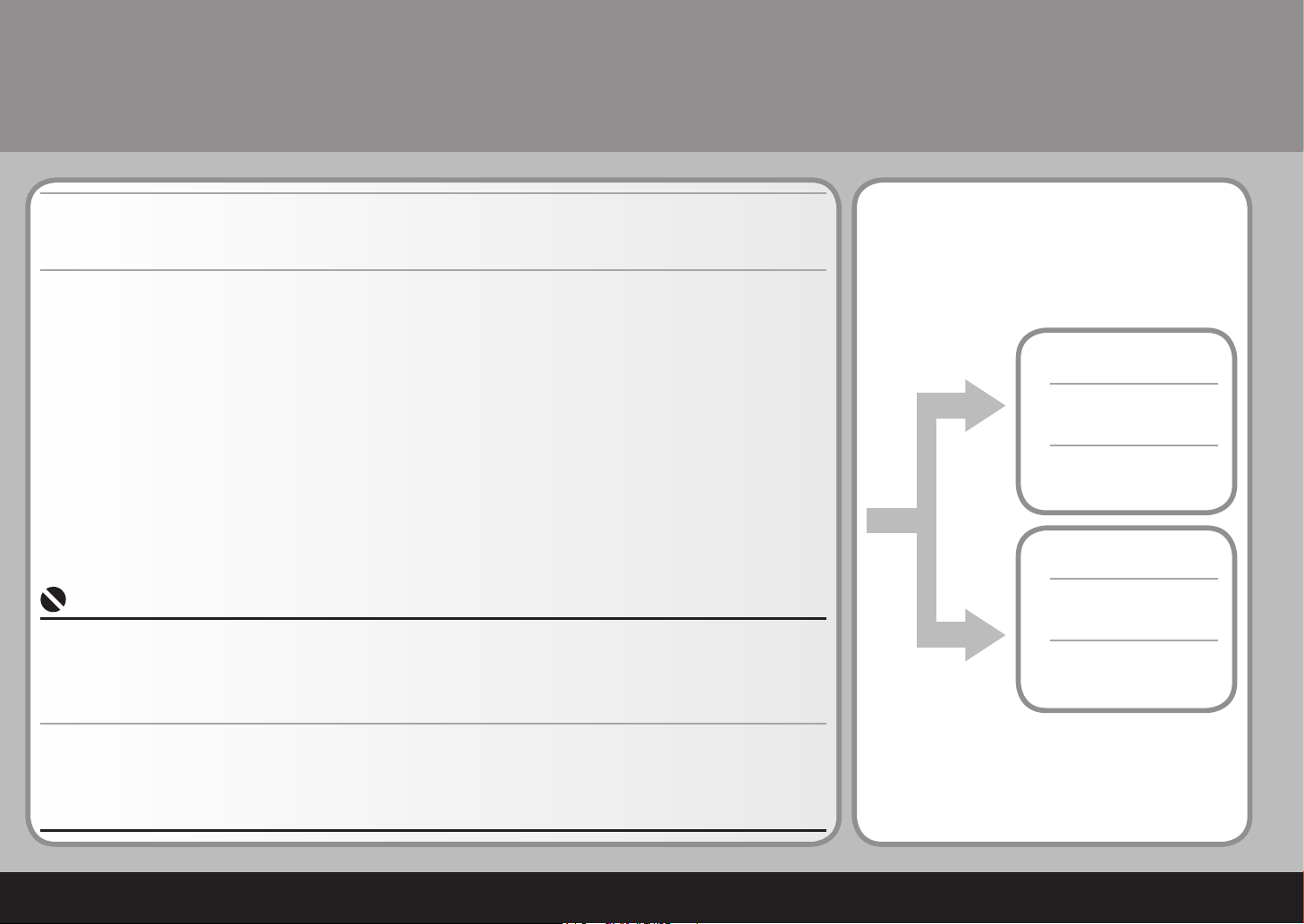
8
Macintosh :
4
Installation du logiciel
Quittez toutes les applications en cours avant de procéder à l'installation.
Vous devez vous connecter en tant qu'administrateur (ou membre du groupe d'administrateurs).
Ne changez pas d'utilisateur au cours du processus d'installation.
Il se peut que vous deviez redémarrer l'ordinateur au cours du processus d'installation. Suivez les instructions qui s'afchent à l'écran et
cliquez sur [OK]. Ne retirez pas le [Setup CD-ROM/CD-ROM d'installation] lors du redémarrage.
L'installation reprend là où elle s'était arrêtée lorsque votre ordinateur a redémarré.
Les environnements Mac OS 9, Mac OS X Classic, Mac OS X v.10.3.8 ou toute version antérieure ne sont pas pris en charge.
•
•
•
•
•
Pour utiliser la machine avec un ordinateur, vous devez copier (installer) les logiciels, y compris le pilote
d'imprimante, sur le disque dur de l'ordinateur.
Les écrans ci-dessous sont extraits du système d'exploitation Windows Vista Ultimate Edition (ci-après appelé
« Windows Vista ») et Mac OS X v.10.5.x.
Aller à la page 17
Install the Software
To use the machine by connecting it to a computer, software including the printer driver needs to be copied
(installed) to the computer's hard disk.
The screens below are based on Windows Vista operating system Ultimate Edition (hereafter referred to as
“Windows Vista”) and Mac OS X v.10.5.x.
Quit all running applications before installation.
You need to log on as the administrator (or a member of the Administrators group).
Do not switch users during the installation process.
It may be necessary to restart your computer during the installation process. Follow the on-screen instructions and click OK, and do not
remove the Setup CD-ROM during restarting.
The installation resumes from where it left off when your computer has been restarted.
Mac OS 9, Mac OS X Classic environments, or Mac OS X v.10.3.8 or earlier are not supported.
•
•
•
•
•
Windows :
Aller à la page 9
Go to page 9
Go to page 17
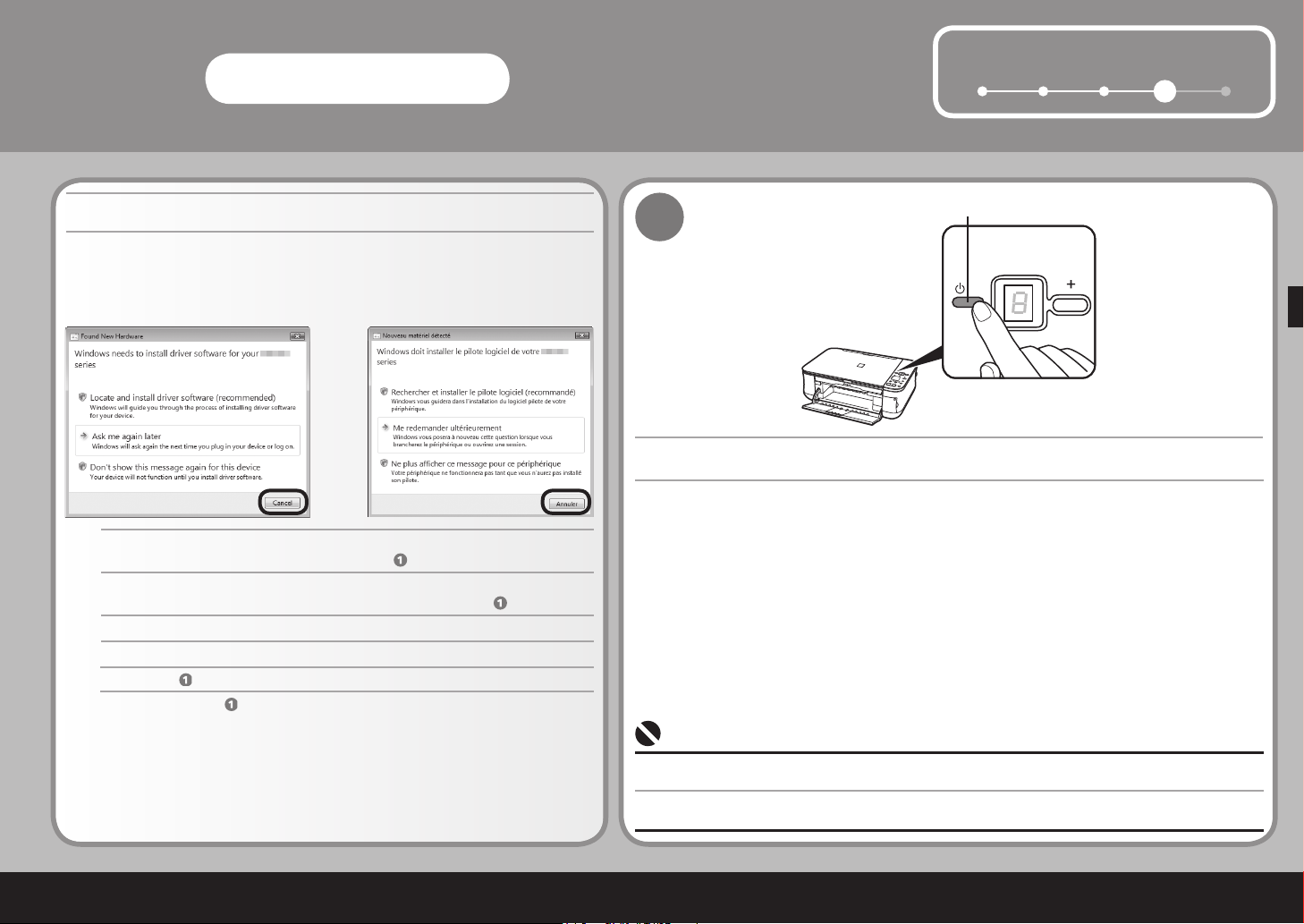
9
51 2 3
4
(A)
Windows
1
2
3
1
Cliquez sur [Cancel/Annuler] pour quitter l'écran.
Si l'écran [Found New Hardware/Nouveau matériel détecté] ou [Found New Hardware
Wizard/Assistant Ajout de nouveau matériel détecté] s'affiche :
Commencez à l'étape .
Appuyez sur le bouton [ON] (MARCHE) (A) pour METTRE LA MACHINE HORS TENSION.
Un bruit de fonctionnement continue pendant environ 25 secondes jusqu'à ce que la machine soit hors tension.
Assurez-vous que le témoin ALIMENTATION arrête de clignoter.
•
Débranchez le câble USB connecté à l'ordinateur.
Il se peut que l'écran se ferme. Dans ce cas, commencez à l'étape .
If the Found New Hardware or Found New Hardware Wizard screen appears:
Click Cancel to quit the screen.
Proceed from .
Remove the USB cable connected to your computer.
Press the ON button (A) to TURN OFF THE MACHINE.
Operating noise continues for about 25 seconds until the machine turns off. Make sure that the POWER lamp
stops fl ashing.
•
The screen may close. In this case, proceed from .
