Canon MF4600 Series, MF4660PL, MF4690PL Basic Operation Manual
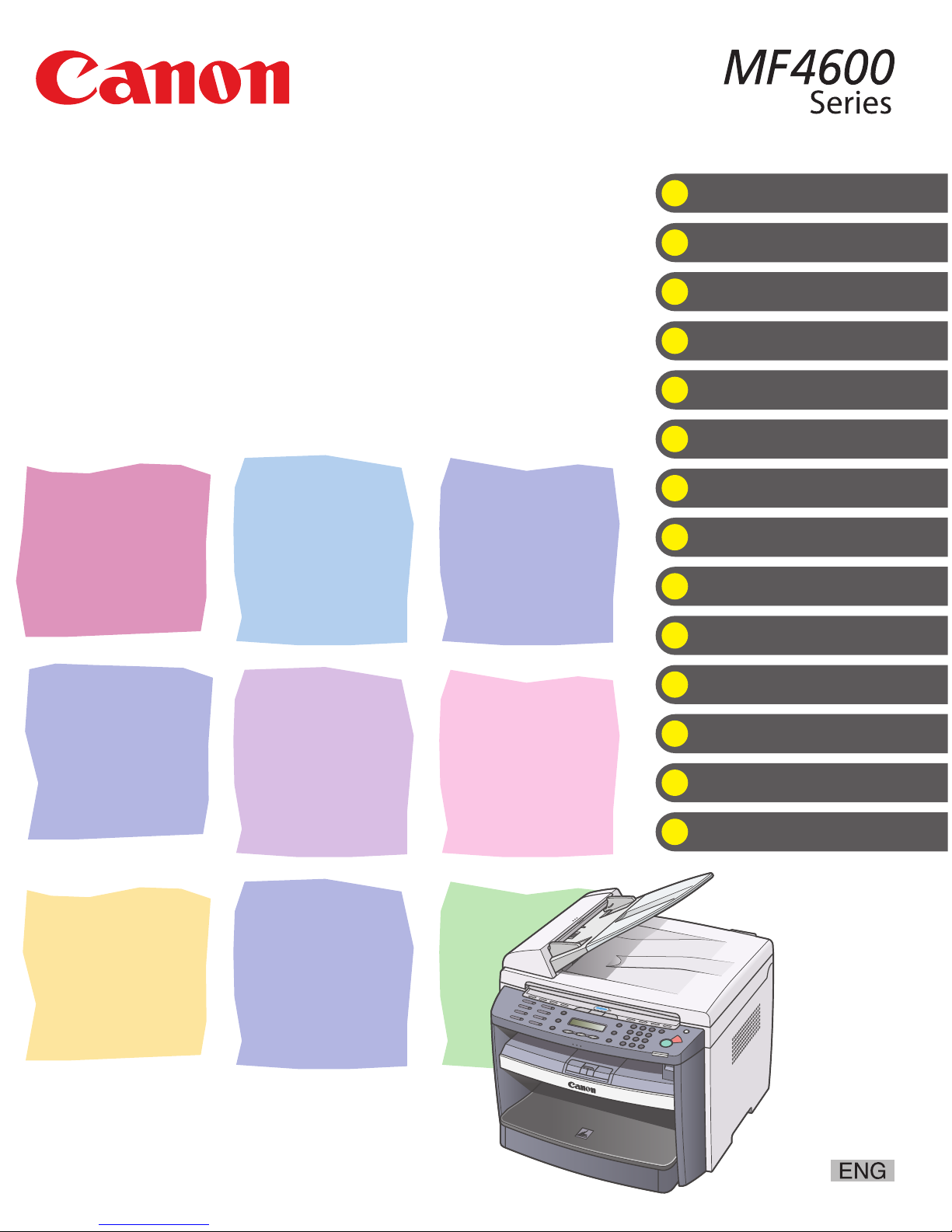
What Can I Do with This Machine?
Before Using the Machine
Document and Paper
Copying
Sending Documents (MF4690PL Only)
Receiving Documents (MF4690PL Only)
Printing
Scanning
PC Faxing (MF4690PL Only)
Remote UI
Maintenance
Troubleshooting
Machine Settings
Appendix
Basic Operation Guide
Please read this guide before operating this product.
After you finish reading this guide, store it in a safe place for future reference.
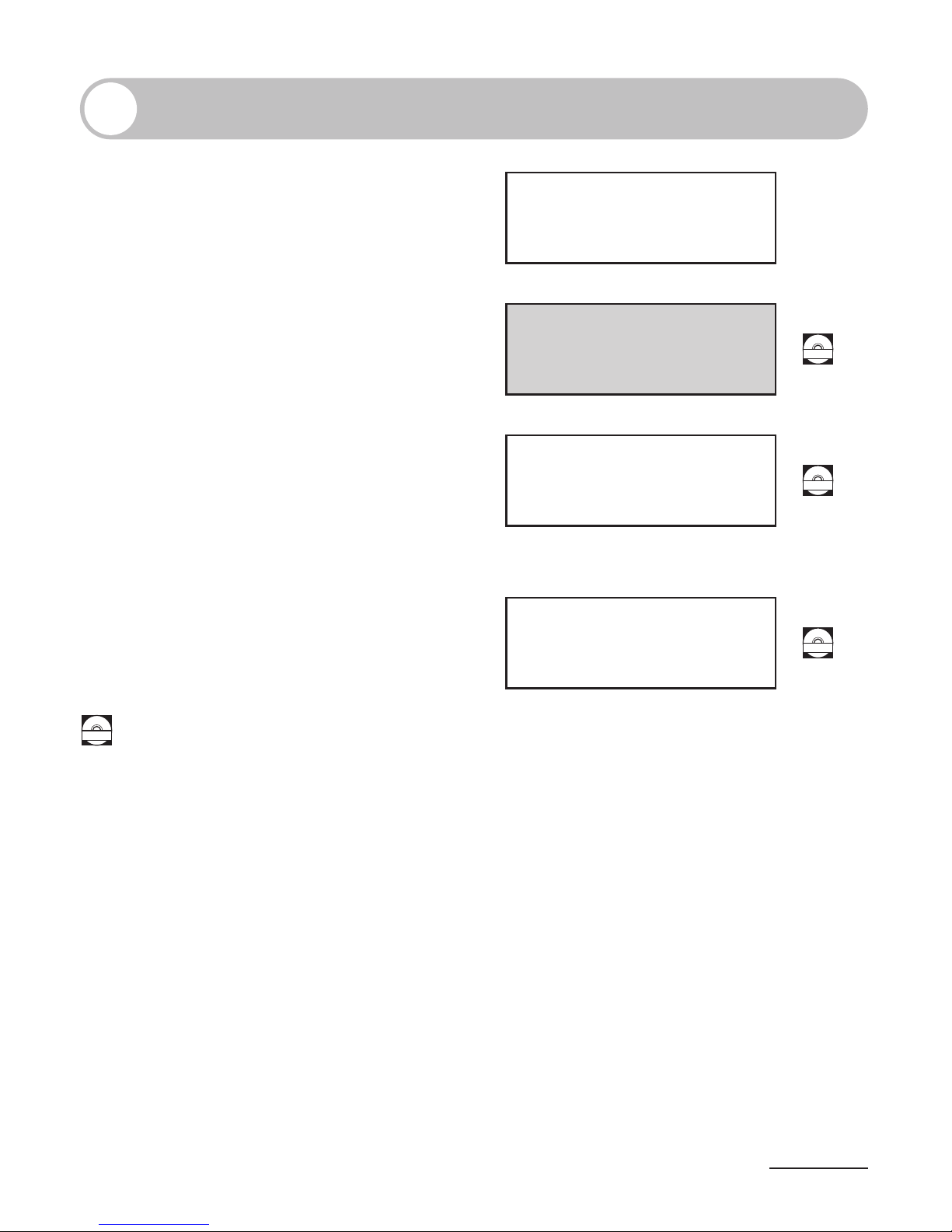
i
Manuals for the Machine
Machine Set-Up
Software Installation
Basic Features
Maintenance
●
●
●
●
Starter Guide
Basic Features
Maintenance
Trouble Shooting
Specifications
●
●
●
●
Basic Operation Guide
(This Document)
CD-ROM
Total Operation Features
Network and Remote User Interface
System Manager Settings
Reports and Lists
Trouble Shooting
●
●
●
●
●
Reference Guide
CD-ROM
Scanning Features●
Scanner Driver Guide
CD-ROM
CD-ROM
Indicates the manual is supplied in PDF format in the accompanying CD-ROM.
To view the manual in PDF format, Adobe Reader/Adobe Acrobat Reader is required. If Adobe Reader/Adobe
Acrobat Reader is not installed on your system, please download it from the Adobe Systems Incorporated
website.
Considerable effort has been made to make sure that the manuals for the machine are free of inaccuracies
and omissions. However, as we are constantly improving our products if you need an exact specification,
please contact Canon.
The machine illustration on the cover may differ slightly from your machine.
●
●
●
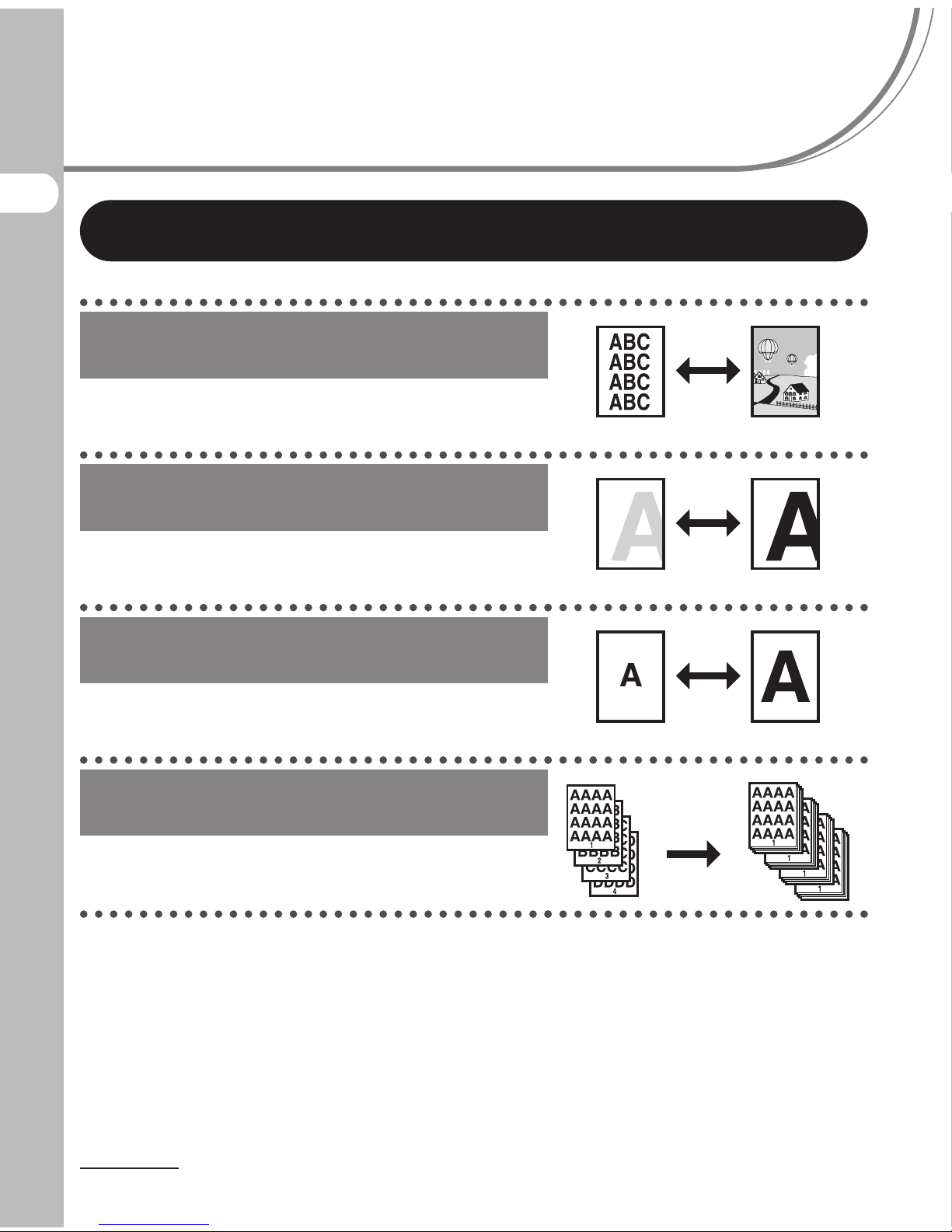
What Can I Do with This Machine?
ii
What Can I Do with This
Machine?
Copy Features
Select a scan mode depending on the
type of image
Image Quality
p. 3-4
Adjust the density level of scanned
images
Density
p. 3-5
Enlarge or reduce copied images
Zoom Ratio
p. 3-7
Sort copies by page order
Collate Copying
p. 3-10
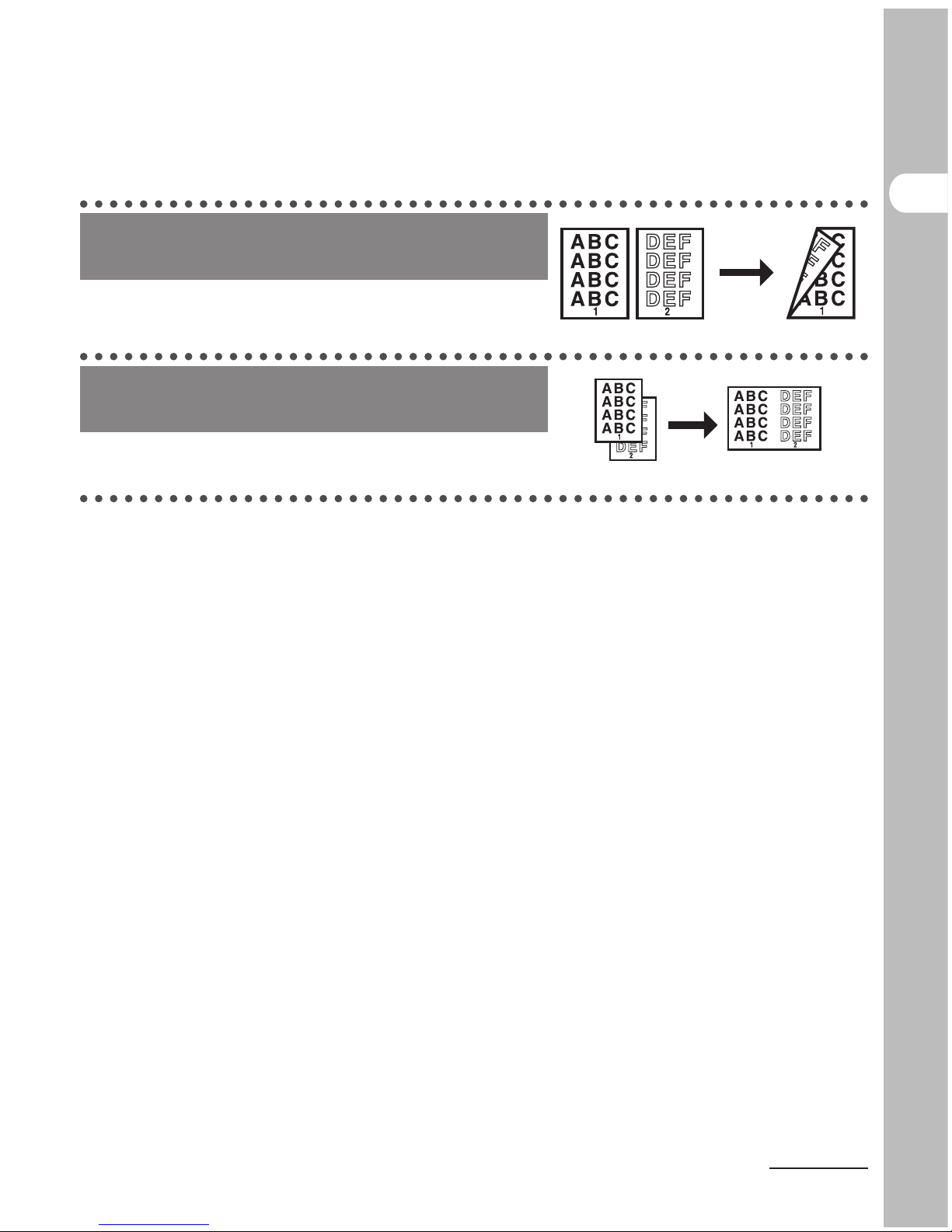
What Can I Do with This Machine?
iii
Make two-sided copies
Two-Sided Copy
p. 3-14
Copy two documents on one sheet
2 on 1 Combination
p. 3-12
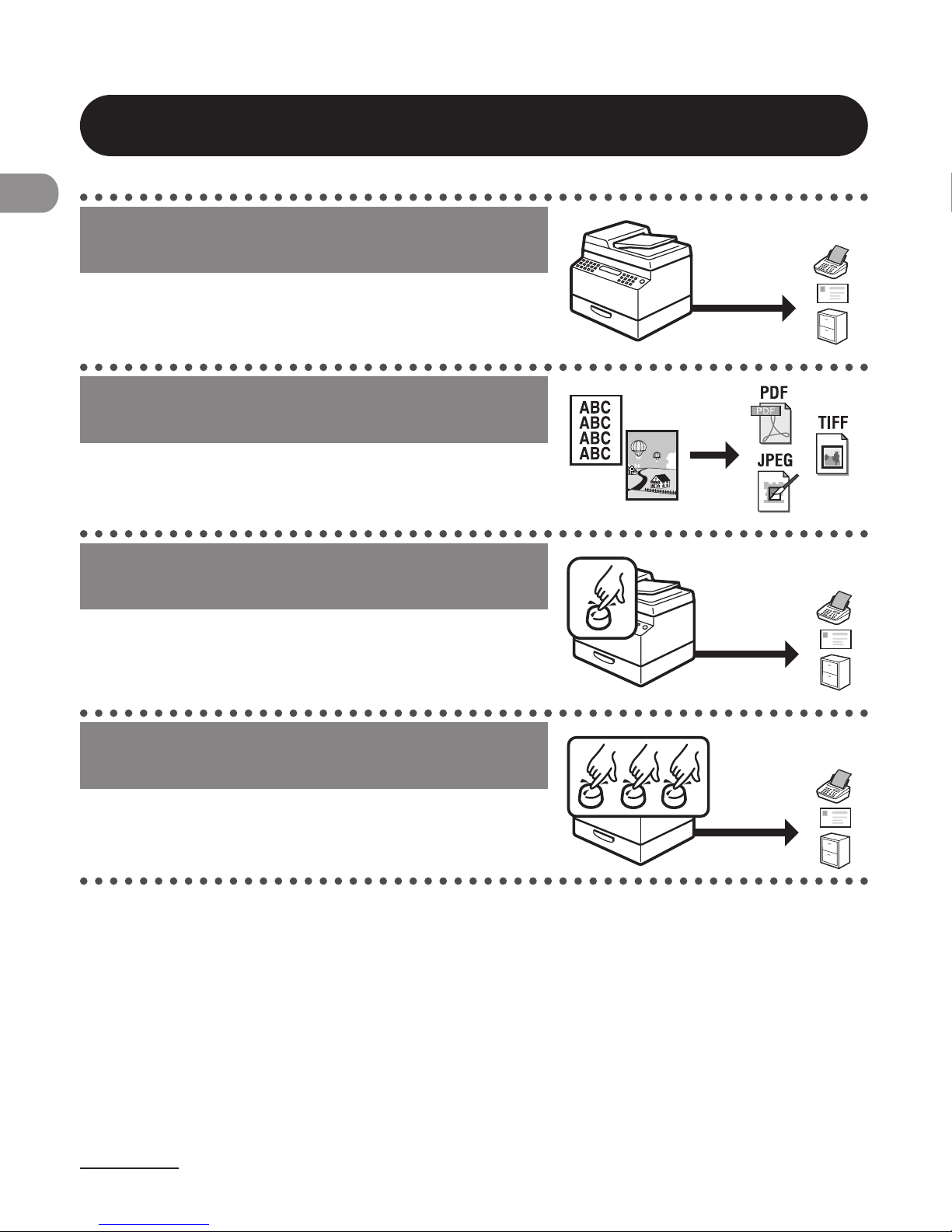
What Can I Do with This Machine?
iv
Sending/Receiving Features (MF4690PL Only)
Send documents with diverse sending
methods
Fax, E-Mail, and File Server
Chapter 4
Send documents in a variety of file
formats
Send Settings
p. 4-7
Specify a recipient with a single key
Sending with One-Touch Keys
p. 4-40
Specify a recipient with a three-digit
code
Sending with Coded Dial Codes
p. 4-42
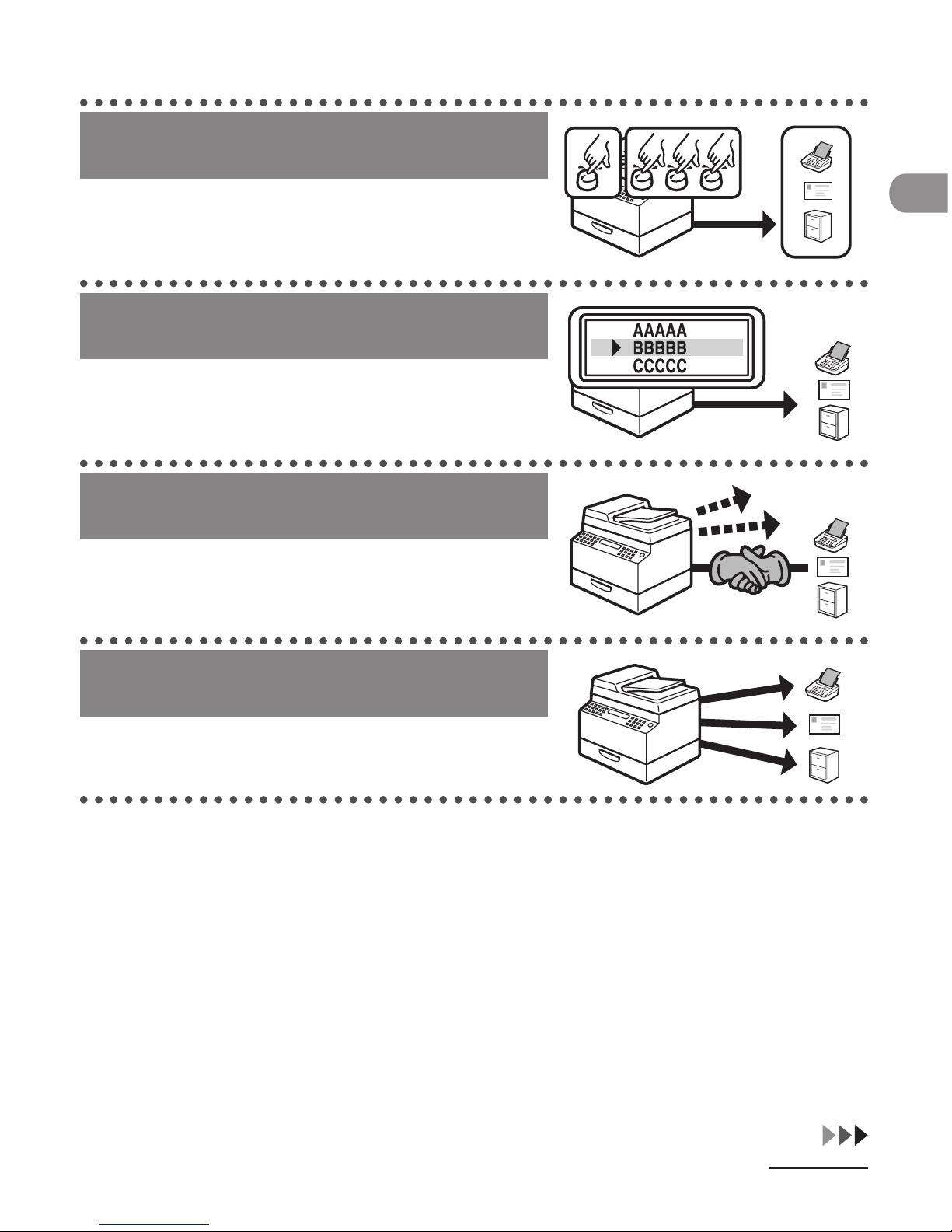
v
What Can I Do with This Machine?
Specify multiple recipients as a group
Sending to Group Addresses
p. 4-44
Look up a particular recipient
Address Book Search
p. 4-46
Retry sending documents
automatically
Auto Retry
Reference Guide
Send documents to multiple
recipients
Broadcasting
Reference Guide
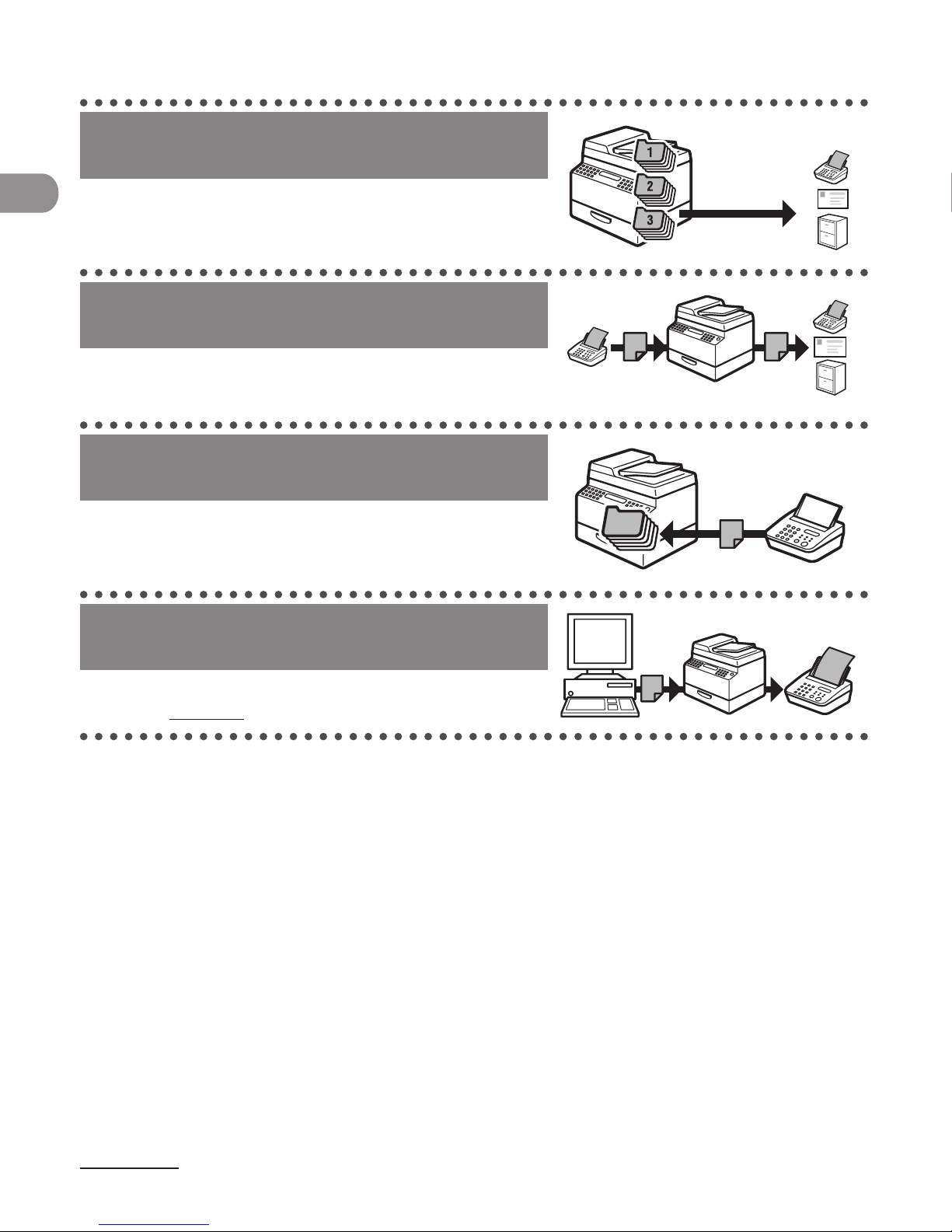
What Can I Do with This Machine?
vi
Recall the last three sending jobs
Job Recall
Reference Guide
Forward received documents
Forwarding Documents
Reference Guide
Receive faxes in memory without
printing out
Memory Reception
Reference Guide
Send a fax from a PC
PC Faxing
Online Help

vii
What Can I Do with This Machine?
Printer Feature
Print a document from a PC
Printing
Online Help
Scanner Feature
Specify detailed scanning options to
suit various images
Scanning
Scanner Driver Guide
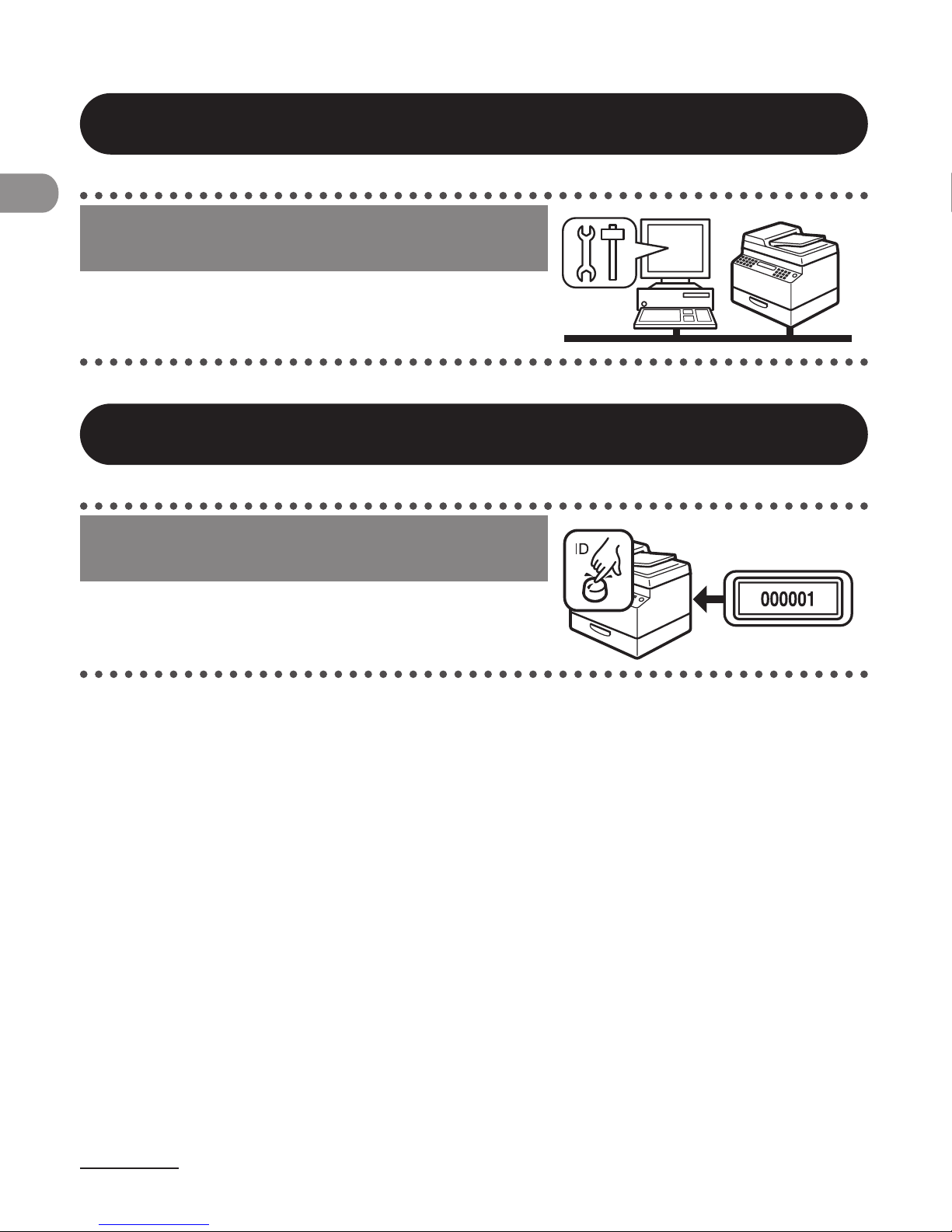
What Can I Do with This Machine?
viii
Remote UI Feature
Access and manage the machine from
a PC
Remote UI
Reference Guide
System Manager Settings
Restrict the use of the machine with
department IDs
Department ID Management
Reference Guide
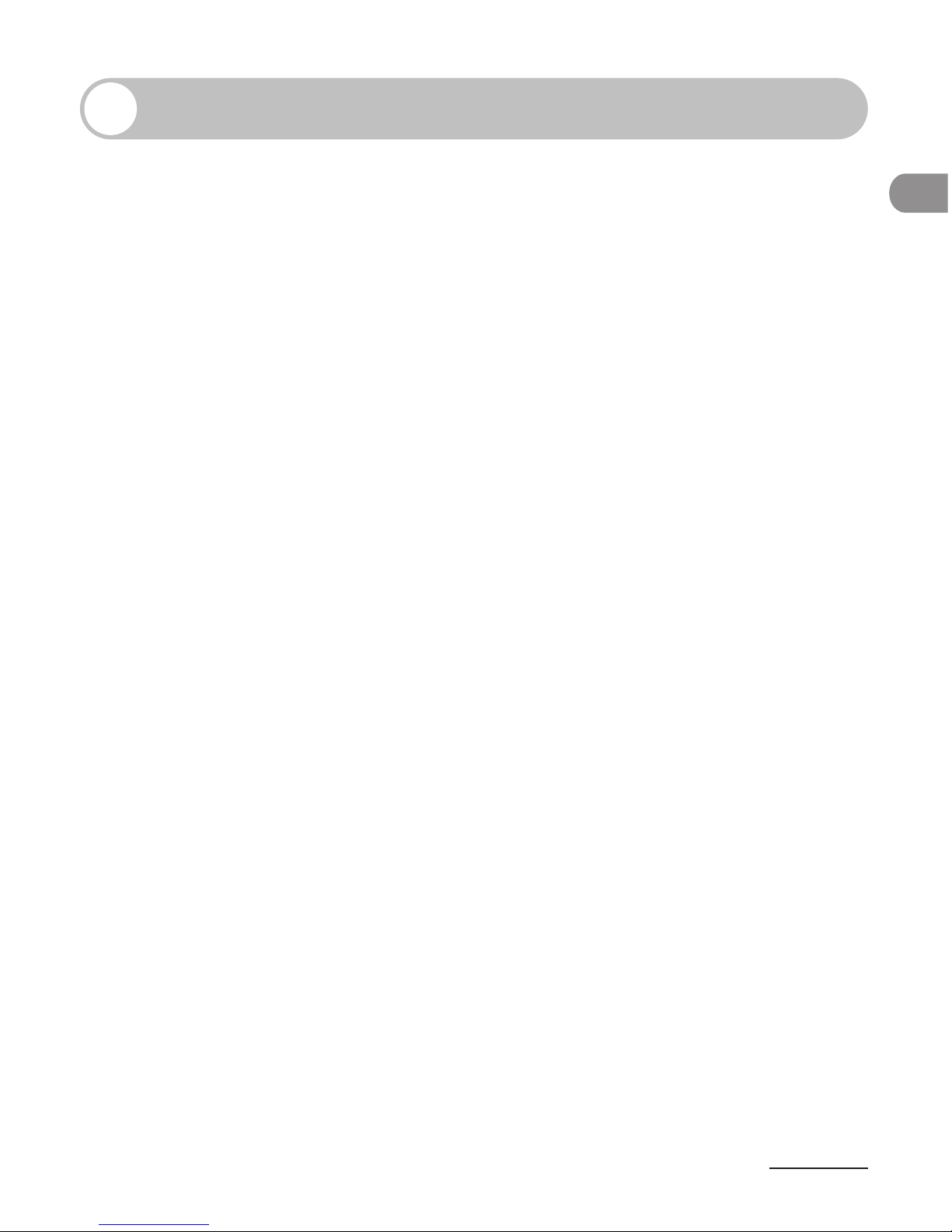
ix
What Can I Do with This Machine?
Contents
Manuals for the Machine ........................................................................i
What Can I Do with This Machine? ........................................................ii
Copy Features ...........................................................................................ii
Sending/Receiving Features (MF4690PL Only) ............................iv
Printer Feature ........................................................................................vii
Scanner Feature .....................................................................................vii
Remote UI Feature ................................................................................viii
System Manager Settings ..................................................................viii
Contents .................................................................................................ix
How to Use This Guide .......................................................................xvii
Symbols Used in This Manual ......................................................... xvii
Illustrations Used in This Manual .................................................xviii
Legal Notices ........................................................................................xix
Trademarks ..............................................................................................xix
Copyright .................................................................................................xix
Disclaimers ..............................................................................................xix
1 Before Using the Machine ..............................................................1-1
Machine Components ........................................................................ 1-2
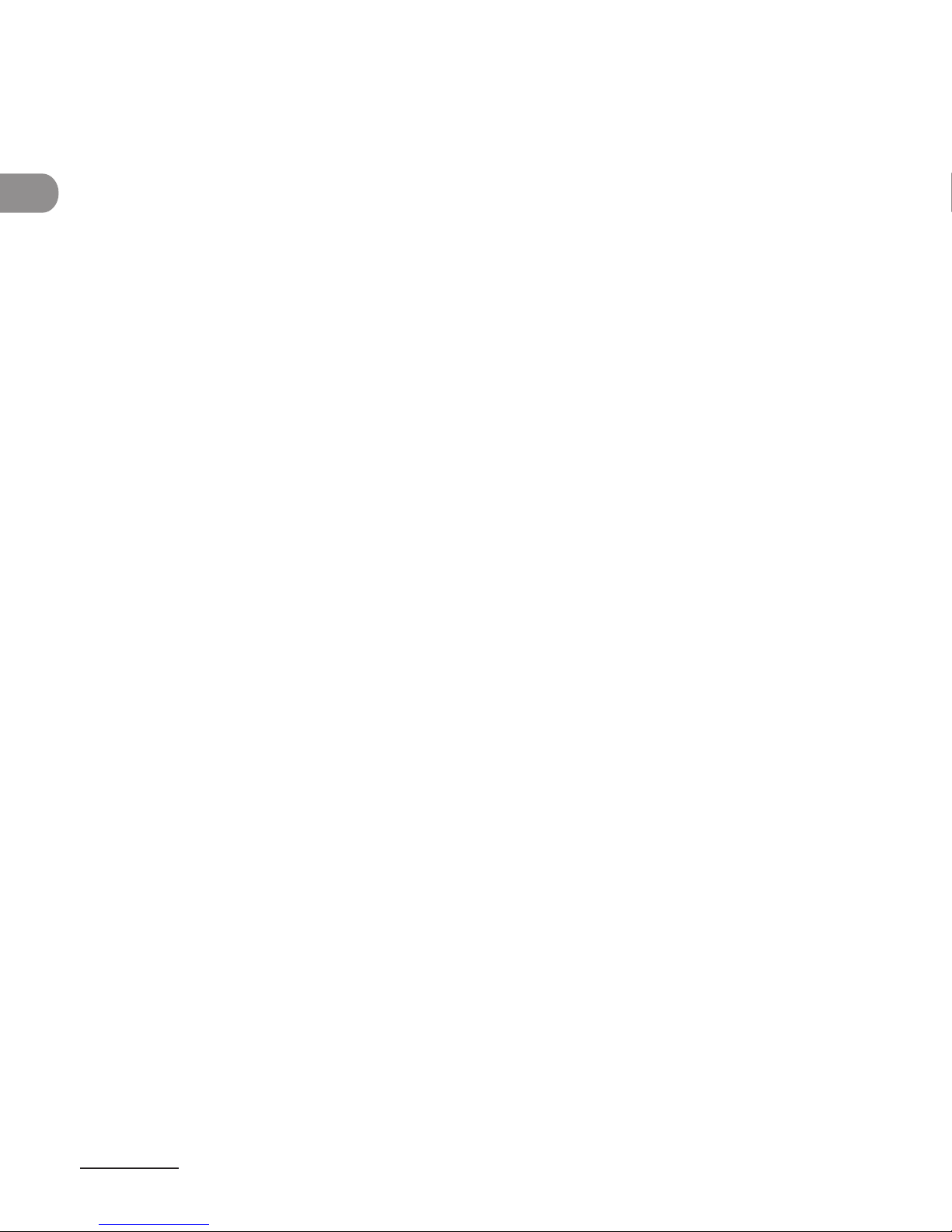
What Can I Do with This Machine?
x
Operation Panel .................................................................................. 1-5
Main Operation Panel ........................................................................1-5
Send/Fax Operation Panel (MF4690PL Only) ..............................1-9
LCD (Standby Mode) ........................................................................ 1-10
Copy Mode ..........................................................................................1-10
Scan Mode ........................................................................................... 1-10
Send/Fax Mode (MF4690PL Only) .............................................. 1-10
Log In Mode ........................................................................................1-10
Department/User ID Management ................................................. 1-11
Procedure before Using the Machine ........................................ 1-11
Procedure after Using the Machine ...........................................1-12
Optional Handset (MF4690PL Only) ............................................... 1-13
Maintaining the Handset ............................................................... 1-13
Toner Cartridge ................................................................................ 1-14
Maintaining the Toner Cartridge ................................................. 1-15
Checking the toner level ................................................................ 1-17
Timer Settings................................................................................... 1-18
Setting the Sleep Mode .................................................................. 1-18
Setting Auto Clear Time ................................................................. 1-20
Setting Time Zone (MF4690PL Only) ......................................... 1-22
Setting Daylight Saving Time ....................................................... 1-23
2 Document and Paper ...................................................................... 2-1
Document Requirements ................................................................... 2-2
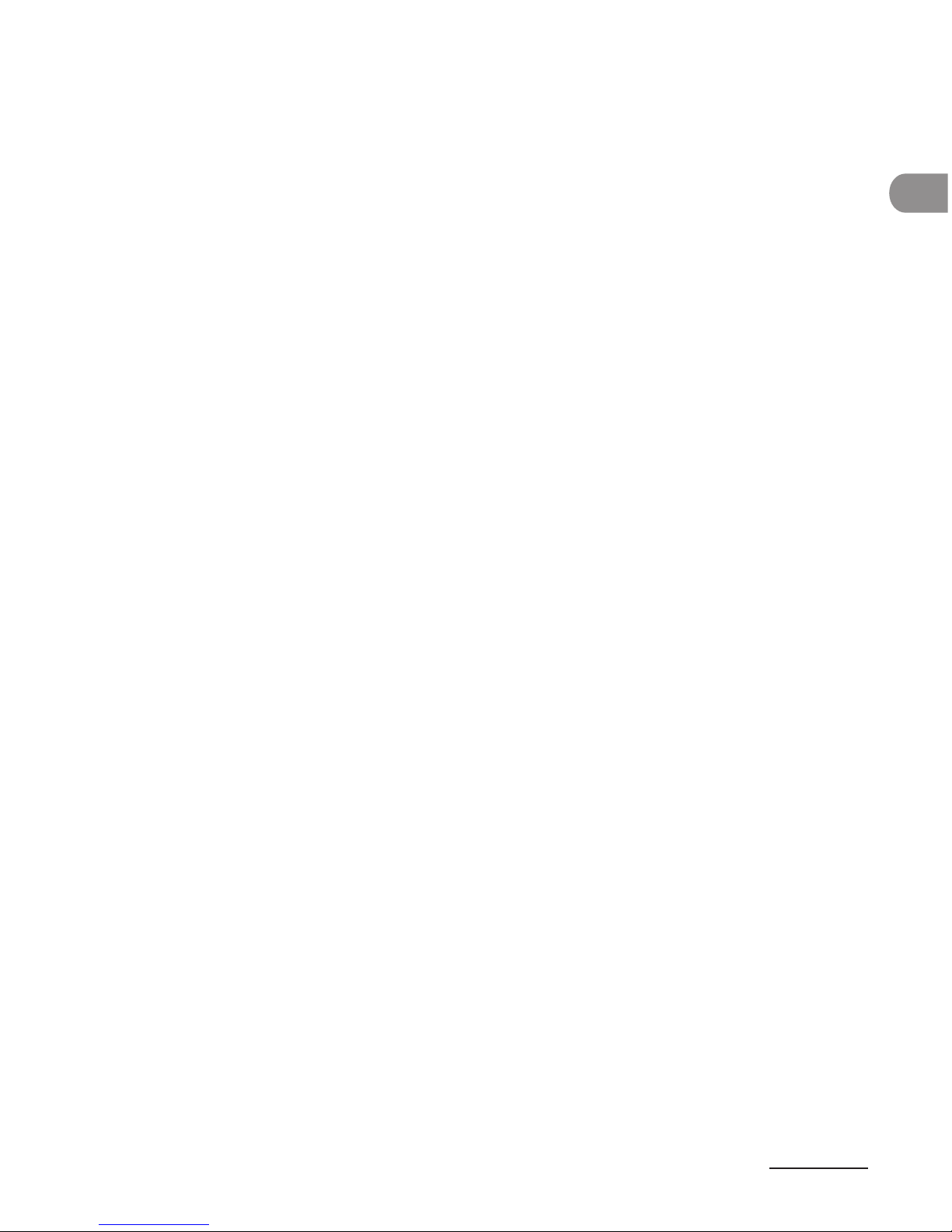
xi
What Can I Do with This Machine?
Scanning Area ..................................................................................... 2-4
Loading Documents ........................................................................... 2-5
On the Platen Glass .............................................................................2-5
In the ADF ...............................................................................................2-7
Paper Requirements ........................................................................... 2-9
Printable Area ................................................................................... 2-11
Loading Paper ................................................................................... 2-12
Into the Multi-Purpose Tray........................................................... 2-12
Setting Paper Size and Type ............................................................ 2-15
3 Copying ........................................................................................... 3-1
Basic Copying Method ....................................................................... 3-2
Scan Settings ...................................................................................... 3-4
Image Quality ........................................................................................3-4
Density ..................................................................................................... 3-5
Zoom Ratio .............................................................................................3-7
Collate Copy ...................................................................................... 3-10
2 on 1 Combination .......................................................................... 3-12
Two-Sided Copying ..........................................................................3-14
Printing a Sample Page .................................................................... 3-16
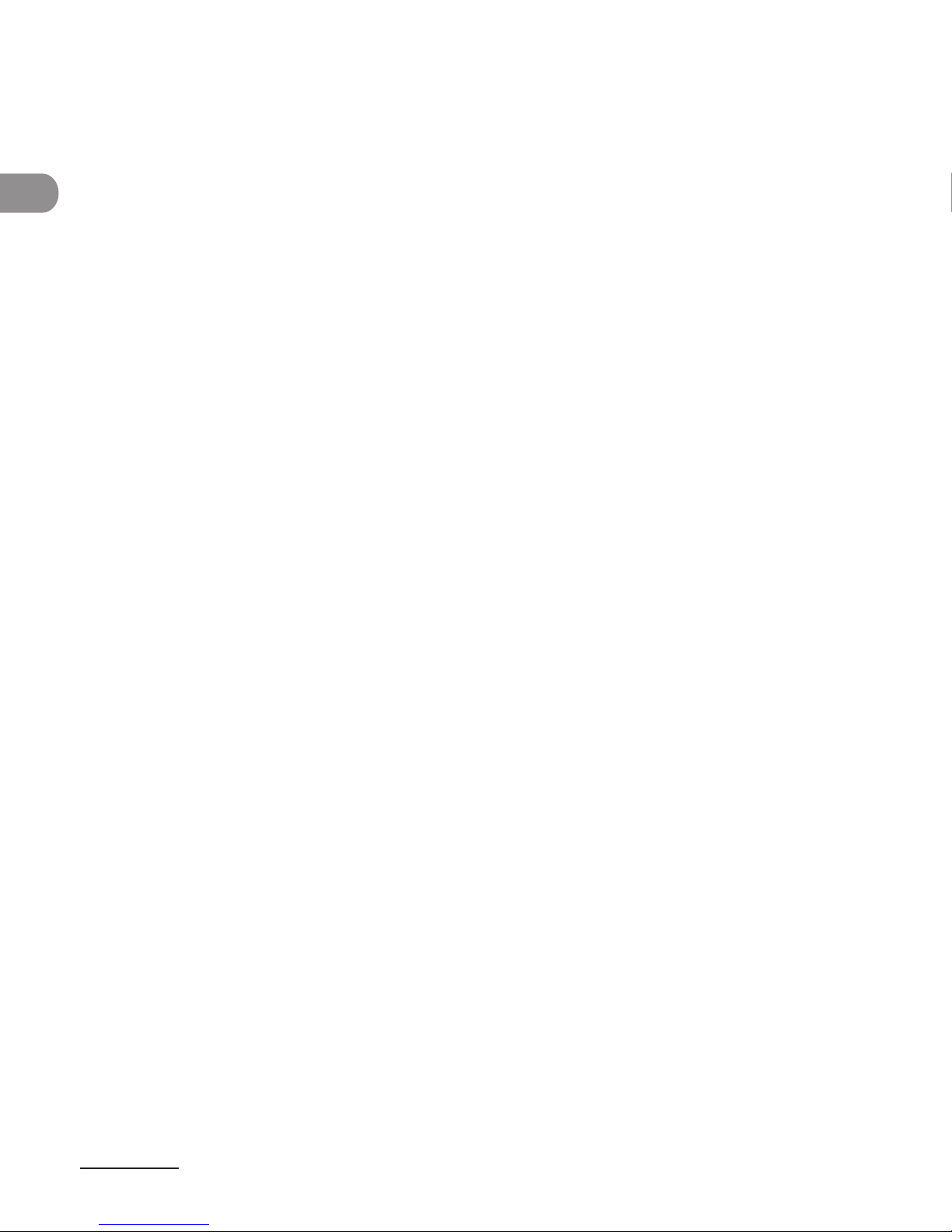
What Can I Do with This Machine?
xii
Canceling Copy Jobs ........................................................................ 3-17
Checking and Deleting Jobs ............................................................3-19
Checking and Deleting Copy Jobs ............................................. 3-19
4 Sending Documents (MF4690PL Only) ......................................... 4-1
Basic Sending Method ....................................................................... 4-2
Scan Settings ...................................................................................... 4-4
Image Quality (Fax) .............................................................................4-4
Density ..................................................................................................... 4-6
Send Settings (E-Mail/File Server) ..................................................4-7
Storing/Editing Address Book ......................................................... 4-11
Storing/Editing One-Touch Keys/Coded Dial Codes ............ 4-12
Storing/Editing Group Addresses ............................................... 4-29
Specifying Destinations ................................................................... 4-40
Using One-Touch Keys .................................................................... 4-40
Using Coded Dial Codes ................................................................. 4-42
Using Group Addresses .................................................................. 4-44
Using Address Book Key ................................................................. 4-46
Manual Sending (Fax) ...................................................................... 4-50
Canceling TX Jobs ............................................................................. 4-53
Checking and Deleting Jobs ............................................................4-55
Checking Transmission Results .................................................... 4-55
Checking and Deleting Sending Documents
Stored in Memory ............................................................................. 4-56
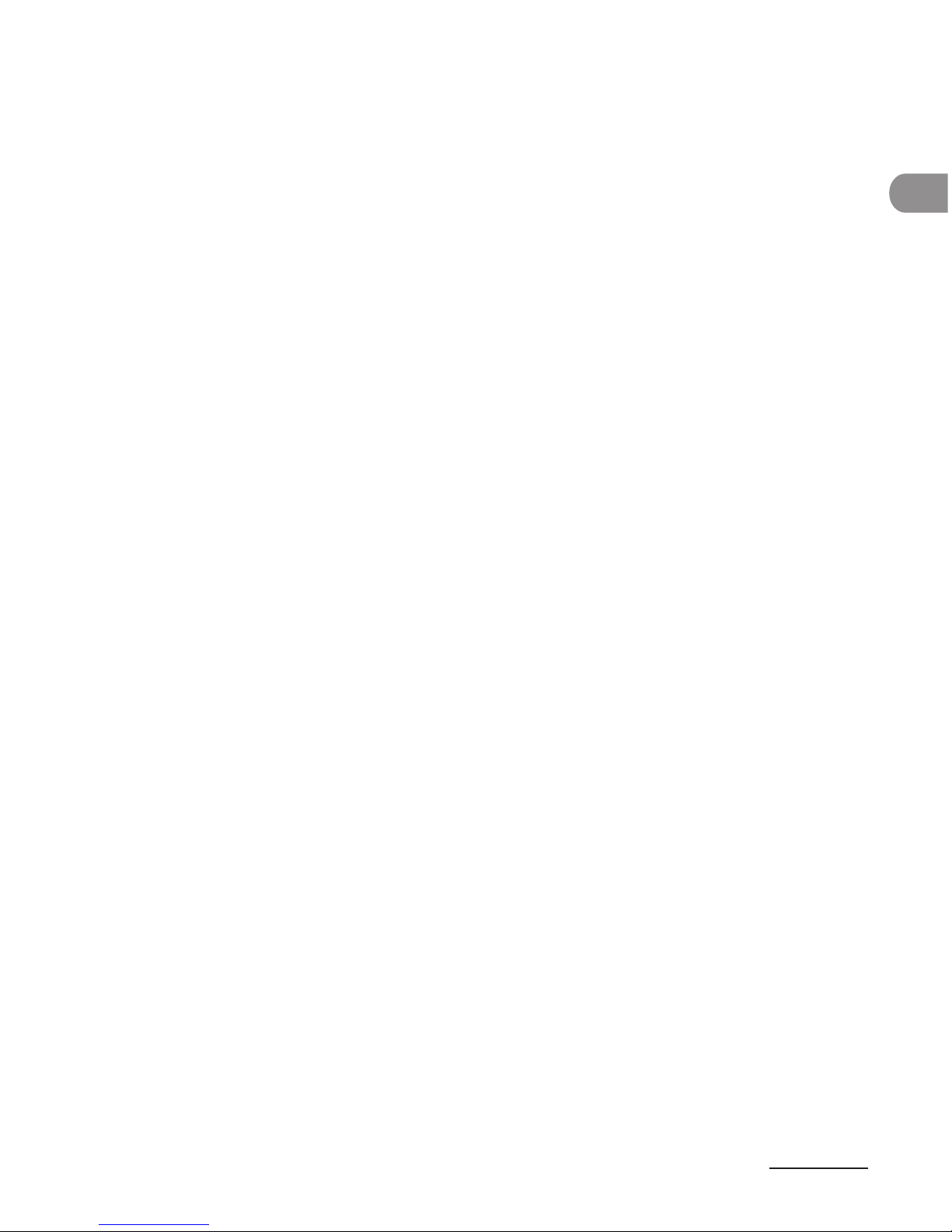
xiii
What Can I Do with This Machine?
5 Receiving Documents (MF4690PL Only) ....................................... 5-1
Basic Receiving Method ..................................................................... 5-2
Forwarding Received Documents ..................................................... 5-4
Forwarding Documents Received in Memory ..........................5-4
Forwarding Documents with Forwarding Errors .....................5-6
Printing or Erasing Documents with Forwarding Errors ........5-8
Canceling RX Jobs ............................................................................ 5-10
Checking and Deleting Jobs ............................................................5-11
Checking Reception Results ......................................................... 5-11
Checking and Deleting Receiving Documents
Stored in Memory ............................................................................. 5-13
6 Printing ............................................................................................ 6-1
Printing Documents ........................................................................... 6-2
Checking and Deleting Jobs .............................................................. 6-4
Checking and Deleting Print Jobs .................................................6-4
7 Scanning ..........................................................................................7-1
Scanning to a Computer .................................................................... 7-2
Scanning to a USB Memory (MF4690PL Only) ................................. 7-4
Scanning to a USB memory .............................................................7-5
Scan Settings .........................................................................................7-8
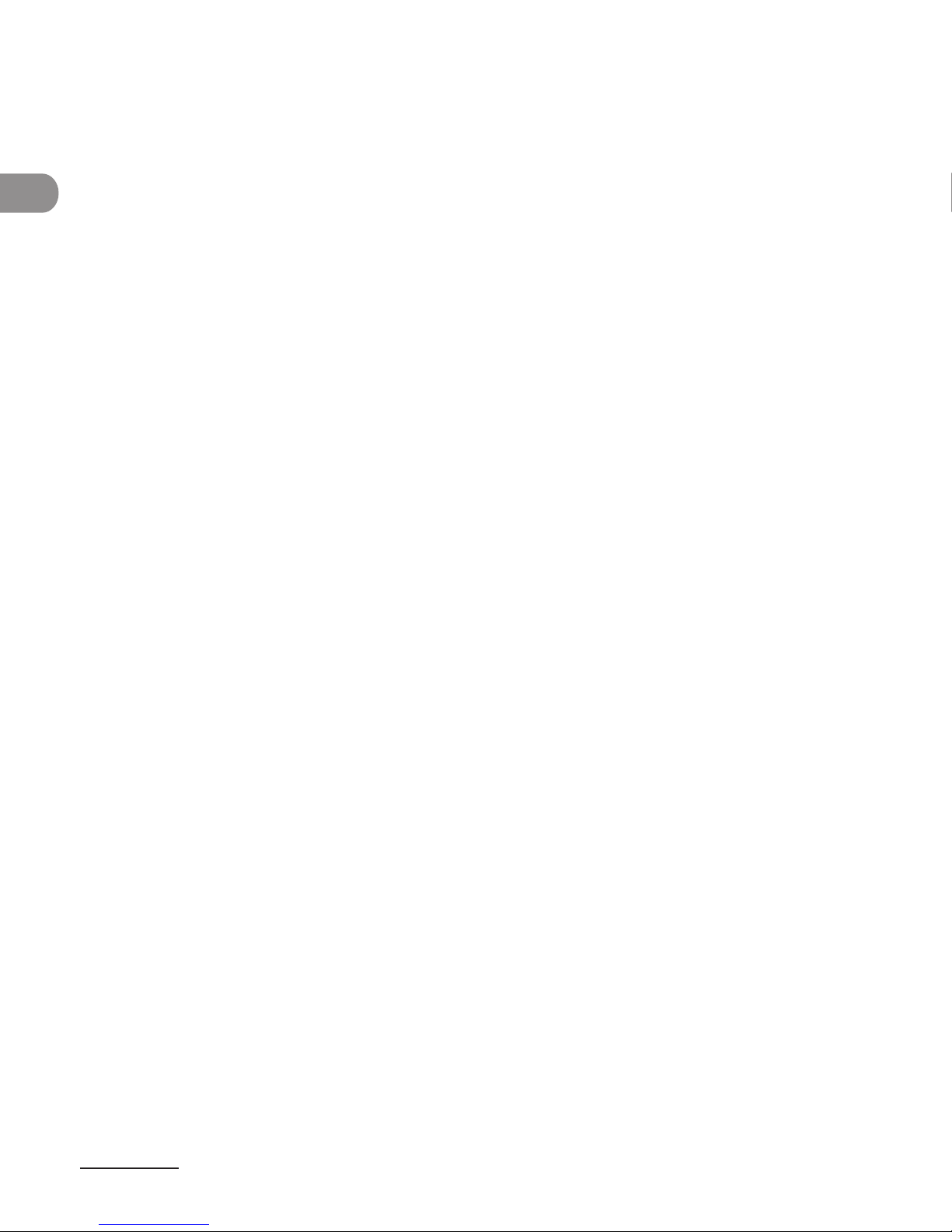
What Can I Do with This Machine?
xiv
Canceling Scan Jobs .........................................................................7-14
Canceling Scan Jobs to a Computer .......................................... 7-14
Canceling Scan Jobs to a USB Memory
(MF4690PL Only) ...............................................................................7-15
8 PC Faxing (MF4690PL Only) ........................................................... 8-1
PC Faxing ............................................................................................. 8-2
9 Remote UI ........................................................................................ 9-1
Remote UI ............................................................................................ 9-2
10 Maintenance ...............................................................................10-1
Cleaning the Machine ...................................................................... 10-2
Exterior ................................................................................................. 10-2
Interior .................................................................................................. 10-3
Fuser Roller .......................................................................................... 10-6
Scanning area .................................................................................... 10-7
Replacing the Toner Cartridge ...................................................... 10-10
Redistributing Toner ......................................................................10-10
Replacing the Toner Cartridge with a New One ..................10-13
Transporting the Machine .............................................................10-16
11 Troubleshooting .........................................................................11-1
Clearing Jams ....................................................................................11-2
Document Jams ................................................................................11-3
Paper Jams ..........................................................................................11-4
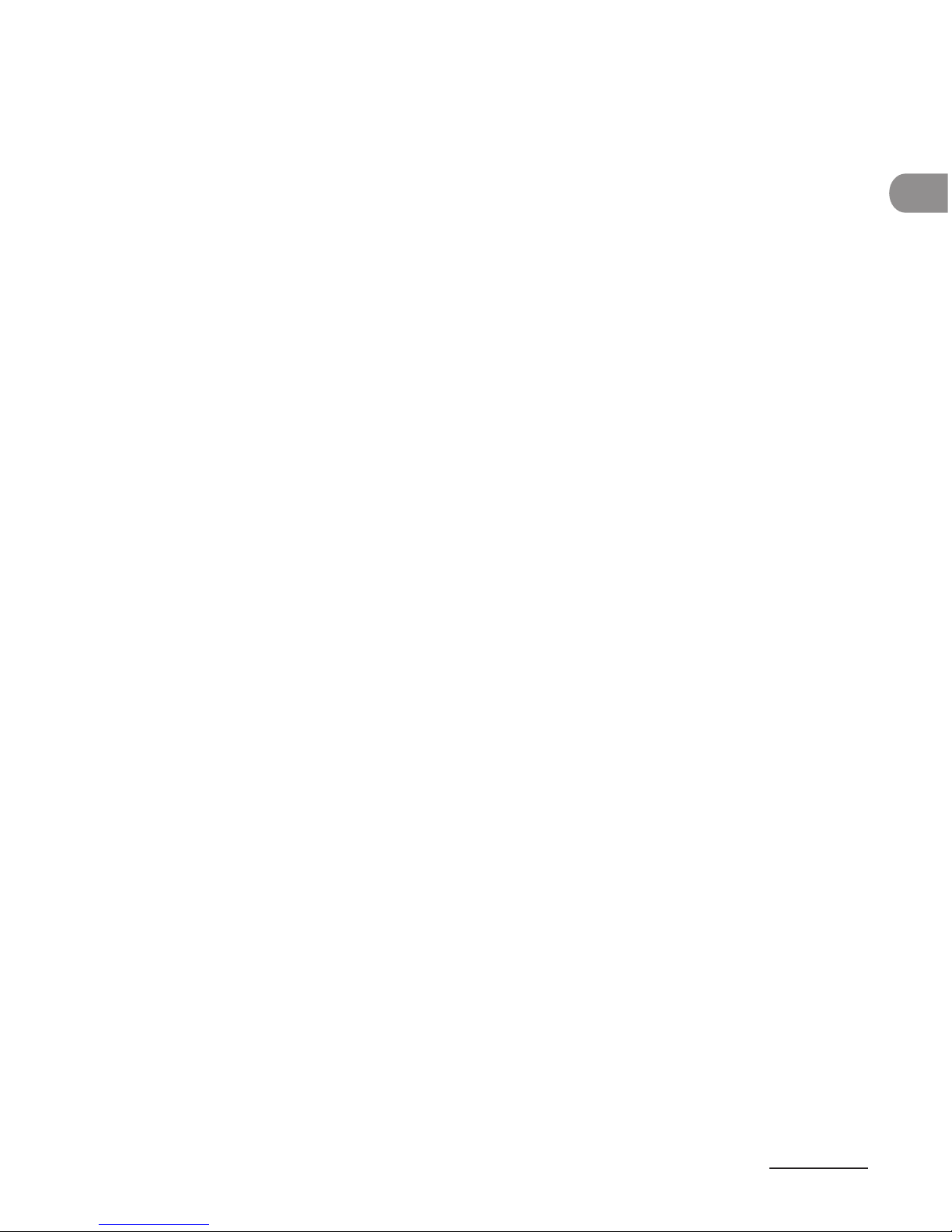
xv
What Can I Do with This Machine?
LCD Messages .................................................................................11-12
Error Codes (MF4690PL Only) ....................................................... 11-22
If <LOAD CORRECT PAPER> is displayed ......................................11-29
Re-Loading the Paper....................................................................11-29
Changing the Paper Size Setting ..............................................11-30
If a Power Failure Occurs ................................................................ 11-32
If You Cannot Solve a Problem ......................................................11-33
12 Machine Settings ........................................................................ 12-1
Machine Settings .............................................................................. 12-2
Printing USER'S DATA LIST ............................................................. 12-2
Accessing the Setting Menu ......................................................... 12-4
Setting Menu .................................................................................... 12-6
PAPER SETTINGS ................................................................................ 12-6
VOLUME CONTROL (MF4690PL Only) ....................................... 12-6
COMMON SETTINGS ........................................................................ 12-8
COPY SETTINGS .................................................................................12-9
TX/RX SETTINGS (MF4690PL Only) ...........................................12-11
ADDRESS BOOK SET. (MF4690PL Only) ...................................12-19
PRINTER SETTINGS .........................................................................12-22
TIMER SETTINGS ..............................................................................12-27
ADJUST./CLEANING ........................................................................12-29
REPORT SETTINGS ..........................................................................12-31
SYSTEM SETTINGS ..........................................................................12-33
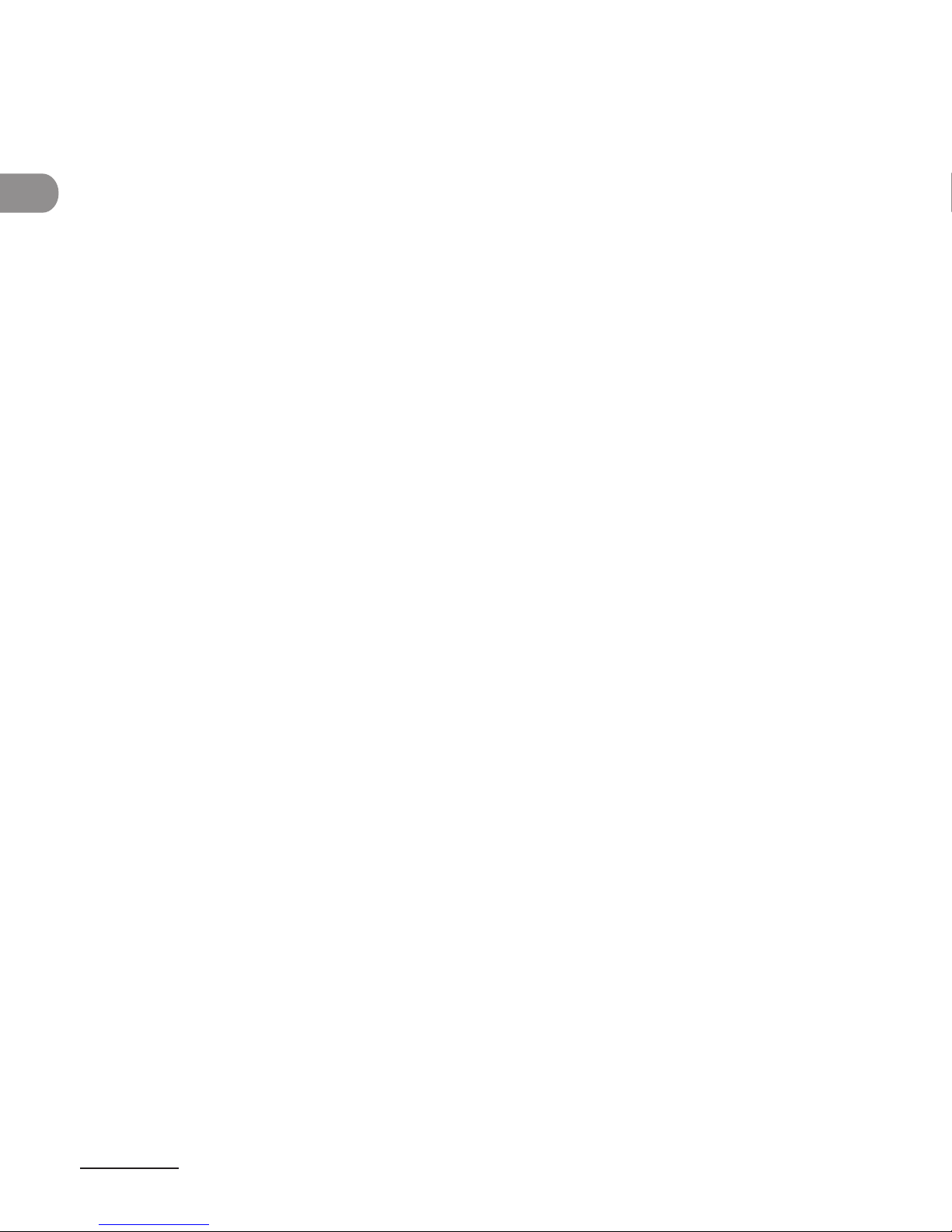
What Can I Do with This Machine?
xvi
13 Appendix .....................................................................................13-1
Specifications ................................................................................... 13-2
General ................................................................................................. 13-2
Copier .................................................................................................... 13-3
Printer ................................................................................................... 13-4
Facsimile (MF4690PL Only) ........................................................... 13-4
Telephone (MF4690PL Only) ........................................................ 13-6
Send (MF4690PL Only) ................................................................... 13-6
Index .................................................................................................. 13-8
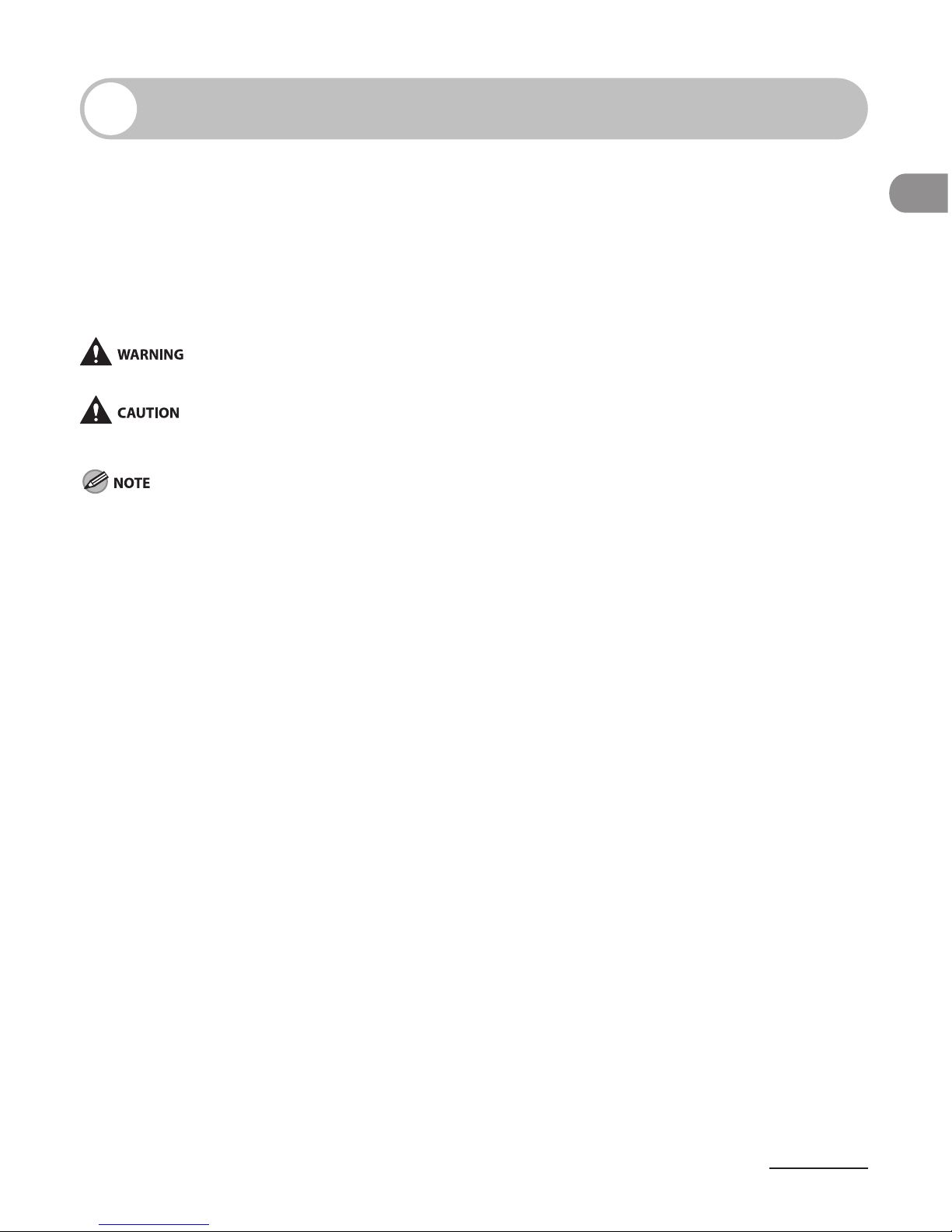
xvii
What Can I Do with This Machine?
How to Use This Guide
Symbols Used in This Manual
The following symbols are used throughout the manuals for the machine and indicate the
warnings, cautions and notes you should keep in mind when using the machine.
Indicates a warning that may lead to death or serious injury if not observed.
Explains how to avoid actions that could injure you or damage your
machine.
Explains operating restrictions and how to avoid minor difficulties.
In addition, this guide uses distinctive notations to identify keys and information in the LCD:
The keys you press appear in square brackets: [Stop/Reset].
Information in the LCD appears in angle brackets: <LOAD PAPER>.
The numbers that point to the keys on the operation panel diagram correspond to the
order of steps to take in the procedure.
–
–
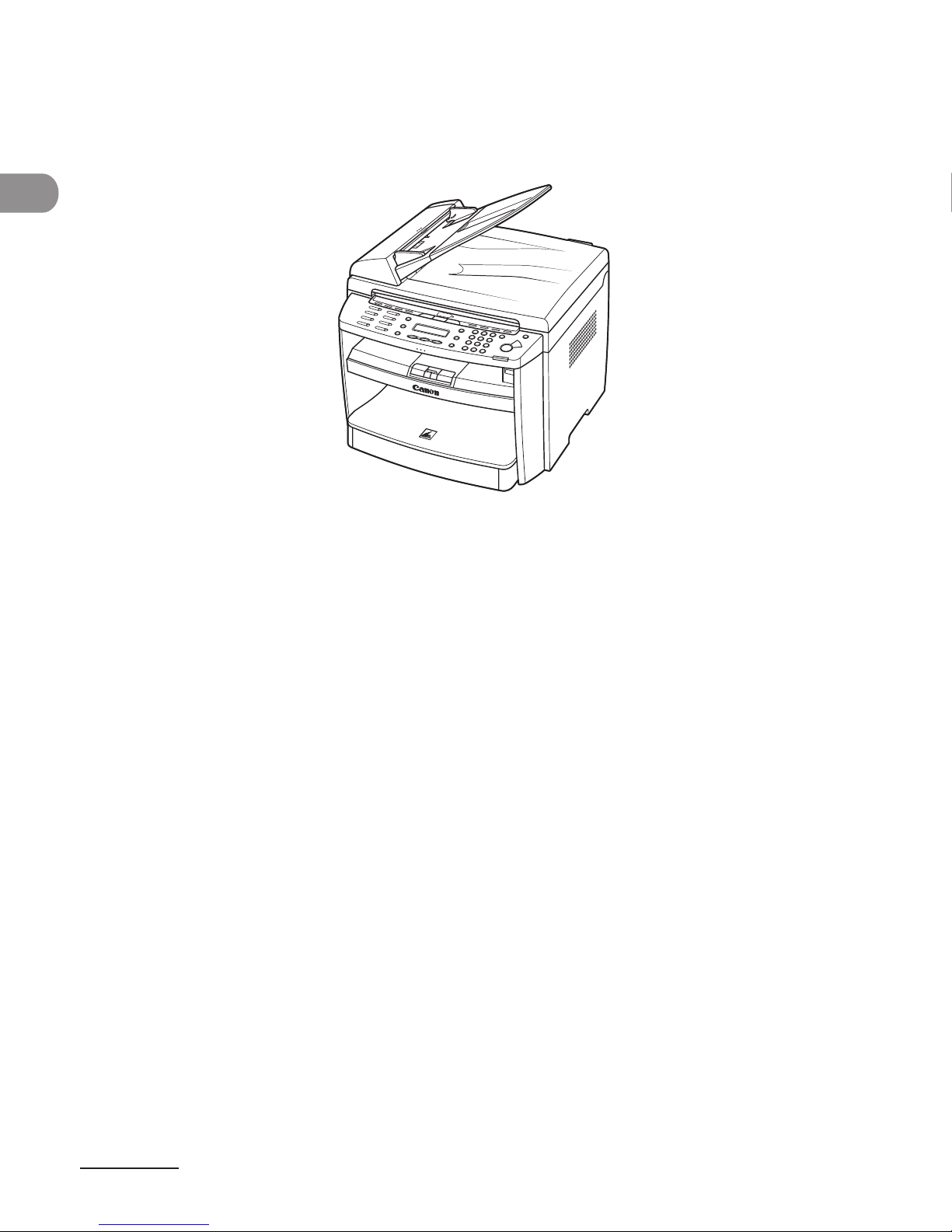
What Can I Do with This Machine?
xviii
Illustrations Used in This Manual
Unless otherwise mentioned, illustrations used in this manual are those taken when no
optional equipment is attached to the MF4690PL.
The model MF4690PL is used for illustration purposes in this manual.
When there is any difference between MF4660PL and MF4690PL, it is clearly indicated in
the text, e.g., “MF4690PL Only”.
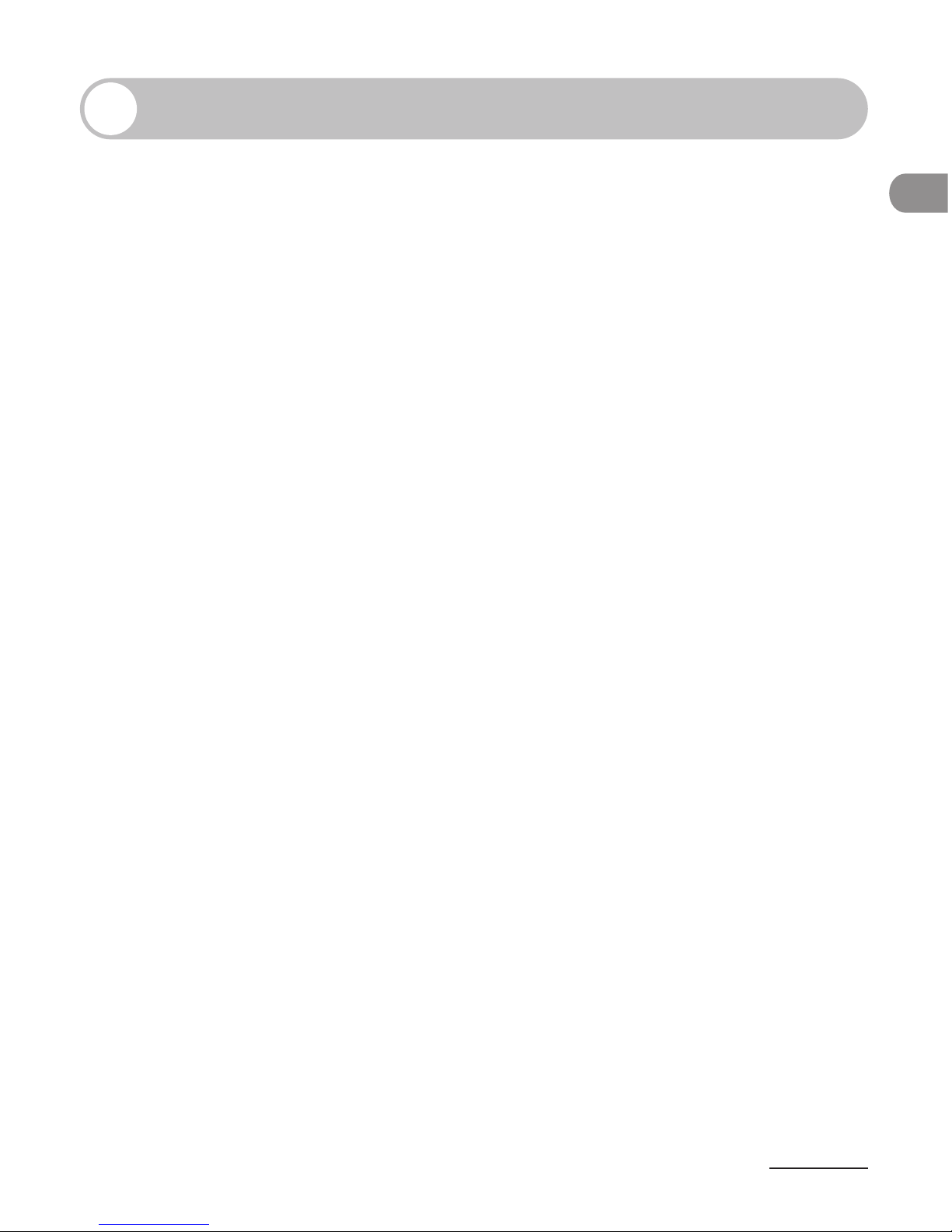
xix
What Can I Do with This Machine?
Legal Notices
Trademarks
Canon and the Canon logo are trademarks of Canon Inc.
Microsoft, Windows and Windows Server are registered trademarks of Microsoft
Corporation in the United States and other countries.
Windows Vista is a trademark of Microsoft Corporation in the United States and other
countries.
All other product and brand names are registered trademarks, trademarks or service marks
of their respective owners.
Copyright
Copyright © 2007 by Canon Inc. All rights reserved. No part of this publication may be
reproduced, transmitted, transcribed, stored in a retrieval system, or translated into any
language or computer language in any form or by any means, electronic, mechanical,
magnetic, optical, chemical, manual, or otherwise, without the prior written permission of
Canon Inc.
Disclaimers
The information in this document is subject to change without notice.
CANON INC. MAKES NO WARRANTY OF ANY KIND WITH REGARD TO THIS MATERIAL, EITHER
EXPRESS OR IMPLIED, EXCEPT AS PROVIDED HEREIN, INCLUDING WITHOUT LIMITATION,
THEREOF, WARRANTIES AS TO MARKETABILITY, MERCHANTABILITY, FITNESS FOR A
PARTICULAR PURPOSE OF USE OR NON-INFRINGEMENT. CANON INC. SHALL NOT BE LIABLE
FOR ANY DIRECT, INCIDENTAL, OR CONSEQUENTIAL DAMAGES OF ANY NATURE, OR LOSSES
OR EXPENSES RESULTING FROM THE USE OF THIS MATERIAL.
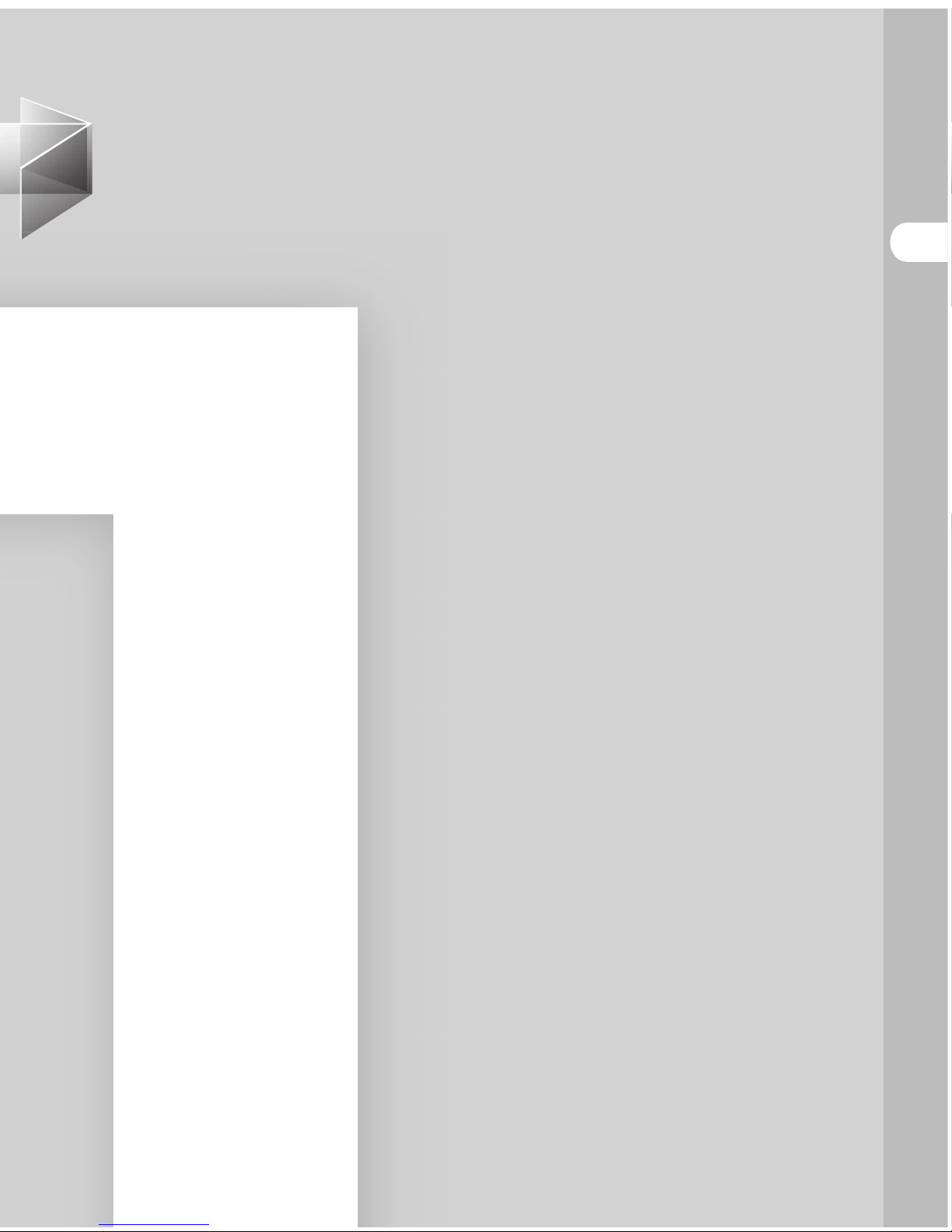
Before Using the Machine
1
Before Using the
Machine
Machine Components ∙∙∙∙∙∙∙∙∙∙∙∙∙∙∙∙∙∙∙∙∙∙∙∙∙∙∙∙∙∙∙∙∙∙∙∙∙∙∙∙∙∙∙∙∙∙∙∙∙∙∙∙∙∙∙∙∙∙∙∙∙∙∙∙∙1-2
Operation Panel ∙∙∙∙∙∙∙∙∙∙∙∙∙∙∙∙∙∙∙∙∙∙∙∙∙∙∙∙∙∙∙∙∙∙∙∙∙∙∙∙∙∙∙∙∙∙∙∙∙∙∙∙∙∙∙∙∙∙∙∙∙∙∙∙∙∙∙∙∙∙∙∙∙∙∙1-5
Main Operation Panel ∙∙∙∙∙∙∙∙∙∙∙∙∙∙∙∙∙∙∙∙∙∙∙∙∙∙∙∙∙∙∙∙∙∙∙∙∙∙∙∙∙∙∙∙∙∙∙∙∙∙∙∙∙∙∙∙∙∙∙∙∙∙∙∙∙∙∙∙∙∙∙∙∙ 1-5
Send/Fax Operation Panel (MF4690PL Only) ∙∙∙∙∙∙∙∙∙∙∙∙∙∙∙∙∙∙∙∙∙∙∙∙∙∙∙∙∙ 1-9
LCD (Standby Mode) ∙∙∙∙∙∙∙∙∙∙∙∙∙∙∙∙∙∙∙∙∙∙∙∙∙∙∙∙∙∙∙∙∙∙∙∙∙∙∙∙∙∙∙∙∙∙∙∙∙∙∙∙∙∙∙∙∙∙∙∙∙∙∙∙∙ 1-10
Copy Mode ∙∙∙∙∙∙∙∙∙∙∙∙∙∙∙∙∙∙∙∙∙∙∙∙∙∙∙∙∙∙∙∙∙∙∙∙∙∙∙∙∙∙∙∙∙∙∙∙∙∙∙∙∙∙∙∙∙∙∙∙∙∙∙∙∙∙∙∙∙∙∙∙∙∙∙∙∙∙∙∙∙∙∙∙∙∙∙∙∙∙∙1-10
Scan Mode ∙∙∙∙∙∙∙∙∙∙∙∙∙∙∙∙∙∙∙∙∙∙∙∙∙∙∙∙∙∙∙∙∙∙∙∙∙∙∙∙∙∙∙∙∙∙∙∙∙∙∙∙∙∙∙∙∙∙∙∙∙∙∙∙∙∙∙∙∙∙∙∙∙∙∙∙∙∙∙∙∙∙∙∙∙∙∙∙∙∙∙∙1-10
Send/Fax Mode (MF4690PL Only) ∙∙∙∙∙∙∙∙∙∙∙∙∙∙∙∙∙∙∙∙∙∙∙∙∙∙∙∙∙∙∙∙∙∙∙∙∙∙∙∙∙∙∙∙∙∙∙∙1-10
Log In Mode ∙∙∙∙∙∙∙∙∙∙∙∙∙∙∙∙∙∙∙∙∙∙∙∙∙∙∙∙∙∙∙∙∙∙∙∙∙∙∙∙∙∙∙∙∙∙∙∙∙∙∙∙∙∙∙∙∙∙∙∙∙∙∙∙∙∙∙∙∙∙∙∙∙∙∙∙∙∙∙∙∙∙∙∙∙∙∙∙∙1-10
Department/User ID Management ∙∙∙∙∙∙∙∙∙∙∙∙∙∙∙∙∙∙∙∙∙∙∙∙∙∙∙∙∙∙∙∙∙∙∙∙∙∙∙∙∙ 1-11
Procedure before Using the Machine ∙∙∙∙∙∙∙∙∙∙∙∙∙∙∙∙∙∙∙∙∙∙∙∙∙∙∙∙∙∙∙∙∙∙∙∙∙∙∙∙∙1-11
Procedure after Using the Machine ∙∙∙∙∙∙∙∙∙∙∙∙∙∙∙∙∙∙∙∙∙∙∙∙∙∙∙∙∙∙∙∙∙∙∙∙∙∙∙∙∙∙∙∙∙1-12
Optional Handset (MF4690PL Only) ∙∙∙∙∙∙∙∙∙∙∙∙∙∙∙∙∙∙∙∙∙∙∙∙∙∙∙∙∙∙∙∙∙∙∙∙∙∙∙ 1-13
Maintaining the Handset ∙∙∙∙∙∙∙∙∙∙∙∙∙∙∙∙∙∙∙∙∙∙∙∙∙∙∙∙∙∙∙∙∙∙∙∙∙∙∙∙∙∙∙∙∙∙∙∙∙∙∙∙∙∙∙∙∙∙∙∙∙∙∙∙∙1-13
Toner Cartridge ∙∙∙∙∙∙∙∙∙∙∙∙∙∙∙∙∙∙∙∙∙∙∙∙∙∙∙∙∙∙∙∙∙∙∙∙∙∙∙∙∙∙∙∙∙∙∙∙∙∙∙∙∙∙∙∙∙∙∙∙∙∙∙∙∙∙∙∙∙∙∙∙∙ 1-14
Maintaining the Toner Cartridge ∙∙∙∙∙∙∙∙∙∙∙∙∙∙∙∙∙∙∙∙∙∙∙∙∙∙∙∙∙∙∙∙∙∙∙∙∙∙∙∙∙∙∙∙∙∙∙∙∙∙1-15
Checking the toner level ∙∙∙∙∙∙∙∙∙∙∙∙∙∙∙∙∙∙∙∙∙∙∙∙∙∙∙∙∙∙∙∙∙∙∙∙∙∙∙∙∙∙∙∙∙∙∙∙∙∙∙∙∙∙∙∙∙∙∙∙∙∙∙∙∙1-17
Timer Settings ∙∙∙∙∙∙∙∙∙∙∙∙∙∙∙∙∙∙∙∙∙∙∙∙∙∙∙∙∙∙∙∙∙∙∙∙∙∙∙∙∙∙∙∙∙∙∙∙∙∙∙∙∙∙∙∙∙∙∙∙∙∙∙∙∙∙∙∙∙∙∙∙∙∙∙ 1-18
Setting the Sleep Mode ∙∙∙∙∙∙∙∙∙∙∙∙∙∙∙∙∙∙∙∙∙∙∙∙∙∙∙∙∙∙∙∙∙∙∙∙∙∙∙∙∙∙∙∙∙∙∙∙∙∙∙∙∙∙∙∙∙∙∙∙∙∙∙∙∙∙∙1-18
Setting Auto Clear Time ∙∙∙∙∙∙∙∙∙∙∙∙∙∙∙∙∙∙∙∙∙∙∙∙∙∙∙∙∙∙∙∙∙∙∙∙∙∙∙∙∙∙∙∙∙∙∙∙∙∙∙∙∙∙∙∙∙∙∙∙∙∙∙∙∙∙∙1-20
Setting Time Zone (MF4690PL Only) ∙∙∙∙∙∙∙∙∙∙∙∙∙∙∙∙∙∙∙∙∙∙∙∙∙∙∙∙∙∙∙∙∙∙∙∙∙∙∙∙∙∙∙1-22
Setting Daylight Saving Time ∙∙∙∙∙∙∙∙∙∙∙∙∙∙∙∙∙∙∙∙∙∙∙∙∙∙∙∙∙∙∙∙∙∙∙∙∙∙∙∙∙∙∙∙∙∙∙∙∙∙∙∙∙∙∙∙∙1-23
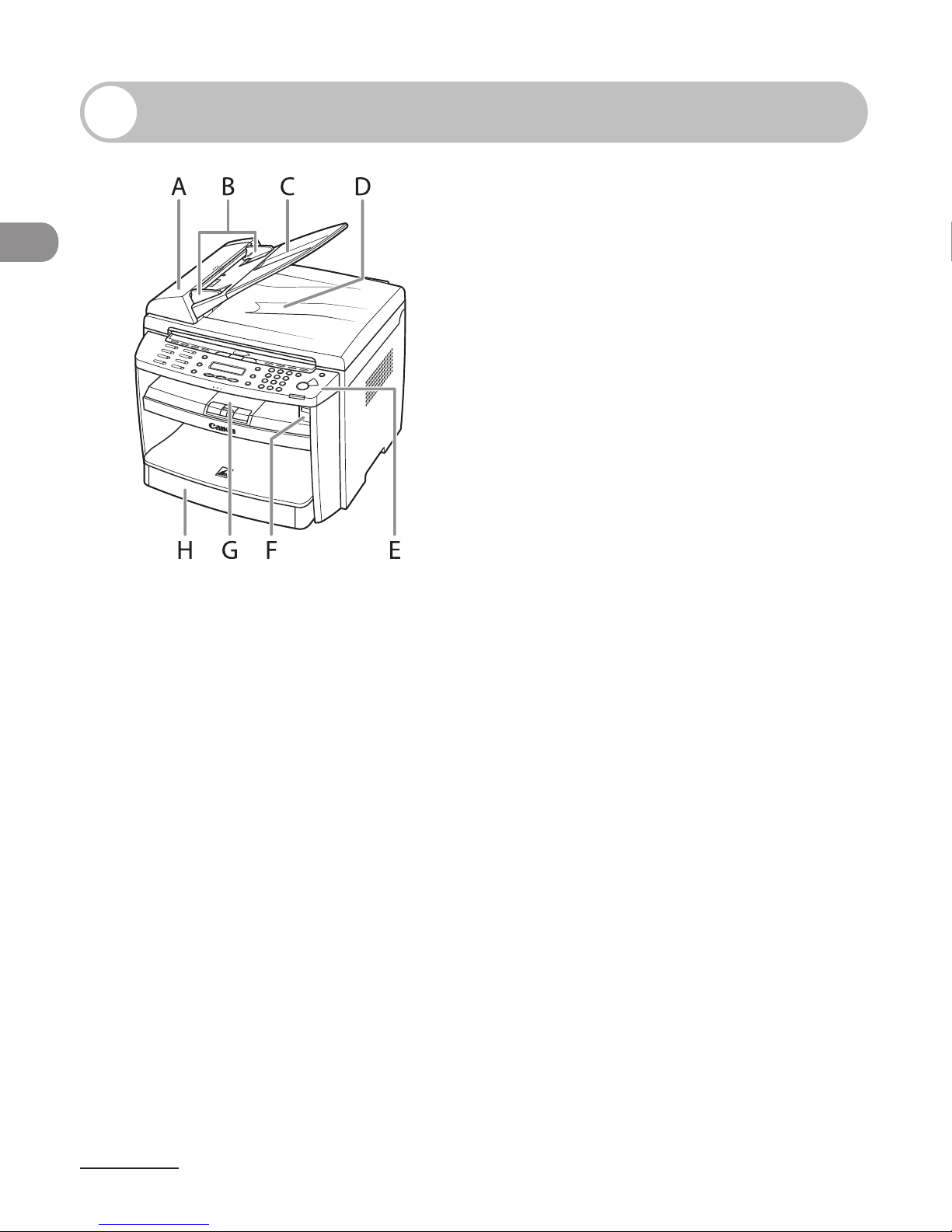
Before Using the Machine
1-2
Machine Components
A ADF (Automatic Document Feeder)
Holds documents and feeds them automatically
into the scanning area.
B Slide guides
Adjust to the width of the document.
C Document feeder tray
Holds documents.
D Document delivery tray
Receives documents.
E Operation panel
Controls the machine.
F USB memory port
Insert the USB memory when using scanning to
USB memory option.
G Output tray
Receives copies, prints and faxes.
H Paper cassette
Loads the paper supply.
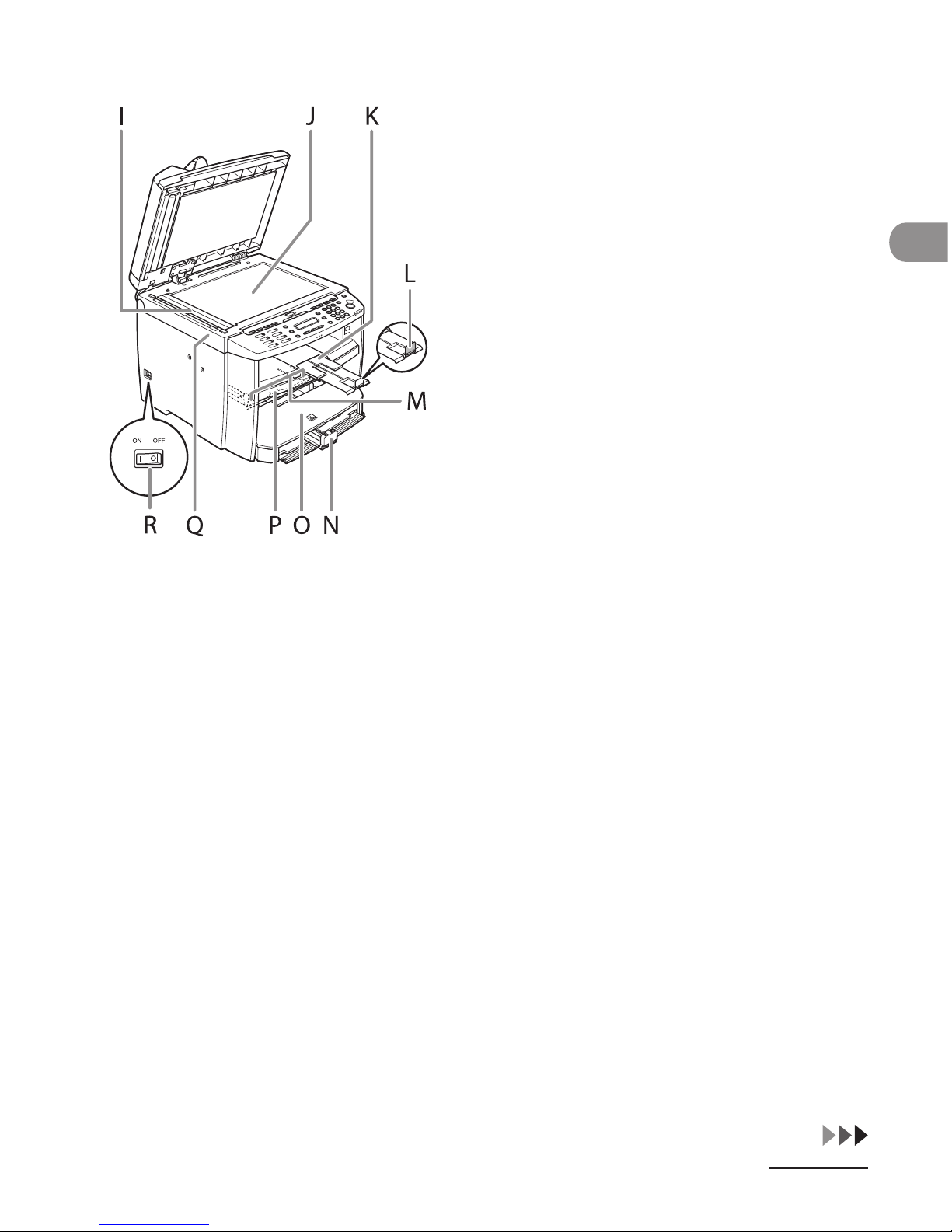
1-3
Before Using the Machine
I Scanning area
Scans documents from the ADF.
J Platen glass
Place documents.
K Output tray extension
Extends the output tray.
L Paper stopper
Prevents the paper from falling off the output
tray.
Open the paper stopper from its original
position for A4 paper.
M Slide guides for multi-purpose tray
Adjusts to the width of the paper.
N Paper guide rail
Holds the paper supply.
O Dust cover
Protects the paper supply in the paper cassette
from the dirt and dust.
P Multi-purpose tray
Feeds paper when you insert one by one
manually.
Q Scanning platform
Open this platform when replacing the toner
cartridge or clearing paper jams.
R Main power switch
Turns the power on or off.
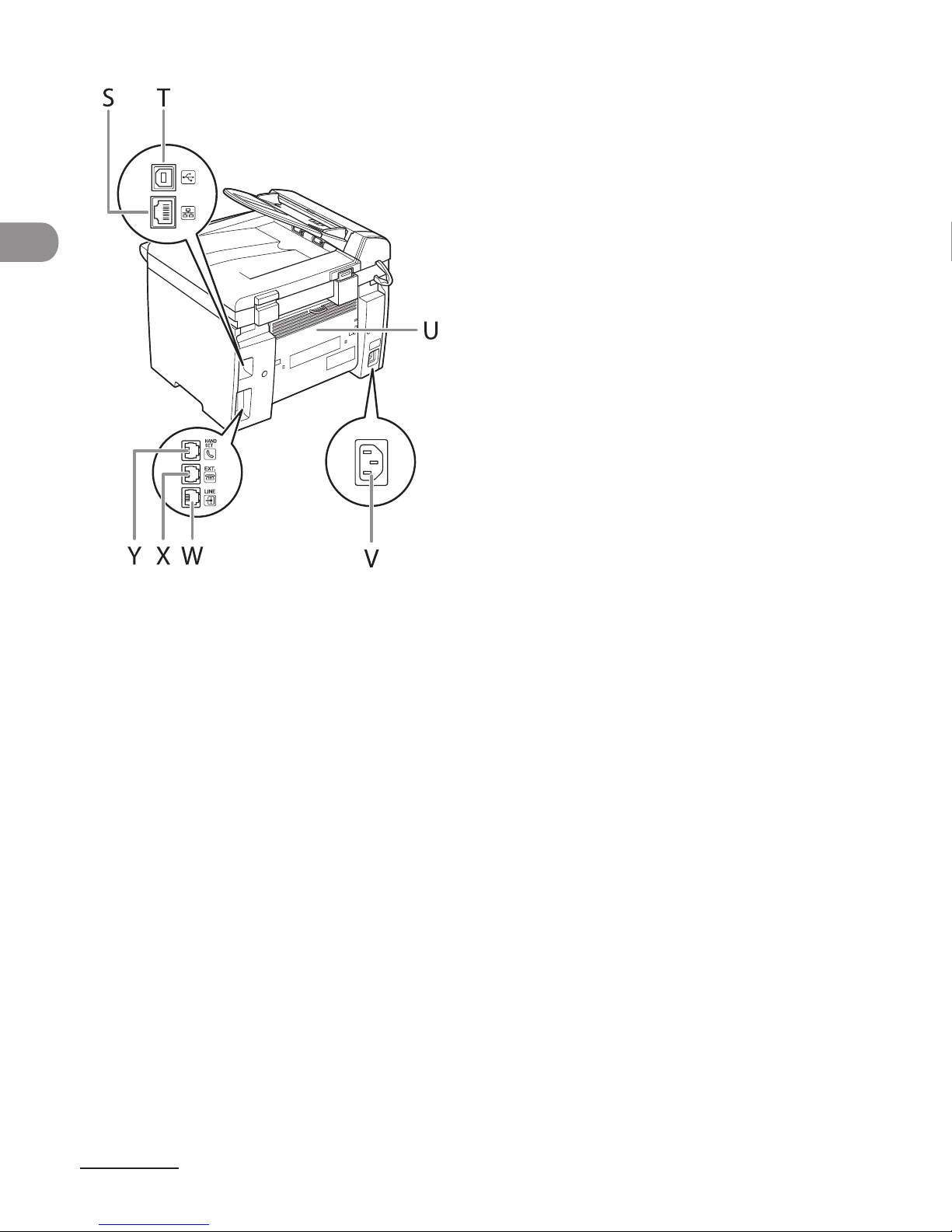
Before Using the Machine
1-4
S Ethernet port
Connect the network cable.
T USB port*
Connect the USB (Universal Serial Bus) cable.
U Rear cover
Open this cover when clearing paper jams.
V Power socket
Connect the power cord.
W Telephone line jack*
Connect the external telephone cable.
X External device jack*
Connect an external device.
Y Handset jack*
Connect the optional handset cable.
*MF4690PL Only
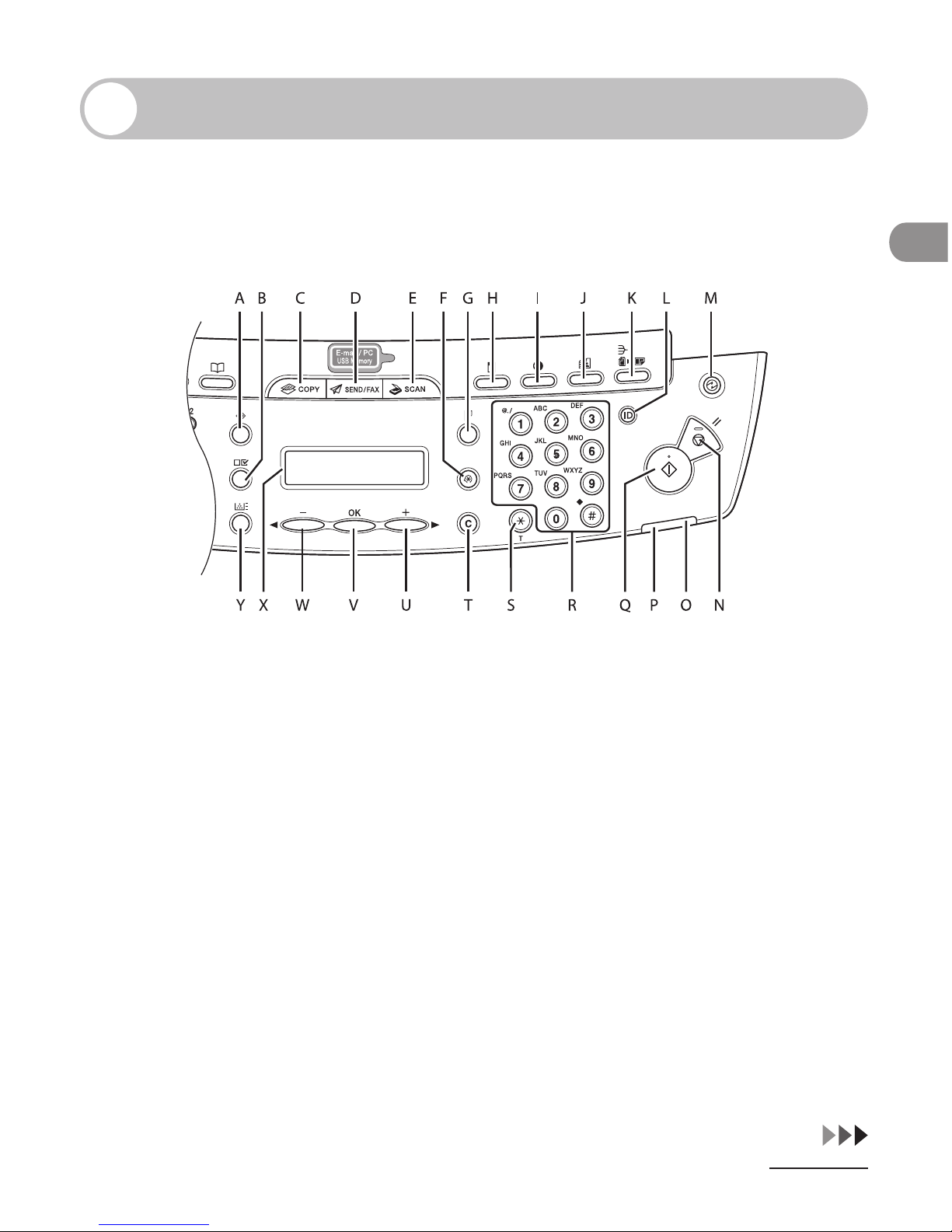
1-5
Before Using the Machine
Operation Panel
Main Operation Panel
MF4690PL
A [System Monitor] key
Press to check fax transmission, print, copy, or
report output status.
B [View Settings] key
Press to confirm settings of the copy function.
C [COPY] key
Press to switch to the Copy mode.
D [SEND/FAX] key
Press to switch to the Send/Fax mode.
●
E [SCAN] key
Press to switch to the Scan mode.
F [Additional Functions] key
Press to select or cancel the modes in
Additional Functions.
G [2-Sided] key
Press to set two-sided copying.
H [Enlarge/Reduce] key
Press to enlarge or reduce copy ratio.
I [Density] key
Press to adjust the density for copy or
documents you send.
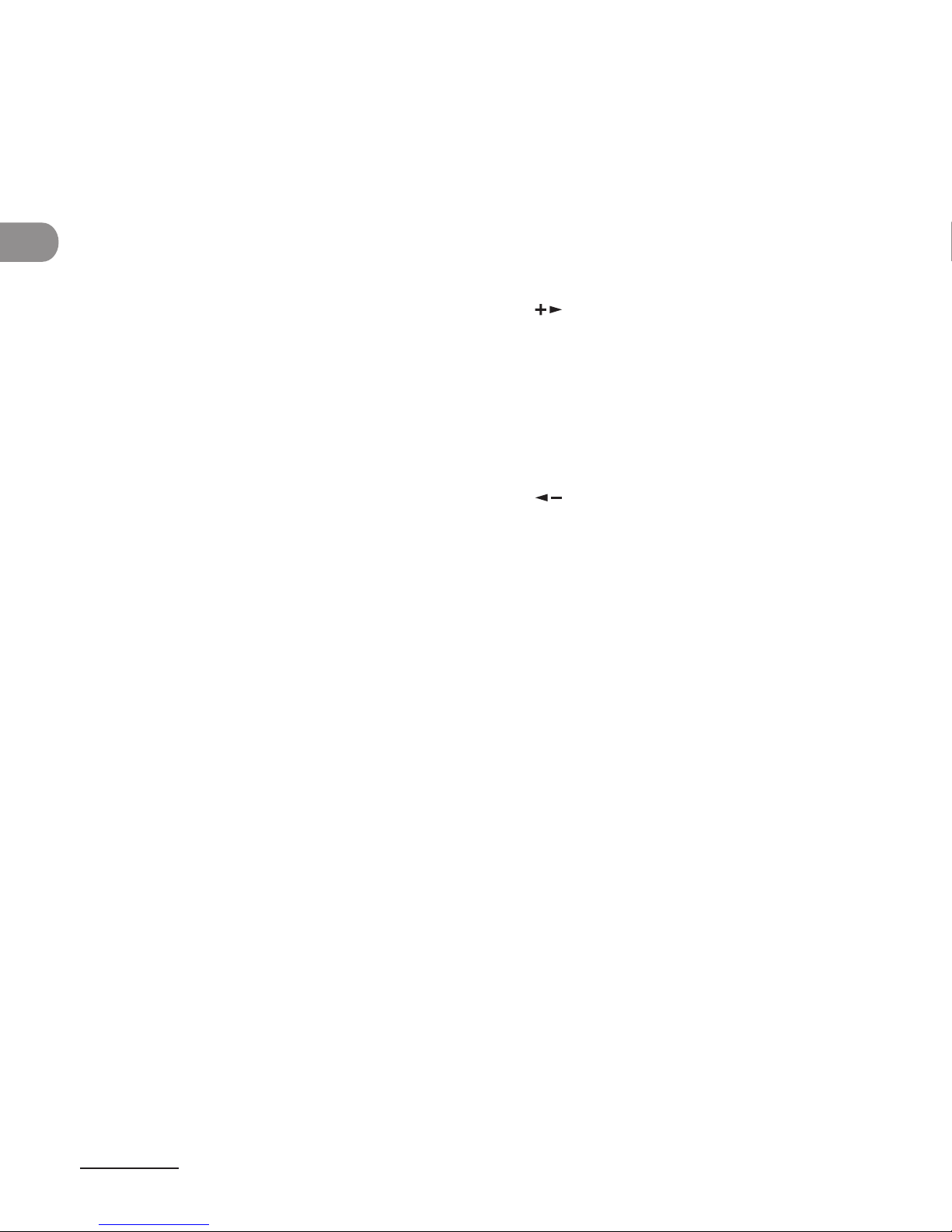
Before Using the Machine
1-6
J [Image Quality] key
Press to select image quality for copy or fax.
K [Collate/2 on 1] key
Press to collate copies, or press to set 2 on 1
copying.
L Log In/Out key (ID key)
Press to operate the machine when the ID
management is activated. Also press to enable
the ID management when you finished using
the machine.
M [Energy Saver] key
Press to set or cancel the Sleep mode manually.
The key lights green when the Sleep mode is
set, and goes off when the mode is canceled.
N [Stop/Reset] key
Press to stop a current job. Also, press to return
the machine to the standby mode.
O Error indicator
Flashes when an error has occurred.
P Processing/Data indicator
Flashes while sending or receiving faxes. Lights
when the machine has waiting jobs and stores
the data in memory.
Q [Start] key
Press to start copying, scanning and sending
faxes.
R Numeric keys
Enter letters and numbers.
S [Tone] key
Press to switch from rotary pulse to tone dialing.
T [Clear] key
Press to clear entered alphanumeric characters.
U [ ] key
Press to increase the value for various settings.
Also press to see the next item in the menu.
V [OK] key
Press to accept a set function or mode.
Also press and hold to print a sample page
when you are in the copy mode. For details, see
“Printing a Sample Page,” on p. 3-16.
W [ ] key
Press to decrease the value for various settings.
Also press to see the previous item in the menu.
X LCD display
Displays messages and prompts during
operation. Displays selection, text, and numbers
when adjusting the settings.
Y [Toner Gauge] key
Press to check the toner remaining in the toner
cartridge.
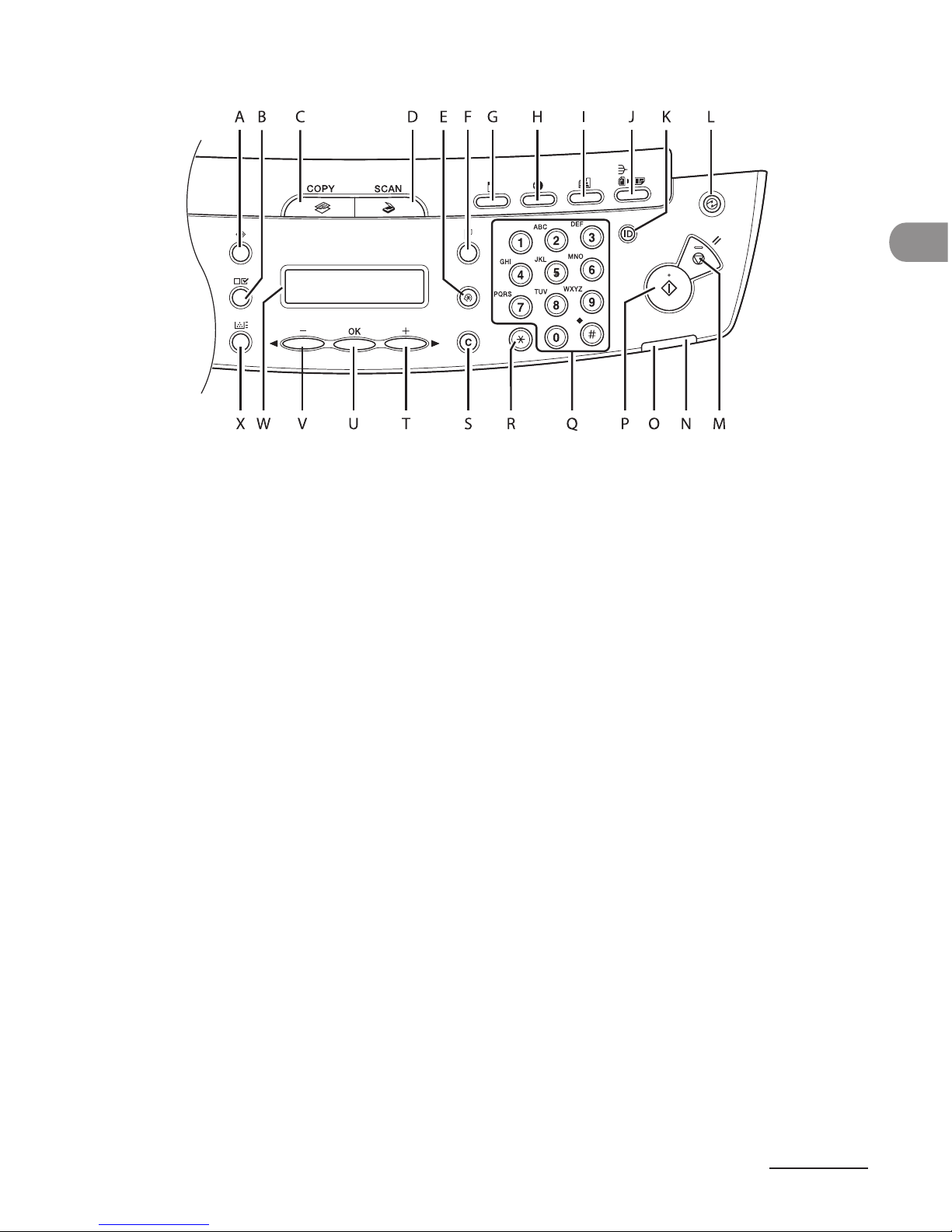
1-7
Before Using the Machine
MF4660PL
A [System Monitor] key
Press to check print, copy, or report output
status.
B [View Settings] key
Press to confirm settings of the copy function.
C [COPY] key
Press to switch to the Copy mode.
D [SCAN] key
Press to switch to the Scan mode.
E [Additional Functions] key
Press to select or cancel the modes in
Additional Functions.
●
F [2-Sided] key
Press to set two-sided copying.
G [Enlarge/Reduce] key
Press to enlarge or reduce copy ratio.
H [Density] key
Press to adjust the density for copy.
I [Image Quality] key
Press to select image quality for copy.
J [Collate/2 on 1] key
Press to collate copies, or press to set 2 on 1
copying.
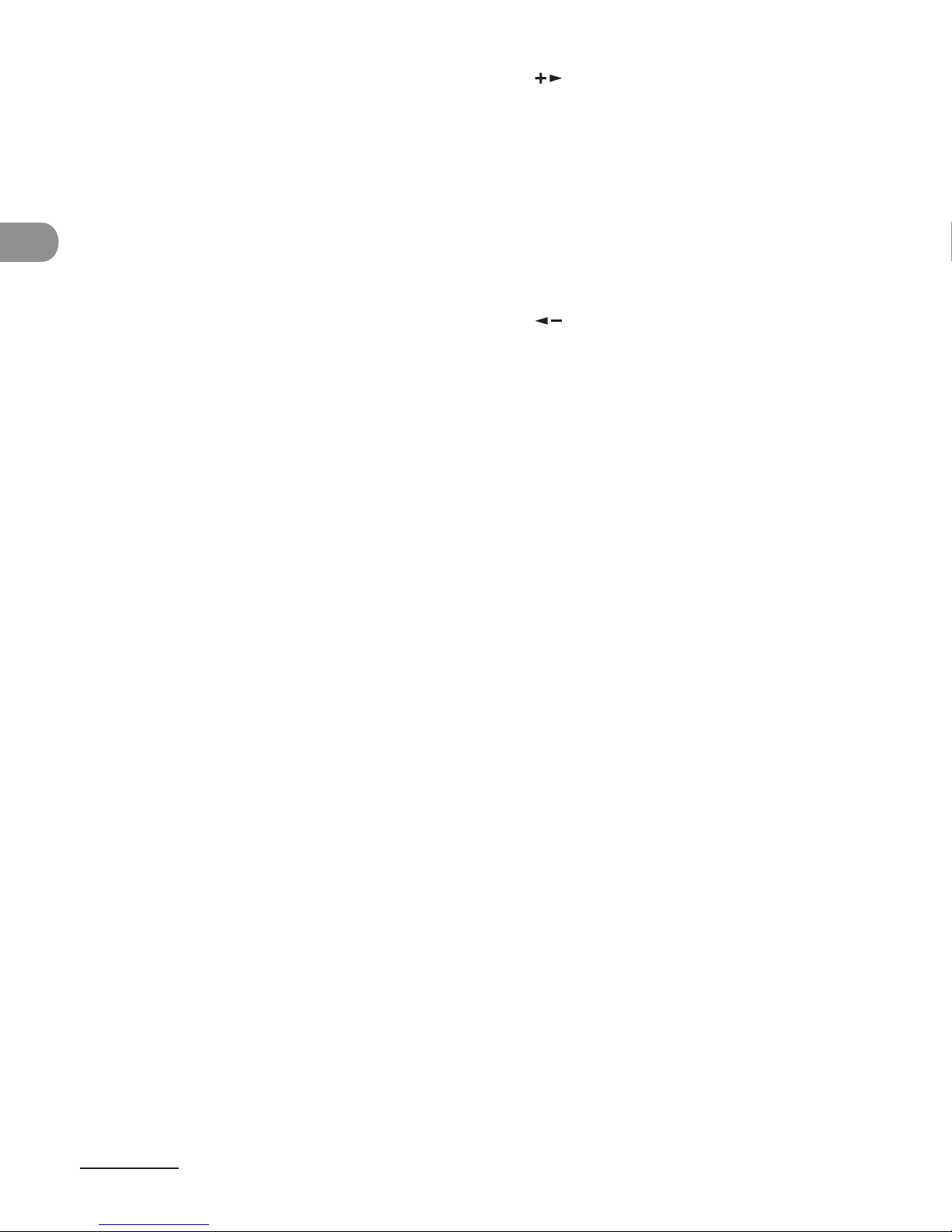
Before Using the Machine
1-8
K Log In/Out key (ID key)
Press to operate the machine when the ID
management is activated.
Also press to
enable the ID management when you
finished using the machine.
L [Energy Saver] key
Press to set or cancel the Sleep mode manually.
The key lights green when the Sleep mode
is set, and goes off when the mode is
canceled.
M [Stop/Reset] key
Press to stop a current job. Also, press to return
the machine to the standby mode.
N Error indicator
Flashes when an error has occurred.
O Processing/Data indicator
Flashes during sending or receiving faxes.
Lights when the machine has waiting jobs
and stores the data in memory.
P [Start] key
Press to start copying and scanning.
Q Numeric keys
Enter letters and numbers.
R [Tone] key
Press to switch from rotary pulse to tone dialing.
S [Clear] key
Press to clear entered alphanumeric characters.
T [ ] key
Press to increase the value for various settings.
Also press to see the next item in the
menu.
U [OK] key
Press to accept a set function or mode. Also
press and hold to print a sample page
when you are in the copy mode. For
details, see ”Printing a Sample Page,“ on
p. 3-16.
V [ ] key
Press to decrease the value for various settings.
Also press to see the previous item in the
menu.
W LCD display
Displays messages and prompts during
operation. Displays selection, text, and numbers
when adjusting the settings.
X [Toner Gauge] key
Press to check the toner remaining in the toner
cartridge.
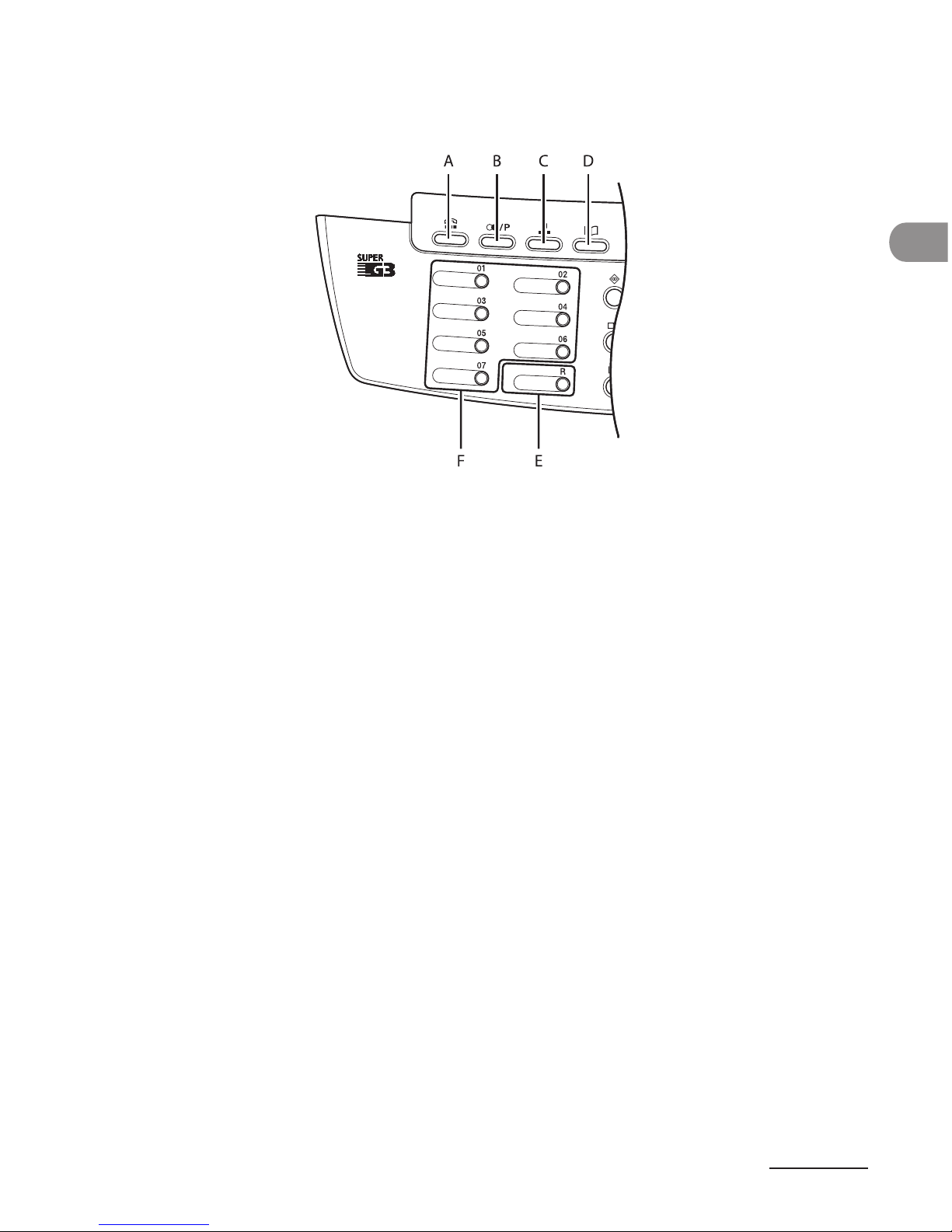
1-9
Before Using the Machine
Send/Fax Operation Panel
(MF4690PL Only)
A [Hook] key
Press when you want to dial without lifting
up the optional handset or the handset of the
external telephone.
B [Recall/Pause] key
Press to recall previously set send jobs,
including the destinations, scan settings, and
send settings.
Press to enter a pause between or after
the telephone/fax number when dialing or
registering numbers.
C [Coded Dial] key
Press to specify destinations registered under
coded dial codes.
D [Address Book] key
Press to search pre-registered destinations
under one-touch keys or coded dial codes by
name, number, or address.
E [R] key
Press to dial an outside line access number
or an extension number when the unit is
connected through a switchboard (PBX).
F One-Touch keys
Press to specify destinations registered under
one-touch keys.
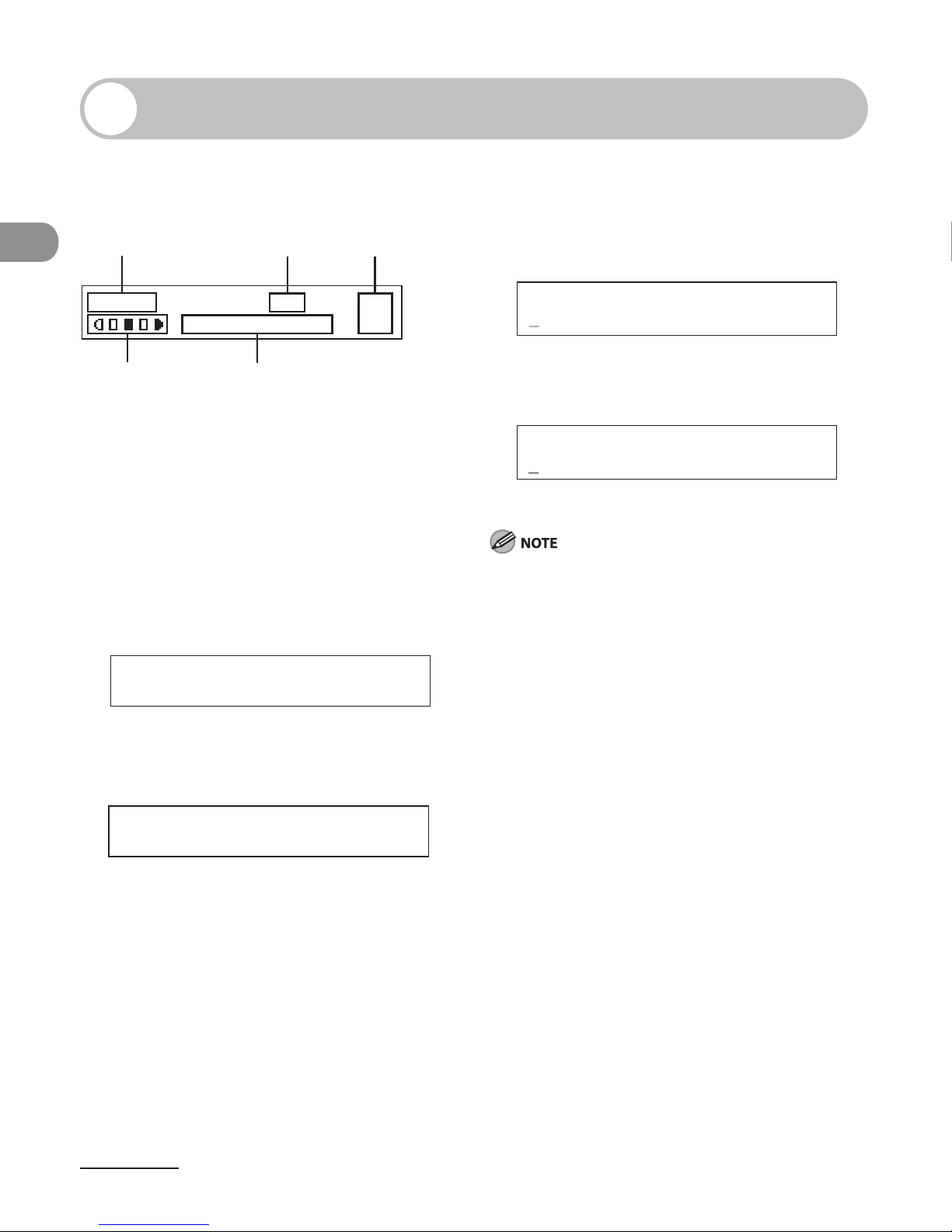
Before Using the Machine
1-10
LCD (Standby Mode)
Copy Mode
DE
CBA
O1
A4100%
TEXT/PHOTO
A Zoom ratio
B Paper size
C Quantity
D Density
E Image quality
Scan Mode
SCANNING MODE
Send/Fax Mode (MF4690PL Only)
FAX
Log In Mode
For Department ID Management
ENTER DEPT.ID
For User ID Management
ENTER USER ID :a
Depending on your needs, you can change the
standby display which appears when the main
power switch is turned on. For details, see “Setting
Menu,” on p. 12-6.
When the main power switch is turned on, the LCD
displays <PLEASE WAIT> first, and then displays
<INITIALIZING...> until the standby display appears.
It is also possible to see the standby display without
having <INITIALIZING...> shown.
If the Auto Clear function is activated, the display
returns to the standby mode.
Log in mode is displayed only when Department/
User ID Management is set to <ON> in <SYSTEM
SETTINGS>. To log in or out, see “Department/User
ID Management,” on p. 1-11.
●
●
–
–
–
–
