Canon MF236N, MF249DW, MF247DW User Manual

imageCLASS
MF249dw / MF247dw / MF236n
User's Guide
USRMA-1354-00 2017-05 en Copyright CANON INC. 2017

Contents
Important Safety Instructions ........................................................................................................... 2
Installation ............................................................................................................................................................... 3
Power Supply ............................................................................................................................................................ 5
Handling ................................................................................................................................................................... 6
Maintenance and Inspections .................................................................................................................................... 9
Consumables .......................................................................................................................................................... 10
Basic Operations .......................................................................................................................................... 14
Parts and Their Functions ........................................................................................................................................ 17
Front Side .......................................................................................................................................................... 18
Back Side ........................................................................................................................................................... 20
Interior .............................................................................................................................................................. 22
Manual Feed Slot ................................................................................................................................................ 23
Paper Drawer ..................................................................................................................................................... 24
Operation Panel ................................................................................................................................................. 25
Display ........................................................................................................................................................ 28
Customizing the <Home> Screen .................................................................................................................... 33
Using the Display .................................................................................................................................................... 35
Entering Text .......................................................................................................................................................... 38
Placing Documents ................................................................................................................................................. 41
Loading Paper ......................................................................................................................................................... 45
Loading Paper in the Paper Drawer ....................................................................................................................... 47
Loading Paper in the Manual Feed Slot .................................................................................................................. 50
Loading Envelopes .............................................................................................................................................. 52
Loading Preprinted Paper .................................................................................................................................... 54
Specifying Paper Size and Type ............................................................................................................................. 56
Registering a Custom Paper Size .................................................................................................................... 58
Registering in the Address Book .............................................................................................................................. 60
Registering Destinations in the Address Book ........................................................................................................ 61
Registering Destinations for One-Touch Dial .......................................................................................................... 65
Registering Multiple Destinations for Group Dial .................................................................................................... 69
Adjusting the Volume .............................................................................................................................................. 72
Entering Quiet Mode ............................................................................................................................................... 74
Entering Sleep Mode ............................................................................................................................................... 76
Copying ................................................................................................................................................................ 79
Basic Copy Operations ............................................................................................................................................. 81
Canceling Copies ..................................................................................................................................................... 83
Various Copy Settings .............................................................................................................................................. 85
Enlarging or Reducing ......................................................................................................................................... 86
Selecting Document Type .................................................................................................................................... 87
I

Adjusting Density ............................................................................................................................................... 88
Adjusting Sharpness ........................................................................................................................................... 89
2-Sided Copying (MF249dw / MF247dw) ................................................................................................................. 91
Copying Multiple Documents onto One Sheet (2 on 1/4 on 1) ................................................................................... 94
Using the <Paper Save> Button ............................................................................................................................ 96
Copying Both Sides of an ID Card onto One Page .................................................................................................... 98
Collating Copies by Page ..................................................................................................................................... 99
Changing Default Settings ................................................................................................................................. 100
Faxing .................................................................................................................................................................. 103
Conguring Initial Settings for Fax Functions ......................................................................................................... 106
Deciding Which Fax Receive Mode to Use ............................................................................................................ 107
Registering the Fax Number and Unit Name ........................................................................................................ 108
Selecting the Receive Mode ............................................................................................................................... 110
Connecting the Telephone Line .......................................................................................................................... 112
Sending Faxes ....................................................................................................................................................... 114
Sending from Registered Destinations ................................................................................................................ 120
Specifying from Address Book ...................................................................................................................... 121
Selecting Destinations Directly by Entering Coded Dial Numbers ...................................................................... 124
Specifying Destinations with the One-Touch Buttons ....................................................................................... 127
Specifying Previously Used Destinations ........................................................................................................ 130
Various Fax Settings .......................................................................................................................................... 133
Adjusting Resolution ................................................................................................................................... 134
Adjusting Density ....................................................................................................................................... 135
Adjusting Sharpness ................................................................................................................................... 136
Scanning 2-Sided Documents (MF249dw) ...................................................................................................... 138
Changing Default Settings ................................................................................................................................. 139
Canceling Sending Faxes ................................................................................................................................... 140
Receiving Faxes .................................................................................................................................................... 142
Sending and Receiving Faxes According to Your Purposes ....................................................................................... 146
Making a Call before Sending Faxes (Manual Sending) .......................................................................................... 147
Sending Faxes to Multiple Destinations Simultaneously (Sequential Broadcast) ........................................................ 148
Storing Received Faxes into Memory (Memory Reception) ..................................................................................... 150
Forwarding Received Faxes ................................................................................................................................ 154
Selecting a Document to Forward ................................................................................................................. 155
Forwarding All the Received Documents Automatically (MF249dw / MF247dw) ................................................... 157
Receiving Fax Information Services ..................................................................................................................... 161
Checking Status and Log for Sent and Received Documents .................................................................................... 163
Importing/Exporting Address Book Data with the Supplied Software ...................................................................... 165
Sending Faxes from Your Computer (PC Fax) .......................................................................................................... 167
Sending PC Faxes ............................................................................................................................................. 168
Attaching Cover Sheets to PC Faxes .................................................................................................................... 171
Using Address Book for PC Faxes ........................................................................................................................ 175
Registering Destinations ............................................................................................................................. 178
Using Registered Destinations ..................................................................................................................... 182
II

Importing/Exporting Address Book Data from the Fax Driver ........................................................................... 184
Using the Machine as a Printer ..................................................................................................... 189
Printing from a Computer ..................................................................................................................................... 190
Printing a Document ......................................................................................................................................... 191
Canceling Prints ............................................................................................................................................... 195
Checking the Printing Status .............................................................................................................................. 198
Various Print Settings ........................................................................................................................................ 199
Enlarging or Reducing ................................................................................................................................. 201
Switching 1-Sided and 2-Sided Printing (MF249dw / MF247dw) ......................................................................... 203
Collating Printouts by Page .......................................................................................................................... 205
Printing Multiple Pages onto One Sheet ........................................................................................................ 207
Printing Posters .......................................................................................................................................... 209
Printing Booklet (MF249dw / MF247dw) ......................................................................................................... 211
Printing Borders ......................................................................................................................................... 213
Printing Dates and Page Numbers ................................................................................................................ 214
Printing Watermarks ................................................................................................................................... 216
Selecting Document Type ............................................................................................................................ 218
Saving Toner .............................................................................................................................................. 220
Combining and Printing Multiple Documents ................................................................................................. 222
Conguring Print Settings to Your Needs ............................................................................................................. 226
Registering Combinations of Frequently Used Print Settings ............................................................................ 227
Changing Default Settings ........................................................................................................................... 229
Using the Machine as a Scanner ................................................................................................... 232
Preparing to Use the Machine as a Scanner ............................................................................................................ 233
Scanning from the Machine ................................................................................................................................... 234
Scanning Using the <Scan -> PC> Button ............................................................................................................. 237
Scanning from a Computer .................................................................................................................................... 241
Scanning Using an Application ........................................................................................................................... 242
Conguring Scan Settings in ScanGear MF ........................................................................................................... 244
Convenient Scanning with a Machine-Based Operation (MF249dw / MF247dw) ........................................................ 245
Sending Documents as E-Mails Directly from the Machine ..................................................................................... 246
Saving Documents Directly in Shared Folder ........................................................................................................ 253
Canceling Sending Documents (E-Mail/Shared Folder) ........................................................................................... 256
Specifying Detailed Settings ............................................................................................................................... 258
Specifying a Scanning Size ........................................................................................................................... 260
Setting Color Mode ..................................................................................................................................... 261
Selecting a File Format ................................................................................................................................ 262
Adjusting Density ....................................................................................................................................... 264
Specifying Orientation of Your Document ...................................................................................................... 265
Selecting Document Type ............................................................................................................................ 266
Scanning 2-Sided Documents (MF249dw) ...................................................................................................... 267
Adjusting Sharpness ................................................................................................................................... 268
Adjusting Balance between File Size and Image Quality ................................................................................... 270
Setting Gamma Values ................................................................................................................................ 271
Sending Using Registered Destinations (E-Mail/Shared Folder) ............................................................................... 272
III

Specifying from Address Book ...................................................................................................................... 273
Selecting Destinations Directly by Entering Coded Dial Numbers ...................................................................... 276
Specifying Destinations with the One-Touch Buttons ....................................................................................... 279
Specifying Previously Used Destinations ........................................................................................................ 281
Changing Default Settings ........................................................................................................................... 284
Checking Status and Log for Sent Documents (E-Mail/Shared Folder) ...................................................................... 286
Can Be Used Conveniently with a Mobile Device ........................................................... 289
Connecting to a Mobile Device ............................................................................................................................... 290
Make Direct Connection (Access Point Mode) (MF249dw / MF247dw) ...................................................................... 291
Making the Best Use of the Machine by Utilizing Applications ................................................................................. 294
Using AirPrint ................................................................................................................................................... 295
Printing with AirPrint .................................................................................................................................. 300
Scanning with AirPrint ................................................................................................................................. 303
Faxing with AirPrint .................................................................................................................................... 305
If AirPrint Cannot Be Used ........................................................................................................................... 307
Using Google Cloud Print .................................................................................................................................. 308
Managing the Machine Remotely .......................................................................................................................... 312
Network ............................................................................................................................................................ 314
Connecting to a Network ...................................................................................................................................... 315
Selecting Wired LAN or Wireless LAN (MF249dw / MF247dw) .................................................................................. 317
Connecting to a Wired LAN ................................................................................................................................ 318
Connecting to a Wireless LAN (MF249dw / MF247dw) ............................................................................................ 319
Setting Up Connection Using WPS Push Button Mode ..................................................................................... 321
Setting Up Connection Using WPS PIN Code Mode ......................................................................................... 323
Setting Up Connection by Selecting a Wireless Router ..................................................................................... 326
Setting Up Connection by Specifying Detailed Settings .................................................................................... 329
Checking the SSID and Network Key ............................................................................................................. 333
Setting IP Addresses ......................................................................................................................................... 336
Setting IPv4 Address ................................................................................................................................... 337
Setting IPv6 Addresses ................................................................................................................................ 340
Viewing Network Settings ..................................................................................................................................... 344
Conguring the Machine for Printing or Faxing from a Computer ........................................................................... 347
Conguring Printing Protocols and WSD Functions ............................................................................................... 348
Conguring Printer Ports ................................................................................................................................... 351
Setting Up Print Server ...................................................................................................................................... 354
Conguring Scan Settings (E-Mail/Shared Folders) (MF249dw / MF247dw) ................................................................ 357
Conguring Scan Settings (Sending E-Mail) .......................................................................................................... 358
Conguring Basic E-Mail Settings ................................................................................................................. 359
Conguring E-Mail Communication Settings .................................................................................................. 363
Conguring the Machine for Scanning to Shared Folders ....................................................................................... 367
Setting a Shared Folder as a Save Location .................................................................................................... 368
Conguring the Machine for Your Network Environment ....................................................................................... 372
Conguring Ethernet Settings ............................................................................................................................ 373
Changing the Maximum Transmission Unit .......................................................................................................... 375
IV

Setting a Wait Time for Connecting to a Network .................................................................................................. 376
Conguring DNS .............................................................................................................................................. 377
Conguring SMB (MF249dw / MF247dw) ............................................................................................................. 382
Conguring SNTP ............................................................................................................................................. 384
Monitoring and Controlling the Machine with SNMP ............................................................................................. 386
Security .............................................................................................................................................................. 392
Protecting the Machine from Unauthorized Access ................................................................................................ 393
Preventing Unauthorized Access ........................................................................................................................ 394
Setting Access Privileges .................................................................................................................................... 396
Setting the System Manager PIN .................................................................................................................. 397
Setting a Remote UI PIN .............................................................................................................................. 399
Restricting Communication by Using Firewalls ...................................................................................................... 401
Specifying IP Addresses for Firewall Rules ...................................................................................................... 402
Specifying MAC Addresses for Firewall Rules .................................................................................................. 406
Changing Port Numbers .................................................................................................................................... 409
Setting a Proxy ................................................................................................................................................. 411
Restricting the Machine's Functions ...................................................................................................................... 413
Restricting Access to Address Book and Sending Functions .................................................................................... 414
Setting a PIN for Address Book ..................................................................................................................... 415
Limiting Available Destinations ..................................................................................................................... 417
Prohibiting PC Faxing .................................................................................................................................. 418
Disabling Use of Previously Used Destinations ............................................................................................... 419
Checking Destinations before Sending Documents ......................................................................................... 420
Prohibiting Sequential Broadcasting ............................................................................................................. 422
Disabling HTTP Communication .......................................................................................................................... 423
Disabling Remote UI ......................................................................................................................................... 424
Implementing Robust Security Features ................................................................................................................ 425
Enabling TLS Encrypted Communication for the Remote UI ................................................................................... 426
Conguring IEEE 802.1X Authentication ............................................................................................................... 429
Conguring Settings for Key Pairs and Digital Certicates ...................................................................................... 434
Generating Key Pairs ................................................................................................................................... 436
Using CA-issued Key Pairs and Digital Certicates ........................................................................................... 443
Verifying Key Pairs and Digital Certicates ..................................................................................................... 446
Using Remote UI ........................................................................................................................................ 449
Starting Remote UI ............................................................................................................................................... 450
Remote UI Screens ................................................................................................................................................ 452
Managing Documents and Checking the Machine Status ........................................................................................ 456
Setting Up Menu Options from Remote UI ............................................................................................................. 461
Saving/Loading Address Book from Remote UI ....................................................................................................... 463
Registering Address Book from Remote UI ............................................................................................................. 467
Setting Menu List ...................................................................................................................................... 472
Network Settings ................................................................................................................................................. 473
V

Preferences .......................................................................................................................................................... 483
Timer Settings ...................................................................................................................................................... 489
Common Settings (MF249dw / MF247dw) ............................................................................................................... 493
Copy Settings ........................................................................................................................................................ 495
Fax Settings ......................................................................................................................................................... 497
Scan Settings ........................................................................................................................................................ 508
Printer Settings .................................................................................................................................................... 513
Adjustment/Maintenance ..................................................................................................................................... 523
System Management Settings ............................................................................................................................... 529
Troubleshooting ......................................................................................................................................... 539
Clearing Jams ........................................................................................................................................................ 541
When an Error Message Appears ........................................................................................................................... 549
When an Error Code Appears ................................................................................................................................. 559
Common Problems ................................................................................................................................................ 565
Installation/Settings Problems ........................................................................................................................... 566
Copy/Printing Problems .................................................................................................................................... 570
Faxing/Telephone Problems ............................................................................................................................... 573
When You Cannot Print Properly ............................................................................................................................ 575
Printing Results Are Not Satisfactory ................................................................................................................... 577
Paper Creases or Curls ...................................................................................................................................... 582
Paper Is Fed Incorrectly ..................................................................................................................................... 584
When a Problem Cannot Be Solved ......................................................................................................................... 586
Maintenance ................................................................................................................................................. 588
Cleaning the Machine ........................................................................................................................................... 589
Exterior ........................................................................................................................................................... 590
Platen Glass ..................................................................................................................................................... 591
Feeder ............................................................................................................................................................ 594
Fixing Assembly ............................................................................................................................................... 595
Machine Interior ............................................................................................................................................... 596
Replacing Toner Cartridges ................................................................................................................................... 598
Before Replacing the Toner Cartridge ................................................................................................................. 601
How to Replace Toner Cartridges ........................................................................................................................ 603
Relocating the Machine ......................................................................................................................................... 606
Printing Reports and Lists ..................................................................................................................................... 608
TX Result Report ............................................................................................................................................... 609
Communication Management Report ................................................................................................................. 612
RX Result Report ............................................................................................................................................... 614
Consumables Status Report ............................................................................................................................... 615
Eco Report ....................................................................................................................................................... 616
PCL Font List (MF249dw / MF247dw) ................................................................................................................... 617
Address Book List ............................................................................................................................................. 618
User Data List .................................................................................................................................................. 620
VI

Viewing the Counter Value .................................................................................................................................... 621
Initializing Settings ............................................................................................................................................... 622
Initializing Menu ............................................................................................................................................... 623
Initializing Address Book ................................................................................................................................... 625
Initialize Eco Report Counter .............................................................................................................................. 626
Initializing All Data/Settings ............................................................................................................................... 627
Appendix ........................................................................................................................................................... 629
Third Party Software ............................................................................................................................................. 630
Feature Highlights ................................................................................................................................................ 631
Going Green and Saving Money ......................................................................................................................... 632
Improving Eciency ......................................................................................................................................... 635
Going Digital .................................................................................................................................................... 637
So Much More .................................................................................................................................................. 640
Specications ....................................................................................................................................................... 643
Machine Specications ...................................................................................................................................... 644
Wireless LAN Specications (MF249dw / MF247dw) ............................................................................................... 646
Document Type ................................................................................................................................................ 647
Scan Area .................................................................................................................................................. 648
Paper .............................................................................................................................................................. 649
Copy Specications ........................................................................................................................................... 652
Fax Specications ............................................................................................................................................. 653
Scanner Specications ....................................................................................................................................... 654
Printer Specications ........................................................................................................................................ 655
Specications for E-Mail Sending and Receiving (MF249dw / MF247dw) ................................................................... 656
Specications for Scanning to Shared Folders (MF249dw / MF247dw) ...................................................................... 657
Consumables ........................................................................................................................................................ 658
Manuals Included with the Machine ...................................................................................................................... 659
Using User's Guide ................................................................................................................................................ 660
Screen Layout of User's Guide ............................................................................................................................ 661
Viewing User's Guide ........................................................................................................................................ 665
Others .................................................................................................................................................................. 666
Basic Windows Operations ................................................................................................................................. 667
Menu Route Map .............................................................................................................................................. 676
Notice ............................................................................................................................................................. 677
VII

Important Safety Instructions
Important Safety Instructions
Important Safety Instructions ................................................................................................................... 2
Installation ............................................................................................................................................................ 3
Power Supply ......................................................................................................................................................... 5
Handling ................................................................................................................................................................. 6
Maintenance and Inspections .............................................................................................................................. 9
Consumables ....................................................................................................................................................... 10
1
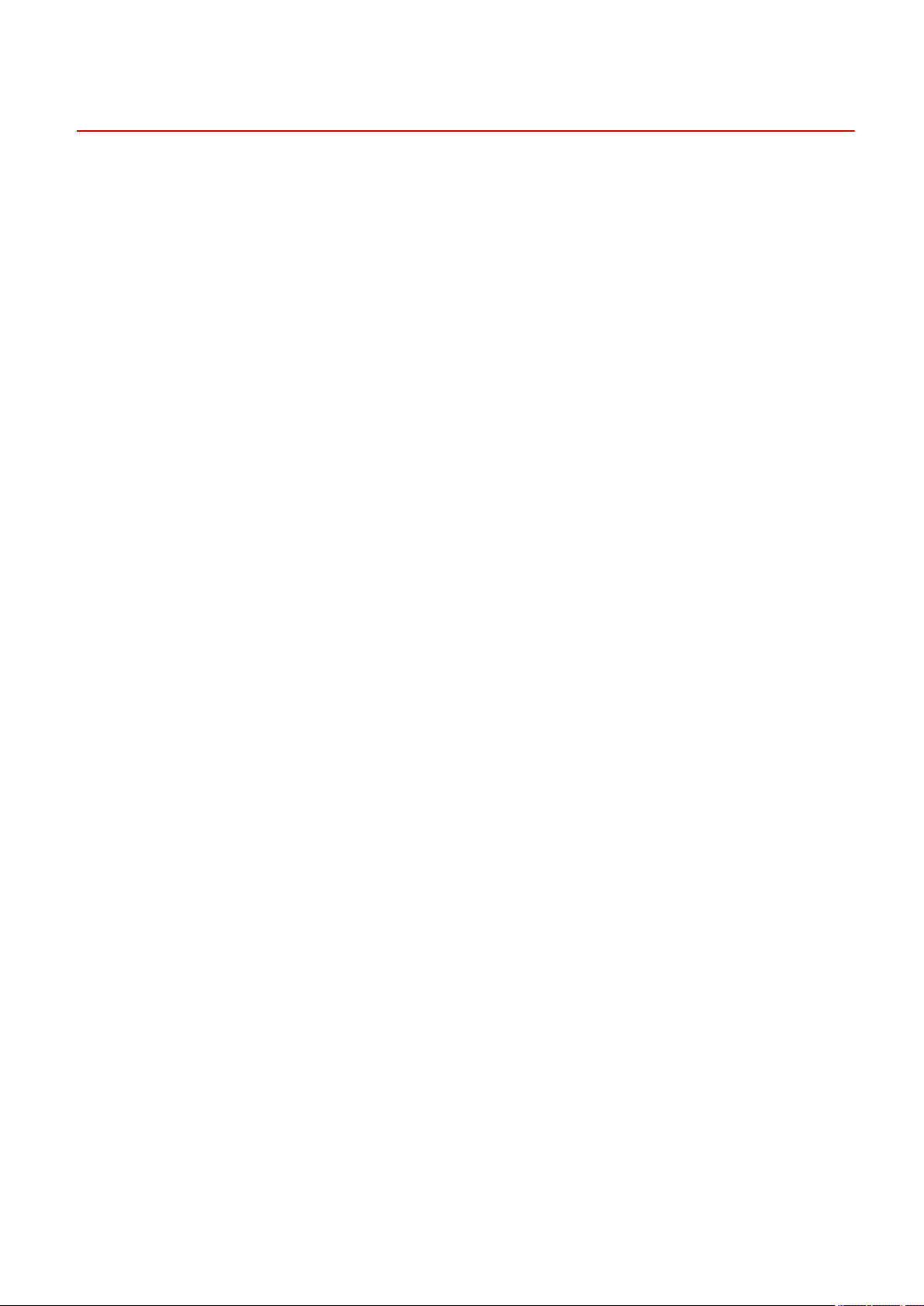
Important Safety Instructions
Important Safety Instructions
1469-000
The content described in this chapter is for the prevention of damage to property and injury to users of the machine
and others. Before using this machine, read this chapter and follow the instructions to properly use this machine. Do
not perform any operations not described in this manual. Canon will not be responsible for any damages resulting
from use not described in this manual, improper use, or repair/changes not performed by Canon or a third party
authorized by Canon.
2

Important Safety Instructions
Installation
1469-001
To use this machine safely and comfortably, carefully read the following precautions and install the machine in an
appropriate location.
Do not install in a location that may result in a re or electrical shock
● A location where the ventilation slots are blocked
(too close to walls, beds, rugs, or similar objects)
● A damp or dusty location
● A location exposed to direct sunlight or outdoors
● A location subject to high temperatures
● A location exposed to open ames
● Near alcohol, paint thinners or other ammable substances
Other warnings
● Do not connect unapproved cables to this machine. Doing so may result in a re or electrical shock.
● Do not place necklaces and other metal objects or containers lled with liquid on the machine. If foreign
substances come in contact with electrical parts inside the machine, it may result in a re or electrical shock.
● When installing and removing the optional accessories, be sure to turn OFF the power, unplug the power
plug, and then disconnect all the interface cables and power cord from the machine. Otherwise, the power
cord or interface cables may be damaged, resulting in a re or electrical shock.
● Do not use near any medical equipment. Radiowaves emitted from this machine may interfere with medical
equipment, which may cause a malfunction and result in serious accidents.
● If any foreign substance falls into this machine, unplug the power plug from the AC power outlet and
contact your local authorized Canon dealer.
Do not install in the following locations
The machine may drop or fall, resulting in injury.
● Unstable location
● Location exposed to vibrations
Other cautions
● When carrying this machine, follow the instructions in this manual. If carried improperly, it may fall, resulting
in injury.
● When installing this machine, be careful not to get your hands caught between the machine and the oor or
walls, or between the paper drawers. Doing so may result in injury.
3

Important Safety Instructions
Do not install in the following locations that may result in damage
● A location subject to dramatic changes in temperature or
humidity
● A location near equipment that generates magnetic or
electromagnetic waves
● A laboratory or location where chemical reactions occur
● A location exposed to corrosive or toxic gases
● A location that may warp from the weight of the machine or
where the machine is liable to sink (a carpet, etc.)
Avoid poorly ventilated locations
This machine generates a slight amount of ozone, etc. during normal use. Although sensitivity to ozone, etc.
may vary, this amount is not harmful. Ozone, etc. may be more noticeable during extended use or long
production runs, especially in poorly ventilated rooms. It is recommended that the room where the machine
operates be appropriately ventilated to maintain a comfortable working environment. Also avoid locations
where people would be exposed to emissions from the machine.
Do not install in a location where condensation occurs
Water droplets (condensation) may form inside the machine when the room where the machine is installed is
heated rapidly, and when the machine is moved from a cool or dry location to a hot or humid location. Using
the machine under these conditions may result in paper jams, poor print quality, or damage to the machine. Let
the machine adjust to the ambient temperature and humidity for at least 2 hours before use.
When using wireless LAN (MF249dw / MF247dw)
● Set the machine at a distance of 164´ (50 m) or less from the wireless LAN router.
● Do not set machine in a location where any object blocks communication. The signal may be degraded when
passing through walls or oors.
● Keep the machine as far as possible from digital cordless phones, microwave ovens, or other equipment that
emit radio waves.
In altitudes of above sea level 3,000 m or higher
Machines with a hard disk may not operate properly when used at high altitudes of about 3,000 meters above
sea level, or higher.
Connecting the Telephone Line
This machine conforms to an analog telephone line standard. The machine can be connected to the public
switched telephone network (PSTN) only.
If you connect the machine to a digital telephone line or a dedicated telephone line, it might impede proper
operation of the machine and could be the cause of damage. Make sure to conrm a type of telephone line
before connecting the machine.
Contact your optical ber line or IP telephone line service providers if you want to connect the machine to those
telephone lines.
4

Important Safety Instructions
Power Supply
This machine is compatible with voltages of 110 to 127 V, and electrical frequency of 50/60 Hz.
● Use only a power supply that meets the specied voltage requirements. Failure to do so may result in a re
or electrical shock.
● Do not use power cords other than the one provided, as this may result in a re or electrical shock.
● The provided power cord is intended for use with this machine. Do not connect the power cord to other
devices.
● Do not modify, pull, forcibly bend, or perform any other act that may damage the power cord. Do not place
heavy objects on the power cord. Damaging the power cord may result in a re or electrical shock.
● Do not plug in or unplug the power plug with wet hands, as this may result in an electrical shock.
● Do not use extension cords or multi-plug power strips with the machine. Doing so may result in a re or
electrical shock.
1469-002
● Do not wrap the power cord or tie it in a knot, as this may result in a re or electrical shock.
● Insert the power plug completely into the AC power outlet. Failure to do so may result in a re or electrical
shock.
● Remove the power plug completely from the AC power outlet during a thunder storm. Failure to do so may
result in a re, electrical shock, or damage to the machine.
Install this machine near the power outlet and leave sucient space around the power plug so that it can be
unplugged easily in an emergency.
When connecting power
● Do not connect the machine to an uninterruptible power source.
● If plugging this machine into an AC power outlet with multiple sockets, do not use the remaining sockets to
connect other devices.
● Do not connect the power cord into the auxiliary outlet on a computer.
Other precautions
Electrical noise may cause this machine to malfunction or lose data.
5

Handling
Important Safety Instructions
1469-003
● Immediately unplug the power plug from the AC power outlet
and contact an authorized Canon dealer if the machine makes
an unusual noise, emits an unusual smell, or emits smoke or
excessive heat. Continued use may result in a re or electrical
shock.
● Do not disassemble or modify this machine. There are high-
voltage and high-temperature components inside the machine
which may result in a re or electrical shock.
● Place the machine where children will not come in contact with the power cord and other cables or internal
and electrical parts. Failure to do so may result in unexpected accidents.
● Do not use ammable sprays near this machine. If ammable substances come into contact with electrical
parts inside this machine, it may result in a re or electrical shock.
● When moving this machine, be sure to turn OFF the power of this machine and your computer, and then
unplug the power plug and interface cables. Failure to do so may damage the power cord or interface
cables, resulting in a re or electrical shock.
● When plugging or unplugging a USB cable when the power plug is plugged into an AC power outlet, do not
touch the metal part of the connector, as this may result in an electrical shock.
If you are using a cardiac pacemaker
This machine generates a low level magnetic ux. If you use a cardiac pacemaker and feel abnormalities, please
move away from this machine and consult your physician immediately.
● Do not place heavy objects on this machine as they may fall, resulting in injury.
● For your safety, please unplug the power cord if the machine will not be used for a long period of time.
● Use caution when opening and closing covers to avoid injury to your hands.
● Keep hands and clothing away from the rollers in the output area. If the rollers catch your hands or clothing,
this may result in personal injury.
● The inside of the machine and the output slot are very hot during and immediately after use. Avoid contact
with these areas to prevent burns. Also, printed paper may be hot immediately after being output, so use
caution when handling it. Failure to do so may result in burns.
6

Important Safety Instructions
● When copying with a thick book placed on the platen glass, do not press the feeder forcefully. Doing so may
damage the platen glass and result in injury.
● Be careful not to drop a heavy object, such as a dictionary, on the platen glass. Doing so may damage the
platen glass and result in injury.
Laser beam
● If the laser beam should escape and enter your eyes, exposure may cause damage to your eyes.
When transporting the machine
To prevent damage to the machine during transport, perform the following.
● Remove the toner cartridges.
● Securely pack the machine in the original box with packing materials.
If the operating noise concerns you
● Depending on the use environment and operating mode, if the operating noise is of concern, it is
recommended that the machine be Installed in a place other than the oce.
Other precautions
● Follow the instructions in the caution label attached to this machine.
● Avoid shaking or applying shock to this machine.
● Do not forcibly open and close doors, covers, and other parts. Doing so may result in damage to the
machine.
● Do not touch the contacts (
). Doing so may result in damage to the machine.
● Do not turn OFF the machine during printing. Also, do not open and close the cover and do not remove or
insert paper during printing. Doing so can cause paper jams.
● Use a telephone cable with a length of 118" (3 m) or less.
7

Important Safety Instructions
● The display is a touch panel. Press gently to operate. Avoid pressing with a mechanical pencil, ballpoint pen,
or other pointed object. Doing so may scratch or damage the touch panel's surface.
8

Important Safety Instructions
Maintenance and Inspections
1469-004
Clean this machine periodically. If dust accumulates, the machine may not operate properly. When cleaning, be sure to
observe the following. If a problem occurs during operation, see Troubleshooting(P. 539) . If the problem cannot be
resolved or you feel the machine requires an inspection, see When a Problem Cannot Be Solved(P. 586) .
● Before cleaning, turn OFF the power and unplug the power plug from the AC power outlet. Failure to do so
may result in a re or electrical shock.
● Unplug the power plug periodically and clean with a dry cloth to remove dust and grime. Accumulated dust
may absorb humidity in the air and may result in a re if it comes into contact with electricity.
● Use a damp, well wrung-out cloth to clean the machine. Dampen cleaning cloths with water only. Do not use
alcohol, benzenes, paint thinners, or other ammable substances. Do not use tissue paper or paper towels.
If these substances come into contact with electrical parts inside the machine, they may generate static
electricity or result in a re or electrical shock.
● Check the power cord and plug periodically for damage. Check the machine for rust, dents, scratches,
cracks, or excessive heat generation. Use of poorly-maintained equipment may result in a re or electrical
shock.
● The inside of the machine has high-temperature and high-voltage components. Touching these components
may result in burns. Do not touch any part of the machine that is not indicated in the manual.
● When loading paper or removing jammed documents or paper, be careful not to cut your hands with the
edges of the paper.
When removing jammed paper or replacing toner cartridges, be careful not to get any toner on your hands or
clothing. If toner gets on your hands or clothing, wash them immediately with cold water.
9

Important Safety Instructions
Consumables
● Do not dispose of used toner cartridges in open ames. Also, do not store toner cartridges or paper in a
location exposed to open ames. This may cause the toner to ignite, and result in burns or re.
● If you accidentally spill or scatter toner, carefully gather the toner particles together or wipe them up with a
soft, damp cloth in a way that prevents inhalation. Never use a vacuum cleaner that does not have
safeguards against dust explosions to clean up spilled toner. Doing so may cause a malfunction in the
vacuum cleaner, or result in a dust explosion due to static discharge.
If you are using a cardiac pacemaker
Toner cartridges generate a low level magnetic ux. If you use a cardiac pacemaker and feel abnormalities,
please move away from toner cartridges and consult your physician immediately.
1469-005
● Use caution not to inhale any toner. If you should inhale toner, consult a physician immediately.
● Use caution so that toner does not get into your eyes or mouth. If toner should get into your eyes or mouth,
immediately wash with cold water and consult a physician.
● Use caution so that toner does not come into contact with your skin. If it should, wash with soap and cold
water. If there is any irritation on your skin, consult a physician immediately.
● Keep the toner cartridges and other consumables out of the reach of small children. If toner is ingested,
consult a physician or poison control center immediately.
● Do not disassemble or modify the toner cartridge. Doing so may cause the toner to scatter.
● Remove the sealing tape of the toner cartridge completely without using excessive force. Doing otherwise
may cause the toner to scatter.
Handling the toner cartridge
● Hold the toner cartridge correctly as shown. Do not stand it up or turn it upside-down.
● Do not touch the toner cartridge memory ( ) or the electrical contacts ( ).
10

Important Safety Instructions
● Do not scratch the drum surface ( ) or expose it to light.
● Do not remove the toner cartridge from this machine or from the protective bag unnecessarily.
● The toner cartridge is a magnetic product. Keep it away from oppy disks, disk drives, and other devices that
can be affected by magnetism. Failure to do so may result in data loss.
Storing the toner cartridge
● Store in the following environment to ensure safe and satisfactory use.
Storage temperature range: 32 to 95°F (0 to 35°C)
Storage humidity range: 35 to 85% RH (relative humidity/no condensation)
*
● Store without opening until the toner cartridge is to be used.
● When removing the toner cartridge from this machine for storage, place the removed toner cartridge into
the original protective bag or wrap it with a thick cloth.
● When storing the toner cartridge, do not store it upright or upside down. The toner will solidify and may not
return to its original condition even if it is shaken.
*
Even within the storable humidity range, water droplets (condensation) may develop inside the toner cartridge if there is a
difference of temperature inside and outside the toner cartridge. Condensation will adversely affect the print quality of
toner cartridges.
Do not store the toner cartridge in the following locations
● Locations exposed to open ames
● Locations exposed to direct sunlight or bright light for ve minutes or more
● Locations exposed to excessive salty air
● Locations where there are corrosive gases (i.e. aerosol sprays and ammonia)
● Locations subject to high temperature and high humidity
● Locations subject to dramatic changes in temperature and humidity where condensation may easily occur
● Locations with a large amount of dust
● Locations within the reach of children
Be careful of counterfeit toner cartridges
Please be aware that there are counterfeit Canon toner cartridges in the marketplace. Use of counterfeit toner
cartridge may result in poor print quality or machine performance. Canon is not responsible for any
malfunction, accident or damage caused by the use of counterfeit toner cartridge.
For more information, see canon.com/counterfeit.
11
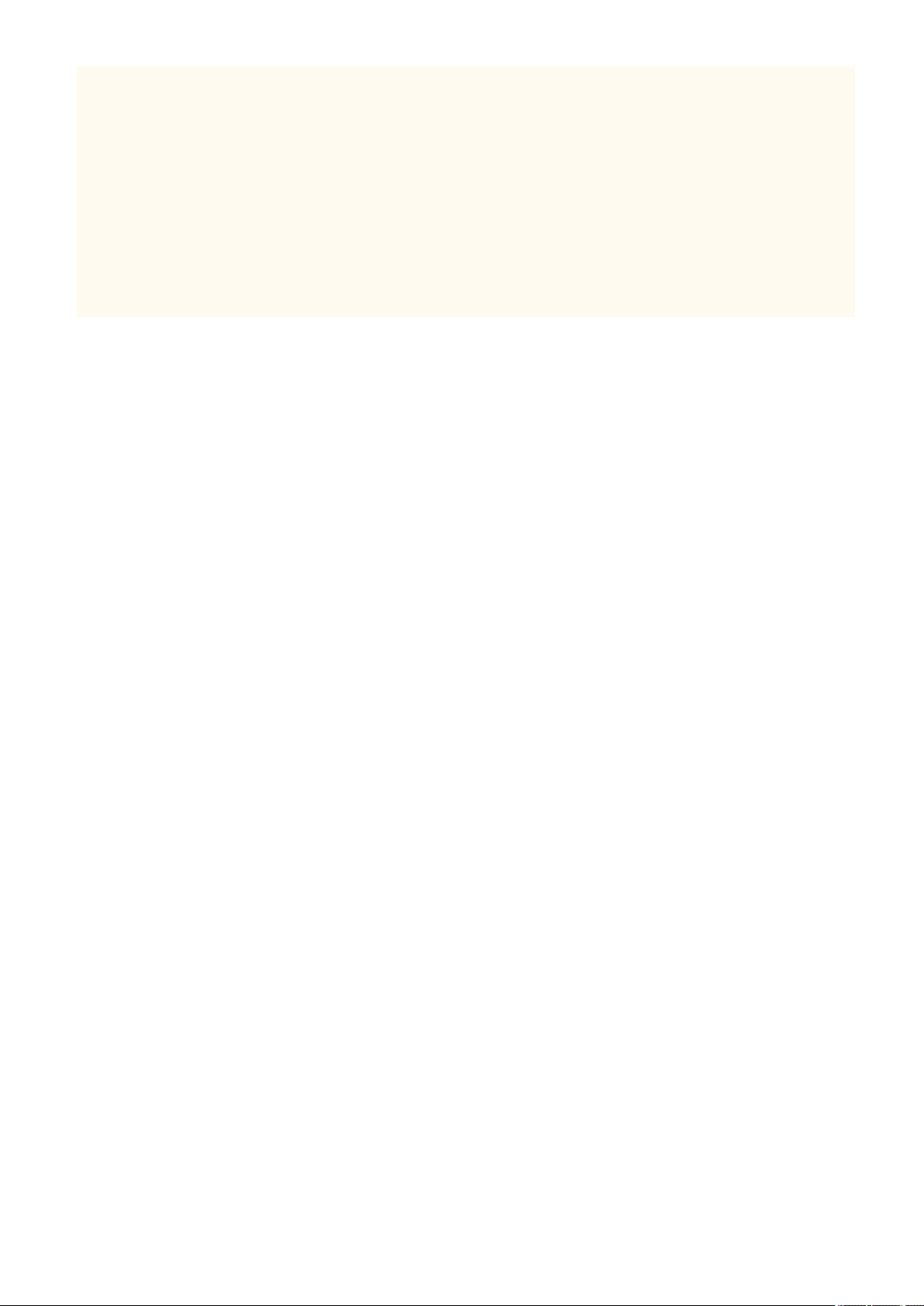
Important Safety Instructions
Availability period of repairing parts and toner cartridges
The repairing parts and toner cartridges for the machine will be available for at least seven (7) years after
production of this machine model has been discontinued.
Toner cartridge packing materials
● Save the protective bag for the toner cartridge. They are required when transporting this machine.
● The packing materials may be changed in form or placement, or may be added or removed without notice.
● Dispose of the removed sealing tape according to local regulations.
When disposing of a used toner cartridge
Place the toner container into its protective bag to prevent the toner from scattering, and then dispose of the
toner cartridge according to local regulations.
12

Basic Operations
Basic Operations
Basic Operations ............................................................................................................................................... 14
Parts and Their Functions ................................................................................................................................... 17
Front Side ....................................................................................................................................................... 18
Back Side ........................................................................................................................................................ 20
Interior ........................................................................................................................................................... 22
Manual Feed Slot ............................................................................................................................................ 23
Paper Drawer ................................................................................................................................................. 24
Operation Panel .............................................................................................................................................. 25
Display ..................................................................................................................................................... 28
Customizing the <Home> Screen ............................................................................................................. 33
Using the Display ................................................................................................................................................. 35
Entering Text ....................................................................................................................................................... 38
Placing Documents .............................................................................................................................................. 41
Loading Paper ...................................................................................................................................................... 45
Loading Paper in the Paper Drawer ................................................................................................................ 47
Loading Paper in the Manual Feed Slot .......................................................................................................... 50
Loading Envelopes .......................................................................................................................................... 52
Loading Preprinted Paper ............................................................................................................................... 54
Specifying Paper Size and Type ....................................................................................................................... 56
Registering a Custom Paper Size ............................................................................................................. 58
Registering in the Address Book ........................................................................................................................ 60
Registering Destinations in the Address Book ................................................................................................ 61
Registering Destinations for One-Touch Dial .................................................................................................. 65
Registering Multiple Destinations for Group Dial ........................................................................................... 69
Adjusting the Volume .......................................................................................................................................... 72
Entering Quiet Mode ........................................................................................................................................... 74
Entering Sleep Mode ........................................................................................................................................... 76
13

Basic Operations
Basic Operations
1469-006
This chapter describes basic operations, such as how to use the operation panel or how to load the paper and
documents, that are frequently performed to use the functions of the machine.
◼ Parts and Their Functions
This section describes the exterior and interior parts of the machine and their functions, as well as how to use the keys
on the operation panel and how to view the display.
Parts and Their Functions(P. 17)
Using the Display
◼
This section describes how to toggle the display and select items. Using the Display(P. 35)
Entering Text
◼
This section describes how to enter characters and numbers for registering destinations to the Address Book, sending
faxes, etc. Entering Text(P. 38)
◼ Placing Documents
This section describes how to place documents on the platen glass and in the feeder. Placing Documents(P. 41)
14

◼ Loading Paper
Basic Operations
This section describes how to load the paper into the paper drawer and manual feed slot.
◼
Registering in the Address Book
This section describes how to register destinations for sending faxes or scanned documents. Registering in the
Address Book(P. 60)
Loading Paper(P. 45)
Adjusting the Volume
◼
This section describes how to adjust the volume of various machine sounds, such as those produced when fax sending
is complete or when an error occurs.
Adjusting the Volume(P. 72)
◼ Entering Quiet Mode
This section describes how to place the machine in quiet mode to reduce operation sound. Entering Quiet
Mode(P. 74)
15

◼ Entering Sleep Mode
Basic Operations
This section describes how to set the sleep mode.
Entering Sleep Mode(P. 76)
16

Basic Operations
Parts and Their Functions
1469-007
This section describes the parts of the machine (exterior, front and back side, and interior) and how they function. In
addition to describing the parts of the machine used for such basic operations as placing documents, loading paper,
and replacing the toner cartridges, this section also describes the keys on the operation panel and display. Read this
section for tips on how to use the machine properly.
Front Side(P. 18)
Back Side(P. 20)
Interior(P. 22)
Manual Feed Slot(P. 23)
Paper Drawer(P. 24)
Operation Panel(P. 25)
17

Front Side
Basic Operations
1469-008
Document feeder tray
Open to load an original in the feeder. Placing Documents(P. 41)
Feeder
Automatically feeds documents into the machine for scanning. When two or more sheets are loaded in the
feeder, documents can be scanned continuously. Placing Documents(P. 41)
Operation panel
The operation panel consists of keys such as the numeric keys and [Start] key, a display, and status indicators.
You can perform all the operations and specify settings from the operation panel. You can move it up or
down so it is easier to operate. Operation Panel(P. 25) Display(P. 28)
Output tray
Printed paper is output to the output tray.
Lift handles
Hold the lift handles when carrying the machine. Relocating the Machine(P. 606)
Power switch
Turns the power ON or OFF. To restart the machine, turn OFF the machine, wait for at least 10 seconds, and
turn it back ON.
Paper stopper
Prevents paper that has been output after printing from falling.
18

Basic Operations
Manual feed slot
Load the paper into the manual feed slot when you want to temporarily use a type of paper different from
that which is loaded in the paper drawer. Loading Paper in the Manual Feed Slot(P. 50)
Paper drawer
Load the type of paper you frequently use into the paper drawer. Loading Paper in the Paper
Drawer(P. 47)
Scanning area
Documents loaded in the feeder are automatically fed to the scanning area for scanning.
Platen glass
Place documents to scan on the platen glass. Also, use the platen glass to place thick or bound documents
such as books when they cannot be loaded in the feeder.
Placing Documents(P. 41)
Ventilation slots (MF249dw / MF247dw)
Air from inside the machine is vented out to cool down the inside of the machine. Note that placing objects in
front of the ventilation slots prevents ventilation. Installation(P. 3)
19

Back Side
MF249dw / MF247dw
Basic Operations
1469-009
MF236n
Rating label
The label shows the serial number, which is needed when making inquiries about the machine.
Problem Cannot Be Solved(P. 586)
When a
Rear cover
Open the rear cover when clearing paper jams. Clearing Jams(P. 541)
USB port
Connect a USB cable when connecting the machine and a computer. For connection steps, see "Getting
Started". Manuals Included with the Machine(P. 659)
LAN port
Connect a LAN cable when connecting the machine to a wired LAN router, etc. For connection steps, see
"Getting Started".
Manuals Included with the Machine(P. 659)
20

Basic Operations
External telephone jack
Connect your telephone or answering machine. Connecting the Telephone Line(P. 112)
Telephone line jack
Connect a telephone cable when connecting the machine to a telephone line. Connecting the Telephone
Line(P. 112)
Power socket
Connect the power cord. For connection steps, see "Getting Started".
Machine(P. 659)
Manuals Included with the
21

Interior
Basic Operations
1469-00A
Operation panel
Lift this panel to replace the toner cartridges or clear paper jams.
Cartridges(P. 603)
Clearing Jams(P. 541)
Toner cover
Open this cover to replace the toner cartridges or clear paper jams. How to Replace Toner
Cartridges(P. 603) Clearing Jams(P. 541)
Paper exit guide
Open this guide to clear paper jams. Clearing Jams(P. 541)
LINKS
How to Replace Toner Cartridges(P. 603)
How to Replace Toner
22
