Canon iPF6400 User Manual
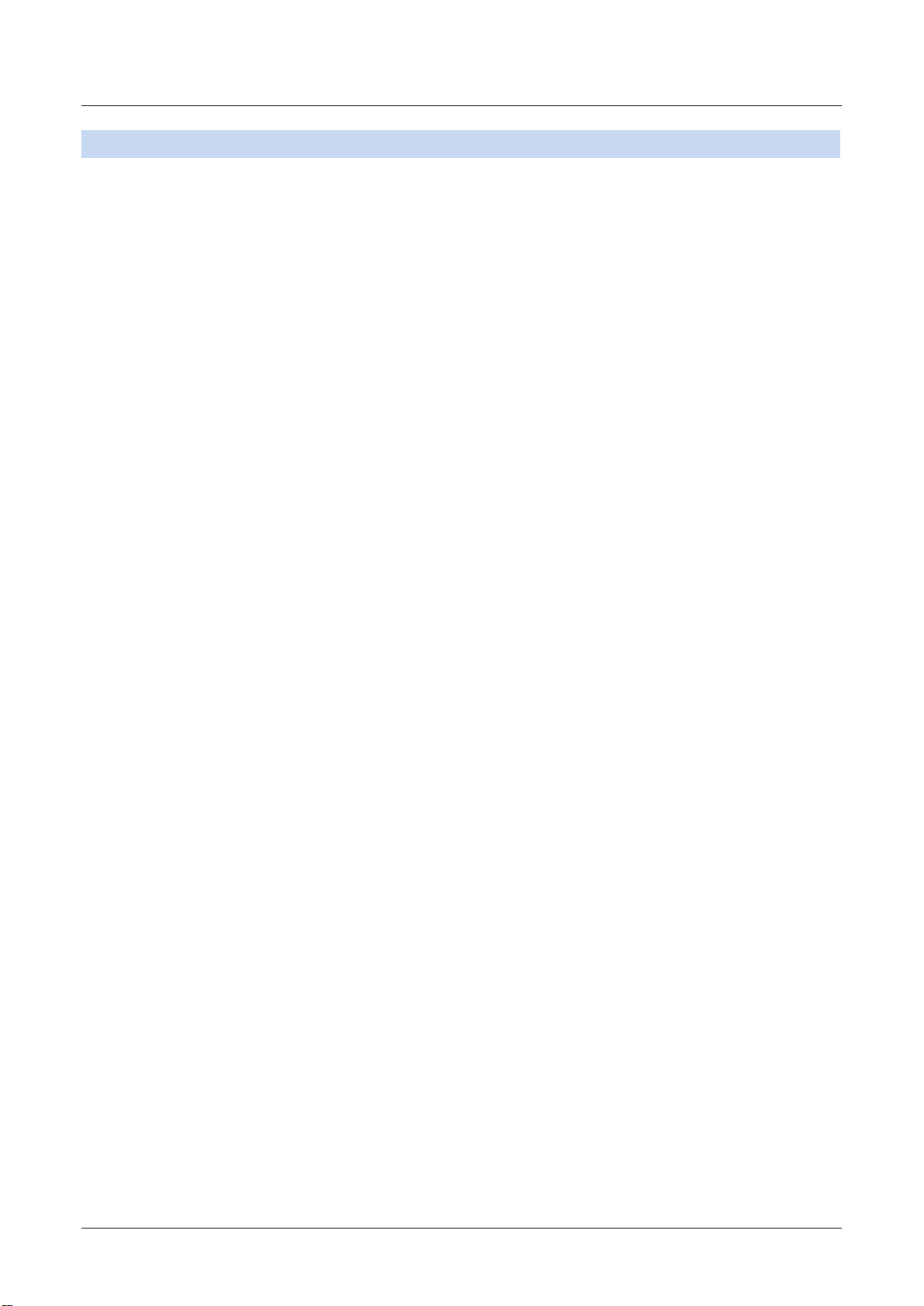
Contents
Contents
Features of Color Calibration Management Console ............................................................................ 2
Installation Procedure ............................................................................................................................. 4
Uninstallation Procedure ........................................................................................................................ 7
Startup ..................................................................................................................................................... 8
Main Window ........................................................................................................................................... 9
File Menu ........................................................................................................................................... 13
Tool s Menu (When the Calibration Sheet is Displayed) .................................................................. 14
Tool s Menu (When the Color Measurement Sheet is Displayed) .................................................... 15
Help Menu .......................................................................................................................................... 17
Printer List ......................................................................................................................................... 18
Calibration Sheet ............................................................................................................................... 20
Color Measurement Sheet ................................................................................................................. 22
Checking the Color Calibration Status ................................................................................................ 24
Executing Color Calibration ................................................................................................................. 27
Acquiring Color Measurement Data For Any Color Chart .................................................................. 32
Executing Color Check .......................................................................................................................... 42
Registering Execution Logs in Favorites ............................................................................................. 48
Deleting Execution Logs From Favorites ............................................................................................. 50
Saving Execution Logs on the Computer ............................................................................................. 52
Switching Display Units ....................................................................................................................... 54
Getting Audio Notification of Color Calibration Finished ................................................................... 55
1
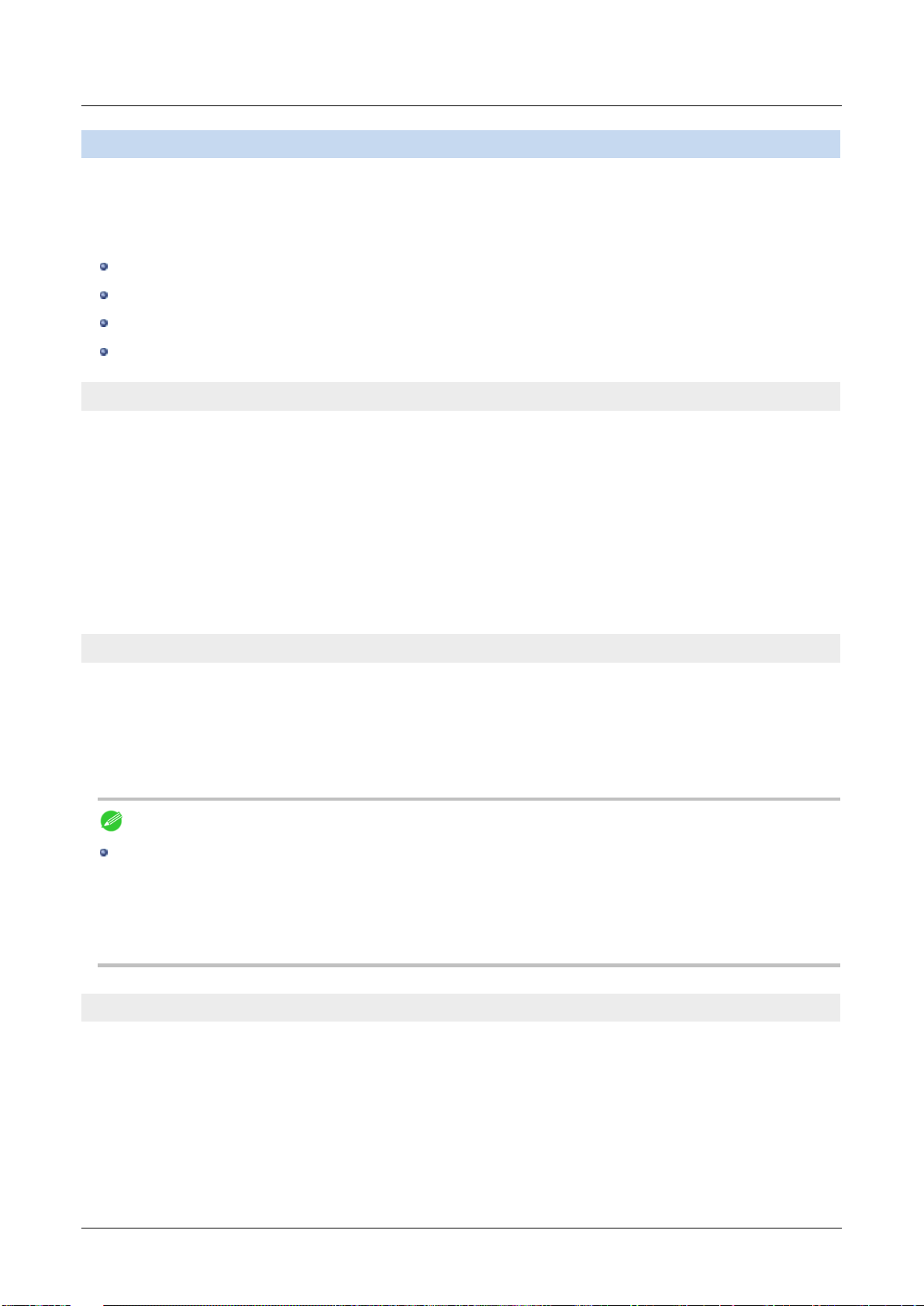
Features of Color Calibration Management Console
Features of Color Calibration Management Console
Color Calibration Management Console is software that allows you to view the color calibration status and execute
color calibration on multiple printers. You can also acquire color measurement data and execute color checks on
printers that have a spectrophotometer unit installed.
Display Color Calibration Status
Execute Color Calibration
Acquire Color Measurement Data
Execute Color Check
Display Color Calibration Status
The printers connected via the network and USB are displayed in a list in the main window.
If there are multiple printers, printers where color calibration has been executed on the same paper type and that paper
is loaded in the printer are displayed in the same calibration group. Printers that are in the same calibration group can be
corrected to give the same color tones by executing color calibration.
When a printer is selected from the main window, the color calibration status, execution logs, etc. of that printer are
displayed.
For details on how to check the color calibration status, see "Checking the Color Calibration Status (P.24)."
Execute Color Calibration
You can execute color calibration.
Executing color calibration improves color consistency by compensating for slight differences in how color appears due
to individual variations or aging among the printers.
For the procedure for executing color calibration, see "Executing Color Calibration (P.27)."
Note
In order to execute color calibration on paper other than genuine Canon paper/feed certified paper, a calibration
target is required for that paper. Calibration targets can be created on a printer with a spectrophotometer unit
installed by using the Media Configuration Tool that is included with printers that support the spectrophotometer
unit.
Acquiring Color Measurement Data from the Color Chart
You can measure the colors of any arbitrary color chart and save the color measurement data on your computer. You
can then create an ICC profile by importing this data into commercially available ICC profile creation software.
For the procedure for acquiring color measurement data, see "Acquiring Color Measurement Data For Any Color
Chart (P.32)."
2
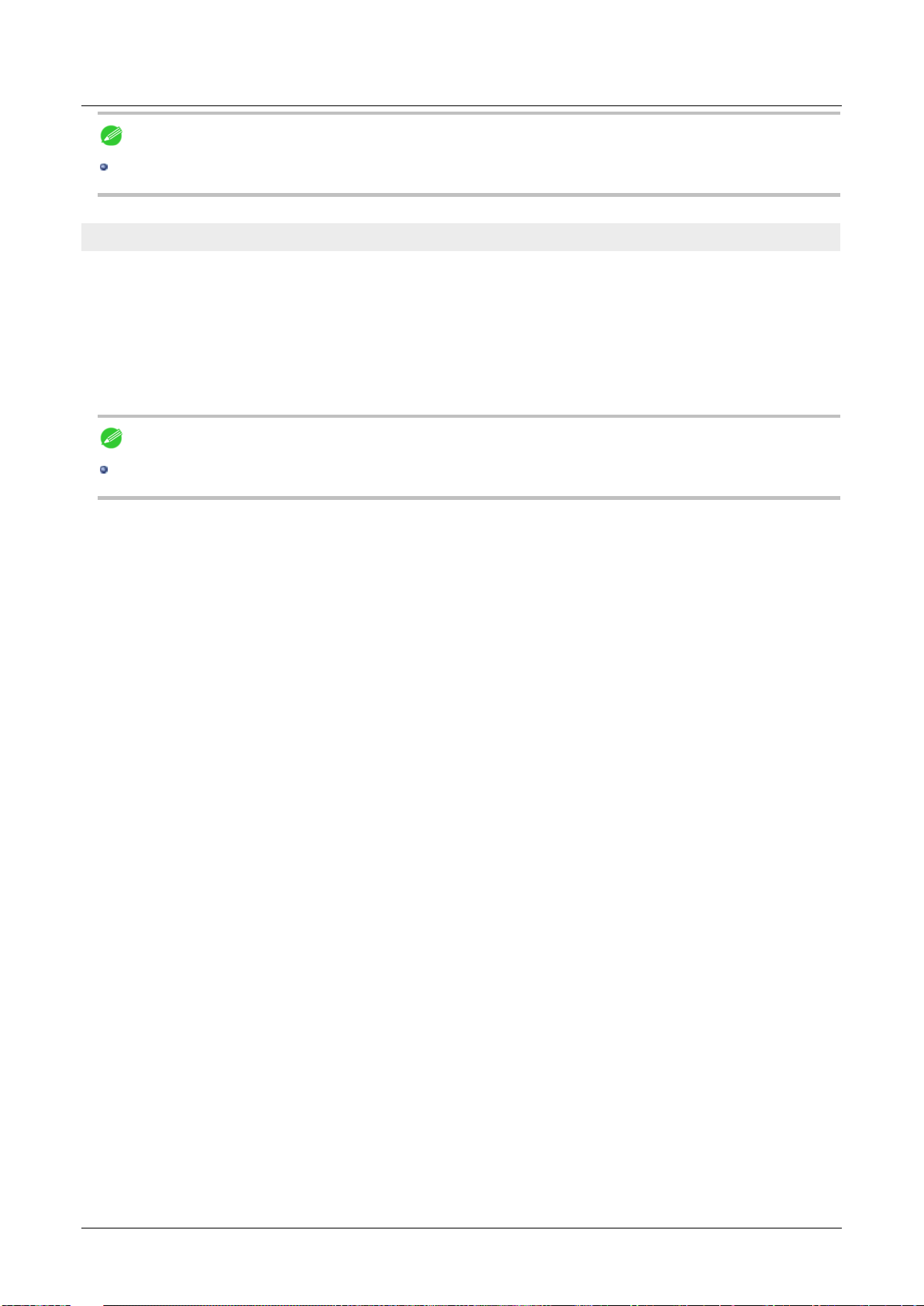
Features of Color Calibration Management Console
Note
This function can be executed when a printer that has a spectrophotometer unit installed is selected.
Execute Color Check
You can execute a color check.
When a color check is executed, a built-in pattern is printed, the color difference from a calibration target registered in
the printer is calculated, and the check results are displayed.
Execute a color check when you want to check the color status of a printer in detail.
For the procedure for executing color check, see "Executing Color Check (P.42)."
Note
This function can be executed when a printer that has a spectrophotometer unit installed is selected.
3
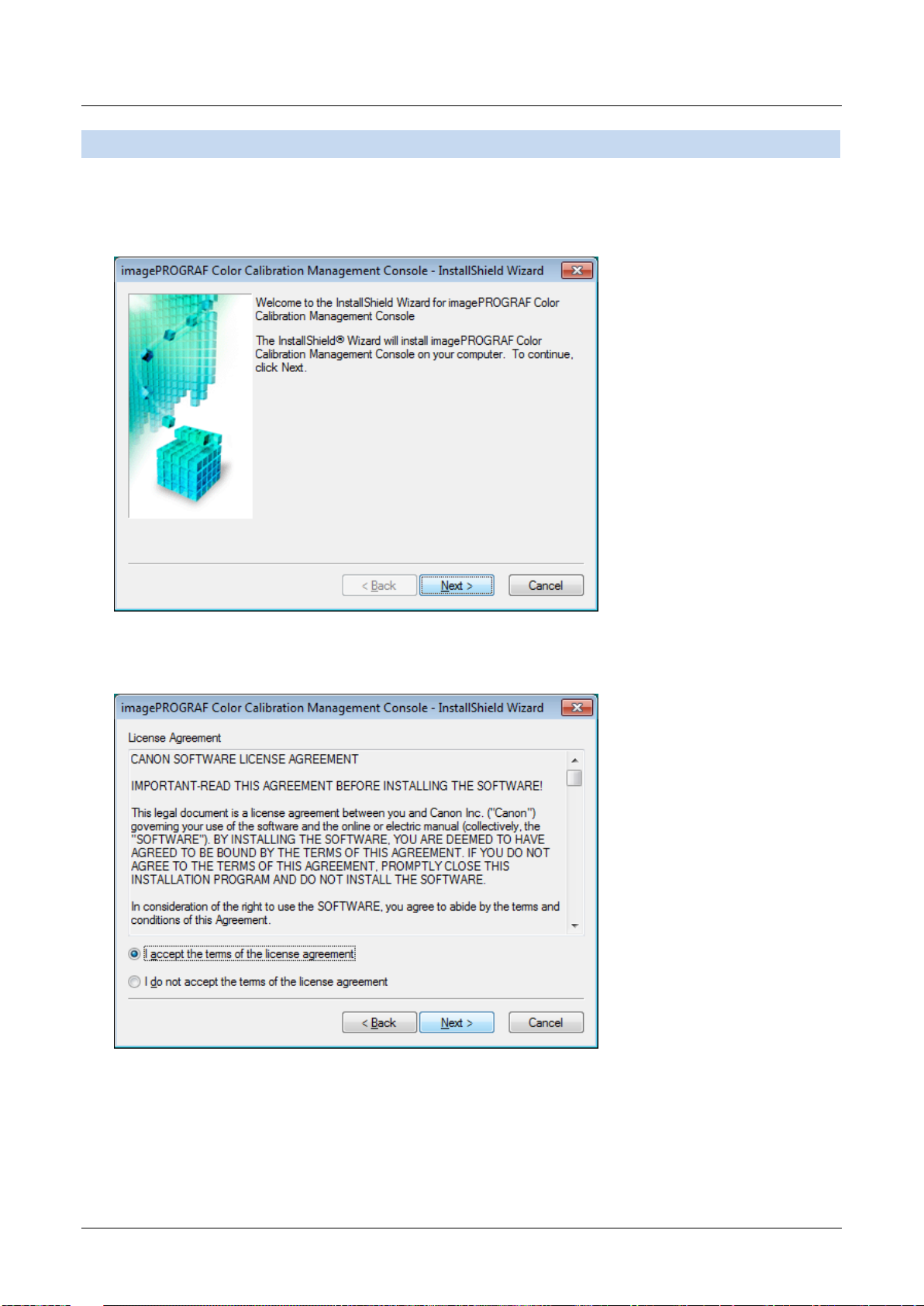
Installation Procedure
Installation Procedure
The installation procedure for the Color Calibration Management Console is as follows.
1 Start the Color Calibration Management Console installer.
2 Click the Next button.
3 After reading the license agreement, select I accept the terms of the license agreement and click the Next
button.
4
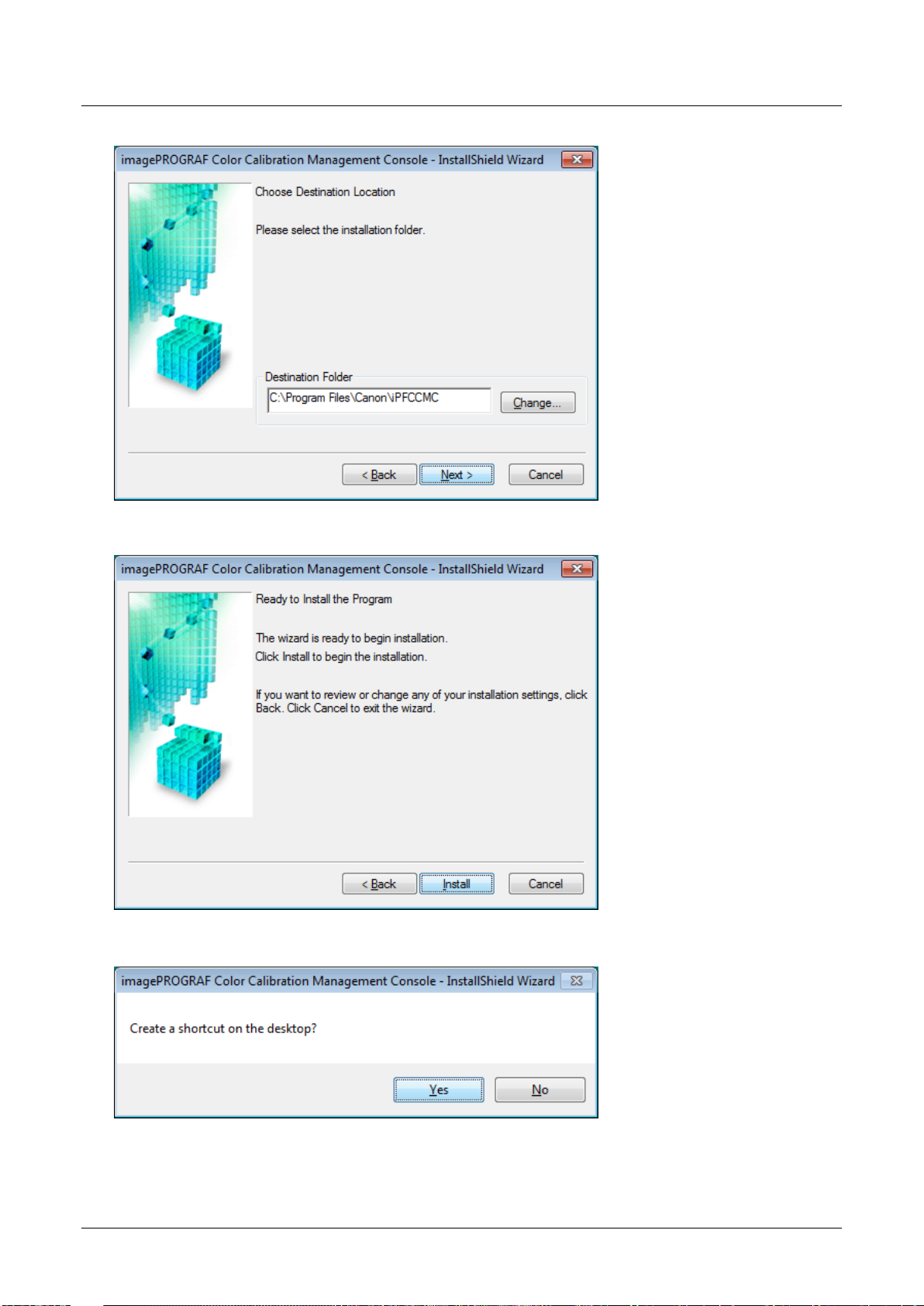
4 Choose a location to install the software and click the Next button.
5 Click the Install button.
Installation Procedure
6 If you want to create a shortcut to Color Calibration Management Console on the Desktop, click the Yes button.
5
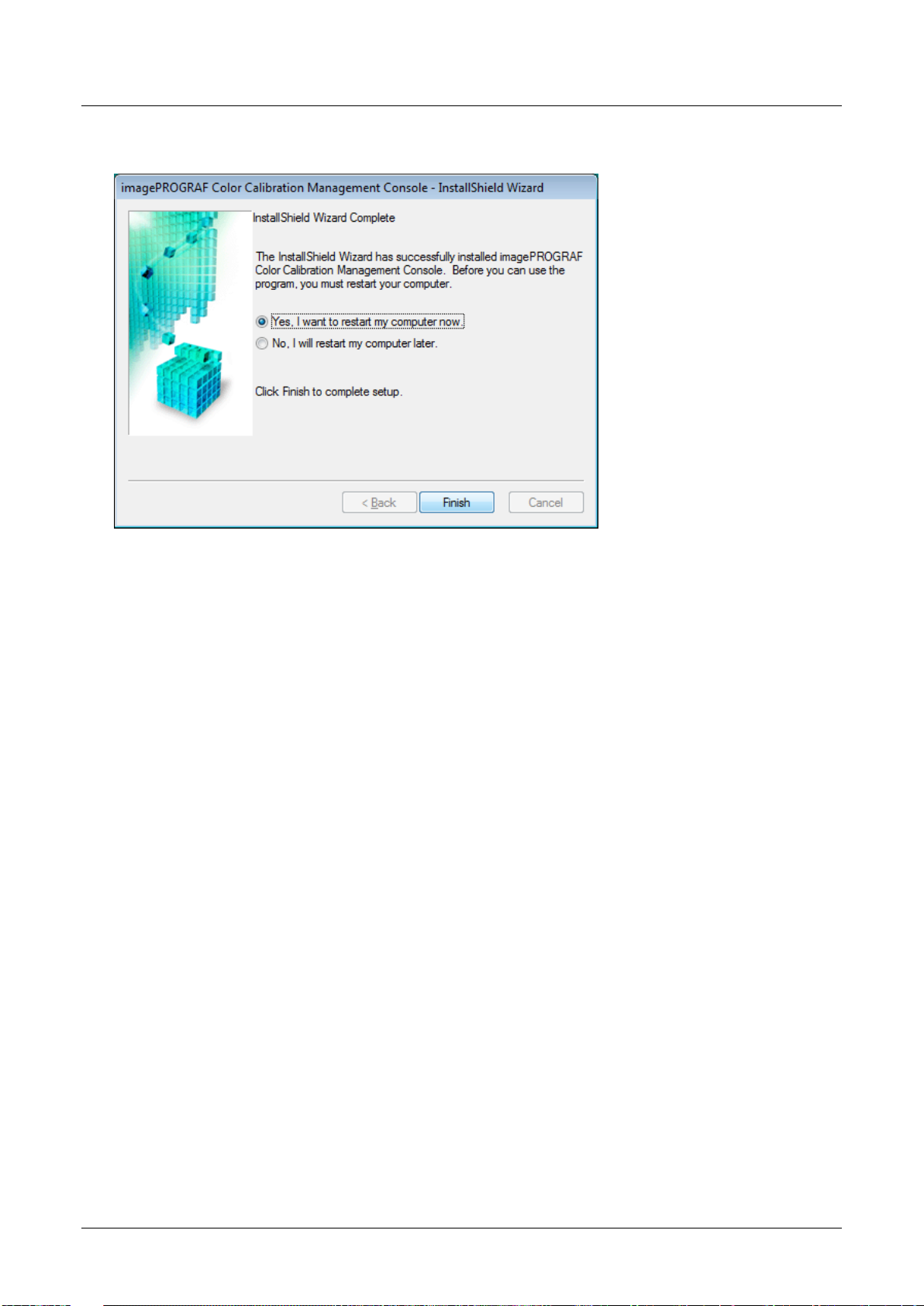
Installation Procedure
7 Select Yes, I want to restart my computer now. or No, I will restart my computer later. and click the Finish
button.
To complete the installation of the Color Calibration Management Console, restart your computer.
6
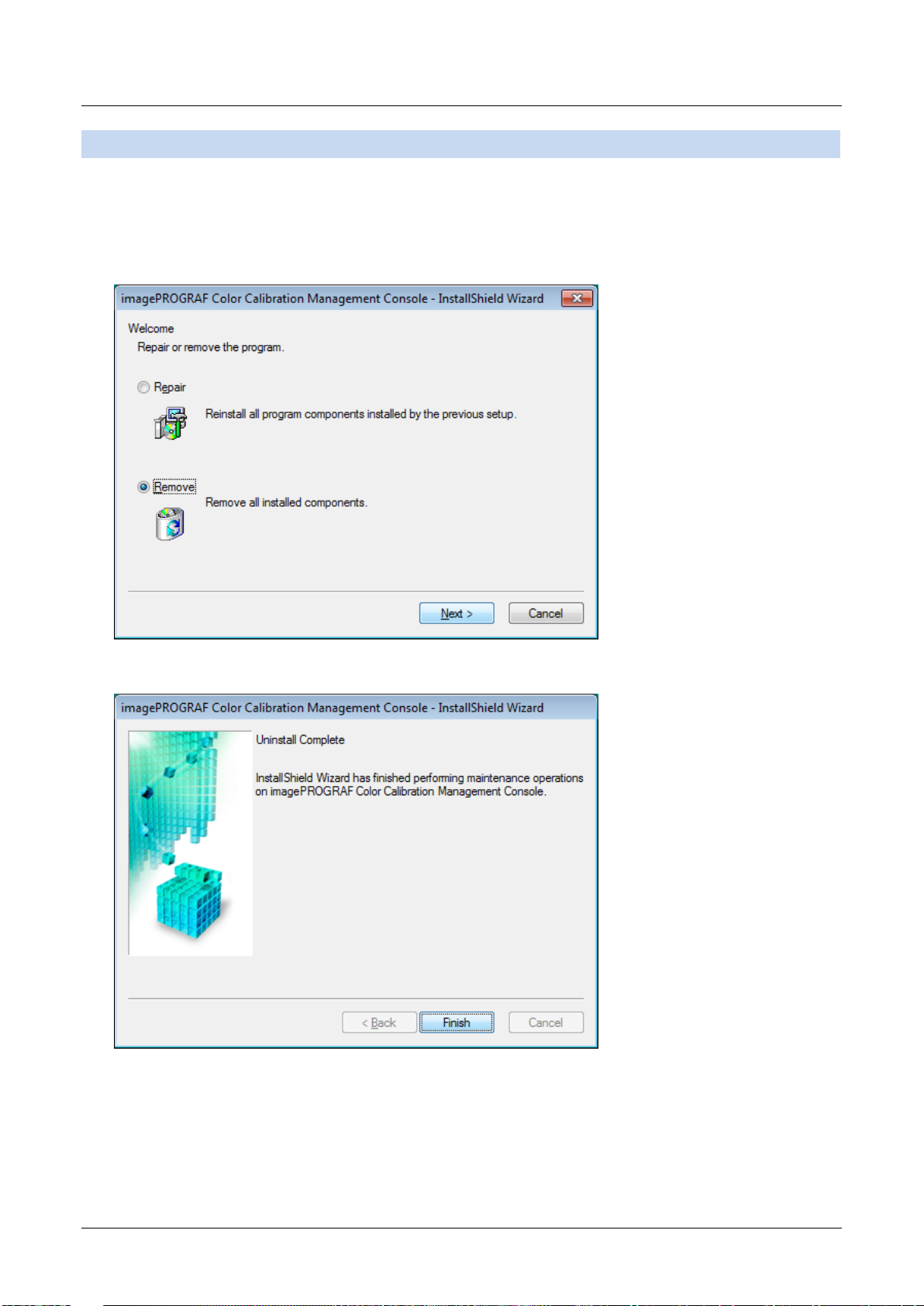
Uninstallation Procedure
Uninstallation Procedure
The uninstallation procedure for the Color Calibration Management Console is as follows.
1 From the start menu, click All Programs>imagePROGRAF Color Calibration Management
Console>Uninstaller (imagePROGRAF Color Calibration Management Console).
2 Select Remove and click the Next button.
3 Click the Finish button.
This completes the uninstallation of the Color Calibration Management Console.
7
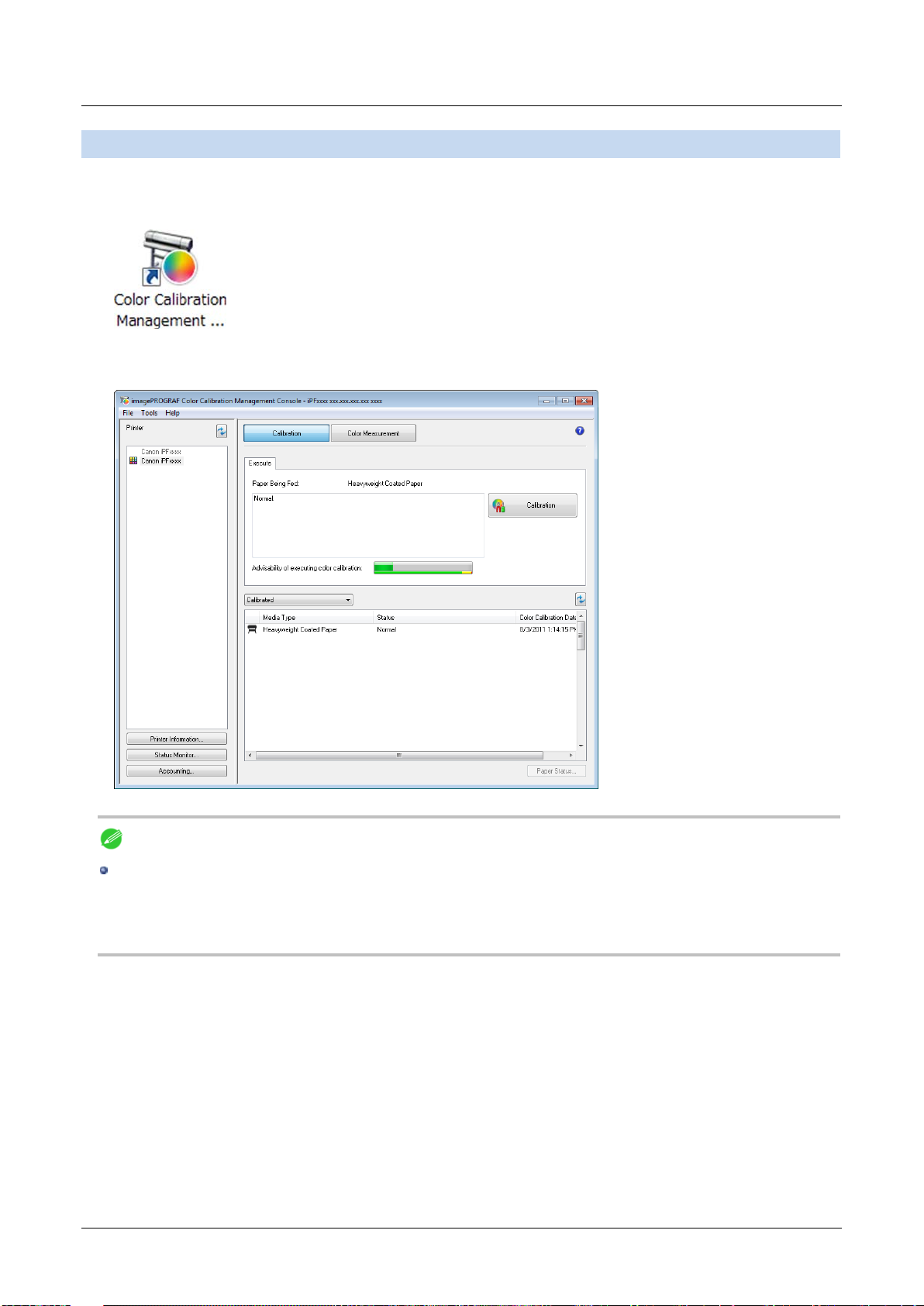
Startup
Startup
The startup procedure for the Color Calibration Management Console is as follows.
Double-click the Color Calibration Management Console icon on the desktop.
This displays the Color Calibration Management Console main window.
Note
If there is no Color Calibration Management Console icon on the desktop, click start and navigate to All
Programs>imagePROGRAF Color Calibration Management Console>imagePROGRAF Color Calibration
Management Console.
8
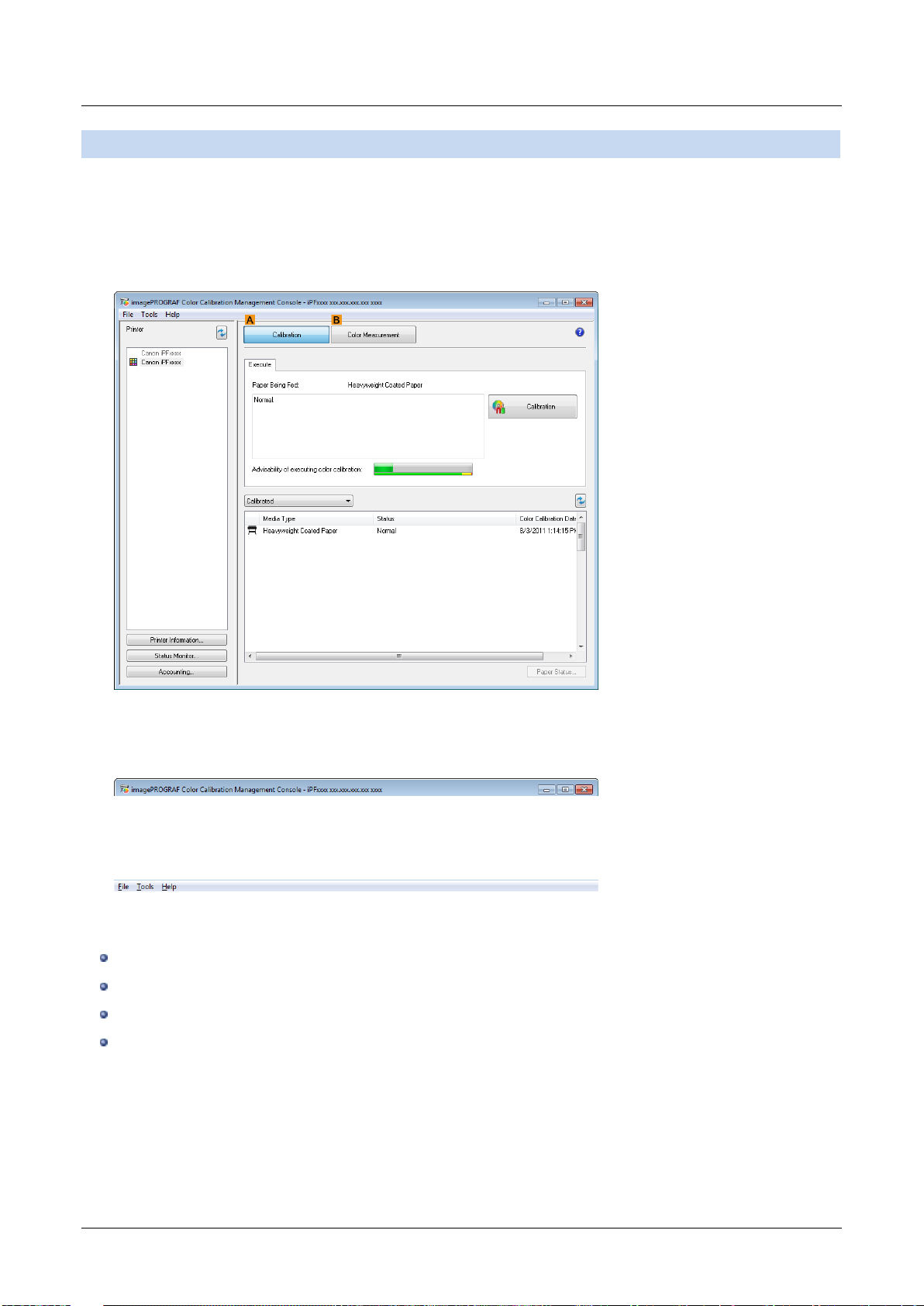
Main Window
Main Window
The Color Calibration Management Console main window consists of a title bar, menu bar, Printer list, Calibration
sheet, and Color Measurement sheet.
You can switch between the Calibration sheet and Color Measurement sheet by clicking the
ACalibration button or
BColor Measurement button. You can also switch between the sheets from the File menu in the menu bar.
Title bar
Displays the model name, port name, and installation location of the printer selected in the Printer list.
Menu bar
Allows you to select the menu items for the necessary operations.
For details on each of the menu items, refer to the following topics.
File Menu (P.13)
Tools Menu (When the Calibration Sheet is Displayed) (P.14)
Tools Menu (When the Color Measurement Sheet is Displayed) (P.15)
Help Menu (P.17)
9
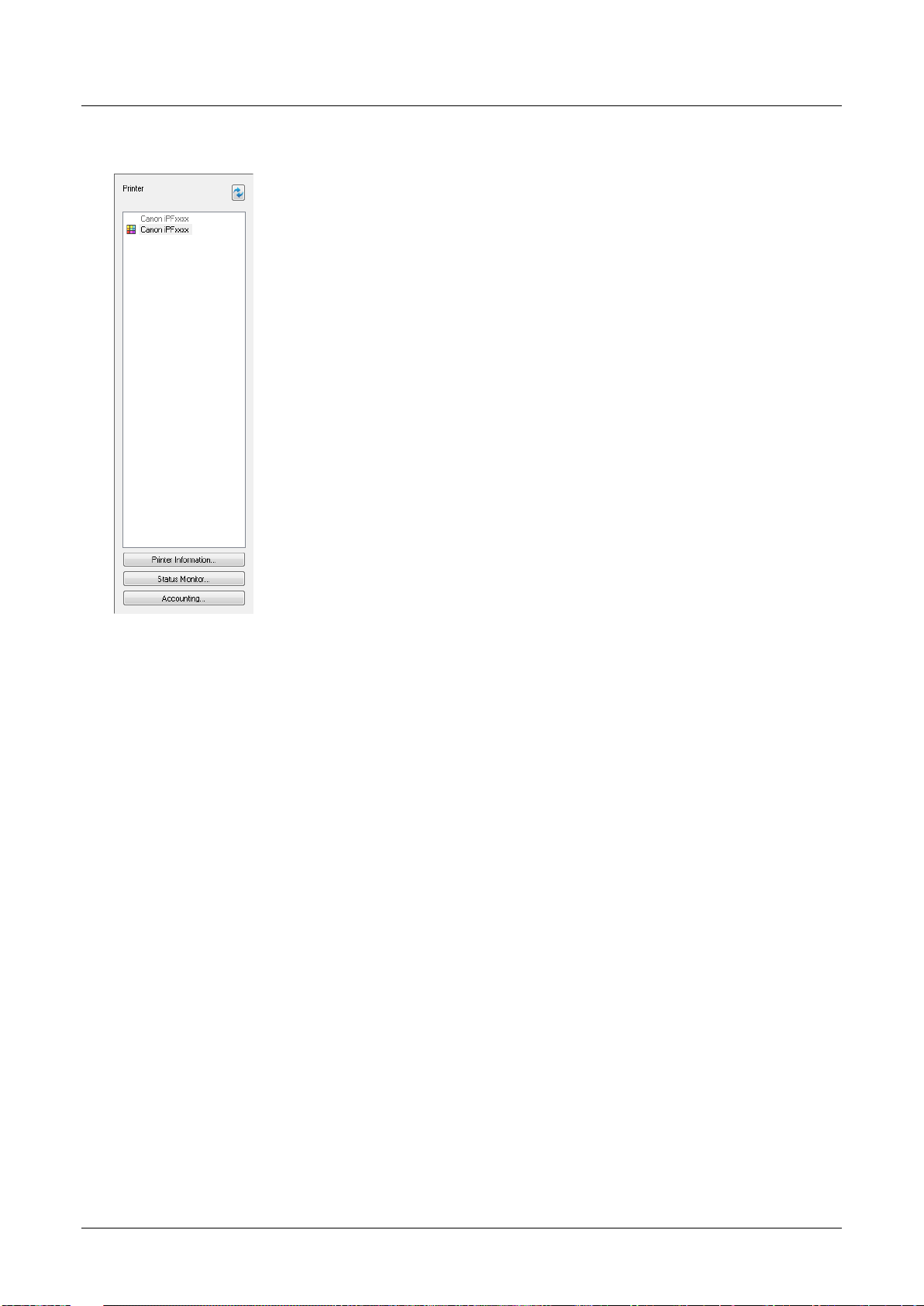
Main Window
Printer List
Displays a list of printers that can be controlled. For details, see "Printer List (P.18)."
10
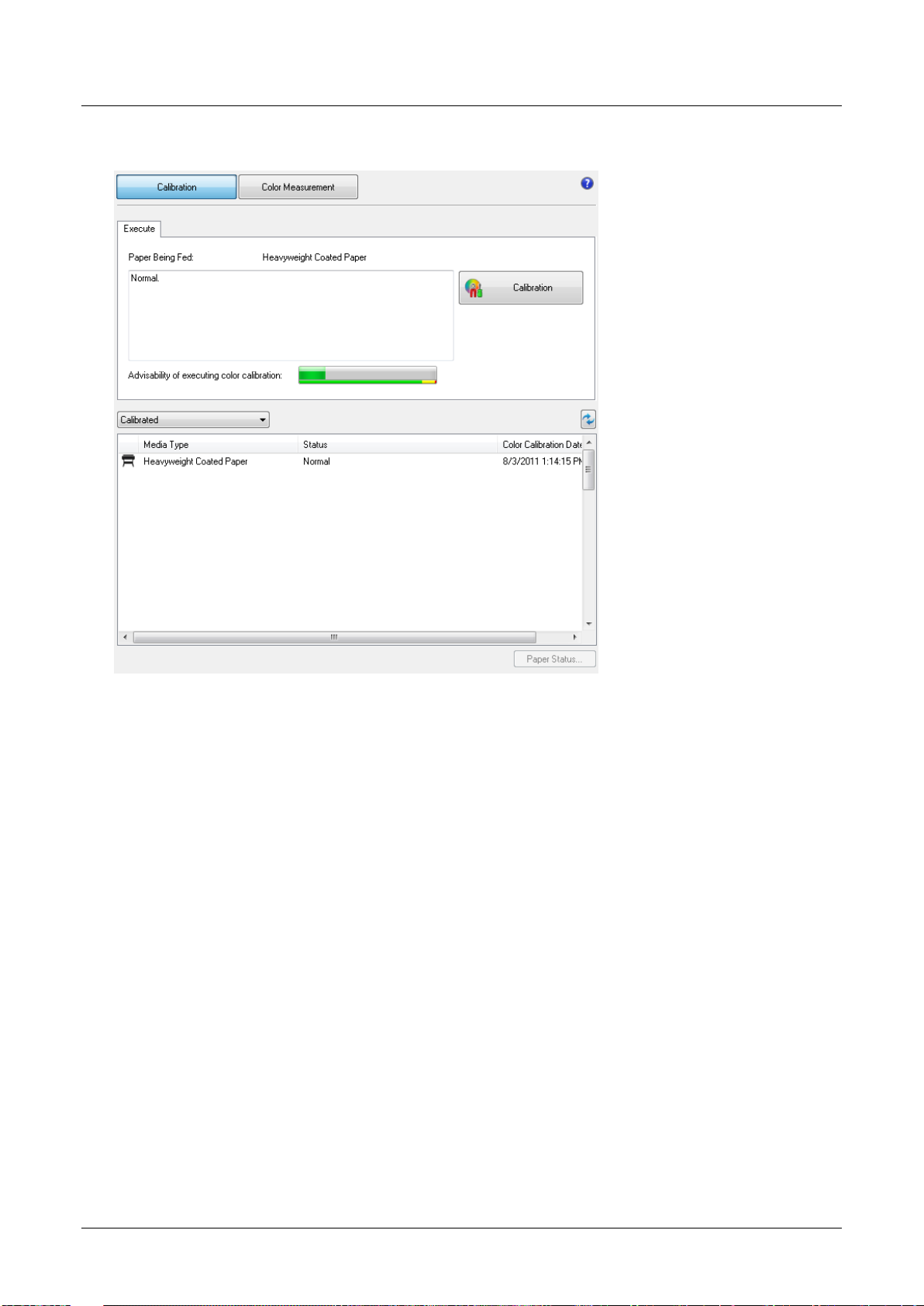
Calibration Sheet
This sheet allows you to execute color calibration. For details, see "Calibration Sheet (P.20)."
Main Window
Color Measurement Sheet
This sheet allows you to acquire color chart measurement data and execute color check. For details, see "Color
Measurement Sheet (P.22)."
11
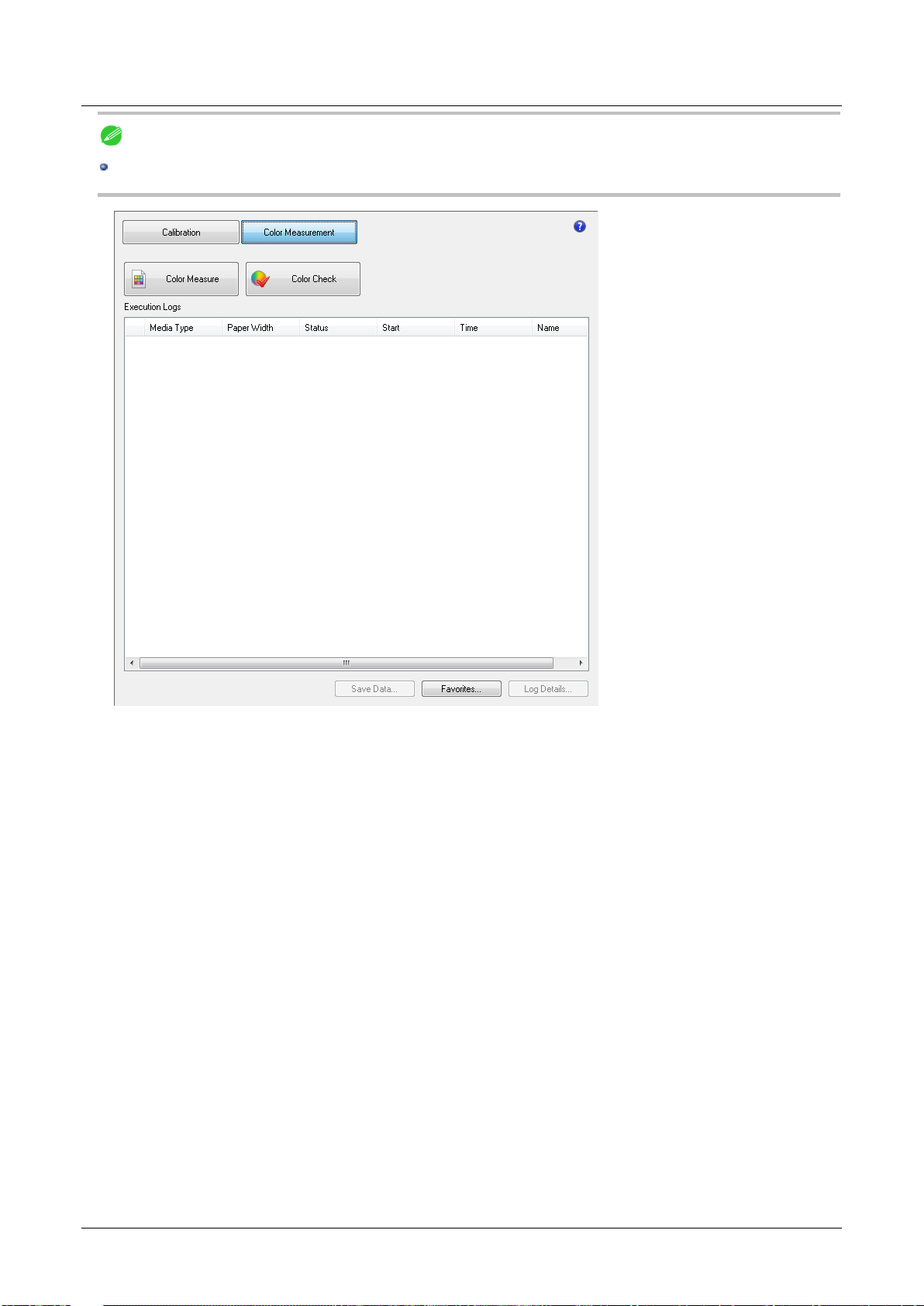
Main Window
Note
Enabled when a printer that has a spectrophotometer unit installed is selected.
12
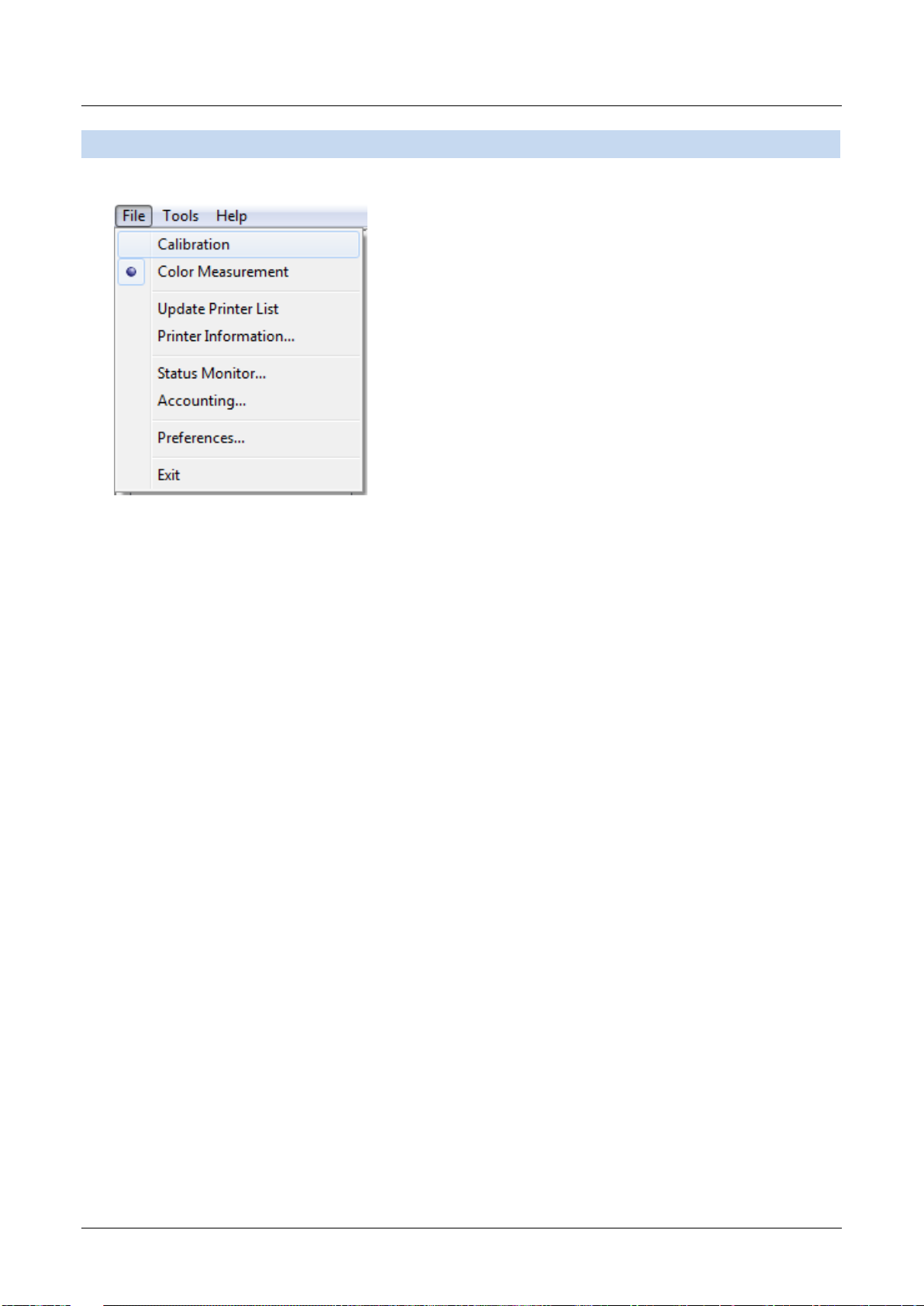
File Menu
This section describes each of the menu items in the File menu.
Calibration / Color Measurement
File Menu
Selects the main window sheet.
Update Printer List
Refreshes the Printer list on the left side of the main window with the latest information.
Printer Information
Displays the Printer Information dialog box for the printer selected in the Printer list.
This allows you to check detailed information about the printer.
Status Monitor
You can start the imagePROGRAF Status Monitor for the printer selected in the Printer list, allowing you to confirm
information such as the status of print jobs.
Accounting
You can start the imagePROGRAF Status Monitor Accounting Manager main window for the printer selected in the
Printer list, allowing you to confirm information such as the cost of printing.
Preferences
Displays the Preferences dialog box.
This allows you to select the units displayed in the Color Calibration Management Console, configure the sound that is
displayed when executing a color calibration, acquiring color measurement data, or executing a color check finishes,
and configure other settings.
Exit
Exits Color Calibration Management Console.
13
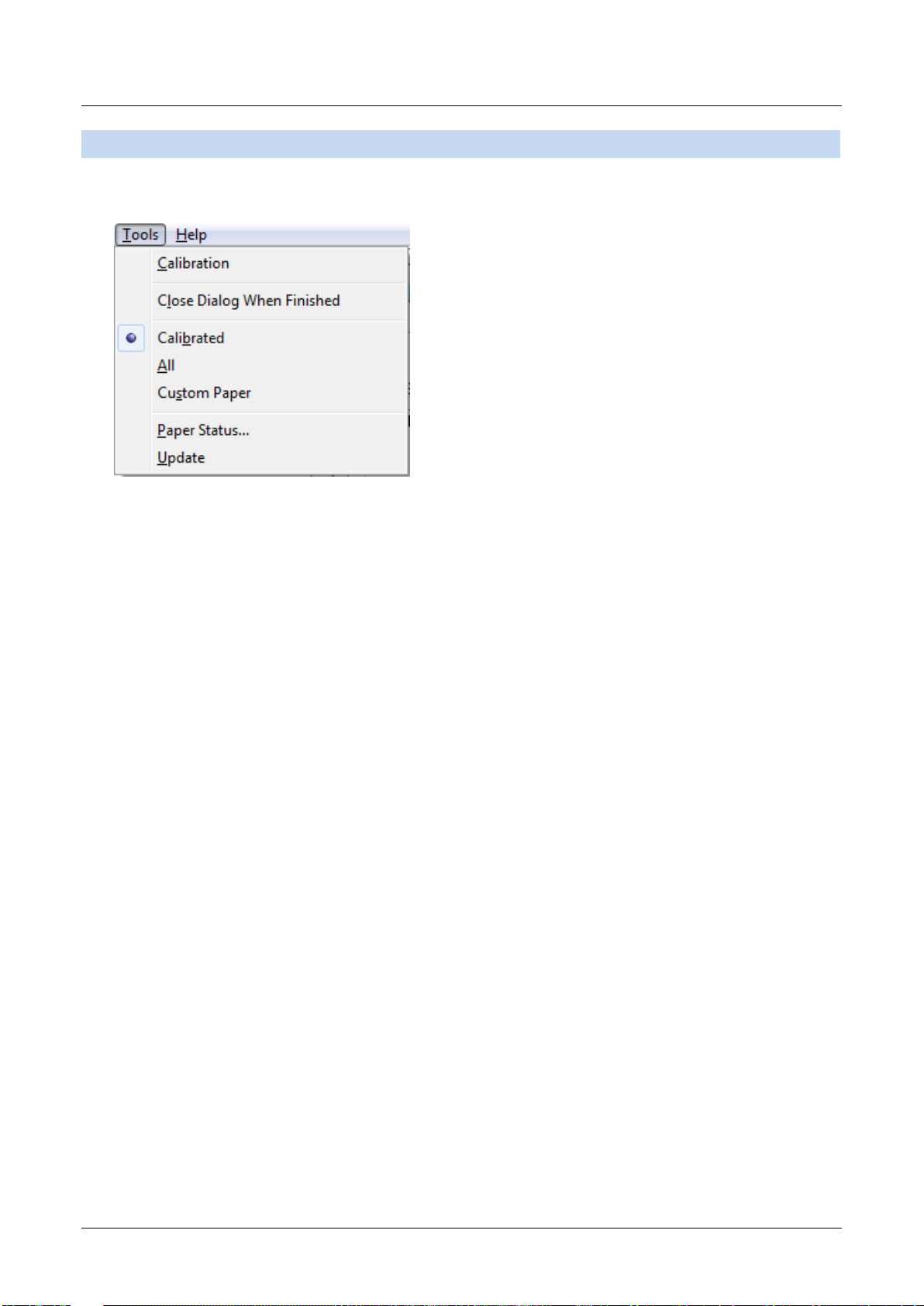
Tools Menu (When the Calibration Sheet is Displayed)
Tools Menu (When the Calibration Sheet is Displayed)
This section describes each of the menu items in the Tools menu when the Calibration sheet is displayed in the main
window.
Calibration
Displays the Execute Color Calibration dialog box.
Executes color calibration on the selected printer.
For the procedure for executing color calibration, see "Executing Color Calibration (P.27)."
Close Dialog When Finished
Selects whether or not to close the progress dialog box automatically when the color calibration finishes.
When the check box is selected, the progress dialog box closes automatically.
Calibrated/All/Custom Paper
Selects the paper types displayed in the main window (Calibration sheet).
Paper Status
Displays the Paper Status dialog box.
This allows you to check the color calibration and color check execution logs for the selected paper.
Update
Refreshes the paper list in the main window with the latest information.
14
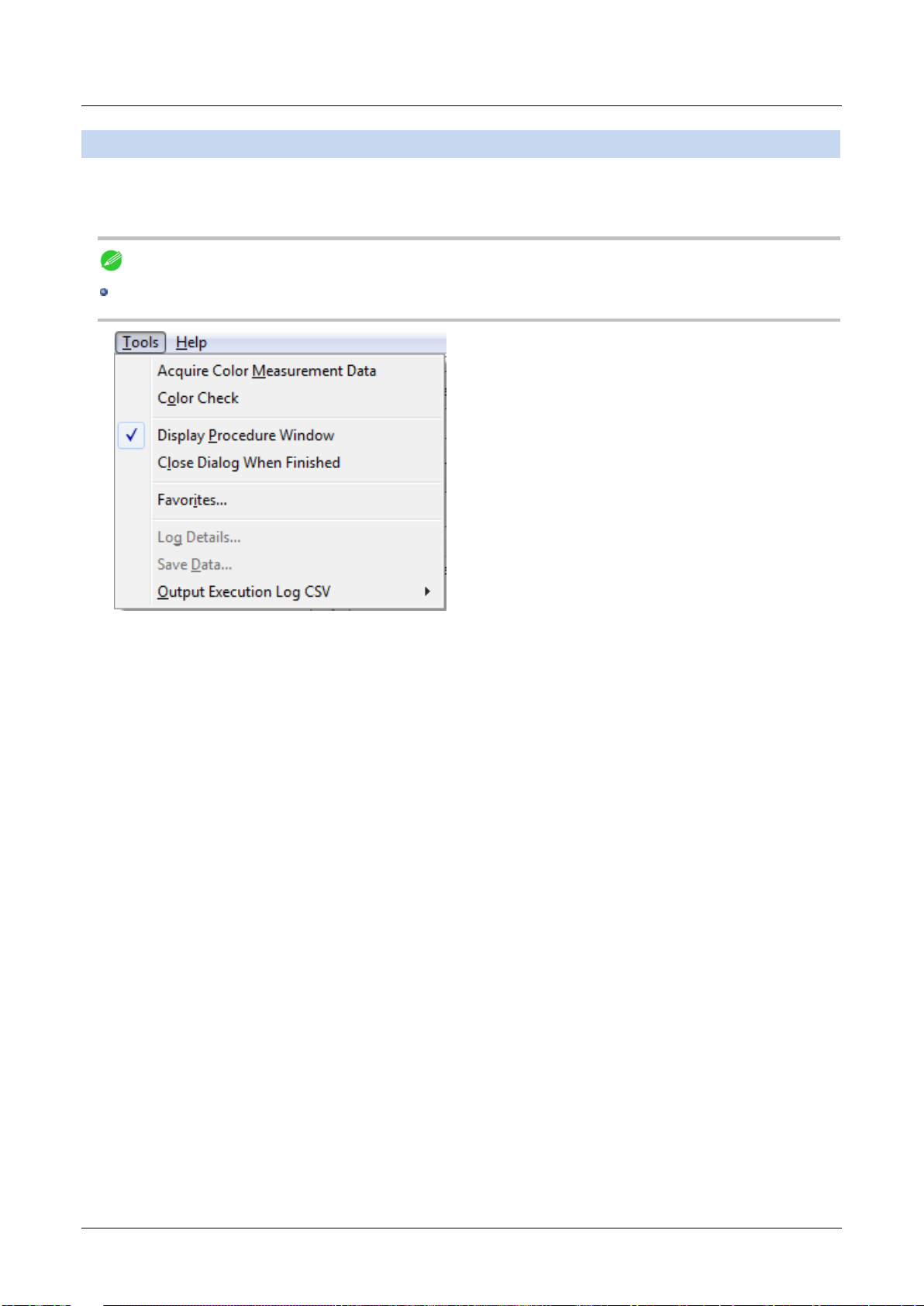
Tools Menu (When the Color Measurement Sheet is Displayed)
Tools Menu (When the Color Measurement Sheet is Displayed)
This section describes each of the menu items in the Tools menu when the Color Measurement sheet is displayed in
the main window.
Note
Enabled when a printer that has a spectrophotometer unit installed is selected.
Acquire Color Measurement Data
Displays the procedure description window or Select Execution Log window.
This allows you to measure the colors of a color chart in the selected printer and acquire the color measurement data.
For the procedure for acquiring color measurement data, see "Acquiring Color Measurement Data For Any Color
Chart (P.32)."
Color Check
Displays the Execute Color Check dialog box.
Execute color check on the selected printer.
For the procedure for executing color check, see "Executing Color Check (P.42)."
Display Procedure Window
Selects whether or not to display the procedure description window when executing Acquire Color Measurement
Data.
When the check box is selected, the procedure description window is displayed.
Close Dialog When Finished
Selects whether or not to close the progress dialog box automatically when Color Check or Acquire Color
Measurement Data finishes.
When the check box is selected, the progress dialog box closes automatically.
Favorites
Displays the Favorites Management dialog box.
15
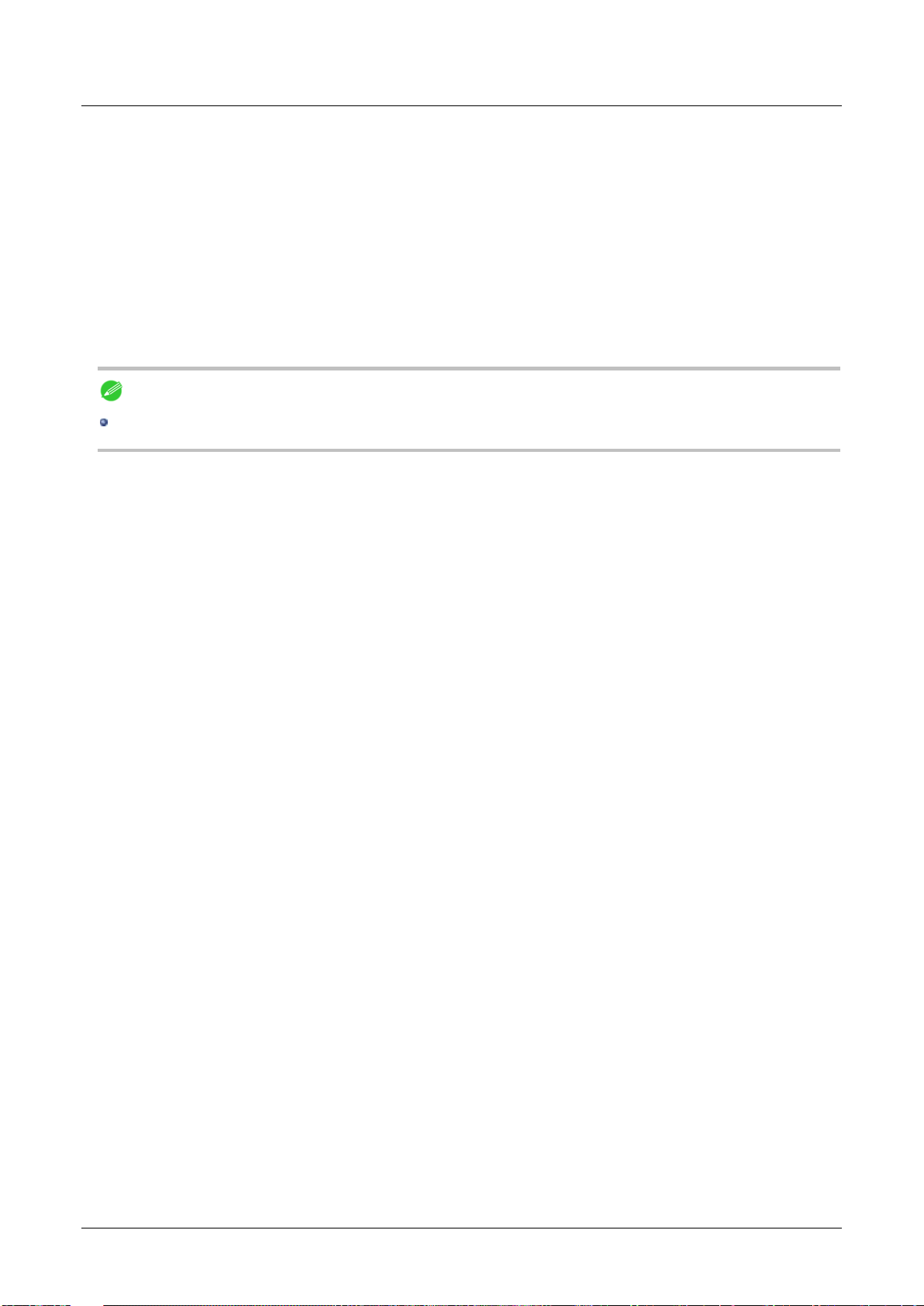
Tools Menu (When the Color Measurement Sheet is Displayed)
This allows you to check the execution logs registered in the favorites.
Log Details
Displays the Execution Log Details dialog box.
This allows you to check the details of the execution log selected in Execution Logs in the main window.
Save Data
Displays the Output Color Measurement Data dialog box.
This saves the color measurement data of the execution log selected in Execution Logs in the main window on the
computer.
Note
This menu cannot be selected if multiple execution logs are selected.
Output Execution Log CSV
When Selected Logs is selected, this saves the execution log selected in Execution Logs in the main window on the
computer in a CSV format file.
When All Logs is selected, this saves all of the execution logs displayed in Execution Logs in the main window on the
computer in a CSV format file.
16
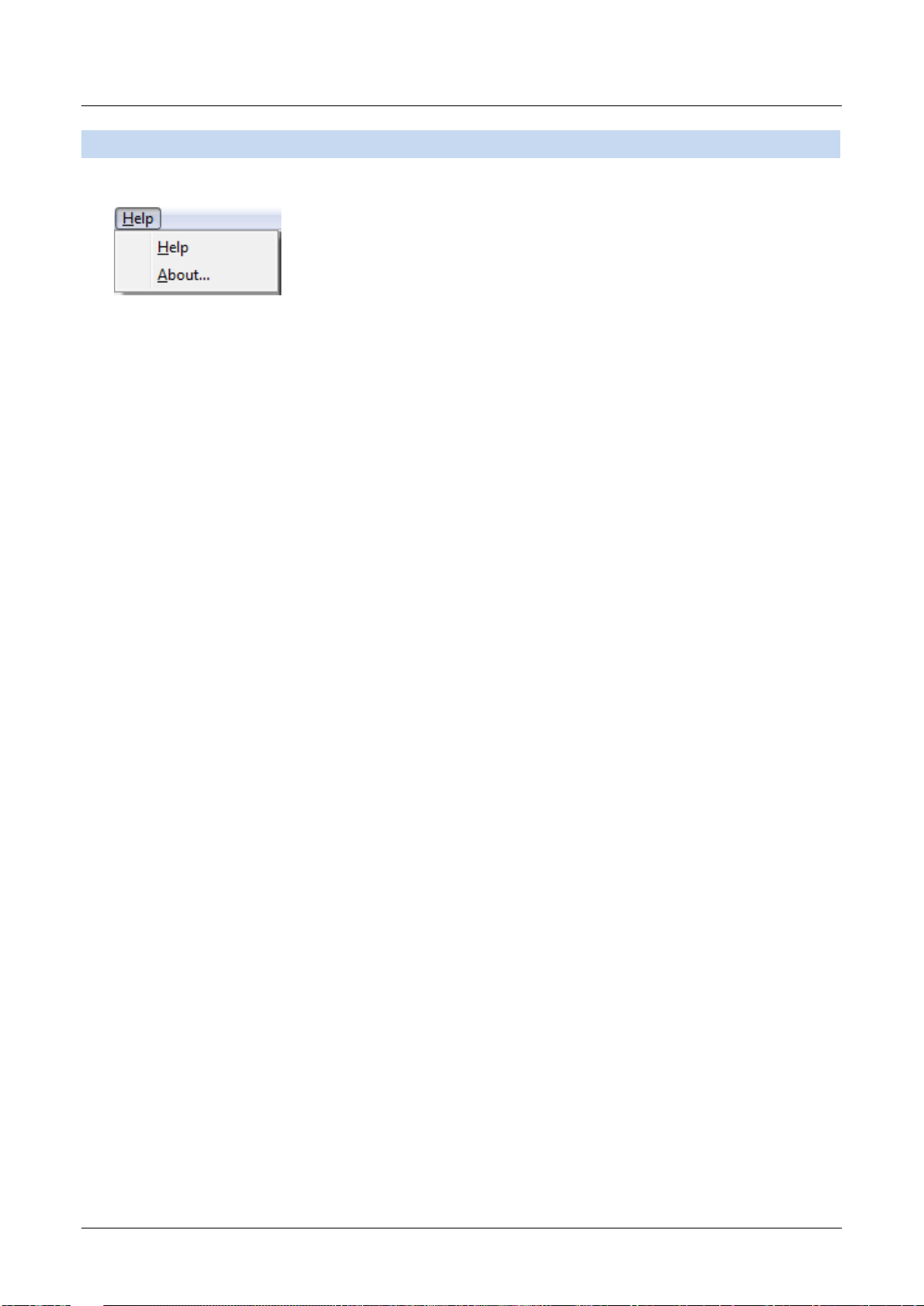
Help Menu
Help Menu
This section describes each of the menu items in the Help menu.
Help
Displays the Color Calibration Management Console help.
About
Displays the About dialog box, which allows you to check the version of Color Calibration Management Console.
17
