Canon iPF605 User Manual

ENG
Large Format Printer
User Manual
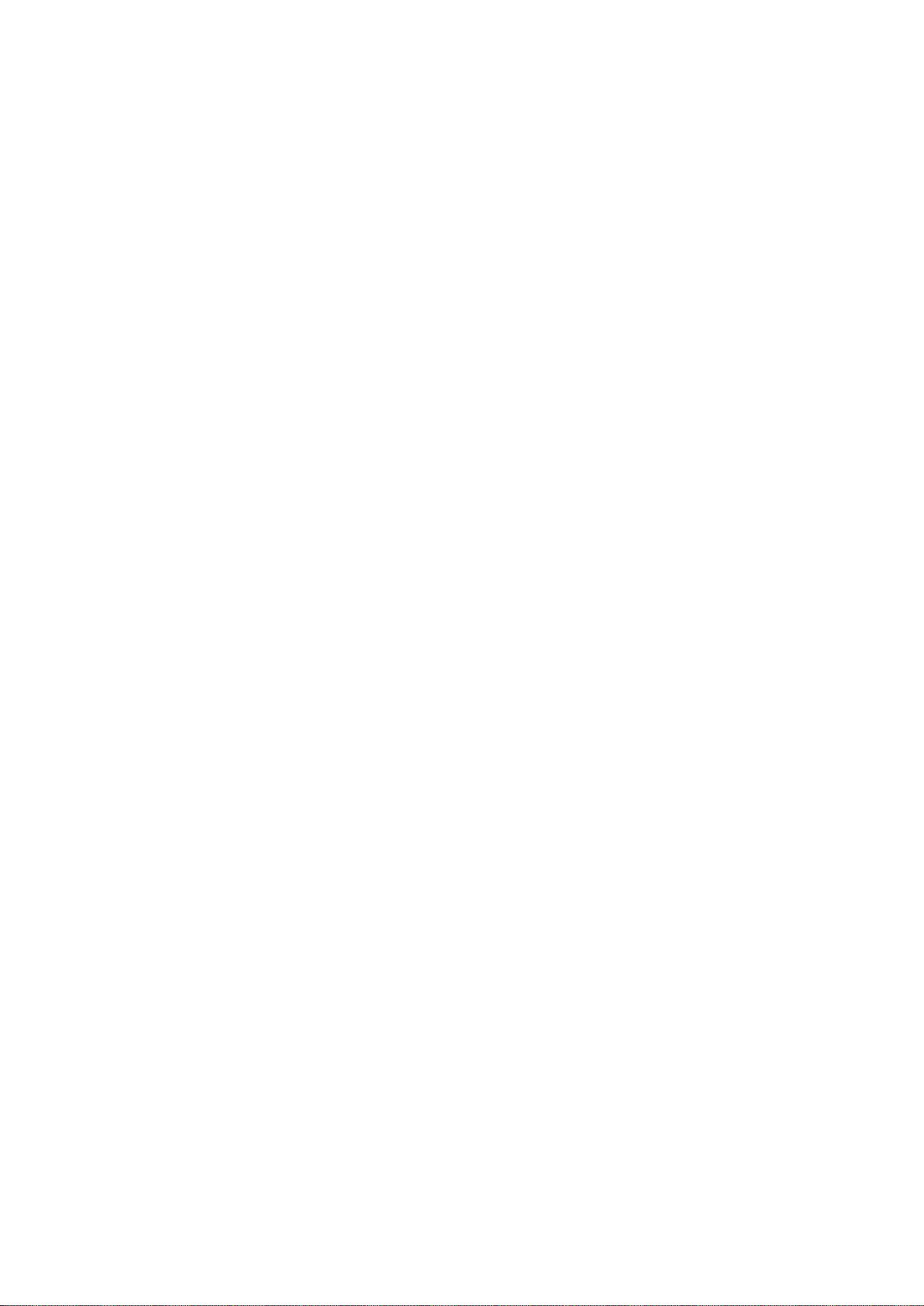
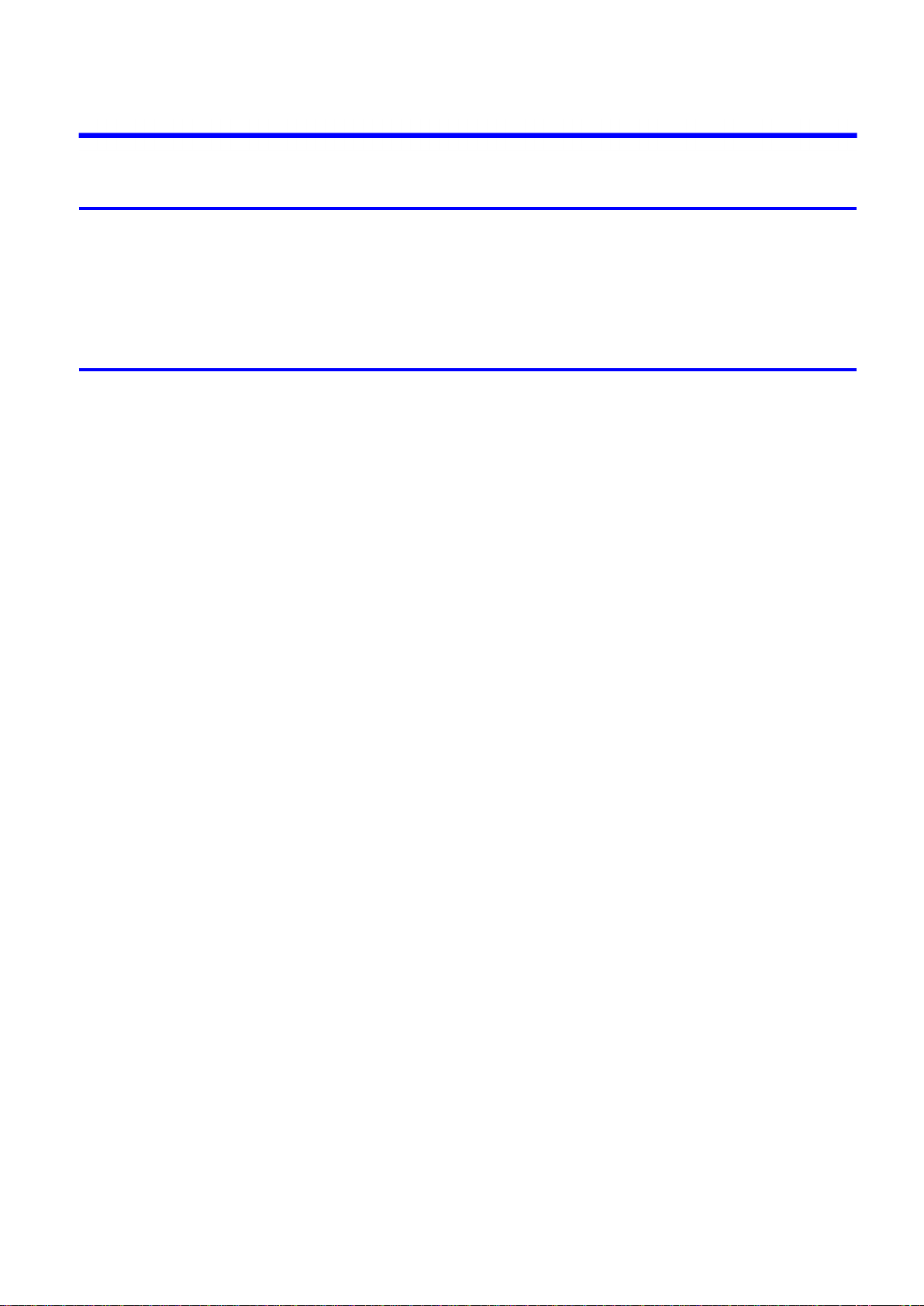
Contents
Contents
Introduction 1
How to use th�s manual ....................................................................................1
About Th�s User Manual ..............................................................................................................1
Search�ng Top�cs .........................................................................................................................3
HTML Vers�on of the Manual for Pr�nt�ng .....................................................................................5
Printer Parts 13
Pr�nter parts ....................................................................................................13
Front ..........................................................................................................................................13
Back ..........................................................................................................................................15
Top Cover (Ins�de) .....................................................................................................................16
Tray Feed Area ..........................................................................................................................17
Roll Feed Un�t Cover (Ins�de) ....................................................................................................18
Carr�age .....................................................................................................................................18
Ink Tank Cover (Ins�de) ..............................................................................................................19
Vents .........................................................................................................................................20
Control Panel .............................................................................................................................21
Control Panel ..................................................................................................24
Control Panel .............................................................................................................................24
Turn�ng the Pr�nter On and Off ..................................................................................................27
Pr�nter Modes ............................................................................................................................29
Sw�tch�ng Modes .......................................................................................................................34
Pr�nter Menu Operat�ons ...........................................................................................................36
Ma�n Menu Operat�ons ..............................................................................................................37
Menu Structure ..........................................................................................................................41
Ma�n Menu Sett�ngs ...................................................................................................................55
Ma�n Menu Sett�ngs (Dur�ng Pr�nt�ng) .......................................................................................65
Submenu D�splay ......................................................................................................................66
Status Pr�nt ................................................................................................................................68
Opt�onal accessor�es ......................................................................................74
Stand .........................................................................................................................................74
Roll Holder Set ..........................................................................................................................75
IEEE 1394 Expans�on Board .....................................................................................................75
Printer Specications ......................................................................................76
Specications ............................................................................................................................76
Bas�c Env�ronmental Performance ............................................................................................80
Pr�nt Area ...................................................................................................................................81
Contents ��
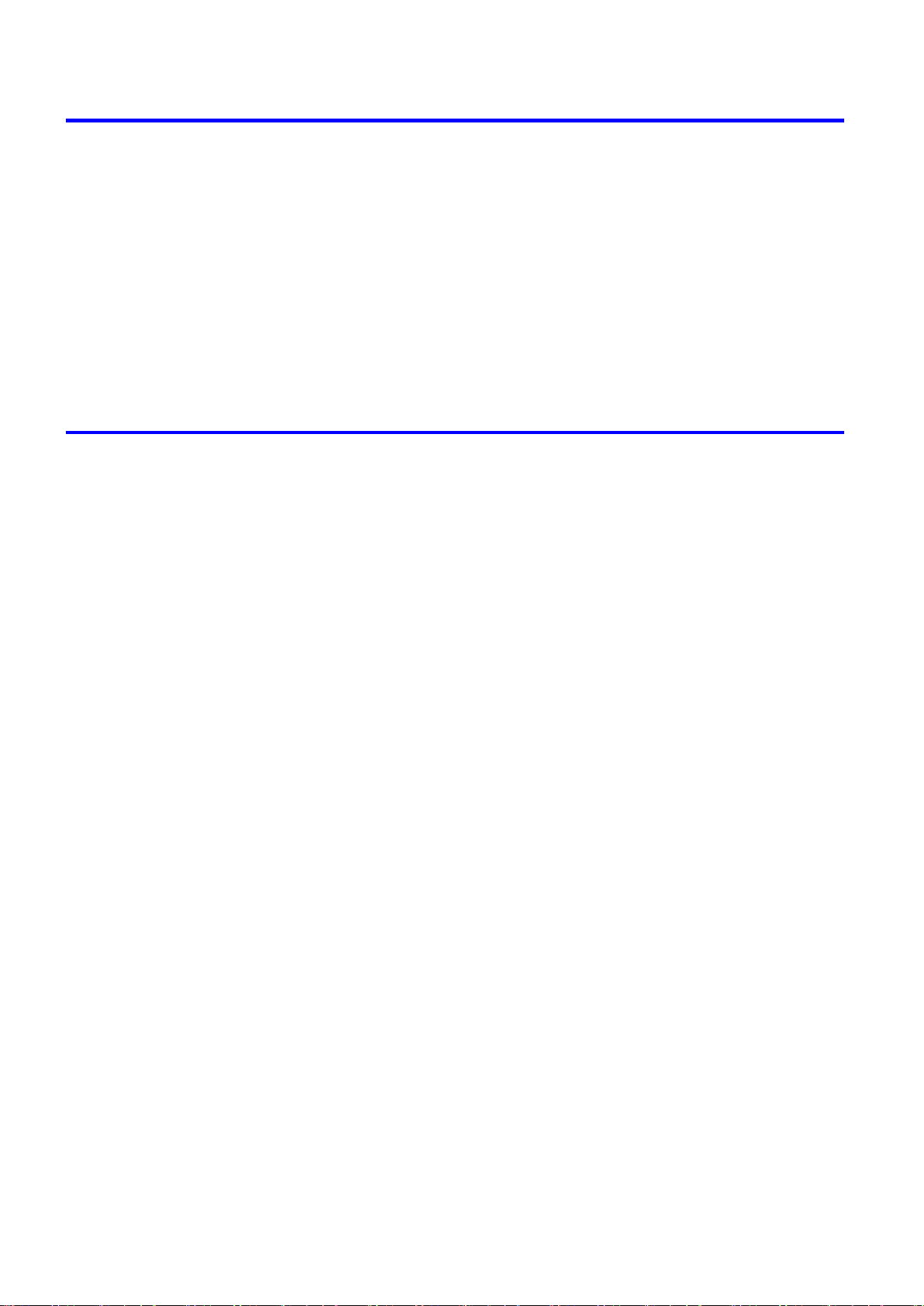
Contents
Basic Printing Workow 83
Pr�nt�ng procedure ..........................................................................................83
Pr�nt�ng Opt�ons Us�ng Rolls and Sheets ..................................................................................83
Load�ng and Pr�nt�ng on Rolls ...................................................................................................85
Load�ng and Pr�nt�ng on Sheets �n the Paper Feed Slot ...........................................................90
Pr�nt�ng from W�ndows ..............................................................................................................92
Pr�nt�ng from Mac OS X .............................................................................................................93
Cancel�ng pr�nt jobs ........................................................................................95
Cancel�ng Pr�nt Jobs from the Control Panel ............................................................................95
Cancel�ng Pr�nt Jobs from W�ndows ..........................................................................................97
Cancel�ng Pr�nt Jobs from Mac OS X ........................................................................................99
Handling Paper 101
Paper ............................................................................................................101
Types of Paper ........................................................................................................................101
Paper S�zes .............................................................................................................................106
Handl�ng rolls ................................................................................................109
Select�ng the Paper Source .....................................................................................................109
Select�ng the Paper Type (Roll) ...............................................................................................110
Spec�fy�ng the Paper Length (Roll) .......................................................................................... 111
Load�ng Rolls on the Roll Holder .............................................................................................112
Load�ng Rolls �n the Roll Feed Un�t .........................................................................................114
Load�ng Rolls �n the Pr�nter .....................................................................................................115
Remov�ng the Roll from the Pr�nter .........................................................................................117
Remov�ng Rolls from the Roll Feed Un�t .................................................................................118
Remov�ng Rolls From the Roll Holder .....................................................................................119
Clear�ng Jammed Roll Paper ..................................................................................................120
Clear�ng Jammed Paper (Paper Feed Slot) ............................................................................123
Feed�ng Roll Paper Manually ..................................................................................................124
Detect�on of the Rema�n�ng Roll Paper ...................................................................................125
Spec�fy�ng the Ink Dry�ng T�me for Rolls ..................................................................................126
Spec�fy�ng the Cutt�ng Method for Rolls ..................................................................................128
Cutt�ng the Lead�ng Edge of Roll Paper Automat�cally ............................................................133
Reduc�ng Dust from Cutt�ng Rolls ...........................................................................................134
Roll Holder Set ........................................................................................................................135
Attach�ng Accessor�es to the Roll Holder ................................................................................136
Feed�ng Paper from the Roll Feed Un�t ...................................................................................138
Remov�ng the Roll Feed Un�t ..................................................................................................139
Install�ng the Roll Feed Un�t ....................................................................................................140
Handl�ng sheets ............................................................................................141
�� Contents
Select�ng the Paper Source .....................................................................................................141
Select�ng the Paper Type (Sheet)............................................................................................142
Select�ng the Paper S�ze (Sheet) ............................................................................................143
Load�ng Sheets Manually ........................................................................................................144
Remov�ng Sheets from the Top Paper Feed Slot ....................................................................150
Remov�ng Heavywe�ght Paper from the Front Paper Feed Slot .............................................151
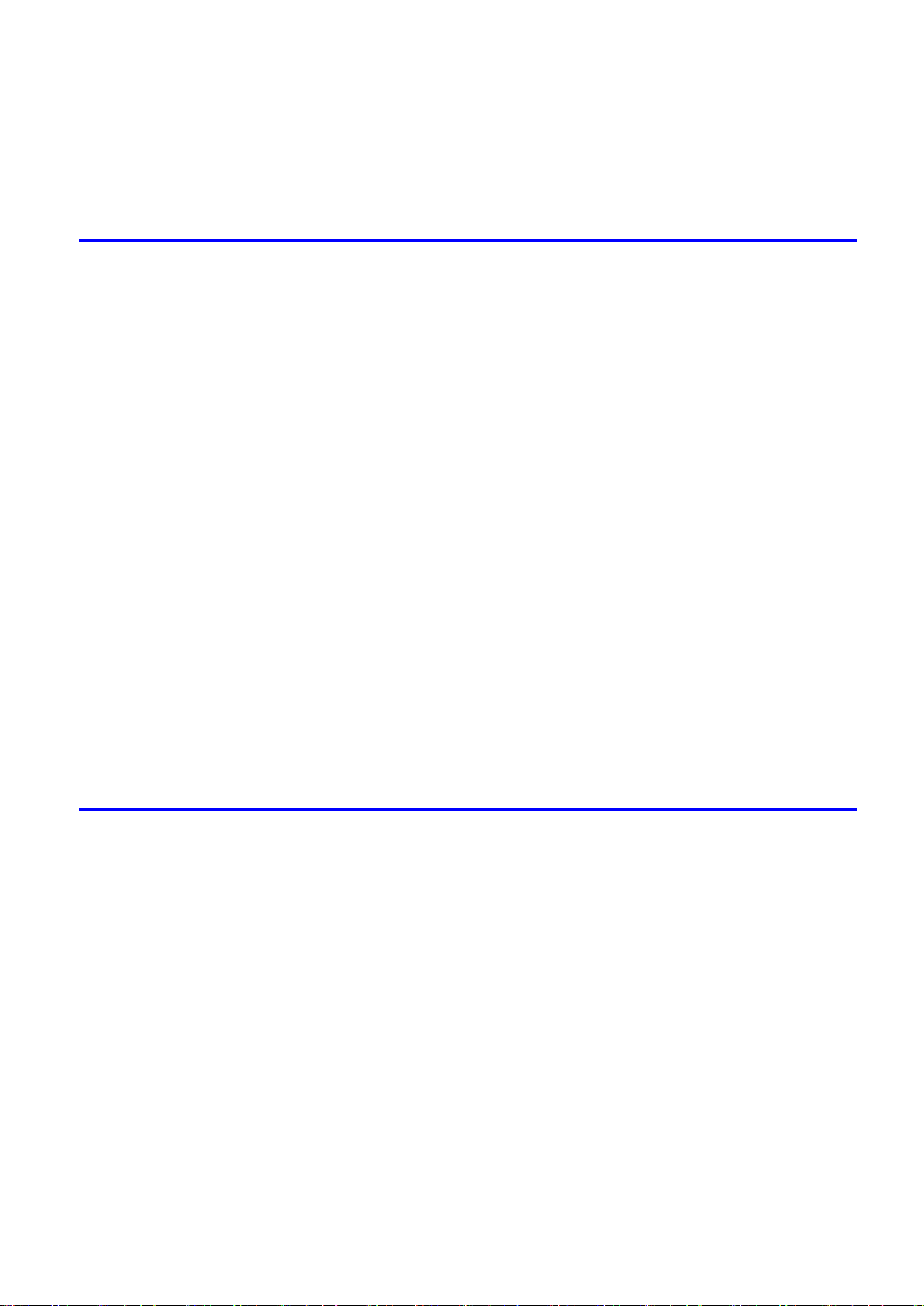
Contents
Clear�ng Jammed Paper from the Tray ...................................................................................152
Output Stacker ..............................................................................................155
Output Stacker Precaut�ons ....................................................................................................155
Us�ng the Output Stacker ........................................................................................................156
Working With Various Print Jobs 158
Pr�nt�ng Photos and Images ..........................................................................158
Pr�nt�ng Photos and Images (W�ndows) ..................................................................................158
Pr�nt�ng Photos and Images ....................................................................................................160
Pr�nt�ng Photos and Images (W�ndows) ..................................................................................162
Pr�nt�ng Photos and Images (Mac OS X) ................................................................................164
Pr�nt�ng CAD Draw�ngs .................................................................................167
Pr�nt�ng CAD Draw�ngs ............................................................................................................167
Pr�nt�ng L�ne Draw�ngs and Text (W�ndows) ............................................................................168
Pr�nt�ng L�ne Draw�ngs and Text ..............................................................................................169
Pr�nt�ng L�ne Draw�ngs and Text (W�ndows) ............................................................................170
Pr�nt�ng L�ne Draw�ngs and Text (Mac OS X) ..........................................................................172
HP-GL/2 Pr�nt�ng .....................................................................................................................175
Printing Ofce Documents ............................................................................176
Printing Ofce Documents .......................................................................................................176
Printing Ofce Documents (Windows) .....................................................................................177
Printing Ofce Documents (Mac OS X) ...................................................................................179
Us�ng the Pr�nter W�th a Color �mageRUNNER ............................................181
Pr�nt�ng Enlargements of Scanned Or�g�nals from a Color �mageRUNNER ............................181
Pr�nt�ng Enlargements of Scanned Or�g�nals from a Color �mageRUNNER (W�ndows) ..........181
Pr�nt�ng Enlargements of Scanned Or�g�nals from a Color �mageRUNNER (Mac OS X) ........183
Enhanced Printing Options 185
Adjust�ng Images ..........................................................................................185
Adjust�ng the Color �n the Pr�nter Dr�ver ..................................................................................185
F�ne-Tun�ng Colors of Photos and Images (W�ndows) ............................................................187
F�ne-Tun�ng Colors of Photos and Images (Mac OS X) ..........................................................190
G�v�ng Pr�or�ty to Part�cular Graph�c Elements and Colors for Pr�nt�ng ...................................193
Choos�ng the Document Type and Pr�nt�ng Cond�t�ons (W�ndows) .........................................196
Choos�ng the Document Type and Pr�nt�ng Cond�t�ons (Mac OS X) .......................................198
Choos�ng Paper for Pr�nt�ng ..........................................................................201
Choos�ng a Paper for Pr�nt�ng .................................................................................................201
Select�ng the Paper Type (Roll) ...............................................................................................202
Select�ng the Paper Type (Sheet)............................................................................................203
Spec�fy�ng Paper �n the Pr�nter Dr�ver .....................................................................................204
Spec�fy�ng Paper �n the Pr�nter Dr�ver (W�ndows) ...................................................................205
Spec�fy�ng Paper �n the Pr�nter Dr�ver (Mac OS X) .................................................................207
Contents ���
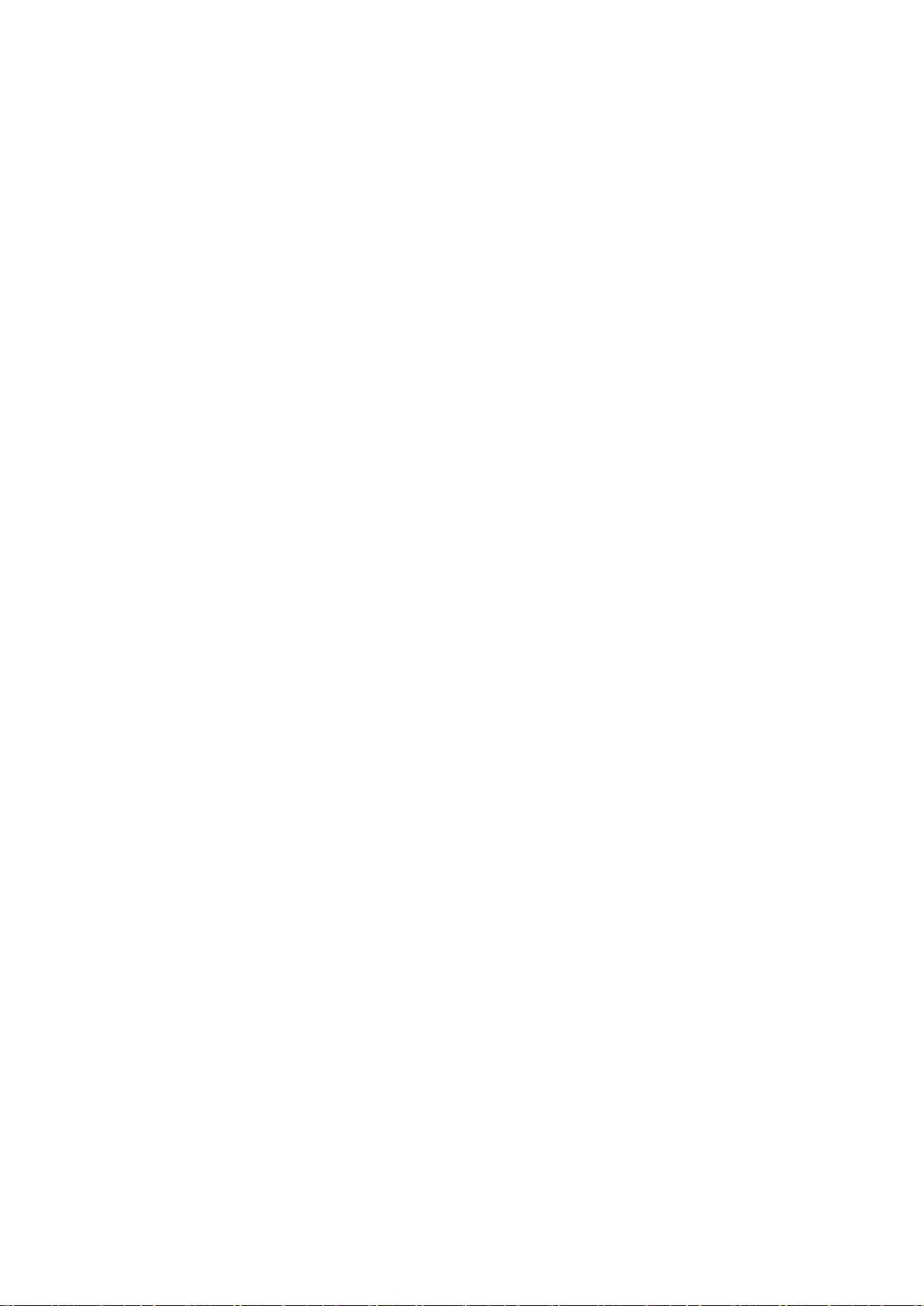
Contents
Pr�nt�ng enlargements or reduct�ons .............................................................209
Pr�nt�ng at full s�ze .........................................................................................231
Res�z�ng Or�g�nals to Match the Paper S�ze ............................................................................209
Res�z�ng Or�g�nals to Match the Paper S�ze (W�ndows) ..........................................................210
Res�z�ng Or�g�nals to Match the Paper S�ze (Mac OS X) ........................................................212
Res�z�ng Or�g�nals to F�t the Roll W�dth ...................................................................................215
Res�z�ng Or�g�nals to F�t the Roll W�dth (W�ndows) .................................................................216
Res�z�ng Or�g�nals to F�t the Roll W�dth (Mac OS X) ...............................................................218
Res�z�ng Or�g�nals by Enter�ng a Scal�ng Value.......................................................................221
Res�z�ng Or�g�nals by Enter�ng a Scal�ng Value (W�ndows).....................................................222
Res�z�ng Or�g�nals by Enter�ng a Scal�ng Value (Mac OS X) ...................................................224
Pr�nt�ng Enlargements of Scanned Or�g�nals from a Color �mageRUNNER ............................227
Pr�nt�ng Enlargements of Scanned Or�g�nals from a Color �mageRUNNER (W�ndows) ..........227
Pr�nt�ng Enlargements of Scanned Or�g�nals from a Color �mageRUNNER (Mac OS X) ........229
Pr�nt�ng on Overs�zed Paper ...................................................................................................231
Pr�nt�ng at Full S�ze (W�ndows) ...............................................................................................233
Pr�nt�ng at Full S�ze (Mac OS X) ..............................................................................................235
Borderless Pr�nt�ng at Actual S�ze ...........................................................................................238
Borderless Pr�nt�ng at Actual S�ze (W�ndows) .........................................................................240
Borderless Pr�nt�ng at Actual S�ze (Mac OS X) .......................................................................242
Borderless Pr�nt�ng .......................................................................................245
Borderless Pr�nt�ng on Paper of Equ�valent S�ze .....................................................................245
Borderless Pr�nt�ng by Res�z�ng Or�g�nals to Match the Paper S�ze (W�ndows) ......................247
Borderless Pr�nt�ng by Res�z�ng Or�g�nals to Match the Paper S�ze (Mac OS X) ....................249
Borderless Pr�nt�ng by Res�z�ng Or�g�nals to F�t the Roll W�dth ...............................................252
Borderless Pr�nt�ng by Res�z�ng Or�g�nals to F�t the Roll W�dth (W�ndows) .............................254
Borderless Pr�nt�ng by Res�z�ng Or�g�nals to F�t the Roll W�dth (Mac OS X) ...........................256
Borderless Pr�nt�ng at Actual S�ze ...........................................................................................259
Borderless Pr�nt�ng at Actual S�ze (W�ndows) .........................................................................261
Borderless Pr�nt�ng at Actual S�ze (Mac OS X) .......................................................................263
Pr�nt�ng banners or at other non-standard s�zes ...........................................266
Pr�nt�ng Vert�cal or Hor�zontal Banners (Large-Format Pr�nt�ng) .............................................266
Pr�nt�ng Vert�cal or Hor�zontal Banners (Large-Format Pr�nt�ng; W�ndows) .............................267
Pr�nt�ng Vert�cal or Hor�zontal Banners (Large-Format Pr�nt�ng; Mac OS X) ...........................271
Pr�nt�ng on Non-Standard Paper S�zes ...................................................................................274
Pr�nt�ng on Non-Standard Paper S�zes (W�ndows) .................................................................275
Pr�nt�ng on Non-Standard Paper S�zes (Mac OS X) ................................................................279
T�l�ng and mult�ple pages per sheet ..............................................................281
Pr�nt�ng Mult�ple Or�g�nals Next to Each Other ........................................................................281
Pr�nt�ng Mult�ple Or�g�nals Next to Each Other (W�ndows) ......................................................283
Pr�nt�ng Mult�ple Or�g�nals Next to Each Other (Mac OS X) ....................................................285
Pr�nt�ng Mult�ple Pages Cont�nuously ......................................................................................287
Pr�nt�ng Mult�ple Pages Cont�nuously (W�ndows) ....................................................................288
Pr�nt�ng Mult�ple Pages Cont�nuously (Mac OS X) ..................................................................290
Pr�nt�ng Mult�ple Pages Per Sheet ...........................................................................................292
Pr�nt�ng Mult�ple Pages Per Sheet (W�ndows) .........................................................................293
Pr�nt�ng Mult�ple Pages Per Sheet (Mac OS X) .......................................................................295
Pr�nt�ng Posters �n Sect�ons ....................................................................................................298
�v Contents
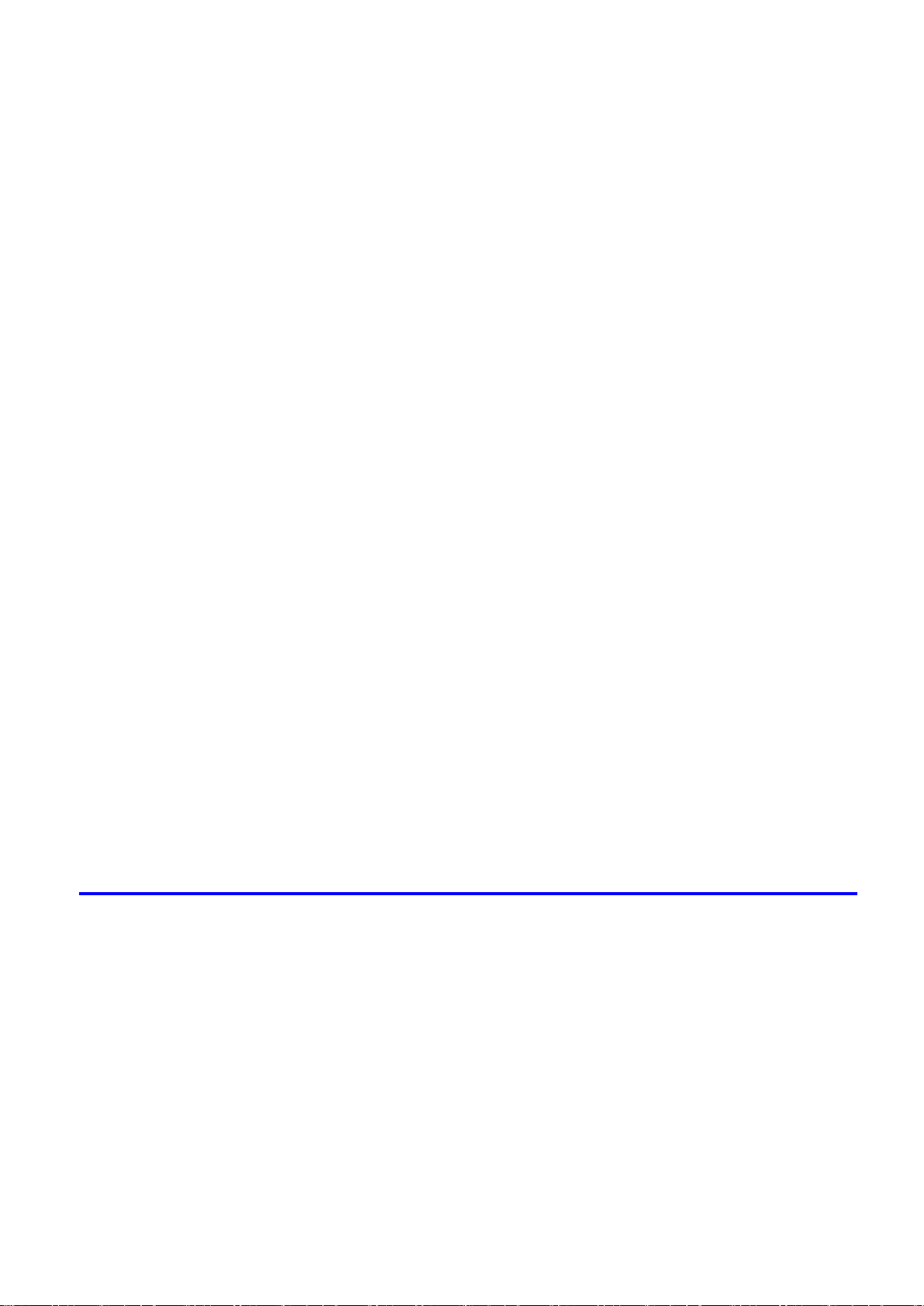
Contents
Pr�nt�ng Large Posters (W�ndows) ...........................................................................................299
Center�ng or�g�nals ........................................................................................301
Pr�nt�ng Or�g�nals Centered on Rolls .......................................................................................301
Pr�nt�ng Or�g�nals Centered on Rolls (W�ndows) .....................................................................302
Pr�nt�ng Or�g�nals Centered on Rolls (Mac OS X) ...................................................................304
Pr�nt�ng Or�g�nals Centered on Sheets ....................................................................................307
Pr�nt�ng Or�g�nals Centered on Sheets (W�ndows) ..................................................................308
Pr�nt�ng Or�g�nals Centered on Sheets (Mac OS X) ................................................................310
Conserv�ng roll paper ....................................................................................312
Conserv�ng Roll Paper by Rotat�ng Or�g�nals 90 Degrees ......................................................312
Conserv�ng Roll Paper by Rotat�ng Or�g�nals 90 Degrees (W�ndows) ....................................313
Conserv�ng Roll Paper by Rotat�ng Or�g�nals 90 Degrees (Mac OS X) ...................................315
Conserv�ng Roll Paper by Pr�nt�ng Or�g�nals W�thout Top and Bottom Marg�ns ......................318
Conserv�ng Roll Paper by Pr�nt�ng Or�g�nals W�thout Top and Bottom Marg�ns (W�ndows) ....319
Conserv�ng Roll Paper by Pr�nt�ng Or�g�nals W�thout Top and Bottom Marg�ns (Mac OS X) ..321
Check�ng Images Before Pr�nt�ng .................................................................324
Check�ng the Layout �n a Prev�ew Before Pr�nt�ng ..................................................................324
Check�ng the Layout �n a Prev�ew Before Pr�nt�ng (W�ndows) ................................................326
Check�ng the Layout Before Pr�nt�ng (Mac OS X) ...................................................................328
Other useful sett�ngs .....................................................................................329
Pr�nt�ng W�th Watermarks ........................................................................................................329
Pr�nt�ng w�th Watermarks-COPY, FILE COPY, and so on (W�ndows)......................................330
Mak�ng the Or�g�nal Or�entat�on Match the Paper Or�entat�on .................................................332
Mak�ng the Or�g�nal Or�entat�on Match the Paper Or�entat�on (W�ndows) ...............................333
Mak�ng the Or�g�nal Or�entat�on Match the Paper Or�entat�on (Mac OS X) .............................335
Us�ng Favor�tes .......................................................................................................................338
Us�ng Favor�tes (W�ndows) .....................................................................................................339
Us�ng Favor�tes (Mac OS X) ....................................................................................................341
Cutt�ng Roll Paper After Pr�nt�ng ..............................................................................................342
Cutt�ng Roll Paper After Pr�nt�ng (W�ndows) ............................................................................343
Cutt�ng Roll Paper After Pr�nt�ng (Mac OS X) ..........................................................................344
Windows Software 346
Pr�nter Dr�ver .................................................................................................346
Pr�nter Dr�ver Sett�ngs (W�ndows) ...........................................................................................346
Spec�fy�ng Paper �n the Pr�nter Dr�ver (W�ndows) ...................................................................348
Conrming Print Settings (Windows) .......................................................................................350
Check�ng the Layout �n a Prev�ew Before Pr�nt�ng (W�ndows) ................................................352
Us�ng Favor�tes (W�ndows) .....................................................................................................354
Access�ng the Pr�nter Dr�ver D�alog Box from Appl�cat�ons (W�ndows) ...................................356
Access�ng the Pr�nter Dr�ver D�alog Box from the Operat�ng System Menu (W�ndows) .........358
Ma�n Sheet (W�ndows) ............................................................................................................360
Paper Informat�on on Pr�nter D�alog Box (W�ndows) ...............................................................363
Med�a Deta�led Sett�ngs D�alog Box (W�ndows) ......................................................................364
V�ew Sett�ngs D�alog Box for the Pr�nt�ng Appl�cat�on (W�ndows)............................................365
Color Adjustment Sheet: Color (W�ndows) ..............................................................................366
Match�ng Sheet (W�ndows) .....................................................................................................368
Contents v
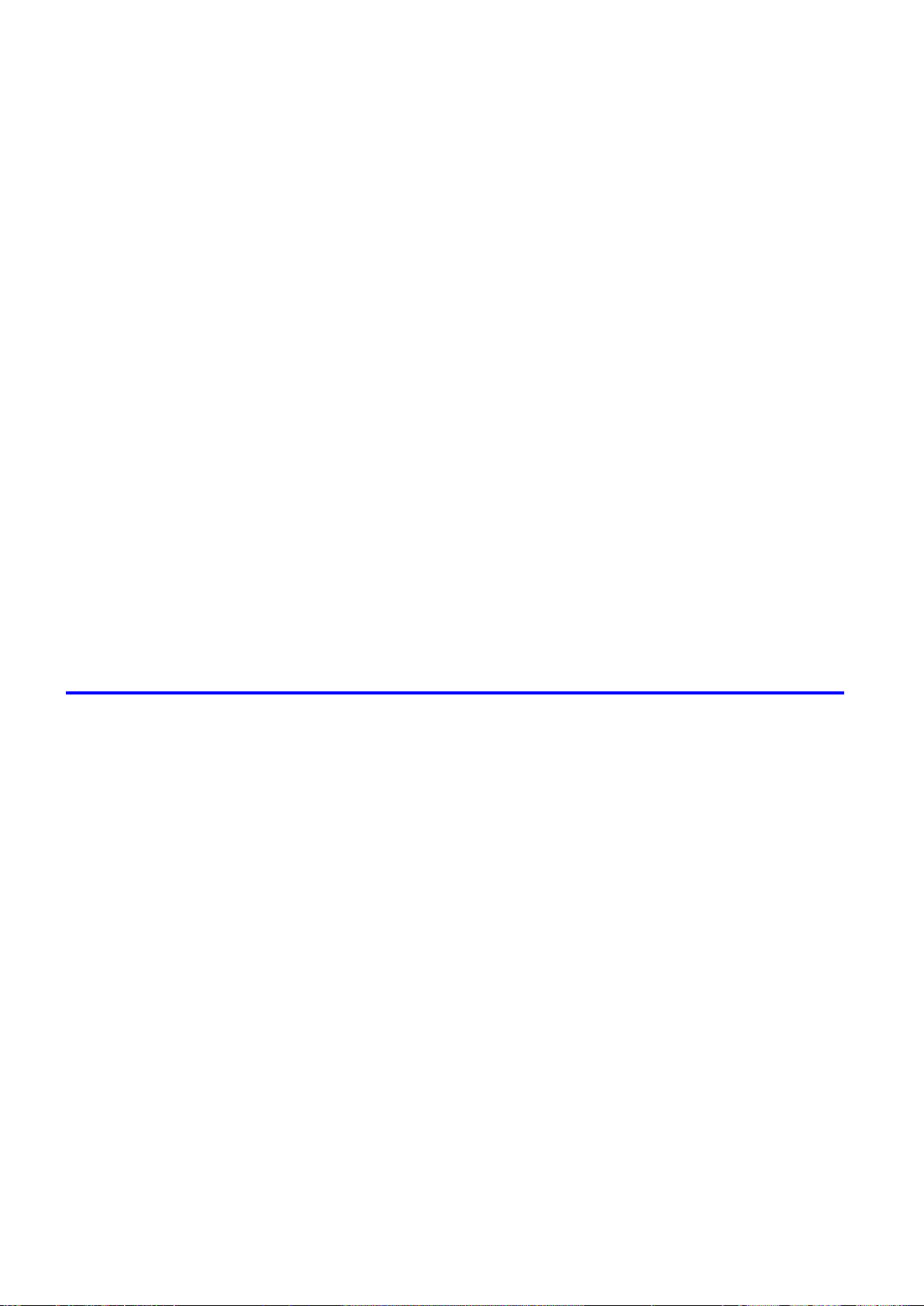
Contents
Status Mon�tor ...............................................................................................385
D�g�tal Photo Front-Access ...........................................................................386
PosterArt�st ...................................................................................................387
Color Adjustment Sheet: Monochrome (W�ndows) ..................................................................370
Page Setup Sheet (W�ndows) .................................................................................................372
Paper S�ze Opt�ons D�alog Box (W�ndows) .............................................................................374
Layout Sheet (W�ndows) .........................................................................................................375
Page Opt�ons D�alog Box (W�ndows) ......................................................................................377
Spec�al Sett�ngs D�alog Box (W�ndows) ..................................................................................378
Favor�tes Sheet (W�ndows) .....................................................................................................379
Ut�l�ty Sheet (W�ndows) ...........................................................................................................381
Support Sheet (W�ndows) .......................................................................................................382
Dev�ce Sett�ngs Sheet (W�ndows) ...........................................................................................383
Sett�ngs Summar�es D�alog Box (W�ndows) ............................................................................384
�magePROGRAF Status Mon�tor (W�ndows) ...........................................................................385
D�g�tal Photo Front-Access ......................................................................................................386
Us�ng PosterArt�st to Compose Or�g�nals ................................................................................387
Us�ng PosterArt�st to Compose Or�g�nals (W�ndows) ..............................................................388
Dev�ce Setup Ut�l�ty .......................................................................................390
�magePROGRAF Dev�ce Setup Ut�l�ty .....................................................................................390
Install�ng �magePROGRAF Dev�ce Setup Ut�l�ty .....................................................................390
Conguring the IP Address Using imagePROGRAF Device Setup Utility ...............................391
Mac OS X Software 392
Pr�nter Dr�ver .................................................................................................392
Pr�nter Dr�ver Sett�ngs (Mac OS X) .........................................................................................392
Spec�fy�ng Paper �n the Pr�nter Dr�ver (Mac OS X) .................................................................393
Conrming Print Settings (Mac OS X) .....................................................................................395
Check�ng the Layout Before Pr�nt�ng (Mac OS X) ...................................................................397
Us�ng Favor�tes (Mac OS X) ....................................................................................................398
Access�ng the Pr�nter Dr�ver D�alog Box from Appl�cat�ons (Mac OS X) .................................399
Ma�n Pane (Mac OS X) ...........................................................................................................400
Paper Informat�on on Pr�nter D�alog Box (Mac OS X) .............................................................403
Med�a Deta�led Sett�ngs D�alog Box (Mac OS X) ....................................................................404
V�ew Sett�ngs D�alog Box for the Pr�nt�ng Appl�cat�on (Mac OS X) ..........................................405
Color Sett�ngs Pane: Color (Mac OS X) ..................................................................................406
Color Sett�ngs Pane: Monochrome (Mac OS X) ......................................................................408
Page Setup Pane (Mac OS X) ................................................................................................409
Ut�l�ty Pane (Mac OS X) ..........................................................................................................411
Add�t�onal Sett�ngs Pane (Mac OS X) .....................................................................................412
Support Pane (Mac OS X) .......................................................................................................413
Pr�ntmon�tor ..................................................................................................414
v� Contents
�magePROGRAF Pr�ntmon�tor (Mac�ntosh) .............................................................................414
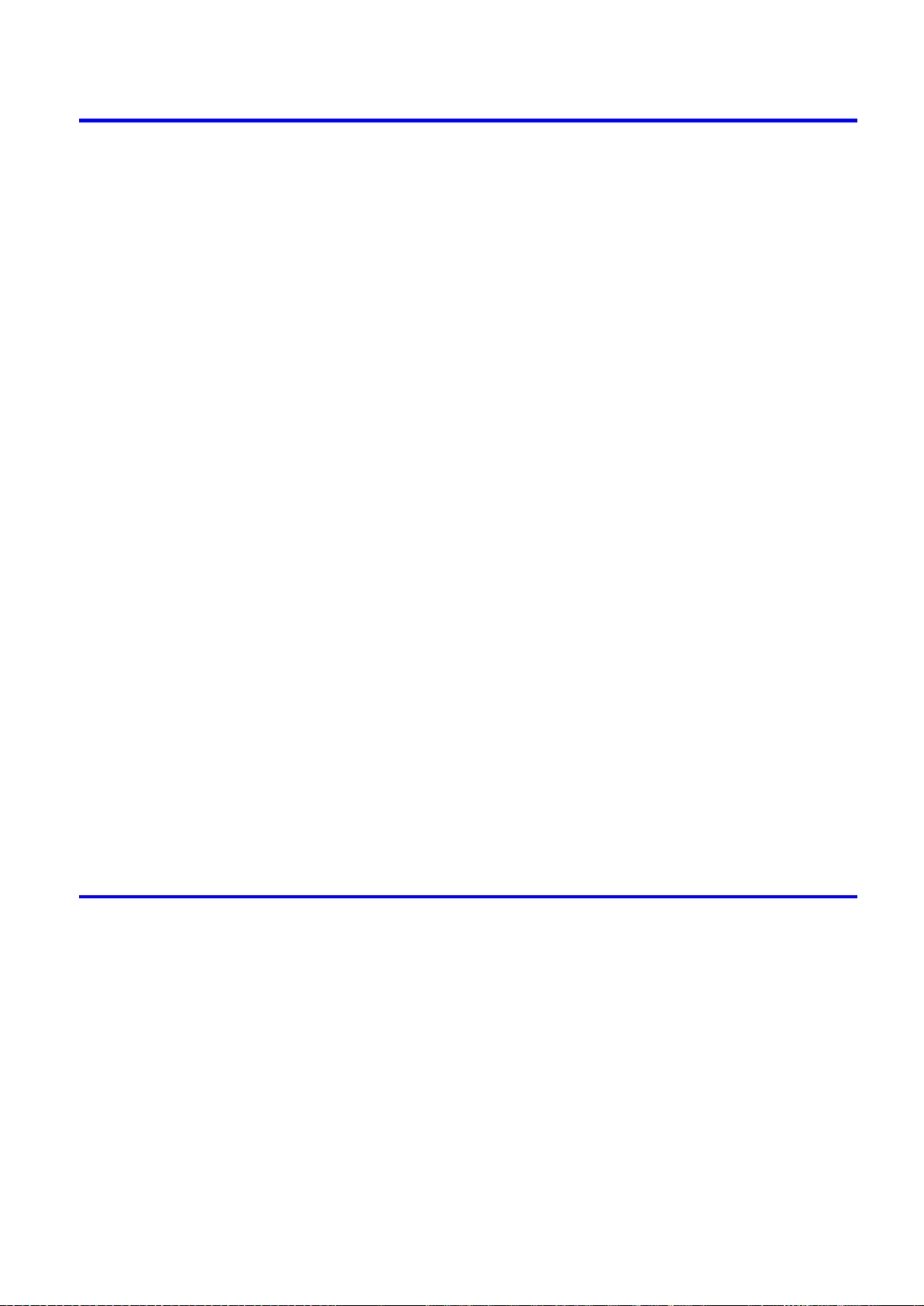
Contents
Network Setting 415
Network Sett�ng ............................................................................................415
Network Env�ronment ..............................................................................................................415
Conguring the IP Address on the Printer ...............................................................................417
Conguring the IP Address Using imagePROGRAF Device Setup Utility ...............................418
Conguring the IP Address Using the Printer Control Panel ...................................................419
Conguring the IP Address Using ARP and PING Commands ...............................................420
Us�ng RemoteUI ......................................................................................................................421
Conguring the Printer's TCP/IP Network Settings .................................................................422
Conguring the Printer's AppleTalk Network Settings .............................................................424
Conguring the Printer's NetWare Network Settings ...............................................................425
Spec�fy�ng Pr�nter-Related Informat�on ....................................................................................427
Conguring the Communication Mode Manually .....................................................................428
Email Notication When Printing is Finished or Errors Occur .................................................429
In�t�al�z�ng the Network Sett�ngs ..............................................................................................430
Network Sett�ng (W�ndows) ..........................................................................431
Conguring the Printer Driver Destination (Windows) .............................................................431
Shar�ng the Pr�nter �n W�ndows ...............................................................................................432
Conguring the Printer's NetWare Network Settings ...............................................................434
Specifying the Printer's Frame Type ........................................................................................436
Spec�fy�ng NetWare Pr�nt Serv�ces ..........................................................................................438
Spec�fy�ng NetWare Protocols .................................................................................................441
Conguring NetWare Network Settings ...................................................................................443
Install�ng �magePROGRAF Dev�ce Setup Ut�l�ty .....................................................................444
Conguring the IP Address Using imagePROGRAF Device Setup Utility ...............................444
Network Sett�ng (Mac OS X) .........................................................................445
Conguring the Printer Driver Destination (Macintosh) ...........................................................445
Conguring the Printer's AppleTalk Network Settings .............................................................446
Conguring the Destination for AppleTalk Network (Macintosh) .............................................447
Conguring the Destination for TCP/IP Network (Macintosh) .................................................450
Conguring the Destination for Bonjour Network (Macintosh) ................................................452
Adjustments for Better Print Quality 453
Adjust�ng the Pr�nthead .................................................................................453
Correct�ng Pr�nt M�sal�gnment .................................................................................................453
Adjust�ng the Pr�nthead Al�gnment Automat�cally ....................................................................453
Adjust�ng the Pr�nthead Al�gnment Manually ...........................................................................455
Adjust�ng the Pr�nthead He�ght ................................................................................................457
Adjust�ng the feed amount ............................................................................458
Adjust�ng the Feed Amount Automat�cally ...............................................................................458
Adjust�ng the Feed Amount Manually ......................................................................................461
Adjust�ng the Measurement Scale for Better Accuracy ...........................................................464
Adjust�ng Color on the Tra�l�ng Edge of Sheets .......................................................................466
Adjust�ng the Vacuum Strength ...............................................................................................468
Contents v��
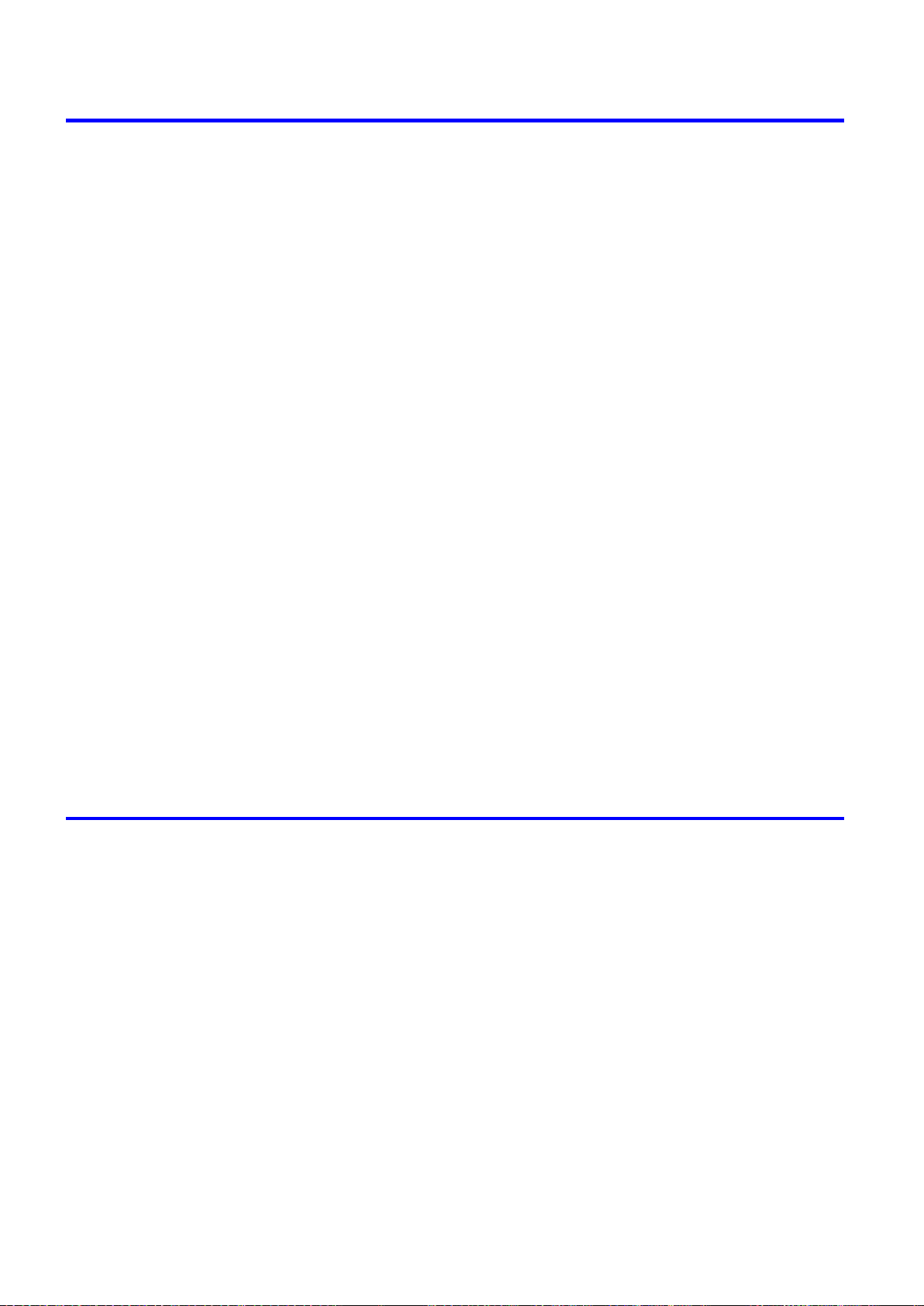
Contents
Maintenance 469
Ink Tanks .......................................................................................................469
Ink Tanks .................................................................................................................................469
Replac�ng Ink Tanks ................................................................................................................470
Check�ng Ink Tank Levels ........................................................................................................476
When to Replace Ink Tanks .....................................................................................................477
Pr�ntheads .....................................................................................................478
Pr�nthead .................................................................................................................................478
Check�ng the Pr�nt Qual�ty .......................................................................................................478
Improv�ng the Pr�nt Qual�ty ......................................................................................................478
Check�ng for Nozzle Clogg�ng .................................................................................................479
Clean�ng the Pr�nthead ............................................................................................................480
Replac�ng the Pr�nthead ..........................................................................................................481
Ma�ntenance Cartr�dge .................................................................................487
Ma�ntenance Cartr�dge ............................................................................................................487
Replac�ng the Ma�ntenance Cartr�dge .....................................................................................487
Check�ng the Rema�n�ng Ma�ntenance Cartr�dge Capac�ty .....................................................492
When to Replace the Ma�ntenance Cartr�dge .........................................................................493
Clean�ng the Pr�nter ......................................................................................494
Clean�ng the Pr�nter Exter�or ...................................................................................................494
Clean�ng Ins�de the Top Cover ................................................................................................495
Clean�ng the Paper Reta�ner ...................................................................................................498
Clean�ng the Pr�nthead ............................................................................................................499
Other Ma�ntenance .......................................................................................500
Prepar�ng to Transfer the Pr�nter .............................................................................................500
Updat�ng the F�rmware ............................................................................................................504
Troubleshooting 505
Frequently Asked Quest�ons .........................................................................505
Frequently Asked Quest�ons ...................................................................................................505
Problems Regard�ng Paper ..........................................................................507
Clear�ng Jammed Paper (Paper Feed Slot) ............................................................................507
Clear�ng Jammed Roll Paper ..................................................................................................508
Clear�ng Jammed Paper from the Tray ...................................................................................511
Roll Paper Cannot be Inserted �nto the Paper Feed Slot ........................................................514
Cannot Load Sheets ................................................................................................................514
Paper �s not cut stra�ght ...........................................................................................................514
Paper cannot be cut ................................................................................................................514
Depress�on on the lead�ng edge �s left ....................................................................................514
Roller marks are left across the tra�l�ng edge of paper ............................................................514
Pr�nt�ng does not start ...................................................................................515
v��� Contents
The Data lamp on the Control Panel does not l�ght up ............................................................515
The Pr�nter Does Not Respond Even �f Pr�nt Jobs are Sent ....................................................515
The Display Screen indicates the system is lling with ink ......................................................515
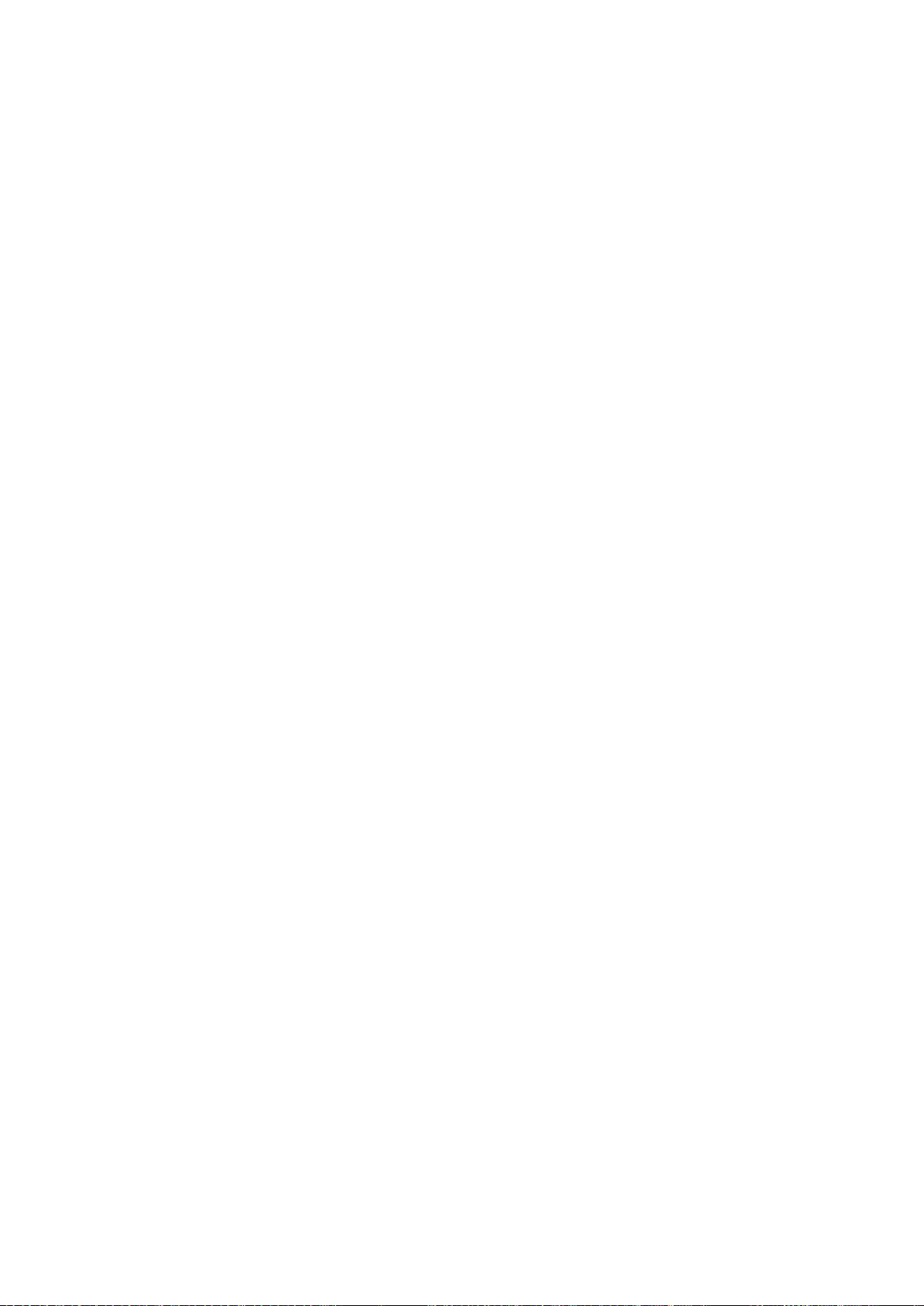
Contents
The pr�nter stops dur�ng a pr�nt job ...............................................................516
An error message �s shown on the D�splay Screen .................................................................516
The pr�nter ejects blank, unpr�nted paper ................................................................................516
The pr�nter stops when pr�nt�ng a HP-GL/2 job (the carr�age stops mov�ng) ...........................516
Problems w�th the pr�nt�ng qual�ty .................................................................517
Pr�nt�ng �s fa�nt .........................................................................................................................517
Paper rubs aga�nst the Pr�nthead ............................................................................................518
The edges of the paper are d�rty .............................................................................................519
The surface of the paper �s d�rty ..............................................................................................520
The back s�de of the paper �s d�rty ..........................................................................................520
Roller marks are left across the tra�l�ng edge of paper ............................................................520
Pr�nted colors are �naccurate ...................................................................................................521
Band�ng �n d�fferent colors occurs ...........................................................................................522
Colors �n pr�nted �mages are uneven .......................................................................................523
Image Edges are Blurred or Wh�te Band�ng Occurs ...............................................................524
The contrast becomes uneven dur�ng pr�nt�ng ........................................................................524
The length of pr�nted �mages �s �naccurate ..............................................................................524
Documents are pr�nted crooked ..............................................................................................524
Documents are pr�nted �n monochrome ..................................................................................524
L�ne th�ckness �s not un�form (W�ndows) .................................................................................525
L�nes are m�sal�gned ...............................................................................................................525
Th�n l�nes are not pr�nted after sw�tch�ng to Economy Pr�nt�ng mode ......................................525
Problems w�th the pr�nt�ng qual�ty caused by the type of paper ..............................................525
Cannot pr�nt over a network ..........................................................................526
Cannot connect the pr�nter to the network ..............................................................................526
Cannot pr�nt over a TCP/IP network ........................................................................................526
Cannot pr�nt over a NetWare network .....................................................................................527
Cannot pr�nt over AppleTalk or Bonjour networks ...................................................................527
Installat�on problems .....................................................................................528
The IEEE 1394 Dr�ver Cannot Be Installed Correctly ..............................................................528
Remov�ng Installed Pr�nter Dr�vers ..........................................................................................529
HP-GL/2 problems ........................................................................................530
W�th HP-GL/2, pr�nt�ng �s m�sal�gned. ......................................................................................530
L�nes or �mages are m�ss�ng �n the HP-GL/2 data that was pr�nted. .......................................530
L�nes Are Pr�nted Too Th�ck or Th�n Dur�ng HP-GL/2 Pr�nt�ng .................................................530
HP-GL/2 jobs are pr�nted �n monochrome (or color). ..............................................................530
Pr�nted Colors �n L�ne Draw�ngs are Inaccurate Dur�ng HP-GL/2 Pr�nt�ng ..............................530
HP-GL/2 pr�nt�ng takes a long t�me. ........................................................................................531
Replott�ng w�th HP-GL/2 jobs �s not poss�ble. .........................................................................531
The pr�nter stops when pr�nt�ng a HP-GL/2 job (the carr�age stops mov�ng) ...........................531
Other problems .............................................................................................532
The pr�nter does not go on ......................................................................................................532
If the Pr�nter Makes a Strange Sound .....................................................................................532
Messages adv�s�ng to check the ma�ntenance cartr�dge are not cleared ................................532
The pr�nter consumes a lot of �nk ............................................................................................532
Ink Level Detect�on ..................................................................................................................533
Contents �x
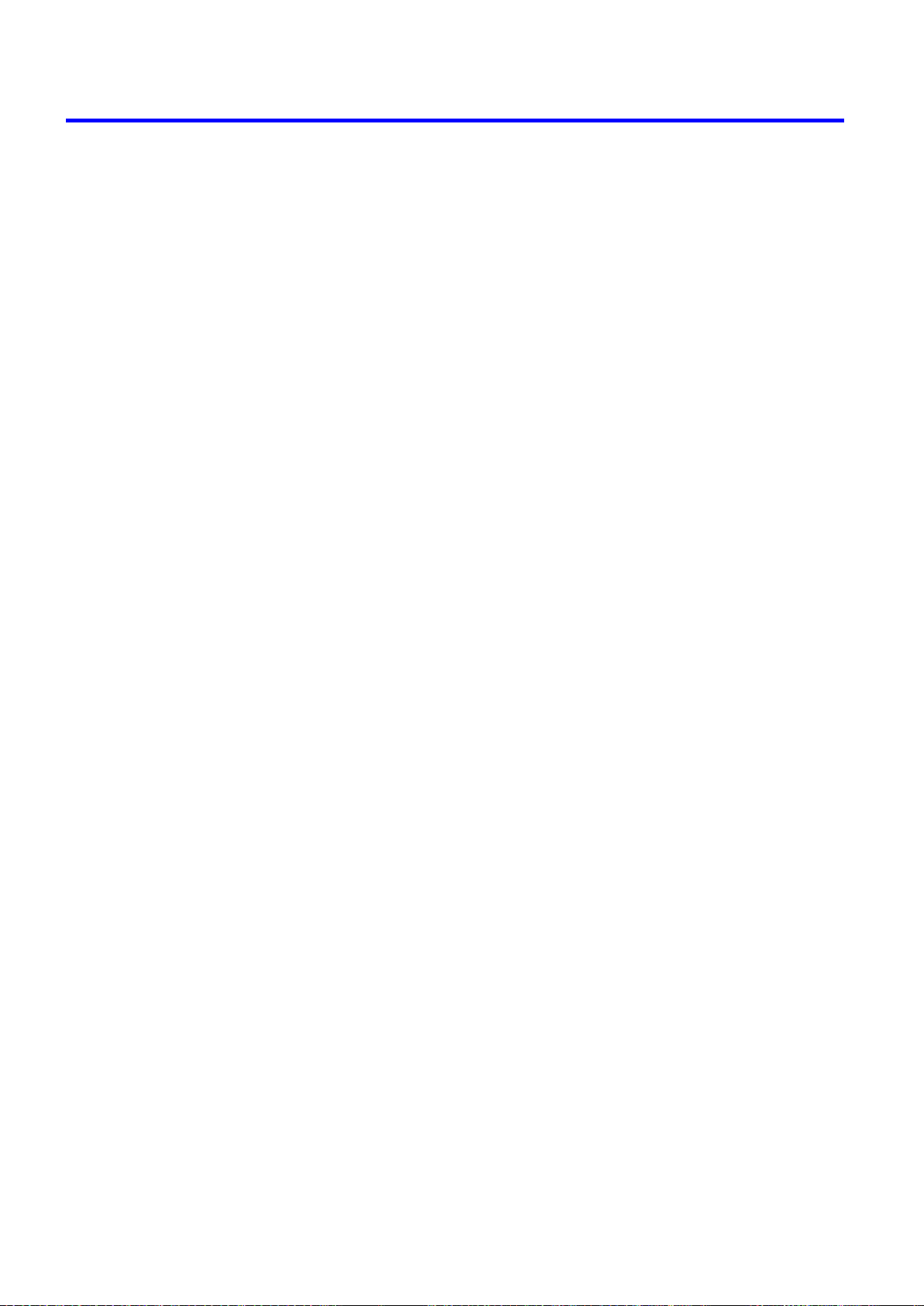
Contents
Error Message 535
Respond�ng to Messages .............................................................................535
Respond�ng to Messages ........................................................................................................535
Error Messages .......................................................................................................................536
Messages regard�ng paper ...........................................................................538
Paper M�smatch ......................................................................................................................538
Papr Type M�smatch ................................................................................................................538
Papr S�ze M�smatch ................................................................................................................539
Paper s�ze not detected. ..........................................................................................................539
Insufcient paper for job ..........................................................................................................540
Th�s paper cannot be used. .....................................................................................................540
Roll pr�nt�ng �s selected. ..........................................................................................................540
Roll pr�nt�ng �s selected, but sheets are loaded. ......................................................................541
The roll �s empty. .....................................................................................................................541
Roll feed un�t err ......................................................................................................................541
No Roll Feed Un�t. ...................................................................................................................541
Sheet pr�nt�ng �s selected. .......................................................................................................542
Manual pr�nt�ng �s selected, but a roll �s loaded. ......................................................................542
Wrong paper feed slot for th�s paper type. ..............................................................................542
Cannot feed paper. ..................................................................................................................542
Paper jam. ...............................................................................................................................543
Paper loaded askew. ...............................................................................................................543
Cannot detect papr ..................................................................................................................543
Cannot feed paper. ..................................................................................................................544
Cannot cut paper. ....................................................................................................................544
End of paper feed. ...................................................................................................................544
Borderless pr�ntng not poss�ble. ..............................................................................................545
Messages regard�ng �nk ................................................................................546
Ink insufcient. .........................................................................................................................546
No �nk left. ...............................................................................................................................546
Rema�n�ng level of the �nk cannot be correctly detected. ........................................................547
Ink Level: Check ......................................................................................................................547
No �nk tank loaded. ..................................................................................................................547
Ink tank error. ..........................................................................................................................547
The Display Screen indicates the system is lling with ink ......................................................547
Messages regard�ng pr�nt�ng or adjusment ...................................................548
Use another paper. ..................................................................................................................548
Cannot print as specied. ........................................................................................................548
Cannot adjust band. ................................................................................................................548
Cannot adjust pr�nthead. .........................................................................................................548
Messages regard�ng pr�ntheads ...................................................................549
Cannot adjust pr�nthead. .........................................................................................................549
Cannot adjust band. ................................................................................................................549
PHead needs clean�ng. ...........................................................................................................549
Problem w�th Pr�nthead ...........................................................................................................549
Pr�nthead error ........................................................................................................................550
x Contents
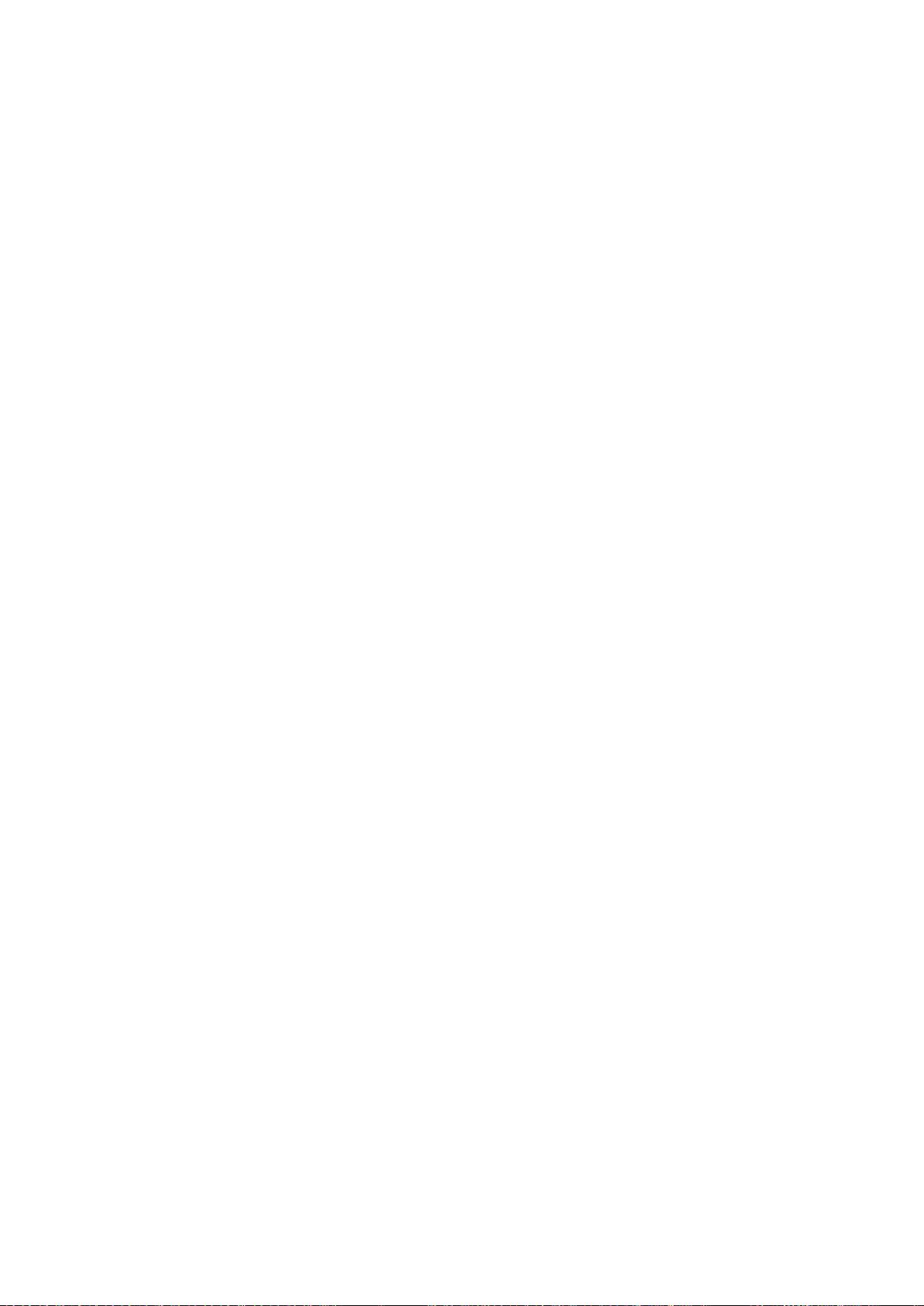
Contents
Messages regard�ng the ma�ntenance cartr�dge ...........................................551
No ma�ntenance cartr�dge. ......................................................................................................551
Prepare for ma�nt cart replacement. ........................................................................................551
No Ma�ntenance Cartr�dge capac�ty.........................................................................................551
Ma�ntenance cartr�dge full. ......................................................................................................551
Ma�ntenance cartr�dge problem. ..............................................................................................551
Messages regard�ng HP-GL/2 ......................................................................552
Th�s type of paper �s not compat�ble w�th HP-GL/2. ................................................................552
There �s no data. .....................................................................................................................552
GL2: Wxxxx The memory �s full. (xxxx �s 0501, 0903, or 0904) ..............................................552
GL2: W0502 The parameter �s out of range. ...........................................................................552
GL2: W0504 Th�s command �s not supported. ........................................................................552
Other Messages ...........................................................................................553
GARO Wxxxx (x represents a number) ...................................................................................553
ERROR Exxx-xxxx (x represents a letter or number) ..............................................................553
Hardware error. xxxxxxxx-xxxx (x represents a letter or number) ...........................................553
Top cover �s open. ...................................................................................................................554
Prepare for parts replacement. ................................................................................................554
Parts replacement t�me has passed. .......................................................................................554
Unknown le. ...........................................................................................................................554
Mult�-sensor error ....................................................................................................................554
Roll feed un�t err ......................................................................................................................554
No Roll Feed Un�t. ...................................................................................................................554
Contents x�
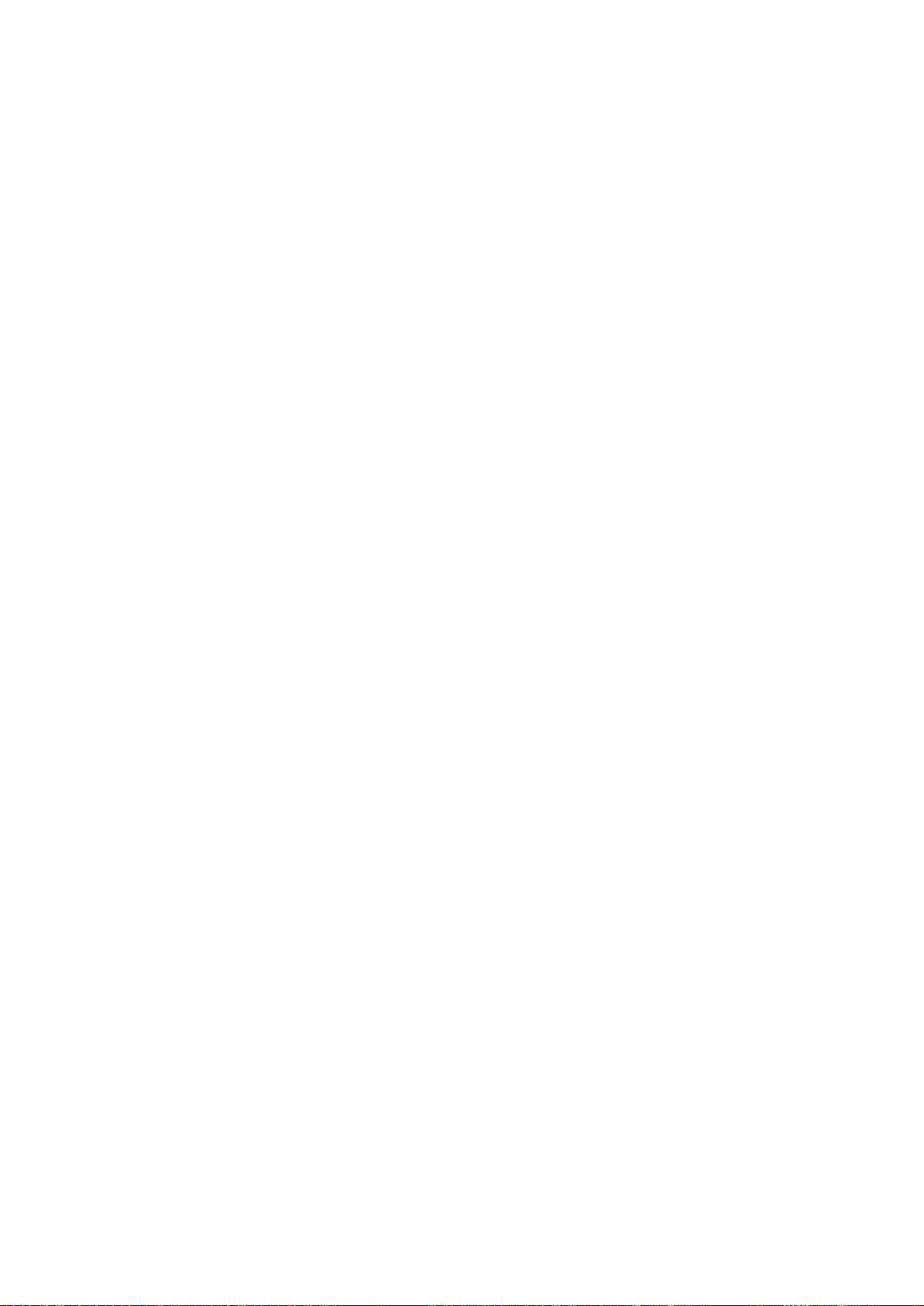
Contents
x�� Contents
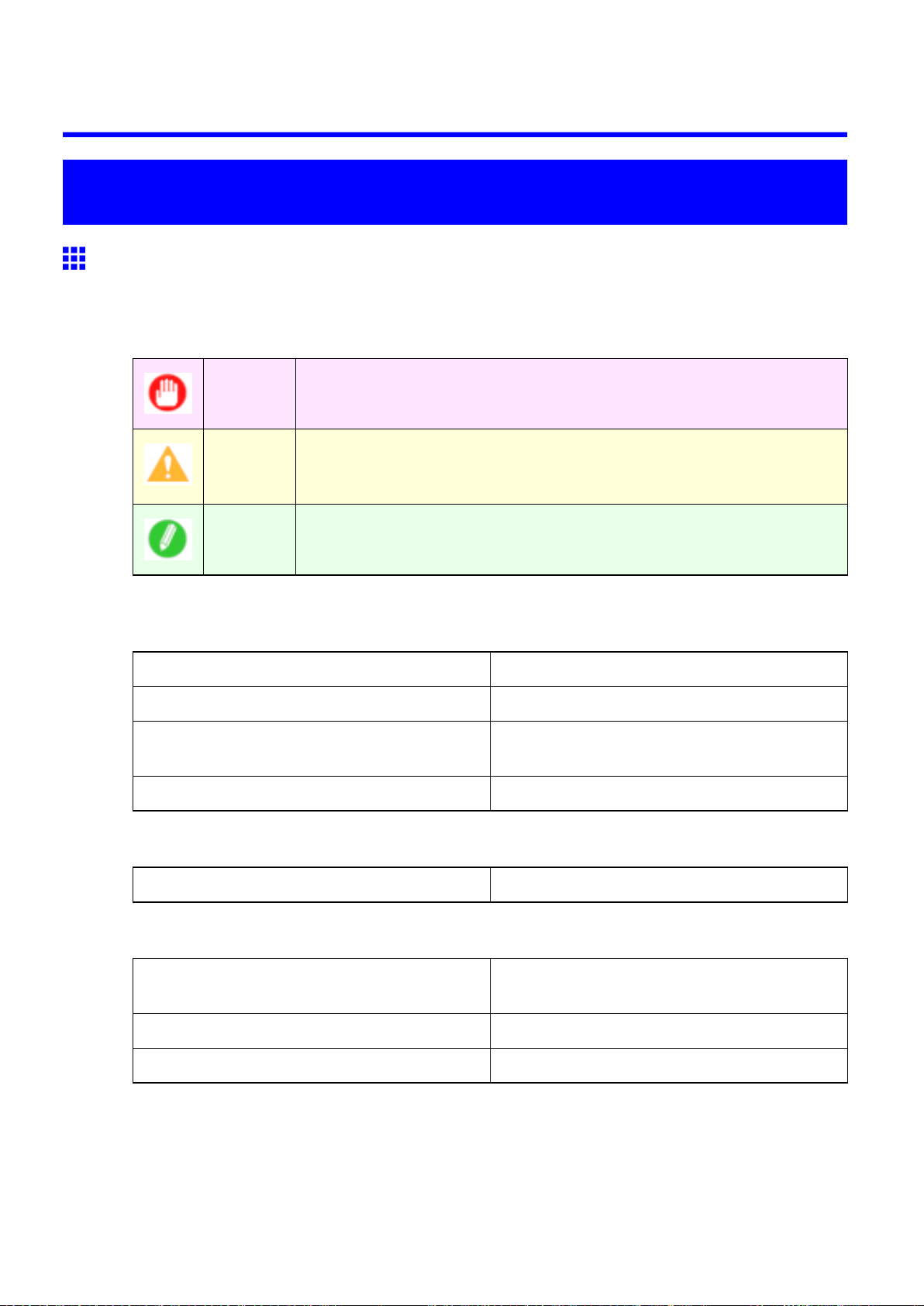
Introduction
How to use this manual
About This User Manual
• Symbols
The following symbols are used in this User Manual to indicate safety information and explanations
on restrictions or precautions in use.
How to use this manual
Important Indicates important information that must be followed when using the printer .
Be sure to read this information to prevent printer damage or operating errors.
Caution Indicates caution items for which operating error poses a risk of injury or
damage to equipment or property . T o ensure safe use, always follow these
precautions.
Note Indicates helpful reference information and supplemental information on
particular topics.
• Button names and user interface elements
Key and button names on the control panel and user interface elements in software (such as menus and
buttons) are indicated as follows in this User Manual.
Control panel buttons Example: Press the OK button.
Control panel messages Example: Head Cleaning is displayed.
Software interface items
(Menus and Buttons)
Keyboard keys Example: Press the T ab key .
• Part names
Names of printer parts are indicated as follows in this User Manual.
Printer part names Example: Open the T op Cover .
• Cross-reference
Other pages or manuals that provide related information are indicated as follows in this User Manual.
Example: Click OK .
Cross-reference in the same User Manual Example: see “T urning the Printer On and Of f”.
(→P .27)
Cross-reference in related manuals Example: See the Paper Reference Guide .
Other cross-reference Example: See the printer driver help.
Introduction 1
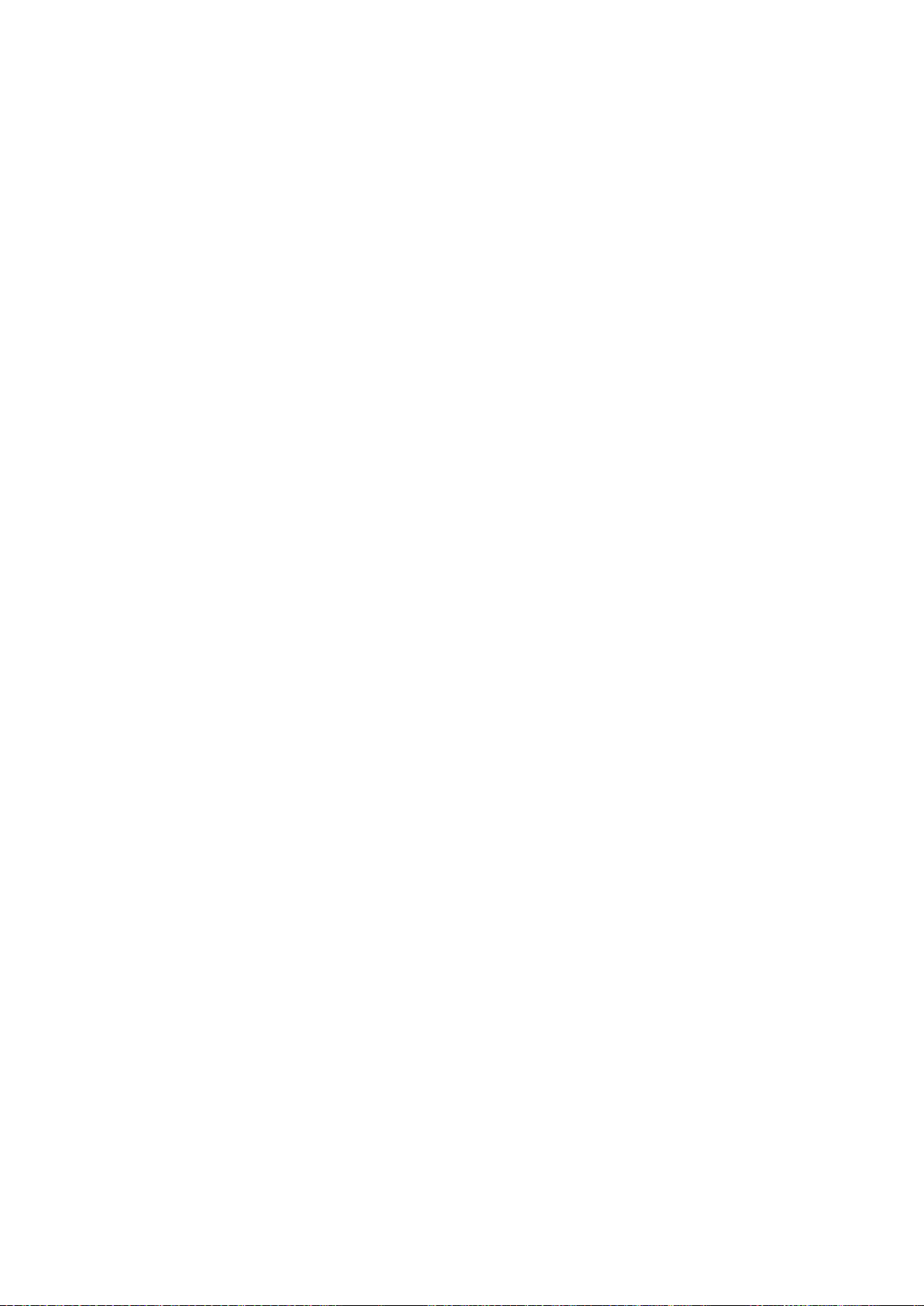
How to use this manual
• Figures and software screens
• Figures in this User Manual may be dif ferent from the actual appearance of the printer in some
cases.
• Screens depicted in this User Manual for the printer driver or other software may be dif ferent from
the actual screens because of subsequent updates.
• Windows XP screens are used in explanations of Windows operations in this User Manual.
• T rademarks
• Canon, the Canon logo, and imagePROGRAF are trademarks or registered trademarks of Canon
Inc.
• Microsoft and Windows are registered trademarks of Microsoft Corporation in the United States
and other countries.
• Macintosh is a registered trademark of Apple Inc. in the United States and other countries.
• Other company and product names are trademarks or registered trademarks of their respective
owners.
• Copyright
© 2008 Canon Inc.
• Unauthorized reproduction of this User Manual in whole or part is prohibited.
• May we request
Thank you for understanding the following points.
• The information in this User Manual is subject to change without notice.
• W e strive to ensure accuracy of information in this User Manual, but if you notice errors or
omissions, please contact us.
2 Introduction
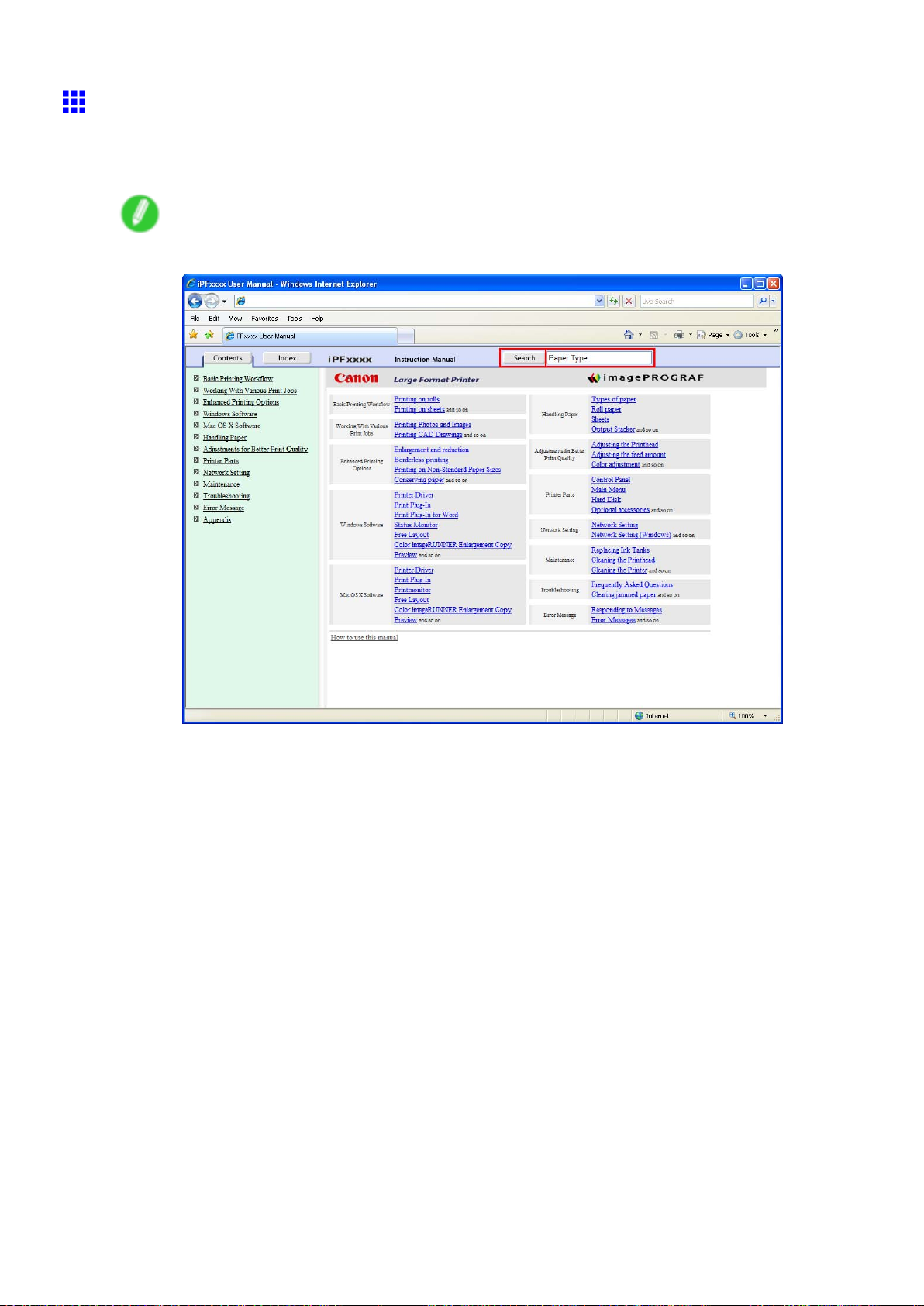
Searching T opics
Y ou can nd information in topics of this User Manual by searching for relevant terms.
1. Enter a term and click the Search button.
Note
• T o search for multiple terms at once, enter a space between each term.
How to use this manual
Search results are listed at left.
Introduction 3
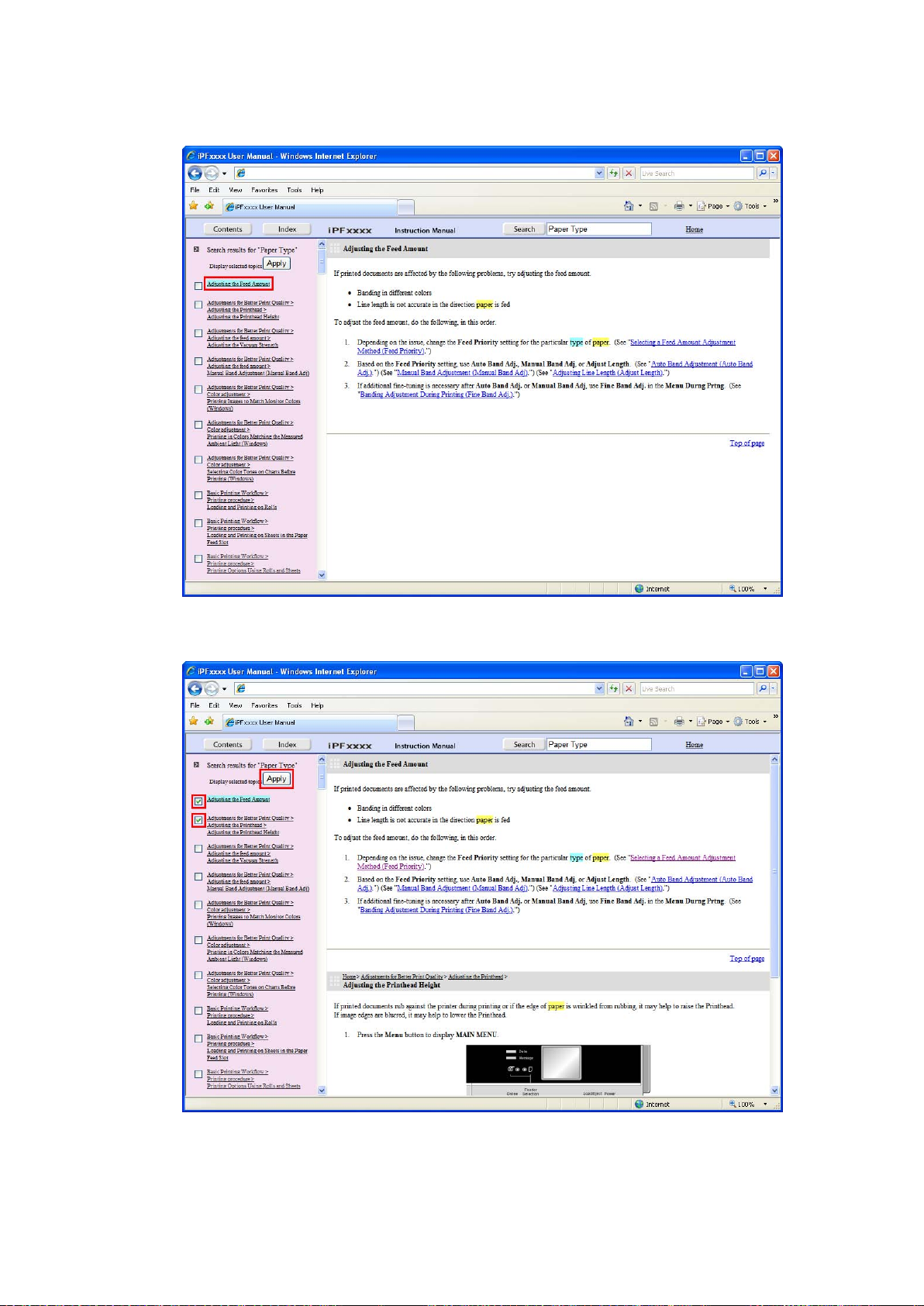
How to use this manual
2. Click a topic you want to read.
The terms you searched for will be highlighted in the topic.
T o review multiple topics at once, select the check box of desired topics and click the Apply
button.
4 Introduction
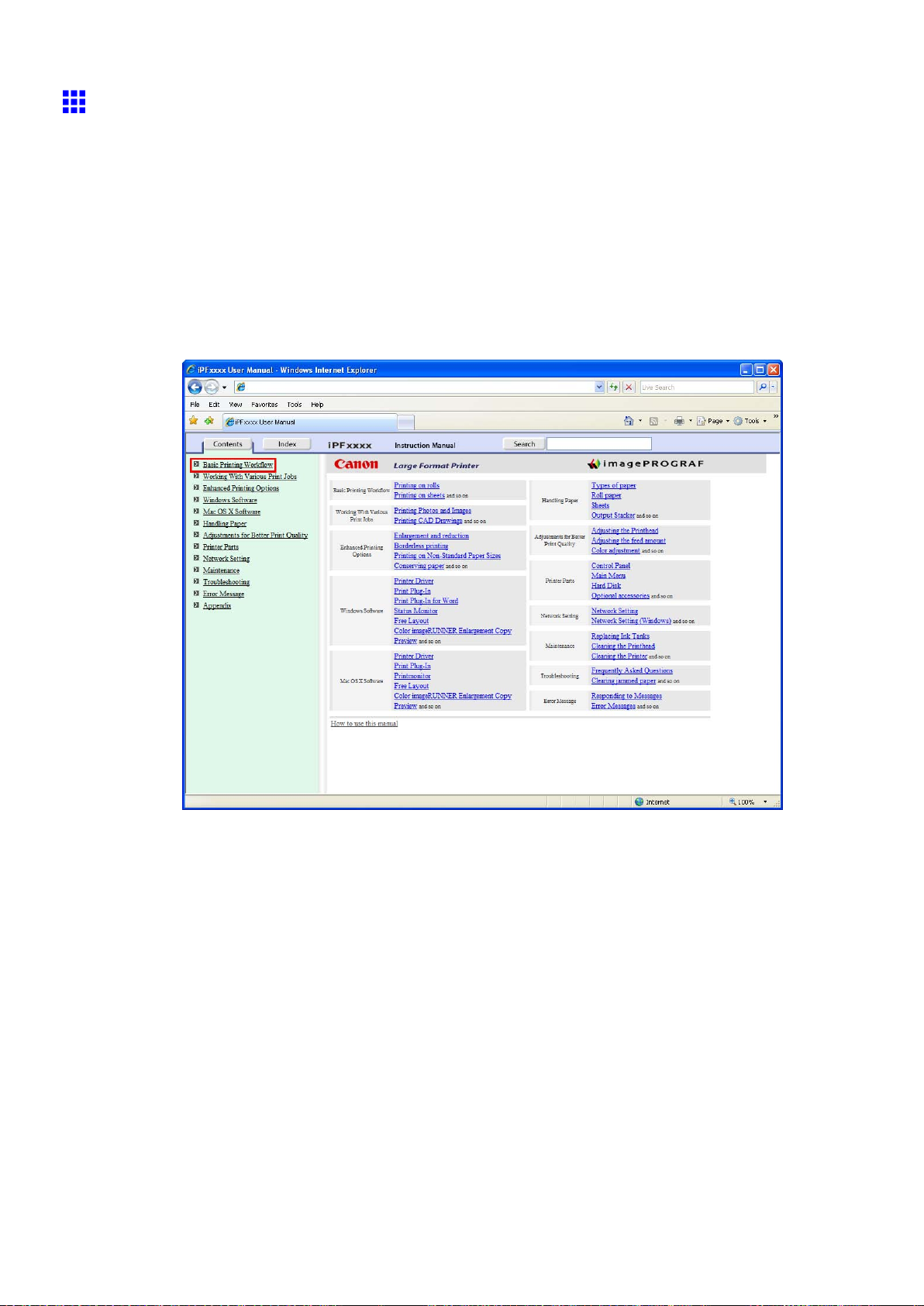
How to use this manual
HTML V ersion of the Manual for Printing
Y ou can select a group of topics in the table of contents or individual topics in this manual for printing.
The following procedure describes how to do this, using the information in Basic Printing W orkow as an
example.
Printing a group of topics in the manual
When you access printable HTML versions of the content from section titles in the table of contents, you
can specify a group of topics to print.
1. Click a section title in the table of contents. Here, Basic Printing W orkow is used as an
example.
Introduction 5
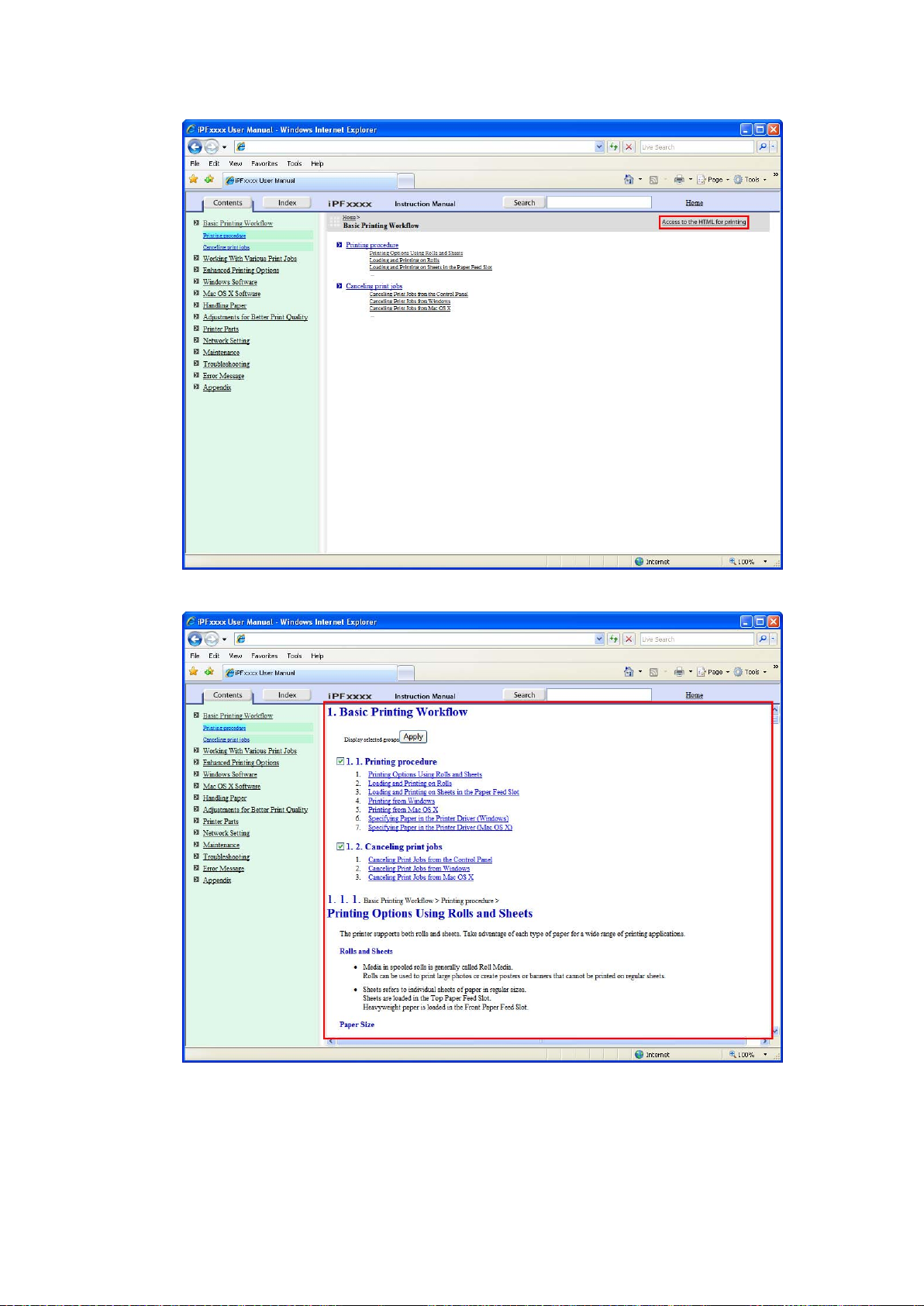
How to use this manual
2. Click Access to the HTML for printing in the title area.
The topics in Basic Printing W orkow are displayed together in HTML format, ready for printing.
6 Introduction
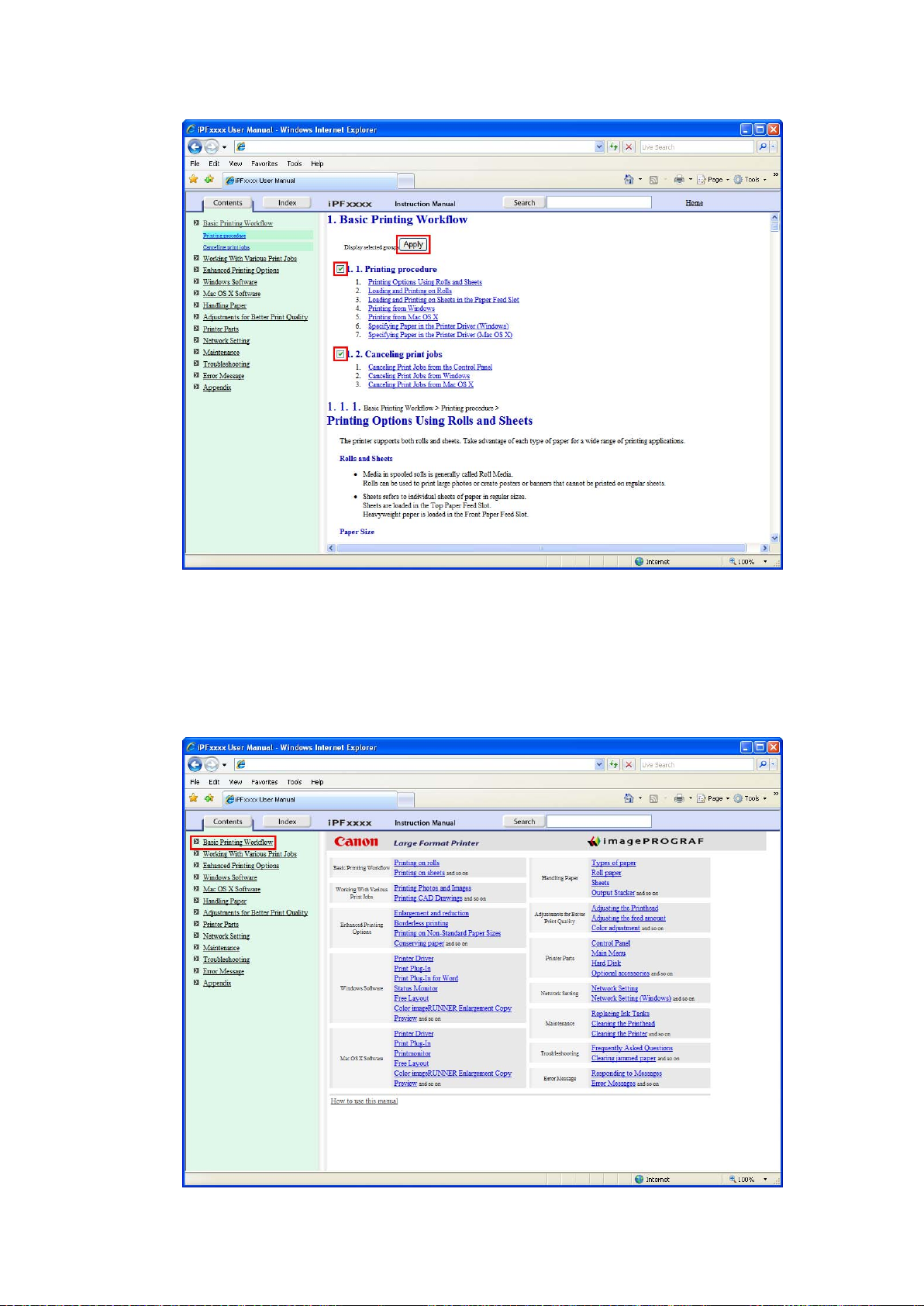
3. Clear the sections you will not print and click the Apply button.
How to use this manual
Printing a group of individual topics in the manual
When you access printable HTML versions from subtitles in the table of contents, you can specify a group
of topics to print.
1. Click a section title in the table of contents. Here, Basic Printing W orkow is used as an
example.
Introduction 7
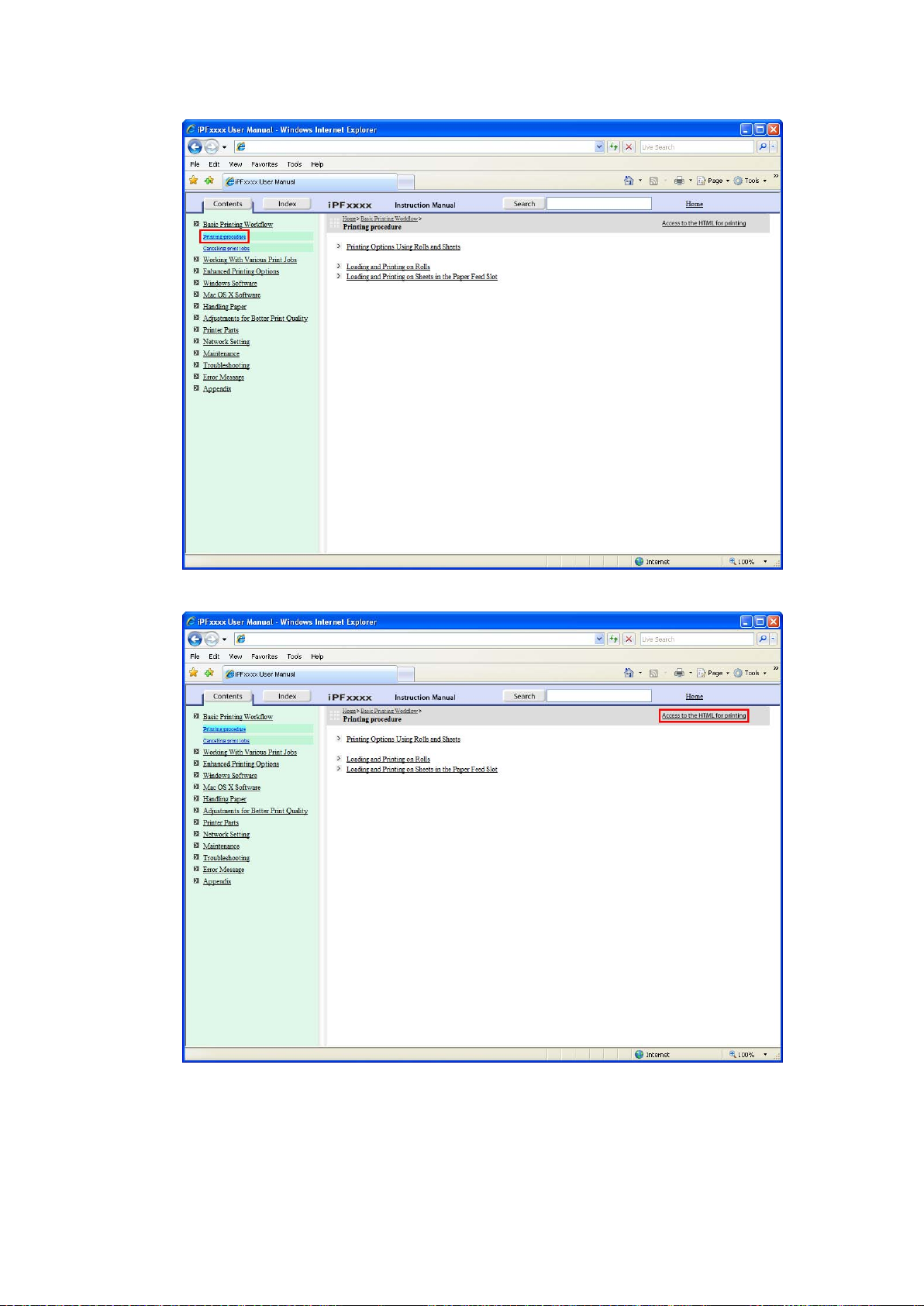
How to use this manual
2. Under Basic Printing W orkow , click Printing Procedure .
3. Click Access to the HTML for printing in the title area.
8 Introduction
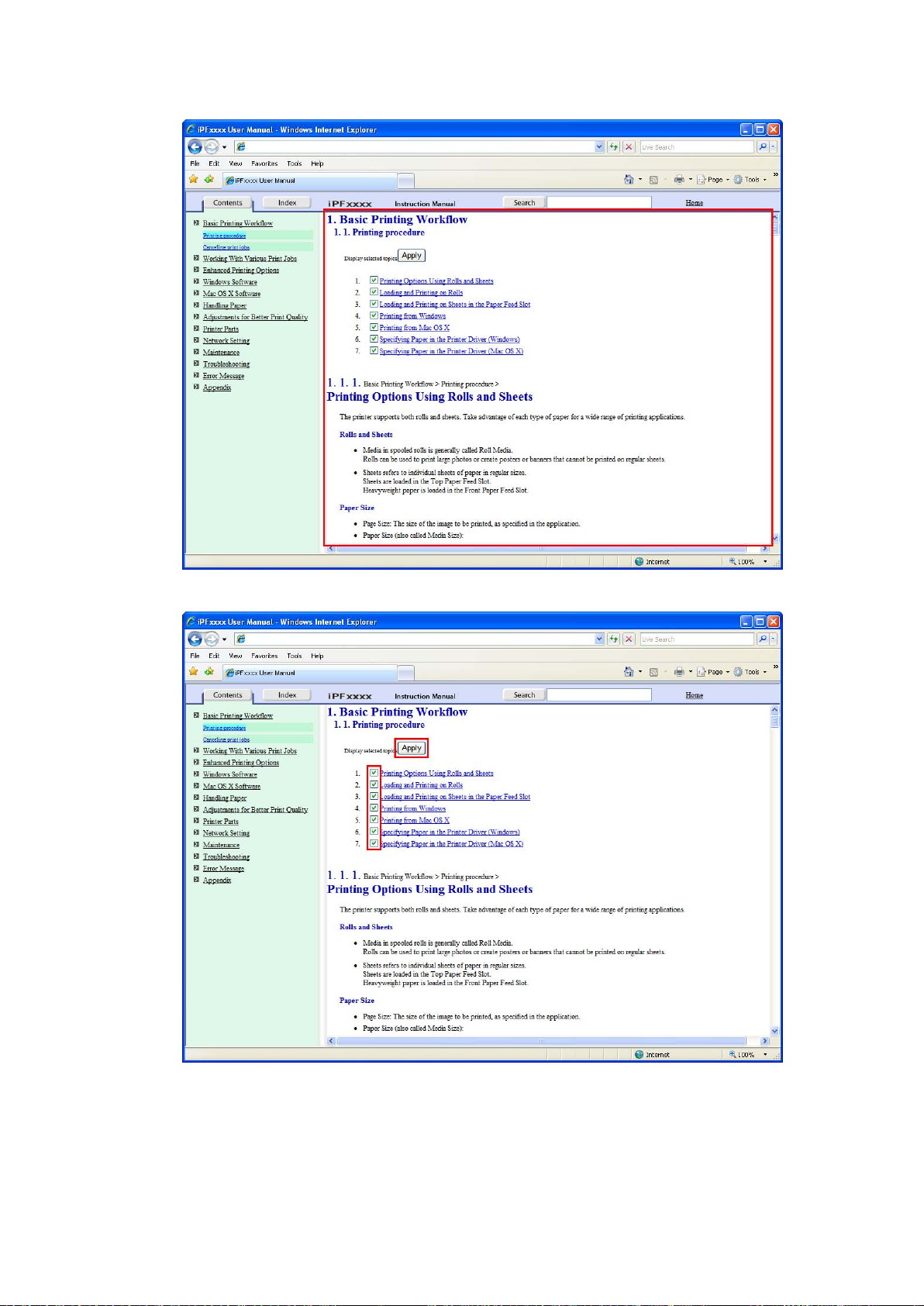
The topics in Printing Procedure are displayed together in HTML format, ready for printing.
How to use this manual
4. Clear the topics you will not print and click the Apply button.
Introduction 9
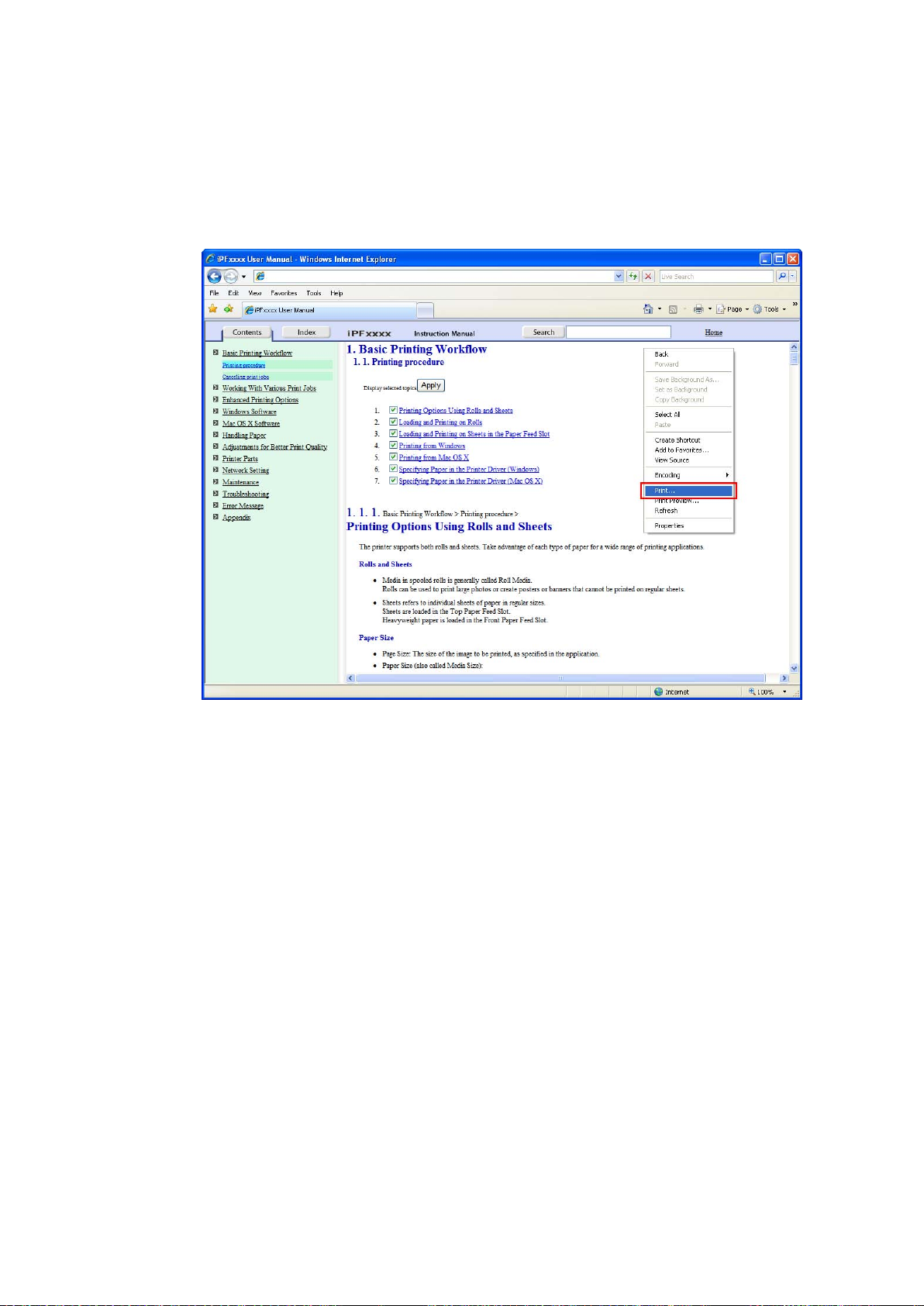
How to use this manual
Printing selected topics
Print selected topics as follows.
1. Access the printing dialog box as follows, depending on your computer ’ s operating system.
• Windows
In Windows, right-click anywhere in the explanation area except on a gure or a link.In the shortcut
menu, click Print to display the Print dialog box.
10 Introduction
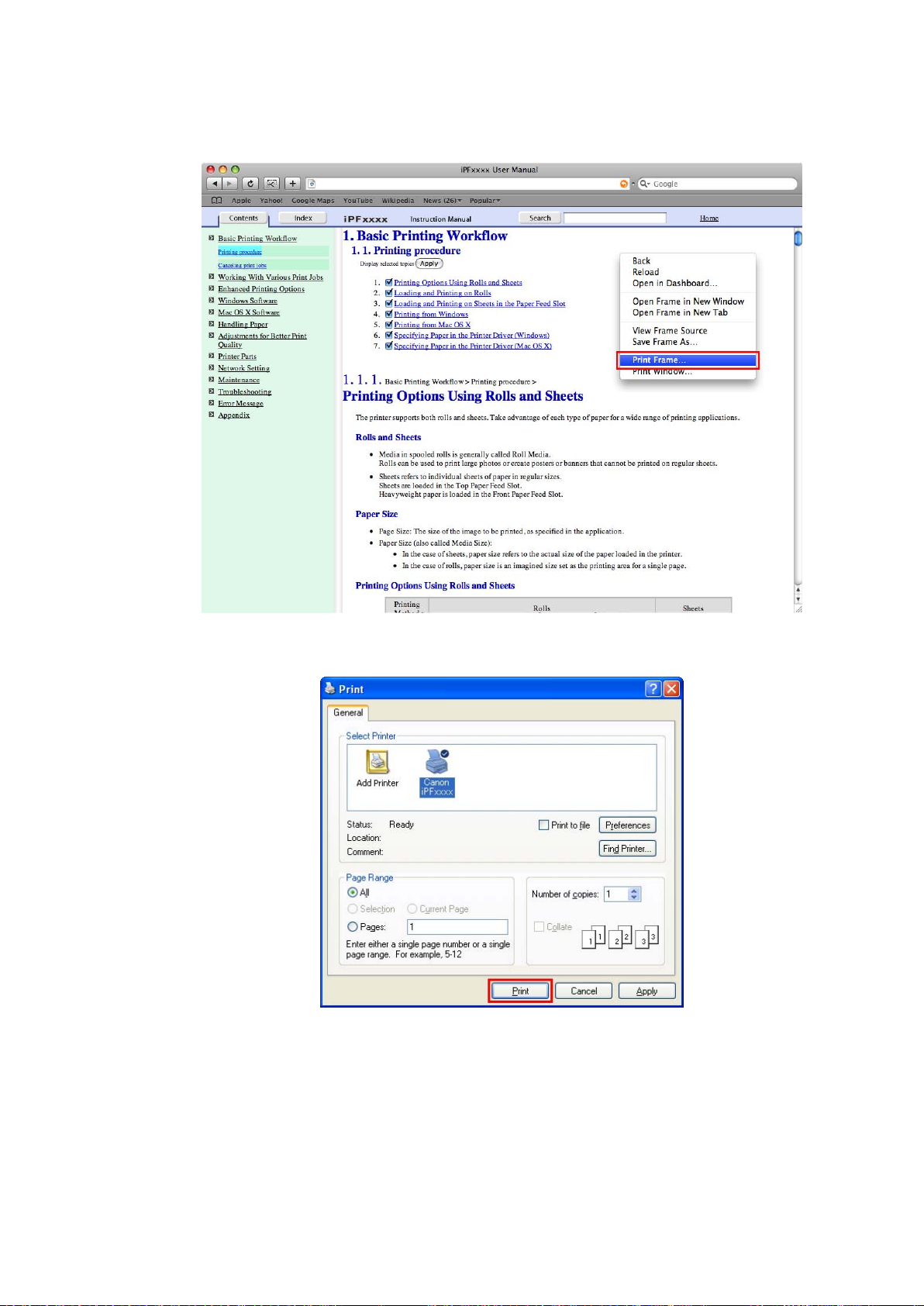
How to use this manual
• Macintosh
On a Macintosh computer , click anywhere in the explanation area except on a gure or a link while
holding the Ctrl key . In the shortcut menu, click Print Frame to display the Print dialog box.
2. Specify conditions as needed, and then click Print (Windows) or Print (Macintosh).
• Windows
Introduction 1 1
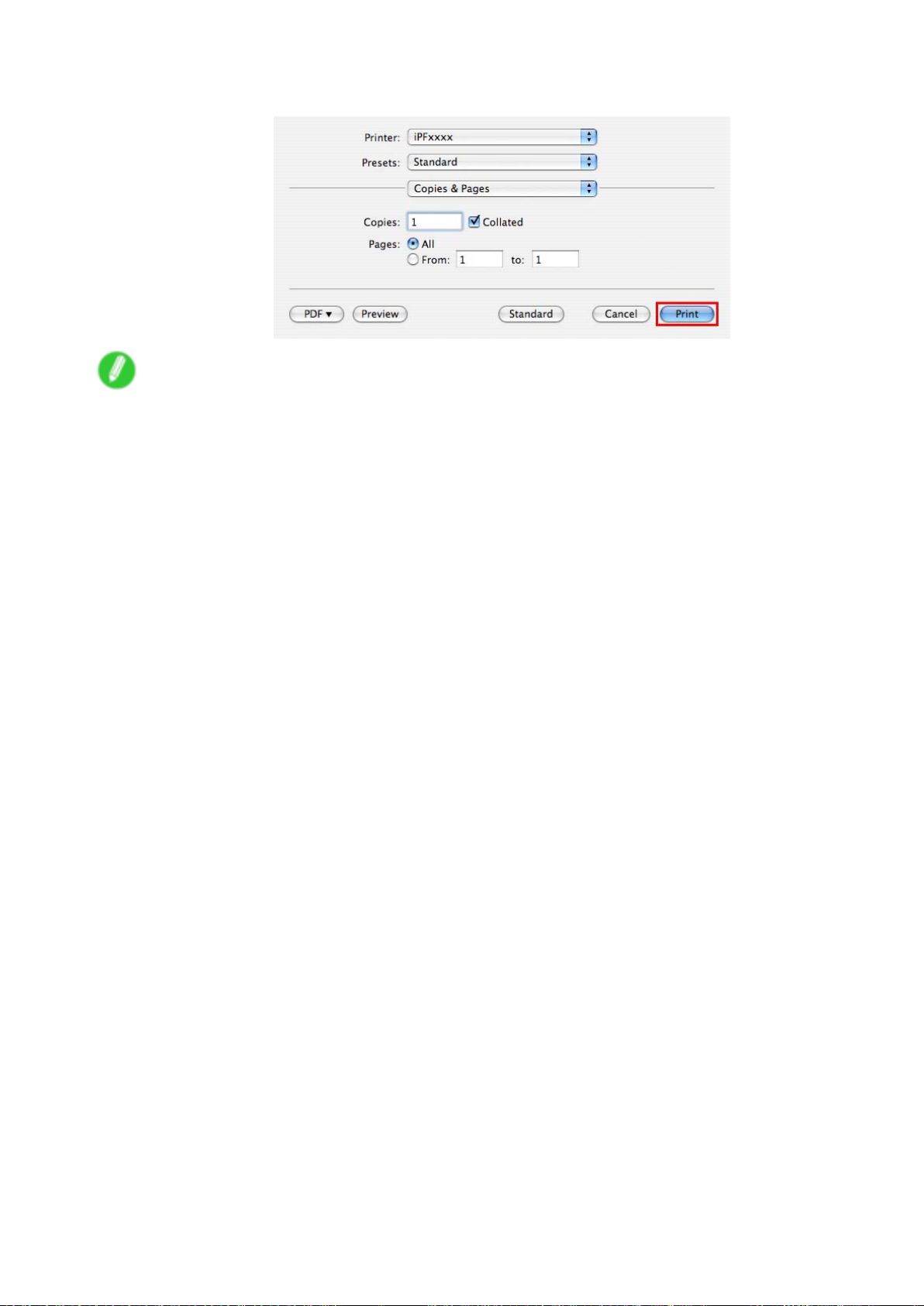
How to use this manual
• Macintosh
Note
• T o print only individual topics that are displayed, use this method.
12 Introduction
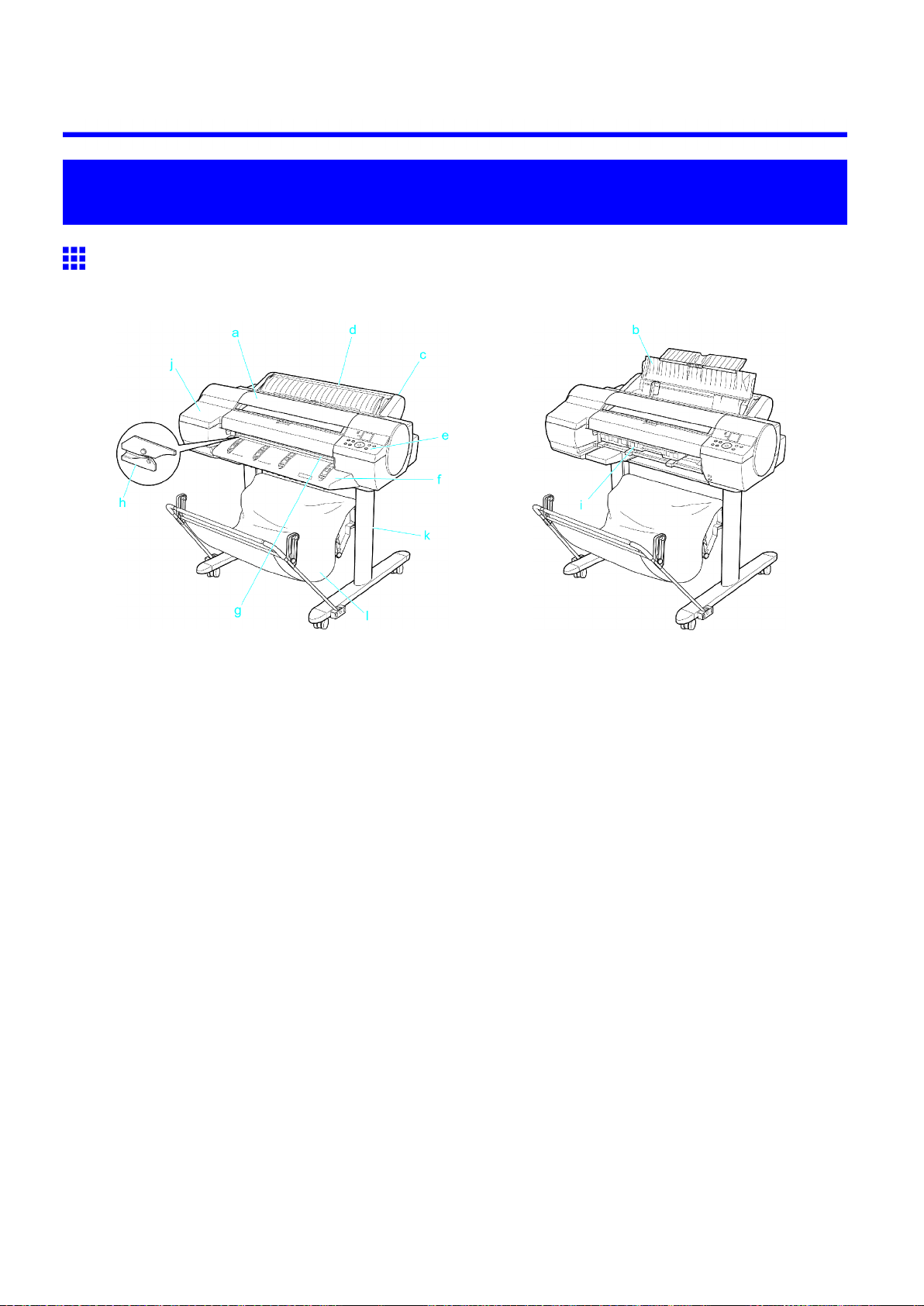
Printer Parts
Printer parts
Front
Printer parts
Standard
a. T op Cover
Open this cover to install the Printhead and remove any jammed paper from inside the printer , as
needed. ( → P .16)
b. Paper T ray Cover
Open this cover to load sheets in the T op Paper Feed Slot . ( → P .17)
c. Roll Feed Unit
Load rolls in this unit. Y ou can also load sheets in this unit manually .
d. Roll Feed Unit Cover
Open this cover to load rolls. ( → P .18)
e. Control Panel
Use this panel to operate the printer and check the printer status. ( → P .21)
f. Ejection Guide
Supports paper as it is ejected to prevent it from rising.
g. Output T ray ( Front Paper Feed Slot )
All printed documents are ejected to the output tray . Also, use this slot when loading heavyweight
paper . ( → P .17)
h. Cutter Unit
A round-bladed cutter for automatic cutting of roll paper . The cutter is retracted inside when not cutting.
i. Maintenance Cartridge
Absorbs excess ink.
When the Ejection Guide is removed
Printer Parts 13
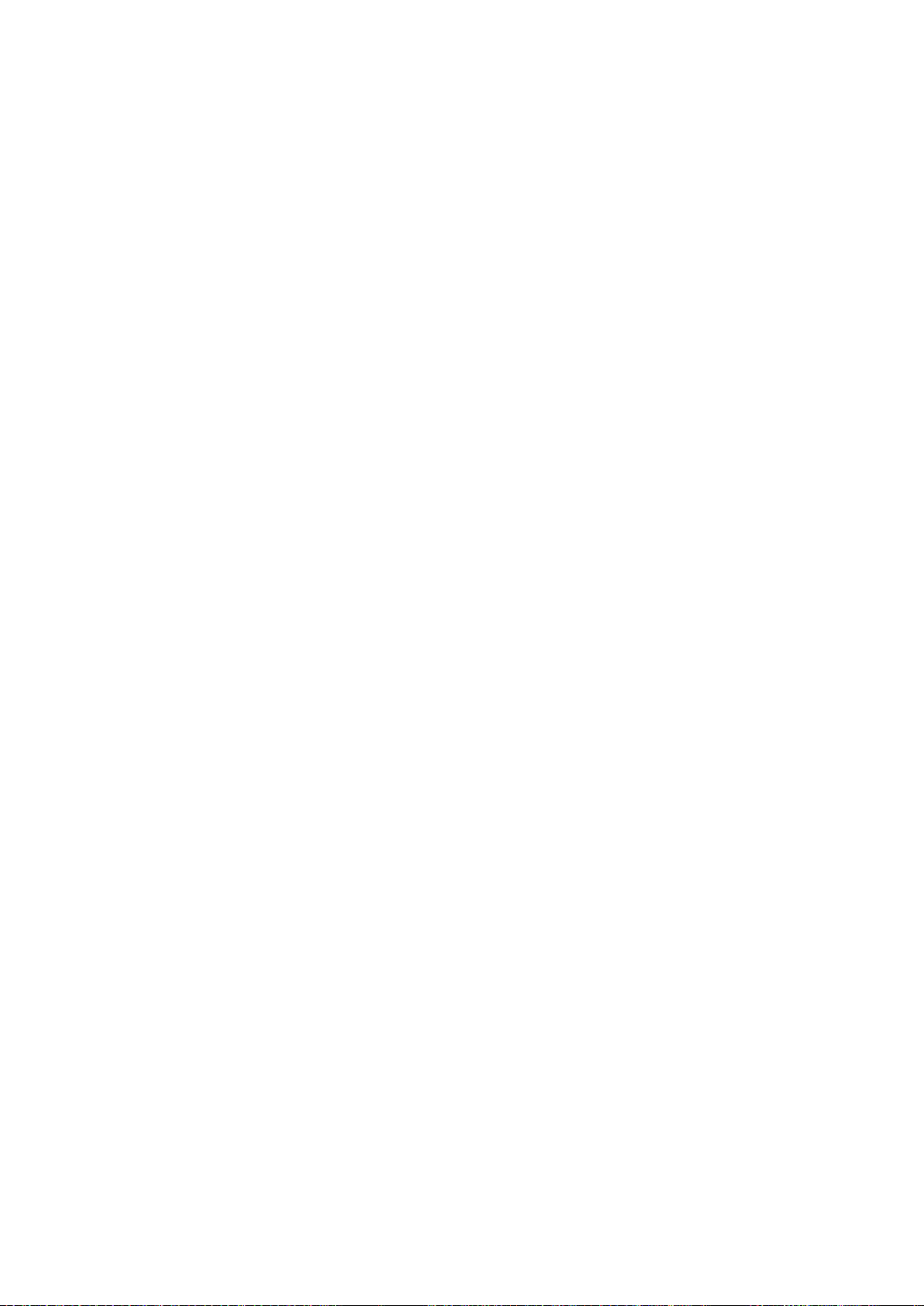
Printer parts
j. Ink T ank Cover
Open this cover to replace Ink T ank . ( → P .19)
k. Stand
A stand on which the printer is installed. Equipped with casters so that the printer can be easily moved.
l. Output Stacker
Printed documents are ejected into the output tray . The Output Stacker can hold one sheet. ( → P .155 )
14 Printer Parts
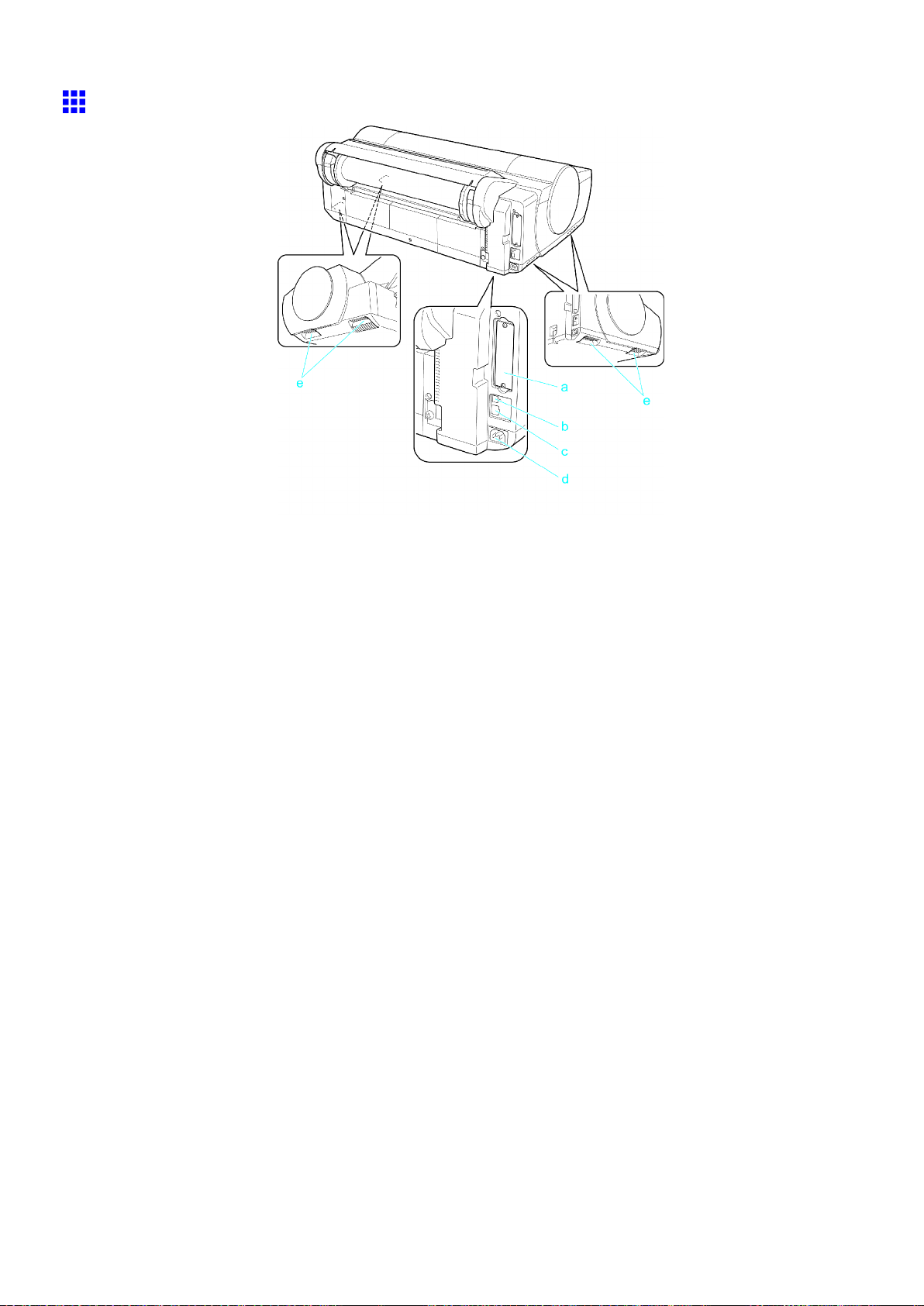
Printer parts
Back
a. Expansion Board Slots
For installing an IEEE 1394 (FireWire) expansion board, as desired.
b. USB Port
Connect a USB cable to this port. This port is compatible with High Speed USB 2.0.
c. Ethernet Port
Connect an Ethernet cable to this port.
d. Power Supply Connector
Connect the power cord to this connector .
e. Carrying Handles (at four positions)
When carrying the printer , hold it by these handles under both sides.
Printer Parts 15
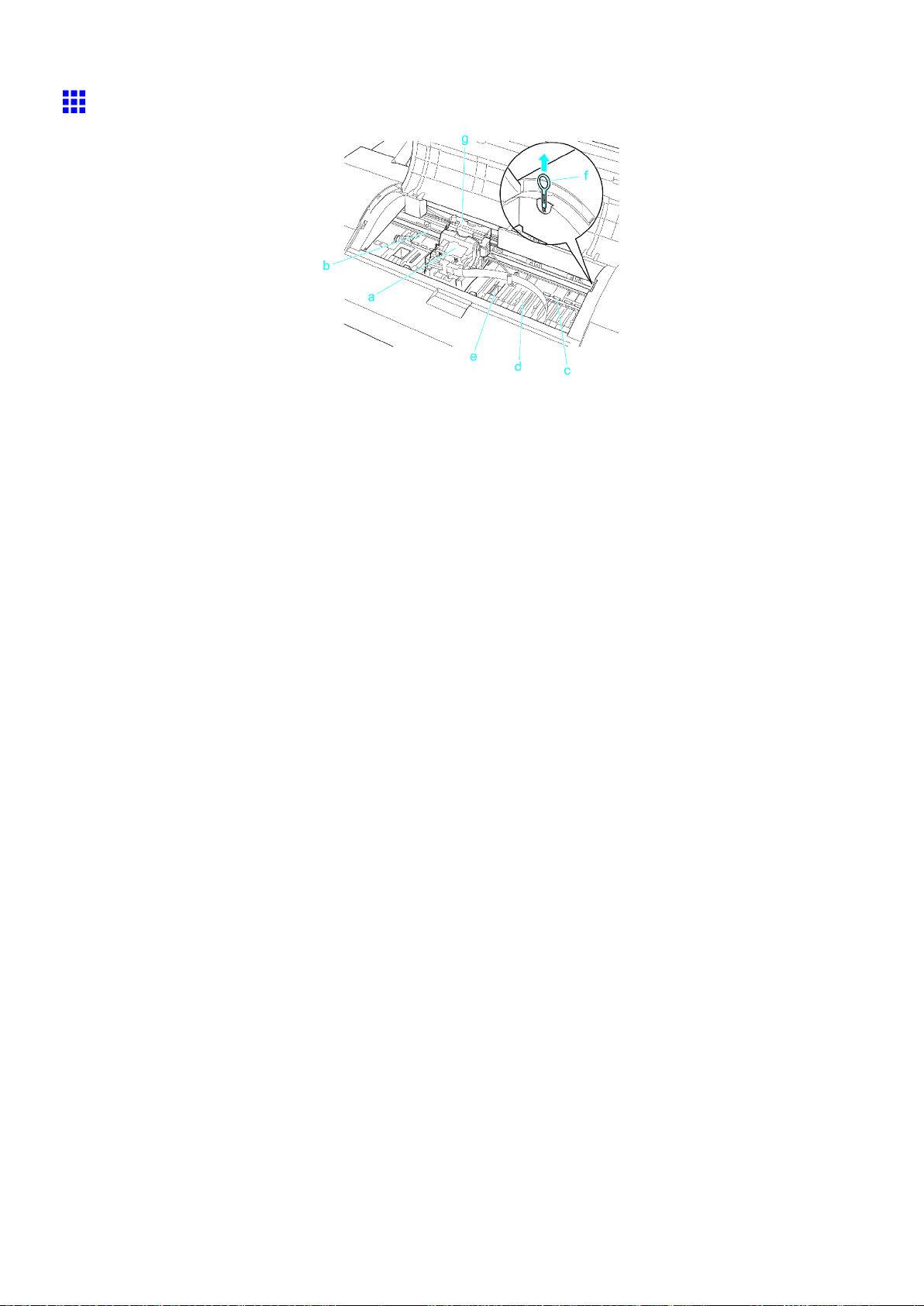
Printer parts
T op Cover (Inside)
a. Carriage
Moves the Printhead . The carriage serves a key role in printing. ( → P .18)
b. Carriage Shaft
The Carriage slides along this shaft.
c. Paper Retainer
Important in supplying the paper . This retainer holds paper as it is fed.
d. Platen
The Printhead moves across the platen during printing. The V acuum holes on the platen holds
paper in place.
e. Borderless Printing Ink Grooves
For catching ink outside the edges of paper during borderless printing.
f. Cleaning Brush
When cleaning inside the printer under the T op Cover , use this brush to sweep away paper dust on
the Platen .
g. Linear Scale
The linear scale serves a key role in detecting the Carriage position. Be careful not to touch this
part when cleaning inside the T op Cover or clearing paper jams.
16 Printer Parts
