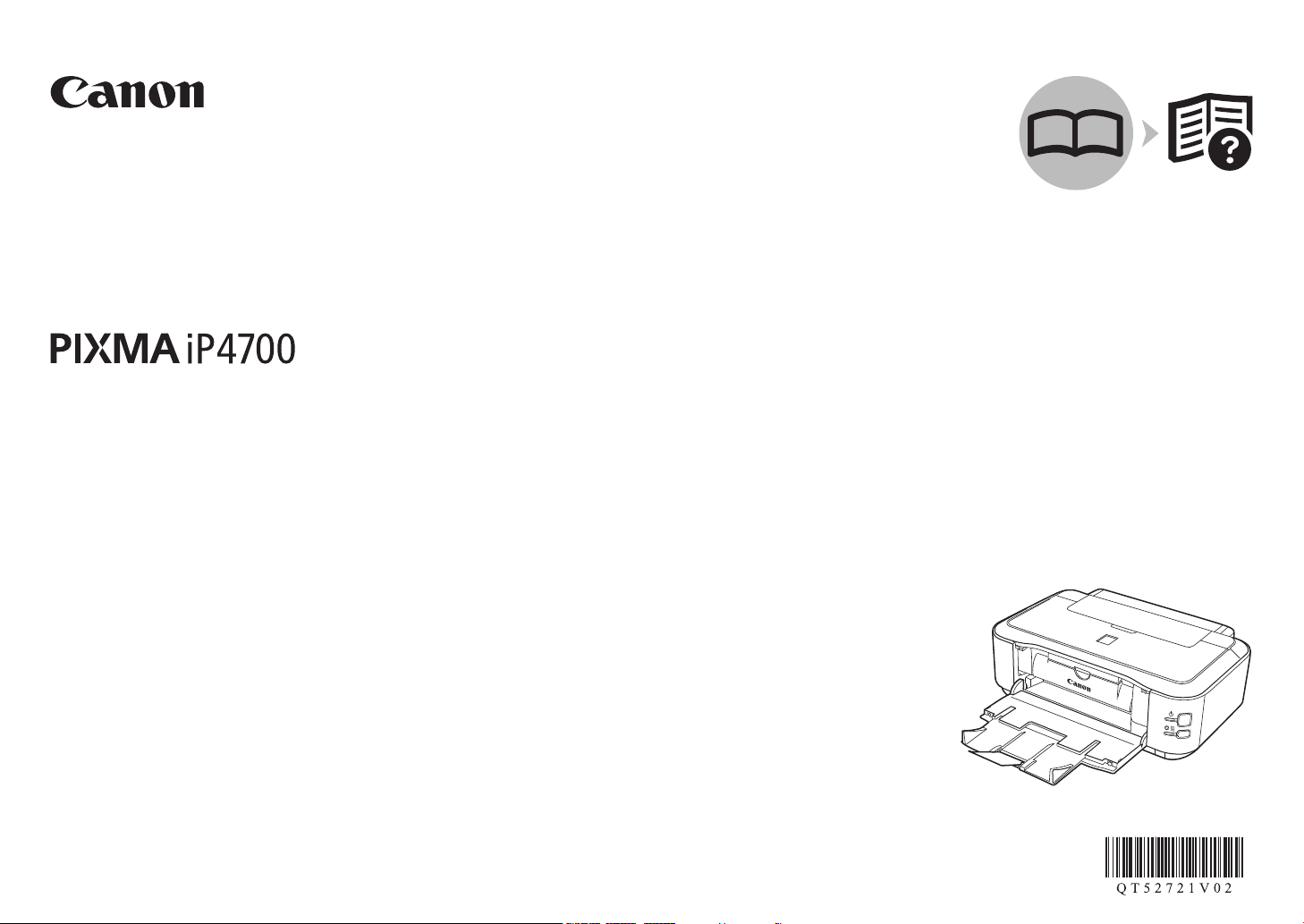
Photo Printer
series
Getting Started
Read Me First
Make sure to read this manual before using the printer. Please keep it in hand for future reference.
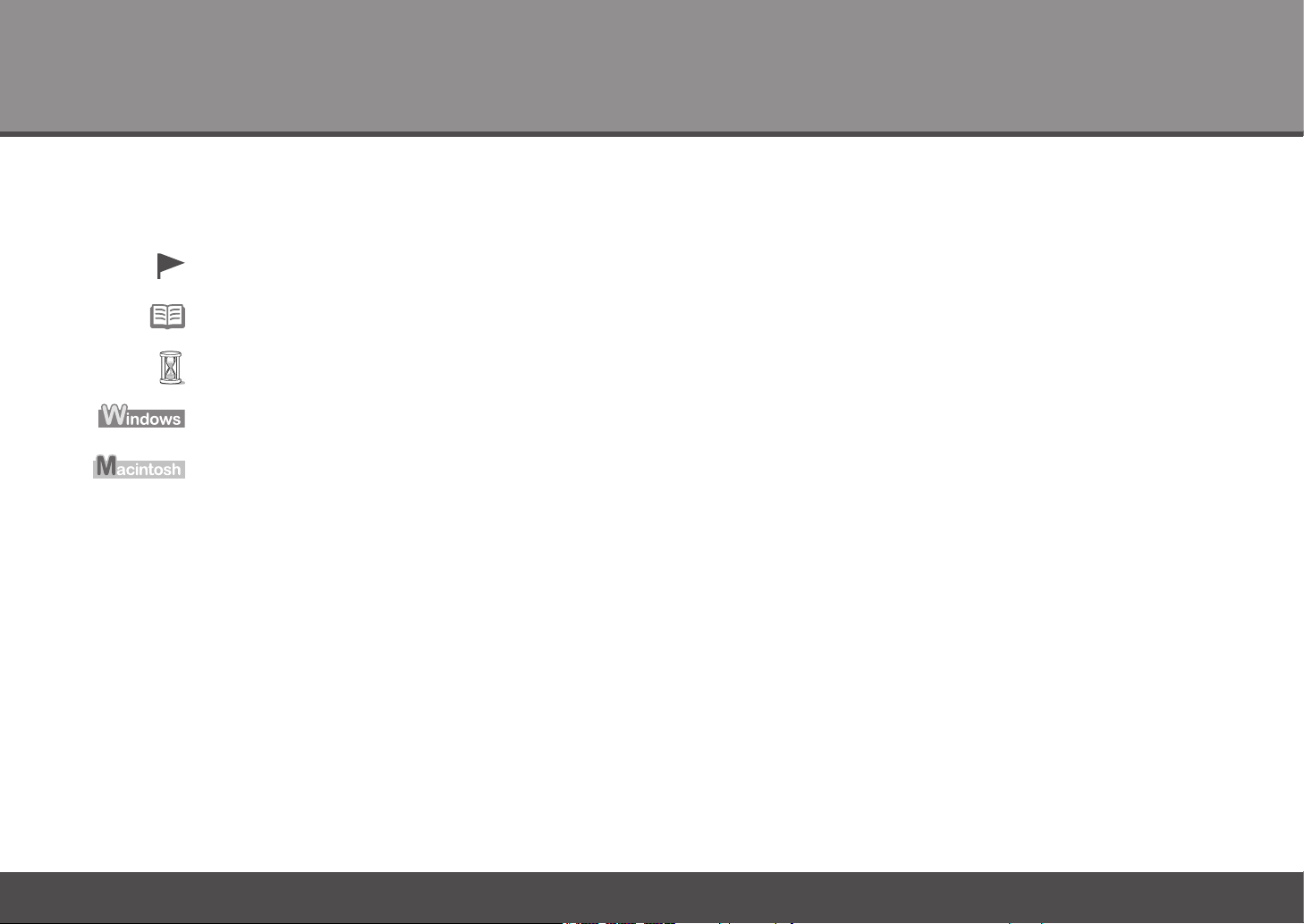
Symbols Used in This Document■
Instructions including important information. Be sure to read these indications.
Instructions as notes for operation or additional explanations.
Descriptions for operations that take some time to complete.
Indicates operations in Windows.
Indicates operations in Macintosh.
Microsoft is a registered trademark of Microsoft Corporation.•
Windows is a trademark or registered trademark of Microsoft Corporation in the U.S. and/or other countries.•
Windows Vista is a trademark or registered trademark of Microsoft Corporation in the U.S. and/or other countries.•
Internet Explorer is a trademark or registered trademark of Microsoft Corporation in the U.S. and/or other countries.•
Macintosh and Mac are trademarks of Apple Inc., registered in the U.S. and other countries.•
Model Number: K10341 (iP4700)
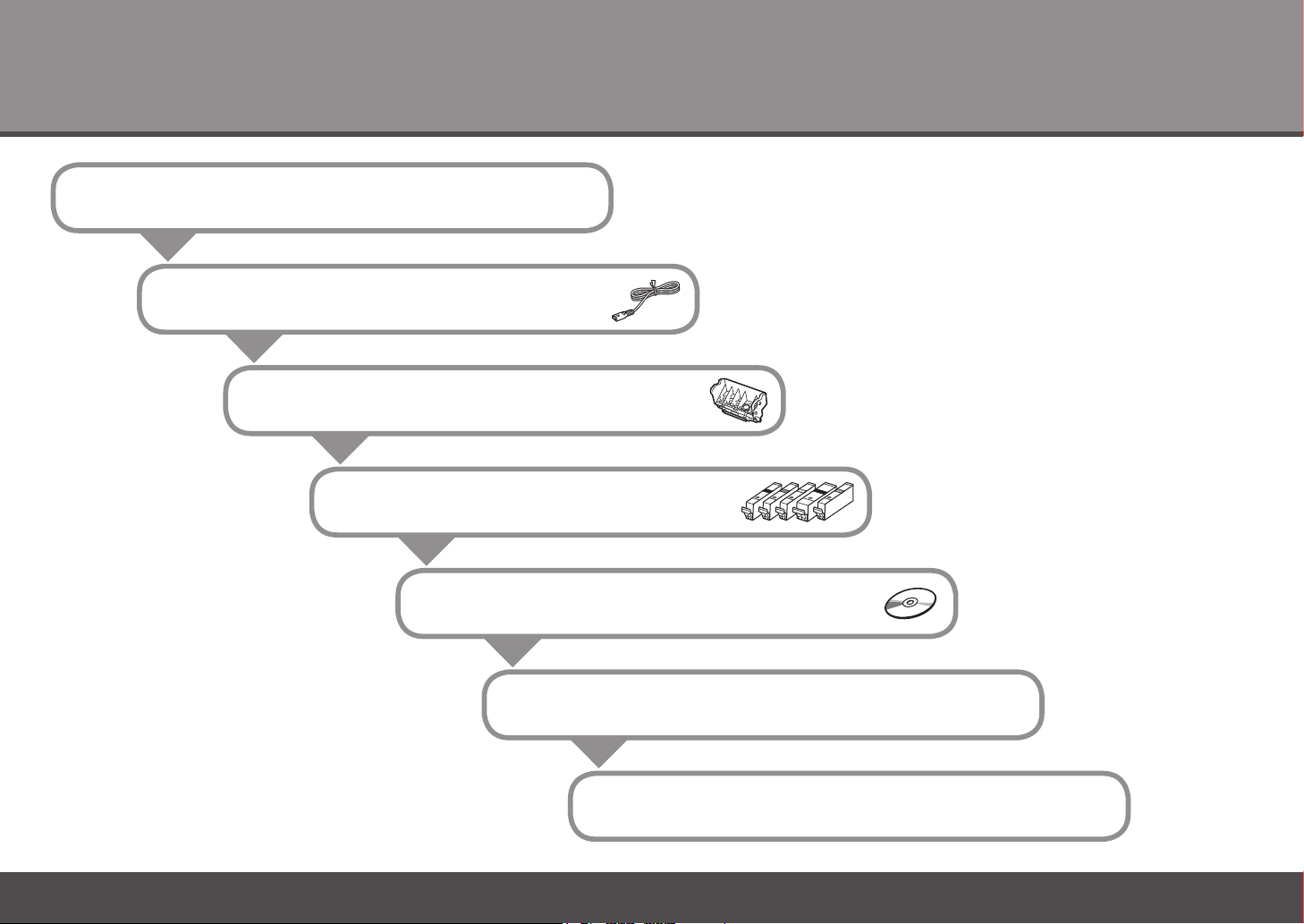
Contents
Preparation
1
2
Turn the Power On
Install the Print Head
3
Install the Ink Tanks
4
Install the Software
5
Loading Paper
6
After Installing the Printer
1
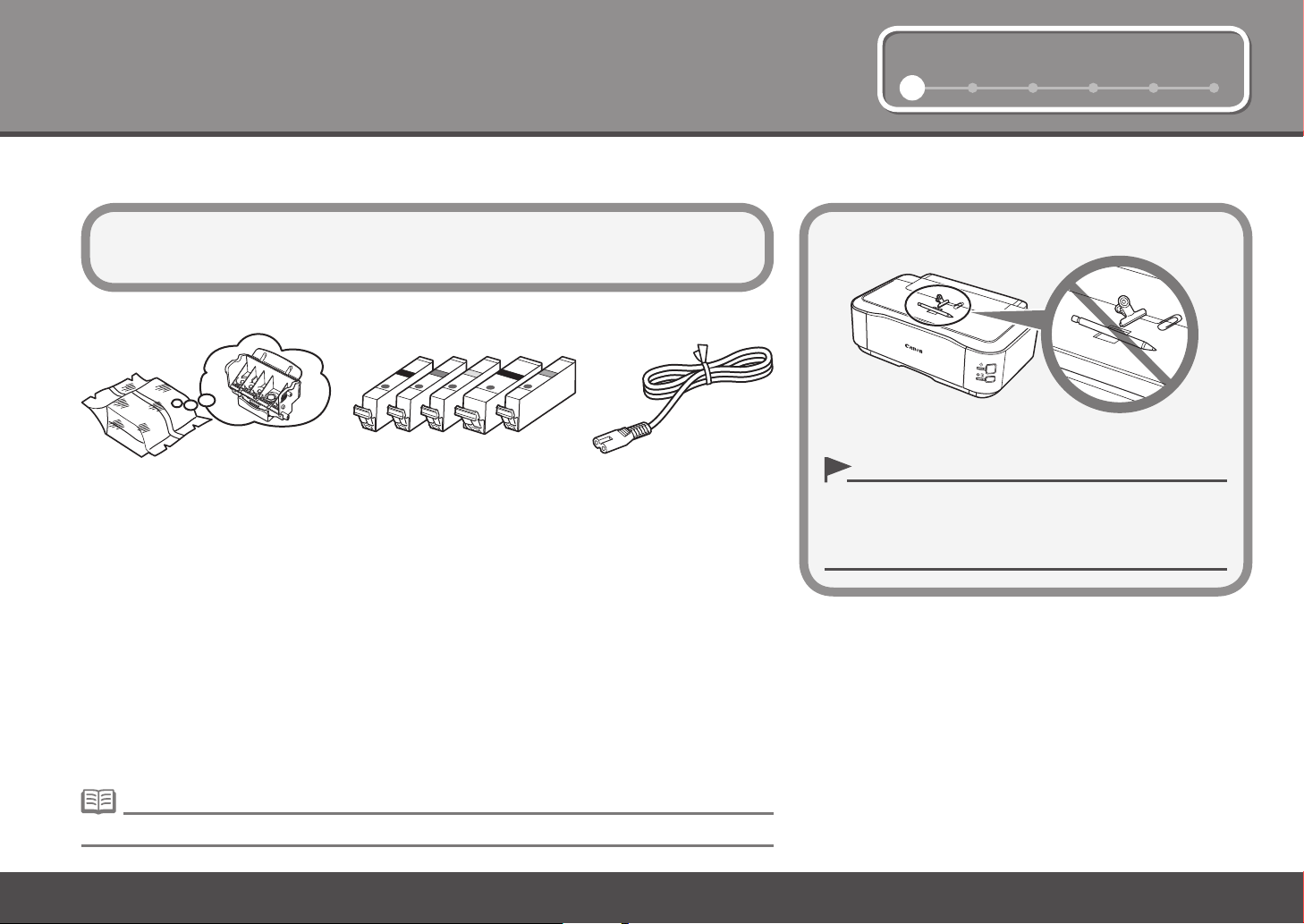
2 3 4 5 61
11
Check the Included Items■
Preparation
Before turning on the printer, remove all orange tapes and protective sheets
from the inside and outside of the printer.
5 ink tanksPrint Head
(BK, M, C, PGBK, Y)
Manuals•
Setup CD-ROM (containing the drivers, applications and on-screen manuals)•
Matte Photo Paper MP-101 (for Automatic Print Head Alignment)•
Warranty•
power cord
Choosing a Location□
Do not install the printer where an object may fall on it. The
•
object may fall inside the printer, resulting in malfunction.
Do not place any object on top of the printer. It may fall into
•
the printer when opening covers, resulting in malfunction.
A USB cable (A-B type) is necessary to connect the printer with your computer.•
2
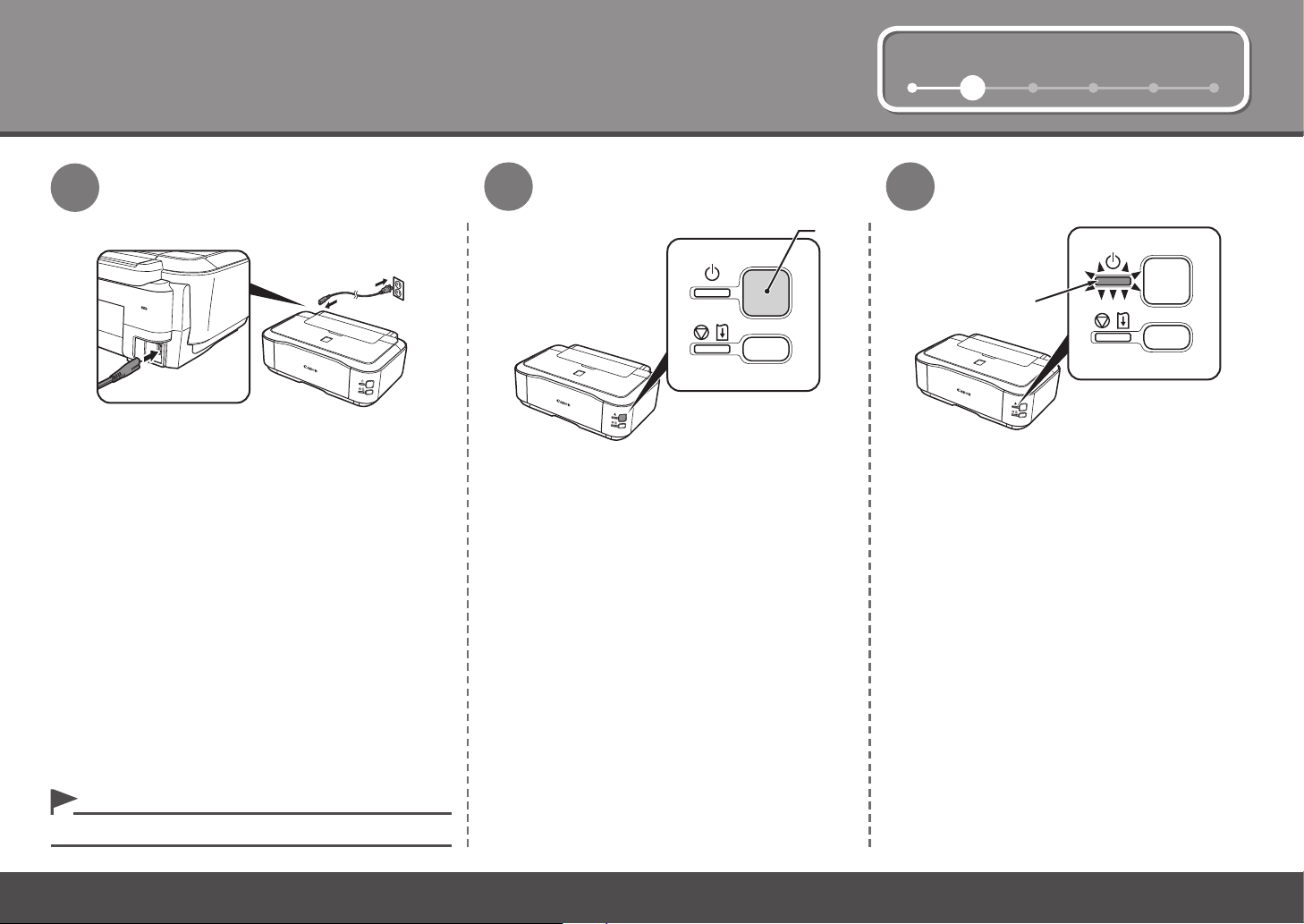
1 3 4 5 62
B
A
2
Turn the Power On
1
Plug the power cord into the left side at the back of
the printer, then connect the other end to the wall
outlet.
2
Turn on the printer (A).
3
Make sure that the POWER lamp (B) lights
green.
Do NOT connect the USB cable at this stage.•
3
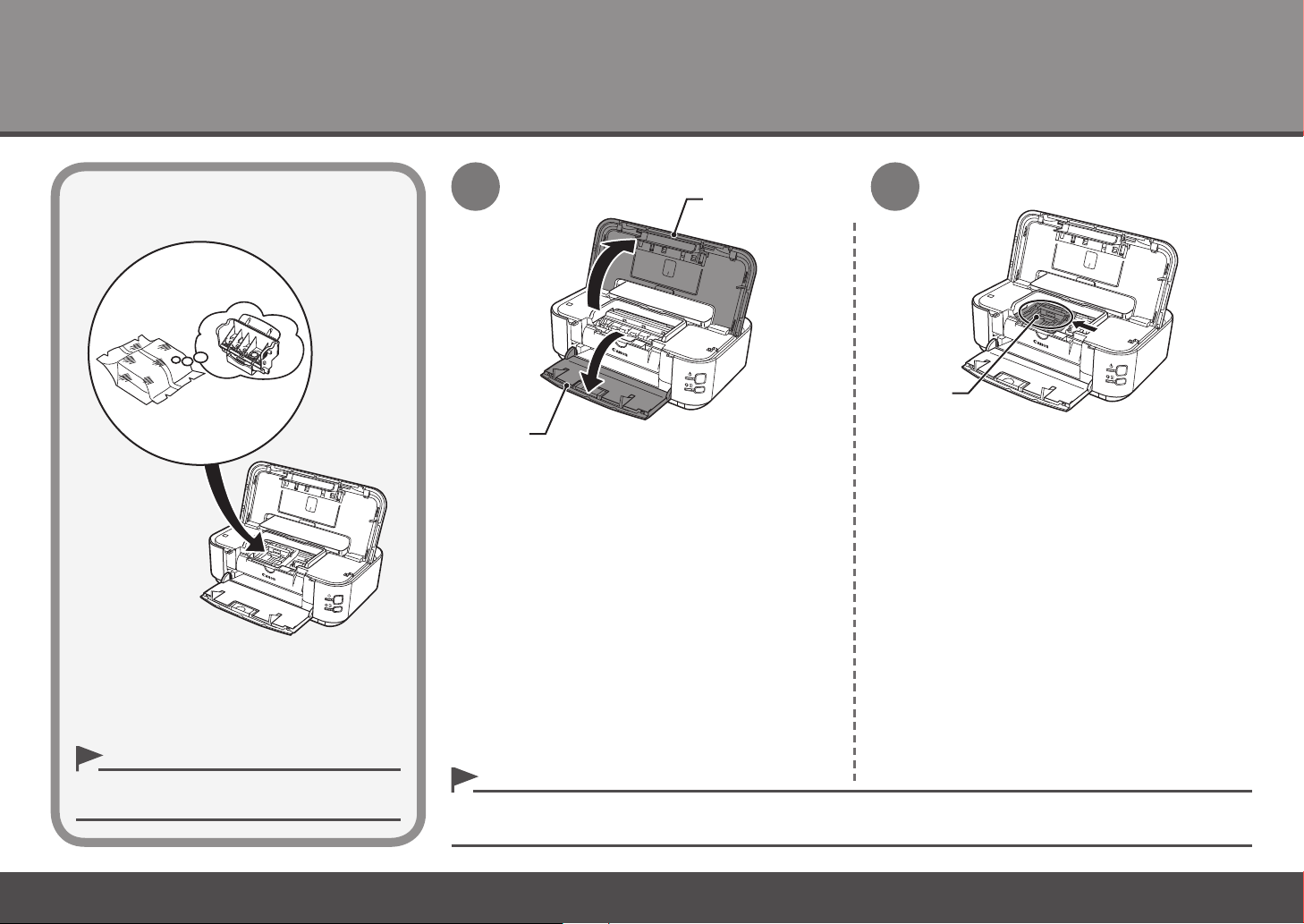
3
B
A
C
Install the Print Head
1 2
Open the Paper Output Tray (A) and the Top Cover
(B).
Handle the Print Head carefully. Do not drop or
•
apply excessive pressure to it.
4
The Print Head Holder makes a noise as it moves. This is normal operation.•
If the Print Head Holder does not move, make sure that the printer is turned on.•
Make sure that the Print Head Holder (C) moves
to the installation position.
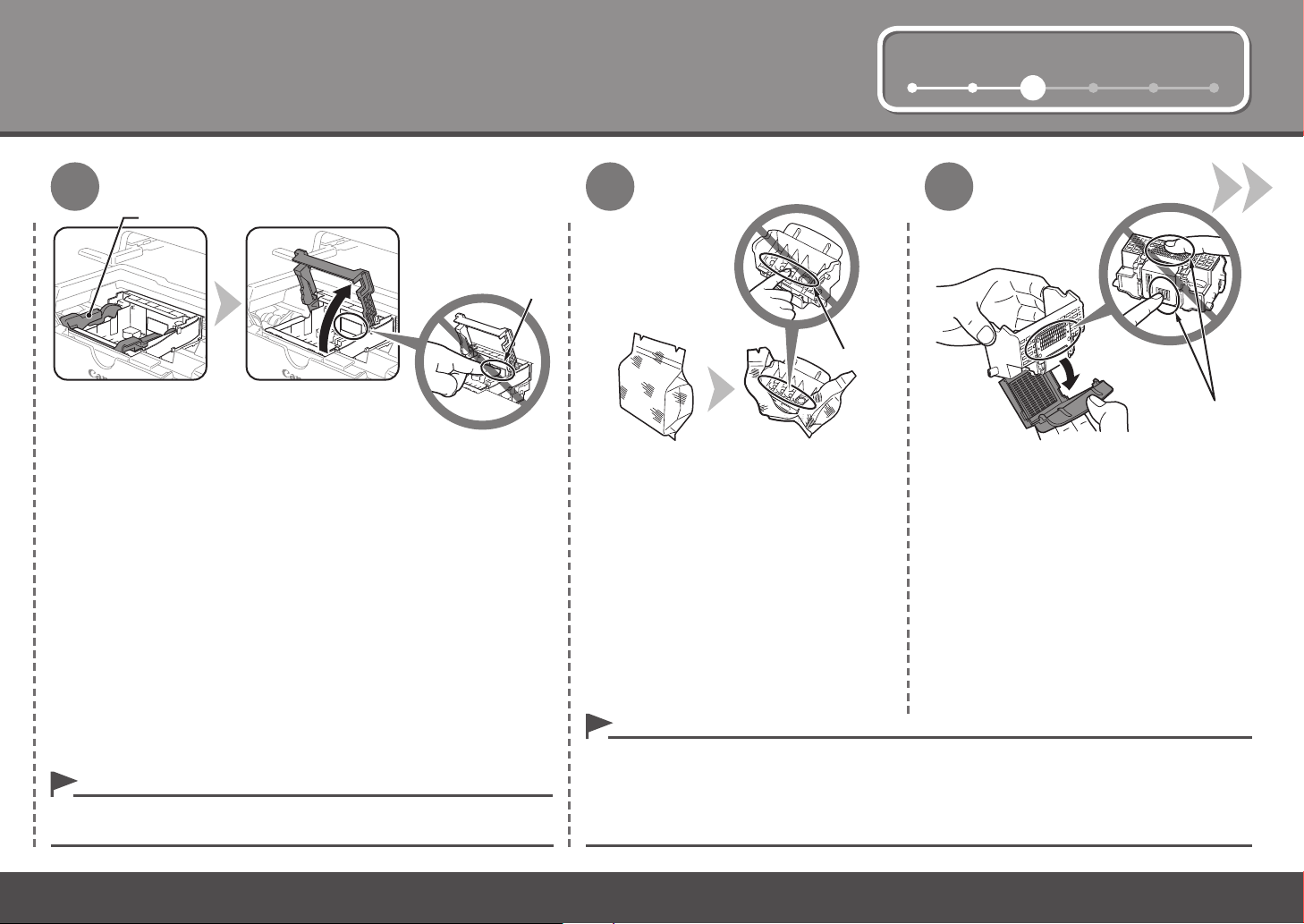
1 2 4 5 63
F
3
D
E
G
4
5
Firmly raise the Print Head Lock Lever (D) of the Print Head Holder
until it stops.
Do not touch the inside of the Print Head Holder (E). The printer may not
•
print properly if you touch it.
Remove the Print Head from the silver
package.
Do not touch the inside (F) or metal parts (G) of the Print Head. The printer may not print properly if
•
you touch them.
There may be some transparent or light blue ink on the inside of the bag the Print Head comes in, or
•
the inside of the protective cap - this has no effect on print quality. Be careful not to get ink on yourself
when handling these items.
Remove the orange protective cap.
5
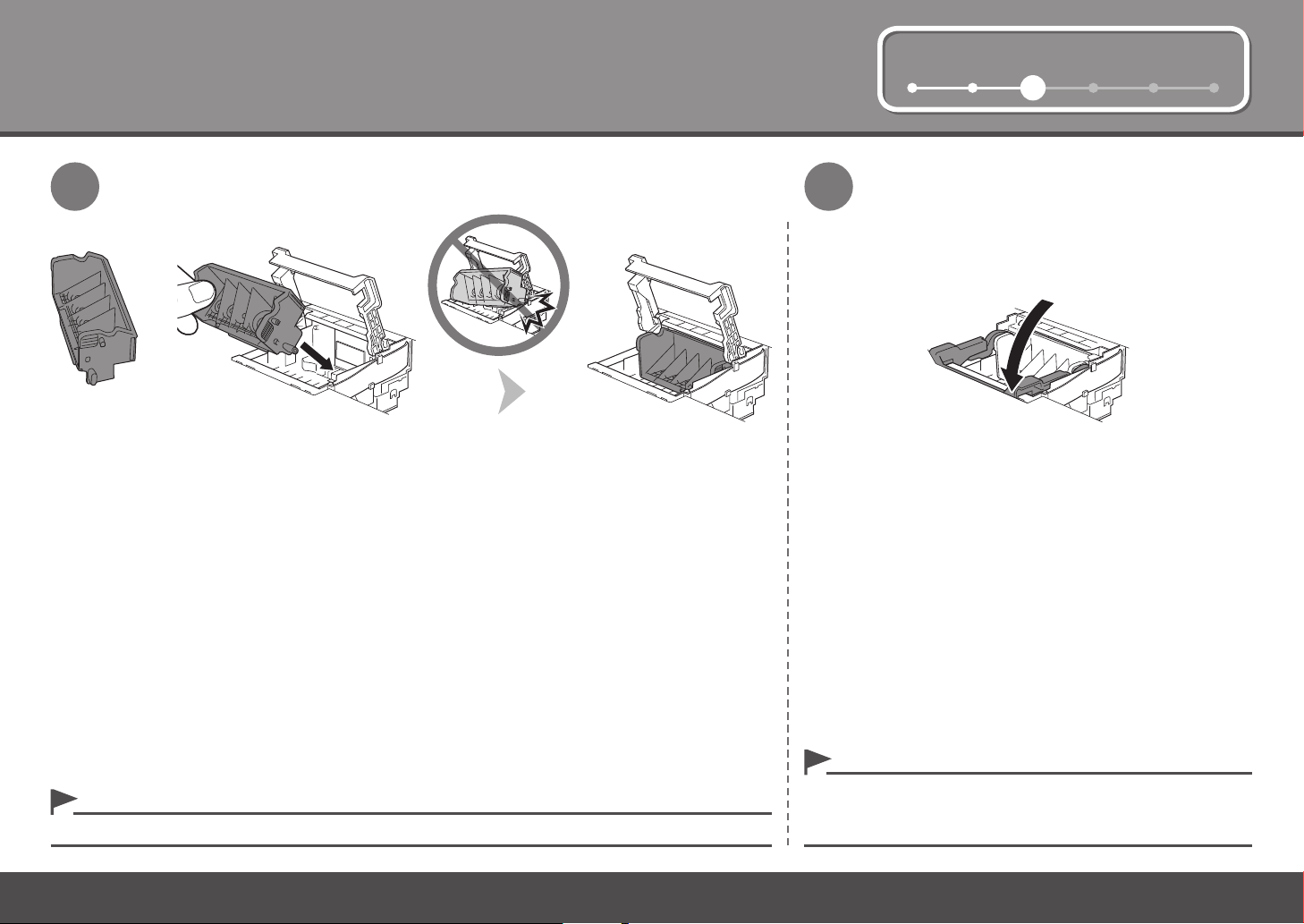
3
1 2 4 5 63
76
Lower the Print Head Lock Lever completely.Tilt the Print Head forward and set it in place as shown.
Do not knock the Print Head against the sides of the holder.•
6
Hold the Print Head Lock Lever rmly and lower it gently.•
Once you have installed the Print Head, do not remove it
•
unnecessarily.
