Page 1

Starter Guide
//
1
2
3
Preface
Next Page
Installing the Machine
P. 6
Configuring and
Connecting the Fax
P. 14
Read this guide first.
Please read this guide before operating this
product.
The remarks for important safety
instructions are described in "Basic
Operation Guide." Read the guide also.
After you finish reading this guide, store it in
a safe place for future reference.
4
Illustrations and displays used in this manual are which of D1370 unless specified.
Connecting to a Computer
and Installing the Drivers
P. 18
Appendix
P. A-1
Page 2
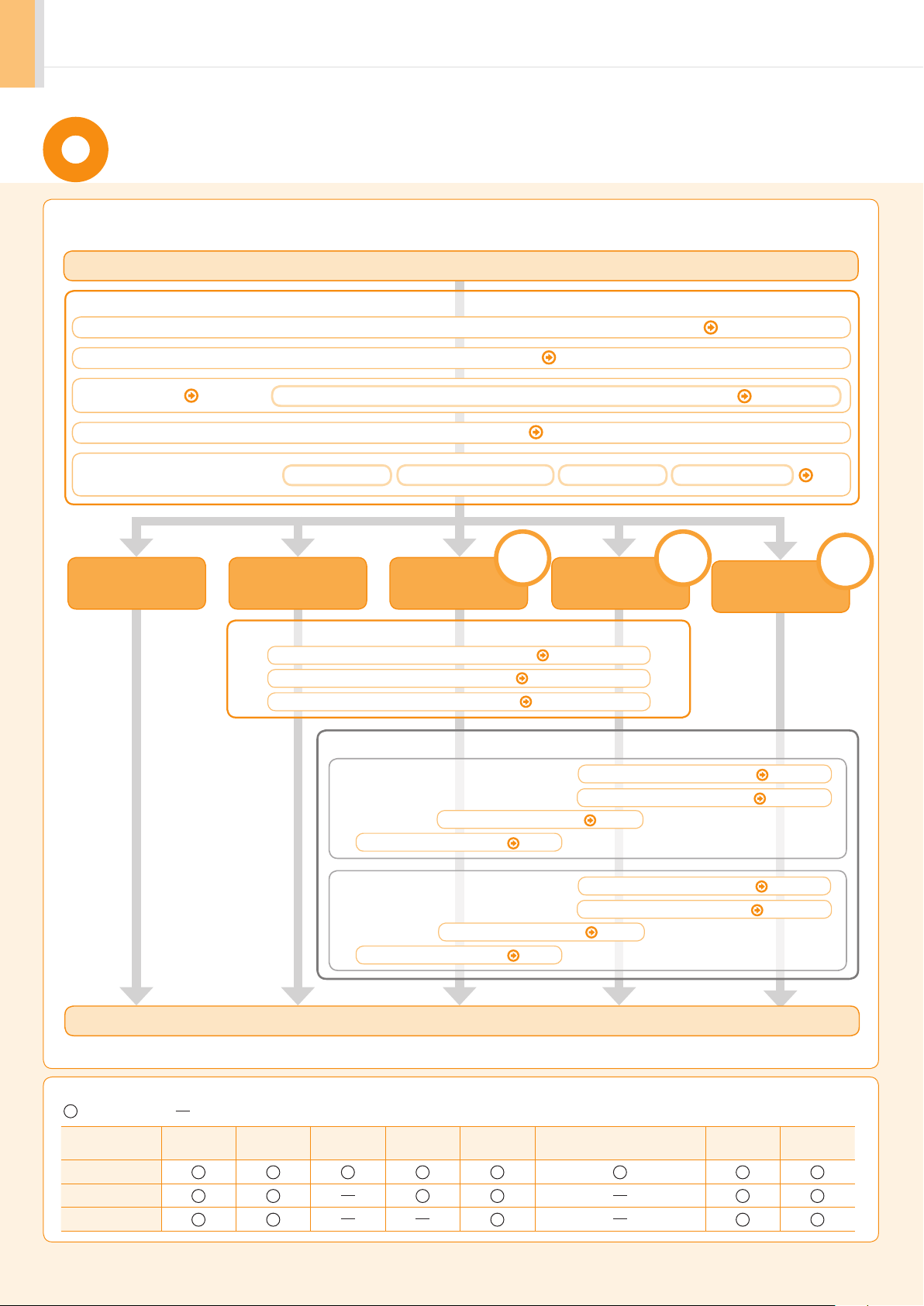
Setting Up the Machine to Suit Your Needs
Specify settings related to the Copy, Print, Fax
the flowchart below.
Carrying the Machine to the Installation Site and Removing the Packing Materials P. 6
Preparing the Toner Cartridges P. 8
Loading Paper P. 10
Turning the Power ON and
Specifying the Initial Settings
Copy
Media Print
Language Settings
Fax
Settings for paper sizes and paper types are required after turning the power ON.
1
*
Registering the Sender Information P. 14
*1
, PC Fax
*1
, Scan, Remote UI and ,Media Printing functions. Follow the steps in
Start settings.
Required Operations
Connecting the Power Cord P. 11
Country and Region Settings
USB
Print
Scan
PC Fax*
Fax Settings
Selecting the Receive Mode P. 15
Connecting a Telephone Line P. 16
Connection
1
*1
Time Zone Settings
Print
Scan
1
PC Fax
*
P. 13
Current Time Settings
Network
Connection
Settings from
a Computer
P. 12
Remote
UI
*1 You may use this function in the D1370/D1350 only.
Available Features
: available : not available
Copy
D1370
D1350
D1320
Print
(2-sided)
Settings in a Computer
For Windows
Installing the Software P. 22
Connecting a USB Cable P. 23
For Macintosh
Installing the Software P. 25
Connecting a USB Cable P. 26
Settings are now complete.
Print
(PS/PCL)
Fax
(PC Fax)
Scan
Store to Shared Folder
Connecting to a Network P. 19
Checking the IP Address P. 20
Connecting to a Network P. 19
Checking the IP Address P. A-3
Send to E-mail/
Remote UI
ADF
(2-sided)
2
Page 3
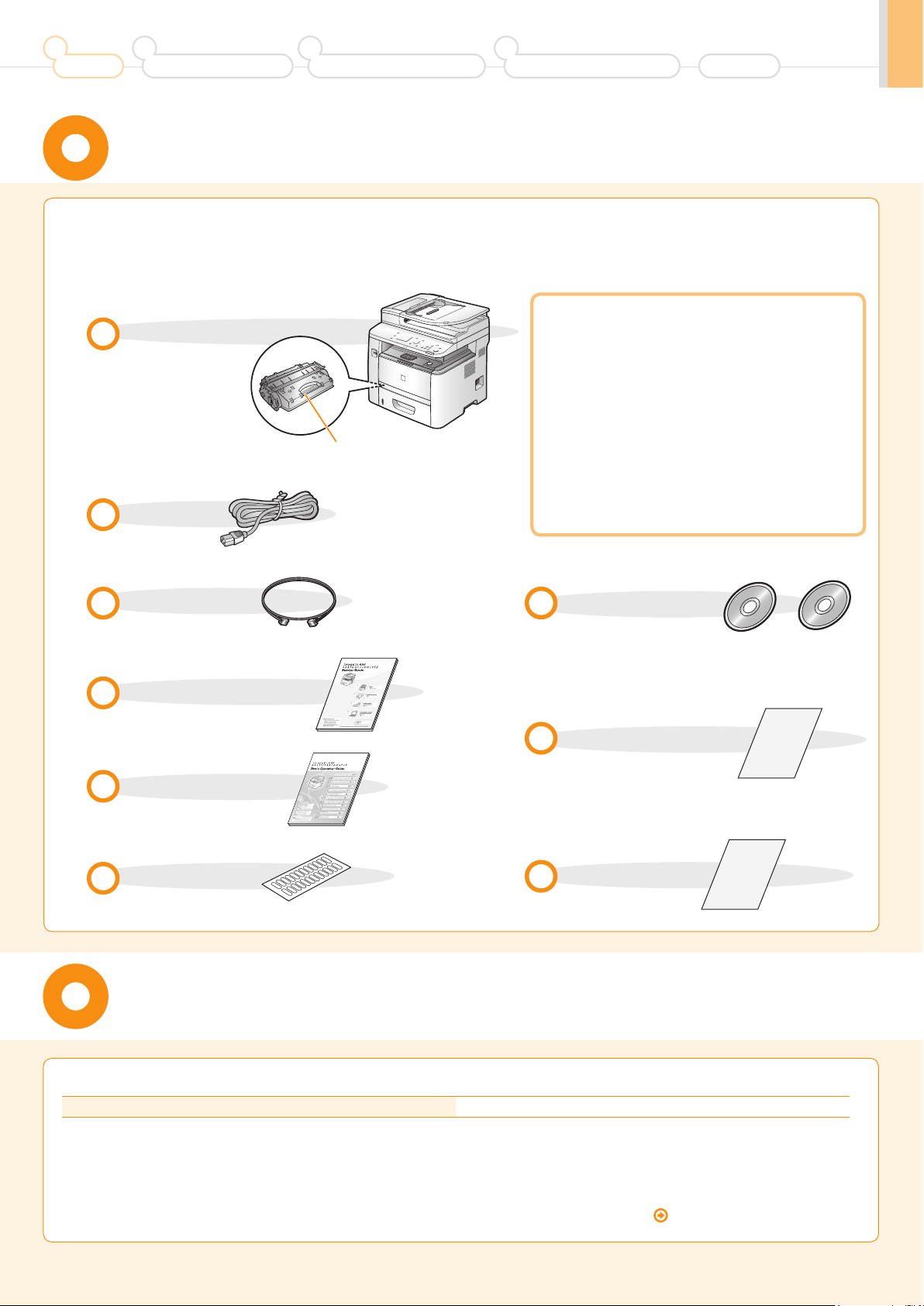
1
Preface
2
Installing the Machine
3
Configuring and Connecting the Fax
4
Connecting to a Computer and
Installing the Drivers
Checking the Supplied Accessories
Appendix
Confirm that all the supplied
1.
accessories are contained in the box.
The machine unit
The toner cartridge is
already installed.
Toner cartridge
Power cord
Telephone cable
*1
If an item is missing or damaged, please contact our Canon
Authorized Service Facilities or the Canon Customer Care
Center.
About the LAN cable
The machine does not come with a LAN cable
or a hub. Have cables or a hub ready as needed.
• Use a Category 5 or higher twisted pair cable.
• If you want to connect the machine to a 100BASE-TX
Ethernet network, all the devices to be connected to the
LAN must support 100BASE-TX.
About the USB cable
The machine does not come with a USB cable.
Have cables ready as needed.
For Windows For Macintosh
User Software CD-ROM
Starter Guide (This manual)
Limited Warranty Notice
Basic Operation Guide
Speed dial label
*1 D1370/D1350 Only
*1
Registration Card
Supplied Toner Cartridge
The average yield of the included toner cartridge is as follows.
Canon Cartridge 120 Starter Average yield*1: 2,300 sheets
*1
The average yield is on the basis of “ISO/IEC 19752”*2 when printing A4 size paper with the default print density setting.
*2
"ISO/IEC 19752" is the global standard relating to "Method for the determination of toner cartridge yield for monochromatic electrophotographic printers
and multi-function devices that contain printer components" issued by ISO (International Organization for Standardization).
The average yield of the replacement toner cartridge varies from that of the supplied toner cartridge.
To purchase replacement toner cartridges, see "About Replacement Toner Cartridges" in the e-Manual.
3
Page 4

User Software CD-ROM
About the Drivers and Software
The drivers and software included in the CD-ROM supplied with this machine are as follows.
MF Drivers
Printer driver You can print from an application to the machine once you have the printer driver
installed on your computer.
Printer Drivers:
UFRII LT/UFRII (XPS)PCL5e/PCL6/PS Printer Driver
* The appropriate Printer Driver differs according to your machine.
UFRII (XPS)/PCL5e/PCL6 is for Windows only.
Fax driver
(D1370/D1350 only)
Scanner driver You can use the machine as a scanner once you have the scanner driver installed on your
Network Scan Utility You need this utility software to use the machine as a network scanner. It is automatically
If you install the fax driver on your computer, you can select “Print” from an application,
select the Canon fax driver as a printer, and specify the output destination and options.
The fax driver converts the data into an image that conforms to standard fax protocols so
that the data can be printed or saved using the recipient’s fax machine.
computer.
installed along with the scanner driver.
MF Toolbox
MF Toolbox* The MF Toolbox provides a group of commands for you to open a scanned image in an
application, send it as an e-mail attachment file, store it on the hard disk, etc.
Others
Presto! PageManager You can handle scanned images in many ways using this software.
Canon Font Manager You can manage the fonts for Windows with Canon Font Manager software.
* MF Toolbox for Macintosh and MF Toolbox for Windows may be different in some features.
For details, see the Scanner Driver Guide.
Supported Operating Systems
: Supported : Not supported
Printer driver
Fax driver
Scanner driver
Network Scan Utility
MF Toolbox
Windows 2000/XP Windows Vista/7
*
2 pt
*
2 pt
Windows Server 2003/
Server 2008
*
2 pt
*
2 pt
Mac OS X
(version 10.4.9 or later)
Presto! PageManager
Canon Font Manager
* Supported only over network connections.
4
Page 5

1
Preface
2
Installing the Machine
3
Configuring and Connecting the Fax
4
Connecting to a Computer and
Installing the Drivers
About the Supplied Manuals
Appendix
Read this manual first.
This manual describes the settings for
setting up the machine and installing
the software. Be sure to read this
manual before using the machine.
Read this manual next.
This manual describes the basic use of
the machine.
Starter Guide
• Preface
• Installing the Machine
• Configuring and Connecting the Fax*
• Connecting to a Computer and Installing the Drivers
• Appendix
* The fax function is available only for D1370/D1350.
Basic Operation Guide
• Before Using the Machine
• Document and Paper Handling
• Copying
• Printing from a Computer
• Registering Destinations in the
Address Book*
• Using the Fax Functions*
* The fax function is available only for D1370/D1350.
This manual
• Using the Scan Functions
• Maintenance
• Troubleshooting
• Registering/Setting the
Various Functions
• Appendix
Read this manual for how
to set Send features.
This manual describes setting for
sending scanned data to E-mail and/
or file servers.
Read the desired chapter
to suit your needs.
The e-Manual is categorized by subject to
find desired information easily.
For details about using the e-Manual, refer
to “Using the e-Manual“ in “Appendix.”
Send Setting Guide
* The Send Setting Guide is included in the User Software CD-ROM.
Send to E-mail Function
•
• tore to Shared Folder Function
e-Manual
* The e-Manual is included in the User Software CD-ROM.
• Important Safety
Instructions
• Basic Operation
• Copy
2
*1*
• Fax
2
*
• Print
2
*
• Scan
• Security
• Setting and Managing from
Computer
• Troubleshooting
• Maintenance
• Setting Menu List
• Specifications
• Network Settings
*1 The fax function is available only for D1370/D1350.
*2 If you are using Macintosh, see the following Driver Guides or Help for more details on these functions.
You can find the driver guides in the following locations on the User Software CD-ROM.
• Mac UFR II Printer Driver Installation Guide → [Documents] - [Print] - [Guide] - [index.html]
• Mac PS Printer Driver Installation Guide → [Documents] - [Print(PS)] - [Guide] - [index.html]
• Mac Fax Driver Installation Guide → [Documents] - [FAX] - [Guide] - [index.html]
• Mac Scanner Driver Guide → [Documents] - [Scan] - [Guide] - [index.html]
5
Page 6
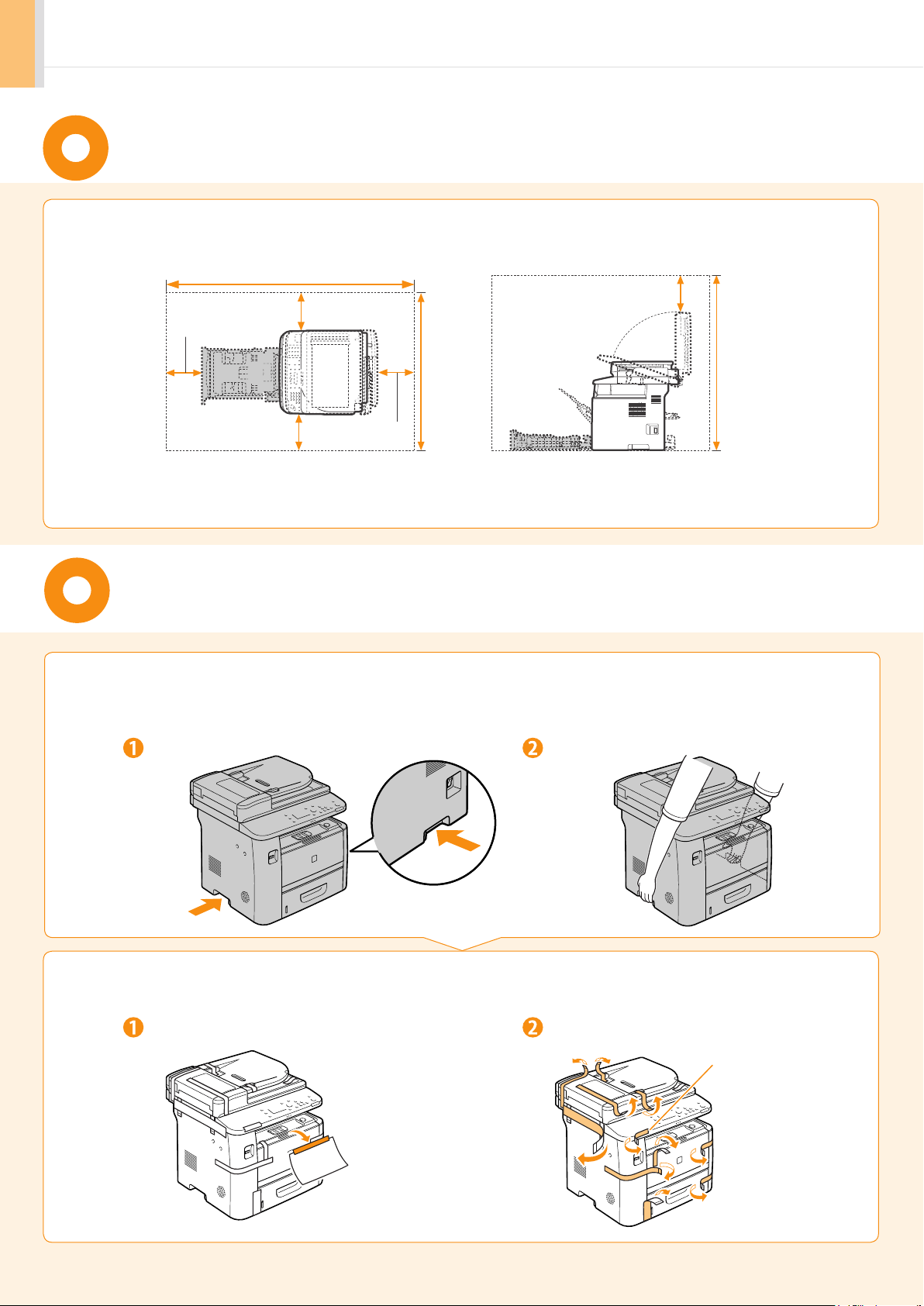
Determining the Installation Site
52 3/4" (1,341 mm)
4" (100 mm)
4" (100 mm)
4" (100 mm)
32 1/2"
(824 mm)
4" (100 mm)
25 5/8"
(650 mm)
4" (100 mm)
Carrying the Machine to the Installation Site
and Removing the Packing Materials
Take the machine out of the plastic bag, and then carry to the
1.
installation site.
Hold the grips. Carry the machine.
Remove the packing materials.
2.
Remove the unpacking manual.
6
* The packing materials may be changed in form or placement, or may be
added or removed without notice.
Remove the packing materials.
* D1370/D1350 only.
Page 7
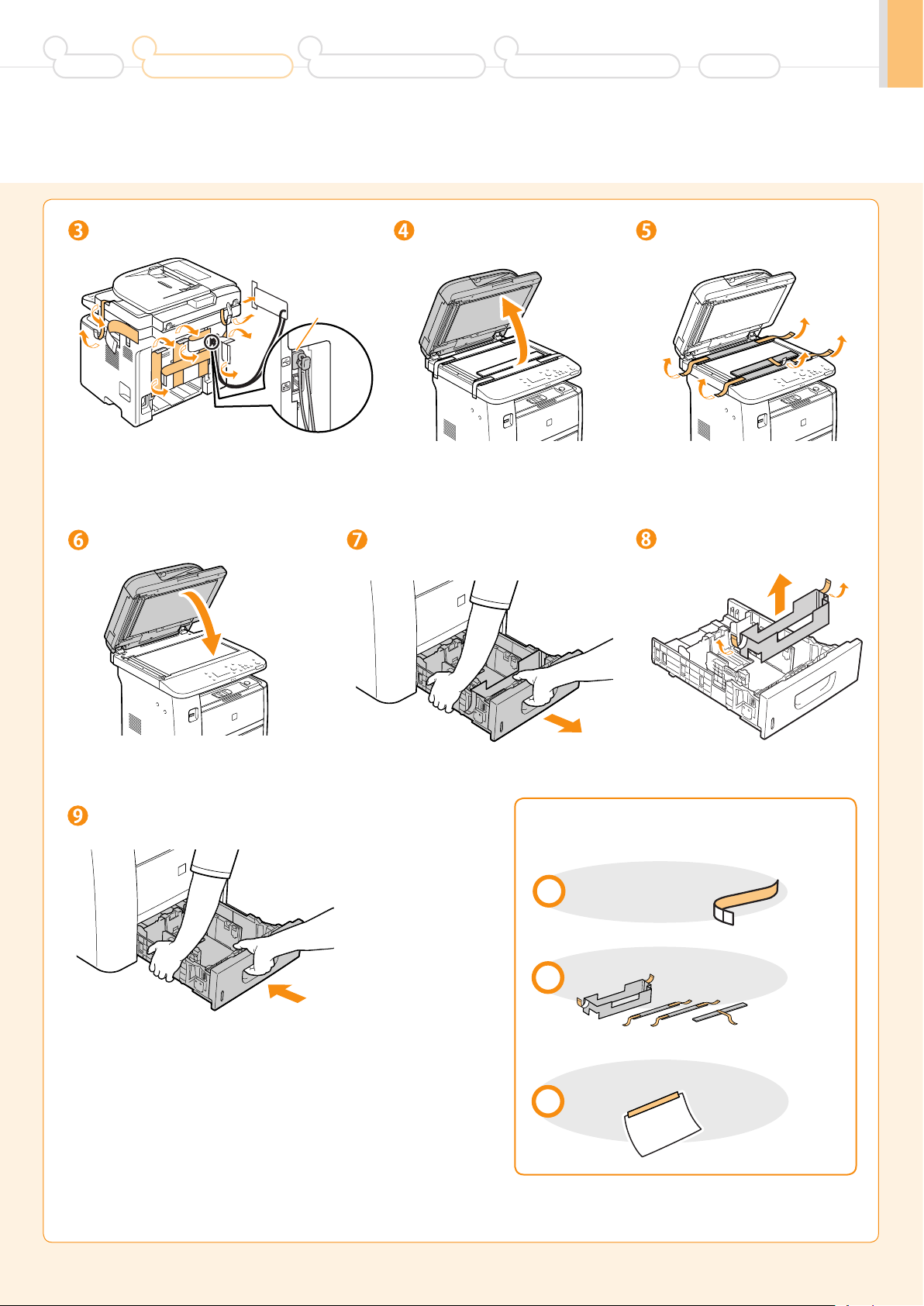
1
Preface
2
Installing the Machine
3
Configuring and Connecting the Fax
4
Connecting to a Computer and
Installing the Drivers
Appendix
Remove the packing materials.
(A)
* Do not remove the cap (A) on the USB port at this stage.
Uncap when installing for USB connection.
Close the feeder.
Open the feeder.
Pull out the paper drawer.
Remove the packing materials
with tape.
Remove the packing materials
with tape.
Set the paper drawer.
Check!
Make sure that the following packing
materials are all removed from the machine.
Tape x 20 (D1370/D1350)
x19 (D1320)
Packing materials with tape x4
Unpacking manual x1
7
Page 8
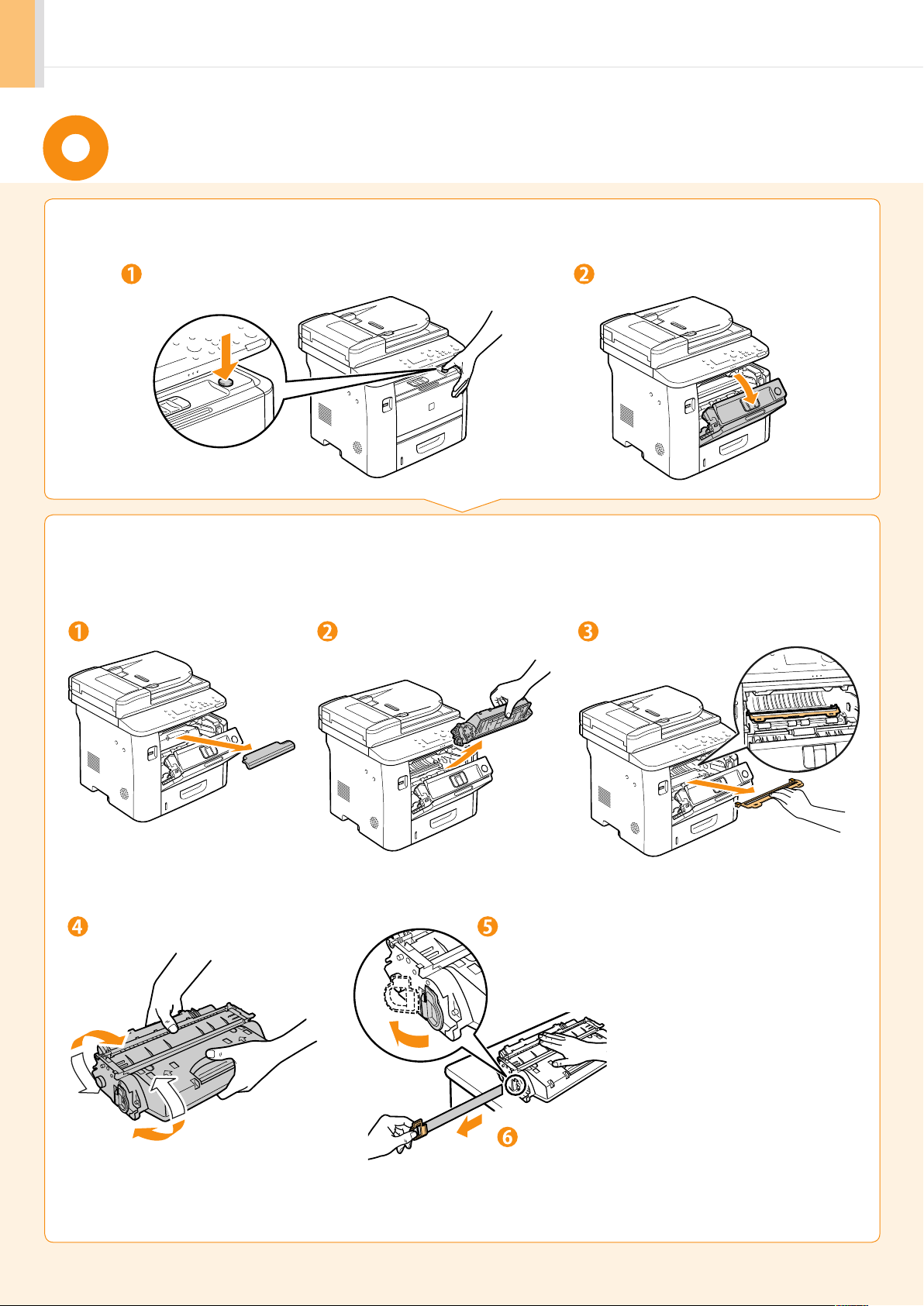
Preparing the Toner Cartridges
Open the front cover.
1.
Hold down the open button.
Remove the packing materials from the toner cartridge, and install
2.
Open the front cover.
the toner cartridge.
Remove the toner cartridge.Remove the packing material. Remove the packing material.
Shake five to six times. Remove the tab.
Place the toner cartridge on a flat surface, and remove
the tab.
Pull the sealing tape completely out.
The full length of the sealing tape is approximately 20
in. (50 cm).
8
Page 9
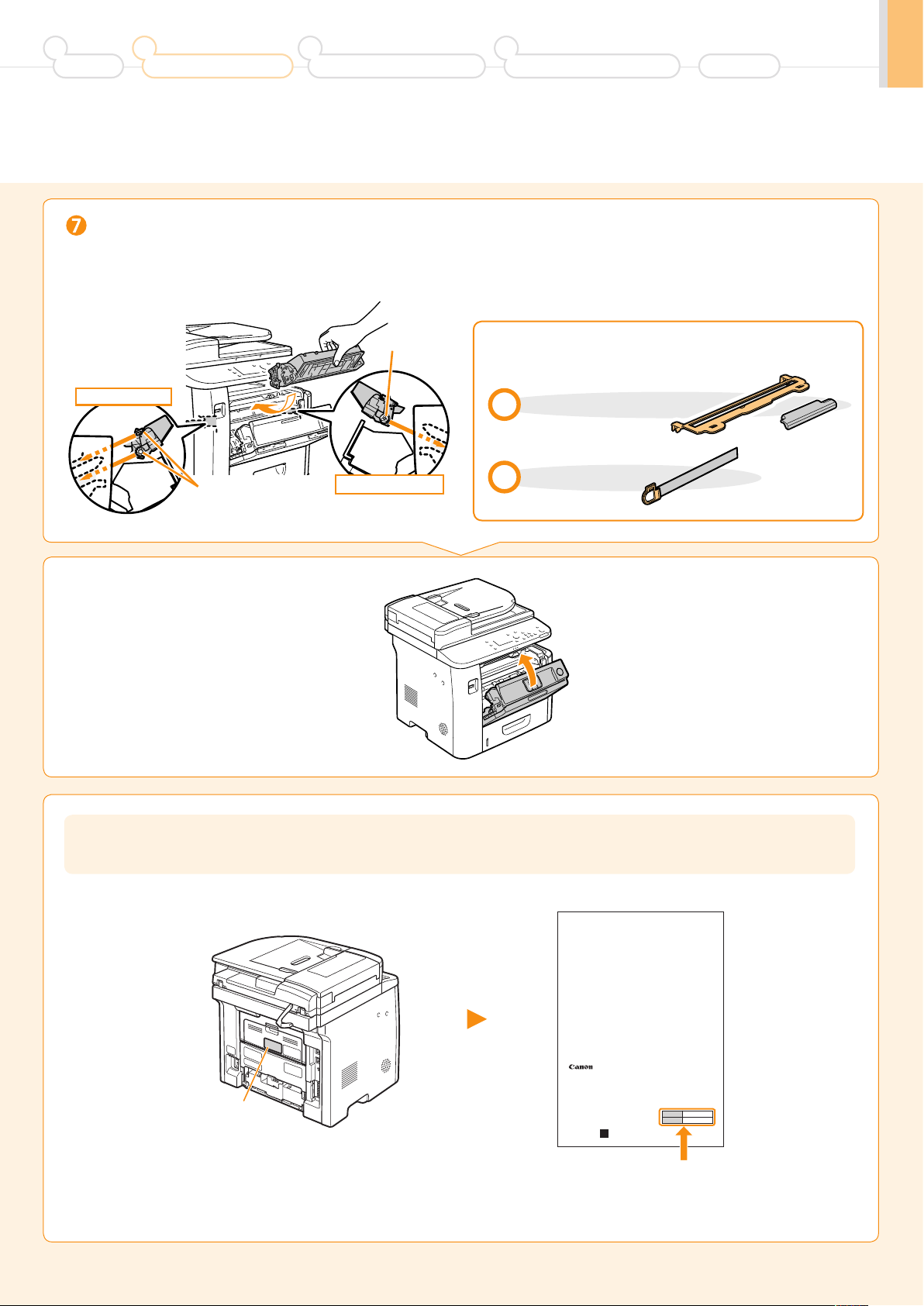
1
Preface
2
Installing the Machine
3
Configuring and Connecting the Fax
4
Connecting to a Computer and
Installing the Drivers
Appendix
Insert the toner cartridge.
Fit the protrusions on both sides of the toner cartridge into the guides located on both sides of the machine, and slide the
toner cartridge into the machine until the toner cartridge comes to rest and is held against the back of the machine.
Check!
Protrusion
Make sure that the following packing materials are all
removed from the machine.
LeftSideView
Protrusion
Close the front cover.
3.
RightSideView
Packing materials x2
Sealing tape x1
Write down the serial number and purchase date on the back cover of the Basic Operation Guide enclosed in the package.
You need this information when contacting your local authorized Canon dealer or Canon Customer Care Center.
Rating label
The serial number is located on the rating label centered on
the rear side of the machine (a character string of 3 letters and
a 5-digit number).
CANON INC.
30-2, Shimomaruko 3-chome, Ohta-ku, Tokyo 146-8501, Japan
CANON MARKETING JAPAN INC.
16-6, Konan 2-chome, Minato-ku, Tokyo 108-8011, Japan
CANON U.S.A., INC.
One Canon Plaza, Lake Success, NY 11042, U.S.A.
CANON EUROPA N.V.
Bovenkerkerweg, 59-61, 1185 XB Amstelveen, The Netherlands
CANON CHINA CO. LTD.
15F Jinbao Building No.89, Jinbao Street, Dongcheng District, Beijing 100005, PRC
CANON SINGAPORE PTE LTD
1 HarbourFront Avenue, #04-01 Keppel Bay Tower, Singapore 098632
CANON AUSTRALIA PTY LTD
1 Thomas Holt Drive, North Ryde, Sydney NSW 2113, Australia
CANON GLOBAL WORLDWIDE SITES
http://www.canon.com/
FT5-XXXX (XXX) XXXXXXXXXX © CANON INC. 2011 PRINTED IN xxxxxx
Serial No.
Date of Purchase
Write down the information here (on the
back cover of the Basic Operation Guide).
9
Page 10
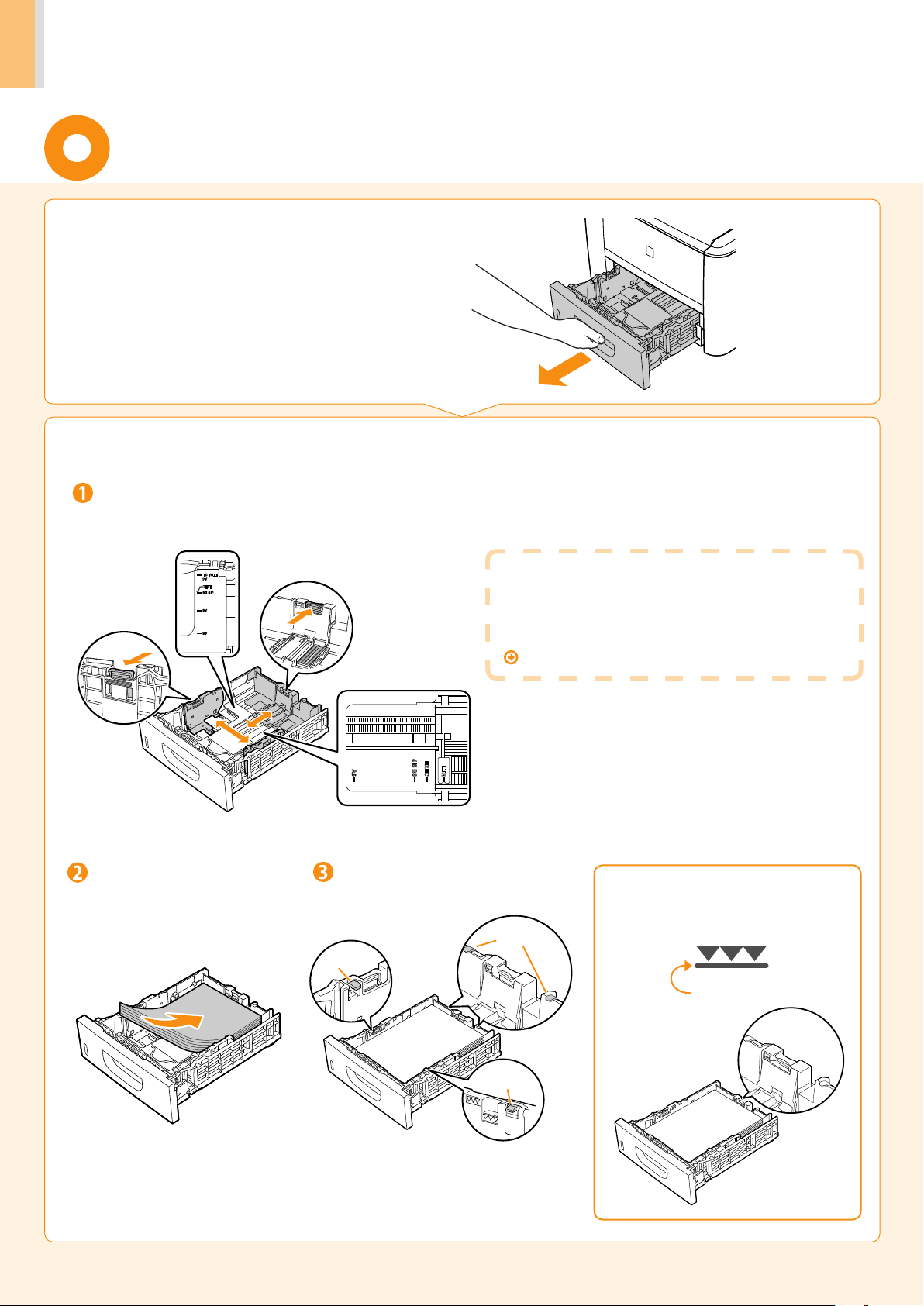
Loading Paper
Pull out the paper drawer.
1.
Slide the paper guides, and load the paper.
2.
While holding the lock release lever, adjust the paper guides.
Match the paper guides with the size of the paper that is loaded.
When changing the size of the paper to be loaded
Be sure to set the paper size.
At factory shipment, the machine’s default settings
have LTR for paper size and Plain for paper type.
Proceed to“Setting a Paper Size and Type” on p.13.
10
Load the paper.
Load the paper that it aligns
with the rear side of the paper
drawer .
Set the paper under the hooks.
Hook
Hook
Hooks
Check!
Make sure that the paper stack does
not go over the line of the load limit
mark.
Up to here
Page 11
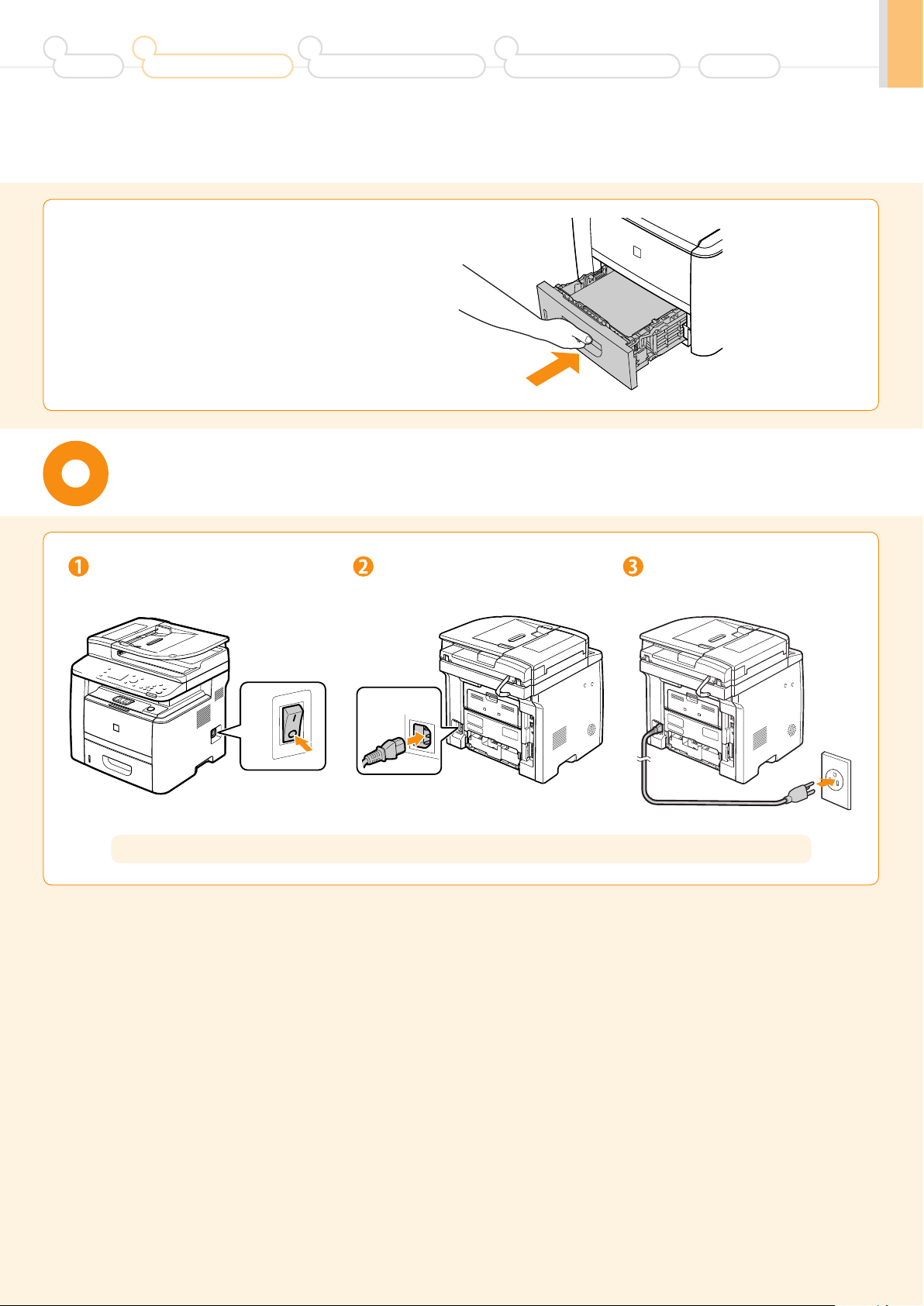
1
Preface
3.
2
Installing the Machine
3
Configuring and Connecting the Fax
4
Connecting to a Computer and
Installing the Drivers
Set the paper drawer.
Connecting the Power Cord
Appendix
Make sure that the machine is
switched OFF.
ON
OFF
Do not connect the USB cable. Connect the USB cable when installing the software.
Plug the power plug into the
power socket.
Plug the power plug into an
AC power outlet.
11
Page 12

Turning On the Machine and Specifying the
Current Time Settings
Initial Settings
Turn ON the machine.
1.
• When turning ON the machine for the first time after installation. it
may output a piece of blank paper. This is not a failure.
• The machine enters the Sleep mode to conserver energy when you
do not operate the machine for a certain period of time. To cancel the
Sleep mode, press the [ ] (Energy Saver) key on the operation panel.
Specify initial settings.
2.
Press [ ] or [ ] to
select, and press [OK].
Language
English
French
Spanish
Portuguese
Press [ ] or [ ] to
select, and press [OK].
Select Country/Region
United States (US)
Canada (CA)
Brazil (BR)
Mexico (MX)
ON
OFF
Read the messages and press [OK].
Open frnt cover; see
if orange packing
material is removed.
Press [ ] or [ ] to select,
and press [OK].
Time Zone Settings
GMT-5:00
GMT-4:00
GMT-3:30
GMT-3:00
Check that tabs/tape
are removed from
toner cartridge.
Next NextNext
Enter the date and time and
press [OK].
01/01/2011 12:52 AM
• Move the cursor with [ ] or [ ].
• Press [ ] or [ ] to select the number or
switch to <AM> or <PM>.
Check that paper is
loaded in Drawer 1.
The initial screen appears when
the initial setup is complete.
Copy: Press Start
100% LTR
Density: 0
Original Type: Text
2-Sided: Off
1
+
-
1
...
12
Page 13

1
Register Custom Paper
Preface
2
Installing the Machine
3
Configuring and Connecting the Fax
4
Connecting to a Computer and
Installing the Drivers
Setting a Paper Size and Type
Appendix
Press [ ]
(Select Paper/Settings).
Press [ ] or [ ] to select, and
press [OK].
Select Paper
MP Tray
1
LTR:Plain
Paper Settings
Press [ ] or [ ] to select, and
press [OK].
Paper Size
LTR
LGL
EXEC
FOOLSCAP
Press [ ] or [ ] to select, and
press [OK].
Paper Type
Plain (16 lb Bond-24
Plain L (16 lb Bond
...
Recycled
Color
• For D1370/D1350 • For D1320
Press [ ] or [ ] to select, and
press [OK].
Paper Settings
Multi-Purpose Tray
Drawer 1
Press [ ] (Select Paper/Settings)
to close <Select Paper> screen.
Next, perform the setup to use the fax function. Next, select the connection method to a computer.
Specifying Initial Fax Settings and
Connecting a Telephone Cable
P.14
Selecting the method for
connecting to the machine
P.18
13
Page 14

Specifying Initial Fax Settings and Connecting
telephone number for
*Next Screen: Press OK
Register Unit Tel No.
*Next Screen: Press OK
a Telephone Cable
Operate the machine following the on-screen instructions and perform the following settings and connection.
• Registering the fax number and unit name
• Setting the fax receive mode
• Connecting a telephone line
If you are using pulse dialing, change the line type after specifying the settings.
Entering Text
Enter information (text, symbols, and numbers)
using the following keys.
Numeric
OK
keys
# C
Entering text, symbols, and numbers
Enter using the numeric keys or [ ] (SYMBOLS).
Key Entry mode: <A> Entry mode: <a> Entry mode: <12>
Changing the entry mode
Press [ ] to select <Entry Mode> and press
[OK]. You can also press [ ] (Tone) to change
the entry mode.
Entry mode Text that can be entered
<A> Alphabet (capital letters) and symbols
<a> Alphabet (small letters) and symbols
<12> Numbers
Moving the cursor (entering a space)
Move the cursor by pressing [ ] or [ ]. To enter
a space, move the cursor to the end of the text
and press [ ].
Register the fax number and unit name.
1.
Press [
].
Press [ ] or [ ] to select,
Deleting text, symbols, or numbers
To delete text, numbers, or symbols, press [ ] (Clear).
To delete all text, numbers, or symbols, press and hold [ ] (Clear).
and press [OK].
Perform fax setup?
Set up Now
Set up Later
@ . - _ / 1
ABC abc 2
DEF def 3
GHI ghi 4
JKL jkl 5
MNO mno 6
PQRS pqrs 7
TUV tuv 8
WXYZ wxyz 9
(Not available) 0
- . * # ! “ , ; : ^ ` _ = / | ‘ ? $ @ % & + \ ( ) [ ] { } < >
Press [OK]. Enter.
Register the unit
031234567
this machine.
<Apply>
+
~
(Not available)
Press [OK].
Register unit name.
(Sender name,
company name, etc.)
14
Display “Fax Setup Guide” with the following operations to
perform the settings or connections if selecting <Set up Later>.
[ ] (Menu) → <Fax TX Settings> → <Fax Setup Guide>.
Enter.
Register Unit Name
ABC
<Apply>
Entry Mode: A
Press [ ] or [ ] to select
What happens with the unit name
Once the information has been registered, it is printed at
the top of each page that you are sending.
Sending Date/Time
01/01/2011 02:07 PM FAX 123XXXXXXX CANON P.0001
Telephone Number
<Apply>, and press [OK].
Fax/Telephone Number
(FAX No.)
Mark
Sender Name
(Unit Name)
Press [ ] or [ ] to
select <Apply> and press
[OK].
Page Number
Page 15

answer phone manually?
1
Preface
2.
You can specify how the machine should operate for a fax call or telephone call.
By answering the prompts that appear on the display, the machine will be set to one of the following four operation modes.
<Auto><Fax/Tel Auto Switch><Answer><Manual>
2
Installing the Machine
3
Configuring and Connecting the Fax
Select the fax receive mode.
Do you want to use
this machine for fax
only (no telephone)?
Yes
4
Connecting to a Computer and
Installing the Drivers
The receive mode is set to <Auto>.
→ Proceed to Step 3.
Receive faxes automatically.
•
• The telephone functions do not be used.*
Appendix
Yes
No
No
Do you want to autoreceive faxes and
Yes
No
No
Do you want to use
an answering machine
to answer the phone?
Yes
No
No
Yes
Yes
* When the telephone is connected in the auto receive mode, the
telephone rings when receiving a fax or telephone call. You can
answer the telephone while it is ringing. To turn off the telephone
ringer, see “Incoming Ring” in the
The receive mode is set to <Fax/Tel Auto Switch>.
→ Proceed to Step 3.
•
Receive faxes automatically.*
• Responds to a telephone call
by picking up the handset.
* The telephone rings on incoming calls. To turn off the telephone
ringer, see “Incoming Ring” in the
The receive mode is set to <Answer>.
→ Proceed to Step 3.
•
Receive faxes automatically.
• Respond to telephone calls using the built-in answer function.
• Ring on incoming calls or faxes.
e-Manual.
e-Manual.
The receive mode is set to <Manual>.
•
Respond to incoming calls or faxes by picking up the
handset.
• Ring on incoming calls or faxes.
→ Proceed to Step 3.
15
Page 16

Connect the telephone line.
3.
Press [OK].
The screen that appears varies, depending on the receive mode selected.
Connect phone line.
Follow illustrations
on the next screen:
Connect line to A.
*Next : Press OK
Connect the telephone line using the jack.
Connect phone line.
Follow illustrations
on the next screen
to make connections:
1. Phone line to A
(B)
(A)
Telephone line
connector
Telephone
To connect an external telephone that includes fax functions
Make sure to disable its automatic fax reception feature
so it does not receive faxes automatically.
16
Press [OK] after the
telephone line has been
connected.
Press [ ] to select, and press [OK].
End Fax Setup
Guide?
NoYes
Fax settings and connections have been completed.
Restart the machine for the settings to take effect.
Turn OFF the machine, wait for at least 10 seconds, and turn it back ON.
Press [OK].
Turn the main power
OFF and ON to apply
settings.
OK
Page 17

1
Preface
4.
By default, the telephone line type is set to tone dialing. Skip the following steps in the procedure below when you
choose to use tone dialing.
Follow the steps in the procedure below to select pulse dialing.
Contact your local telephone company when you are not sure of the line type that you are using.
2
Installing the Machine
3
Configuring and Connecting the Fax
Change the line type.
4
Connecting to a Computer and
Installing the Drivers
Appendix
Press [
Press [ ] or [ ] to select <Fax Settings> and press [OK].
Press [ ] or [ ] to select <Basic Settings> and press [OK].
Press [ ] or [ ] to select <Select Line Type> and press [OK].
Press [ ] or [ ] to select the line type that you are using and press [OK].
<Pulse>: Pulse dialing
<Tone>: Tone dialing (Default)
Press [ ] (Menu) to close the menu screen.
] (Menu).
17
Page 18

You need this
Router
or
hub
LAN cable
Selecting the method for connecting to the machine
Select from the following three methods, depending on your environment and devices.
Connecting via a USB Cable
Connect them using a USB cable.
You need this
USB cable
Connecting via a LAN Cable
Connect them using a LAN cable.
• Windows
Installing the USB connection P.22
• Macintosh
Installing the software P.25
Connecting to LAN P.19
Use the same procedure for both Window and Macintosh.
* Check to make sure that there is a free port for connecting the machine or the
computer you use to the router or hub.
* Use a Category 5 or higher twisted pair cable for the LAN.
18
Page 19

1
Preface
2
Installing the Machine
3
Configuring and Connecting the Fax
Connecting to LAN
Before adding the machine to a wired LAN
4
Connecting to a Computer and
Installing the Drivers
Appendix
Check to make sure that the computer is connected by a LAN
cable to a router or hub, and that the network setup is completed.
If it is not set up, you will not be able to use the machine on the wired
LAN network even if you perform the following steps.
• The structure of your computer or networked device, the existence of router functions,
setting methods and security settings vary depending on your environment.
For more information, see the instruction manual provided with the network
device you are using, or contact the manufacturer.
• If using the machine in your office, consult with your network administrator.
Precautions when connecting to a wired LAN
Connection procedure
• The structure of your computer or networked device, the existence of router functions, setting methods and security settings vary depending on your
environment.
• If using the machine in your office, consult with your network administrator.
Connect the LAN cable.
1.
Internet
Router
or
hub
LAN cable
The machine sets the
2.
IP address automatically.
Wait approximately
2 minutes.
If you want to set the IP address manually,
see the following.
e-Manual "Setting IPv4 Address"
e-Manual "Setting IPv6 Address"
About the LAN cable
• The machine does not come with a LAN cable or a hub.
Have cables or a hub ready as needed.
• Use a Category 5 or higher twisted pair cable for the LAN.
About obtaining the IP address automatically (AutoIP)
<DHCP> or <Auto IP> is enabled in the default setting.
Even if you do not set the IP address manually, this machine can obtain it automatically.
• Even if you do not have a dedicated device such as a DHCP server, the IP address is
obtained automatically.
• The <DHCP> setting is prioritized over <Auto IP>.
If a fixed IP address is set as the IP address of the computer, set the fixed IP address also
for this machine manually.
If the IP address of the machine is changed
When the machine and computer are on the same subnet, the connection is
maintained.
Installing via Network Connection
• For Windows
Installing via Network Connection P. 20
• For Macintosh
Installing the Software P. 25
19
Page 20

Installing via Network Connection
(For Windows)
Check the following
1.
points.
Turn on the computer, and then log on as a user with
2.
•The computer and machine are connected via the network.
•The power of the machine is turned ON.
•IP address is properly set up.
Proceed to P.A-3 “Checking the IP Address”
administrative privileges.
If you have already logged on, exit all applications which are running.
Install the MF Drivers and MF Toolbox.
3.
* If you are operating in the IPv6 environment, you may not install the drivers or software following the procedures below.
Refer to “Installing the MF Drivers Via the WSD Network” in the e-Manual to install MF Drivers.
* You may not use the scan function in the IPv6 environment.
Insert the CD-ROM.
If the top screen does not appear
• Windows 2000, XP, and Server 2003
1. From the [Start] menu, select [Run].
2. Enter "D:\Minst.exe", and then click [OK].
• Windows Vista, 7, and Server 2008
1. Enter "D:\Minst.exe" in [Search programs and files] or [Start
Search] under the [Start] menu.
2. Press the [ENTER] key on the keyboard.
* The CD-ROM drive name is indicated as "D:" in this manual. The CD-ROM
drive name may differ depending on the computer you are using.
Click.
[Easy Installation] performs the installation of the
following software.
• Printer driver
• Fax driver (D1370/D1350 only)
• Scanner driver
• MF Toolbox
To add the following software and manual to the
installation, select [Custom Installation].
• Presto! PageManager
• e-Manual
e-Manual "Installing the MF Drivers and MF
Toolbox"
20
Read the contents of the License
Agreement.
Click.
Click.
Click.
If the following dialog box appears
Click.
Click.
Page 21

1
Preface
2
Installing the Machine
3
Configuring and Connecting the Fax
4
Connecting to a Computer and
Installing the Drivers
Appendix
Select.
Click.
If no devices are displayed in [Device List]
Perform the following procedure.
1. Check the following.
• The computer and device are connected via the
network.
• The device is turned on.
• The IP address is set correctly.
• The computer and device are on the same subnet.
• Security software has been exited.
2. Click [Update Device List].
If any devices are not displayed by performing the
above procedure, perform the following procedure.
1. Click [Search by IP Address].
2. Enter the IP address of the device to be
installed.
Proceed to P.A-3 “Checking the IP Address”
3. Click [OK].
Next, installation of MF Toolbox
starts.
* In Windows 2000 Server/ Server 2003/2008, MF
Toolbox is not installed. Proceed to Step
.
Click.
The installation starts.
Click.
Click.
Ensure that [ ] is added.
Click.
Checking the Installation Results
P. 24
Click.
Select the check box.
Click.
The CD-ROM may be removed
once this screen appears.
21
Page 22

Installing with USB Connection
• Connect the USB cable after installing the software.
• Ensure that the power of the machine is turned on when connecting the USB cable.
To use Printer Driver other than UFRII through the USB connection
You need to change the machine setting beforehand. Choose the PDL (Printer Driver) that you want to use and follow the procedures shown below.
Press [
*The appropriate Printer Driver differs according to your machine.
1.
](Menu) → <System Settings> → <Select PDL (Plug-n-Play)> → <USB> → Select the PDL (Printer Driver) that you want to use
Turn on the computer, and then log on as a user with
(For Windows)
administrative privileges.
If you have already logged on, exit all applications which are running.
Install the MF Drivers and MF Toolbox.
2.
Insert the CD-ROM.
If the top screen does not appear
• Windows 2000, XP, and Server 2003
1. From the [Start] menu, select [Run].
2. Enter "D:\Minst.exe", and then click [OK].
• Windows Vista, 7, and Server 2008
1. Enter "D:\Minst.exe" in [Start Search] or [Search programs
and files] under the [Start] menu.
2. Press the [ENTER] key on the keyboard.
* The CD-ROM drive name is indicated as "D:" in this manual. The CD-ROM
drive name may differ depending on the computer you are using.
Read the contents of the License
Agreement.
Click.
[Easy Installation] performs the installation of the
following software.
• Printer driver
• Fax driver (D1370/D1350 only)
• Scanner driver
• MF Toolbox
To add the following software and manual to the
installation, select [Custom Installation].
• Presto! PageManager
• e-Manual
e-Manual "Installing the MF Drivers and MF Toolbox"
Click.
Click.
22
If the following dialog box appears
Click.
Click.
Click.
Page 23

1
Preface
2
Installing the Machine
3
Configuring and Connecting the Fax
Next, installation of MF Toolbox starts.
* In Windows 2000 Server/Server 2003/2008, MF
Toolbox is not installed. Proceed to Step
4
Connecting to a Computer and
Installing the Drivers
.
Appendix
Click.
Click.
Connect the USB cable.
3.
Ensure that [ ] is added.
Click.
Click.
Select the check box.
Click.
The CD-ROM may be removed
once this screen appears.
(B)
Remove cap plug.
Remove by pulling the string.
Connect the cable.
• Flat end (A):
Connect to the USB port
on the computer.
• Square end (B):
Connect to the USB port
on the machine.
(A)
When a dialog box is displayed
Follow the on-screen instructions and complete the installation.
Checking the Installation Results
P. 24
23
Page 24

Checking the Installation Results
Ensure that the MF Drivers and MF Toolbox are installed correctly.
Ensure that the icons for the installed software are added as follows.
Refer to the “User Software CD-ROM” (P. 4) for the functions of each software.
Software Location Icon
Printer folder
Printer driver
Fax driver
(D1370/D1350 only)
Scanner driver
• Windows 2000
From the [Start] menu, select [Settings] → [Printers].
• Windows XP Professional/Server 2003
From the [Start] menu, select [Printers and Faxes].
• Windows XP Home Edition
From the [Start] menu, select [Control Panel], click [Printers and Other
Hardware] → [Printers and Faxes].
• Windows Vista
From the [Start] menu, select [Control Panel], and then click [Printers].
• Windows 7
From the [Start] menu, select [Devices and Printers].
• Windows Server 2008
From the [Start] menu, select [Control Panel], and then double-click [Printers].
[Scanners and Cameras] or [Scanners and Cameras Properties] folder
• Windows 2000
From [Start] menu, select [Settings] → [Control Panel] → double-click [Scanners
and Cameras].
• Windows XP
From the [Start] menu, select [Control Panel], and then click [Printers and
Other Hardware] → [Scanners and Cameras].
• Windows Vista
From the [Start] menu, select [Control Panel], and then click [Hardware and
Sound] → [Scanners and Cameras].
• Windows 7
1. Enter "scanner" in [Search programs and files] under the [Start] menu.
2. Click [View scanners and cameras].
Desktop
(For Windows)
• For network connection
• For USB connection
MF Toolbox
Network Scan Utility
How to Use the Online Help
In the Online Help, all the functions of the driver software and information about options are included. If you want to
view descriptions of the functions and settings immediately when using the driver software, make use of the Online
Help.
How to display
the Help screen
24
Taskbar
(1) Select [File] → [Print] from the menu bar in the
application.
(2) Select the printer in [Select Printer] or [Name] in the
[Print] dialog box.
(3) Click [Preferences] or [Properties].
(4) Click [Help].
Page 25

1
Preface
2
Installing the Machine
3
Configuring and Connecting the Fax
4
Connecting to a Computer and
Installing the Drivers
Appendix
Installing the Software
(For Macintosh)
•Connect the USB cable after installing the software.
•The installation screen varies depending on the version of MAC OS X.
Close all applications
Insert the CD-ROM.
that are running.
Double-click the CD-ROM icon.
Depending on the system environment, the
[Select a Destination] dialog box may not be
Double-click.
displayed. In this case, skip to step .
Click.
* You cannot change
the installation
location. Click
[Continue].
Read the contents of the License Agreement.
Click.
* [Change Install
Location] button
may appear, but you
cannot change the
installation location.
Click.
Enter.
Click.
Depending on the system environment, the
[Authenticate] dialog box may not be displayed.
In this case, skip to step .
Click.
Click.
Click.
25
Page 26

Connecting a USB Cable
•Perform the following procedure only when connecting this machine to Macintosh with a USB cable.
(For Macintosh)
Remove the cap plug.
Remove by pulling the string.
Connect the cable.
• Flat end (A): Connect to the USB port on the computer.
• Square end (B): Connect to the USB port on the machine.
(B)
(A)
Registering the Printer and Fax P. 27
26
Page 27

1
Preface
2
Installing the Machine
3
Configuring and Connecting the Fax
4
Connecting to a Computer and
Installing the Drivers
Appendix
Registering the Printer and Fax
To print or send faxes from a Macintosh, you need to register this machine in the Macintosh.
The registration method varies depending on the connection type. Select a method according to your environment.
* The scanning function does not need to be registered.
• When Using Auto IP (Bonjour)
Bonjour Connection P. 27
Bonjour Connection
Register the printer and fax respectively following the procedure from to .
Open [System Preferences]. Click [Print & Fax]. Click the [+] icon.
Select.
If you are using Mac OS X 10.4.x,
select [Default Browser].
• When Using a TCP/IP Network
TCP/IP Connection P. 28
(For Macintosh)
If you are using Mac OS X 10.4.x, click [Print] in the
[Print & Fax] dialog box to display the [Print] pane,
and then click the [+] icon.
Click.
(For Macintosh)
• When Connecting with a USB Cable
USB Connection P. 29
Select.
If you are using Mac
OS X 10.6.x, select the
corresponding driver
from the separate
dialog box, and then
click [OK].
Select.
Select a printer name for which
[Bonjour] is displayed in the [Kind]
or [Connection] column.
Select.
If you are using Mac OS X 10.4.x,
select [Canon] from [Print Using].
Click.
If the following screen appears, specify the
optional settings, and then click [Continue].
Check that this machine is added to
the [Print & Fax] dialog box.
Checking the Installation Results P. 29
27
Page 28

TCP/IP Connection
Register the printer and fax respectively following the procedure from to .
* You may not use IPv6 with this machine.
Open [System Preferences]. Click [Print & Fax]. Click the [+] icon.
(For Macintosh)
If you are using Mac OS X 10.4.x, click [Print] in the
[Print & Fax] dialog box to display the [Print] pane,
and then click the [+] icon.
Select.
If you are using Mac OS X 10.4.x,
select [IP Printer].
Select.
* [IPP (Internet Printing Protocol)] is not supported.
Enter the IP address of this machine.
Select.
If you are using Mac OS X 10.4.x,
select [Canon] from [Print Using].
If the following screen appears, specify the
optional settings, and then click [Continue].
28
Click.
Select a driver that supports this machine.
If you are using Mac OS X 10.6.x, select the
corresponding driver from the separate dialog
box, and then click [OK].
Click.
Check that this
machine is added
to the [Print & Fax]
dialog box.
Checking the Installation Results P. 29
Page 29

1
Preface
2
Installing the Machine
3
Configuring and Connecting the Fax
4
Connecting to a Computer and
Installing the Drivers
Appendix
USB Connection
Register the printer and fax respectively following the procedure from to .
Open [System Preferences]. Click [Print & Fax]. Click the [+] icon.
Select.
If you are using Mac OS X 10.4.x,
select [Default Browser].
Select.
Select a printer name for which [USB] is
displayed in the [Kind] or [Connection] column.
Select.
If you are using Mac OS X 10.4.x,
select [Canon] from [Print Using].
Click.
Select.
If you are using Mac
OS X 10.6.x, select
the corresponding
driver from the
separate dialog box,
and then click [OK].
If the following screen appears, specify the
optional settings, and then click [Continue].
(For Macintosh)
If you are using Mac OS X 10.4.x, click [Print] in the
[Print & Fax] dialog box to display the [Print] pane,
and then click the [+] icon.
Click.
Check that this machine is
added to the [Print & Fax]
dialog box.
Checking the Installation Results P. 29
Checking the Installation Results
With this section, check that the scanner driver is installed correctly.
• You do not need to check the installation results of the printer driver and fax driver.
You can use the drivers when the registration of this machine is completed.
The computer is connected with the scanner.
Open the Image Capture application of your Mac OS X.
When [Canon D1300 Series] appears in the following locations, the installation of the driver was successful.
(For Macintosh)
• Mac OS X 10.4.x/10.5.x
The pull-down menu displayed by clicking [Devices] in the menu bar.
• Mac OS X 10.6.x
The left list in the window
29
Page 30

Using the e-Manual
Page configuration of the e-Manual
When you start the e-Manual, the screen below is displayed.
Click to refer to the contents, glossary,
and how to use the e-Manual.
Click a button for the
function which you want to
use or desired information.
Click when performing troubleshooting or maintenance of the machine.
For Windows
Installing the e-Manual on your computer
Insert the User Software CD-ROM in your computer.
Click [Custom Installation].
If CD-ROM Setup does not appear, see "If the top
screen does not appear."
Click [Next].
Select only the [Manuals] check box.
Click [Install].
Enter a keyword which you want to
search, and then click the right button.
Click to view precautions
when using Macintosh.
If the top screen does not appear
• Windows 2000, XP, and Server 2003
1. From the [Start] menu, select [Run].
2. Enter "D:\Minst.exe", and then click [OK].
• Windows Vista, 7, and Server 2008
1. Enter "D:\Minst.exe" in [Start Search] or [Search programs and files]
under the [Start] menu.
2. Press the [ENTER] key on the keyboard.
* The CD-ROM drive name is indicated as "D:" in this manual. The CD-ROM drive
name may differ depending on the computer you are using.
Click [Yes].
Click [Next].
When the installation finished, click [Exit].
To display the e-Manual, double-click the short cut icon [D1300 Series e-Manual] on the desktop.
* ActiveX may block pop-ups in the background. If the
e-Manual is not displayed properly, look for an information
bar at the top of the page and click the information bar.
Displaying the e-Manual directly from the CD-ROM
Insert the User Software CD-ROM in your computer.
Click [Display Manuals].
Click [ ] for [e-Manual].
* Depending on the operating system you are using, a security protection message is displayed.
Allow the contents to be displayed.
A-1
A-1
Page 31

1
Preface
For Macintosh
Installing the e-Manual on your computer
2
Installing the Machine
Insert the User Software CD-ROM in your computer.
Open the [Documents] folder.
Drag and drop the [MF Guide] folder into a location where you want to save it.
When displaying the installed e-Manual, double-click [index.html] in the saved [MF Guide] folder.
Displaying the e-Manual directly from the CD-ROM
Insert the User Software CD-ROM in your computer.
3
Configuring and Connecting the Fax
4
Connecting to a Computer and
Installing the Drivers
Appendix
Open the [Documents] → [MF Guide] folders.
Double-click [index.html].
For more details on the fax, print, and scan functions
See the following Driver Guides or Help.
You can find the driver guides in the following locations on the User Software CD-ROM.
•Mac Fax Driver Installation Guide
User Software CD-ROM → Documents] → [FAX] → [Guide] → [index.html]
•Mac UFR II Printer Driver Installation Guide
User Software CD-ROM → Documents] → [Print] → [Guide] → [index.html]
•Mac PS Printer Driver Installation Guide
User Software CD-ROM → Documents] → [Print(PS)] → [Guide] → [index.html]
•Mac Scanner Driver Guide
User Software CD-ROM → Documents] → [Scan] → [Guide] → [index.html]
A-2
A-2
Page 32

Checking the IP Address
Press [ ]
(Status Monitor/Cancel).
Press [ ] or [ ] to select,
and then press [OK].
IPv4
IP Address
Subnet Mask
Gateway Address
Host Name
Press [ ] or [ ] to select,
and then press [OK].
Status Monitor/Cancel
TX Job
RX Job
Fax Forwarding Erro
Network Information
...
Check the IP address.
IP Address
192.168.0.225
Press [ ] or [ ] to select,
and then press [OK].
Network Information
IPv4
IPv6
IEEE802.1X Error Inf
Press [ ] (Status
Monitor/Cancel) to
close the screen.
If the IP address displayed on the screen is
between "169.254.1.0 and 169.254.254.255"
This IP address is the one assigned by the AutoIP function.
If an IP address other than link-local addresses is set for the
computer, set an IP address in the same subnet as the computer
(other than link-local addresses) also for this machine manually.
This enables the installer to search for this machine.
e-Manual "Setting IPv4 Address"
...
Check the network operation.
Start the web browser of a
computer which is connected
to a network.
Check that the screen of the Remote UI is displayed.
Enter "http://<IP address of the machine>/" in the address field, and then
press the [ENTER] key on your keyboard.
The <IP address of the machine> is the
address checked in Step .
Input Example: http://192.168.0.215/
When the machine is connected to a switching hub
You may not be able to connect the machine to a network even
though your network settings are appropriate. Delaying the
machine's network startup time may solve the problem.
e-Manual "Specifying the Wait Time until the Machine Connects
to a Network"
When the Remote UI is not displayed
Check the following.
• Whether the computer and hub are connected using a LAN cable
• Whether <Remote UI On/Off> is set to <On>
e-Manual "System Settings"
A-3
A-3
Page 33

1
Preface
2
Installing the Machine
3
Configuring and Connecting the Fax
4
Connecting to a Computer and
Installing the Drivers
Appendix
If You Want to Uninstall the Installed Software
If you do not need the printer driver, fax driver*, scanner driver, or MF Toolbox, you can uninstall them with the following
procedure.
* The fax driver can be used only for D1370/D1350.
Confirm the following points.
1.
• You must have administrative privileges on the computer
• You should have the installation software (in case you want to re-install the drivers)
• You have closed all applications on your computer
Delete the software.
2.
For Windows
* If your machine is connected to a computer via the WSD network, you may not uninstall the drivers or software following the
procedures below. Refer to “Uninstalling the Software” in the e-Manual to install MF Drivers.
For the printer/fax/scanner driver
From the [Start] menu, click [(All) Programs] → [Canon] →
[D1300 Series] → [Uninstall Drivers].
Click.
Click.
For MF Toolbox
Click.
From the [Start] menu, click
[(All) Programs] → [Canon] →
[MF Toolbox 4.9] →
[Toolbox Uninstall].
Click.
Click.
A-4
A-4
Page 34

For Macintosh
If the machine is connected to a computer with a USB cable, disconnect the USB cable.
If you want to delete the Scanner Driver or MF Toolbox, proceed to step .
Open [System Preferences], and then click
[Print & Fax].
Select the machine, and then click the [-] icon.
If you are using OS X 10.4.x, click [Print] to display the [Print]
pane, and then click the [—] icon.
Delete all print queues
set from this driver.
Start the Mac OS X Finder.
From the menu bar, click [Go] → [Go to Folder].
Enter the location of the folder below, click [Go], and then delete a file or folder.
Drag a file or folder to [Trash] icon on the Dock to delete.
If [Authenticate] dialog box appears, enter the administrator’s name and password, and then click [OK].
Software Location of the folder to enter Name of the file or folder to delete
/Library/Printers/Canon/ UFR2
/Library/LaunchAgents/ jp.co.canon.UFR2.BG.plist
Printer Driver
(UFR II)
Printer Driver
(CUPSPS2)
Fax Driver
Scanner Driver /
MF Toolbox
* Only when using Mac OS X 10.6
• When using Mac OS X 10.4.x:
/Library/Printers/PPDs/Contents/Resources/en.Iproj/
• When using Mac OS X 10.5 or later:
/Library/Printers/PPDs/Contents/Resources/
/Library/Printers/Canon/ CUPSPS2
/Library/LaunchAgents/ jp.co.canon.CUPSPS2.BG.plist
• When using Mac OS X 10.4.x:
/Library/Printers/PPDs/Contents/Resources/en.lproj/
• When using Mac OS X 10.5 or later:
/Library/Printers/PPDs/Contents/Resources/
/Library/Printers/Canon/ CUPSFAX
/Library/LaunchAgents/ jp.co.canon.CUPSFAX.BG.plist
• When using Mac OS X 10.4.x:
/Library/Printers/PPDs/Contents/Resources/en.Iproj/
• When using Mac OS X 10.5 or later:
/Library/Printers/PPDs/Contents/Resources/
/Applications/Canon MF Utilities/ MF Toolbox
/Library/Application Support/Canon/ ScanGear MF
/Library/Application Support/Canon/ WMCLibrary.framework
/Library/Application Support/Canon/ WMCReg.plist
/Library/Image Capture/Devices/* Canon MFScanner.app*
/Library/Image Capture/TWAIN Data Sources/
CNTDXXXZUS.ppd.gz
(XXX may differ depending on the model.)
CNMCXXXS2US.ppd.gz
(XXX may differ depending on the model.)
CNTDXXXFUS.ppd.gz
(XXX may differ depending on the model.)
Canon XXX.ds
(XXX may differ depending on the model.)
A-5
A-5
Close all windows open.
Restart the computer.
Page 35

1
Preface
2
Installing the Machine
3
Configuring and Connecting the Fax
4
Connecting to a Computer and
Installing the Drivers
Appendix
Contacting the Service Center
When you have a problem with your machine and you cannot solve it even if you refer to the manuals or online help,
please contact our Canon Authorized Service Facilities or the Canon Customer Care Center at 1-800-OK-CANON
between the hours of 8:00 A.M. to 8:00 P.M. EST for U.S.A. and 9:00 A.M. to 8:00 P.M. EST for Canada Monday through
Friday. Canadian customer support is available on-line at www.canon.ca or by calling 1-800-OK-CANON Monday
through Friday from 9:00 A.M. to 8:00 P.M. EST
Disclaimers
The information in this document is subject to change without notice.
CANON INC. MAKES NO WARRANTY OF ANY KIND WITH REGARD TO THIS MATERIAL, EITHER EXPRESS OR IMPLIED,
EXCEPT AS PROVIDED HEREIN, INCLUDING WITHOUT LIMITATION, THEREOF, WARRANTIES AS TO MARKETABILITY,
MERCHANTABILITY, FITNESS FOR A PARTICULAR PURPOSE OF USE OR NON-INFRINGEMENT. CANON INC. SHALL NOT
BE LIABLE FOR ANY DIRECT, INCIDENTAL, OR CONSEQUENTIAL DAMAGES OF ANY NATURE, OR LOSSES OR EXPENSES
RESULTING FROM THE USE OF THIS MATERIAL.
Copyright
© 2011 by Canon Inc. All rights reserved.
No part of this publication may be reproduced, transmitted, transcribed, stored in a retrieval system, or translated into
any language or computer language in any form or by any means, electronic, mechanical, magnetic, optical, chemical,
manual, or otherwise, without the prior written permission of Canon Inc.
Trademarks
Canon, the Canon logo, and imageCLASS are registered trademarks of Canon Inc. in the United States and may also be
trademarks or registered trademarks in other countries.
Apple, Mac OS, and Macintosh are trademarks or registered trademarks of Apple Inc. in the U.S. and/or other countries.
Microsoft, Windows and Windows Vista are either trademarks or registered trademarks of Microsoft Corporation in the
United States and/or other countries.
All other product and brand names are registered trademarks, trademarks or service marks of their respective owners.
A-6
A-6
Page 36

CANON INC.
30-2, Shimomaruko 3-chome, Ohta-ku, Tokyo 146-8501, Japan
CANON MARKETING JAPAN INC.
16-6, Konan 2-chome, Minato-ku, Tokyo 108-8011, Japan
CANON U.S.A., INC.
One Canon Plaza, Lake Success, NY 11042, U.S.A.
CANON EUROPA N.V.
Bovenkerkerweg, 59-61, 1185 XB Amstelveen, The Netherlands
CANON CHINA CO. LTD.
15F Jinbao Building No.89, Jinbao Street, Dongcheng District, Beijing 100005, PRC
CANON SINGAPORE PTE LTD
1 HarbourFront Avenue, #04-01 Keppel Bay Tower, Singapore 098632
CANON AUSTRALIA PTY LTD
1 Thomas Holt Drive, North Ryde, Sydney NSW 2113, Australia
CANON GLOBAL WORLDWIDE SITES
http://www.canon.com/
FT5-4225 (000) XXXXXXXXXX © CANON INC. 2011 PRINTED IN CHINA
