Cambridge Audio 751BD, 651 User Manual
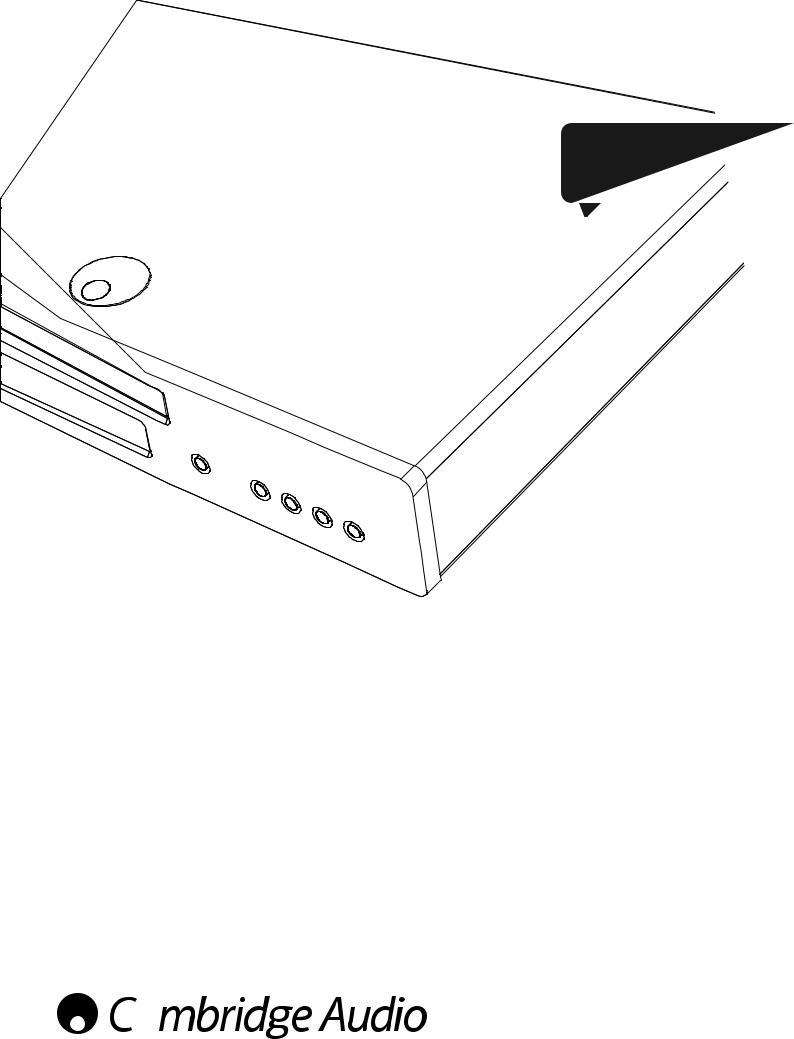
Blu-ray player User’s manual 2
ENGLISH
azur
651/751BD
 Your movies + our passion
Your movies + our passion
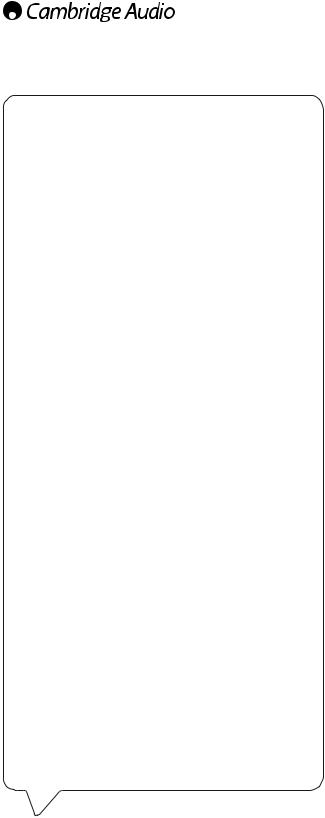
Make sure you register your purchase.
Visit: www.cambridge-audio.com/care
By registering, you’ll be the first to know about:
•Future product releases
•Software upgrades
•News, events and exclusive offers plus competitions!
This guide is designed to make installing and using this product as easy as possible. Information in this document has been carefully checked for accuracy at the time of printing; however,Cambridge Audio's policy is one of continuous improvement, therefore design and specifications are subject to change without prior notice.
This document contains proprietary information protected by copyright. All rights are reserved. No part of this manual may be reproduced by any mechanical, electronic or other means, in any form, without prior written permission of the manufacturer. All trademarks and registered trademarks are the property of their respective owners.
© Copyright Cambridge Audio Ltd 2011
Manufactured under license from Dolby Laboratories. "Dolby" and the double-D symbol are trademarks of Dolby Laboratories. Manufactured under license under U.S. Patent #’s: 5,451,942; 5,956,674; 5,974,380; 5,978,762; 6,226,616; 6,487,535; 7,392,195; 7,272,567; 7,333,929; 7,212,872 & other U.S. and worldwide patents issued & pending. DTS and the Symbol are registered trademarks, & DTS-HD, DTS-HD Master Audio | Essential and the DTS logos are trademarks of DTS, Inc. Product includes software. © DTS, Inc. All Rights Reserved. "HDMI","HDMI logo" and "High-Definition Multimedia Interface" are trademarks or registered trademarks of HDMI Licensing LLC. "Blu-ray Disc", "Blu-ray", "Blu-ray 3D", "BD-Live", "BONUSVIEW",and the logos are trademarks of Blu-ray Disc Association.
Java and all Java-based trademarks and logos are trademarks or registered trademarks of Sun Microsystems, Inc. in the United States and other countries.
DVD Logo is a trademark of DVD Format/Logo Licensing Corp., registered in the U.S., Japan and other countries.
Super Audio CD, SACD and the SACD logo are joint trademarks of Sony Corporation and Philips Electronics N.V. Direct Stream Digital (DSD) is a trademark of Sony Corporation.
"AVCHD" and the "AVCHD" logo are trademarks of Panasonic Corporation and Sony Corporation.
Designed for Windows Media, Microsoft, HDCD, and the HDCD logo are trademarks or registered trademarks of Microsoft Corporation in the United States and/or other countries.
"DivX" is a trademark of DivX, Inc.
"Qdeo" and "QuietVideo" are trademarks of Marvell or its affiliates. All other trademarks are the properties of their respective owners.
Contents |
|
Introduction.................................................................................................. |
3 |
Important safety instructions...................................................................... |
4 |
Limited warranty.......................................................................................... |
6 |
Compatible disc types ................................................................................. |
7 |
Rear panel connections .............................................................................. |
8 |
Front panel controls and display ................................................................ |
9 |
Remote control .......................................................................................... |
10 |
Connecting to the Internet........................................................................ |
11 |
Audio connections..................................................................................... |
12 |
Analogue video connections .................................................................... |
13 |
HDMI connections..................................................................................... |
13 |
Setting up the player................................................................................. |
15 |
Accessing the Easy Setup Wizard ......................................................... |
15 |
Choose the primary video output.......................................................... |
15 |
Select the best output resolution.......................................................... |
15 |
Determine the display aspect ration..................................................... |
16 |
Select the audio setting......................................................................... |
16 |
Operating instructions............................................................................... |
17 |
Picture-in-Picture and Secondary Audio ............................................... |
18 |
BD-Live.................................................................................................... |
18 |
Output resolution ................................................................................... |
19 |
TV system selection ............................................................................... |
19 |
Other media playback............................................................................... |
20 |
Connecting a USB or an e-Sata Drive ................................................... |
20 |
Using the Setup Menu System................................................................. |
22 |
Playback Setup....................................................................................... |
23 |
Video Setup............................................................................................. |
24 |
Audio Format Setup................................................................................ |
27 |
Audio signal reference chart ................................................................. |
28 |
Recommended audio format options ................................................... |
29 |
Audio Processing setup ......................................................................... |
29 |
Speaker Configuration ........................................................................... |
30 |
Other Audio Processing Settings ........................................................... |
31 |
Device Setup........................................................................................... |
31 |
Network Setup........................................................................................ |
33 |
Picture Adjustment................................................................................. |
34 |
Appendix - language code list................................................................... |
37 |
Technical specifications............................................................................ |
38 |
Troubleshooting......................................................................................... |
39 |
2
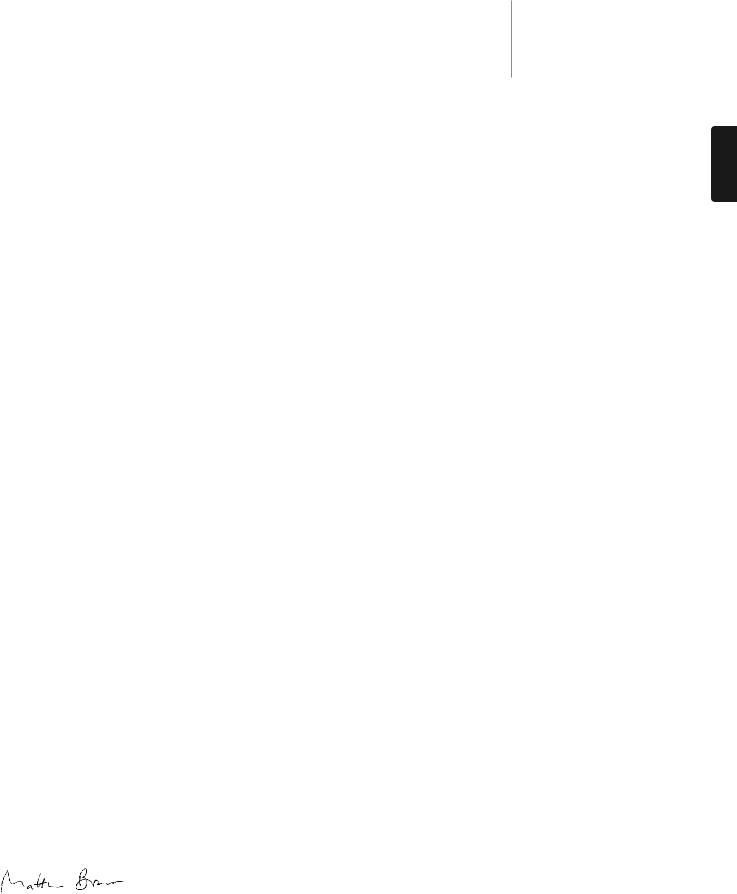
Introduction
Thank you for purchasing this Cambridge Audio Azur Blu-ray Player. Like all Cambridge Audio products, our Blu-ray players adhere to our three core principles – stunning performance, ease of use and incredible value.
The 651BD/751BDboth features almost universal disc compatibility and can play back CD, HDCD, DVD-Video,DVD-Audio, Super Audio CD and BluRay discs including those with 3D content. 24/192kHzDigital to Analogue converters and our usual careful audio design ensure that the 651BD/751BD can reproduce the dynamics and scale required for modern movie soundtracks whilst also being able to reproduce a genuinely musical performance with either stereo or multi-channel music discs.
A full range of HDMI, digital and analogue outputs are fitted. These allow the connection of suitably equipped TVs and AV receivers.
Twin HDMI outputs allow two screens or a screen and a projector to be connected at the same time. Both are fully compatible with the HDMI 1.4 standard for 3D TV and deepcolour support.
The primary output also features a Marvell QDEO scaler with motion adaptive noise reduction and a host of technologies to further improve the picture quality for this output.
An Ethernet connection is provided for BD Live and other interactive features via the internet. Additionally the 751BD is supplied with a USB Wi-Fi dongle.
The latest surround-sound formats are supported including decoding of Dolby True HD, Dolby Digital Plus, DTS-HD Master Audio and DTS-HD High Resolution Audio in Stereo, 5.1 or 7.1 variants. In particular support for the true lossless Dolby True HD and DTS HD Master Audio formats provides unprecedented audio fidelity from Blu-ray discs.
The 651BD/751BD is also capable of outputting all of these formats as bitstreams over HDMI for decoding in a suitable AV Receiver.
Both models use 24/192kHz Digital to Analogue converters. The 651BD features a Cirrus Logic CS4382A 8 Channel multi-dac to create its 7.1 analog output (which can be set to Stereo mode also).
The 751BD instead uses five WM8740 stereo DACs from Wolfson Microelectronics and features both a permanent 7.1 and a separate Stereo output. For the 751BD all analog outputs are also up-sampled via an Analog Devices DSP running our proprietary Q5 Upsampling and jitter suppression algorithm from Anagram Technologies to 24 bits and 192kHz.
Both models feature an environmentally friendly low power (1W) standby circuit.
All this proprietary engineering is housed within our low resonance, acoustically damped chassis. An Azur Navigator remote control is also provided, giving full remote control of your Blu-ray player and if required a Cambridge Audio amplifier or AV receiver in an attractive and easy to use handset.
Remember your 651BD/751BD can only be as good as the system it is connected to. Please do not compromise on your AV receiver or speaker package and always use good quality video and audio cabling. Naturally we particularly recommend AV receivers such as those from the Cambridge Audio Azur range, which has been designed to the same exacting standards as this product. Your dealer can also supply excellent quality Cambridge Audio interconnects to ensure your system realises its full potential.
Thank you for taking the time to read this manual; we recommend you keep it for future reference.
Matthew Bramble
Cambridge Audio Technical Director and the 651BD/751BD design team
azur 651/751BD
ENGLISH
3
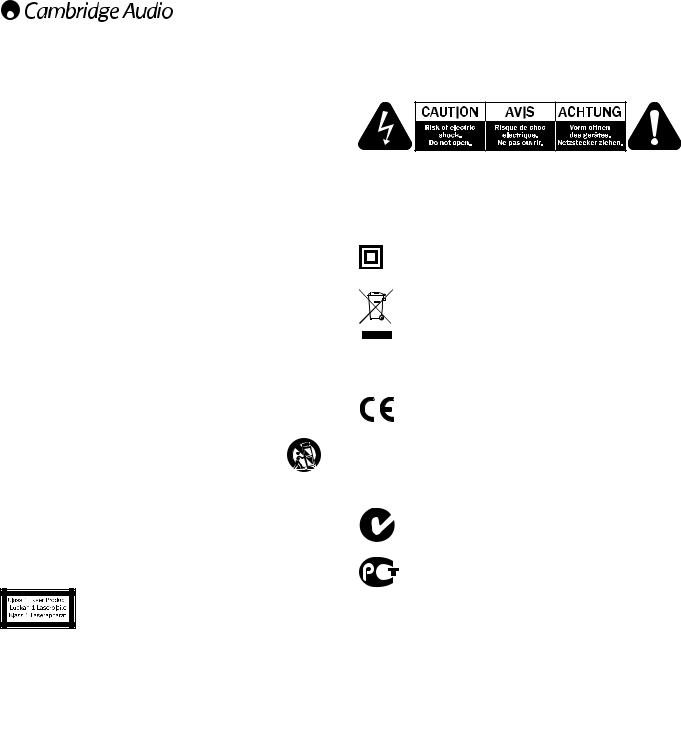
Important safety instructions
For your own safety please read the following important safety instructions carefully before attempting to connect this unit to the mains power supply. They will also enable you to get the best performance from and prolong the life of the unit:
1. Read these instructions.
2. Keep these instructions.
3. Heed all warnings.
4. Follow all instructions.
5. Do not use this apparatus near water.
6. Clean only with a dry cloth.
7. Do not block any ventilation openings. Install in accordance with the manufacturer's instructions.
8. Do not install near any heat sources such as radiators,heat registers, stoves, or other apparatus (including amplifiers) that produce heat.
9. Do not defeat the safety purpose of the polarized or grounding-type plug. A polarized plug has two blades with one wider than the other. A grounding-type plug has two blades and a third grounding prong. The wide blade or the third prong are provided for your safety. If the provided plug does not fit into your outlet, consult an electrician for replacement of the obsolete outlet.
10. Protect the power cord from being walked on or pinched, particularly at plugs, convenience receptacles and the point where they exit from the apparatus.
11. Only use attachments/accessories specified by the manufacturer. 12. Use with only the cart, stand, tripod, bracket, or table
specified by the manufacturer, or sold with the apparatus. When a cart is used, use caution when moving the cart/ apparatus combination to avoid injury from tip-over.
13. Unplug this apparatus during lightning storms or when unused for long periods of time.
14. Refer all servicing to qualified service personnel. Servicing is required when the apparatus has been damaged in any way, such as the power-supply cord or plug having been damaged, liquid has been spilled or objects have fallen into the apparatus, the apparatus has been exposed to rain or moisture, does not operate normally, or has been dropped.This product utilises a Laser. Use of controls or
adjustments or performance of procedures other than those specified herein may result in hazardous radiation exposure. Do not open covers and do not repair yourself. Refer servicing to qualified personnel.
This label is located on the laser protective housing inside the product.
WARNING
– To reduce the risk of fire or electric shock, do not expose this unit to rain or moisture.
– Batteries (battery pack or batteries installed) shall not be exposed to excessive heat such as sunshine, fire or the like.
The unit must be installed in a manner that makes disconnection of the mains plug from the mains socket outlet (or appliance connector from the rear of the unit) possible. Where the mains plug is used as the disconnect device, the disconnect device shall remain readily operable. Only use the mains cord supplied with this unit.
Please ensure there is ample ventilation (at least 10cm clearance all round). Do not put any objects on top of this unit. Do not situate it on a rug or other soft surface and do not obstruct any air inlets or outlet grilles. Do not cover the ventilation grilles with items such as newspapers, tablecloths, curtains, etc.
This unit must not be used near water or exposed to dripping or splashing water or other liquids. No objects filled with liquid, such as vases, shall be placed on the unit.
The lightning flash with the arrowhead symbol within an equilateral triangle is intended to alert the user to the presence of un-insulated ‘dangerous voltage’ within the product’s enclosure that may be of sufficient magnitude to constitute a risk of electric shock to persons.
The exclamation point within an equilateral triangle is intended to alert the user to the presence of important operating and maintenance instructions in the service literature relevant to this appliance.
The symbol on this product indicates that it is of CLASS II (double insulated) construction.
WEEE symbol
The crossed-out wheeled bin is the European Union symbol for indicating separate collection for electrical and electronic equipment. This product contains electrical and electronic equipment which should be reused, recycled or recovered and should not be disposed of with unsorted regular waste. Please return the
unit or contact the authorised dealer from whom you purchased this product for more information.
CE mark
This product complies with European Low Voltage (2006/95/EC), Electromagnetic Compatibility (2004/108/EC) and Environmentally-friendly design of Energy-related Products
(2009/125/EC) Directives when used and installed according to this instruction manual. For continued compliance only Cambridge Audio accessories should be used with this product and servicing must be referred to qualified service personnel.
C-Tick mark
This product meets the Australian Communications Authority’s Radio communications and EMC requirements.
Gost-R Mark
This product meets Russian electronic safety approvals.
4
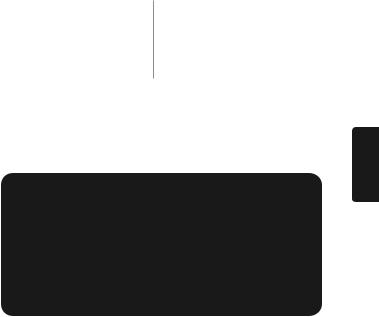
Ventilation
IMPORTANT– The unit will become hot when in use. Do not stack multiple units on top of each other. Do not place in an enclosed area such as a bookcase or in a cabinet without sufficient ventilation.
Ensure that small objects do not fall through any ventilation grille. If this happens, switch off immediately, disconnect from the mains supply and contact your dealer for advice.
Positioning
Choose the installationlocation carefully.Avoidplacing it in direct sunlight or close to a source of heat. No naked flame sources, such as lighted candles, should be placed on the unit. Also avoid locations subject to vibration and excessive dust, cold or moisture. The unit can be used in a moderate climate.
This unit must be installed on a sturdy, level surface. Do not place in a sealed area such as a bookcase or in a cabinet. Do not place the unit on an unstable surface or shelf. The unit may fall, causing serious injury to a child or adult as well as serious damage to the product. Do not place other equipment on top of the unit.
Due to stray magnetic fields, turntables or CRT TVs should not be located nearby due to possible interference.
Electronic audio components have a running in period of around a week (if used several hours per day). This will allow the new components to settle down and the sonic properties will improve over this time.
Power sources
The unit should be operated only from the type of power source indicated on the marking label. If you are not sure of the type of power-supply to your home, consult your product dealer or local power company.
This unit can be left in Standby mode when not in use and will draw <1W in this state. To turn the unit off, unplug it from the mains socket.
Overloading
Do not overload wall outlets or extension cords as this can result in a risk of fire or electric shock. Overloaded AC outlets, extension cords, frayed power cords, damaged or cracked wire insulation and broken plugs are dangerous. They may result in a shock or fire hazard.
Be sure to insert each power cord securely. To prevent hum and noise, do not bundle the interconnect leads with the power cord or speaker leads.
Cleaning
To clean the unit, wipe its case with a dry, lint-free cloth. Do not use any cleaning fluids containing alcohol, ammonia or abrasives. Do not spray an aerosol at or near the unit.
Battery disposal
Please dispose of any discharged batteries according to local environmental/electronic waste disposal guidelines.
Connections
Before making any connections, make sure all power is turned off and only use suitable interconnects.
Servicing
These units are not user serviceable. Never attempt to repair, disassemble or reconstruct the unit if there seems to be a problem. A serious electric shock could result if this precautionary measure is ignored. In the event of a problem or failure, please contact your dealer.
azur 651/751BD
Wi-Fi information
FCC Statement
DECLARATION OF CONFORMITY WITH FCC RULES FOR
ELECTROMAGNETIC COMPATIBILITY
We, Cambridge Audio, of Gallery Court, Hankey Place, London SE1 4BB, declare under our sole responsibility that this device,
azur 651/751BD with Wi-Fi dongle
to which this declaration relates, complies with Part 15 of the FCC Rules. Operation is subject to the following two conditions: (1) this device may not cause harmful interference, and (2) this device must accept any interference received, including interference that may cause undesired operation.
Caution: Exposure to Radio Frequency Radiation.
The device shall be used in such a manner that the potential for human contact during normal operation is minimized.
When connecting an external antenna to the device, the antenna shall be placed in such a manner to minimize the potential for human contact during normal operation. This transmitter must not be co-located or operating in conjunction with any other antenna or transmitter.
Federal Communications Commission Notice
This equipment has been tested and found to comply with the limits for
a Class B digital device, pursuant to Part 15 of the FCC Rules. These limits are designed to provide reasonable protection against harmful interference in a residential installation.
This equipment generates, uses, and can radiate radio frequency energy, and if not installed and used in accordance with the instructions, may cause harmful interference to radio communications. However, there is no guarantee that interference will not occur in a particular installation. If this equipment does cause harmful interference to radio or television reception, which can be determined by turning the equipment off and on, the user is encouraged to try and correct the interference by one or more of the following measures:
• Reorient or relocate the receiving antenna.
• Increase the distance between the equipment and the receiver.
• Connect the equipment to an outlet on a circuit different from that to which the receiver is connected.
• Consult the dealer or an experienced radio/TV technician for help. FCC Caution: Any changes or modifications not expressly approved by the party responsible for compliance could void the user’s authority to operate this equipment.
IMPORTANT NOTE:
FCC Radiation Exposure Statement:
This equipment complies with FCC radiation exposure limits set forth for an uncontrolled environment. This equipment should be installed and operated with a minimum distance of 20cm between the radiator and your body.
This transmitter must not be co-located or operating in conjunction with any other antenna or transmitter.
2.4GHz operation of this product in the USA is firmware-limited to channels 1 through 11.
Modifications
The FCC requires the user to be notified that any changes or modifications to this device that are not expressly approved by Cambridge Audio, may void the user’s authority to operate the equipment.
ENGLISH
5
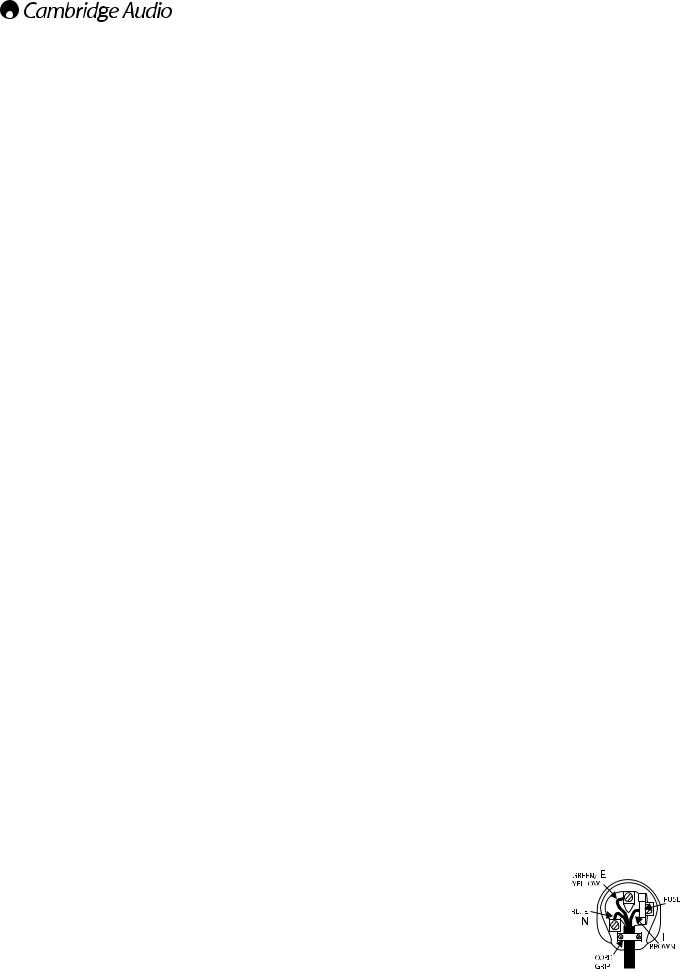
Wi-Fi information
Canada-Industry Canada (IC)
The wireless radio of this device complies with RSS 210 Industry Canada. This Class B digital apparatus complies with Canadian ICES-003. Operation is subject to the following two conditions:
1) this device may not cause interference, and
2) this device must accept any interference, including interference that may cause undesired operation of the device.
IMPORTANT NOTE:
IC Radiation Exposure Statement:
This equipment complies with Canada radiation exposure limits set forth for uncontrolled environments. This equipment should be installed and operated with a minimum distance of 20cm between the radiator and your body.
This transmitter must not be co-located or operating in conjunction with any other antenna or transmitter.
Cet appareil numérique de la classe B conforme á la norme NMB-003 du Canada.
Europe-European Union Notice
Radio products with the CE 0889 or CE alert marking comply with the R&TTE Directive (1995/5/EC) issued by the Commission of the European Community.
Compliance with this directive implies conformity to the following European Norms.
• EN 60950-1 – Product Safety.
• EN 300 328 – Technical requirement for radio equipment.
• EN 301 489 – General EMC requirements for radio equipment.
To determine the type of transmitter, check the identification label on your Cambridge Audio product.
Products with the CE marking comply with European Low Voltage (2006/95/EC), Electromagnetic Compatibility (2004/108/EC) and Environmentally-friendly design of Energy-related Products (2009/125/EC) Directives issued by the Commission of the European Community. Compliance with these directives implies conformity to the following European Norms.
• EN 55022 – Electromagnetic Interference.
• EN 55024 – Electromagnetic Immunity.
• EN 61000-3-2 – Power Line Harmonics.
• EN 61000-3-3 – Power Line Flicker.
• EN 60950-1 – Product Safety Products that contain the radio transmitter are labeled with CE 0889 or CE alert marking and may also carry the CE logo.
• EN 62301:2005 - Household electrical appliances. Measurement of standby power.
• 1275/2008 - Implementing EuP Directive for Standby Power
Consumption.
Limited warranty
Cambridge Audio warrants this product to be free from defects in materials and workmanship (subject to the terms set forth below). Cambridge Audio will repair or replace (at Cambridge Audio's option) this product or any defective parts in this product. Warranty periods may vary from country to country. If in doubt consult your dealer and ensure that you retain proof of purchase.
To obtain warranty service, please contact the Cambridge Audio authorised dealer from which you purchased this product. If your dealer is not equipped to perform the repair of your Cambridge Audio product, it can be returned by your dealer to Cambridge Audio or an authorised
Cambridge Audio service agent. You will need to ship this product in either its original packaging or packaging affording an equal degree of protection.
Proof of purchase in the form of a bill of sale or receipted invoice, which is evidence that this product is within the warranty period, must be presented to obtain warranty service.
This warranty is invalid if (a) the factory-applied serial number has been altered or removed from this product or (b) this product was not purchased from a Cambridge Audio authorised dealer. You may call Cambridge Audio or your local country Cambridge Audio distributor to confirm that you have an unaltered serial number and/or you made a purchase from a Cambridge Audio authorised dealer.
This warranty does not cover cosmetic damage or damage due to acts of God, accident, misuse, abuse, negligence, commercial use, or modification of, or to any part of, the product. This warranty does not cover damage due to improper operation, maintenance or installation, or attempted repair by anyone other than Cambridge Audio or a Cambridge Audio dealer, or authorised service agent which is authorised to do Cambridge Audio warranty work. Any unauthorised repairs will void this warranty. This warranty does not cover products sold AS IS or WITH ALL FAULTS.
REPAIRS OR REPLACEMENTS AS PROVIDED UNDER THIS WARRANTY ARE THE EXCLUSIVE REMEDY OF THE CONSUMER. CAMBRIDGE AUDIO SHALL NOT BE LIABLE FOR ANY INCIDENTAL OR CONSEQUENTIAL DAMAGES FOR BREACH OF ANY EXPRESS OR IMPLIED WARRANTY IN THIS PRODUCT.
EXCEPT TO THE EXTENT PROHIBITED BY LAW, THIS WARRANTY IS EXCLUSIVE AND IN LIEU OF ALL OTHER EXPRESS AND IMPLIED WARRANTIES WHATSOEVER INCLUDING, BUT NOT LIMITED TO, THE WARRANTY OF MERCHANTABILITY AND FITNESS FOR A PRACTICAL PURPOSE.
Some countries and US states do not allow the exclusion or limitation of incidental or consequential damages or implied warranties so the above exclusions may not apply to you. This warranty gives you specific legal rights, and you may have other statutory rights, which vary from state to state or country to country.
For any service, in or out of warranty, please contact your dealer.
Plug-fitting Instructions (UK only)
The cord supplied with this appliance isfactory-fitted with aUK mains plug fitted with a 3-amp fuse inside. If it is necessary to change t he fuse, it is imp ortant that a 3-amp fuse is used. If the plug needs to be changed because it is not suitable for your socket, or becomes damaged, it should be cut off and an appropriate plug fitted following the wiring instructions below. The plug must then be d isposed of safely, as insertion into a mains socket is likely to cause an electrical hazard. Should it be necessary to fit a 3-pin BS mains plug to the power cord, the wires should be fitted as shown in this diagram. The colours of the wires in the mains lead of this appliance may not correspondwith the coloured markings identifying the terminals in your plug. Connect them as follows:
The w ire whi ch is coloured BL UE must be connected to the terminal which is marked with the letter ‘N’ or coloured BLACK.
The w ire which is co loured BROWN mus t b e connected to the terminal which is marked with
the letter ‘L’ or coloured RED.
The wire which is coloured GREEN/YELLOW must
be connected to the ter minal which i s marked
with the letter ‘E’ or coloured GREEN.
If a standard 13-amp (BS 1363) plug is used, a 3-amp fuse must be fitted or, if any other type of plug is used, a 3-amp or 5-amp fuse must be fitted, either in the plug or adaptor, or on the distribution board.
6
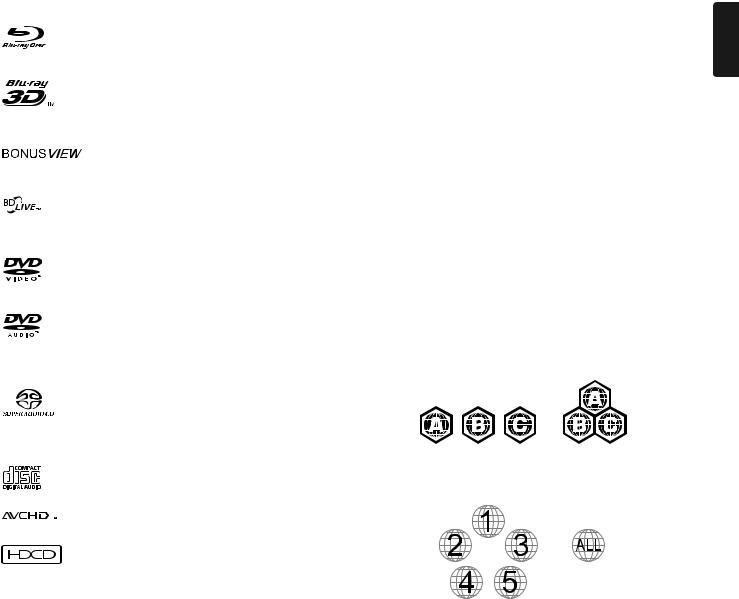
Compatible disc types
BD-Video

 High Definition Blu-ray movie and music discs in BD-ROM, BD–RE and BD–R formats.
High Definition Blu-ray movie and music discs in BD-ROM, BD–RE and BD–R formats.
Blu-ray 3D
Discs supporting 3D Blu-ray content playback. 3D- playback. e displays and active shutter glasses are required for 3D
Discs supporting BONUSVIEW that allows Virtual packages or Picture-in- Picture functions to be used.
Blu-ray Discs with interactive features when the player is connected to the Internet.
DVD-Video
DVD movie discs in DVD+RW/DVD+R/DVD-RW/DVD-R formats.
DVD-Audio
DVD format discs containing multi-channel or stereo high resolution audio of up to 24/96 5.1 or 24/192 resolution with video or still pictures. Some DVD-Audio discs also contain a DVD-
Video portion.
Super Audio CD
High resolution audio-only discs with stereo and/or multichannel audio recorded in a special bitstream format called
DSD. Hybrid discs with both high resolution DSD and CD-compatible layers are supported.
Compact Disc
Compact Discs (CD-DA) and CD-R, CD-RW discs.
High-definition digital video camera format.
taining HDCDTM encoded material.
Discs that cannot be played
•BDs with cartridge
•DVD-RAMs
•HD DVDs
•Data portion of CD-Extras
•BD-Video/DVD-Video with a different region code to the Blu-ray player you have purchased.
•Some DualDiscs: A DualDisc is a two sided disc with DVD on one side and digital audio on the other side. The digital audio side does not generally meet the technical specifications of the Compact Disc Digital Audio (CD-DA) format so playback is not guaranteed.
•Music discs encoded with copyright protection technologies: among such discs, some again do not conform to the CD standard so playback is not guaranteed.
azur |
651/751BD |
|
BD-ROM compatibility |
|
|
Since the Blu-ray Disc specifications are new and evolving, some discs |
ENGLISH |
|
It is possible that a Blu-ray disc manufactured after the player was |
||
may not play properly depending on the disc type, version and encoding. |
|
|
manufactured uses certain new features of the Blu-ray Disc specifications. To ensure the best possible viewing experience, the player may need a firmware or software update from time to time.
Copyright protection
This product incorporates copyright protection technology that is protected by U.S. patents and other intellectual property rights. Use of this copyright protection technology must be authorized by Macrovision Corporation, and is intended for home and other limited viewing uses only unless otherwise authorized by Macrovision Corporation. Reverse engineering or disassembly is prohibited.
Region management information
This player is designed and manufactured to respond to the region management information of DVD or BD discs. If the region number of a BD-Video or DVD disc does not correspond to the region number of this player, this player cannot play the disc.
BD-Video – This player plays BD-Video with marks that match the code on the back of the unit (i.e. A, B or C).
Discs that have no region coding are also playable. These usually have all 3 region codes on the packaging in a pyramid.
DVD-Video – This player plays DVD-Video with marks that match the region code on the back of the unit (i.e. 1, 2, 3, 4 or 5).
Discs that are encoded for All regions are also playable.
Disc care and handling
•To keep the disc clean from scratches or fingerprints, handle the disc by its edge. Do not touch the recording surface.
•Blu-ray Discs record data in very high density and the record layer is very close to the disc surface. For this reason, Blu-ray Discs are more sensitive to dust and fingerprints than DVD. Should you encounter playback problems and see dirty spots on the disc surface, clean the disc with a cleaning cloth. Wipe the disc from the centre out along the radial direction. Do not wipe the disc in a circular motion.
•Do not use record cleaning sprays or solvents such as benzene, thinner and anti-static spray.
•Do not attach labels or stickers to discs as this may cause the disc to warp, become imbalanced or too thick, resulting in playback problems.
•Avoid exposing the discs to direct sunlight or heat sources.
•Do not use the following discs:
–Discs with exposed adhesive from removed stickers or labels. The disc may get stuck inside the player.
–Warped or cracked discs.
–Irregularly shaped discs, such as heart or business card shapes.
7
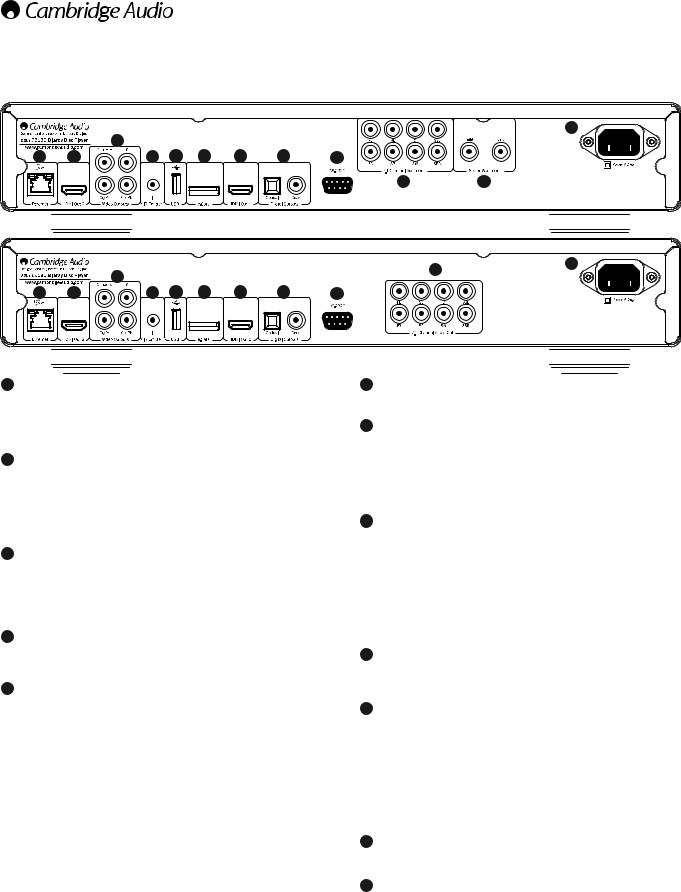
Rear panel connections
|
|
|
|
|
|
|
|
|
12 |
|
|
3 |
|
|
|
|
|
|
|
1 |
2 |
|
4 |
5 |
6 |
7 |
8 |
9 |
|
|
|
|
|
|
|
|
|
10 |
11 |
|
|
|
|
|
|
|
|
10 |
12 |
|
|
3 |
|
|
|
|
|
|
|
|
|
|
|
|
|
|
|
|
|
1 |
2 |
|
4 |
5 |
6 |
7 |
8 |
9 |
|
1 Ethernet LAN port
Used for discs supporting BD-Live that provide interactive features when the player is connected to the Internet.
Future firmware updates may allow other online features to be accessed.
2 HDMI output 2
Secondary HDMI output. Both outputs 1 and 2 can be used at the same time to send the same audio/video to two displays (with both being 3D TV compatible) or to send audio over one HDMI link and video over the other.
See later section of this manual.
3 Analogue video outputs
Component - Connect to the YCbCr or YPbPr terminals of a television set via three 75 ohm RCA/phono cables designed specifically for video use. Composite - Connect to your television via a 75 ohms RCA/Phono cable designed specifically for video use.
4 IR (Infra-Red) Emitter In
Allows modulated IR commands from multi-room systems or IR repeater systems to be received by the unit.
5 USB port
Port for interfacing to a flash/memory card or Mass Storage Device. Note:
• This unit supports USB Mass Storage Class Bulk Transport devices only. Most USB thumbs drives, portable hard disk drives and card readers conform to this device class. Other USB devices such as MP3 players, digital cameras, and mobile phones that include their own memory management may not be compatible.
• Supported USB drives must be formatted with the FAT (File Allocation Table), FAT32 or NTFS (New Technology File System) file system.
• In some cases, an incompatible USB device may cause the player to stop responding. If this occurs simply turn off the power, remove the USB device, and turn the player back on.
• The player accesses the USB drive in read-only mode. In order to minimize the risk of data corruption, it is recommended that you only unplug the USB device when playback has completely stopped.
6 e-Sata port
For connecting a suitable hard drive.
7 HDMI output 1 (primary output)
HDMI (High-Definition Multi-Media Interface) is a purely digital connection that can carry both audio and video. Use a dedicated HDMI cable to connect to a TV/Monitor or AV Receiver with a compatible HDMI input. This output is the primary output and benefits from the Marvell QDEO video processor. Both this output and output 2 are 3D TV compatible.
8 Digital outputs
Optical and Coaxial digital audio outputs, normally used to connect to a suitable Audio/Video Receiver for surround sound decoding (output must be set for "Bitstream" - refer to the "Audio setup" section). These outputs can also be used to connect to a separate DAC or digital recording device (output must be set for "LPCM" - refer to the "Audio setup" section). Toslink Optical - Use a high quality TOSLINK fibre optic cable.
S/P DIF Co-Axial Digital - Use a high quality 75 ohm digital RCA/Phono interconnect cable designed specifically for digital audio use.
9 RS232C
Used for control of the 651/751BD in Custom Install situations. A full protocol is available for the 651/751BD on our website.
10 7.1 channel analogue audio output |
|
If Down-mix is set to"7.1 CH" in the Speaker Setup page (Down-mix mode |
|
section) of the 651/751BD’s Setup menus, these sockets provide 7.1 |
|
output from the 651/751BD's built in Surround-Sound decoder. This can |
|
be used to connect to the 7.1 audio line-level inputs of an amplifier/AV |
|
receiver or amplified speaker package if required. Similarly, Down-mix |
|
can be set to"5.1 CH" to provide 5.1 output. If Down-mix is set to"LT/RT", |
|
"Stereo" or "V.Surround" the Left and Right outputs only are active and |
|
provide a stereo or stereo downmixed output. Refer to the |
"Speaker |
configuration" section of this manual for more information. |
|
11 Stereo audio out (751BD only)
Permanent stereo outputs for use with Stereo material.
12 AC power socket
Once you have made all audio and video connections, plug the IEC type AC power cable into the rear of the unit and an appropriate mains socket then switch on. Your 651/751BD is now ready for use.
8
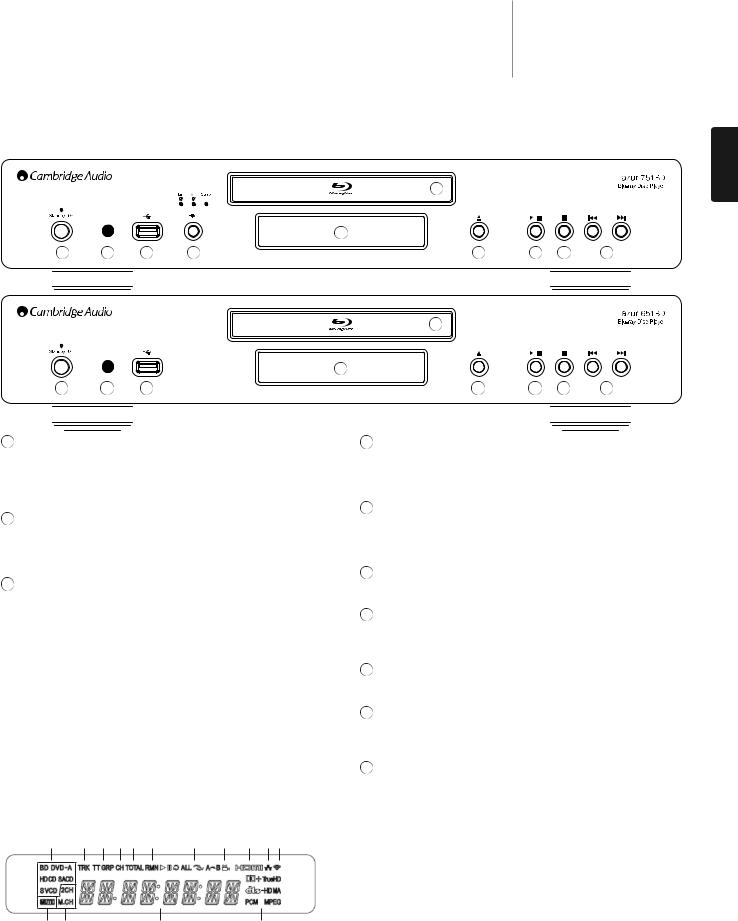
azur 651/751BD
Front panel
6
5
1 |
2 |
3 |
4 |
7 |
8 |
9 |
10 |
|
|
|
6 |
|
|
|
|
|
|
5 |
|
|
|
1 |
2 |
3 |
7 |
8 |
9 |
10 |
ENGLISH
1 Standby/On
Switches the unit between Standby mode (indicated by a dim power LED) and On (indicated by a bright power LED). Standby is a low power mode where the power consumption is less than 0.5W. The unit should be left in Standby mode when not in use.
2 IR sensor
Receives IR commands from the supplied Azur Navigator remote control. A clear unobstructed line of sight between the remote control and the sensor is required.
3 USB port |
|
Port for interfacing to a flash/memory card or "Mass Storage Device". |
|
Notes: |
|
• Only USB 2.0 certified products with the USB 2.0 logo on them are |
|
supported by the 651/751BD. Please either consult the manufacturer |
|
of the USB 2.0 product to make sure it is properly certified, or go to |
|
www.usb.org for a list of approved products. We cannot be held |
|
responsible for any incompatibility issues. |
|
• This unit supports |
"USB Mass Storage Class Bulk-Only Transport " |
devices only. Most USB thumb drives, portable hard disk drives and card readers conform to this device class. Other USB devices such as MP3 players, digital cameras, and mobile phones may not be compatible.
• See rear USB port section for file system compatibility.
Front panel display
1 2 3 2 4 5 6 7 8 9 10
11 |
12 |
13 |
14 |
1.Disc Type Indication – Indicates the currently playing disc type.
2.Track/Chapter – When illuminated, the displayed time applies to a track or chapter.
3.Title/Group – When illuminated, the displayed time applies to a title or group.
4.Total – When illuminated, the displayed time is the total play time.
5.Remaining – When illuminated, the displayed time is the remaining play time.
4 Filter Select (751BD only)
Press to select between three different filter audio modes: linear phase, minimum phase or steep. The corresponding LED will light up to show which filter has been selected. See later section for details.
5 Display
Used to display the 651/751BD’s functions and playback state, etc. Please refer to the front panel display section on right for more information.
6 Disc tray
Use the Open/Close button to activate.
7 Open/Close
Allows you to open and close the disc tray for loading of discs. Pressing Play will also close the tray and start playing a disc if one is loaded.
8 Play/Pause
Plays the disc and pauses (freezes) playback.
9 Stop
Press once to stop playback. Pressing Play will cause the playback to be re-started from the same position. Press Stop again to fully stop playback.
10 Skip
Press once to skip between tracks/chapters.
6. Playback Status – Indicates playback status such as Play, Pause, Repeat, Repeat All, Random/Shuffle, and A-B Repeat.
7. Angle Icon – Indicates that the scene contains additional camera angle(s) that can be selected.
8. HDMI – Indicates that the HDMI output is active.
9. Network – Indicates that the unit is connected to a network. 10. Wireless – Indicates a connection to a wireless network. 11. Mute Icon – Indicates that the audio is muted.
12. Audio Channel Indication– Indicates whether the audio is 2ch stereo or multi-channel surround.
13. Main Display – Text messages and numeric display.
14. Audio Type Indication – Indicates the type of audio tracks playing.
9
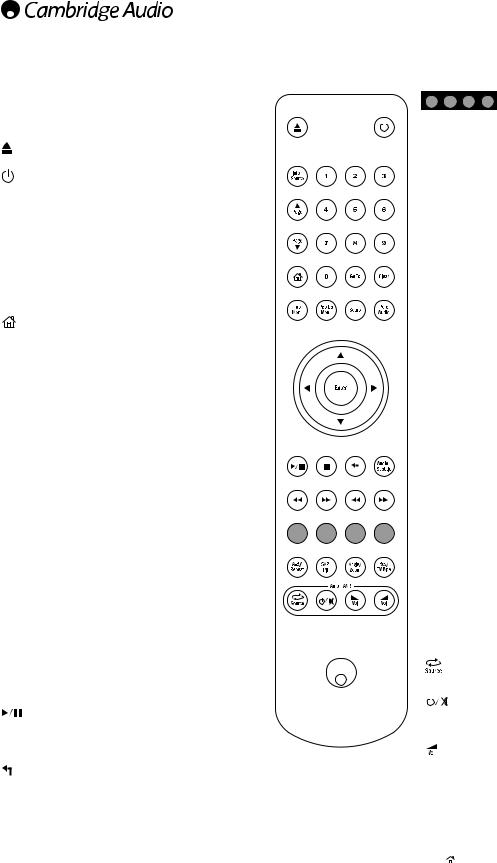
Remote control
The Azur 651/751BD is supplied with a remote control. Insert the 3 supplied AAA batteries to activate. For further details of the various adjustment functions available, refer to the later sections of this manual.
Opens and closes the disc tray.
Switches the unit between On and Standby mode.
Info/Source
Press to show/hide the On Screen Information Display.
Press and Hold to go to the Source Selection menu.
0-9 Numerical buttons
Used to enter numeric values such as the number of a desired chapter or track to go to.
Page / Page
Show previous/next page.
Press to go to the Home menu.
Go To
Press once to bring up an OSD bar showing (from left to right) Playing Status, Title, Chapter, Time Counter, Progress Indicator, and Total Time. After pressing the Go To button for the first time, the cursor will be positioned at the Time Counter. This is the “Time Search” mode. Each subsequent press of the Go To button moves the cursor from Time to Chapter to Title and back round. Use the Numerical or Navigation button to enter the hours, minutes and seconds for your specified search and press the Enter button.
Clear
Press to remove outstanding track programs.
Top Menu
Show BD top menu or DVD title menu.
Pop Up Menu
Show BD pop-up menu or DVD menu.
Setup
Press to enter the Setup menu. Please refer to the "Blu-ray
player setup" section of this manual for more information.
Pure Audio
Turn video off/on.
Navigation
Press the directional arrows to move around menus.
Enter
Press to accept the item/function highlighted in the menu.
Press to play or pause playback.
Press to stop current playback.
Press to return to the previous menu.
Audio/Subtitle
Press once to access alternate audio soundtracks on the disc (if available on the disc).
Press and hold to access Subtitle function. When pressed for a few seconds, the Subtitle function will cycle through available languages.
Scan forwards and backwards
Right Skip – Press once to skip forward by one track/chapter on the disc. Left Skip – Press once to skip backward by one track/chapter on the disc.
|
|
|
|
|
|
lo |
|
|
r b tt s |
|
||||
|
|
|
These button functions vary by the content. See later |
|||||||||||
|
|
|||||||||||||
|
|
|
section of the manual. |
|
||||||||||
|
|
|
A-B/Repeat |
|
||||||||||
|
|
|
Press to mark a segment between A and B for repeated |
|||||||||||
|
|
|
playback. The first press marks point A, the second press |
|||||||||||
|
|
|
marks point B. |
|
||||||||||
|
|
|
Press and hold to access Repeat function. When pressed |
|||||||||||
|
|
|
for a few seconds, the Repeat function will cycle as follows: |
|||||||||||
|
|
|
DVD and DVD-Audio |
– Repeat Chapter, Repeat Title, |
||||||||||
|
|
|
Repeat All, Repeat Off. |
|
||||||||||
|
|
|
Blu-ray Disc – Repeat Chapter, Repeat Title, Repeat Off. |
|||||||||||
|
|
|
CD and SACD – Repeat One, Repeat All, Repeat Off. |
|||||||||||
|
|
|
SAP/PIP |
|
||||||||||
|
|
|
Press to turn Secondary Audio Program on/off. Press and |
|||||||||||
|
|
|
hold to cycle show/hide Picture-in-Picture. Refer to later |
|||||||||||
|
|
|
section of the manual. |
|
||||||||||
|
|
|
Angle/Zoom |
|
||||||||||
|
|
|
Press to access various camera angles (if available on the |
|||||||||||
|
|
|
disc). Press and hold to cycle through the various zoom |
|||||||||||
|
|
|
magnifications (and back to normal display). |
|||||||||||
|
|
|
Note: These features may not be available with certain |
|||||||||||
|
|
|
DVD or Blu-ray discs. |
|
||||||||||
|
|
|
Res/TV Type |
|
||||||||||
|
|
|
Press to switch output resolution. Press and hold to cycle |
|||||||||||
|
|
|
through TV system output between PAL, NTSC or Multi. |
|||||||||||
|
|
|
Refer to later section of this manual. |
|||||||||||
|
|
|
||||||||||||
|
|
|
||||||||||||
|
|
|
Important information if you are using a Cambridge Audio |
|||||||||||
|
|
|
amplifier or AV receiver |
|||||||||||
|
|
|
||||||||||||
|
|
|
Amp/AVR buttons |
|
||||||||||
|
|
|
The 651/751BD remote also has buttons that allow |
|||||||||||
|
|
|
control of a Cambridge Audio azur amplifier or AV receiver. |
|||||||||||
|
|
|
Note: These buttons are by default set to transmit codes |
|||||||||||
|
|
|
for all current Azur AV Receivers. |
|||||||||||
|
|
|
The exceptions to this are the older 340R and 540R |
|||||||||||
|
|
|
models. For these models, simply remove the batteries, |
|||||||||||
|
|
|
leave the remote for a few minutes and then hold down |
|||||||||||
|
|
|
the Source button whilst re-inserting the batteries. |
|||||||||||
|
|
|
To control an Azur stereo Amplifier, follow the same steps |
|||||||||||
|
|
|
as above, but hold down the Standby/On/Mute button. |
|||||||||||
|
|
|
|
|
|
|
|
Source |
|
|||||
|
|
|
|
|
|
|
|
Press repeatedly to scroll through the source inputs |
||||||
|
|
|
one by one. |
|
||||||||||
|
|
|
|
|
|
|
|
|
|
|
Standby/On/Mute |
|||
|
|
|
|
|
|
|
|
|
|
|
||||
|
|
|
Press to switch the amplifier/AV receiver between Standby |
|||||||||||
|
|
|
mode and On. Press and hold to mute/un-mute the |
|||||||||||
|
|
|
amplifier/AV receiver. |
|
||||||||||
|
|
|
|
|
|
|
|
Volume |
|
|||||
|
|
|
|
|
|
|
|
|
||||||
|
|
|
|
|
|
|
|
|
||||||
|
|
|
Press to decrease or increase the volume of the amplifier/ |
|||||||||||
|
|
|
AV Receiver. |
|
||||||||||
|
By default the Standby/Mute and Volume buttons on the remote control |
|||||||||||||
|
will control a separate Cambridge Audio Amplifier or AVR. |
|||||||||||||
|
For users who don’t have a Cambridge Audio amplifier or A/V Reciever, |
|||||||||||||
|
the 651/751BD has an optional internal volume control that can be |
|||||||||||||
|
access via the remote control only. |
|
||||||||||||
|
Press and hold the |
|
|
|
|
button on the remote whilst inserting the batteries |
||||||||
|
|
|||||||||||||
|
to enable this feature. |
|
||||||||||||
In this mode pressing the Standby/Mute will control 651/751BD’s mute function and Vol up/Vol down buttons will control 651/751BD’s volume function.
Note: The volume control will start when first enabled at maximum volume. Ensure you turn this down to minimum before connecting and using the 651/751BD with an amplifier.
Once enabled, the volume will always retain its last used setting at power up/down.
10
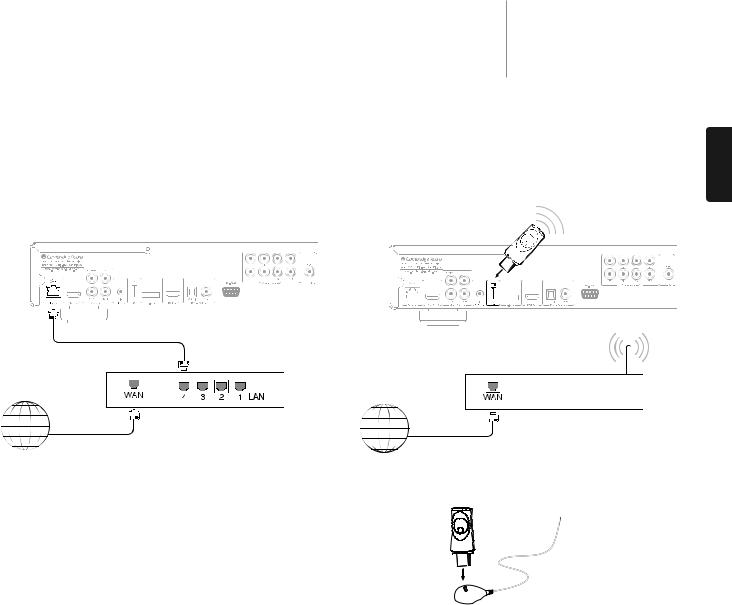
Connecting to the Internet
Ethernet connection
The 651/751BD supports the BD-Live feature offered on some Blu-ray Disc titles. BD-Live offers extra downloadable content and additional online interactive programs. The available BD-Live content varies by discs and studios, and may include additional subtitles, commentaries, movie trailers, games, and/or online chat.
Rear Panel
Network Cable
(Ethernet)
Internet
Wireless Broadband
Router/Modem
Broadband Internet
connection
Connecting the player to the Internet will also allow the player to obtain firmware updates via the Internet.
In order to utilize the BD-Live feature or update firmware via the Internet, the player needs to be connected to a broadband Internet connection. It is not necessary to connect to the Internet if you do not intend to use the BD-Live and online firmware updating functionality.
• Plug one end of a network cable (Category 5/5E straight through Ethernet cable) into the LAN port on the back of the unit.
• Plug the other end of the network cable into a LAN port on your broadband router or modem.
• Some network configuration may be required. Please refer to the Network Setup section of the manual for more details.
• Refer to the operating instructions supplied with the broadband router or modem, or contact the Internet service provider for questions related to setting up of a router or modem.
Note: Only connect the LAN port of the player to an Ethernet port that supports 10BASE-T or 100BASE-TX. Connecting to any other ports or jacks, such as a phone jack, can damage the player.
azur 651/751BD
Using the wireless adaptor (751BD only) |
ENGLISH |
The wireless adaptor included with the 751BD has been pre-configured |
|
to work with your player. Other wireless adaptors will not work. |
|
Wi-Fi USB
Dongle
Rear Panel
Internet
Wireless Broadband
Router/Modem Broadband Internet
connection
A USB extension cable is provided with your 751BD. This can be used if desired to move the wireless dongle to a more convenient location.
USB extension cable
• Make sure the broadband Internet connection is available and the Wi-Fi function on your wireless router or access point has been turned on, and plug the adaptor into the rear USB 2.0 port of your 751BD.
• After connecting the adaptor, some network configuration is required. Please refer to the ‘Network Setup’ section of this manual.
11
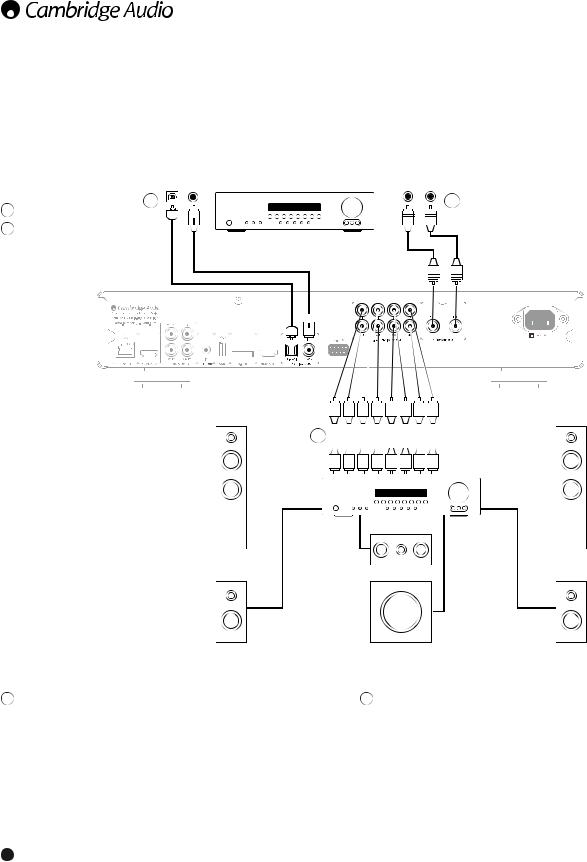
Audio connections
Do not plug in the mains power lead or turn the unit on until all connections have been made.
Three types (two for 651BD) of audio only connection can be made between the 751BD and your stereo/AV system:
|
Separate Analogue Stereo |
|
|
In |
|
AV receiver |
1 |
|
|
|
|||
2 |
(751BD only) |
2 |
|
|
|
|
Digital Audio |
|
|
|
|
||
|
|
|
|
|
||
|
|
|
|
|
||
|
|
|
|
|
||
|
|
|
|
|
||
3 |
Analogue 2 ch/5.1/7.1 |
|
|
|
|
|
|
|
|
|
|
OR
Note: It is also possible to make an HDMI audio/video connection which carries both audio and video in the same cable. See later section.
However, when making an HDMI connection i.e. to an AV receiver, it is also often preferable to make an additional audio connection for CD and/or SACD/DVD-A playback.
In
1
Phono cable (2RCA-2RCA)
|
|
|
|
|
|
|
|
|
|
|
|
|
|
|
|
|
|
|
|
|
|
|
|
|
|
|
|
|
|
|
|
|
|
|
|
|
|
|
|
|
|
|
|
|
|
|
|
|
|
|
|
|
|
|
|
|
|
|
|
|
|
|
|
|
|
|
|
|
|
|
|
|
|
|
|
|
|
|
|
|
|
|
|
|
|
|
|
|
|
|
|
|
|
|
|
|
|
|
|
|
|
|
|
|
|
|
|
|
|
|
|
|
|
|
|
|
|
|
|
|
|
|
|
|
|
|
|
|
|
|
|
|
|
|
|
|
|
|
|
|
|
|
|
|
|
|
|
|
|
|
|
|
|
|
|
|
|
|
|
|
|
|
|
|
|
|
|
|
|
|
|
|
|
|
|
|
|
|
|
|
|
|
|
|
|
|
|
|
|
|
|
|
|
|
|
|
|
|
|
|
|
|
|
|
|
|
|
|
|
|
|
|
|
|
|
|
|
|
|
|
|
|
|
|
|
|
|
|
|
|
|
|
|
|
|
|
|
|
|
|
|
|
|
|
|
|
|
|
|
|
|
|
|
|
|
|
|
|
|
|
|
|
|
|
|
|
|
|
|
|
|
|
|
|
|
|
Front left |
|
|
|
|
|
|
|
|
|
|
|
|
|
|
|
|
|
|
|
|
|
|
|
|
|
|
|
|
|
|
|
|
|
AV receiver with |
|
|
|
|
|
|
|
Front right |
||
|
|
|
|
|
|
|
|
|
|
|
|
|
|
|
|
|
|
|
|
|
|
|
|
|
|
|
|
|
|
|
|
|
|
|
|
|
|
|
|
|
|||||
|
|
|
|
|
|
|
|
|
|
|
|
|
|
|
|
|
|
|
|
|
|
|
|
|
|
|
|
|
|
|
|
|
|
|
|
|
|
|
|
|
|||||
|
|
|
3 |
|
|
|
|
|
|
|
|
|
|
|
|
|
|
|
|
|
|
|
|
|
|
|
|
|
|
|
|
|
|
|
|
|
|||||||||
|
|
|
|
|
|
|
|
|
|
|
|
|
|
|
|
|
|
|
|
|
|
|
|
|
|
|
|
|
|
|
|
|
|
|
|
||||||||||
|
|
|
|
|
|
|
|
|
|
|
|
|
|
|
|
|
|
|
|
|
|
|
|
|
|
|
|
|
|
|
|
|
|
|
|
||||||||||
|
|
|
|
|
|
|
|
|
|
|
|
|
|
|
|
|
|
|
|
|
|
|
|
|
|
|
|
|
|
|
|
|
|
|
|
||||||||||
|
|
|
|
|
|
|
|
|
|
|
|
|
|
|
|
|
|
|
|
|
|
|
|
|
|
|
|
|
|
|
|
|
|
|
|
||||||||||
|
|
|
|
|
|
|
|
|
|
|
|
|
|
|
|
|
|
|
|
|
|
|
|
|
|
|
|
|
|
|
|
|
|
|
|
||||||||||
|
|
|
|
|
|
|
|
|
|
|
|
|
|
|
|
|
|
|
|
|
|
|
|
|
|
|
|
|
|
|
|
|
|
|
|
||||||||||
|
|
|
|
|
|
|
|
|
|
|
|
|
|
|
|
|
|
|
|
|
|
|
|
|
|
|
|
|
|
|
|
|
|
||||||||||||
|
|
|
|
|
|
|
|
|
|
|
|
|
|
|
|
|
|
|
|
|
|
7.1 |
|
|
5.1/7.1 analogue |
|
|
|
|
|
|
|
|||||||||||||
|
speaker |
|
|
|
|
|
|
|
|
|
|
|
|
|
|
|
|
|
|
|
|
|
|
|
|
|
|
|
|
|
speaker |
||||||||||||||
|
|
|
|
|
|
|
|
|
|
|
|
|
|
|
|
|
|
|
|
|
|
|
|
|
|
|
|
|
|
|
|
|
|
inputs |
|
|
|
|
|
|
|
||||
|
|
|
|
|
|
|
|
|
|
|
|
|
|
|
|
|
|
|
|
|
|
|
|
|
|
|
|
|
|
|
|
|
|
|
|
|
|
|
|
|
|
|
|||
|
|
|
|
|
|
|
|
|
|
|
|
|
|
|
|
|
|
|
|
|
|
|
|
|
|
|
|
|
|
|
|
|
|
|
|
|
|
|
|
|
|
|
|
|
|
|
|
|
|
|
|
|
|
|
|
|
|
|
|
|
|
|
|
|
|
|
|
|
|
|
|
|
|
|
|
|
|
|
|
|
|
|
|
|
|
|
|
|
|
|
|
|
|
|
|
|
|
|
|
|
|
|
|
|
|
|
|
|
|
|
|
|
|
|
|
|
|
|
|
|
|
|
|
|
|
|
|
|
|
|
|
|
|
|
|
|
|
|
|
|
|
|
|
|
|
|
|
|
|
|
|
|
|
|
|
|
|
|
|
|
|
|
|
|
|
|
|
|
|
|
|
|
|
|
|
|
|
|
|
|
|
|
|
|
|
|
|
|
|
|
|
|
|
|
|
|
|
|
|
|
|
|
|
|
|
|
|
|
|
|
|
|
|
|
|
|
|
|
|
|
|
|
|
|
|
|
|
|
|
|
Centre speaker |
|
Surround left |
|
Surround right |
speaker |
|
speaker |
Subwoofer
Speaker diagram shown for 5.1 channel setup. For 7.1 add two rear speakers.
1 Separate analogue stereo (751BD only)
The analogue stereo outputs should be used for play back of CDs, DVDs etc in stereo through a conventional amplifier or AV receiver with analogue stereo inputs.
Analogue stereo is also usually the best connection method for listening to CDs and other stereo discs for best possible sound quality. It is often a good idea to connect both the analogue stereo outputs (for CD playback) and digital audio outputs or HDMI (for surround sound decoding) at the same time.
To connect an analogue stereo system to the 751BD, use stereo phono cables (stereo 2RCA-2RCA).
2 Digital audio
The digital audio outputs should be used to decode the surround-sound soundtracks of BD/DVDs with an external AV Receiver (Note: Digital output must be set to "RAW" in the Audio setup page). The 651/751BD sends an undecoded audio bitstream to the AV Receiver for decoding into 5.1/7.1 etc. Note: The latest HD audio types, SACD and DVD-Acannot be output over SPDIF/TOSlink and an HDMI connection must be used for these.
Either a 75ohm co-axial cable designed for digital audio or a TOSlink fibre optic cable should be used (only one at a time).
Note: It is also possible to output stereo digital audio from the Digital Outputs for recording on conventional CD-R/MD etc. machines, see section on 651/751BD setup.
3 Analogue 2 ch/5.1/7.1
The 651/751BD is also capable of decoding Surround-Sound soundtracks itself and outputting these as analogue Stereo, 5.1 or 7.1 depending on the settings in the Speaker setup page in the 651/751BD setup menu.
For 5.1, connect to an AV receiver or amplified speaker system, use 6 x phono/RCA cables.
For 7.1, connect to an AV receiver or amplified speaker system, use 8 x phono/RCA cables.
12
