Page 1
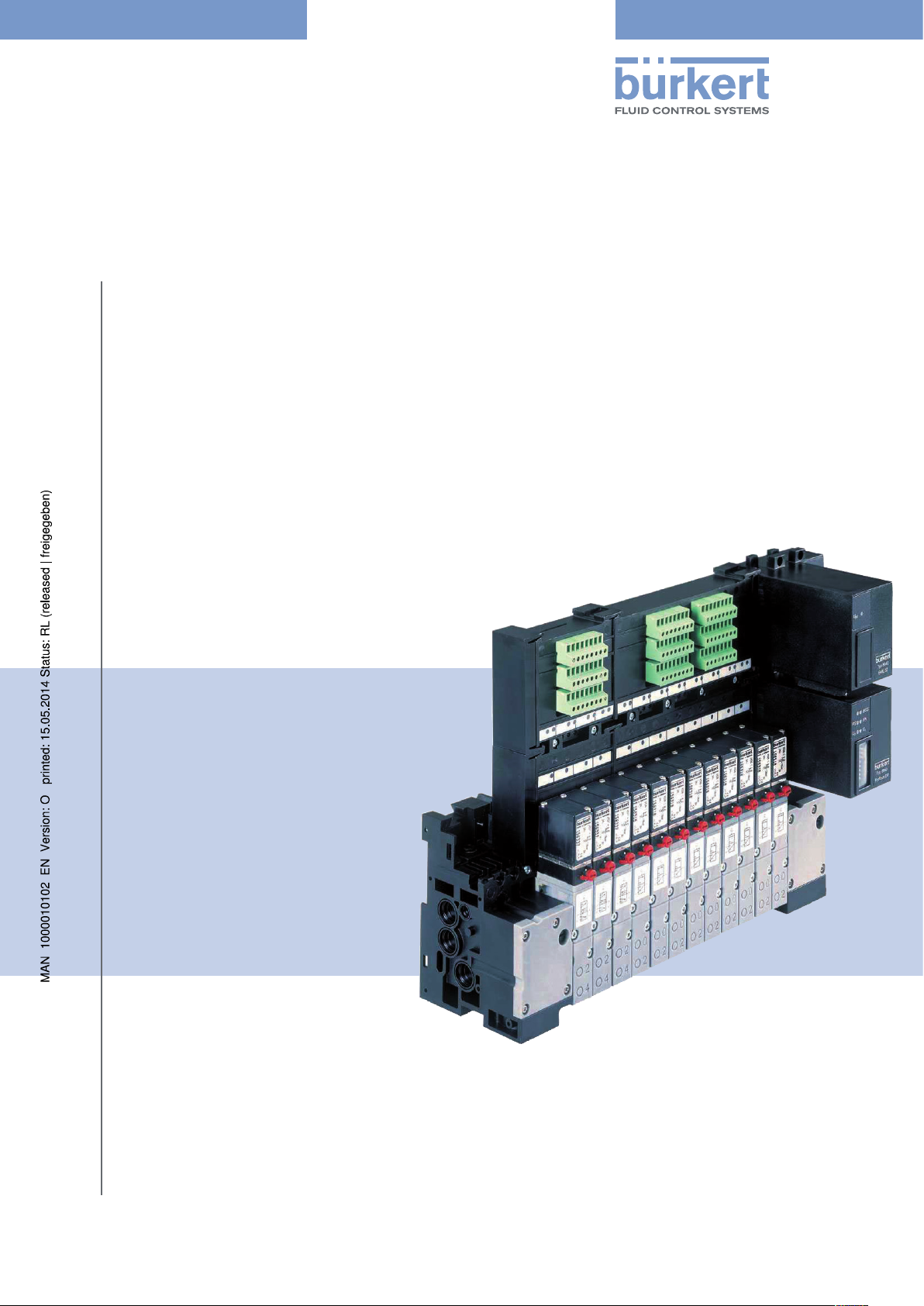
Type 8640
AirLINE
Modular valve terminal
Operating Instructions
Bedienungsanleitung
Manuel d‘utilisation
Page 2
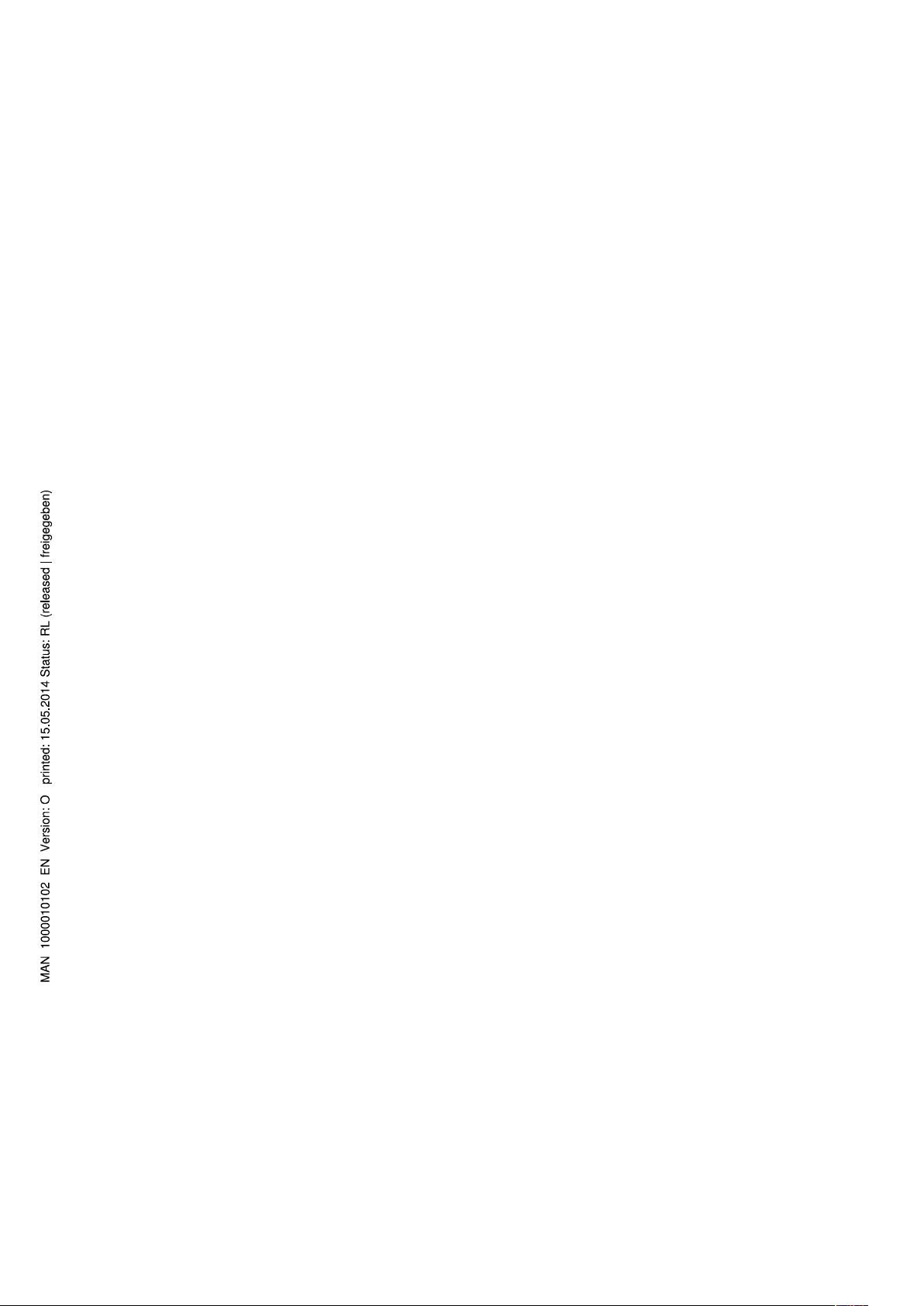
We reserve the right to make technical changes without notice.
Technische Änderungen vorbehalten.
Sous réserve de modifications techniques.
© Bürkert Werke GmbH, 2000–2014
Operating Instructions 1405/23_EU-en_00800665 / Original DE
Page 3
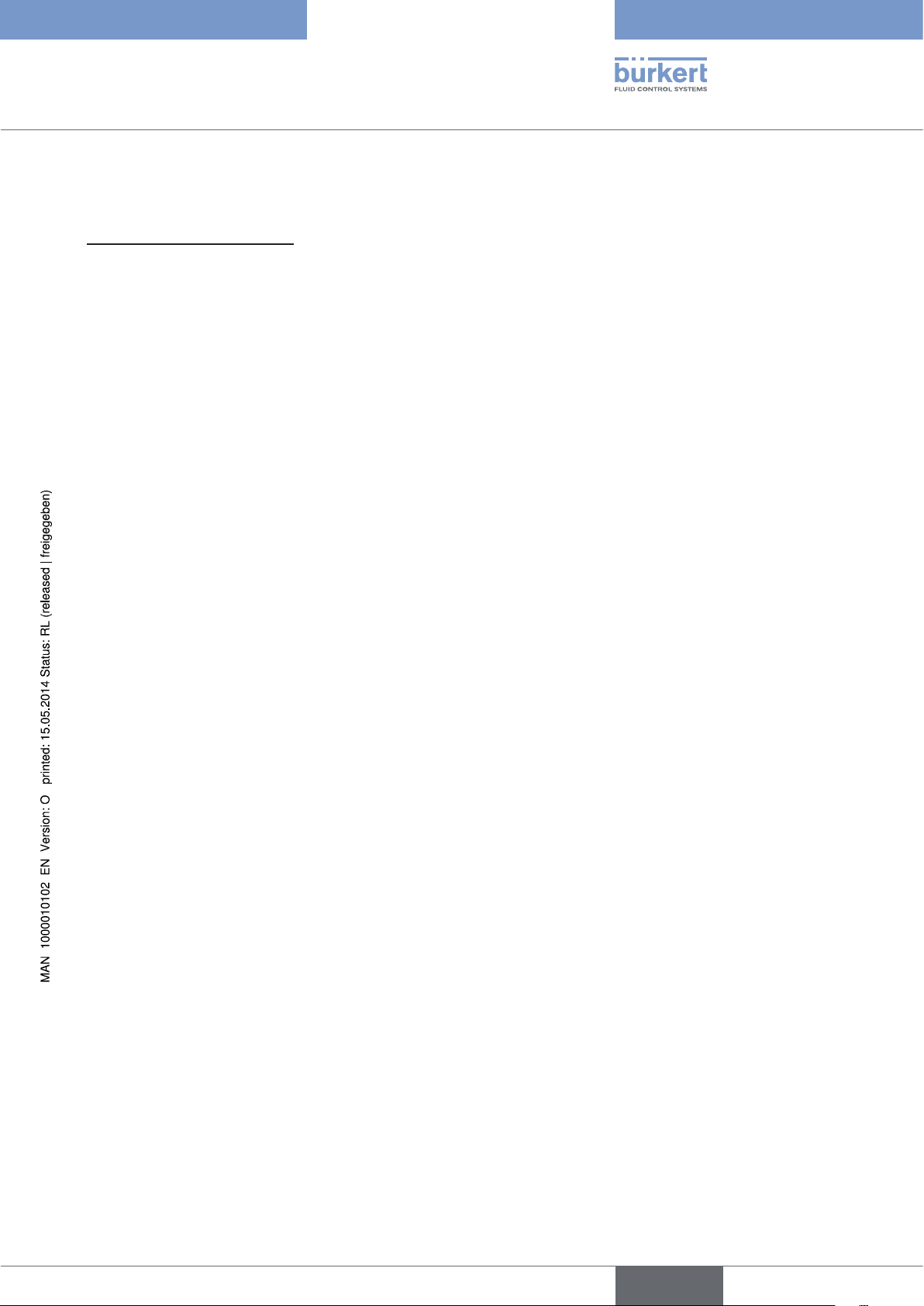
Type 8640
Valve terminal type 8640
Table of ConTenTs
1. OPERATING INSTRUCTIONS ........................................................................................................................................................6
1.1. Symbols ......................................................................................................................................................................................6
2. AUTHORIZED USE .............................................................................................................................................................................7
2.1. Restrictions ...............................................................................................................................................................................7
3. BASIC SAFETY INSTRUCTIONS .................................................................................................................................................8
4. GENERAL INFORMATION .............................................................................................................................................................10
4.1. Contact addresses .............................................................................................................................................................10
4.2. Warranty ...................................................................................................................................................................................10
4.3. Information on the Internet ............................................................................................................................................10
5. PRODUCT DESCRIPTION ............................................................................................................................................................11
5.1. Application area ...................................................................................................................................................................11
5.2. General description ...........................................................................................................................................................11
5.3. Structure of the system ...................................................................................................................................................12
6. TECHNICAL DATA .............................................................................................................................................................................13
6.1. Operating conditions ........................................................................................................................................................13
6.2. Conformity ..............................................................................................................................................................................13
6.3. Standards ................................................................................................................................................................................13
6.4. General technical data .....................................................................................................................................................14
7. MODULES FOR CONVENTIONAL ELECTRICAL CONNECTION TECHNOLOGY ............................................15
8. FIELD BUS MODULE PROFIBUS DP/V1 .............................................................................................................................18
8.1. PROFIBUS DP/V1, IP20 - overview ...........................................................................................................................18
8.2. PROFIBUS DP/V1, IP54 - overview ...........................................................................................................................20
8.3. DIP switch (PROFIBUS address) ...............................................................................................................................21
8.4. LED status display ..............................................................................................................................................................22
9. CONFIGURATION AND PARAMETER SETTINGS FOR PROFIBUS DP ................................................................24
9.1. Representation of the PROFIBUS-DP communication process ...............................................................24
9.2. Start-Up ....................................................................................................................................................................................25
9.3. Mode inputs ...........................................................................................................................................................................42
9.4. Input filter ................................................................................................................................................................................43
9.5. Special parameterization functions ..........................................................................................................................43
9.6. Diagnosis .................................................................................................................................................................................44
9.7. Configuration and parameterization errors ..........................................................................................................45
english
3
Page 4
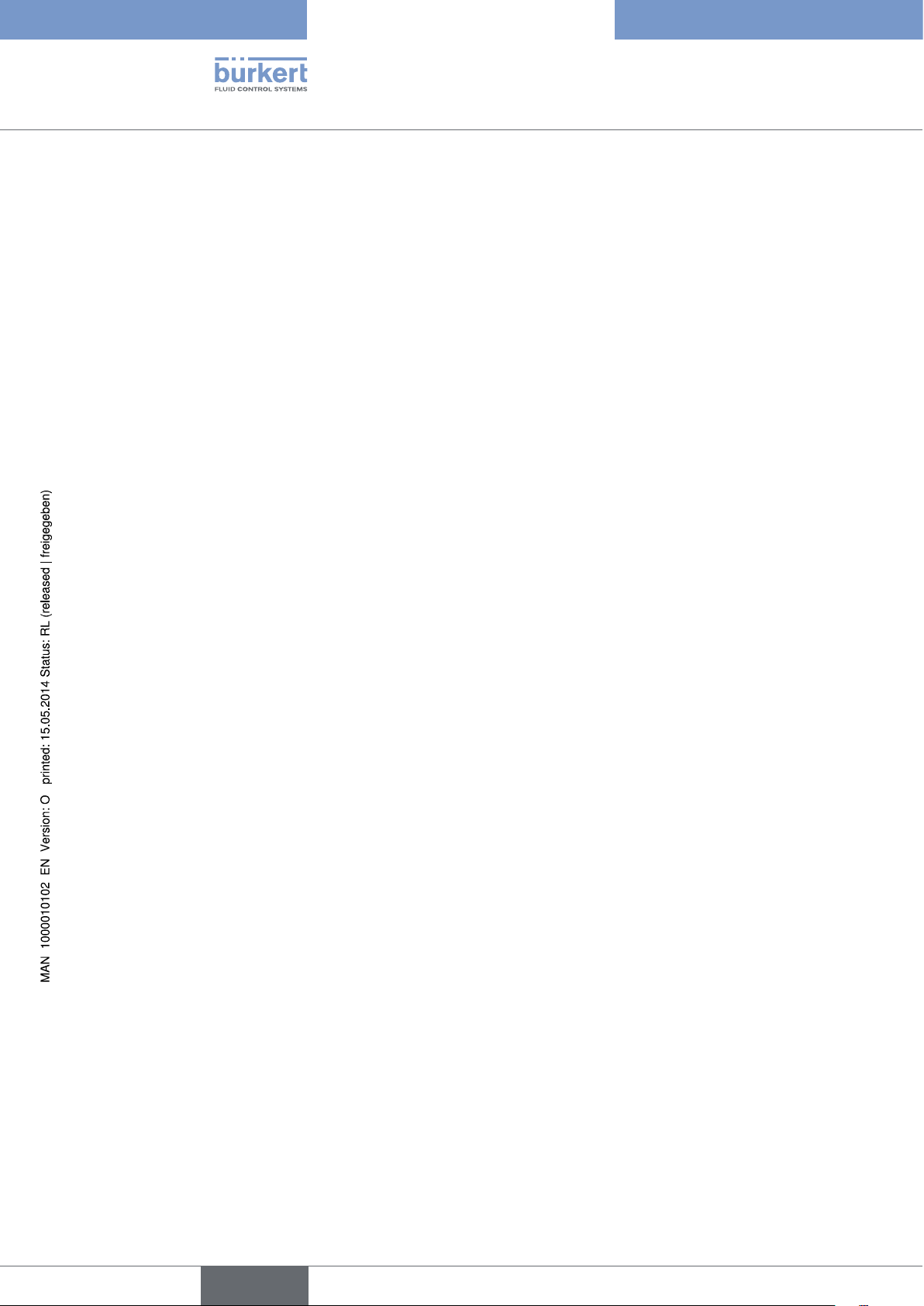
Type 8640
10. BUS MODULE RIO SLAVE (RIO/VA) ......................................................................................................................................46
10.1. Power supply (Power) RIO slave ................................................................................................................................47
10.2. Field bus connection RIO slave ..................................................................................................................................47
10.3. LED Status Display ............................................................................................................................................................48
10.4. DIP switch settings ............................................................................................................................................................49
11. FELDBUS MODULE DEVICENET .............................................................................................................................................52
11.1. DeviceNet, IP20 - overview ............................................................................................................................................52
11.2. DeviceNet, IP54 - overview ............................................................................................................................................54
11.3. Position of the DIP switches .........................................................................................................................................55
11.4. LED status display ..............................................................................................................................................................56
11.5. Applications object ............................................................................................................................................................58
12. CONFIGURATION AND PARAMETER SETTINGS FOR DEVICENET .....................................................................59
12.1. Configuration of process data .....................................................................................................................................59
12.2. Configuration of the safety position of solenoid valves if bus error .......................................................59
12.3. Mode inputs ...........................................................................................................................................................................60
12.4. Input filter ................................................................................................................................................................................61
13. FELDBUS MODULE CANOPEN.................................................................................................................................................62
13.1. CANopen, IP20 - overview .............................................................................................................................................62
13.2. CANopen, IP54 - overview .............................................................................................................................................63
13.3. Position of the DIP switches .........................................................................................................................................65
13.4. LED status display ..............................................................................................................................................................66
14. CONFIGURATION AND PARAMETER SETTINGS FOR CANOPEN .........................................................................68
14.1. Description of the CANopen field bus node ........................................................................................................68
14.2. Object overview ...................................................................................................................................................................68
14.3. Detailed description of the supported objects ...................................................................................................69
14.4. Input filter ................................................................................................................................................................................72
14.5. Mode inputs ...........................................................................................................................................................................72
14.6. Outputs .....................................................................................................................................................................................74
14.7. Example for start-up .........................................................................................................................................................75
15. FIELD BUS MODULES PROFINET IO, ETHERNET/IP AND MODBUS TCP ......................................................77
15.1. PROFINET IO, EtherNet/IP and MODBUS TCP, IP20 - overview ..............................................................77
15.2. LED status display ..............................................................................................................................................................79
15.3. Mode inputs ...........................................................................................................................................................................81
15.4. Input filter ................................................................................................................................................................................82
15.5. Fault Action and Fault Value .........................................................................................................................................83
15.6. Web server ..............................................................................................................................................................................83
16. CONFIGURATION AND PARAMETER SETTINGS FOR PROFINET IO ..................................................................86
16.1. Hardware configuration by GSDML based on the example of Siemens STEP 7 .............................86
4
16.2. Parameter settings for the PROFINET IO slave .................................................................................................89
english
Page 5
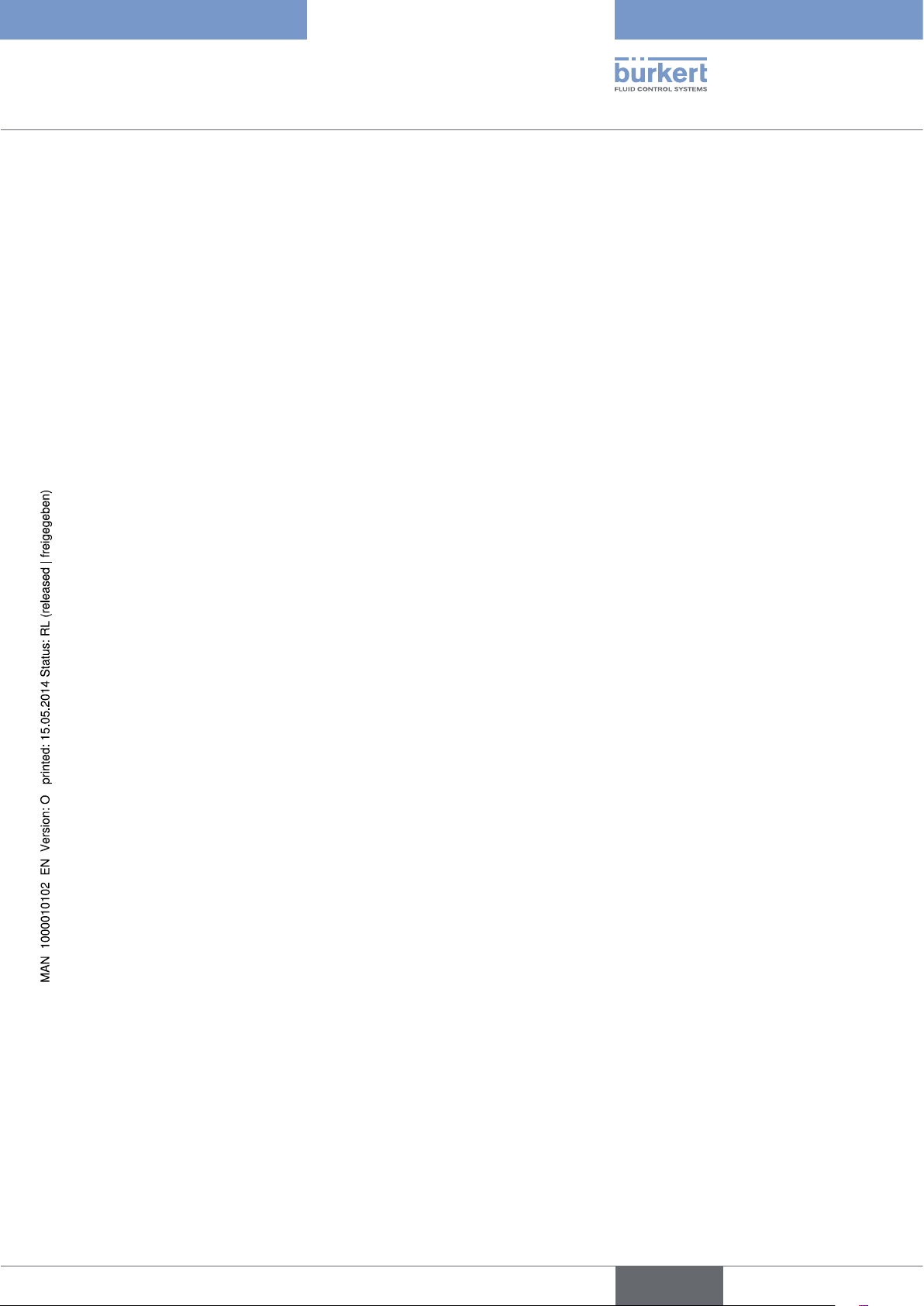
Type 8640
17. CONFIGURATION AND PARAMETER SETTINGS FOR ETHERNET/IP ................................................................91
17.1. Addressing .............................................................................................................................................................................91
17.2. EDS file .....................................................................................................................................................................................91
17.3. Object model .........................................................................................................................................................................91
17.4. Configuration of process data .....................................................................................................................................93
17.5. Applications object ............................................................................................................................................................94
18. CONFIGURATION AND PARAMETER SETTINGS FOR MODBUS TCP ................................................................95
18.1. Modbus application protocol ........................................................................................................................................95
18.2. Modbus data model ...........................................................................................................................................................96
18.3. Mapping to TCP/IP .............................................................................................................................................................96
18.4. Connection-oriented structure ....................................................................................................................................96
18.5. 8640 objects ..........................................................................................................................................................................97
19. ELECTRICAL BASE MODULE OUTPUT ................................................................................................................................99
19.1. Collective socket .................................................................................................................................................................99
19.2. Valve outputs ..................................................................................................................................................................... 100
19.3. Valve outputs with manual / automatic switching ........................................................................................ 101
19.4. Valve outputs with external switch-off ................................................................................................................. 103
20. ELECTRICAL BASE MODULE INPUT .................................................................................................................................. 104
20.1. Terminal inputs for repeaters (initiators) ............................................................................................................ 104
20.2. Plug inputs (M8 circular plugs) for repeaters (initiators) ...........................................................................105
21. PNEUMATIC BASE MODULE .................................................................................................................................................. 106
21.1. General description ........................................................................................................................................................106
21.2. Pneumatic base module with integrated P shut-off ..................................................................................... 107
22. VALVES ................................................................................................................................................................................................ 109
22.1. General description ........................................................................................................................................................109
23. INSTALLATION OF AIRLINE QUICK .....................................................................................................................................112
23.1. Safety instructions .......................................................................................................................................................... 112
23.2. Installation on standard rail ........................................................................................................................................ 113
23.3. Installation of AirLINE Quick ......................................................................................................................................113
23.4. Dimensions of the flange images for AirLINE Quick .................................................................................... 115
24. PACKAGING, TRANSPORT ....................................................................................................................................................... 117
25. STORAGE ........................................................................................................................................................................................... 117
26. DISPOSAL ......................................................................................................................................................................................... 117
english
5
Page 6
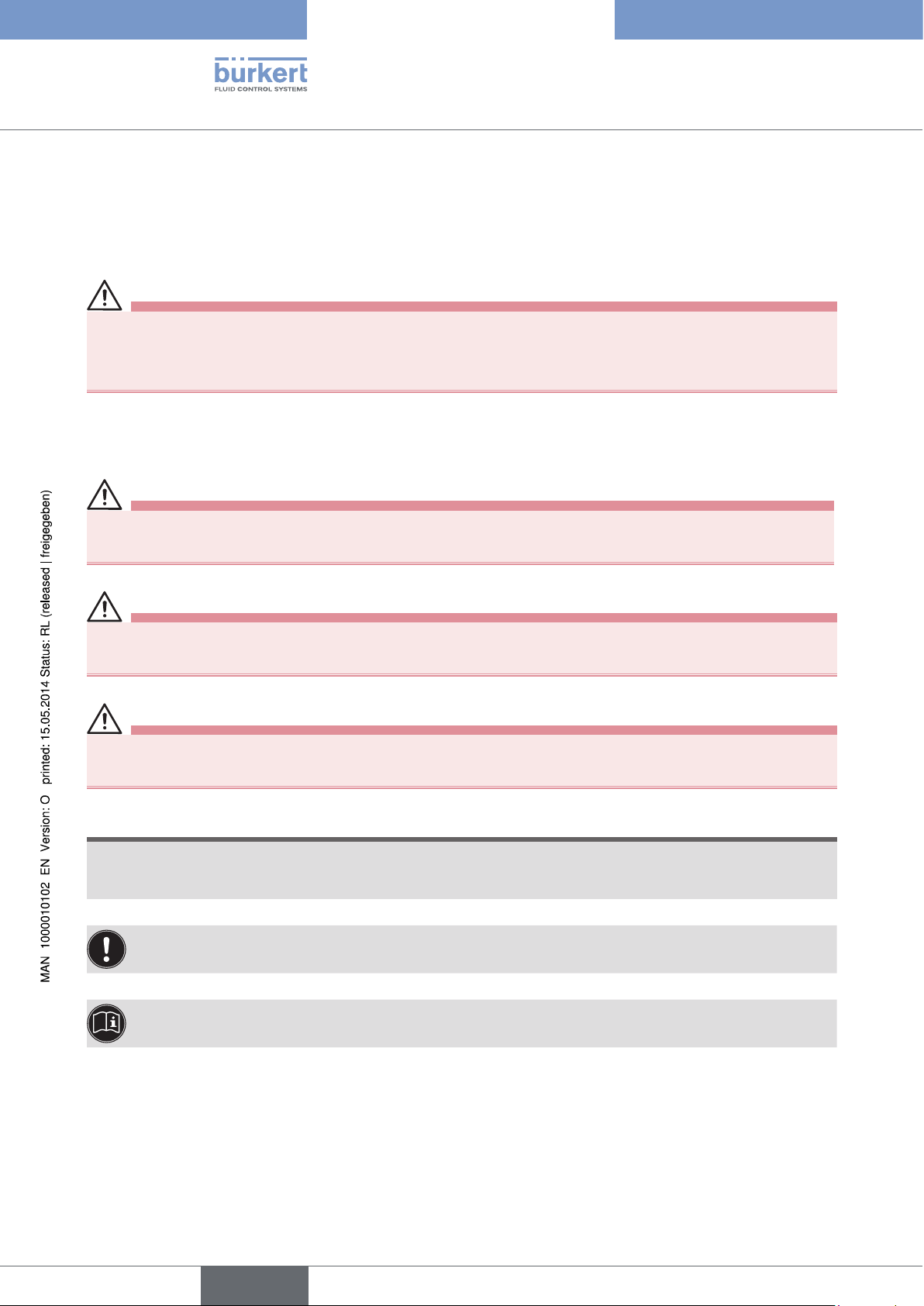
Type 8640
Operating instructions
1. OPERATING INSTRUCTIONS
The operating instructions describe the entire life cycle of the device. Keep these instructions in a location which is
easily accessible to every user, and make these instructions available to every new owner of the device.
WARNING!
The operating instructions contain important safety information!
Failure to observe these instructions may result in hazardous situations.
• The operating instructions must be read and understood.
1.1. Symbols
DANGER!
Warns of an immediate danger!
• Failure to observe the warning will result in a fatal or serious injury.
WARNING!
Warns of a potentially dangerous situation!
• Failure to observe the warning may result in serious injuries or death.
CAUTION!
Warns of a possible danger!
• Failure to observe this warning may result in a moderate or minor injury.
NOTE!
Warns of damage to property!
• Failure to observe the warning may result in damage to the device or the equipment.
Indicates important additional information, tips and recommendations.
Refers to information in these operating instructions or in other documentation.
→ designates a procedure which you must carry out.
6
english
Page 7
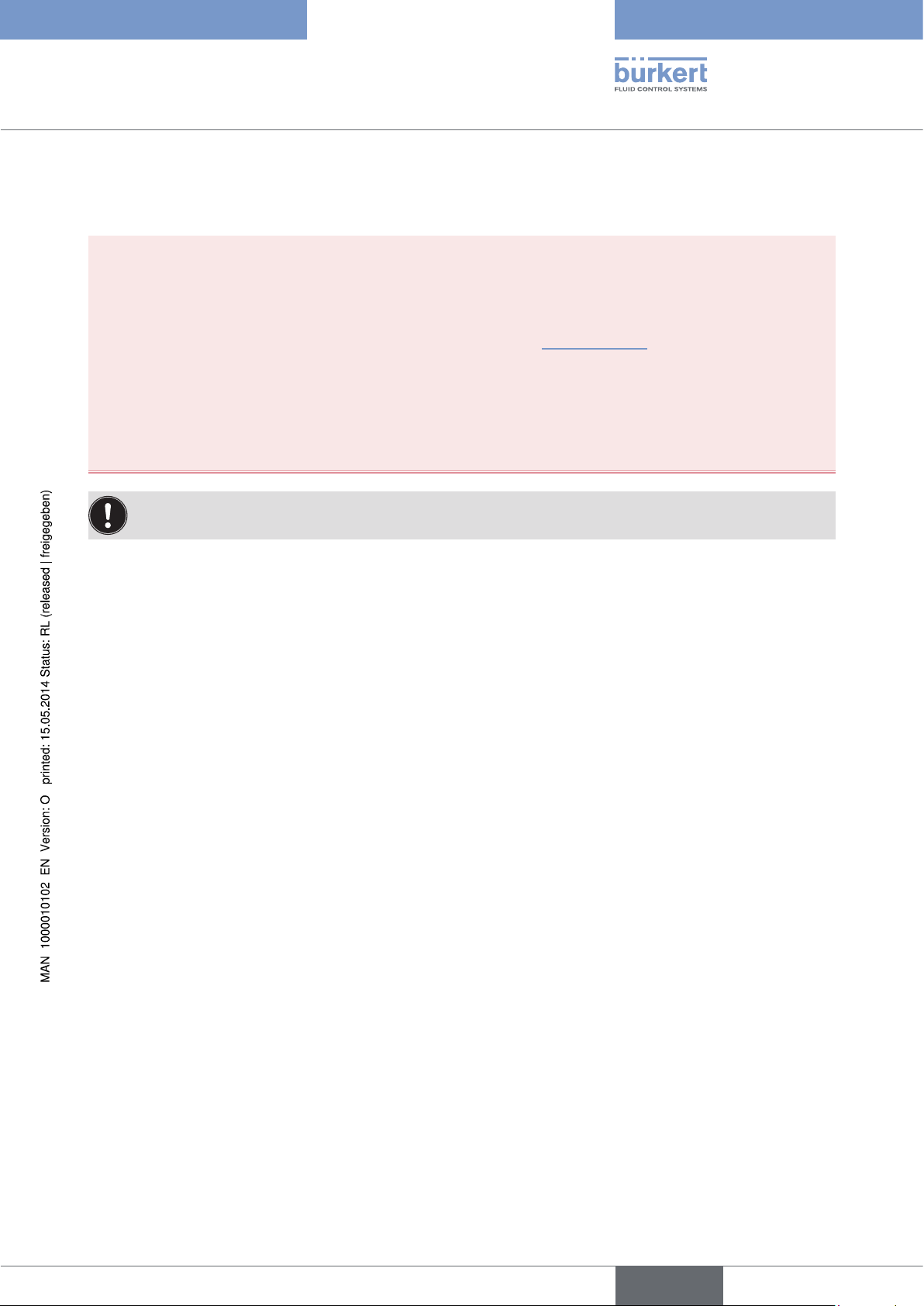
Type 8640
Authorized use
2. AUTHORIZED USE
Use of the valve terminal type 8640 for purposes other than those for which it is intended may represent a hazard to persons, nearby equipment and the environment.
• Do not use the device outdoors unprotected.
• Use according to the authorized data, service and operating conditions specified in the contract documents
and operating instructions. These are described in the chapter on “Technical data”.
• The device may be used only in conjunction with third-party devices and components recommended and
authorized by Bürkert.
• Correct transportation, storage, and installation, as well as careful use and maintenance are essential for reliable and faultless operation.
• Use the device only as intended.
The pneumatic modular valve terminal type 8640 was developed in compliance with accepted safety regulations and is state-of-the-art. Nevertheless, dangerous situations may occur.
2.1. Restrictions
If exporting the system/device, observe any existing restrictions.
english
7
Page 8
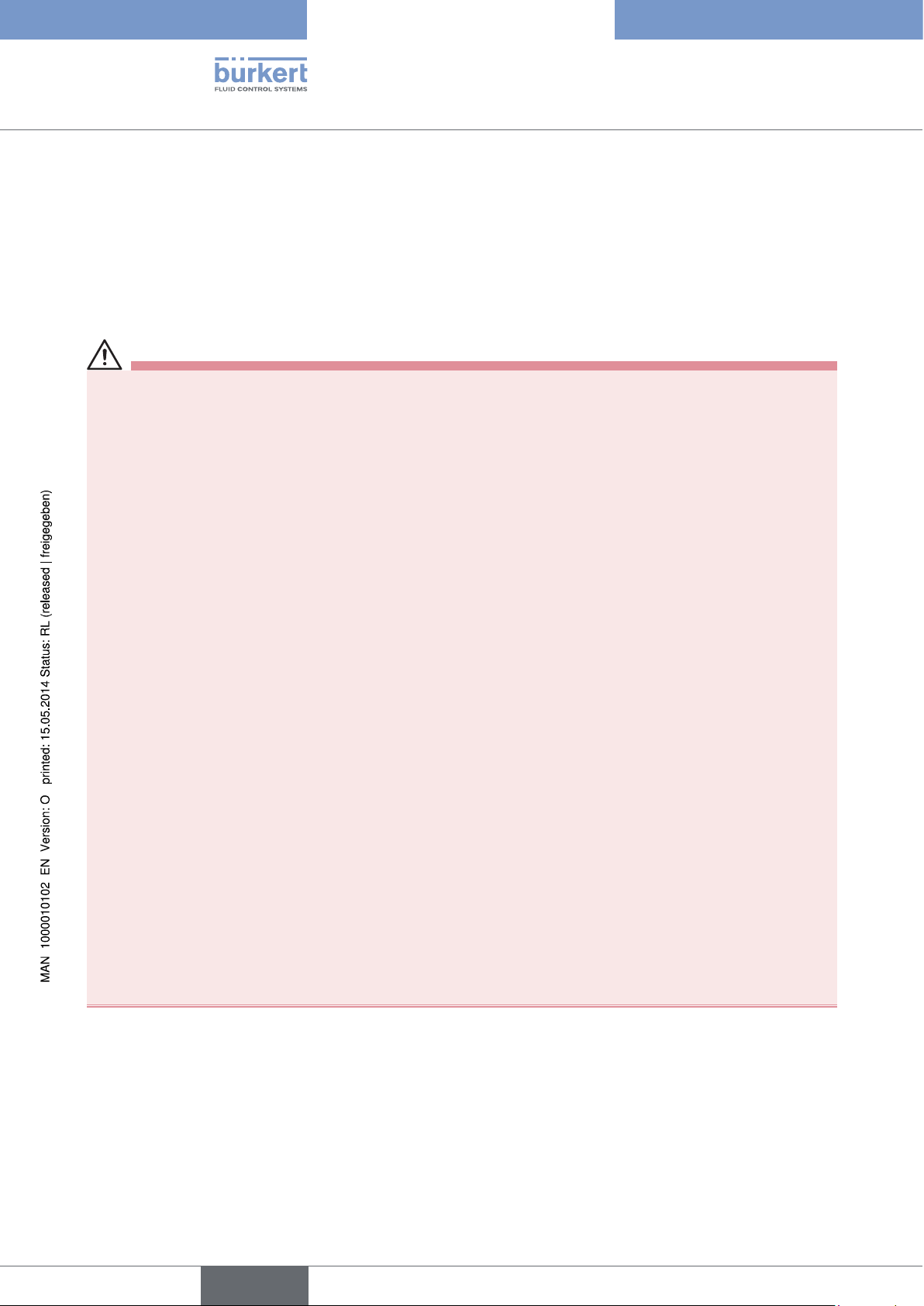
Type 8640
Basic safety instructions
3. BASIC SAFETY INSTRUCTIONS
These safety instructions do not make allowance for any:
• Contingencies and events which may arise during the installation, operation and maintenance of the devices.
• Local safety regulations – the operator is responsible for observing these regulations, also with reference to the
installation personnel.
Danger – high pressure!
• Before dismounting pneumatic lines and valves, turn off the pressure and vent the lines.
Risk of electric shock!
• Before reaching into the device or the equipment, switch off the power supply and secure to prevent
reactivation!
• Observe applicable accident prevention and safety regulations for electrical equipment!
Risk of burns/risk of fire if used continuously through hot device surface!
• Keep the device away from highly flammable substances and media and do not touch with bare hands.
General Hazardous Situations.
To prevent injuries:
• Do not supply the medium connectors of the system with aggressive or flammable media.
• Do not physically stress the body (e.g. by placing objects on it or standing on it).
• Note that pipes and valves must not become detached in systems which are under pressure.
• Before any work is done on the system, always switch off the power supply.
• Design the pressure supply with the largest possible volume to prevent a pressure drop when the system is
switched on.
• Ensure that the system cannot be activated unintentionally.
• Installation and maintenance work may be carried out only by authorized technicians with the appropriate tools.
• After an interruption in the power supply or pneumatic supply, ensure that the process is restarted in a defined
or controlled manner.
• The device may be operated only when in perfect condition and in consideration of the operating instructions.
• The general rules of technology must be observed for application planning and operation of the device.
8
english
Page 9
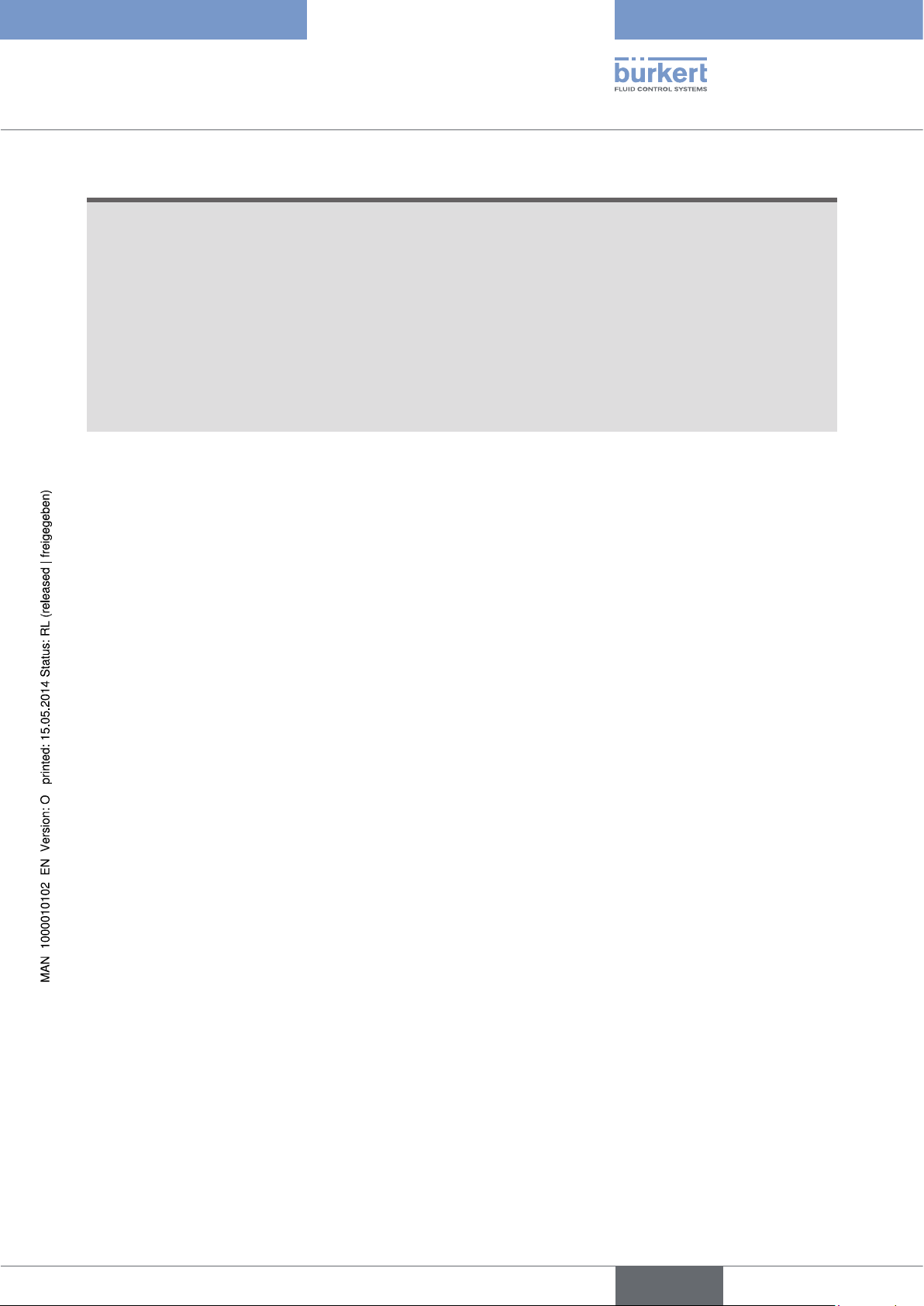
Type 8640
Basic safety instructions
NOTE!
Prevent a pressure drop!
To prevent a pressure drop, design the system pressure supply with the largest possible volume.
Electrostatic sensitive components/modules!
The device contains electronic components, which react sensitively to electrostatic discharge (ESD). Contact
with electrostatically charged persons or objects is hazardous to these components. In the worst case scenario,
they will be destroyed immediately or will fail after start-up.
• Observe the requirements in accordance with EN 61340-5-1 and 5-2 to minimize/avoid the possibility of
damage caused by a sudden electrostatic discharge!
• Also, ensure that you do not touch electronic components when the power supply voltage is present!
english
9
Page 10
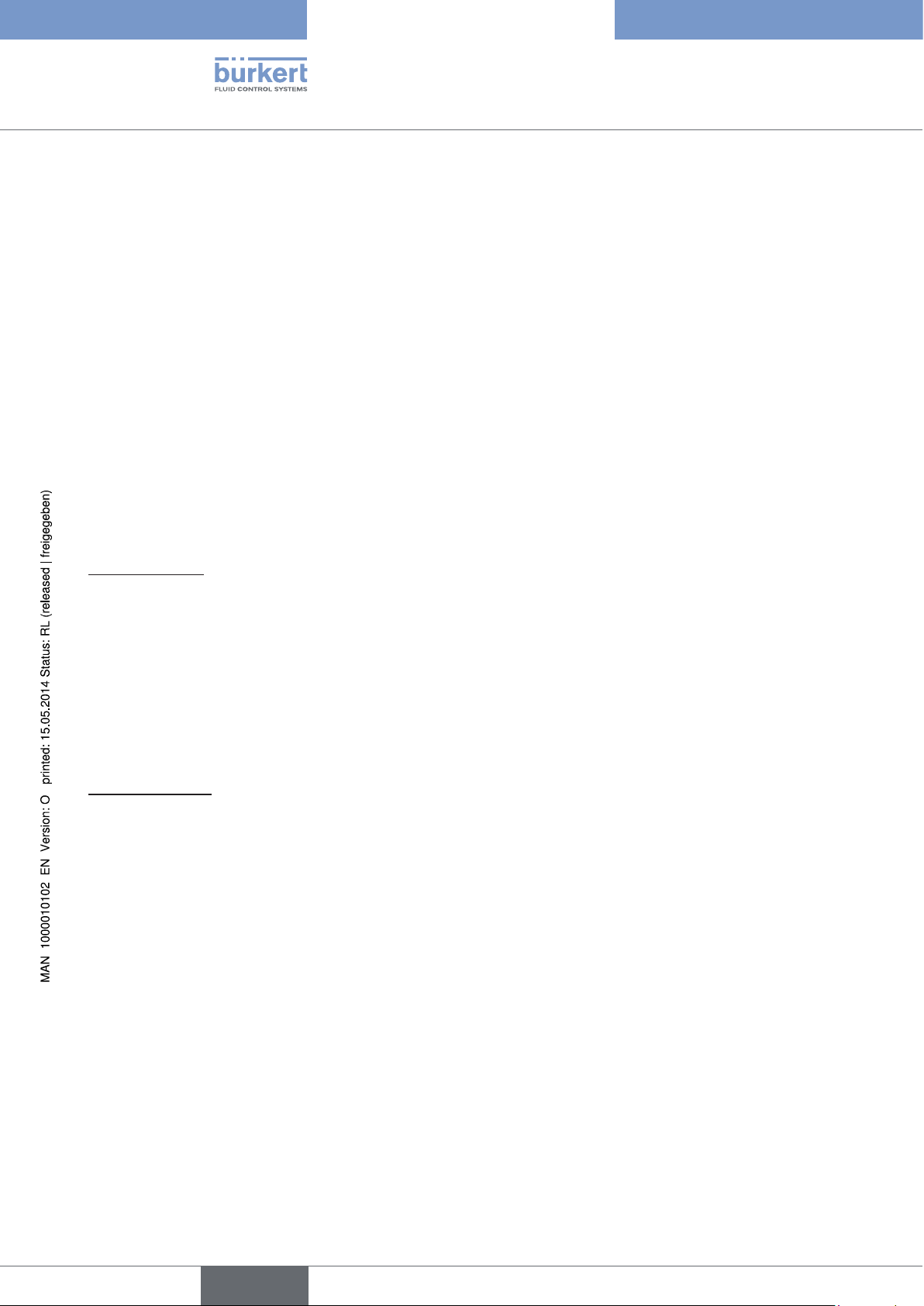
4. GENERAL INFORMATION
4.1. Contact addresses
Germany
Bürkert Fluid Control Systems
Sales Center
Christian-Bürkert-Str. 13-17
D-74653 Ingelfingen
Tel. + 49 (0) 7940 - 10 91 111
Fax + 49 (0) 7940 - 10 91 448
E-mail: info@de.buerkert.com
International
Type 8640
General information
Contact addresses can be found on the final pages of the printed operating instructions.
And also on the Internet at:
www.burkert.com
4.2. Warranty
The warranty is only valid if the device is used as intended in accordance with the specified application conditions.
4.3. Information on the Internet
The operating instructions and data sheets for Type 8640 can be found on the Internet at:
www.buerkert.com
10
english
Page 11
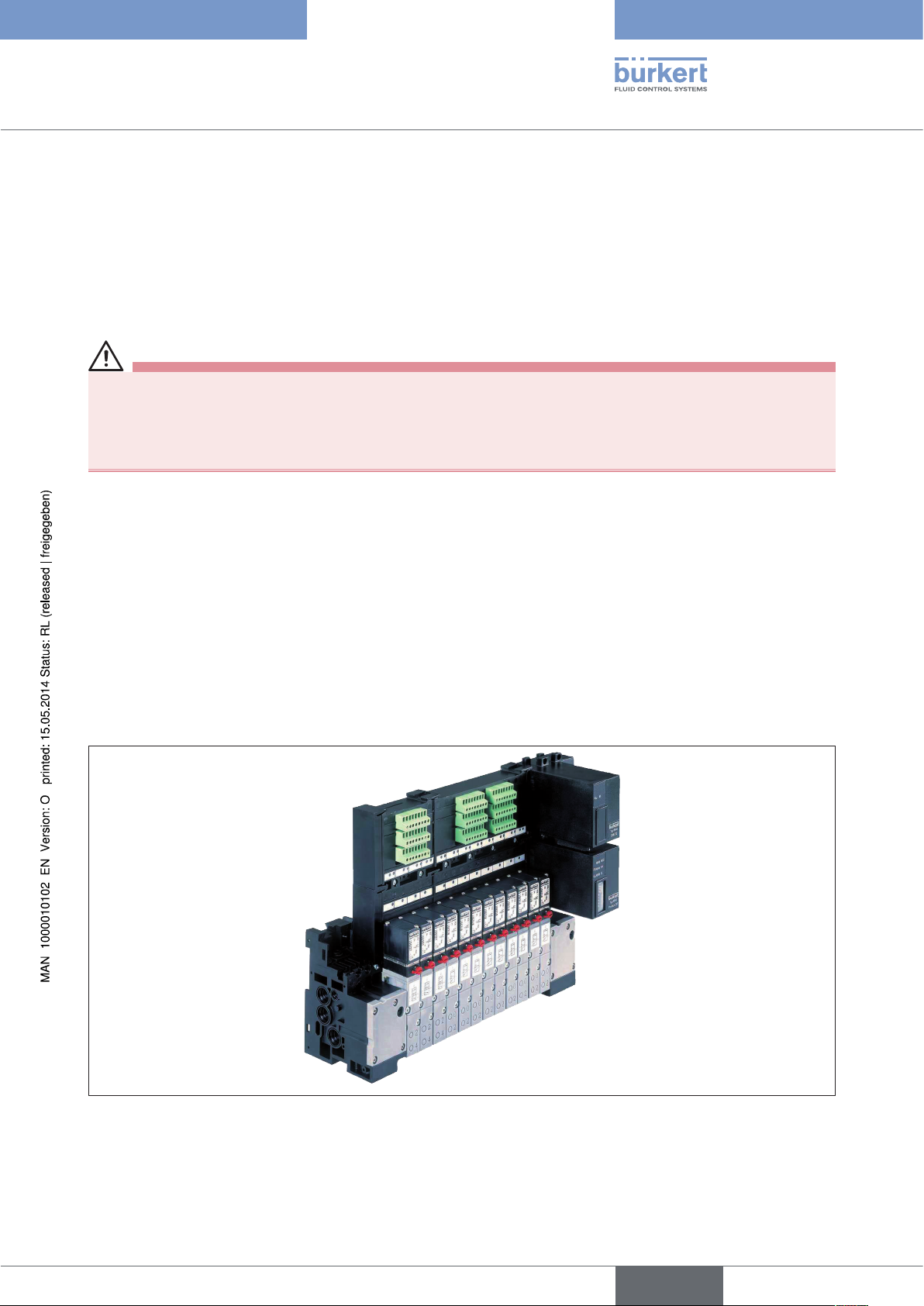
Type 8640
Product description
5. PRODUCT DESCRIPTION
5.1. Application area
The valve terminal type 8640 is intended for use in an industrial environment. The valves can be combined very easily
and efficiently thanks to the modular design.
DANGER!
Risk of electric shock!
• Before reaching into the device or the equipment, switch off the power supply and secure to prevent
reactivation.
• Observe applicable accident prevention and safety regulations for electrical equipment.
5.2. General description
Thanks to its strictly modular construction in terms of the pneumatic and electrical interfaces the type 8640 valve
terminal is suitable for a wide range of tasks, including complex ones. By aligning pneumatic modules in sequence
with varying numbers of valves it is possible to configure up to 24 valve functions on one valve terminal.
The electrical connection technology can be implemented as required via field bus interfaces, collective sockets
(parallel connection technology) or multi-pole interfaces. The valves are designed for various usage scenarios. The
body and connection modules are manufactured using high quality plastic (polyamide) and can be connected and
released easily thanks to an integrated attachment mechanism.
Figure 1: Example of usage for pneumatic modular valve terminal type 8640
11
english
Page 12
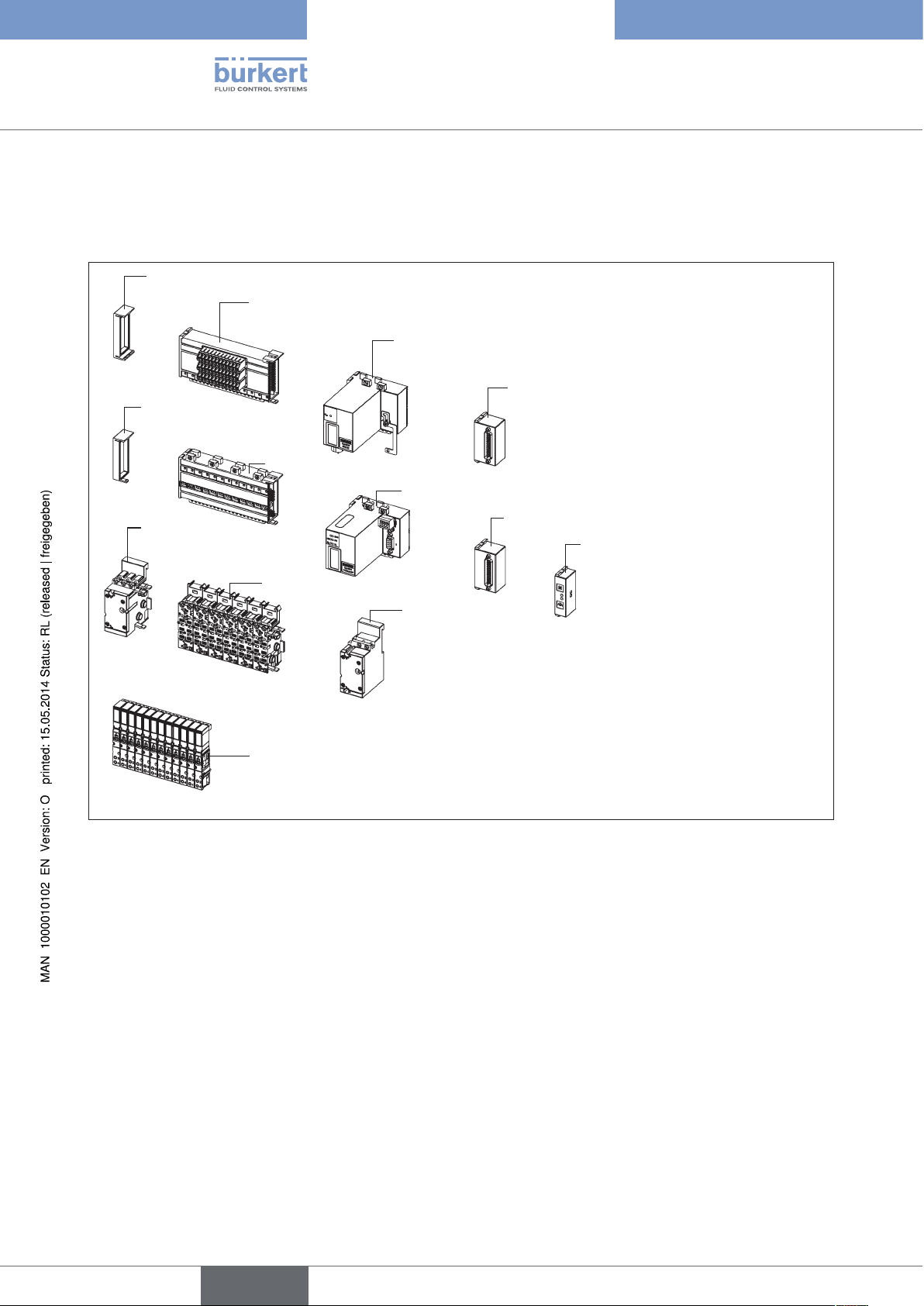
Type 8640
Product description
5.3. Structure of the system
Each valve terminal is configured according to customer requirements. To ensure optimal performance for the task
in question a large range of electrical and fluid-related components is available.
Electric cable termination module
Terminal module for feedback indicator
Extension module for electrical inputs
Multipole feedback indicator inputs (initiators)
Electric cable
termination module
Electric base module
Field bus module
Pneumatic connection
module
Pneumatic base module
Pneumatic
connection module
Valves of type 6525 (5/2-way)
Figure 2: Example for the configuration of the modular electric valve terminal type 8640
Multipole valve outputs
Multiple connection module
12
english
Page 13
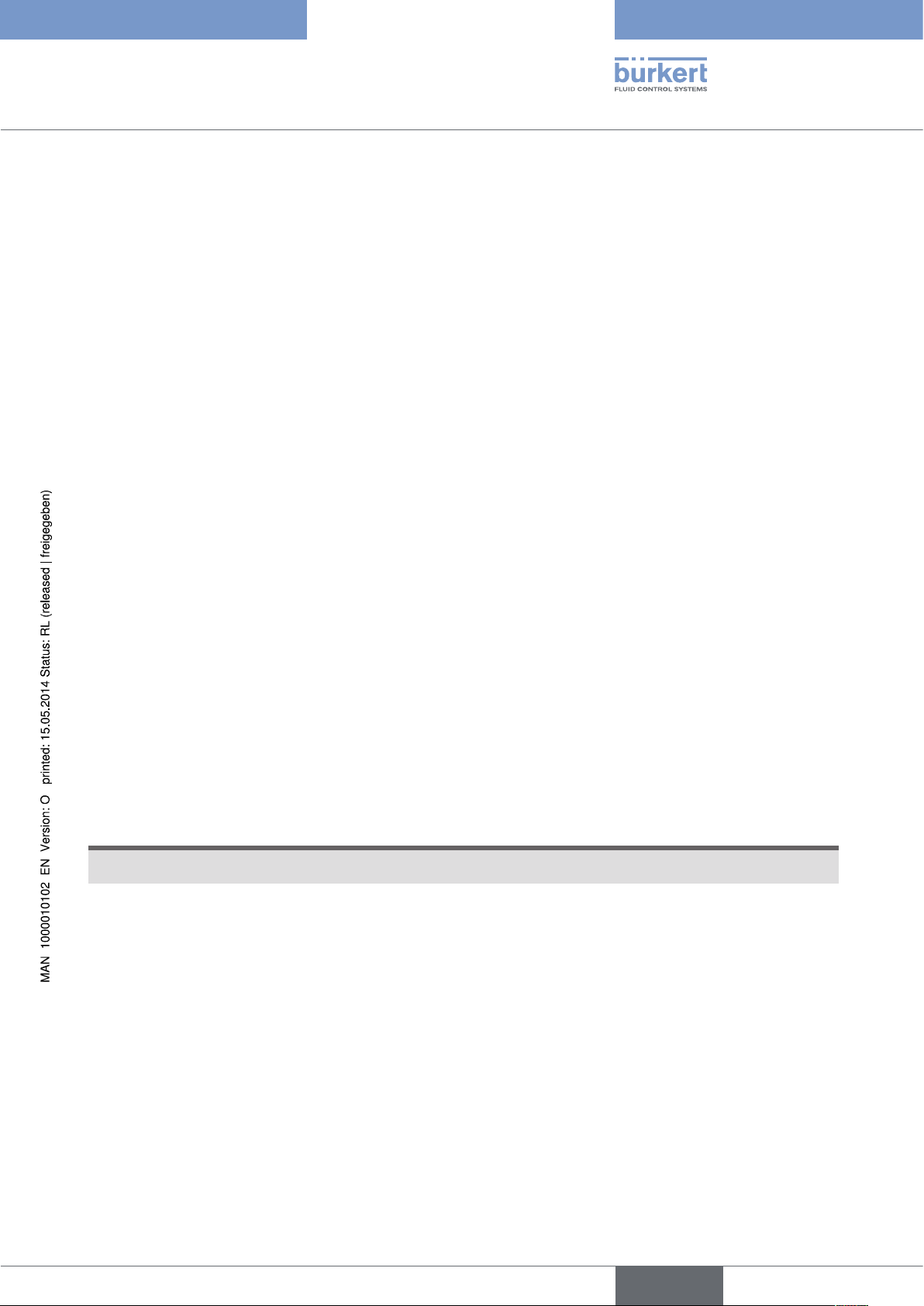
Type 8640
Technical data
6. TECHNICAL DATA
6.1. Operating conditions
Ambient temperature: 0 ... +50 °C
Storage temperature: -20 ... +60 °C
Nominal operating mode: Long-term operation (100% ED)
Operating voltage: 24 V / DC ± 10 %, residual ripple for field bus interface 1 Vss
Protection class: 3 in accordance with VDE 0580
Power consumption: Power consumption is dependent on the type of electrical connection technology.
1. For the collective socket (parallel connection technology), and multi-pole interfaces power consumption is
determined by the valve type used, but limited to a total current of 3 A maximum. For a multi-pole solution
combined with repeaters there is a further summed current, also limited to a maximum of 3 a.
2. For the field bus interface the total current can be determined according to the equation:
l
= I
total
I
base
+ (n x I
base
base current dep. on field bus system
) + (m x l
valve
repeater
)
PROFIBUS-DP V1 200 mA
DeviceNet 200 mA
CANopen 200 mA
n number of valves
m number of repeaters
I
valve
l
power consumption of repeater
repeater
nominal current of valve type
(m x I
) = max. 650 mA
repeater
NOTE!
Always use safety low voltage according to protection class 3 VDE 0580!
6.2. Conformity
Type 8640 conforms with the EC Directives according to the EC Declaration of Conformity.
6.3. Standards
The applied standards, which verify conformity with the EC Directives, can be found on the EC-Type Examination
Certificate and / or the EC Declaration of Conformity.
english
13
Page 14
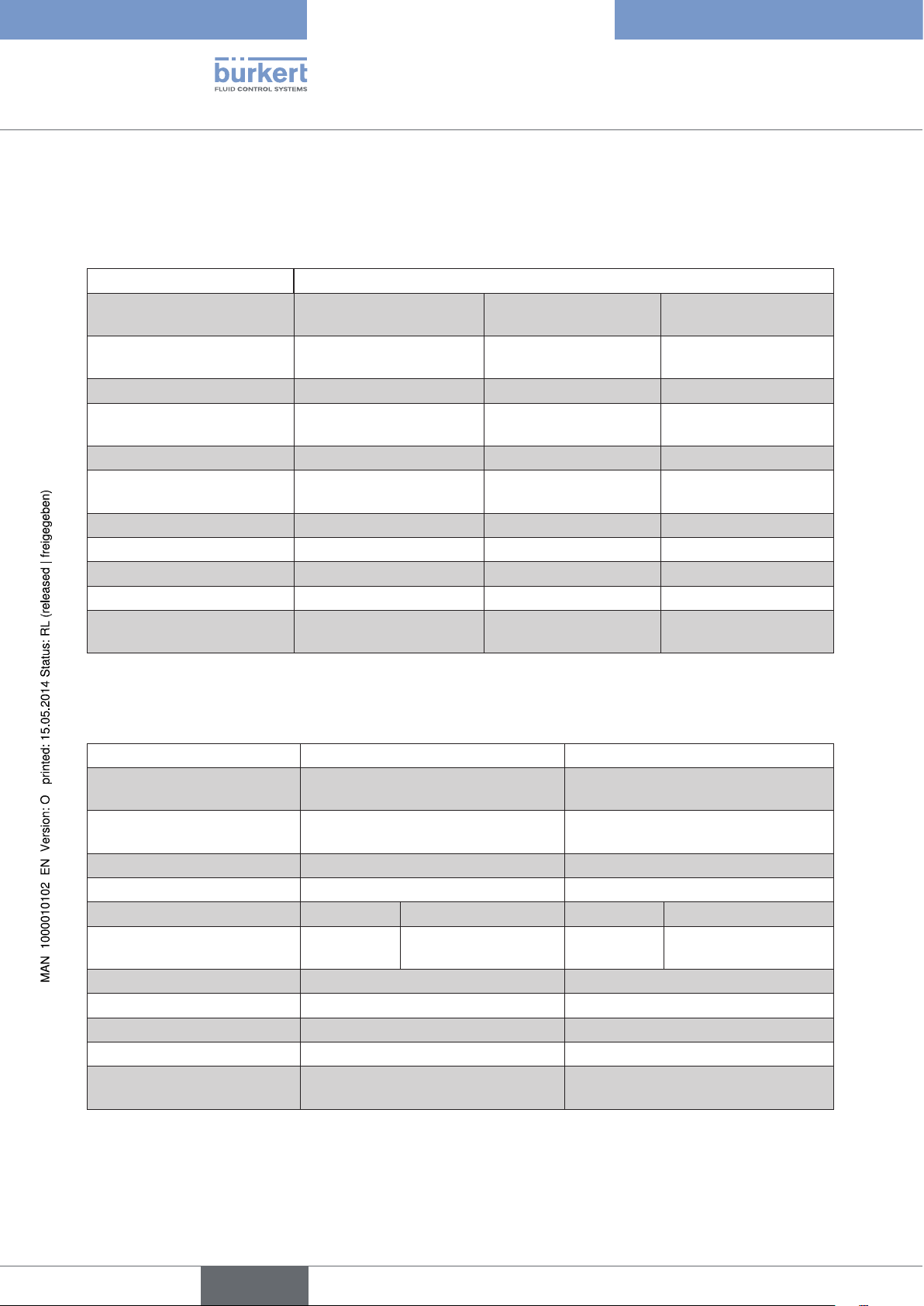
Type 8640
Modules for conventional electrical
connection technology
6.4. General technical data
6.4.1. Add-on dimension 11 mm
Add-on dimension 11 mm
Operating principle
Valve
Operating principle
Valve
Flow rate [l/min] 300 300 200
Pressure range [bar] 2.5 ... 7
Power rating [W] 1 2 x 0.25 2 x 0.9
Current before/after power
reduction [mA]
Valve locations max. 24 max. 12 max. 12
Repeater max. 32 max. 32 max. 32
Electrical modules 6-fold*, 8-fold, 12-fold 6-fold*, 8-fold, 12-fold 6-fold*, 8-fold, 12-fold
Pneumatic modules 2-fold, 8-fold 2-fold, 8-fold 2-fold, 8-fold
Protection class in terminal
design
C/D (3/2-way)
Type 6524
H (5/2-way)
Type 6525
2,5 ... 10
43/28 2 x 43/18 2 x 41/-
IP40
IP20
2xC (2x3/2-way)
Type 6524
2.5 ... 7
2,5 ... 10
IP40
IP20
LN (5/3-way)
H (5/2-impulse)
Type 0460
Type 0460
2.5 ... 7
IP40
IP20
* Configuration with 6-fold modules on request
6.4.2. Add-on dimension 16.5 mm and 19 mm
Add-on dimension
Operating principle
Valve
Operating principle
Valve
Flow rate [l/min] 700 300
Pressure range [bar] 2 ... 10 2 ... 8
Power rating [W] 1 2 1 2
Current before/after power
reduction [mA]
Valve locations max. 24 max. 24
Repeater max. 32 max. 32
Electrical modules 4-fold, 6-fold, 8-fold 2-fold, 5-fold, 6-fold
Pneumatic modules 2-fold, 4-fold 2-fold, 3-fold
Protection class in terminal
design
42/33 85/52 42/- 84/-
16,5 mm 19 mm
C/D (3/2-way)
Type 6526
H (5/2-way)
Type 6527
IP54
IP20
C/D (3/2-way)
Type 5470
G (4/2-way)
Type 5470
IP54
IP20
14
english
Page 15
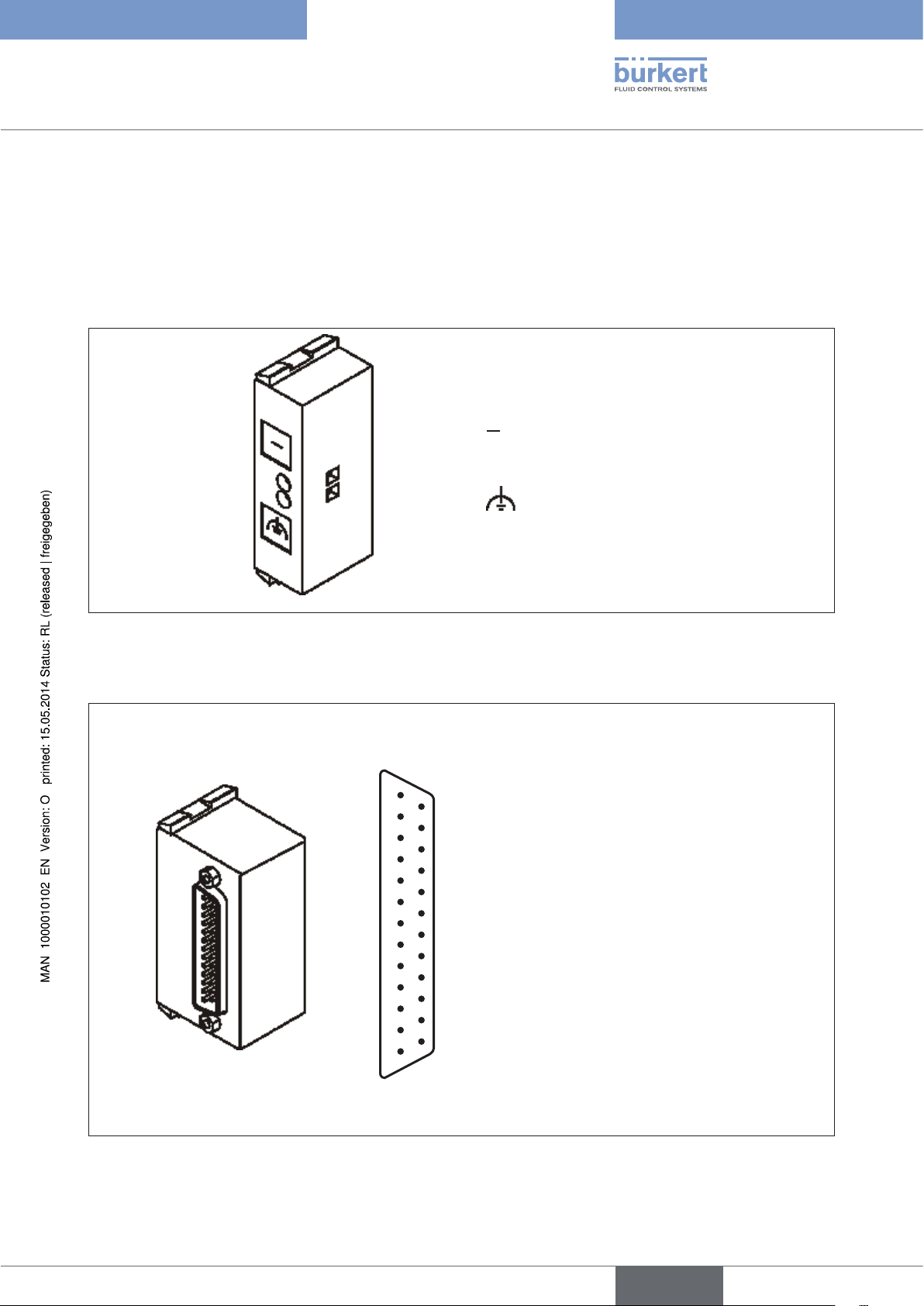
Type 8640
Modules for conventional electrical
connection technology
7. MODULES FOR CONVENTIONAL
ELECTRICAL CONNECTION TECHNOLOGY
7.4.1. Collective socket module
The collective socket module serves as a central connecting element for ground and functional earth.
Allocation plan
Ground
Functional earth
Figure 3: Collective socket module for valve outputs
7.4.2. Multi-pole connection for valve outputs
Pin 1 Valve 1
Pin 2 Valve 2
Pin 3 Valve 3
Pin 4 Valve 4
13
25
12
24
11
23
10
22
9
21
8
20
7
19
6
18
5
17
4
16
3
15
2
14
1
Pin 5 Valve 5
Pin 6 Valve 6
Pin 7 Valve 7
Pin 8 Valve 8
Pin 9 Valve 9
Pin 10 Valve 10
Pin 11 Valve 11
Pin 12 Valve 12
Pin 13 Valve 13
Pin 14 Valve 14
Pin 15 Valve 15
Pin 16 Valve 16
Pin 17 Valve 17
Pin 18 Valve 18
Pin 19 Valve 19
Pin 20 Valve 20
Pin 21 Valve 21
Pin 22 Valve 22
Pin 23 Valve 23
Pin 24 Valve 24*
Pin 25 Ground
Figure 4: Multi-pole module for valve outputs D-SUB IP54 and allocation of the D-SUB plug
* Multi-pole for manual automation only 23 bit, as Pin 24 used for permanent 24 V.
english
15
Page 16
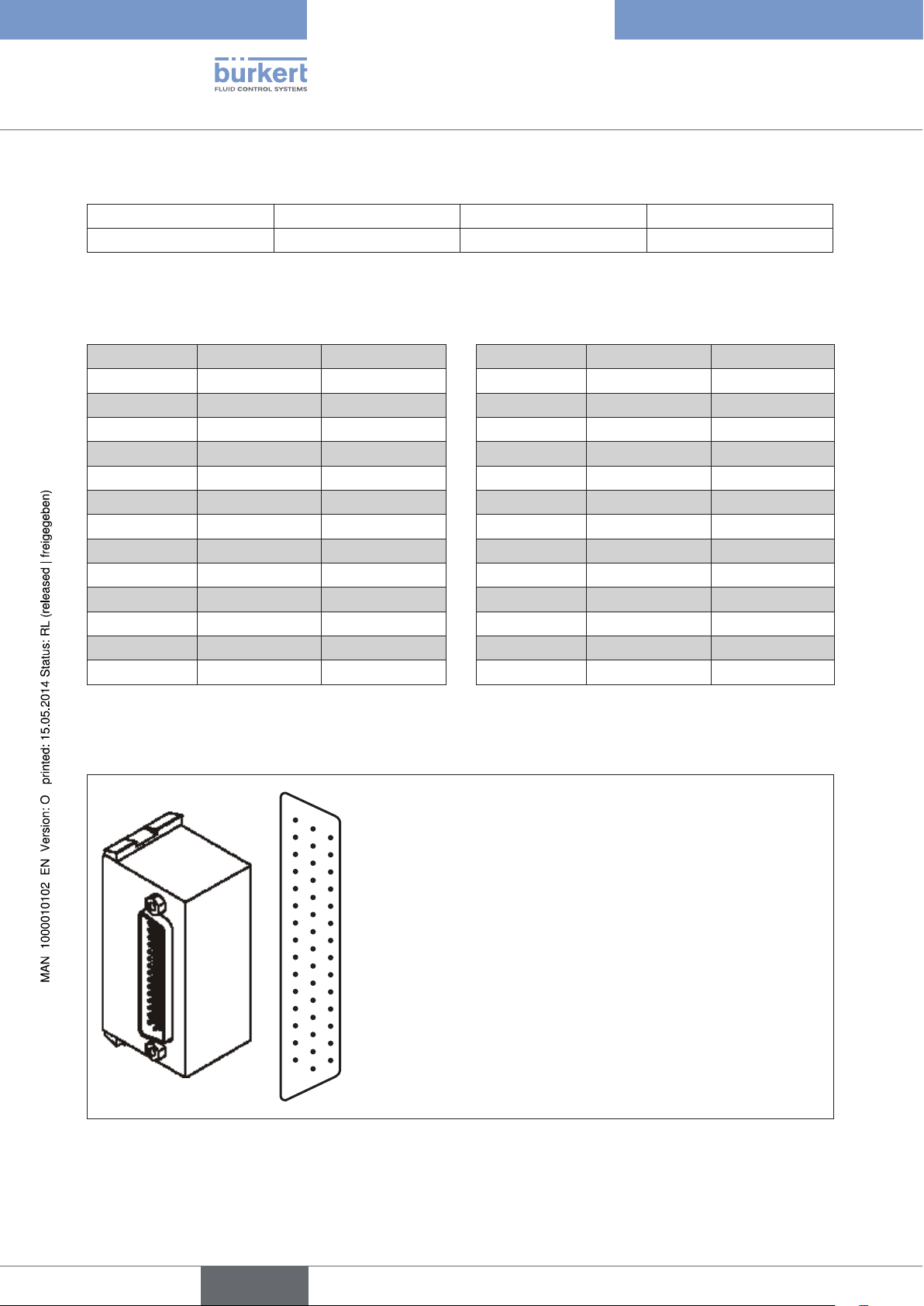
Type 8640
Modules for conventional electrical
connection technology
Accessories
D-SUB plug 25-pin IP54 5 m cable Id.-No. 917 494
D-SUB plug 25-pin IP54 10 m cable Id.-No. 917 495
Colour code for D-SUB cable
The wires are soldered 1:1 to the D_SUB plug, i.e. wire 1 ws to Pin 1 D-SUB etc.
Pin/Wire Wire colour Code Pin/Wire Wire colour Code
1 white ws 14 brown-green brgn
2 brown br 15 white-yellow wsge
3 green gn 16 yellow-brown gebr
4 yellow ge 17 white-grey wsgr
5 grey gr 18 grey-brown grbr
6 pink rs 19 white-pink wsrs
7 blue bl 20 pink-brown rsbr
8 red rt 21 white-blue wsbl
9 black sw 22 brown-blue brbl
10 violet vi 23 white-red wsrt
11 grey-pink grrs 24 brown-red brrt
12 red-blue rtbl 25 white-black wssw
13 white-green wsgn
16
7.4.3. Multi-pole connection with repeater inputs (initiators)
Pin 1 Input 1
Pin 2 Input 2
15
30
14
44
29
13
43
28
12
42
27
11
41
26
10
40
25
9
39
24
8
38
23
7
37
22
6
36
21
5
35
20
4
34
19
3
33
18
2
32
17
1
31
16
Pin 3 Input 3
Pin 4 Input 4
Pin 5 Input 5
Pin 6 Input 6
Pin 7 Input 7
Pin 8 Input 8
Pin 9 Input 9
Pin 10 Input 10
Pin 11 Input 11
Pin 12 Input 12
Pin 13 Input 13
Pin 14 Input 14
Pin 15 Input 15
Pin 16 Input 16
Pin 17 Input 17
Pin 18 Input 18
Pin 19 Input 19
Figure 5: Multi-pole module for repeater inputs D-SUB IP54 and allocation of the D-SUB plug
Pin 20 Input 20
Pin 21 Input 21
Pin 22 Input 22
Pin 23 Input 23
Pin 24 Input 24
Pin 25 Input 25
Pin 26 Input 26
Pin 27 Input 27
Pin 28 Input 28
Pin 29 Input 29
Pin 30 Input 30
Pin 31 Input 31
Pin 32 Input 32
...
Pin 43 24 V
Pin 44 Ground
english
Page 17

Type 8640
Modules for conventional electrical
connection technology
Accessories
D-SUB plug 44-pin IP54 5 m cable Id.-No. 917 496
D-SUB plug 44-pin IP54 10 m cable Id.-No. 917 497
Colour code for D-SUB cable
The wires are soldered 1:1 to the D_SUB plug, i.e. wire 1 ws to Pin 1 D-SUB etc.
Pin/Wire Wire colour Code Pin/Wire Wire colour Code
1 white ws 23 white-red wsrt
2 brown br 24 brown-red brrt
3 green gn 25 white-black wssw
4 yellow ge 26 brown-black brsw
5 grey gr 27 grey-green grgn
6 pink rs 28 yellow-grey grgr
7 blue bl 29 pink-green rsgn
8 red rt 30 yellow-pink gers
9 black sw 31 green-blue gnbl
10 violet vi 32 yellow-blue gebl
11 grey-pink grrs 33 green-red gnrt
12 red-blue rtbl 34 yellow-red gert
13 white-green wsgn 35 green-black gnsw
14 brown-green brgn 36 yellow-black gesw
15 white-yellow wsge 37 grey-blue grbl
16 yellow-brown gebr 38 pink-blue rsbl
17 white-grey wsgr 39 grey-red grrt
18 grey-brown grbr 40 pink-red rsrt
19 white-pink wsrs 41 grey-black grsw
20 pink-brown rsbr 42 pink-black rssw
21 white-blue wsbl 43 blue-black blsw
22 brown-blue brbl 44 red-black rtsw
english
17
Page 18
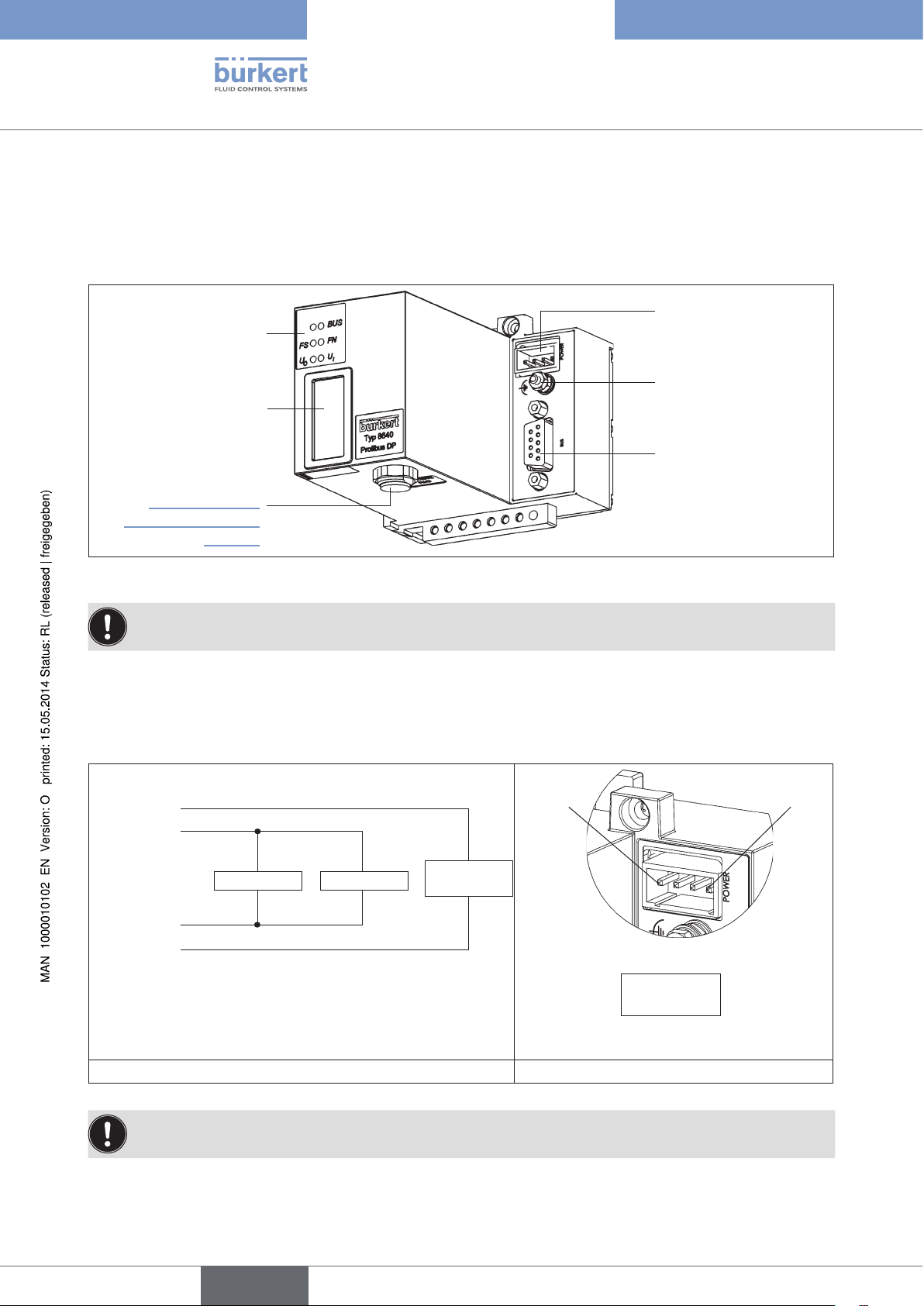
Type 8640
Field bus module PROFIBUS DP/V1
8. FIELD BUS MODULE PROFIBUS DP/V1
8.1. PROFIBUS DP/V1, IP20 - overview
Power Supply
LED Status Display
Functional earth
DIP Switches
Connection for RIO
slave bus module –
see “10. Bus Module
Rio Slave (RIO/VA)”,
page 46
Figure 6: Overview of field bus module PROFIBUS DP IP20
The DIP switches can be operated through the covering film.
8.1.1. Power supply IP20
The 4-pole plug-in connector for the power supply is configured as follows:
24 V DC (2)
valves /
outputs
24 V DC (4)
logic
GND (3)
logic
GND (1)
valves /
outputs
Electronics Inputs
Valves /
Outputs
Pin 1 Pin 4
1 2 3 4
Pin
-
Field bus connection
-+
+
18
Valves /
Outputs
Figure 7: Power supply configuration Figure 8: Cutaway POWER connection
Logic
inputs
Pin 2 of the power supply must be supplied with a 4 A medium time-lag fuse; Pin 4 with 1 A.
english
Page 19
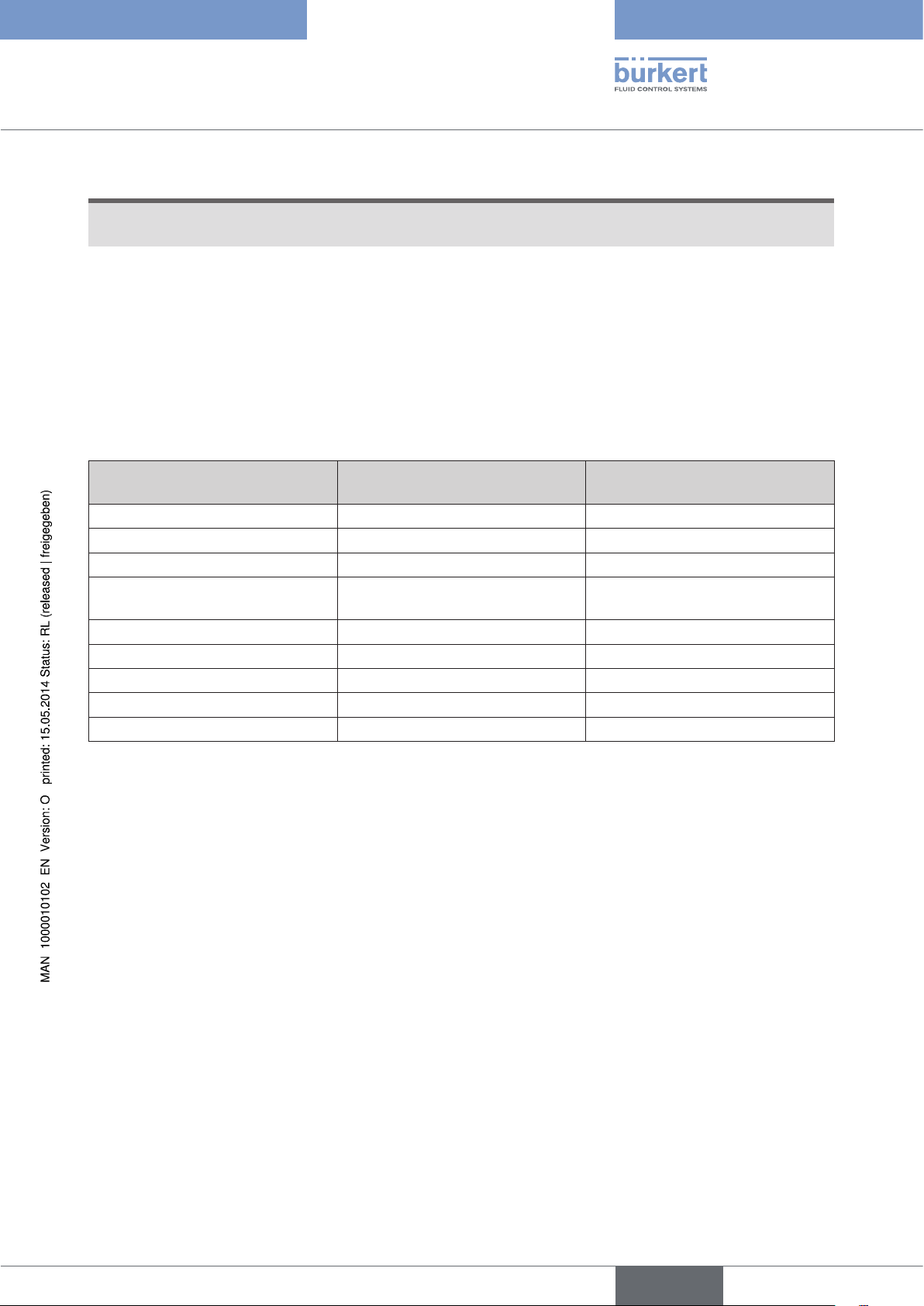
Type 8640
Field bus module PROFIBUS DP/V1
NOTE!
To ensure electromagnetic compatibility (EMC) connect the screw terminal FE (functional earth) to earth
potential using a short cable (30 cm).
Accessories
Plug-in connector (No. 918 226) for power supply (supplied).
8.1.2. IP20 field bus connection
A 9-pole D-SUB connection is used for an IP20 protection class field bus connection. The following shows the
wiring layout according to Standard 19245 Part 1.
Pin-No. Signal name (socket in device,
plug on cable)
1 n.c. 2 n.c. 3 RxD/TxD-P Receive / Send data P
4 CNTR-P (RTS) Request to send (repeater control
5 DGND Data reference potential
6 +5 V Supply voltage - plus
7 n.c. 8 RxD/TxD-N Receive / Send data N
9 n.c. -
Description
signal)
english
19
Page 20
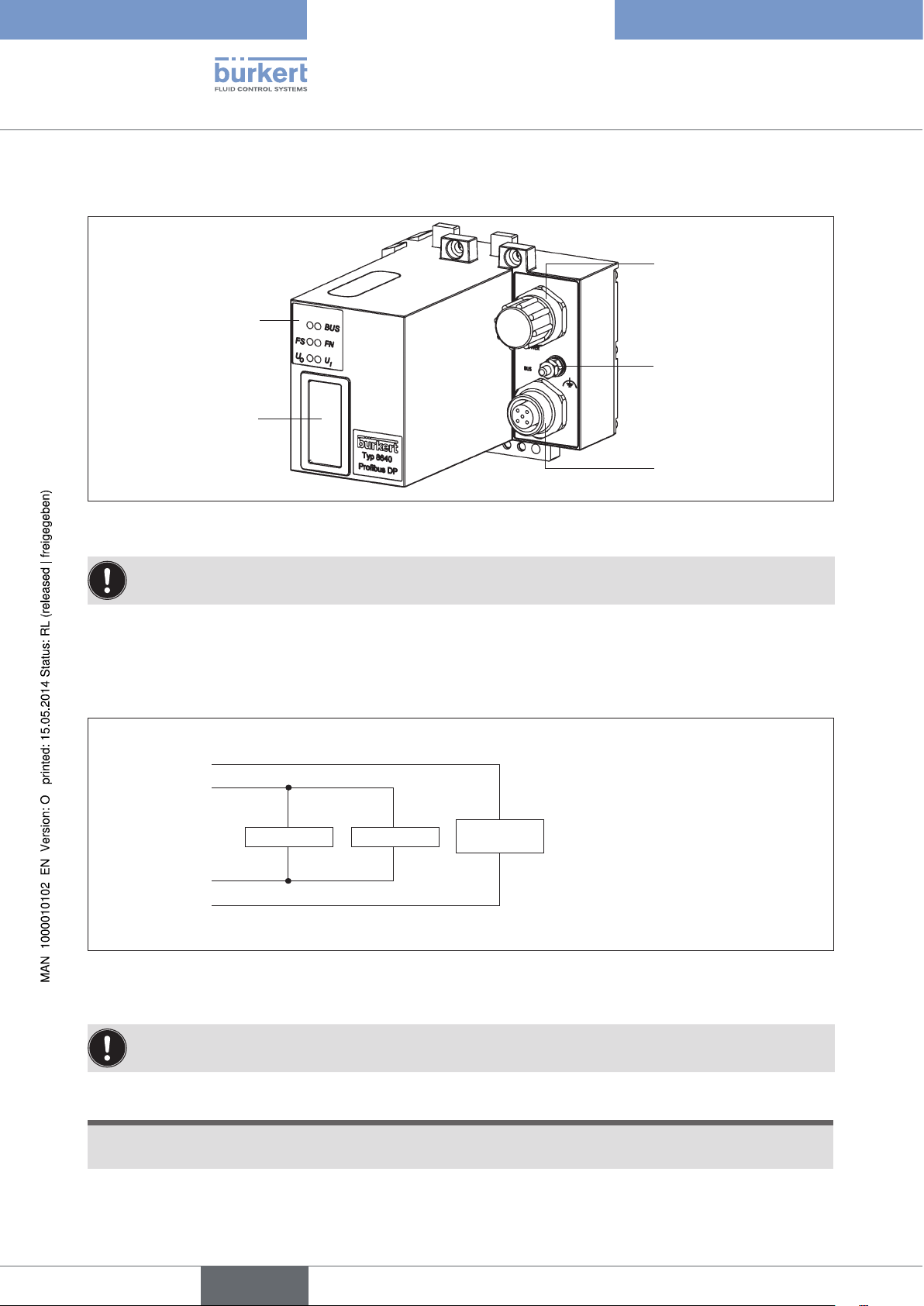
8.2. PROFIBUS DP/V1, IP54 - overview
LED Status Display
DIP Switches
Type 8640
Field bus module PROFIBUS DP/V1
Power Supply
Functional earth
Field bus connection
Figure 9: Overview field bus module PROFIBUS-DP IP54
The DIP switches can be operated through the covering film.
8.2.1. Power supply IP54
The 4-pole circular plug-in connector for the power supply is configured as follows:
24 V DC (1)
valves /
outputs
24 V DC (2)
logic
GND (3)
logic
GND (4)
valves /
outputs
Electronics Inputs
Valves /
Outputs
Pin 1: +24 V - valves (outputs)
Pin 2: +24 V - logic + inputs
Pin 3: GND - logic + inputs
Pin 4: GND - valves (outputs)
20
Figure 10: Power supply configuration
Pin 1 of the power supply must be supplied with a 4 A medium time-lag fuse; Pin 2 with 1 A.
NOTE!
To ensure electromagnetic compatibility (EMC) connect the screw terminal FE (functional earth) to earth
potential using a short cable (30 cm).
english
Page 21
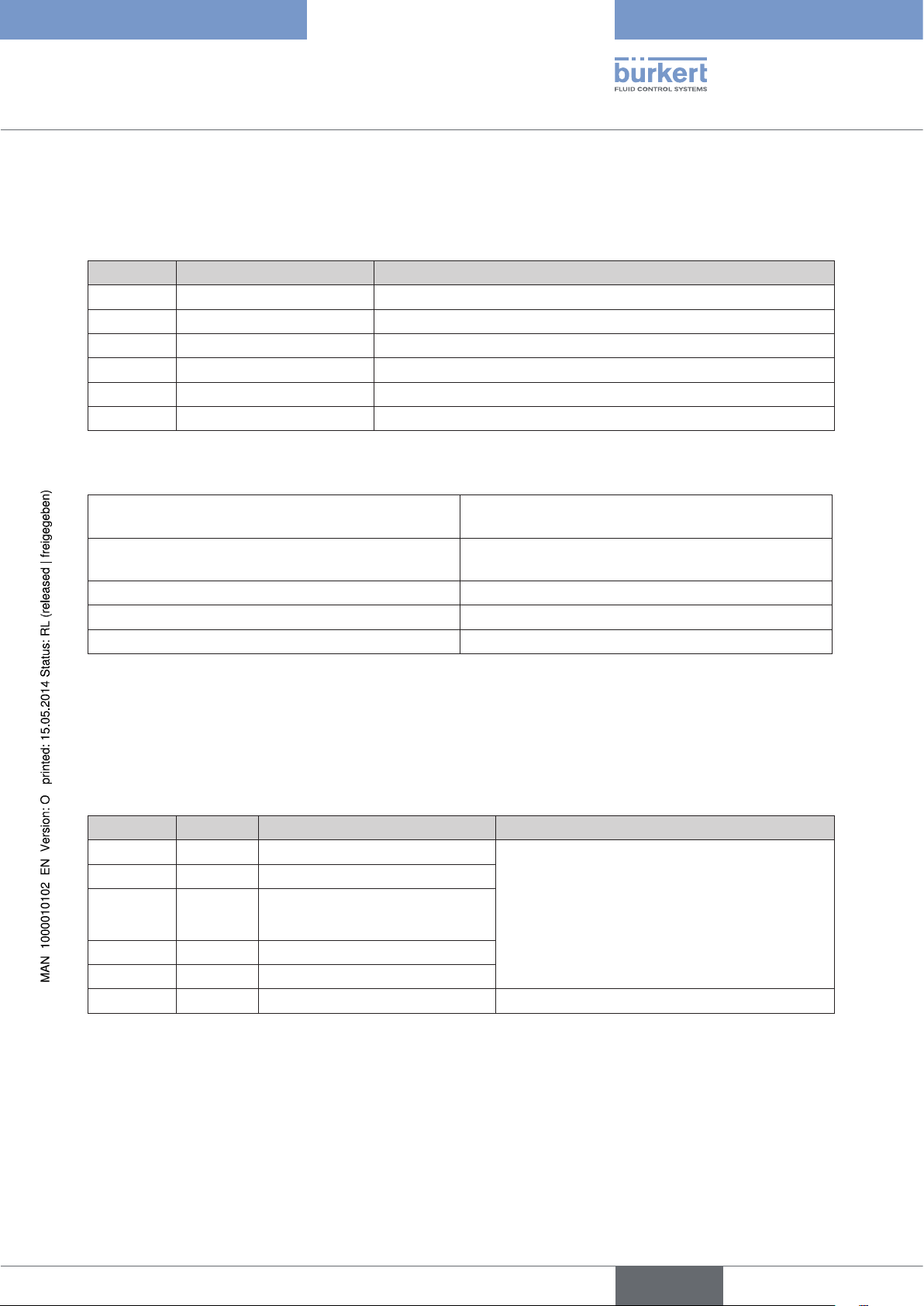
Type 8640
Field bus module PROFIBUS DP/V1
8.2.2. IP54 field bus connection
The M12 plug-in system is used for an IP54 protection class field bus connection. To avoid confusion between
the bus and the supply slot the Reserve Key coding is used. Layout for plugs and sockets:
Pin No. Signal Description
1 VP Supply voltage - plus (P5V)
2 RxDx / TxD-N Receive / Send data N, A connection
3 DGND Data transmission potential (reference potential to VP)
4 RxDx / TxD-P Receive / Send data P, B connection
5 Shielding Shielding / protective earth
Thread Shielding Shielding / protective earth
Accessories
PROFIBUS plug-in connector (configurable), socket
(Reserve Key coding)
PROFIBUS plug-in connector (configurable), plug
(Reserve Key coding)
PROFIBUS T-piece (12 MBaud) Id.-No. 902 098
M12 power supply, socket Id.-No. 902 552
M12 terminal resistance, plug Id.-No. 902 553
for connection without T-piece this ID is needed
Id.-No. 918 447
Id.-No. 918 198
8.3. DIP switch (PROFIBUS address)
→ Set the DIP switch through the film using a screwdriver (the film is very durable).
DIP Value Description Note
1 (above) 1 PROFIBUS address The PROFIBUS address equals the sum of all the
2 2 PROFIBUS address
...
...
6 32 PROFIBUS address
7 64 PROFIBUS address
8 (below) - reserved Switch to 'OFF'
...
...
PROFIBUS address
DIP switch values from 1 to 7 in 'ON' setting.
'ON' setting = DIP switch to the right
english
21
Page 22
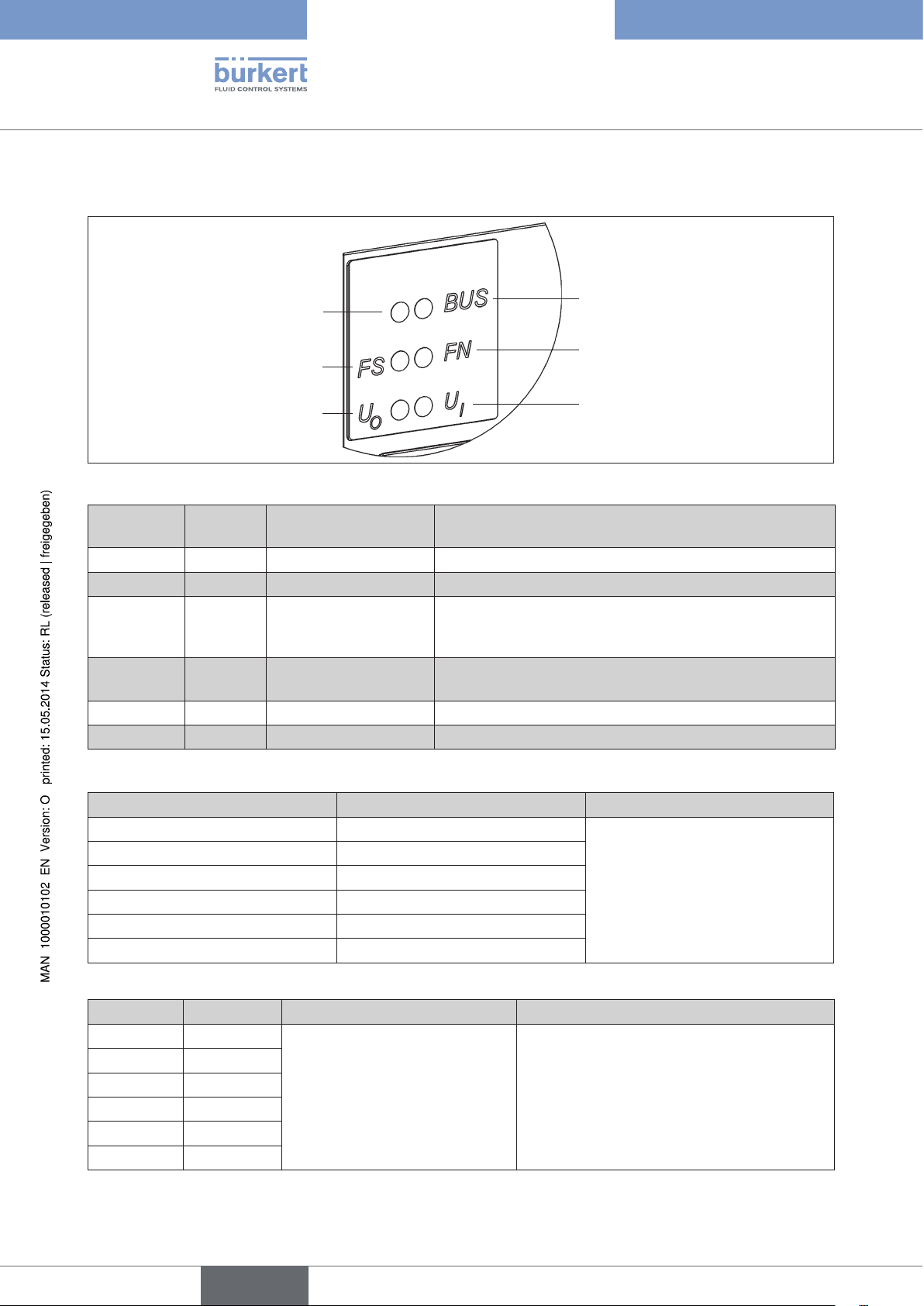
8.4. LED status display
Type 8640
Field bus module PROFIBUS DP/V1
BUS_OK (BO)
FAILURE_SELECT (FS)
U_TREIBER_OK (U
Figure 11: LED state display (detail)
Abbre-
Colour Description Explanation
)
0
BUS_FAULT (BF)
FAILURE_NUMBER (FN)
U_LOGIK_OK (U
)
l
viation
BO green Bus OK Bus communication active
BF red Bus Fault Bus fault
FS yellow Failure Select Determines the function of the FN LED:
FS lit up: FN displays fault type
FS not lit up: FN displays failure number
FN red Failure Number The number of flash impulses indicates the fault type or the
failure number depending on whether FS is lit up or not
U
l
U
0
green U LOGIC OK Voltage for logic supply, inputs and bus interface present
green U driver OK Voltage for outputs present
22
Normal state
LED Status Description
BUS (BO) ON
BUS (BF) OFF
FS OFF
Error-free operation of the valve
terminal on PROFIBUS DP
FN OFF
U
0
U
L
ON
ON
bus fault
LED Status Description Fault cause / remedial action
BUS (BO) OFF Signal monitoring time on valve
BUS (BF) ON
FS OFF
terminal elapsed without receipt
of signal from master
During operation:
→ Check master (control) and bus cable
During start-up:
FN OFF
U
0
U
L
ON
ON
→ Check network configuration on master
and station address on terminal
english
Page 23
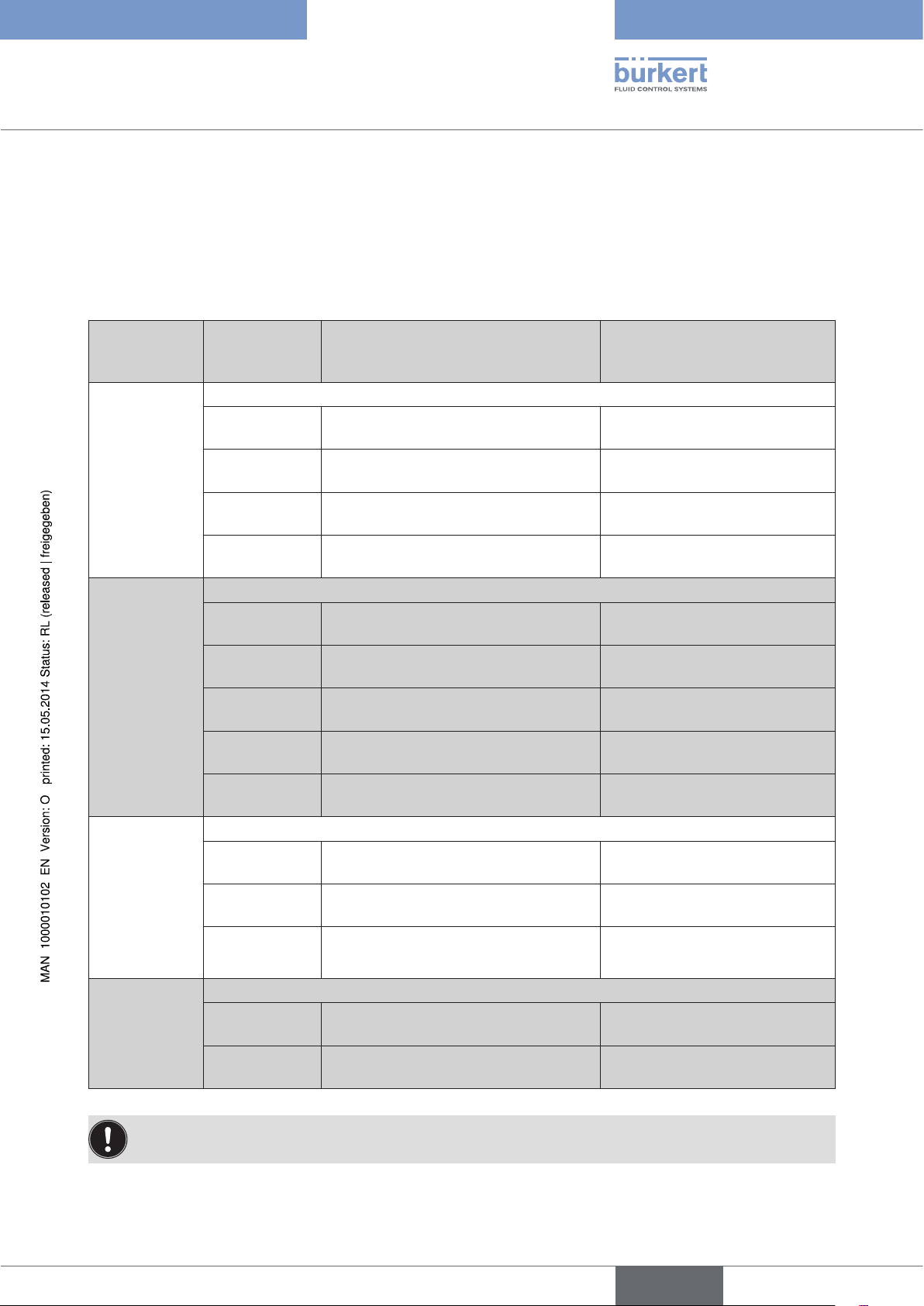
Type 8640
Field bus module PROFIBUS DP/V1
8.4.1. Errors and warnings displayed via FN (Failure Number)
and FS (Failure Select) LEDs
The following table contains errors and warning messages displayed via the FN (Failure Number) and FS
(Failure Select) LEDs.
The error type is indicated by the number of times FN flashes when FS is set to ON.
The error number is indicated by FN flashing when FS is set to OFF.
Number FN
when FS ON
error type
1
2
3
Number FN
when FS OFF
error number
Parameterization error (Set_Prm_Telegramm)
1 Too many inputs for one valve terminal
(bitwise composition)
2 Too many outputs for one valve terminal
(bitwise composition)
3 Parameterization telegram too long → Check user parameters and
4 Parameterization telegram too short → Check user parameters and
Configuration error (Chk_Cfg_Telegramm)
1 Too many inputs for one valve terminal → Check identification bytes and
2 Too many outputs for one valve terminal → Check identification bytes and
3 Too few inputs for one valve terminal
(preset in parameterization telegram)
4 Too few outputs for one valve terminal
(preset in parameterization telegram)
5 An identifier has the wrong code → Check identification bytes and
Main terminal error
1 No supply voltage for main terminal
outputs
2 Setting for station address is outside
permitted range (0 ... 125)
3 Error accessing EEPROM → Replacement of electronics
Description Remedial action
→ Check user parameters and
DIP switch
→ Check user parameters and
DIP switch
DIP switch
DIP switch
DIP switch
DIP switch
→ Check identification bytes and
DIP switch
→ Check identification bytes and
DIP switch
DIP switch
→ Check supply voltage
→ Check PROFIBUS address
on main terminal
may be necessary
Peripheral terminal error
1 No supply voltage for peripheral terminal
4
2 Complete failure of a peripheral terminal → Check peripheral terminal
After the error has been rectified the valve terminal must be reset by briefly shutting down the supply
voltage.
outputs
→ Check supply voltage
RIO bus
english
23
Page 24
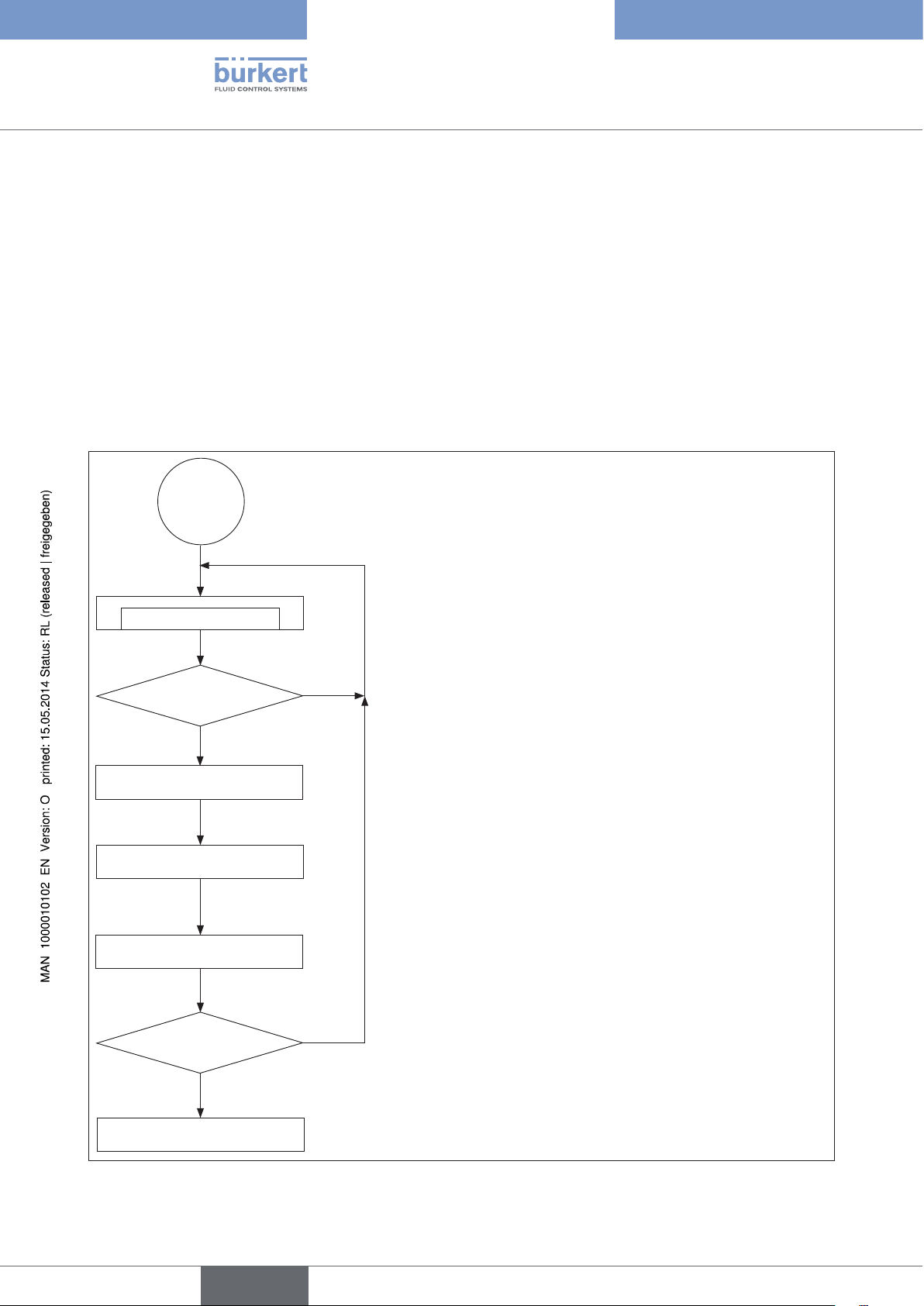
Type 8640
Configuration and parameter
settings for PROFIBUS DP
9. CONFIGURATION AND PARAMETER SETTINGS FOR PROFIBUS DP
The purpose of the bus system is to enable rapid connection of the decentralized periphery (valve terminal) with
the central master (control). As well as input and output data, parameter, configuration and diagnostic data is also
transmitted.
Many PROFIBUS masters (controls) need a configuration program which lays down the network structure. These
programs require the device base data file (GSD file).
9.1. Representation of the PROFIBUS-DP communication process
Start
Read diagnosis
Diagnosis OK ?
Yes
Write parameter
Write configuration
Read diagnosis
Error ?
No
Yes
The diagnostics routine is requested for as long as is necessary until the component responds and is not blocked by
another master.
Master transmits parameterization data
- bus-specific data (e.g. signal monitoring)
- User-specific parameterization data (as required) errors are
displayed in the diagnosis.
Master transmits required configuration
Required configuration is compared to actual configuration
in slave
Errors are displayed in the diagnosis.
Master reads diagnosis.
If there is a parameterisation or configuration error, the communication is restarted from the beginning.
24
No
Cyclical data exchange
Figure 12: Simplified representation of the PROFIBUS-DP communication process
If the slave is in data exchange mode then a cyclical
exchange of data takes place.
english
Page 25

Type 8640
Configuration and parameter
settings for PROFIBUS DP
9.2. Start-Up
Setting the PROFIBUS address
via DIP switch
DP bus
DIP Switches
DP main
terminal
No
Configuration
Example
1
2
3
4
DP bus
No
Should the default
input mode or filter be
modified
Are extension terminals (RIO)
present
1)
Yes
Parameterization
Parameterization
Configuration
Example
DP main
terminal
Yes
How should inputs /
outputs be put
together
2)
RIO extension
bitwisebytewise
Parameterization
Configuration
Example
5
6
1)
Extension terminals are connected to the valve terminal via the RIO interface
2)
Advantage of bitwise distribution:
1. If the number of inputs or outputs does not correspond to the byte pattern then bits remain unused with bytewise configuration. For instance, with a valve terminal with 4 valves and a valve terminal with 10 valves that amounts to 10 bits with
bytewise configuration (4+6 bits), because the first valve terminal requires 1 byte and the second one requires 2 bytes.
With bitwise distribution the outputs can be combined. This means that only 2 bytes are needed and 2 bits remain unused.
2. The bitwise composition means that the identifiers / slots (assignation in process image) can be selected at will in the
configuration program.
Figure 13: Start-Up
english
25
Page 26
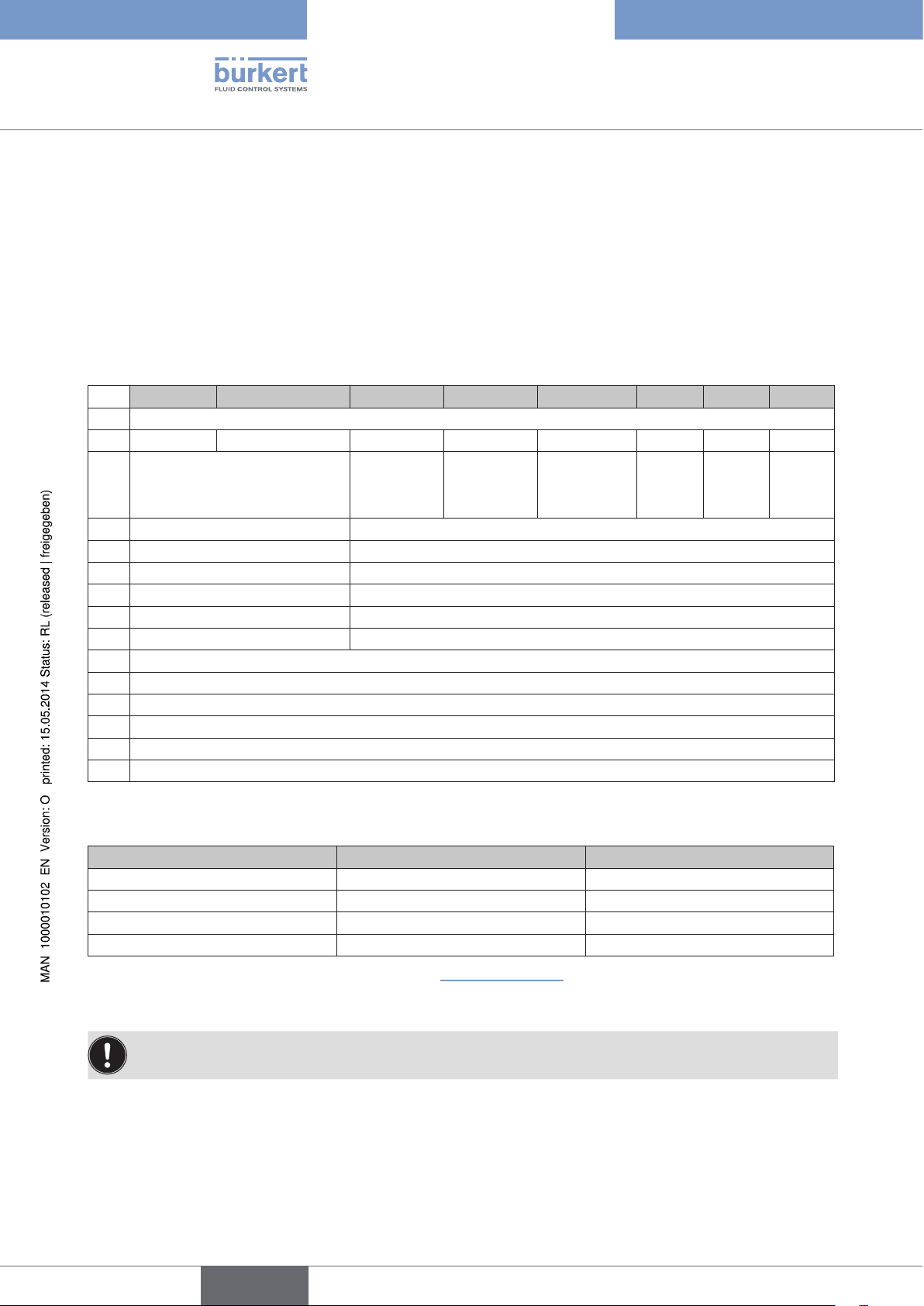
Type 8640
Configuration and parameter
settings for PROFIBUS DP
9.2.1. Parameterization without extension terminal
(hex parameter / User_Prm_Data)
The default value for the parameterization is:
• Extension terminal none
• Input mode normal inputs
• Filter ON
The parameterization can be used to modify the settings selected for the input mode and the filter.
Bit 7 Bit 6 Bit 5 Bit 4 Bit 3 Bit 2 Bit 1 Bit 0
Byte Bus parameters (normal parameters) 7 bytes
Lock_Rep Unlock_Re Sync_Req Freeze_Req WD_On
00 min TSDR and slave spec. data
01 release for other masters
10 lock for other masters
11 release for other masters
2
WD_Fact_1
3
WD_Fact_2
4
TSDR
5 Ident_Number high byte (manufacturer identification 00 Hex)
6 Ident_Number low byte (manufacturer identification 81 Hex)
7 Group_Ident (For group generation; each bit represents one group.)
8 DPV1_Status_1
9 DPV1_Status_2
10 DPV1_Status_3
11 See table below:
Slave being
operated in
Sync mode
(range 1-255 signal monitoring in [s] = 10 ms x WD_Fact_1 x WD_Fact_2)
(range 1-255 signal monitoring in [s] = 10 ms x WD_Fact_1 x WD_Fact_2)
(time in Tbits in which the slave may respond. At least 11 Tbit; 0 old value remains)
User_Parm_Data (DPV1_Status)
User_Prm_Data (user parameters)
Slave being
operated in
Freeze mode
Signal monitoring
0: deactivated
1: activated
reserved reserved reserved
26
Byte 11 User_Prm_Data (user parameters)
Input mode Input filter OFF Input filter ON
no inputs 04 hex 44 hex
normal inputs 14 hex 54 hex
shifted inputs 24 hex 64 hex
halved inputs 34 hex 74 hex
For a description of the input modes, refer to Section “9.3. Mode inputs”Mode inputs".
Many configuration tools do not allow for direct access to bytes 1 to 7. For Siemens (Step 5 and Step 7)
the parameters (Hex parameters) start at byte 8.
english
Page 27
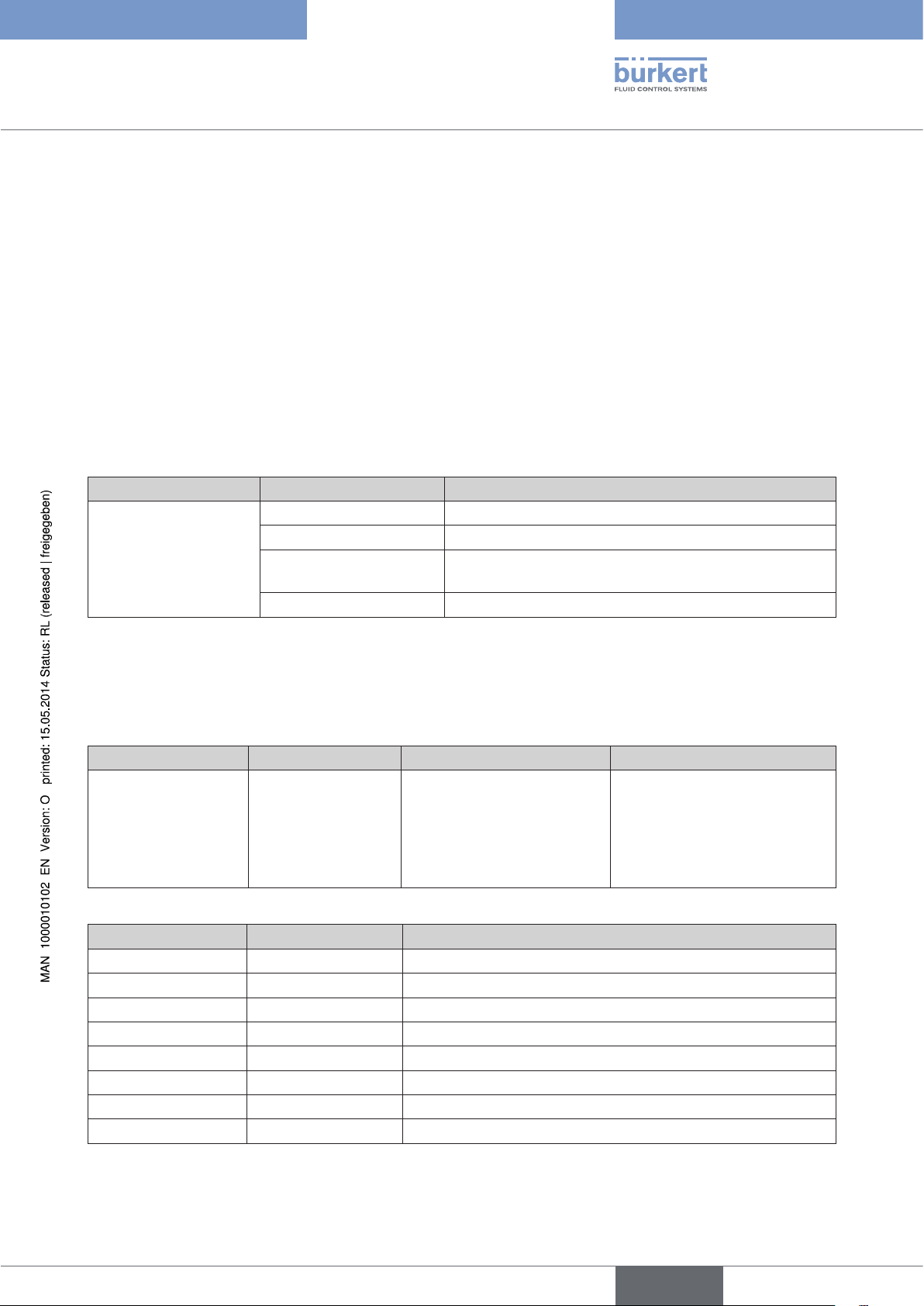
Type 8640
Configuration and parameter
settings for PROFIBUS DP
9.2.2. Configuration of the valve terminal without extension
terminals
The settings of the desired configuration, i.e. setting of various identifiers, is generally done with the help of the GSD
file. Up to 7 identifiers (slots) can be assigned.
When the configuration is written, the number of input and output bytes is set in the process image and checked
against permitted limits. By using different identifiers the user can assign the input and output bytes in the
process image at will.
A valve terminal has a maximum of 32 inputs and a maximum of 24 outputs. This corresponds to a maximum of 4
input bytes and a maximum of 3 output bytes. For this reason never more than the above specified number of input /
output bytes may be configured in the process image of a valve terminal- However, taking the limits specified above
into account (32 inputs, 24 outputs; 4 input bytes, 3 output bytes) it is possible to configure both less than, but also
more than the number of input / output bytes that are actually physically present on the valve terminal.
Example:
Physically present Configuration Consequence
1 bytes Only valves 1 to 8 can be addressed
2 bytes Valves 1 to 16 can be addressed
16 valves
3 bytes Valves 1 to 16 can be addressed,
1 byte remains unusable in process image
4 bytes Configuration errors
Manual configuration
If no GSD file is available the configuration must be performed manually. The following specifications apply. One
configuration telegram can contain one or several identifications, whereby the user can make the necessary allocations at will. the identifications have the following structure:
Bit 7 Bit 6 Bit 5 - 4 Bit 3 - 0
Consistency
0 = byte/word
1 = total length
Hex Decimal Description
10 016 1 byte input; consistency via byte
11 017 2 bytes input; consistency via byte
12 018 3 bytes input; consistency via byte
13 019 4 bytes input; consistency via byte
20 032 1 byte output; consistency via byte
21 033 2 bytes output; consistency via byte
22 034 3 bytes output; consistency via byte
00 000 Placeholder (empty position)
bytes/words
0 = bytes
1 = words (2 bytes)
Input/Output
00 = spec. identifier format
01 = input
10 = output
11 = input/output
Data length (number)
0000 = 1 byte/word
...
0010 = 3 bytes/words
...
1111 = 16 bytes/words
english
27
Page 28

Type 8640
Configuration and parameter
settings for PROFIBUS DP
Example 1 - valve terminal with 16 valves (outputs) and 32 repeaters (inputs)
• PROFIBUS-DP address 4
• The valves 1-16 are assigned to outputs (PAA) bytes 11-12 in the process image.
• The repeaters 1-32 are assigned to inputs (PAE) bytes 20-23 in the process image.
• Mode: Normal input mode
• Input filter active
DIP Switches
1 2 3 4 5 6 7 8
OFF OFF ON OFF OFF OFF OFF OFF
User parameter byte 11 User_Prm_Data 54 hex
Configuration:
Byte No. (slot) 1* (0**) 2 (1)
Identification in Hex (Dec) 13 (019) 21 (033)
Process image output (PAA) 11-12
Process image input (PAE) 20-23
* Standard
** Siemens
Allocation of inputs and outputs to control process image
Process image Inputs (PAE)
28
Valve
Valve
Valve
Valve
Valve
Valve
Process image
Figure 14: Allocation of inputs and outputs to control process image
Valve
Valve
Valve
Valve
Outputs (PAA)
Valve
Valve
english
Valve
Valve
Valve
Valve
Page 29
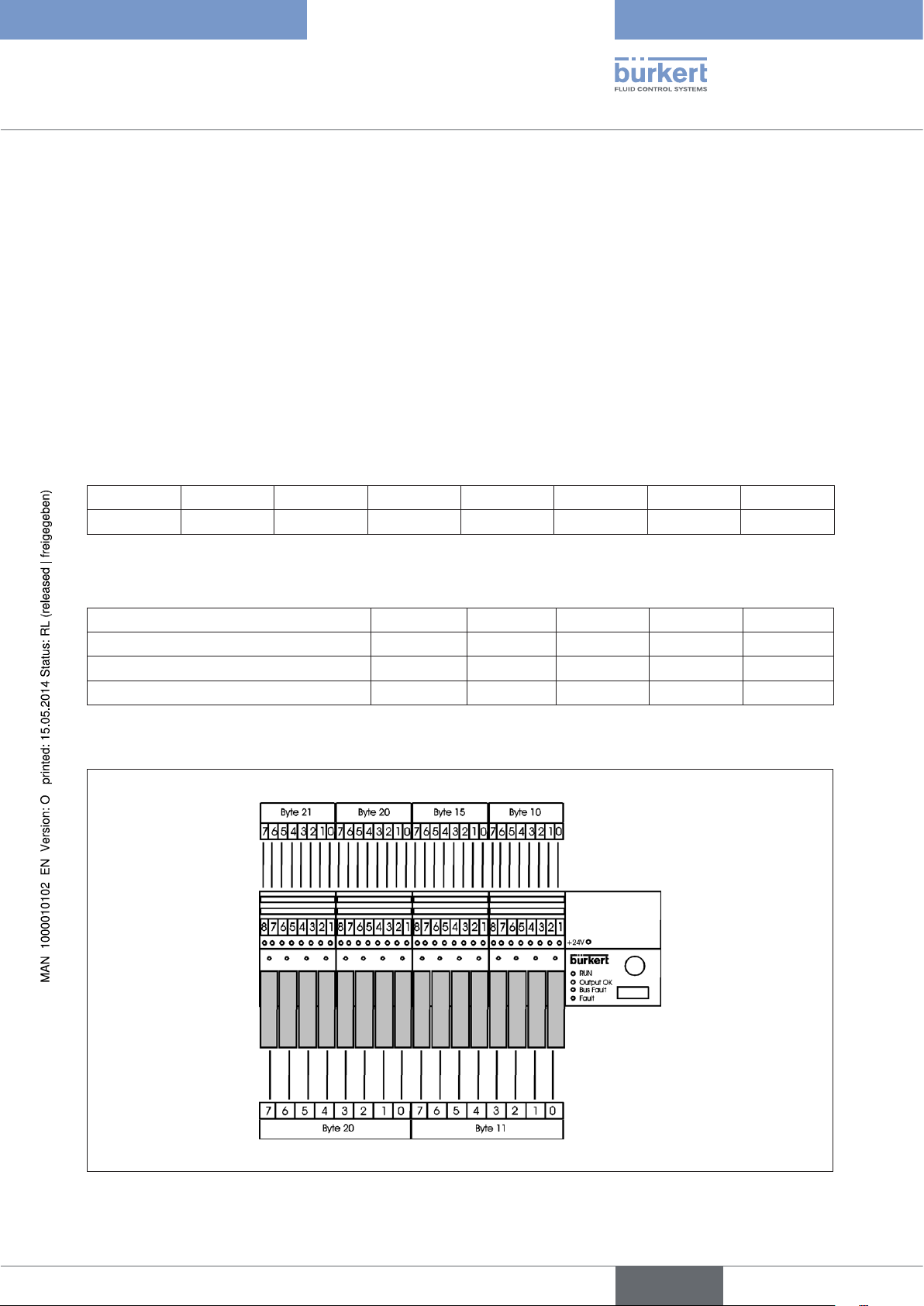
Type 8640
Configuration and parameter
settings for PROFIBUS DP
Example 2 - valve terminal with 16 valves (outputs) and 32 repeaters (inputs)
• PROFIBUS-DP address 5
• The valves 1-8 are assigned to outputs (PAA) byte 11 in the process image.
• The valves 9-16 are assigned to outputs (PAA) byte 20 in the process image.
• The repeaters 1-8 are assigned to inputs (PAE) byte 10 in the process image.
• The repeaters 9-16 are assigned to inputs (PAE) byte 15 in the process image.
• The repeaters 17-32 are assigned to inputs (PAE) bytes 20-21 in the process image.
• Mode: Normal input mode
• Input filter active
DIP Switches
1 2 3 4 5 6 7 8
ON OFF ON OFF OFF OFF OFF OFF
User parameter byte 11 User_Prm_Data 54 hex
Configuration:
Byte No. (slot) 1 (0) 2 (1) 3 (2) 4 (3) 5 (4)
Identification in Hex (Dec) 10 (016) 10 (016) 11 (017) 20 (032) 20 (032)
Process image output (PAA) 11 20
Process image input (PAE) 10 15 20-21
Allocation of inputs and outputs to control process image
Process image
Inputs (PAE)
Valve
Valve
Valve
Valve
Valve
Valve
Valve
Process image
Figure 15: Allocation of inputs and outputs to control process image
Valve
Valve
Valve
Outputs (PPA)
Valve
Valve
Valve
Valve
Valve
Valve
29
english
Page 30
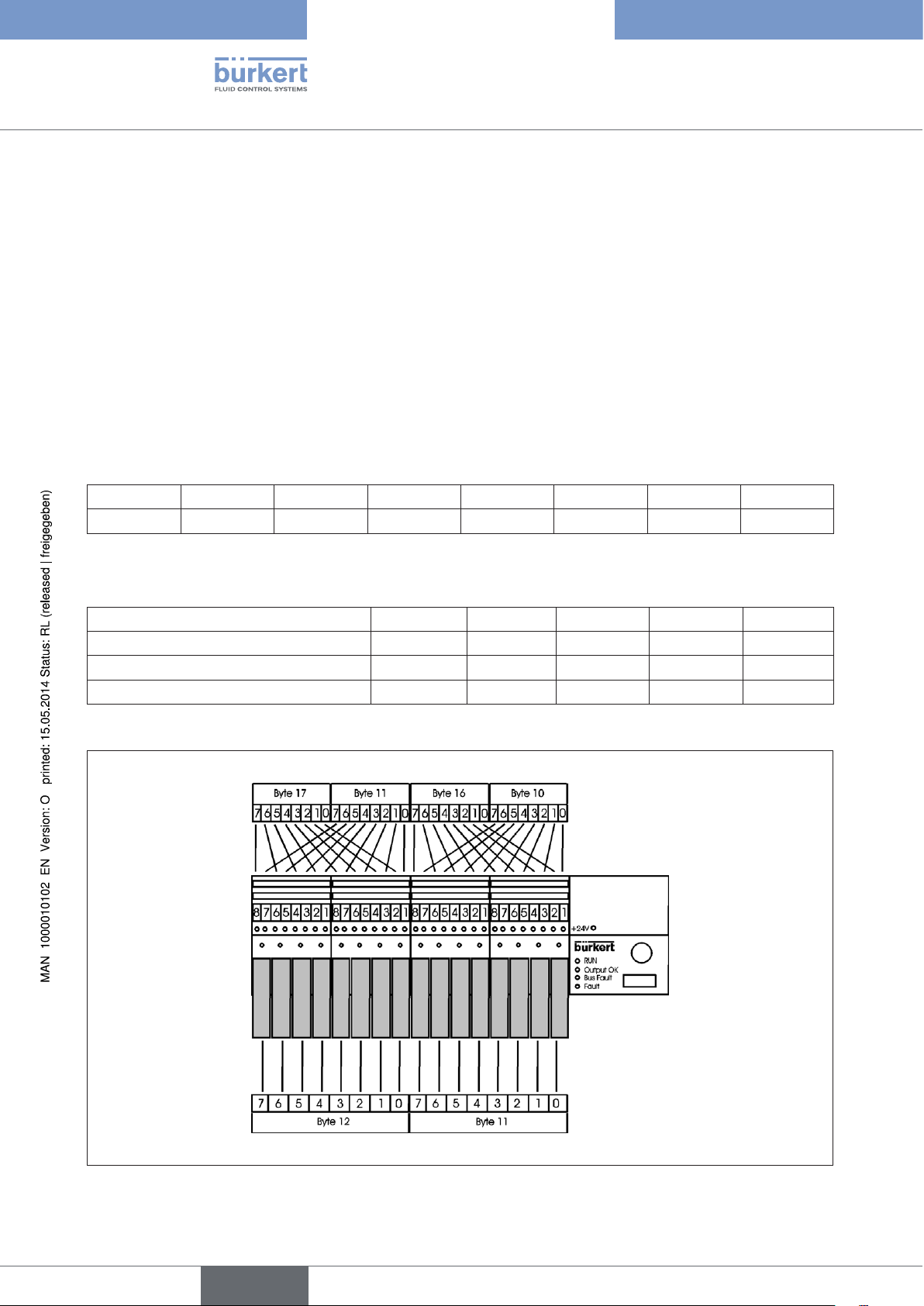
Type 8640
Configuration and parameter
settings for PROFIBUS DP
Example 3 - valve terminal with 16 valves (outputs) and 32 repeaters (inputs)
• PROFIBUS-DP address 6
• The valves 1-16 are assigned to outputs (PAA) bytes 11+12 in the process image.
• Repeaters 1, 3, 5, ... 15 are assigned to inputs (PAE) byte 10 in the process image.
• Repeaters 2, 4, 6, ... 16 are assigned to inputs (PAE) byte 16 in the process image.
• Repeaters 1, 17, 19, ... 31 are assigned to inputs (PAE) byte 11 in the process image.
• Repeaters 1, 18, 20, ... 32 are assigned to inputs (PAE) byte 17 in the process image.
• Mode: Shifted inputs
• Input filter active
DIP Switches
1 2 3 4 5 6 7 8
OFF ON ON OFF OFF OFF OFF OFF
User parameter byte 11 User_Prm_Data 64 hex
Configuration:
Byte No. (slot) 1 (0) 2 (1) 3 (2) 4 (3) 5 (4)
Identification in Hex (Dec) 10 (016) 10 (016) 10 (016) 10 (016) 21 (032)
Process image output (PAA) 11-12
Process image input (PAE) 10 16 11 17
Allocation of inputs and outputs to control process image
Process image
Inputs (PAE)
30
Valve
Valve
Valve
Valve
Valve
Valve
Valve
Valve
Process image
Figure 16: Allocation of inputs and outputs to control process image
Outputs (PPA)
Valve
Valve
Valve
Valve
english
Valve
Valve
Valve
Valve
Page 31

Type 8640
Configuration and parameter
settings for PROFIBUS DP
Example 4 - valve terminal with 16 valves (outputs) and 32 repeaters (inputs), every second repeat signal
not taken into account
• PROFIBUS-DP address 7
• The valves 1-8 are assigned to outputs (PAA) byte 17 in the process image.
• The valves 9-16 are assigned to outputs (PAA) byte 10 in the process image.
• Repeaters 1, 3, 5, ... 15 are assigned to inputs (PAE) byte 18 in the process image.
• Repeaters 1, 17, 19, ... 31 are assigned to inputs (PAE) byte 21 in the process image.
• Mode: Halved inputs
• Input filter active
DIP Switches
1 2 3 4 5 6 7 8
ON ON ON OFF OFF OFF OFF OFF
User parameter byte 11 User_Prm_Data 74 hex
Configuration:
Byte No. (slot) 1 (0) 2 (1) 3 (2) 4 (3)
Identification in Hex (Dec) 10 (016) 10 (016) 20 (032) 20 (032)
Process image output (PAA) 17 10
Process image input (PAE) 18 21
Allocation of inputs and outputs to control process image
Process image
Inputs (PAE)
Valve
Process image
Figure 17: Allocation of inputs and outputs to control process image
Outputs (PPA)
Valve
Valve
Valve
Valve
Valve
Valve
Valve
Valve
Valve
Valve
Valve
Valve
Valve
Valve
Valve
31
english
Page 32

Type 8640
Configuration and parameter
settings for PROFIBUS DP
9.2.3. Parameterization of the valve terminal with extension
terminal - bytewise composition of the inputs and outputs
The default value for the parameterization of the main terminal is:
• Extension terminal - none (must be adjusted bytewise on RIO)
• Input mode - normal inputs
• Filter - ON
When extension terminals are used the parameterization option extension terminals RIO bytewise must be
selected.
The parameterization can be used to modify the settings selected for the input mode and the filter.
Further, you may set the length of the device-related diagnosis, whereby the long diagnosis only makes sense
when more than four extension terminals are used. The following settings are permitted in the parameter telegram:
User parameter byte 11 User_Prm_Data
Input mode Input filter OFF Input filter ON Input filter OFF
long diagnosis
no inputs 05 hex 45 hex 85 hex C5 hex
normal inputs 15 hex 55 hex 95 hex D5 hex
shifted inputs 25 hex 65 hex A5 hex E5 hex
halved inputs 35 hex 75 hex B5 hex F5 hex
For a description of the input modes and the input filter refer to Section "9.3 Input modes".
Input filter ON long
diagnosis
9.2.4. Configuration of the valve terminal with extension terminal bytewise composition of the inputs and outputs
The settings of the desired configuration, i.e. setting of various identifiers, is generally done with the help of the GSD
file. Up to 18 identifiers (slots) can be assigned. Each extension terminal starts with a new byte in the process image.
For the main terminal and for each extension terminal 2 identifications are used, i.e. for bytewise configuration the
identifications for a single valve terminal must be contiguous. Each valve terminal can be configured with 4 input
bytes and 3 output bytes.
If there are no inputs / outputs present for a valve terminal, the identification 0 (space) must be entered
here.
Manual configuration: If no GSD file is available the configuration must be performed manually. The following
specifications apply:
32
Bit 7 Bit 6 Bit 5-4 Bit 3-0
Consistency
0 = byte/word
1 = total length
english
Bytes / Words
0 = bytes
1 = words (2 bytes)
Input / Output
00 = spec. identifier format
01 = input
10 = output
11 = input/output
Length (amount of data)
0000 = 1 byte / word
...
0010 = 3 bytes / words
...
1111 = 16 bytes / words
Page 33

Type 8640
Configuration and parameter
settings for PROFIBUS DP
Examples:
Hex Decimal Description
10 016 1 byte input; consistency via byte
11 017 2 bytes input; consistency via byte
12 018 3 bytes input; consistency via byte
13 019 4 bytes input; consistency via byte
20 032 1 byte input; consistency via byte
21 033 2 bytes input; consistency via byte
22 034 3 bytes input; consistency via byte
00 000 Placeholder (empty position)
Configuration
Slot Function Valve terminals
1 (0) Inputs Main terminal
2 (1) Outputs
3 (2) Inputs Extension terminal 0
4 (3) Outputs
(DIP switch on EI 0 S1=OFF, S2=OFF, S3=OFF)
5 (4) Inputs Extension terminal 1
6 (5) Outputs
(DIP switch on EI 1 S1=ON, S2=OFF, S3=OFF)
7 (6) Inputs Extension terminal 2
8 (7) Outputs
(DIP switch on EI 2 S1=OFF, S2=ON, S3=OFF)
9 (8) Inputs Extension terminal 3
10 (9) Outputs
(DIP switch on EI 3 S1=ON, S2=ON, S3=OFF)
11 (10) Inputs Extension terminal 4
12 (11) Outputs
(DIP switch on EI 4 S1=OFF, S2=OFF, S3=ON)
13 (12) Inputs Extension terminal 5
14 (13) Outputs
(DIP switch on EI 5 S1=ON, S2=OFF, S3=ON)
15 (14) Inputs Extension terminal 6
16 (15) Outputs
(DIP switch on EI 6 S1=OFF, S2=ON, S3=ON)
17 (16) Inputs Extension terminal 7
18 (17) Outputs
(DIP switch on EI 7 S1=ON, S2=ON, S3=ON)
english
33
Page 34

Type 8640
Configuration and parameter
settings for PROFIBUS DP
Example 5 - main terminal and 3 extension terminals Main terminal with 8 valves (outputs) and 16
repeaters (inputs)
• PROFIBUS-DP address 8
• The valves 1-8 are assigned to outputs (PAA) byte 30 in the process image.
• The repeaters 1-16 are assigned to inputs (PAE) bytes 15+16 in the process image.
• Mode: Normal input mode
• Input filter active
• RIO interface
DIP switch main terminal
1 2 3 4 5 6 7 8
OFF OFF OFF ON OFF OFF OFF OFF
Extension terminal 0 with 8 valves (outputs) and 16 repeaters (inputs)
• Address 0 (extension terminal 0 always has the address 0)
• The valves 1-8 are assigned to outputs (PAA) byte 12 in the process image.
• The repeaters 1-16 are assigned to inputs (PAE) bytes 20+21 in the process image.
• Mode: Normal input mode
• Input filter active
DIP switch extension terminal 0
1 2 3 4 5 6 7 8 9 10 11 12
OFF OFF OFF ON OFF OFF ON OFF ON OFF ON OFF
Extension terminal 1 with 8 valves (outputs) and 16 repeaters (inputs)
• Address 1 (extension terminal 1 always has the address 1)
• The valves 1-8 are assigned to outputs (PAA) byte 15 in the process image.
• The repeaters 1-16 are assigned to inputs (PAE) bytes 17+18 in the process image.
• Mode: Normal input mode
34
• Input filter active
DIP switch extension terminal 1
1 2 3 4 5 6 7 8 9 10 11 12
ON OFF OFF ON OFF OFF ON OFF ON OFF ON OFF
english
Page 35

Type 8640
Configuration and parameter
settings for PROFIBUS DP
Extension terminal 2 with 8 valves (outputs) and 16 repeaters (inputs)
• Address 2 (extension terminal 2 always has the address 2)
• The valves 1-8 are assigned to outputs (PAA) byte 16 in the process image.
• The repeaters 1-16 are assigned to inputs (PAE) bytes 22+23 in the process image.
• Mode: Normal input mode
• Input filter active
DIP switch extension terminal 2
1 2 3 4 5 6 7 8 9 10 11 12
OFF ON OFF ON OFF OFF ON OFF ON OFF ON OFF
User parameter byte 11 User_Prm_Data 55 hex
Configuration
Byte No. (slot) 1* (0)** 2 (1) 3 (2) 4 (3) 5 (4) 6 (5) 7 (6) 8 (7)
Identification in Hex
11 (017) 20 (032) 11 (017) 20 (032) 11 (017) 20 (032) 11 (017) 20 (032)
(Dec)
Process image output
30 12 15 16
(PAA)
Process image input
15+16 20+21 17+18 22+23
(PAE)
Main terminal Extension terminal 0 Extension terminal 1 Extension terminal 2
* Standard
** Siemens
35
english
Page 36

Allocation of inputs and outputs to control process image
Type 8640
Configuration and parameter
settings for PROFIBUS DP
Main terminal
Extension terminal 0
Extension terminal 1
Extension terminal 2
36
Figure 18: Allocation of inputs and outputs to control process image
english
Page 37

Type 8640
Configuration and parameter
settings for PROFIBUS DP
9.2.5. Parameterization (Hex parameter* / User_Prm_Data**)
of the valve terminal with extension terminal - bitwise
composition of the inputs and outputs
With bitwise composition of the inputs and outputs it is necessary to transmit user data (Hex parameters) via the
parameterization. The minimum information required in addition to the settings consists of the number of inputs
present on the main terminal, on the extension terminal 0, etc.
The default value for the parameterization of the main terminal is
• Extension terminal - none (must be adjusted bitwise on RIO)
• Input mode - normal inputs
• Filter - ON
When extension terminals are used the parameterization option extension terminals RIO bitwise must be
selected.
The parameterization can be used to modify the settings selected for the input mode and the filter.
Further, you may set the length of the device-related diagnosis, whereby the long diagnosis only makes sense
when more than four extension terminals are used.
Bit 7 Bit 6 Bit 5 Bit 4 Bit 3 Bit 2 Bit 1 Bit 0
Bus parameters (normal parameters) 7 bytes
Byte
Lock_Rep Unlock_Re Sync_Req
1
00 min TSDR and slave
spec. data
01 release for other masters
10 lock for other masters
11 release for other masters
WD_Fact_1 (range 1-255 signal monitoring in [s] = 10 ms x WD_Fact_1 x WD_Fact_2)
2
WD_Fact_2 (range 1-255 signal monitoring in [s] = 10 ms x WD_Fact_1 x WD_Fact_2)
3
TSDR (time in Tbits in which the slave may respond. At least 11 Tbit; 0 old value
4
Ident_Number high byte (manufacturer identification 00 Hex)
5
Ident_Number low byte (manufacturer identification 81 Hex)
6
Group_Ident (For group generation; each bit represents one group.)
7
Slave being
operated in
Sync mode
remains)
Freeze_Req
Slave being
operated in
Freeze mode
WD_ON
Signal monitoring
0: deactivated
1: activated
reserved reserved reserved
* Siemens
** Standard
37
english
Page 38

Type 8640
Configuration and parameter
settings for PROFIBUS DP
The following settings are permitted in the parameter telegram:
Byte No. Description
8 (0) DPV1_Status_1
9 (1) DPV1_Status_2
10 (2) DPV1_Status_3
11 (3) Input mode / Input filter / Diagnosis length See table below
12 (4) Number of bits inputs main terminal
13 (5) Number of bits outputs main terminal
14 (6) Number of bits inputs extension terminal 0 DIP switch on El 0: S1=OFF,
15 (7) Number of bits outputs extension terminal 0
S2=OFF, S3=OFF
16 (8) Number of bits inputs extension terminal 1 DIP switch on El 1: S1=ON,
17 (9) Number of bits outputs extension terminal 1
S2=OFF, S3=OFF
18 (10) Number of bits inputs extension terminal 2 DIP switch on El 2: S1=OFF,
19 (11) Number of bits outputs extension terminal 2
S2=ON, S3=OFF
20 (12) Number of bits inputs extension terminal 3 DIP switch on El 3: S1=ON,
21 (13) Number of bits outputs extension terminal 3
S2=ON, S3=OFF
22 (14) Number of bits inputs extension terminal 4 DIP switch on El 4: S1=OFF,
23 (15) Number of bits outputs extension terminal 4
S2=OFF, S3=ON
24 (16) Number of bits inputs extension terminal 5 DIP switch on El 5: S1=ON,
25 (17) Number of bits outputs extension terminal 5
S2=OFF, S3=ON
26 (18) Number of bits inputs extension terminal 6 DIP switch on El 6: S1=OFF,
27 (19) Number of bits outputs extension terminal 6
S2=ON, S3=ON
28 (20) Number of bits inputs extension terminal 7 DIP switch on El 7: S1=ON,
29 (21) Number of bits outputs extension terminal 7
S2=ON, S3=ON
38
Byte 11 (3)
Input mode Input filter OFF Input filter ON Input filter OFF
long diagnosis
no inputs 03 hex 43 hex 83 hex C3 hex
normal inputs 13 hex 53 hex 93 hex D3 hex
shifted inputs 23 hex 63 hex A3 hex E3 hex
halved inputs 33 hex 73 hex B3 hex F3 hex
For a description of the input modes and the input filter refer to Section “9.3. Mode inputs”.
Input filter ON
long diagnosis
english
Page 39

Type 8640
Configuration and parameter
settings for PROFIBUS DP
9.2.6. Configuration of the valve terminal with extension terminal bitwise composition of the inputs and outputs
The settings of the desired configuration, i.e. setting of various identifiers, is generally done with the help of the
GSD file.
By using different identifiers the user can assign the input and output bytes in the process image at will. The identifiers are independent of the individual valve terminals.
The inputs / outputs are composed to one bitstream each in accordance with the parameterization from the
main terminal and the extension terminals. The bytes can be distributed in the process image on the basis of the
identifiers.
Example with inputs: (Z - Assignment; K - Identifier)
Bit 0 1 2 3 4 5 6 7 8 9 10 11 12 13 14 15 16 17 18 19 20 21 22 23
Z Main terminal Extension terminal 0 Extension terminal 1 U U
K 24DE (12hex)
or
Bit 0 1 2 3 4 5 6 7 8 9 10 11 12 13 14 15 16 17 18 19 20 21 22 23
Z Main terminal Extension terminal 0 Extension terminal 1 U U
K 8DE (10 hex) 16DE (11 hex)
or
Bit 0 1 2 3 4 5 6 7 8 9 10 11 12 13 14 15 16 17 18 19 20 21 22 23
Z Main terminal Extension terminal 0 Extension terminal 1 U U
K 16DE (11 hex) 8DE (10 hex)
or
Bit 0 1 2 3 4 5 6 7 8 9 10 11 12 13 14 15 16 17 18 19 20 21 22 23
Z Main terminal Extension terminal 0 Extension terminal 1 U
K 8DE (10 hex) 8DE (10 hex) 8DE (10 hex)
U
Main terminal 4 bit inputs
Extension terminal 0 12 bit inputs
Extension terminal 1 6 bit inputs
U unused bit
Manual configuration
If no GSD file is available the configuration must be performed manually. The following specifications apply. One
configuration telegram can contain one or several identifications, whereby the user can make the necessary allocations at will. the identifications have the following structure:
Bit 7 Bit 6 Bit 5 - 4 Bit 3 - 0
Consistency
0 = byte/word
1 = total length
Bytes / Word
0 = bytes
1 = words (2 bytes)
Input / Output
00 = spec. identifier
format
01 = input
10 = output
11 = input/output
Length (amount of data)
0000 = 1 byte / word
...
0010 = 3 bytes / words
...
1111 = 16 bytes / words
39
english
Page 40

Type 8640
Configuration and parameter
settings for PROFIBUS DP
Example 6 - main terminal with 3 extension terminals Main terminal with 3 valves (outputs) and 3
repeaters (inputs), every second repeat signal not taken into account
• PROFIBUS-DP address 9
• Mode: halved inputs
• Input filter active
• RIO interface
DIP switch main terminal
1 2 3 4 5 6 7 8
ON OFF OFF ON OFF OFF OFF OFF
Extension terminal 0 with 4 valves (outputs) and no repeaters
• Address 0 (extension terminal 0 always has the address 0)
DIP switch extension terminal 0
1 2 3 4 5 6 7 8 9 10 11 12
OFF OFF OFF ON OFF OFF ON OFF OFF OFF OFF OFF
Extension terminal 1 with 2 valves (outputs) and 4 repeaters (inputs)
• Address 1 (extension terminal 1 always has the address 1)
• Mode: normal input mode
• Input filter active
DIP switch extension terminal 1
1 2 3 4 5 6 7 8 9 10 11 12
ON OFF OFF ON OFF OFF ON OFF ON OFF ON OFF
Extension terminal 2 with 3 valves (outputs) and 6 repeaters (inputs), every second repeat signal remains
unprocessed
• Address 2 (extension terminal 2 always has the address 2)
• Mode: halved inputs
• Input filter active
40
DIP switch extension terminal 2
1 2 3 4 5 6 7 8 9 10 11 12
OFF ON OFF ON OFF OFF ON OFF ON ON ON OFF
Parameter diagram
Here only the user parameters (User_Prm_Data) without the 3 DPV1 status bytes are shown. Counting in
brackets starting at zero (most configuration programs only show user parameters). Value in Hex format.
english
Page 41

Type 8640
Configuration and parameter
settings for PROFIBUS DP
Byte No. 11 (3) 12 (4) 13 (5) 14 (6) 15 (7) 16 (8) 17 (9) 18 (10) 19 (11)
Value
73 03 03 00 04 04 02 03 03
(HEX)
Mean-
ing
Parameter type
Input Output Input Output Input Output Input Output
Main terminal Extension terminal 0 Extension terminal 1 Extension terminal 2
Configuration
Byte No. (slot) 1 (0) 2 (1) 3 (2) 4 (3)
Identification in Hex (Dec) 10 (016) 10 (016) 20 (032) 20 (032)
Process image output (PPA) 11 14
Process image input (PAE) 15 20
Allocation of inputs and outputs to control process image
Main terminal
Extension terminal 0
Extension terminal 1
Figure 19: Allocation of inputs and outputs to control process image
Extension terminal 2
41
english
Page 42

Type 8640
Configuration and parameter
settings for PROFIBUS DP
9.3. Mode inputs
With the help of the input modes the inputs (repeaters) can be assigned diversely in the process image of
the outputs (PAE). The mode selection takes place in the parameter telegram.
9.3.1. Normal mode
In normal mode all outputs are read in from right to left.
Input module (e.g. 16-fold)
Power supply earth
Power supply +24 V
Inputs
16 15 14 13 12 11 10 9 8 7 6 5 4 3 2 1
16 15 14 13 12 11 10 9 8 7 6 5 4 3 2 1
Input module (e.g. 16-fold)
Power supply earth
Power supply +24 V
Inputs
EME 32
inputs
8 7 6 5 4 3 2 1 8 7 6 5 4 3 2 1
Byte 3
Figure 20: Normal mode
Byte 2
8 7 6 5 4 3 2 1 8 7 6 5 4 3 2 1
Byte 1
Byte 0
Extension module
9.3.2. Shifted inputs mode
In shifted inputs mode the first 16 inputs are placed alternatingly in byte 0 and byte 1 of the transmission log. The
same procedure is carried out for the following 16 inputs with byte 2 and byte 3.
Input module (e.g. 16-fold)
Power supply earth
Input module (e.g. 16-fold)
Power supply earth
EME 32
42
Power supply +24 V
Inputs
16 15 14 13 12 11 10 9 8 7 6 5 4 3 2 1
8 7 6 5 4 3 2 1 8 7 6 5 4 3 2 1
Byte 3
Figure 21: Shifted inputs mode
Byte 2
english
Power supply +24 V
Inputs
16 15 14 13 12 11 10 9 8 7 6 5 4 3 2 1
8 7 6 5 4 3 2 1 8 7 6 5 4 3 2 1
Byte 1
Byte 0
inputs
Extension module
Page 43

Type 8640
Configuration and parameter
settings for PROFIBUS DP
9.3.3. Halved inputs mode
In halved inputs mode every second input is skipped. Only the inputs 1, 3, 5, ... are transmitted, so for 32 physically existing inputs only 2 bytes are needed.
Input module (e.g. 16-fold)
Power supply earth
Power supply +24 V
Inputs
16 15 14 13 12 11 10 9 8 7 6 5 4 3 2 1
16 15 14 13 12 11 10 9 8 7 6 5 4 3 2 1
Input module (e.g. 16-fold)
Power supply earth
Power supply +24 V
Inputs
EME 32
inputs
8 7 6 5 4 3 2 1
8 7 6 5 4 3 2 1
Extension module
Byte 1 Byte 0
Figure 22: Halved inputs mode
9.4. Input filter
The input filter suppresses disturbances which affect the input modules. Therefore the activation of this input filter
is always recommended.
When the filter is activated only signals are recognized which have a duration of ≥ 2 ms. The regulations
contained in EMC legislation require that the input filter be activated.
9.5. Special parameterization functions
Parameter 0x0E : Delete EEPROM
In order to delete a default setting stored in the EEPROM for the configuration the code 0x0E (14 decimal) must
be transmitted as user data (Hex parameter).
Parameter 0x0F: Modification of the default setting for the configuration
If the default values are used in configuring the valve terminal, then the maximum values, i.e. 4 bytes inputs and
3 bytes outputs, are set and added to the process image.
In order to select another default setting the following user data (Hex parameters) must be set.
Byte No. Description
0 0 x 0F; parameter for the modified default setting
1 Number of identifiers to follow (max. 7)
2 Identifier 1
3 Identifier 2
...
8 Identifier 7
43
english
Page 44

The following identifiers are allowed:
Hex Decimal Description
10 016 1 byte input; consistency via byte
11 017 2 bytes input; consistency via byte
12 018 3 bytes input; consistency via byte
13 019 4 bytes input; consistency via byte
20 032 1 byte output; consistency via byte
21 033 2 bytes output; consistency via byte
22 034 3 bytes output; consistency via byte
00 000 Placeholder
9.6. Diagnosis
Type 8640
Configuration and parameter
settings for PROFIBUS DP
44
During system start-up or on error the master reads the diagnosis from the slave. Most controls makes some of the
this data available.
The device-related diagnostics file (Ext_Diag_Data) contains the following data:
• Essential DIP switch positions,
• Error number of the parameterization and configuration errors,
• Output voltage error,
• Information concerning the failure of an extension terminal,
• Details of the configuration of the extension terminal.
Bit 7 Bit 6 Bit 5 Bit 4 Bit 3 Bit 2 Bit 1 Bit 0
Byte Standard diagnosis 6 bytes
1 (0)
2 (1)
3 (2)
4 (3)
5 (4)
6 (5)
Master-Look
Parameterized
from other
master
Deactivated
Terminal sets 0
Ext_Diag_
Overflow,
more diagnostics data
present than
can be sent
Master_ADD
Ident_Number high byte
Ident_Number low byte
Prm_Fault
Parameter
error
Not_Present
Terminal
sets 0
reserved reserved reserved reserved reserved reserved reserved
Invalid_
Slave_
Response
Terminal
sets 0
Sync_Mode
Sync
command
received
(outputs are
issued and
frozen)
(Address of the master which parameterized the terminal - no master: FF Hex)
(manufacturer identification 00 Hex)
(manufacturer identification 81 Hex)
Not_Supported
Function is
not supported
Freeze_Mode
Freeze
command
received
(outputs are
read in and
frozen)
Ext._Diag
Diagnostic
entry
present
WD_On
Watchdog
on
Cfg._Fault
Configuration error
always = 1 Stat_Diag
Station_Not_
Ready
Not ready
for data
exchange
Static
diagnosis
Station_Non_
Existent
Terminal sets 0
Prm_Req
Slave must
be re-parameterized and
configured
english
Page 45

Type 8640
Configuration and parameter
settings for PROFIBUS DP
Ext_Diag_Data (device-related diagnosis 10 or 14 bytes)
7 (6) Header byte (Length of the device-related diagnosis 10 or 14 bytes)
Diagnosis of the main terminal (HI)
8 (7) 0 0 0 0 0 0 0 HI: 24 V out
Parameterization and configuration error (see Section “9.7. Configuration and parameterization errors”)
9 (8) Configuration error number Parameterization error number
Diagnosis of extension terminal (EI)
10 (9) EI7: 24V out EI6: 24V out EI5: 24V out EI4: 24V out EI3: 24V
out
11 (10) EI7: NOK EI6: NOK EI5: NOK EI4: NOK EI3: NOK EI2: NOK EI1: NOK EI0: NOK
12 (11) EI7: Config EI6: Config EI5: Config EI4: Config EI3: Config EI2: Config EI1: Config EI0: Config
Switch positions of extension terminal (EI)
13 (12) EI0: DIP -8 EI0: DIP -7 EI0: DIP -6 EI0: DIP -5 EI0: DIP -4 EI0: DIP -11 EI0: DIP -10 EI0: DIP -9
14 (13) EI1: DIP -8 EI1: DIP -7 EI1: DIP -6 EI1: DIP -5 EI1: DIP -4 EI1: DIP -11 EI1: DIP -10 EI1: DIP -9
15 (14) EI2: DIP -8 EI2: DIP -7 EI2: DIP -6 EI2: DIP -5 EI2: DIP -4 EI2: DIP -11 EI2: DIP -10 EI2: DIP -9
16 (15) EI3: DIP -8 EI3: DIP -7 EI3: DIP -6 EI3: DIP -5 EI3: DIP -4 EI3: DIP -11 EI3: DIP -10 EI3: DIP -9
Only for 14 byte user diagnosis
17 (16) EI4: DIP -8 EI4: DIP -7 EI4: DIP -6 EI4: DIP -5 EI4: DIP -4 EI4: DIP -11 EI4: DIP -10 EI4: DIP -9
18 (17) EI5: DIP -8 EI5: DIP -7 EI5: DIP -6 EI5: DIP -5 EI5: DIP -4 EI5: DIP -11 EI5: DIP -10 EI5: DIP -9
19 (18) EI6: DIP -8 EI6: DIP -7 EI6: DIP -6 EI6: DIP -5 EI6: DIP -4 EI6: DIP -11 EI6: DIP -10 EI6: DIP -9
20 (19) EI7: DIP -8 EI7: DIP -7 EI7: DIP -6 EI7: DIP -5 EI7: DIP -4 EI7: DIP -11 EI7: DIP -10 EI7: DIP -9
EI2: 24V out EI1: 24V out EI0: 24V out
HI main terminal on PROFIBUS-DP
Eln Extension terminal n on RIO bus (n = 0 to 7),
Example: EI0: DIP-4 extension terminal with address 0 switch 4
DIP-n DIP switch number of the corresponding extension terminal (to the right on bus module)
0:= OFF; 1:=ON
24 V Out 24 V output control voltage not present on corresponding valve terminal
0:=no error; 1:=error
NOK No signal from corresponding extension terminal on RIO bus
0:=no error; 1:=error
Config The corresponding extension terminal was configured by the master
0:=not configured; 1:=configured
9.7. Configuration and parameterization errors
Configuration error number Parameterization error number
1 Too many inputs (> 32) for one terminal 1 Too many inputs (> 32) for one terminal entered
2 Too many outputs (> 24) for one terminal 2 Too many outputs (> 24) for one terminal entered
3 Too few inputs for all terminals
(preset in parameterization telegram)
4 Too few outputs for all terminals
(preset in parameterization telegram)
5 Wrong configuration byte 5
3 Parameterization telegram too long
4 Too few outputs for all terminals
english
45
Page 46

Type 8640
Bus Module Rio Slave (RIO/VA)
10. BUS MODULE RIO SLAVE (RIO/VA)
The bus module RIO slave (internal bus extension via CAN bus) requires a valve terminal 8640 with corresponding RIO connection, e.g. PROFIBUS module DP/V1 or a bus module RIO slave already connected.
NOTE!
The PROFIBUS module DP/V1 with RIO connection and the Profinet IO, Ethernet/IP and Modbus TCP
modules support up to 8 RIO slave modules which are connected in series.
Power Supply
LED Status Display
Functional earth
DIP Switches
Remote I/O interface
(connection for
subsequent module)
Figure 23: Overview of bus module RIO slave
RIO slave connection
Appropriate connection cables are required for the connection (see Accessories).
The DIP switches can be operated through the covering film!
Accessories
Connection cable remote I/O interface to RIO slave 1 m (1.09 yd) Order number 917 498
Connection cable remote I/O interface to RIO slave 2 m (2.19 yd) Order number 917 499
Plug-in connector for power supply (included in delivery).
46
english
Page 47

Type 8640
Bus Module Rio Slave (RIO/VA)
10.1. Power supply (Power) RIO slave
The 4-pole plug-in connector for the power supply is configured as follows:
24 V DC (2)
valves /
outputs
24 V DC (4)
logic
GND (3)
logic
GND (1)
valves /
outputs
Electronics Inputs
Valves /
Outputs
Pin 1
Figure 24: Power supply configuration Figure 25: Cutaway POWER connection
Valves /
Outputs
Logic
inputs
Pin
1
2
+
-
3
+
4
Pin 2 of the power supply must be supplied with a 3 A medium time-lag fuse; Pin 4 with 1 A.
NOTE!
To ensure electromagnetic compatibility (EMC) connect the screw terminal FE (functional earth) to earth
potential using a short cable (30 cm).
Pin 4
10.2. Field bus connection RIO slave
4-pole connections M 8 are used for the internal field bus.
NOTE!
The assignment of both bus connectors is identical. The length of the individual connection cables must be less
than 3 m for EMC reasons.
Pin No. Signal name
Incoming interface (BUS IN)
(Socket in the device, plug on the cable)
Outgoing interface (BUS OUT)
(Socket in the device, plug on the cable)
1 CAN HIGH CAN HIGH
2 CAN LOW CAN LOW
3 not used not used
4 not used not used
4 2
Pin assignment
3
1
Signal name
47
english
Page 48

10.3. LED Status Display
Type 8640
Bus Module Rio Slave (RIO/VA)
BUS_OK (BO)
FAILURE_SELECT (FS)
U_TREIBER_OK (U
)
0
BUS_FAULT (BF)
FAILURE_NUMBER (FN)
U_LOGIK_OK (U
)
l
Figure 26: LED status display (detail)
Abbreviation Color Description Explanation
BO green Bus OK Internal bus communication active
BF red Bus Fault Internal bus fault
FS yellow Failure Select Determines the function of the FN LED:
FS lit up: FN displays fault type
FS not lit up: FN displays failure number
FN red Failure Number The number of flash impulses indicates the fault type or the
failure number depending on whether FS is lit up or not
U
l
green U LOGIC OK Power supply for logic supply, inputs and bus interface
present
U
0
green U driver OK Supply voltage for outputs present
48
10.3.1. Normal state
LED Status Description
BUS (BO)
BUS (BF)
FS
FN
U0
U
I
ON
OFF
OFF
OFF
ON
ON
Trouble-free operation of the
peripheral terminal
10.3.2. Bus fault
LED Status Description Fault cause / remedial action
BUS (BO)
BUS (BF)
FS
FN
U0
U
I
OFF
FLASHES
OFF
OFF
ON
ON
Signal monitoring time on the
valve terminal has elapsed
without it activating the main
terminal
In operation:
Check main terminal (control) and bus cable.
During start up:
Check network configuration on the master and
station address on the terminal
english
Page 49

Type 8640
Bus Module Rio Slave (RIO/VA)
10.3.3. Output voltage not available
LED Status Description
U0
FS
FN
FS and FN indicate fault type 4 and
OFF
failure number 1
Check supply voltage
10.4. DIP switch settings
NOTE!
Set the DIP switches through the film using a screwdriver (the film is very durable).
1 2 3 4 5 6 7 8
Address on the internal RIO bus Mode inputs Reserve always OFF Terminating resistors
Changes made to the switch positions only take effect after the field bus module has been reset.
10.4.1. Address on the internal RIO bus: DIP switches 1 to 3
Each peripheral terminal has a unique address. This address is set on the valve terminal via DIP switches 1 to 3.
DIP 1 DIP 2 DIP 3 Address Peripheral terminal
OFF OFF OFF 0 0
ON OFF OFF 1 1
OFF ON OFF 2 2
ON ON OFF 3 3
OFF OFF ON 4 4
ON OFF ON 5 5
OFF ON ON 6 6
ON ON ON 7 7
10.4.2. Mode inputs: DIP switches 4 and 5
NOTE!
The input modes allow the entries (feedback indicator) to be assigned in different ways in the process image of
the inputs (PAE).
No entries available OFF OFF
Normal mode ON OFF
Mode: shifted inputs OFF ON
Mode: halved inputs ON ON
CAUTION!
If there are no inputs available, both switches must be set to OFF.
DIP 4 DIP 5
49
english
Page 50

Normal mode
In normal mode all outputs are read in from right to left.
Type 8640
Bus Module Rio Slave (RIO/VA)
Input module (e.g. 16-fold)
Power supply earth
Power supply +24 V
Inputs
16 15 14 13 12 11 10 9 8 7 6 5 4 3 2 1
16 15 14 13 12 11 10 9 8 7 6 5 4 3 2 1
Input module (e.g. 16-fold)
Power supply earth
Power supply +24 V
Inputs
EME 32
inputs
8 7 6 5 4 3 2 1 8 7 6 5 4 3 2 1
Byte 3
Figure 27: Normal mode
Byte 2
8 7 6 5 4 3 2 1 8 7 6 5 4 3 2 1
Byte 1
Byte 0
Extension module
Shifted inputs mode
In shifted inputs mode the first 16 inputs are placed alternatingly in byte 0 and byte 1 of the transmission log. The
same procedure is carried out for the following 16 inputs with byte 2 and byte 3.
Input module (e.g. 16-fold)
Power supply earth
Input module (e.g. 16-fold)
Power supply earth
EME 32
50
Power supply +24 V
Inputs
16 15 14 13 12 11 10 9 8 7 6 5 4 3 2 1
8 7 6 5 4 3 2 1 8 7 6 5 4 3 2 1
Byte 3
Figure 28: Shifted inputs mode
Byte 2
Power supply +24 V
Inputs
16 15 14 13 12 11 10 9 8 7 6 5 4 3 2 1
8 7 6 5 4 3 2 1 8 7 6 5 4 3 2 1
Byte 1
Byte 0
inputs
Extension module
english
Page 51

Type 8640
Bus Module Rio Slave (RIO/VA)
Halved inputs mode
In halved inputs mode every second input is skipped. Only the inputs 1, 3, 5, ... are transmitted, so for 32 physically existing inputs only 2 bytes are needed.
Input module (e.g. 16-fold)
Power supply earth
Power supply +24 V
Inputs
16 15 14 13 12 11 10 9 8 7 6 5 4 3 2 1
8 7 6 5 4 3 2 1
16 15 14 13 12 11 10 9 8 7 6 5 4 3 2 1
Input module (e.g. 16-fold)
Power supply earth
Power supply +24 V
Inputs
8 7 6 5 4 3 2 1
EME 32
Byte 1 Byte 0
Figure 29: Halved inputs mode
10.4.3. Terminating resistors: DIP switch 8
In the case of the remote I/O interface both ends of the two-wire line of the field bus must be terminated with
resistors. If the last subscriber is a valve terminal, the terminating resistors can be activated by DIP switch 8.
NOTE!
inputs
Extension module
The high data transfer rates used in the field bus technology may cause interfering signal reflections at the
ends of the field bus line. These may result in data errors. Connected terminating resistors will eliminate these
reflections.
DIP 8
Terminating resistors deactivated OFF
Terminating resistors activated ON
english
51
Page 52

Type 8640
FELDBUS module DeviceNet
11. FELDBUS MODULE DEVICENET
The DeviceNet is a field bus system which is based on the CAN protocol (Controller Area Network). It enables
actuators and sensors (slaves) to be networked with higher-level controllers (master). In the DeviceNet the valve
terminal is a slave device according to the Predefined master/slave Connection Set stipulated in the DeviceNet
specification. Polled I/O, Bit Strobed I/O and Change of State (COS) are supported as an I/O connection variant.
11.1. DeviceNet, IP20 - overview
Power Supply
LED Status Display
Functional earth
DIP Switches
Figure 30: Overview FELDBUS module DeviceNet IP20
The DIP switches can be operated through the covering film.
11.1.1. Power supply IP20
The 4-pole plug-in connector for the power supply is configured as follows:
24 V DC (2)
valves /
outputs
24 V DC (4)
logic
GND (3)
logic
GND (1)
valves /
outputs
Electronics Inputs
Valves /
Outputs
Pin 1 Pin 4
Field bus connection
1 2 3 4
Pin
52
-+
-
Valves /
Outputs
Figure 31: Power supply configuration Figure 32: Cutaway POWER connection
+
Logic
inputs
english
Page 53

Type 8640
FELDBUS module DeviceNet
Pin 2 of the power supply must be supplied with a 4 A medium time-lag fuse; Pin 4 with 1 A.
NOTE!
To ensure electromagnetic compatibility (EMC) connect the screw terminal FE (functional earth) to earth
potential using a short cable (30 cm).
11.1.2. IP20 field bus connection
For connecting the field bus a 9-pole D-SUB connection is used with the following pin assignment (plug in device,
socket on cable).
Pin No. Signal name
1 not used
2 CAN LOW
3 GND
4 not used
5 not used
6 not used
7 CAN HIGH
8 not used
9 not used
11.1.3. IP20 terminating circuit
When installing a DeviceNet system, ensure that the terminating circuit of the data lines is correct. The circuit prevents the occurrence of interference caused by signal reflection in the data lines. The trunk line must be terminated
at both ends with resistors of 120 Ω each and 1/4 W power loss.
For the IP20 variant a terminal resistance of 120 Ohm between the two bus connections CAN High and
CAN Low can be added using a bridge in the 9-pole D-SUB field bus connection between pin 4 and pin 8.
english
53
Page 54

11.2. DeviceNet, IP54 - overview
LED Status
Display
Type 8640
FELDBUS module DeviceNet
Power Supply
Functional earth
DIP Switches
Figure 33: Overview field bus module DeviceNet IP54
11.2.1. Power supply IP54
The 4-pole circular plug-in connector for the power supply is configured as follows:
24 V DC (1)
valves /
outputs
24 V DC (2)
logic
GND (3)
logic
GND (4)
valves /
outputs
Electronics Inputs
Valves /
Outputs
Pin 1: +24 V - valves (outputs)
Pin 2: +24 V - logic + inputs
Pin 3: GND - logic + inputs
Pin 4: GND - valves (outputs)
Field bus connection
54
Figure 34: Power supply configuration
Pin 2 of the power supply must be supplied with a 4 A medium time-lag fuse; Pin 4 with 1 A.
NOTE!
To ensure electromagnetic compatibility (EMC) connect the screw terminal FE (functional earth) to earth
potential using a short cable (30 cm).
english
Page 55

Type 8640
FELDBUS module DeviceNet
11.2.2. IP54 field bus connection
For the field bus connection the 5-pole M12 Micro-Style plug-in connector (plug) as specified by the DeviceNet
is used with the following pin assignment.
Pin No. Signal name
1 Drain (shielding)
2 not used
3 GND
4 CAN HIGH
5 CAN LOW
The bus drivers are supplied internally via a voltage source which is galvanically isolated from the supply voltage.
For this reason it is not necessary for separate voltage to be supplied from the bus via pin 2 and pin 3.
Accessories
DeviceNet, configurable M12 plug-in connector,
5-pole, straight coupling
DeviceNet, configurable M12 plug-in connector,
5-pole, straight plug
Power supply, configurable M12 plug-in connector,
4-pole, straight coupling
Terminal resistance, M12 plug, 5-pole Id.-No. 902 628
Y-piece, M12, 5-pole Id.-No. 788 643
Id.-No. 917 116
Id.-No. 902 627
Id.-No. 902 552
11.2.3. IP54 terminating circuit
When installing a DeviceNet system, ensure that the terminating circuit of the data lines is correct. The circuit prevents the occurrence of interference caused by signal reflection in the data lines. The trunk line must be terminated
at both ends with resistors of 120 Ω each and 1/4 W power loss.
11.3. Position of the DIP switches
The DIP switches are used to make field bus module settings.
NOTE!
Changes made to the switch settings only take effect after the field bus module has been reset. Set the DIP
switch through the film using a screwdriver (the film is very durable).
'ON' setting = DIP switch to the right
1
(above)
2 3 4 5 6 7 8
Field bus module address Baud rate
(below)
55
english
Page 56

Type 8640
FELDBUS module DeviceNet
11.3.1. Field bus module address: DIP switches 1 to 6
The address of the field bus module can be set on DIP switches 1 ... 6 in the range 0 ... 63.
DIP 1 DIP 2 DIP 3 DIP 4 DIP 5 DIP 6 Address
OFF OFF OFF OFF OFF OFF 0
ON OFF OFF OFF OFF OFF 1
OFF ON OFF OFF OFF OFF 2
ON ON OFF OFF OFF OFF 3
ON ON ON ON ON ON 63
The baud rate can be set on DIP switches 7 and 8:
DIP 7 DIP 8 Baud rate
OFF OFF 125 kbaud
ON OFF 250 kbaud
OFF ON 500 kbaud
...
56
11.4. LED status display
BUS_STATUS (BO)
FAILURE_SELECT (FS)
U_TREIBER_OK (U
Figure 35: LED state display (detail)
Abbre-
Colour Description Explanation
)
0
viation
BO green Bus status See state of bus status LEDs
BF red Bus status See state of bus status LEDs
FS yellow Failure Select Determines the function of the FN LED:
FS lit up: FN displays fault type
FS not lit up: FN displays failure number
FN red Failure Number The number of flash impulses indicates the fault type or the
failure number depending on whether FS is lit up or not
U
l
U
0
green U LOGIC OK Voltage for logic supply, inputs and bus interface present
green U driver OK Voltage for outputs present
BUS_STATUS (BF)
FAILURE_NUMBER (FN)
U_LOGIK_OK (U
)
l
english
Page 57

Type 8640
FELDBUS module DeviceNet
State of bus status LEDs
LED Device state Explanation Troubleshooting
not lit up no voltage /
offline
Device is not supplied with voltage
Device has still not ended Duplicate
MAN ID Test (test lasts approx. 2 sec)
Device cannot end Duplicate MAC
ID Test.
→ Connect other devices, if the device
is the only network participant
→ Replace device
→ Check baud rate
→ Check bus connection
Green online, communi-
cation master
Flashes
green
Flashes
red
Red Critical fault Another device with the same MAC
online, not
communication
master
Connection
time-out
Normal operating state with established connection to the master
Normal operating state with established connection to the master
One or more I/O connections are in
time-out state.
→ Check baud rate
ID address is in the circuit.
→ Replace device
No bus connection due to communication problems
After voltage is supplied the following function test of the bus status LEDs is carried out:
• BO LED lights up briefly (green, approx. 1/4 sec.)
• BF LED lights up briefly (red, approx. 1/4 sec.)
• LEDs off
No output voltage present:
LED Status Remedial action
U0
FS
FN
EEPROM access fault
LED Status Remedial action
FS
FN
FS and FN display fault type 3 and fault
FS and FN display fault type 5 and fault
OFF
number 1.
number 1.
Check supply voltage
Error accessing EEPROM during start-up;
flashing sequence only appears once.
Device operating with default parameters.
Replacement of electronics may be necessary.
english
57
Page 58

11.5. Applications object
Type 8640
FELDBUS module DeviceNet
Object Class Instance Attribute Access Length
Assembly 4 1 3 Get 4 0 ... 0 x FF / per byte - 4 byte inputs
Set 3 0 ... 0 x FF / per byte 0 x 00 3 byte outputs (valves)
Value
Outputs
Fault Action 9 1 ... 3 5 Get / Set 1 0 ... 0 x FF 0 x FF Action on fault or offline per
Fault Value 9 1 ... 3 6 Get / Set 1 0 ... 0 x FF 0 x 00
Factory ID 101 1 1 Get 4 Bürkert ident-number
Factory Serial 101 1 2 Get 4 Bürkert ident-number
Input
mode
Input filter 150 1 2 Get / Set 1 0 ... 1 1 0: Filter OFF
9 1 ... 3 3 Get / Set 1 0 ... 0 x FF 0 x 00 Valve values
150 1 1 Get / Set 1 0 ... 3 0: without
(byte)
Range Default Brief description
output
0: Fault Value (Def in Fault
Value Attr 6)
1: Hold last state
EME
1: with EME
0: no inputs
1: normal inputs
2: shifted inputs
3: halved inputs
1: Filter ON
58
english
Page 59

Type 8640
Configuration and parameter
settings for DeviceNet
12. CONFIGURATION AND PARAMETER SETTINGS FOR DEVICENET
12.1. Configuration of process data
To transmit process data via an I/O connection, there is one static input and one static output assembly available.
These assemblies contain selected attributes combined into one object so that process data can be transmitted
collectively via an I/O connection.
The process data can be accessed either cyclically in the connection variants 'polled I/O' and 'bitstrobed I/O' with
'change of state' when the input values vary, or acyclically via Explicit Messages. The access path for acyclical
access is: class 4
instance 1
attribute 3
The output data can be read in acyclically via the Get_Attribute-Single service or written to acyclically via the
Set_Attribute_Single service.
4 data bytes for inputs (sensors or initiators)
3 data bytes for outputs (actuators or valves)
12.2. Configuration of the safety position of solenoid valves if bus error
If a bus error occurs, the bus status LED may assume the "Green flashing", "Red flashing" or "Red" status.
(For a description see "Status of the Bus Status LED")
The objects Fault Action and Fault Value can be used to configure the solenoid valves in the event of a bus error.
If a bus fault occurs, the configuration data of the solenoid valves can be accessed acyclically via Explicit
Messages.
The service Get_Attribute_Single is available for read access to the configuration data and the service
Set_Attribute_Single is available for write access to the configuration data.
Object Fault Action (class 9 / instance 1-3 / attribute 5):
Determines the reaction of the outputs when a bus error occurs. Here, each output byte has an instance assigned
to it (in groups of 8 in each case).
Description
1
0
bin
bin
On error the output retains its current state.
On error the output is switched to the state laid down in the object Fault Value at the appro-
priate position.
Object Fault Value (class 9 / instance 1-3 / attribute 6):
Determines the state of the outputs when a bus error occurs. Prerequisite: Appropriate setting in Object Fault
Action. Here, each output byte has an instance assigned to it (in groups of 8 in each case).
english
59
Page 60

Type 8640
Configuration and parameter
settings for DeviceNet
12.3. Mode inputs
With the help of the input modes the inputs (repeaters) can be assigned diversely in the process image of
the outputs (PAE). The mode selection takes place in the input mode object.
Object Input Mode (class 150 / instance 1 / attribute 1):
Value Description Value Description
0 no inputs present 2 shifted inputs
1 normal inputs 3 halved inputs
12.3.1. Normal mode
In normal mode all outputs are read in from right to left.
Input module (e.g. 16-fold)
Power supply earth
Power supply +24 V
Inputs
16 15 14 13 12 11 10 9 8 7 6 5 4 3 2 1
16 15 14 13 12 11 10 9 8 7 6 5 4 3 2 1
Input module (e.g. 16-fold)
Power supply earth
Power supply +24 V
Inputs
EME 32
inputs
8 7 6 5 4 3 2 1 8 7 6 5 4 3 2 1
Byte 3
Figure 36: Normal mode
Byte 2
8 7 6 5 4 3 2 1 8 7 6 5 4 3 2 1
Byte 1
Byte 0
Extension module
12.3.2. Shifted inputs mode
In shifted inputs mode the first 16 inputs are placed alternatingly in byte 0 and byte 1 of the transmission log. The
same procedure is carried out for the following 16 inputs with byte 2 and byte 3.
Input module (e.g. 16-fold)
Power supply earth
Input module (e.g. 16-fold)
Power supply earth
EME 32
60
Power supply +24 V
Inputs
16 15 14 13 12 11 10 9 8 7 6 5 4 3 2 1
8 7 6 5 4 3 2 1 8 7 6 5 4 3 2 1
Byte 3
Figure 37: Shifted inputs mode
Byte 2
english
Power supply +24 V
Inputs
16 15 14 13 12 11 10 9 8 7 6 5 4 3 2 1
8 7 6 5 4 3 2 1 8 7 6 5 4 3 2 1
Byte 1
Byte 0
inputs
Extension module
Page 61

Type 8640
Configuration and parameter
settings for DeviceNet
12.3.3. Halved inputs mode
In halved inputs mode every second input is skipped. Only the inputs 1, 3, 5, ... are transmitted, so for 32 physically
existing inputs only 2 bytes are needed.
Input module (e.g. 16-fold)
Power supply earth
Power supply +24 V
Inputs
16 15 14 13 12 11 10 9 8 7 6 5 4 3 2 1
16 15 14 13 12 11 10 9 8 7 6 5 4 3 2 1
Input module (e.g. 16-fold)
Power supply earth
Power supply +24 V
Inputs
EME 32
inputs
8 7 6 5 4 3 2 1
8 7 6 5 4 3 2 1
Extension module
Byte 1 Byte 0
Figure 38: Halved inputs mode
12.4. Input filter
The input filter suppresses disturbances which affect the input modules. Therefore the activation of this input filter
is always recommended.
When the filter is activated only signals are recognized which have a duration of ≥ 2 ms. The regulations
contained in EMC legislation require that the input filter be activated.
english
61
Page 62

13. FELDBUS MODULE CANOPEN
13.1. CANopen, IP20 - overview
LED Status
Display
Type 8640
FELDBUS module CANopen
Power Supply
Functional earth
DIP Switches
Figure 39: Overview FELDBUS module CANopen, IP20
The DIP switches can be operated through the covering film.
13.1.1. Power supply IP20
The 4-pole plug-in connector for the power supply is configured as follows:
24 V DC (2)
valves /
outputs
24 V DC (4)
logic
GND (3)
logic
GND (1)
valves /
outputs
Electronics Inputs
Valves /
Outputs
Pin 1 Pin 4
1 2 3 4
Pin
-
Field bus connection
-+
+
62
Valves /
Outputs
Figure 40: Power supply configuration Figure 41: Cutaway POWER connection
Logic
inputs
Pin 2 of the power supply must be supplied with a 4 A medium time-lag fuse; Pin 4 with 1 A.
NOTE!
To ensure electromagnetic compatibility (EMC) connect the screw terminal FE (functional earth) to earth
potential using a short cable (30 cm).
english
Page 63

Type 8640
FELDBUS module CANopen
13.1.2. IP20 field bus connection
For connecting the field bus a 9-pole D-SUB connection is used with the following pin assignment (plug in
device, socket on cable).
Pin No. Signal name Pin No. Signal name
1 not used 6 not used
2 CAN LOW 7 CAN HIGH
3 GND 8 not used
4 not used 9 not used
5 not used
13.1.3. IP20 terminating circuit
When installing a CANopen system, ensure that the terminating circuit of the data lines is correct. The circuit prevents the occurrence of interference caused by signal reflection in the data lines. The trunk line must be terminated
at both ends with resistors of 120 Ω each and 1/4 W power loss.
For the IP20 variant a terminal resistance of 120 Ohm between the two bus connections CAN High and
CAN Low can be added using a bridge in the 9-pole D-SUB field bus connection between pin 4 and pin 8.
13.2. CANopen, IP54 - overview
LED Status
Display
DIP Switches
Figure 42: Overview field bus module CANopen IP54
Power Supply
Functional earth
Field bus connection
The DIP switches can be operated through the covering film.
63
english
Page 64

Type 8640
FELDBUS module CANopen
13.2.1. Power supply IP54
The 4-pole circular plug-in connector for the power supply is configured as follows:
24 V DC (1)
valves /
outputs
24 V DC (2)
logic
Electronics Inputs
GND (3)
logic
GND (4)
valves /
outputs
Figure 43: Power supply configuration
Valves /
Outputs
Pin 1: +24 V - valves (outputs)
Pin 2: +24 V - logic + inputs
Pin 3: GND - logic + inputs
Pin 4: GND - valves (outputs)
Pin 1 of the power supply must be supplied with a 4 A medium time-lag fuse; Pin 2 with 1 A.
NOTE!
To ensure electromagnetic compatibility (EMC) connect the screw terminal FE (functional earth) to earth
potential using a short cable (30 cm).
13.2.2. IP54 field bus connection
For the field bus connection the 5-pole M12 Micro-Style plug-in connector (plug) as specified by CANopen is used
with the following pin assignment.
Pin No. Signal name
1 Drain (shielding)
2 not used
3 GND
4 CAN HIGH
5 CAN LOW
The bus drivers are supplied internally via a voltage source which is galvanically isolated from the supply voltage.
For this reason it is not necessary for separate voltage to be supplied from the bus via pin 2 and pin 3.
Accessories
64
CANopen, configurable M12 plug-in connector,
Id.-No. 917 116
5-pole, straight coupling
CANopen, configurable M12 plug-in connector,
Id.-No. 902 627
5-pole, straight plug
Power supply, configurable M12 plug-in connector,
Id.-No. 902 552
4-pole, straight coupling
Terminal resistance, M12 plug, 5-pole Id.-No. 902 628
Y-piece, M12, 5-pole Id.-No. 778 643
english
Page 65

Type 8640
FELDBUS module CANopen
13.2.3. IP54 terminating circuit
When installing a CANopen system, ensure that the terminating circuit of the data lines is correct. The circuit prevents the occurrence of interference caused by signal reflection in the data lines. The trunk line must be terminated
at both ends with resistors of 120 Ω each and 1/4 W power loss.
13.3. Position of the DIP switches
The DIP switches are used to make field bus module settings.
NOTE!
Changes made to the switch settings only take effect after the field bus module has been reset. Set the DIP
switch through the film using a screwdriver (the film is very durable).
'ON' setting = DIP switch to the right
1
(above)
2 3 4 5 6 7 8
(below)
Field bus module address Baud rate
13.3.1. Field bus module address: DIP switches 1 to 6
The address of the field bus module can be set on DIP switches 1 ... 6 in the range 0 ... 63.
If an address between 63 and 127 is needed, this can be set via the object Index 3000 / Subindex 0. Then the
address is stored on an EEPROM (non-volatile) and is activated when:
• All DIP switches from 1 to 6 are set to 'ON' (address 63).
• A restart is carried out.
DIP 1 DIP 2 DIP 3 DIP 4 DIP 5 DIP 6 Address
ON OFF OFF OFF OFF OFF 1
OFF ON OFF OFF OFF OFF 2
ON ON OFF OFF OFF OFF 3
...
ON ON ON ON ON ON 63
The baud rate can be set on DIP switches 7 and 8:
DIP 7 DIP 8 Baud rate
OFF OFF 20 kB
ON OFF 125 kbaud
OFF ON 250 kbaud
ON ON 500 kbaud
65
english
Page 66

13.4. LED status display
Type 8640
FELDBUS module CANopen
BUS_RUN (BO)
FAILURE_SELECT (FS)
U_TREIBER_OK (U
Figure 44: LED state display (detail)
Abbre-
Colour Description Explanation
)
0
BUS_ERROR (BF)
FAILURE_NUMBER (FN)
U_LOGIK_OK (U
)
l
viation
BO green BUS RUN See CANopen RUN LED
BF red BUS ERROR See CANopen ERROR LED
FS yellow FAILURE SELECT Determines the function of the FN LED:
FS lit up: FN displays fault type
FS not lit up: FN displays failure number
FN red FAILURE NUMBER The number of flash impulses indicates the fault type or the
failure number depending on whether FS is lit up or not
U
l
U
0
green U LOGIC OK Voltage for logic supply, inputs and bus interface present
green U driver OK Voltage for outputs present
66
CANopen RUN LED
CAN RUN LED Device state Description
Single flash
Flashing on and off
ON OPERATIONAL Field bus module is in
STOPPED Field bus module is in STOPPED
state
PRE-OPERATIONAL Field bus module is in
PRE-OPERATIONAL state
OPERATIONAL state
english
Page 67

Type 8640
FELDBUS module CANopen
CANopen ERROR LED
CAN ERROR LED Device state Description Remedial action
OFF Not an error Device operational
Single flash
Double flash
Warning Limit Field bus module has
detected a certain number
of transmission errors
(Warning Limit).
Guard Event
triggered.
No Guarding telegram
has been received within
the preset time (time-out).
Check cable connections
and terminal resistances.
Perhaps reduce baud rate
or bus cable length.
Check whether master
sends Guarding telegram
within preset time.
ON Bus OFF Field bus module has
disconnected from bus on
account of large number
of detected transmission
errors (Bus OFF).
Check cable connections
and terminal resistances.
Perhaps reduce baud
rate or bus cable length.
Restart field bus module.
13.4.1. Errors and warnings displayed via FN (Failure Number)
and FS (Failure Select) LEDs
The following table contains errors and warning messages displayed via the FN (Failure Number) and FS
(Failure Select) LEDs.
The error type is indicated by the number of times FN flashes when FS is set to ON.
The error number is indicated by FN flashing when FS is set to OFF.
Number FN when
FS ON error type
3
5
Number FN when
FS OFF error
number
Main terminal error
1
2
EEPROM fault
1
Description Remedial action
No supply voltage for main terminal outputs
Setting for station address is
outside permitted range
(1 ... 127)
Error on accessing EEPROM
during start-up; flashing
sequence is only displayed once.
Device operates with default
parameters (see Object Table)
Check supply voltage
Check bus address on main
terminal.
Replacement of electronics
may be necessary.
english
67
Page 68

Type 8640
Configuration and parameter
settings for CANopen
14. CONFIGURATION AND PARAMETER SETTINGS FOR CANOPEN
14.1. Description of the CANopen field bus node
The valve terminal is a 'Pre-defined Device' according to CANopen Standard V4.10. 'Device Profile 401
(I/O – Modules) V1.4' applies to its functions and objects.
The terms 'address' and 'Node ID' are synonymous in this description.
The following IDs are used:
Object Identifier
NMT 0 hex
SYNC 80 hex
EMERGENCY 80 hex + address
1 st TPDO 180 hex + address
1 st RPDO 200 hex + address
TSDO 580 hex + address
RSDO 600 hex + address
GUARDING 700 hex + address
68
14.2. Object overview
The valve terminal supports the following objects:
Index
(hex)
1000 0 Device type x
1001 0 Error register (bits 0 & 2 used) x
1005 0 COB - ID SYNC x x
1008 0 Manufacturer device name x
1009 0 Manufacturer hardware version x
100A 0 Manufacturer software version x
100B 0 (reserved for compatibility reasons)
100C 0 Guard time x x
100D 0 Life time factor x x
100E 0 (reserved for compatibility reasons)
1014 0 COB - ID EMCY x x
1015 0 Inhibit time emergency x x
1018 0-4 Identity object x
Sub-indices
(hex)
Name Access
read write constant
english
Page 69

Type 8640
Configuration and parameter
settings for CANopen
1200 0-3 1 st Server SDO parameter x (x)
1400 0-2 1 st receive PDO parameter x (x)
1600 0-3 1 st receive PDO mapping x (x)
1800 0-3, 5 1 st transmit PDO parameter x (x)
1A00 0-4 1 st transmit PDO mapping x (x)
3000 0 Address via EEPROM x x
6000 0-4 Read state 8 input lines x
6003 0 Input filter x x
601F 0 Input mode x x
6200 0-3 Write state 8 output lines x (x)
6206 0-3 Fault mode 8 output lines x (x)
6207 0-3 Fault state 8 output lines x (x)
x - the characteristic applies
(x) - the characteristic may apply depending on Sub-Index
14.3. Detailed description of the supported objects
Object 1000
Describes the device type and the profile used
Length 32 bits
Value 401D
Object 1001
Register for device errors, part of the Emergency Object.
Length 8 bits
Register position Fault description
Bit 0 General error
Bit 2 No supply voltage for valves
Bit 1; bits 3 -7 not used
Device type
hex
hex
Error register
hex
Object 1005
COB - ID SYNC
hex
Defines the COB - ID of the SYNC object and the generation of SYNC telegrams. Default value 0080
Object 1008
Manufacturer device name
hex
Device name as given by manufacturer
Object 1009
Manufacturer hardware version
hex
Manufacturer's device hardware version
english
hex
.
69
Page 70

Type 8640
Configuration and parameter
settings for CANopen
Object 100A
Manufacturer software version
hex
Manufacturer's software version
Object 100C
Guard time
hex
Guard time value in ms. Yields 'life-time' for the Guarding log when multiplied by the 'life-time factor'. The value '0'
means that the object is not used.
Length 16 bits
Default value 500 ms
Object 100D
Life-time factor
hex
Life-time factor' value For description, see Object 100Chex 'Guard time'.
Length 8 bits
Default value 3
Object 1014
COB - ID Emergency
hex
Defines the COB - ID of the Emergency Object.
Length 32 bits
Default value (80
Object 1015
Inhibit Time EMCY
hex
+ address)
hex
'Inhibit Time EMCY' value in 0.1 ms. This is where the 'Inhibit Time' for Emergency Telegrams can be set. The
value '0' means that the object is not used.
Length 16 bits
Default value 0
hex
Object 1018
hex
Identity Object
Sub-Index Description Length
00 hex Number of object entries 8 bits
01 hex Vendor ID 32 bits
02 hex Product Code 32 bits
03 hex Revision Number 32 bits
04 hex Serial Number 32 bits
Object 1200
Server SDO parameter
hex
Sub-Index Table of Contents Default Access
00 hex Highest supported sub-index 02 hex x 01 hex COB - ID for this SDO 600 hex + address x x
02 hex Product Code for this SDO 580 hex + address x x
Object 1400
Receive PDO communication parameter
hex
Parameterizes the first Receive PDO
Sub-Index Table of Contents Default Access
00 hex Highest supported sub-index 02 hex x 01 hex COB - ID used by the PDO 200 hex + address x x
02 hex Transmission Type; values 00 hex - FF hex FF hex x x
read write
read write
70
english
Page 71

Type 8640
Configuration and parameter
settings for CANopen
Object 1600
Receive PDO mapping
hex
Mapping of the first Receive PDO.
Sub-Index Table of Contents Default Access
00 hex Number of mapped objects of the PDO 03 hex x 01 hex PDO - Mapping for the next object (6200 / 01) hex x x
02 hex (6200 / 02) hex x x
03 hex (6200 / 03) hex x x
Meaning of (6200 / 02) hex:
Object 6200 hex
Sub-Index 02 hex
Object 1800
Transmit PDO communication parameter
hex
Sub-Index Table of Contents Default Access
00 hex Highest supported sub-index 05 hex x 01 hex COB - ID used by the PDO 180 hex + address x x
02 hex Transmission Type; values 00 hex - FF hex FF hex x x
03 hex 'Inhibit time' (in 0.1 ms) 00 hex x x
05 hex 'Event timer' (in ms) 00 hex x x
read write
read write
Object 1A00
Transmit PDO mapping
hex
Mapping of the first Receive PDO.
Sub-Index Table of Contents Default Access
read write
00 hex Number of mapped objects of the PDO 04 hex x 01 hex PDO - Mapping for the next object (6000 / 01) hex x x
02 hex (6000 / 02) hex x x
03 hex (6000 / 03) hex x x
04 hex (6000 / 04) hex x x
Meaning of (6000 / 01) hex:
Object 6000 hex
Sub-Index 01 hex
Object 3000
Node ID via EEPROM
hex
If an address between 63 and 127 is needed (1 - 62 are possible via DIP switch), then this can be set via the
Object Index 3000 / Sub-Index 0. Then the address is stored on a non-volatile EEPROM.
This address is activated when:
All DIP switches from 1 to 6 are set to ON (address 63).
A restart is carried out.
Length 8 bits
Default value 3F
Object 6000
hex
Read state 8 Input Lines
hex
The states of the inputs configured on the valve terminal are transmitted.
english
71
Page 72

Type 8640
Configuration and parameter
settings for CANopen
Sub-Index Table of Contents Default Access
00 hex Number of object entries
(here 4: 01 hex - 04 hex)
01 hex State of the first group of inputs 00 hex - FF hex x
02 hex State of the second group of inputs 00 hex - FF hex x
03 hex State of the third group of inputs 00 hex - FF hex x
04 hex State of the fourth group of inputs 00 hex - FF hex x
14.4. Input filter
read write
x -
Object 6003
Input filter
hex
The input filter suppresses disturbances which affect the input modules. Therefore the activation of this input filter
is always recommended.
When the filter is activated only signals are recognized which have a duration of ≥ 2 ms. The regulations
contained in EMC legislation require that the input filter be activated.
Length 8 bits
Default value 01
hex
0 = input filter deactivated
1 = input filter activated
14.5. Mode inputs
Object 601F
hex
The input modes can be used to achieve different assignments of the inputs (repeaters) to the process image of
the inputs (PAE).
Length 8 bits
Default value without EME 00
with EME 01
14.5.1. Normal mode
Mode inputs
hex
hex
72
In normal mode all outputs are read in from right to left.
Input module (e.g. 16-fold)
Power supply earth
Power supply +24 V
Inputs
16 15 14 13 12 11 10 9 8 7 6 5 4 3 2 1
8 7 6 5 4 3 2 1 8 7 6 5 4 3 2 1
Byte 3
Figure 45: Normal mode
Byte 2
english
Input module (e.g. 16-fold)
Power supply earth
Power supply +24 V
Inputs
16 15 14 13 12 11 10 9 8 7 6 5 4 3 2 1
8 7 6 5 4 3 2 1 8 7 6 5 4 3 2 1
Byte 1
Byte 0
EME 32
inputs
Extension module
Page 73

Type 8640
Configuration and parameter
settings for CANopen
14.5.2. Shifted inputs mode
In shifted inputs mode the first 16 inputs are placed alternatingly in byte 0 and byte 1 of the transmission log. The
same procedure is carried out for the following 16 inputs with byte 2 and byte 3.
Input module (e.g. 16-fold)
Power supply earth
Power supply +24 V
Inputs
16 15 14 13 12 11 10 9 8 7 6 5 4 3 2 1
16 15 14 13 12 11 10 9 8 7 6 5 4 3 2 1
Input module (e.g. 16-fold)
Power supply earth
Power supply +24 V
Inputs
EME 32
inputs
8 7 6 5 4 3 2 1 8 7 6 5 4 3 2 1
Byte 3
Figure 46: Shifted inputs mode
Byte 2
8 7 6 5 4 3 2 1 8 7 6 5 4 3 2 1
Byte 1
Byte 0
Extension module
14.5.3. Halved inputs mode
In halved inputs mode every second input is skipped. Only the inputs 1,3,5, ... are transmitted, so for 32 physically
existing inputs only 2 bytes are needed.
Input module (e.g. 16-fold)
Power supply earth
Input module (e.g. 16-fold)
Power supply earth
EME 32
Power supply +24 V
Inputs
16 15 14 13 12 11 10 9 8 7 6 5 4 3 2 1
8 7 6 5 4 3 2 1
Byte 1 Byte 0
Figure 47: Halved inputs mode
Power supply +24 V
Inputs
16 15 14 13 12 11 10 9 8 7 6 5 4 3 2 1
8 7 6 5 4 3 2 1
inputs
Extension module
english
73
Page 74

14.6. Outputs
Type 8640
Configuration and parameter
settings for CANopen
Object 6200
Write state 8 Outputs Lines
hex
Places the outputs in groups of 8 each.
Sub-Index Table of Contents Default Access
read write
00 hex Number of object entries (here 3: 01 - 03 hex) x 01 hex State of the first group of outputs (valves 1-8) 00 hex - FF hex x x
02 hex State of the second group of outputs
00 hex - FF hex x x
(valves 9-16)
03 hex State of the third group of outputs
00 hex - FF hex x x
(valves 17-24)
Object 6206
Fault mode 8 Output Lines
hex
Determines the reaction of the outputs when an error occurs (in groups of 8 each).
Meaning:
1 bin - On error, the output retains its current state;
0 bin - On error, the output is switched to the state laid down in Object 6207 hex at the appropriate position.
Sub-Index Table of Contents Default Access
read write
00 hex Number of object entries (here 3: 01 - 03 hex) x 01 hex State of the first group of outputs 00 hex - FF hex x x
02 hex State of the second group of outputs 00 hex - FF hex x x
03 hex State of the third group of outputs 00 hex - FF hex x x
74
Object 6207
Fault state 8 Output Lines
hex
Determines the reaction of the outputs when an error occurs (in groups of 8 each). Prerequisite: Appropriate
setting in Object 6206 hex.
Sub-Index Table of Contents Default Access
read write
00 hex Number of object entries (here 3: 01 - 03 hex) x 01 hex State of the first group of outputs on error 00 hex - FF hex x x
02 hex State of the second group of outputs on error 00 hex - FF hex x x
03 hex State of the third group of outputs on error 00 hex - FF hex x x
english
Page 75

Type 8640
Configuration and parameter
settings for CANopen
14.7. Example for start-up
CANopen command sequence to put the Type 8640 valve terminal into 'Operational State', set outputs and read
in inputs.
• On entering 'Pre-Operational' state (following Power On or Network Reset) the slave sends the boot-up
message once with content 0. In this state the BUS LED flashes green.
SLAVE
Identifier = 700 hex + set address (e.g.: 701 hex for address 1)
Length = 1
Data = 00, xx, xx, xx, xx, xx, xx, xx
• Switch all nodes in network to 'Operational' state
MASTER
Identifier = 0
Length = 2
Data = 01, 00, xx, xx, xx, xx, xx, xx
In 'Operational' state the BUS LED lights up green all the time. On entering 'Operational' state the state of the
inputs is transmitted once.
SLAVE
Identifier = 180 hex + set address (e.g.: 181 hex for address 1)
Length = 4
Data = yy, yy, yy, yy, xx, xx, xx, xx
(yy: State of the inputs e.g.: 00 10 00 00, when input 9 is set)
The message is sent even if no inputs are activated. In this case the content of the 4 data bytes is 00 hex in each
case.
SLAVE
Identifier = 180 hex + set address (e.g.: 181 hex for address 1)
Length = 4
Data = 00, 00, 00,00, xx, xx, xx, xx
• Set outputs
MASTER
Identifier = 200 hex + set address (e.g.: 201 hex for address 1)
Length = 3
Data = yy, yy, yy, xx, xx, xx, xx, xx (yy: Initial value e.g.: 55 for every second output)
• Read in inputs - the state of the inputs is transmitted according to event (depending on configuration; cf.
Object 1800 hex); Message is sent every time the output state changes.
SLAVE
Identifier = 180 hex + set address (e.g.: 181 hex for address 1)
Length = 4
Data = yy, yy, yy, yy, xx, xx, xx, xx
(yy: State of the inputs e.g.: 01 00 00 00, when input 1 is set)
• Reset nodes to the 'Pre-Operational' state
MASTER
Identifier = 0
Length = 2
Data = 80, 00, xx, xx, xx, xx, xx, xx
The node is reset to the 'Pre-Operational' state. In this case the boot-up message is no longer sent (see point 1).
english
75
Page 76

Type 8640
Configuration and parameter
settings for CANopen
• Reset nodes
MASTER
Identifier = 0
Length = 2
Data = 81, 00, xx, xx, xx, xx, xx, xx
This command resets the node to the 'System Init' state. After this the node automatically goes on to the
'Pre-Operational' state, from which it can then be switched to the 'Operational' state.
76
english
Page 77

Type 8640
Field bus modules PROFINET IO,
EtherNet/IP and MODBUS TCP
15. FIELD BUS MODULES PROFINET IO,
ETHERNET/IP AND MODBUS TCP
15.1. PROFINET IO, EtherNet/IP and MODBUS TCP, IP20
- overview
Power Supply
LED Status Display
Functional earth
Connection for RIO slave
bus module –
see “10. Bus Module Rio
Slave (RIO/VA)”, page
46
Figure 48: Overview of field bus modules PROFINET IO, EtherNet/IP, MODBUS TCP
15.1.1. Power supply IP20
The 4-pole plug-in connector for the power supply is configured as follows:
24 V DC (2)
valves /
outputs
24 V DC (4)
logic
GND (3)
logic
GND (1)
valves /
outputs
Electronics Inputs
Valves /
Outputs
Pin 1 Pin 4
Pin
Field bus connection RJ45
(2 Port Ethernet Switch)
1 2 3 4
-+
-
+
Valves /
Outputs
Figure 49: Power supply configuration Figure 50: Cutaway POWER connection
Logic
inputs
Pin 2 of the power supply must be supplied with a 4 A medium time-lag fuse; Pin 4 with 1 A.
english
77
Page 78

Type 8640
Field bus modules PROFINET IO,
EtherNet/IP and MODBUS TCP
NOTE!
To ensure electromagnetic compatibility (EMC) connect the screw terminal FE (functional earth) to earth
potential using a short cable (30 cm).
Accessories
Plug-in connector (No. 918 226) for power supply (supplied).
15.1.2. IP20 field bus connection
RJ45 connections are used for an IP20 protection class field bus connection. The assignment is described in the
following.
Pin-No.: 1 2 3 4 5 6 7 8
Signal name (socket in
device, plug on cable) :
Figure 51: Assignment of RJ45 connection
TX+ TX– RX+ n.c. n.c. RX– n.c. n.c.
Socket RJ45
1 2 3 4 5 6 7 8
Figure 52: Illustration of RJ45 port
NOTE!
To ensure electromagnetic compatibility (EMC), a shielded Ethernet cable must be used.
78
english
Page 79

Type 8640
Field bus modules PROFINET IO,
EtherNet/IP and MODBUS TCP
15.2. LED status display
BUS_OK (BO)
FAILURE_SELECT (FS)
U_TREIBER_OK (U
Figure 53: LED state display (detail)
Abbre-
Colour Description Explanation
)
0
BUS_FAULT (BF)
FAILURE_NUMBER (FN)
U_LOGIK_OK (U
)
l
viation
BO green Bus OK Bus communication active
BF red Bus Fault Bus fault
FS yellow Failure Select Determines the function of the FN LED:
FS lit up: FN displays fault type
FS not lit up: FN displays failure number
FN red Failure Number The number of flash impulses indicates the fault type or the
failure number depending on whether FS is lit up or not
U
l
U
0
green U LOGIC OK Voltage for logic supply, inputs and bus interface present
green U driver OK Voltage for outputs present
Normal state
LED Status Description
BUS (BO) ON
BUS (BF) OFF
FS OFF
Error-free operation of the valve
terminal on network
FN OFF
U
0
U
L
ON
ON
bus fault
LED Status Description Fault cause / remedial action
BUS (BO) OFF Signal monitoring time on valve
BUS (BF) ON
FS OFF
terminal elapsed without receipt
of signal from master
During operation:
→ Check master (control) and bus cable
During start-up:
FN OFF
U
0
U
L
ON
ON
→ Check network configuration on master
79
english
Page 80

Type 8640
Field bus modules PROFINET IO,
EtherNet/IP and MODBUS TCP
15.2.1. Errors and warnings displayed via FN (Failure Number)
and FS (Failure Select) LEDs
The following table contains errors and warning messages displayed via the FN (Failure Number) and FS
(Failure Select) LEDs.
The error type is indicated by the number of times FN flashes when FS is set to ON.
The error number is indicated by FN flashing when FS is set to OFF.
Number FN
when FS ON
error type
3
4
As soon as the configuration is correct and a master control system is connected, the bus LED switches from red
to green. Differences from the planned Profinet configuration can be found in the ModulDiffBlock. There are no
configuration or parameter-setting telegrams for any other bus systems.
After the error has been rectified the valve terminal must be reset by briefly shutting down the supply
voltage.
Number FN
when FS OFF
error number
Main terminal error
1 No supply voltage for main terminal
outputs
3 Error accessing EEPROM → Replacement of electronics
Peripheral terminal error
1 No supply voltage for peripheral terminal
outputs
2 Complete failure of a peripheral terminal → Check peripheral terminal
Description Remedial action
→ Check supply voltage
may be necessary
→ Check supply voltage
RIO bus
80
english
Page 81

Type 8640
Field bus modules PROFINET IO,
EtherNet/IP and MODBUS TCP
15.3. Mode inputs
With the help of the input modes the inputs (repeaters) can be assigned diversely in the process image of
the outputs (PAE). The mode selection takes place in the input mode object.
15.3.1. Normal mode
In normal mode all outputs are read in from right to left.
Input module (e.g. 16-fold)
Power supply earth
Power supply +24 V
Inputs
16 15 14 13 12 11 10 9 8 7 6 5 4 3 2 1
16 15 14 13 12 11 10 9 8 7 6 5 4 3 2 1
Input module (e.g. 16-fold)
Power supply earth
Power supply +24 V
Inputs
EME 32
inputs
8 7 6 5 4 3 2 1 8 7 6 5 4 3 2 1
Byte 3
Figure 54: Normal mode
Byte 2
8 7 6 5 4 3 2 1 8 7 6 5 4 3 2 1
Byte 1
Byte 0
Extension module
15.3.2. Shifted inputs mode
In shifted inputs mode the first 16 inputs are placed alternatingly in byte 0 and byte 1 of the transmission log. The
same procedure is carried out for the following 16 inputs with byte 2 and byte 3.
Input module (e.g. 16-fold)
Power supply earth
Input module (e.g. 16-fold)
Power supply earth
EME 32
Power supply +24 V
Inputs
16 15 14 13 12 11 10 9 8 7 6 5 4 3 2 1
8 7 6 5 4 3 2 1 8 7 6 5 4 3 2 1
Byte 3
Figure 55: Shifted inputs mode
Byte 2
Power supply +24 V
Inputs
16 15 14 13 12 11 10 9 8 7 6 5 4 3 2 1
8 7 6 5 4 3 2 1 8 7 6 5 4 3 2 1
Byte 1
Byte 0
english
inputs
Extension module
81
Page 82

Type 8640
Field bus modules PROFINET IO,
EtherNet/IP and MODBUS TCP
15.3.3. Halved inputs mode
In halved inputs mode every second input is skipped. Only the inputs 1, 3, 5, ... are transmitted, so for 32 physically
existing inputs only 2 bytes are needed.
Input module (e.g. 16-fold)
Power supply earth
Power supply +24 V
Inputs
16 15 14 13 12 11 10 9 8 7 6 5 4 3 2 1
16 15 14 13 12 11 10 9 8 7 6 5 4 3 2 1
Input module (e.g. 16-fold)
Power supply earth
Power supply +24 V
Inputs
EME 32
inputs
8 7 6 5 4 3 2 1
8 7 6 5 4 3 2 1
Extension module
Byte 1 Byte 0
Figure 56: Halved inputs mode
15.4. Input filter
The input filter suppresses disturbances which affect the input modules. Therefore the activation of this input filter
is always recommended.
When the filter is activated only signals are recognized which have a duration of ≥ 2 ms. The regulations
contained in EMC legislation require that the input filter be activated.
82
english
Page 83

Type 8640
Field bus modules PROFINET IO,
EtherNet/IP and MODBUS TCP
15.5. Fault Action and Fault Value
These settings define the state the valves are to assume in case of fault (bus interruption). The values must be
entered as decimal numbers for groups of 8 at a time (byte-wise).
15.5.1. Fault Action
For Fault Action the meanings are as follows:
0: In case of fault the output assumes the value defined by Fault Value.
1: In case of fault the output retains its current state.
Examples
Valves 1–4 are to assume Fault Value; valves 5–8 retain their current state:
Binary: 1 1 1 1 0 0 0 0 => Decimal: 240
Valves 1, 3, 5, 7 are to assume Fault Value; valves 2, 4, 6, 8 retain their current state:
Binary: 1 0 1 0 1 0 1 0 => Decimal: 170
15.5.2. Fault Value
For Fault Value the meanings are as follows:
0: In case of fault the output is not actuated.
1: In case of fault the output is actuated.
Example
Valves 1, 3, 5, 7 are to be actuated; valves 2, 4, 6, 8 are not actuated:
Binary: 0 1 0 1 0 1 0 1 => Decimal: 85
15.6. Web server
Before the EtherNet slave 8640 can be integrated into the EtherNet network, it must be configured by way of a
Web server. To do this, the PC's network card needed for the purpose must first be configured.
15.6.1. Configuration of the PC network card
→ Set the IP address of the PC network card.
IP address: 192.168.0.xxx
For xxx enter any numeric value except 100
(100 is assigned to the IP address of the EtherNet slaves by default).
→ Connect the PC to an EtherNet slave by a network cable.
83
english
Page 84

Type 8640
Field bus modules PROFINET IO,
EtherNet/IP and MODBUS TCP
15.6.2. Access to the Web server
→ To connect to the EtherNet slave open a Web browser.
→ Type in the default IP 192.168.0.100 to access the device.
(For Ethernet IP devices the IP address is assigned via a DHCP server. If no assignment occurs within
1 minute via DHCP, the device uses the default IP 192.168.0.100.)
84
Figure 57: Entering the default IP to connect to the PROFINET slave
When configuring multiple devices, connect them in sequence to the network, as by default all EtherNet slaves
have the same IP address (192.168.0.100).
“Figure 57” sets out the Ethernet parameters and the device name.
english
Page 85

Type 8640
Field bus modules PROFINET IO,
EtherNet/IP and MODBUS TCP
15.6.3. Device configuration
You need to log in to change the device name or IP address.
→ Enter your user name and password. User name: admin
Password: admin
Figure 58: Entering login user name and password.
Figure 59: Once you have logged in you can adjust the parameters.
The device name assigned here will be used later in project planning (e.g. under STEP 7).
→ Reset the power to the EtherNet slave. This applies the changed parameters.
english
85
Page 86

Type 8640
Configuration and parameter
settings for Profinet IO
16. CONFIGURATION AND PARAMETER SETTINGS FOR PROFINET IO
16.1. Hardware configuration by GSDML based on the example of Siemens STEP 7
To configure the network master a software program such as Siemens STEP 7 is required.
Siemens's SIMATIC S7-300 CPU 315-2 PN/DP was used for the example configuration procedure.
Before accessing PROFINET IO slave 8640 the relevant GSDML must be imported into the hardware catalog of
the tool. For details on how to do this refer to the software manual.
16.1.1. Configuration: Main terminal with 0 up to 8 RIO modules
Depending on the number of connected Rio modules, the right Device Access Point (DAP) must be selected
from the hardware catalog in the right-hand screen pane (see “Figure 60”). It can be dragged and dropped onto
the PROFINET network.
The default device name is "ValveIsland". As PROFINET IO slave 8640 has the same name by default, a connection can be made without making any further changes. As soon as multiple devices have been configured,
their device names must match the configured names. The device names can be assigned as described in
chapter “15.6.3. Device configuration” by way of the Web server or with STEP 7 (double-click on DAP and
change device name).
86
Figure 60: Konfiguration
english
Page 87

Type 8640
Configuration and parameter
settings for Profinet IO
The main terminal is assigned to the first 7 slots with 3 output modules (slots 1–3) and 4 input modules
(slots 4–7). Each slot contains 8 bits and so can serve 8 valves or 8 inputs:
Output modules
Slot 1 Slot 2 Slot 3
Valve 1–8 Valve 9-16 Valve 17-24
Input modules
Slot 4 Slot 5 Slot 6 Slot 7
Input 1–8 Input 9-16 Input 17-24 Input 25-32
The RIO nodes follow then in chronological order. 7 slots per node are assigned by default.
Figure 61: Example of slot assignment of a main terminal 8640 with 2 nodes
87
english
Page 88

Type 8640
Configuration and parameter
settings for Profinet IO
If the RIO node does not need all 7 slots because its configuration is lower (e.g. 16 valves and 0 inputs), the
modules in those slots can be removed so as to save on addresses. Those slots then remain vacant.
The following example shows a main terminal and 2 RIO nodes with the following configurations:
Main terminal RIO node 1 RIO node 2
16 valves 24 valves 8 valves
16 inputs 0 inputs 8 inputs
Figure 62: Example of slot assignment with low configuration
88
english
Page 89

Type 8640
Configuration and parameter
settings for Profinet IO
16.2. Parameter settings for the PROFINET IO slave
The parameters for the PROFINET IO slave can be set either via the user interface of the project configuration
software (such as STEP7) or by acyclic object access.
16.2.1. Parameter setting based on the example of STEP7
Double-click on the "HeadUnit" (slot 0) to open a new window and access the parameters.
Figure 63: Parameter settings for the PROFINET IO slave via STEP7
89
english
Page 90

Type 8640
Configuration and parameter
settings for Profinet IO
16.2.2. Parameter setting by acyclic object access
The following table lists the data for the acyclic parameter change.
Main terminal
RIO 1
RIO 2
RIO 3
.
.
.
Value Slot
hex
Subslot
hex
Index
hex
Index
dec
Faultaction 0x00 0x01 0x02 2
Faultaction 0x00 0x01 0x03 3
Faultaction 0x00 0x01 0x04 4
Faultvalue 0x00 0x01 0x05 5
Faultvalue 0x00 0x01 0x06 6
Faultvalue 0x00 0x01 0x07 7
Identification
0x00 0x01 0x08 8
number
Serial number 0x00 0x01 0x09 9
Input mode 0x00 0x01 0xA 10
Input filter 0x00 0x01 0xB 11
Faultaction 0x00 0x01 0x12 18
Faultaction 0x00 0x01 0x13 19
Faultaction 0x00 0x01 0x14 20
Faultvalue 0x00 0x01 0x15 21
Faultvalue 0x00 0x01 0x16 22
Faultvalue 0x00 0x01 0x17 23
Faultaction 0x00 0x01 0x22 34
Faultaction 0x00 0x01 0x23 35
Faultaction 0x00 0x01 0x24 36
Faultvalue 0x00 0x01 0x25 37
Faultvalue 0x00 0x01 0x26 38
Faultvalue 0x00 0x01 0x27 39
Faultaction 0x00 0x01 0x32 50
Faultaction 0x00 0x01 0x33 51
Faultaction 0x00 0x01 0x34 52
Faultvalue 0x00 0x01 0x35 53
Faultvalue 0x00 0x01 0x36 54
Faultvalue 0x00 0x01 0x37 55
90
RIO 8
Figure 64: Acyclic object access data
… … … … …
english
Page 91

Type 8640
Configuration and parameter
settings for EtherNet/IP
17. CONFIGURATION AND PARAMETER SETTINGS FOR ETHERNET/IP
The data exchange between the EtherNet/IP master and the valve terminal is object-oriented. Each node in the
network is represented as a collection of objects.
The Assembly object defines the object assembly for data transfer. The Assembly object can be used to map
data (such as I/O data) into blocks and transmit it via a single message connection. This mapping means fewer
network access operations are needed.
A distinction is made between input and output assemblies. An input assembly reads data from the application
over the network and produces data on the network.
An output assembly writes data to the application over the network and consumes data from the network.
Various assembly instances are preprogrammed in the field bus coupler/controller (static assembly). After powerup the assembly object maps data from the process image. As soon as a connection has been made, the master
is able to address the data with "Class", "Instance" and "Attribute" and access it, and read and/or write it via I/O
connections.
The data mapping depends on the selected assembly instance of the static assembly.
17.1. Addressing
The IP address is assigned – as usual for Ethernet IP – via a DHCP server. If no assignment occurs within
1 minute via DHCP, the device uses the Fallback IP address 192.168.0.100.
17.2. EDS file
The Electronic Data Sheets (EDS) file contains the identifying data of the field bus coupler/controller and details
of its communications capabilities.
The EDS file needed for EtherNet/IP operation is installed from the project configuration software.
Downloading the EDS file
You will find the EDS file on the Internet, Type 8640 (Search by Type: 8640), at: www.buerkert.com
For information on installing the EDS file refer to your configuration software documentation.
17.3. Object model
For network communications EtherNet/IP uses an object model in which all the functions and data of a device are
described. Each node in the network is represented as a collection of objects.
The object model includes terms which are defined as follows:
Object:
An object is an abstract representation of individual linked components within a device. It is identified by its data
or attributes, by its externally provided functions or services, and by its defined behavior.
Class:
A class describes a series of objects which all represent the same kind of system component. A class is a generalization of an object. All objects in a class are identical in terms of form and behavior, though they may comprise
differing attribute values.
english
91
Page 92

Type 8640
Configuration and parameter
settings for EtherNet/IP
Instance:
A specific characteristic of an object is described as an instance. The designations “Object”, “Instance” and
“Object instance” all refer to a specific instance.
If a class has different instances, services, behavior and attributes are the same. However, they may have different
variable values.
Example: An instance of the object class “Vehicle” is for example car.
Attributes:
Attributes help describe the functions of an object.
Example: For a valve output, attributes can be used to define the value, the behavior in the event of a fault and a
safety position.
Service:
Service designates a function which is supported by an object. A group of common services is defined as CIP.
Services are for example the reading and writing of values.
Class overview:
The CIP classes are listed in the ODVA's CIP Specification (volume 1, "Common Industrial Protocol"). This specifies their attributes, regardless of the physical interface (e.g. Ethernet, CAN).
The physical interface is described in another specification ("EtherNet/IP Adaption of CIP"). It describes the
adaption of EtherNet/IP to CIP.
Overview of CIP common classes
Class Name
01 hex Identity
02 hex Message Router
04 hex Assembly
05 hex Connection
06 hex Connection Manager
F4 hex Port Class Object
F5 hex TCP/IP Interface Object
F6 hex Ethernet Link Object
92
english
Page 93

Type 8640
Configuration and parameter
settings for EtherNet/IP
17.4. Configuration of process data
To transmit process data via an I/O connection,
there is one static input and one static output assembly available. These assemblies contain selected attributes
combined into one object so that process data can be transmitted collectively via an I/O connection.
Access to process data cyclic or acyclic:
Cyclic access
In the connection variants "Polled I/O" and "Bitstrobed I/O", with "Change of state" (if input values change).
Acyclic access
via "Explicit Messages". The access path for acyclic access is:
class 4
instance "X" (X see in following table)
attribute 3
The output data can be read in acyclically via the Get_Attribute-Single service or written to acyclically via
the Set_ Attribute_Single service.
4 - Data byte for inputs (sensors or initiators)
3 - Data byte for outputs (actuators or valves)
Overview Assembly
Terminal Object Class Instance Attributes Access Length
(byte)
Main
terminal
Main
terminal
RIO 1 Assembly 4 102 3 Set 3 0 ... 0 x FF per byte 3 byte
RIO 1 Assembly 4 103 3 Get 4 0 ... 0 x FF per byte 4 byte
.
.
.
RIO 8 Assembly 4 116 3 Set 3 0 ... 0 x FF per byte 3 byte
RIO 8 Assembly 4 117 3 Get 4 0 ... 0 x FF per byte 4 byte
Assembly 4 100 3 Set 3 0 ... 0 x FF per byte 3 byte
Assembly 4 101 3 Get 4 0 ... 0 x FF per byte 4 byte
Range Default
outputs
(valves)
inputs
outputs
(valves)
inputs
outputs
(valves)
inputs
english
93
Page 94

17.5. Applications object
The valve terminal parameters can be set via the following objects:
Type 8640
Configuration and parameter
settings for EtherNet/IP
Object Class Instance Attributes Access Length
(byte)
Inputs 8 1 ... 36 3 Get 1 0 ... 0 x FF Reads inputs via
Valves 9 1 ... 27 3 Get/Set 1 0 ... 0 x FF Switches valves via
Fault
Action
Fault
Value
Factory ID 150 1 1 Get 4 Bürkert ident number
Factory
Serial
Input
mode
Input filter 151 1 2 Get/Set 1 0 ... 1 1 0: Filter Off
9 1 ... 27 5 Get/Set 1 0 ... 0 x
9 1 ... 27 6 Get/Set 1 0 ... 0 x
150 1 2 Get 4 Bürkert serial number
151 1 1 Get/Set 1 0 ... 3 0:
Range Default Brief description
Assembly or Class 8
Assembly or Class 9
0 x FF Action in case of fault
FF
0 x 00
FF
without
EME
1: with
EME
or offline per output
0: Fault Value
(Default in Fault
Value attribute 6)
1: Hold last state
0: no inputs
1: normal inputs
2: shifted inputs
3: halved inputs
1: Filter ON
In the Fault Action and Fault Value configuration the Instance of each subsequent RIO node starts with the offset
of 3 (3 x 8 = 24 valves per island possible).
Example:
Fault Action RIO 1 --> Instance 4…6
Fault Value RIO 2 --> Instance 7…9
94
english
Page 95

Type 8640
Configuration and parameter
settings for Modbus TCP
18. CONFIGURATION AND PARAMETER
SETTINGS FOR MODBUS TCP
18.1. Modbus application protocol
The application protocol is organized independently of the transfer medium used, and follows the client-server
principle. When the request telegram is sent the client initiates a service call which the server answers with
a response telegram. The request and response telegrams contain parameters and/or data. The differences
between the standard Modbus telegram and the Modbus-TCP telegram are shown in the following graphic.
Whereas in standard Modbus communication the slave address and a CRC checksum are transmitted in addition
to the command code and data, in the case of Modbus TCP these functions are handled by the underlaid TCP
protocol.
Modbus telegram for serial RS-232-/RS-485 data transfer
ADU
Slave address
Command code
Data
CRC
checksum
PDU
Modbus telegram for TCP/IP data transfer
Modbus-TCP/IP-ADU
MBAP Header
Figure 65: Differences between the standard Modbus telegram and the Modbus-TCP telegram
In the following the interactions between the client and server are described based on the example of a "Read
Discrete Input" command:
The client uses this command to request reading of the server's digital inputs. The command code and the
parameters are sent to the server in the request telegram:
Example of request telegram
Function code 1 bytes 2
Start address 2 bytes 0 - 65535
Number of
inputs
If the server has received the read command correctly, the desired input data is transmitted to the client in the
response telegram.
2 bytes 1 - 2000
Command code
Data
PDU
Example of response telegram
Function code 1 bytes
Number of 1 bytes
Input values N bytes
N corresponds to the number of inputs divided by 8. If the division remainder is greater than 0, N is increased by
1 and the remaining bits are transferred in the last byte. Unneeded bits are filled out with zeros. If the server is
unable to deliver the requested data, instead of the response telegram it sends an error telegram to the client.
english
95
Page 96

Type 8640
Configuration and parameter
settings for Modbus TCP
In addition to the "Read Discrete Input" service, Modbus defines a large number of other standard commands
listed in the specification. Additionally, function codes 65–72 and 100–110 can be used for custom user-defined
services. An overview of some unified (Public) Modbus services is provided in the following table:
Method Data type Service Code Access
Bit-wise Inputs Read Discrete Input 02 Read
Bit-wise Outputs/Coils Read Coils 01 Read
Bit-wise Outputs/Coils Write Single Coil 05 Write
Word-wise Inputs Read Input Register 04 Read
Word-wise Outputs/Coils Write Single Register 06 Write
Word-wise Outputs/Coils Write Multiple Register 16 Write
18.2. Modbus data model
The data model is simply structured and differentiates between four basic types:
• Discrete Inputs
• Coils (outputs)
• Input Register (input data)
• Holding Register (output data)
The definition and naming indicates the origins of the Modbus protocol. In present-day Modbus implementations
these basic definitions are applied very generously to the wide-ranging data types of modern automation devices.
The meanings and data addresses in each individual case must be specified by the manufacturer in the device
manual. Electronic device data sheets and cross-manufacturer engineering tools as in the case of modern-day
field bus systems do not (as yet) exist in the Modbus environment.
18.3. Mapping to TCP/IP
For data transfer in Ethernet-TCP/IP networks Modbus TCP uses the Transport Control Protocol (TCP) to
transmit the Modbus application protocol. In this, the parameters and data are embedded in the user data container of a TCP telegram according to the encapsulation principle. During encapsulation (embedding), the client
generates a Modbus Application Header (MBAP) which enables the server to unambiguously interpret the
received Modbus parameters and commands. Only one Modbus application telegram may be embedded in one
TCP/IP telegram.
18.4. Connection-oriented structure
96
Before user data can be transferred via Modbus TCP, a TCP/IP connection must first be established between the
client and server. Port number 502 is reserved for Modbus TCP on the server side. The connection is typically
made automatically via the TCP/IP socket interface by the protocol software, which means it is fully transparent
for the application process. Once the TCP/IP connection between the client and server has been established, the
client and server can transfer as much user data as often as they want via that connection. The client and server
can set up multiple TCP/IP connections simultaneously. The maximum number depends on the capacity of the
TCP/IP interface. In cyclic transfer of input and output data the connection between the client and server is maintained continuously. For demand-based data transfer for parameters or diagnostic messages, the connection can
be cut when the data transfer is finished and re-established the next time communication is required.
english
Page 97

Type 8640
Configuration and parameter
settings for Modbus TCP
18.5. 8640 objects
18.5.1. Valves
Method Data type Service Code Access
Bit-wise Outputs/Coils Write Single Coil 05 Write
Bit-wise Outputs/Coils Write Multiple Coil 15 Write
Word-wise Outputs Write Single Register 06 Write
Access bit-wise (multiple access possible):
Each access addresses 1 valve. This results in an address offset of 1 per valve and an address offset of 24 per
RIO participant.
Start address valves: 0x001
Main terminal: 1-24
RIO 1 25-48
…
RIO 8 193-216
Access word-wise (only 1 byte is valid):
Each access addresses 8 valves. This results in an address offset of 1 per 8 valves and an address offset of 3 per
RIO participant.
Main terminal: 1-3
RIO 1 4-6
…
RIO 8 25-27
18.5.2. Inputs
Method Data type Service Code Access
Bit-wise Inputs/Coils Read Coils 01 Read
Bit-wise Inputs/Coils Read Discrete Input 02 Read
Word-wise Inputs Read Holding Register 03 Read
Access bit-wise (multiple access possible):
Each access addresses 1 input. This results in an address offset of 1 per input and an address offset of 32 per
RIO participant.
Start address inputs: 0x001
Main terminal: 257-288
RIO 1 289-320
…
RIO 8 513-544
english
97
Page 98

Type 8640
Configuration and parameter
settings for Modbus TCP
Access word-wise (only 1 byte is valid):
Each access addresses 8 inputs. This results in an address offset of 1 per 8 inputs and an address offset of 4 per
RIO participant.
Main terminal: 257-260
RIO 1 261-264
…
RIO 8 289-292
18.5.3. Configuration data
Method Data type Service Code Access
Word-wise Outputs Write Single Register 06 Write
Word-wise Inputs Read Holding Register 03 Read
Access word-wise (only 1 byte is valid):
Each access addresses 8 valves. This results in an address offset of 1 per 8 valves and an address offset of 3 per
RIO participant.
Start address Fault action: 0x201
Main terminal: 513-515
RIO 1 516-518
…
RIO 8 537-539
Start address Fault value: 0x301
Main terminal: 769-571
RIO 1 772-774
…
RIO 8 793-795
Service Parameter
Method Data type Service Code Access
Word-wise Outputs Write Single Register 06 Write
Word-wise Inputs Read Holding Register 03 Read
Word-wise Outputs/Coils Write Multiple Register 16 Write
98
Start Device Parameter: 0x401
Object Length Data type Start address
Identification number 6 bytes String 0x401
Serial number 4 bytes UINT32 0x404
Input mode 1 bytes UINT8 (only 1 byte is valid) 0x406
Input filter 1 bytes UINT8 (only 1 byte is valid) 0x407
english
Page 99

Type 8640
Electrical base module output
19. ELECTRICAL BASE MODULE OUTPUT
19.1. Collective socket
Figure 66: Collective socket
Electrical base module collective socket only in connect with the collective socket module for valve
outputs (see module for the conventional electrical connection technology “Collective socket module”).
19.1.1. Allocation plan
Valve types 6510, 6511, 6524, 6525: Valve types 0460, 6524 (2 x 2/3-way valve):
+ 24 V
n.c. / not
used
Ground (GND)
Ground (GND)
+ 24 V
NOTE!
For the valve types 6524 (2 x 3/2-way valve) and 0460 the outputs are negative switched: GND are switched;
24 V are applied.
Valve types 0460, 5470, 6512, 6513, 6516, 6517, 6526 and 6527:
n.c. / not used
Ground (GND)
Ground (GND)
FE
+ 24 V
NOTE!
The outputs are positive switched: 24 V are switched; GND is applied.
99
english
Page 100

19.2. Valve outputs
Type 8640
Electrical base module output
Figure 67: Electrical base module for valve outputs
NOTE!
The electrical base modules contain the connections for the valve control.
19.2.1. Allocation plan
Valve types 6510, 6511, 6524, 6525: Valve types 0460, 6524 (2 x 2/3-way valve):
+ 24 V
n.c. / not
used
Ground (GND)
Ground (GND)
+ 24 V
NOTE!
For the valve types 6524 (2 x 3/2-way valve) and 0460 the outputs are negative switched: GND are switched;
24 V are applied.
Valve types 0460, 5470, 6512, 6513, 6516, 6517, 6526 and 6527:
n.c. / not used
Ground (GND)
100
Ground (GND)
FE
+ 24 V
NOTE!
The outputs are positive switched: 24 V are switched; GND is applied.
english
