Bush WI-1810 Instruction Manual
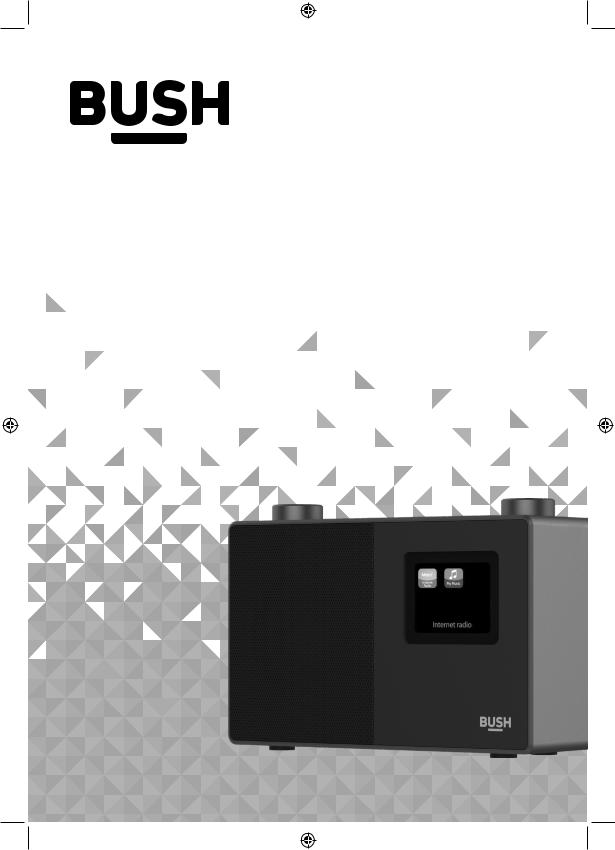
Instruction manual
WI-1810
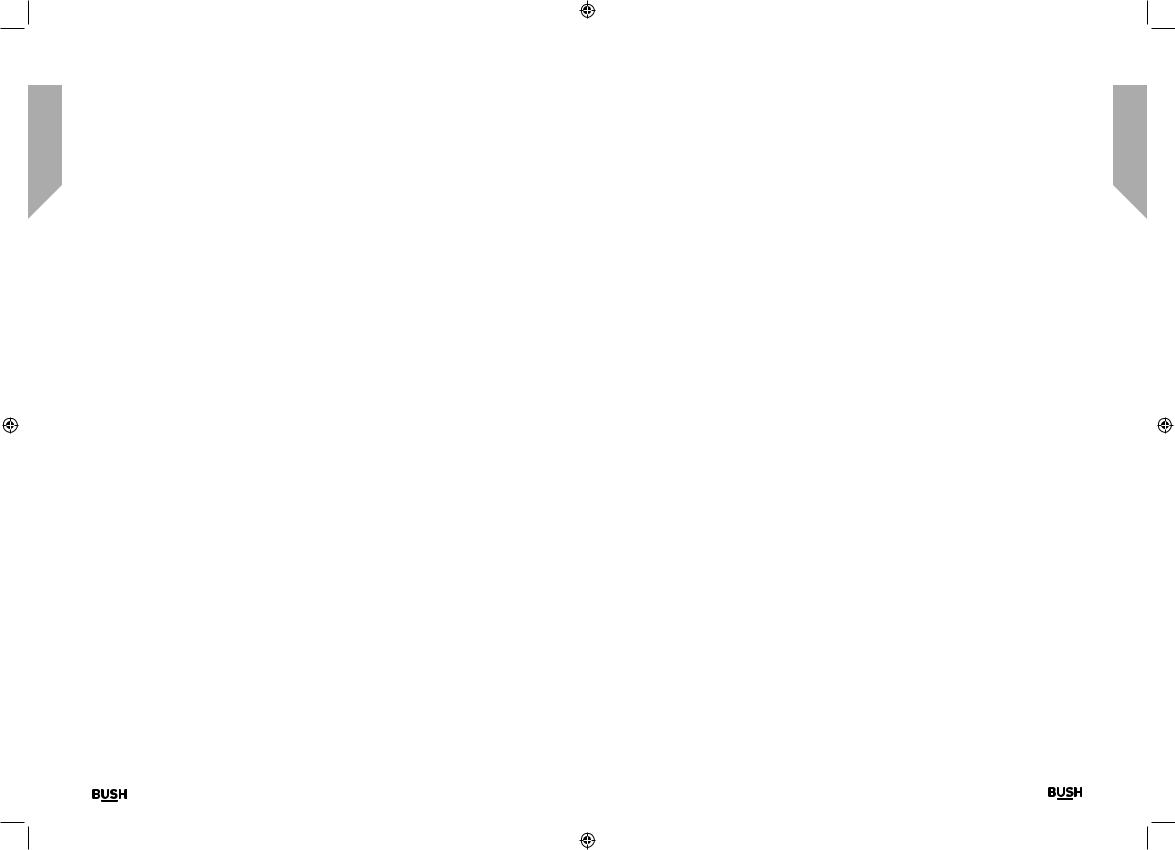
You’ll soon be enjoying your new Internet Radio with Bluetooth.
It all begins here, with your instructions. Don’t worry, there’s nothing too technical coming up. Just simple, step-by-step guidance to get you up and running quickly. Sound good? Then let’s get started.
Help and Guidance
We’re here to help you get the most from your Internet Radio with Bluetooth. Should you require any guidance, a simple solution can often be found online at:
www.bush-support.com
If you still require further assistance, call one of our experts on 0345 600 3021.
If you require any technical guidance or find that your product is not operating as intended, a simple solution can often be found in the Troubleshooting
Contents
1 |
Safety information |
|
|
General safety information |
8 |
|
Power source |
8 |
|
Ventilation |
9 |
|
Heat sources and flames |
9 |
2 |
Getting to know your Internet Radio with Bluetooth |
|
|
Your Internet Radio with Bluetooth |
12 |
|
Connection |
15 |
|
Initial set-up |
15 |
|
Connect to a Bluetooth device |
18 |
|
Power on |
19 |
|
Power off (Standby) |
19 |
|
Change the mode |
19 |
|
Adjusting the volume |
20 |
|
Using headphones |
20 |
3 |
Using your Internet Radio with Bluetooth |
|
|
Internet Radio mode |
24 |
|
Storing Internet radio station presets |
25 |
|
Bluetooth mode |
27 |
|
Listening to Music/Audio using Bluetooth |
28 |
|
UPnP mode |
28 |
|
Setting up your Windows computer to allow access to your audio files |
29 |
|
Playing audio files using UPnP mode |
29 |
|
Menu options |
30 |
section of these instructions, or online at www.bush-support.com If you still require further assistance, call one of our experts on 0345 600 3021.
3
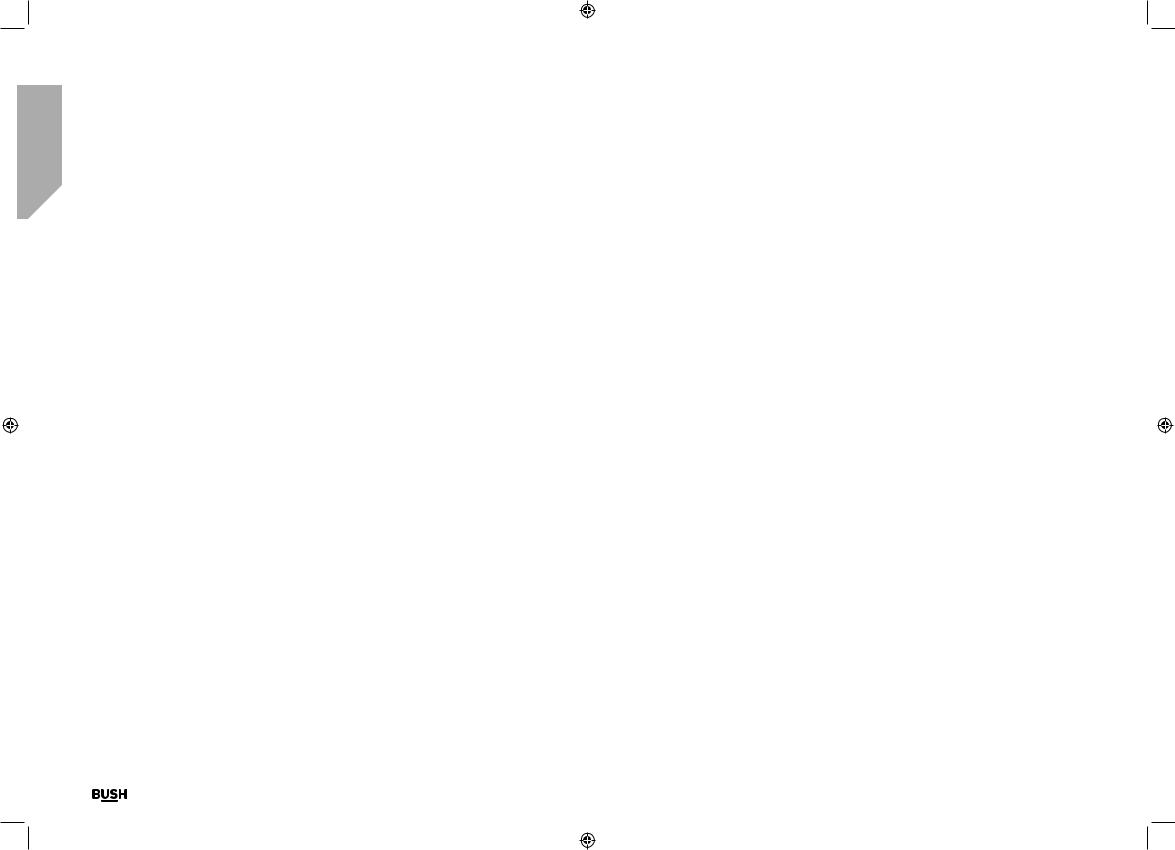
Contents
4 |
Other information |
|
|
Technical specification |
36 |
5 |
Product support |
|
|
Troubleshooting |
40 |
|
Your Bush Guarantee |
44 |
This page is left intentionally blank
If you require any technical guidance or find that your product is not operating as intended, a simple solution can often be found in the Troubleshooting
section of these instructions, or online at www.bush-support.com If you still require further assistance, call one of our experts on 0345 600 3021.
4
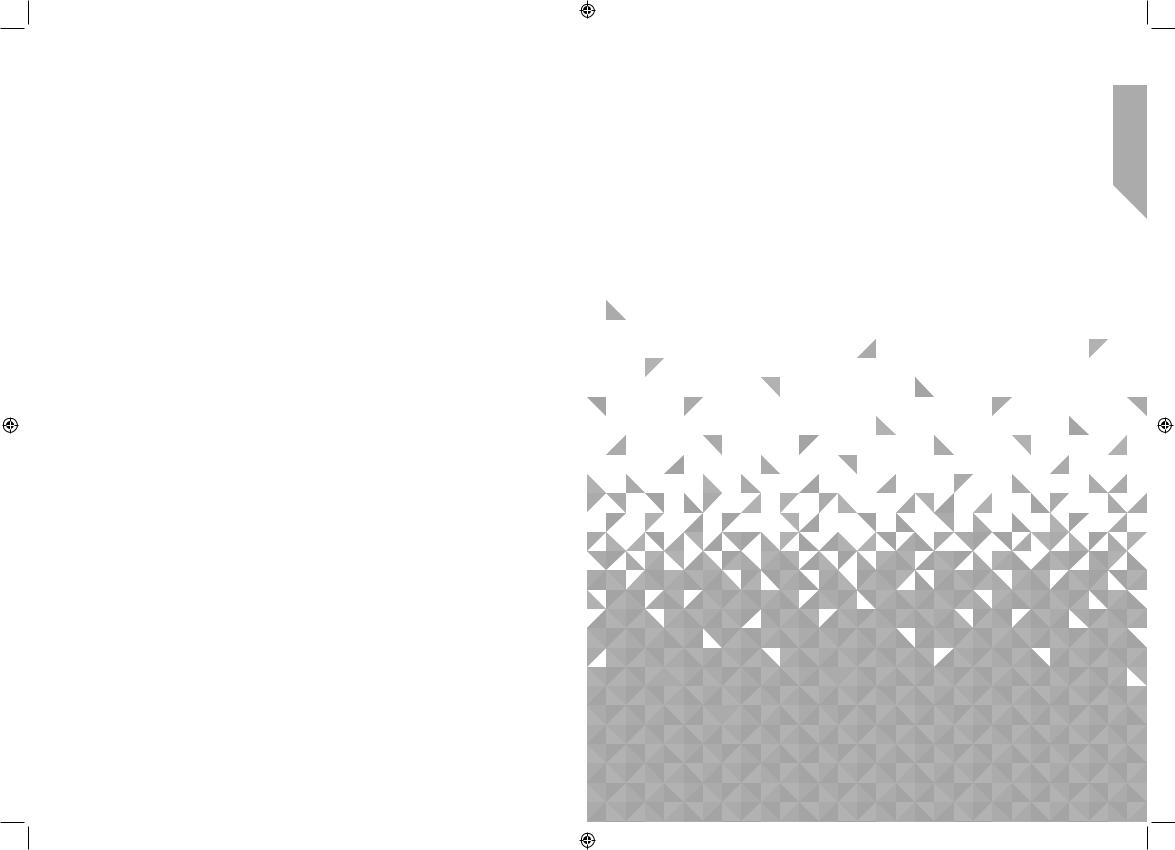
Safety information 1
This page is left intentionally blank
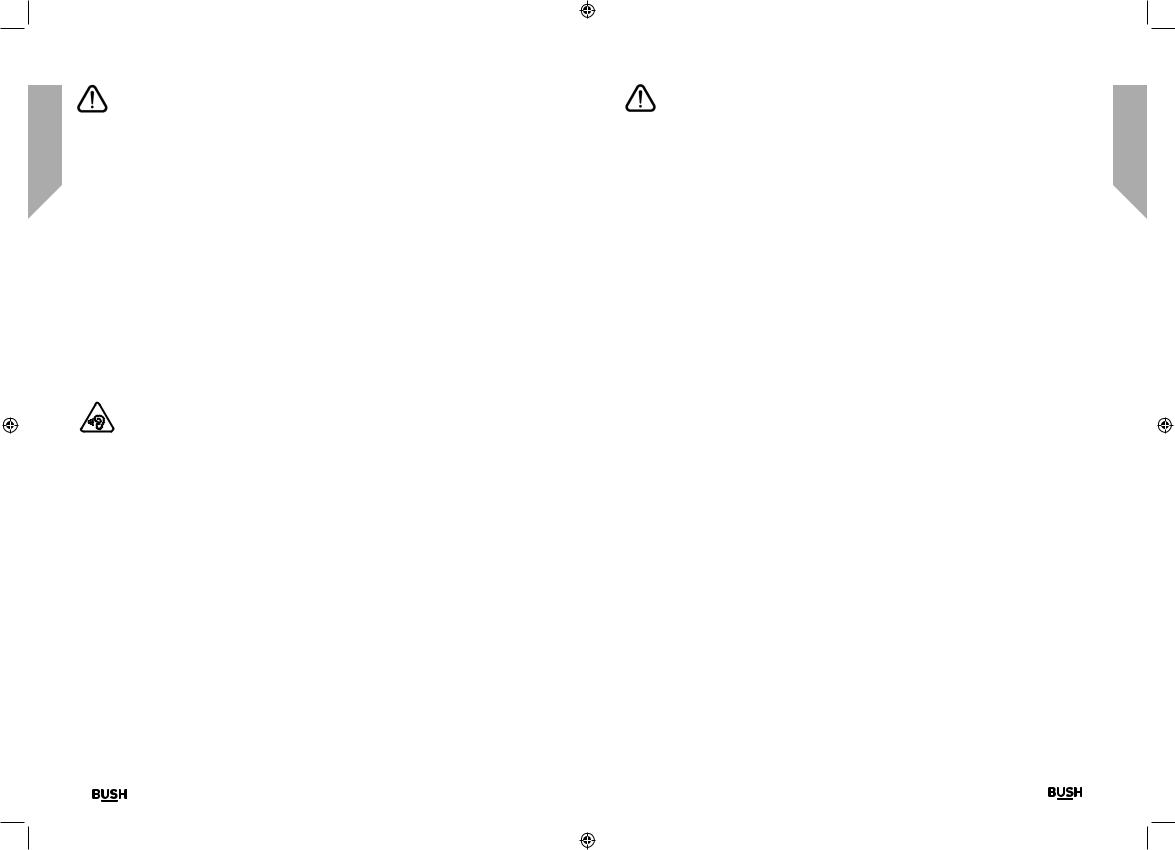
Safety information
Important - Please read these instructions fully before installing or operating
General safety information
Keep the product and all its parts out of reach of small children.
This product is not intended for use by persons (including children) with reduced physical, sensory or mental capabilities, or lack of experience and knowledge, unless they have been given supervision or instruction concerning the use of the appliance by a person responsible for their safety.
•Do not attempt to open the product. This product does not contain any user serviceable parts. Unauthorised handling of the device may damage it and will void your warranty.
•Do not use your Radio near emergency/intensive care medical equipment or during an electrical storm.
To avoid possible hearing damage, do not listen to this radio at high volume levels for long periods of time. Always keep the volume within reasonable limits.
Power source
•Only use the power supply that came with the product. Using an unauthorised power supply will invalidate your guarantee and may irrecoverably damage the product.
•Disconnect your Radio from the mains power supply during thunderstorms.
•Always check that you have completely switched off your Radio, before you change or disconnect the power supply.
•Where the mains power plug or an appliance coupler is used as the disconnect device, the disconnect device shall remain readily operable.
•If the Radio will not be used for a long period of time, make sure that the mains power is unplugged.
If you require any technical guidance or find that your product is not operating as intended, a simple solution can often be found in the Troubleshooting
Safety information
Important - Please read these instructions fully before installing or operating
Positioning the Internet Radio with Bluetooth
It is important that you consider carefully in advance where your Radio will be situated and make sure that it is:
•on a flat and stable surface.
•within 1.2 metres of a power socket. Please ensure that the mains power lead is not a trip hazard.
•at least 1 metre away from other electrical appliances to avoid interference.
•where it will be within range of your router for WiFi connectivity.
•where it will be in range of the connected or ‘paired’ bluetooth device (e.g. iPod/ iPhone/iPad/Android/other phone/computer, which is about 10 metres or less (33 feet or less) in line of sight.
•Never place your Radio directly onto antique or polished surfaces.
Moisture and water
•Keep it dry. Avoid exposure to precipitation, humidity and liquids which could all affect the product circuitry.
•Do not leave it in low temperatures as moisture can form inside the product, which may damage the circuit board.
Ventilation
•Do not block or cover slots, holes or openings on the product by placing on soft furnishings such as carpets, rugs or beds as these are provided for functionality and/or ventilation to ensure safe operation of the product.
Heat sources and flames
•Do not leave it in high temperatures as electronic devices and plastic parts may warp in heat.
•Keep it away from bright sunlight or heat sources, such as a radiator.
•Never place any type of candle or naked flame on top of, or near the product.
section of these instructions, or online at www.bush-support.com If you still require further assistance, call one of our experts on 0345 600 3021.
8 |
Safety information |
Safety information |
9 |
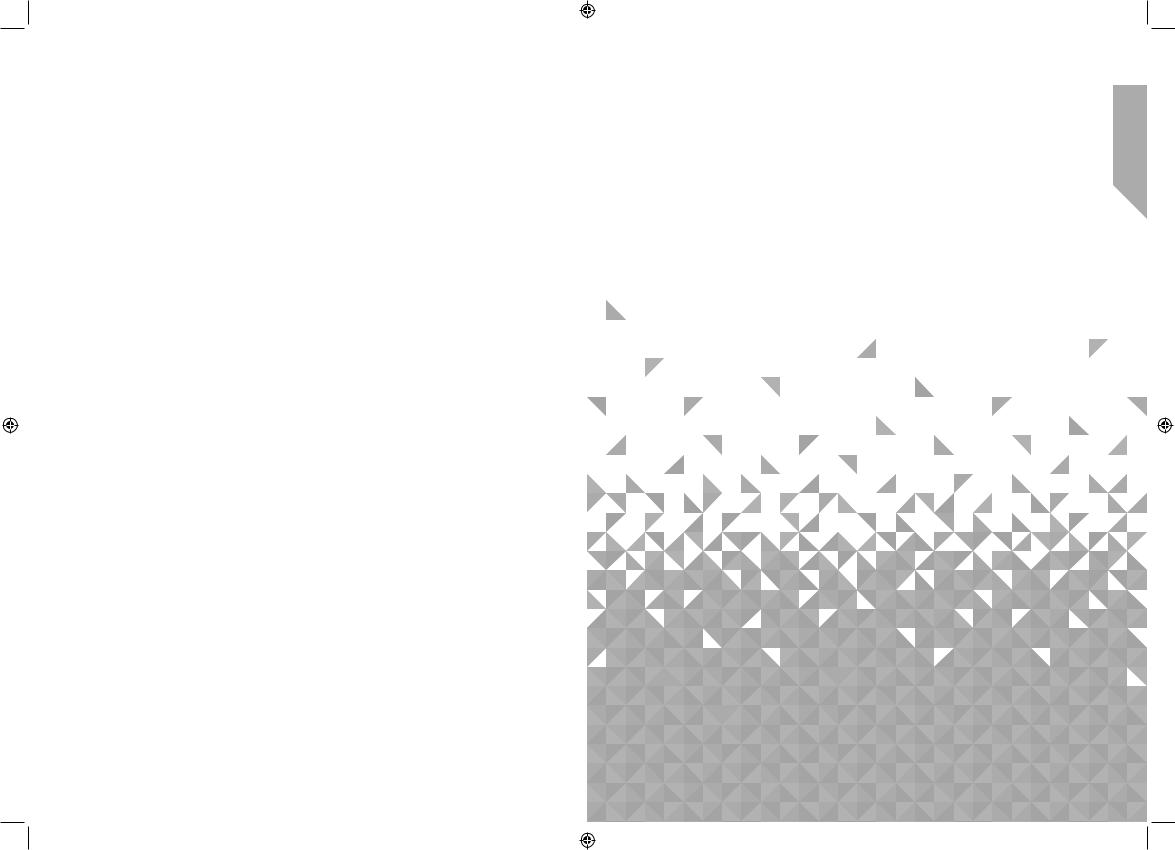
Getting to know your Internet |
2 |
Radio with Bluetooth |
This page is left intentionally blank
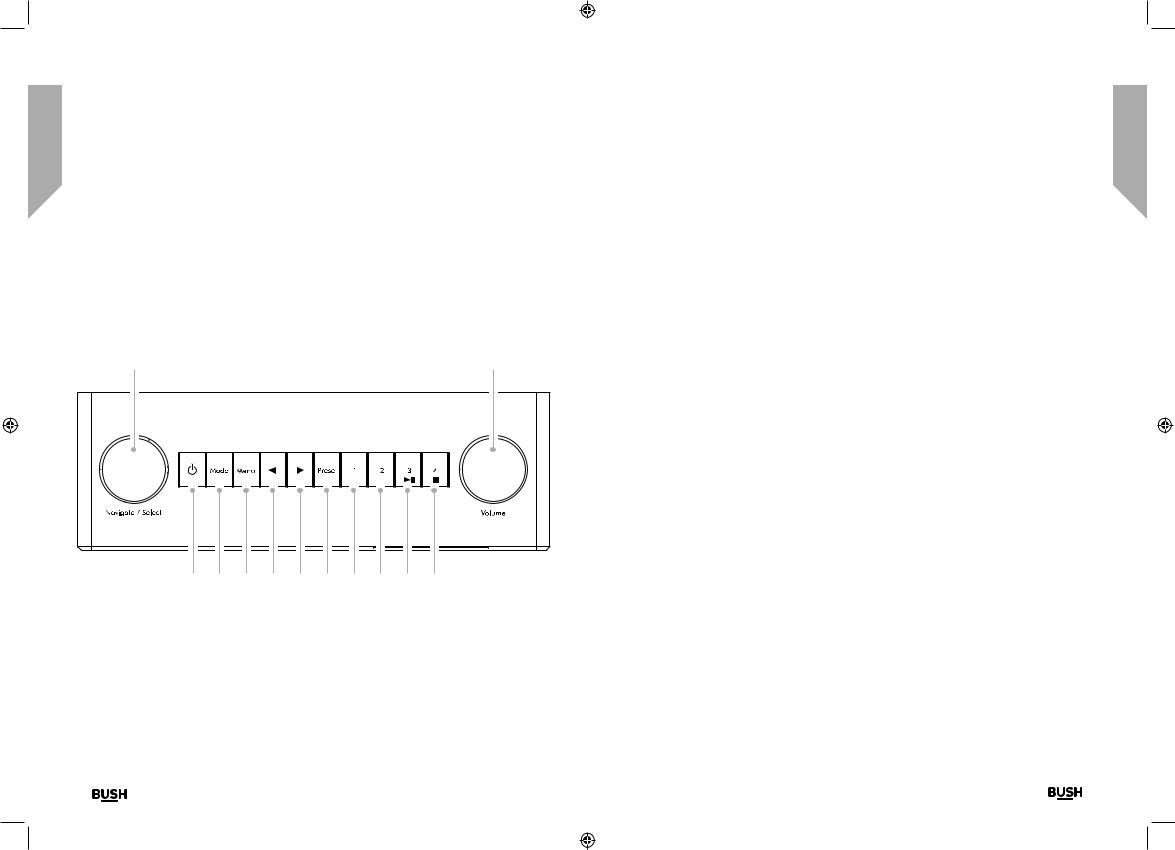
Getting to know your Internet Radio with Bluetooth
You’ll be up and running in no time
Ready? Let’s begin...
Please read these instructions carefully. They contain important information which will help you get the best from your product and ensure safe and correct installation and operation.
If you require any further assistance, our technical experts are happy to help. For full details, refer to the product support section at the end of these instructions.
Your Internet Radio with Bluetooth
1 |
|
|
|
|
|
|
|
|
12 |
Fig 1. |
|
|
|
|
|
|
|
|
|
2 |
3 |
4 |
5 |
6 |
7 |
8 |
9 |
10 |
11 |
If you require any technical guidance or find that your product is not operating as intended, a simple solution can often be found in the Troubleshooting
Getting to know your Internet Radio with Bluetooth
You’ll be up and running in no time
1.Rotary Navigate/Select control
•Rotate to scroll and highlight options on screen
•Press to Select an option
•When the alarm sounds, press to Snooze for 5 minutes
•In Bluetooth mode: Press to disconnect the current device and search for new devices.
2.Power 
•Short press to Power on/off (Standby)
3.Mode
•Short press to change the mode (Internet radio/Bluetooth/UPnP)
4.Menu
•Short press to display the Menu options (Local radio/Internet radio/ Media Centre/Information Centre/ Bluetooth/Configuration)
•Long press to connect to your router using WPS.
5.
•Skip back/Scroll left on screen
6.
•Skip forward/Scroll right on screen
7.Preset (Internet radio)
•Short press: Radio preset recall
•Long press: Radio preset store
8.Radio preset 1 (Favourite)
•In Internet radio mode: Long press
to store a preset (favourite)
•In Internet radio mode: Short press to recall a preset (favourite)
9.Radio preset 2 (Favourite)
•In Internet radio mode: Long press to store a preset (favourite)
•In Internet radio mode: Short press to recall a preset (favourite)
10.Radio preset 3 (Favourite)
•In Internet radio mode: Long press to store a preset (favourite)
•In Internet radio mode: Short press to recall a preset (favourite)
•In Bluetooth mode: Short press to Play/Pause
11.Radio preset 4 (Favourite)
•In Internet radio mode: Long press to store a preset (favourite)
•In Internet radio mode: Short press to recall a preset (favourite)
•In Bluetooth mode: Short press to Stop
12.Rotary Volume control
•Clockwise to increase the volume
•Anti-clockwise to decrease the volume
section of these instructions, or online at www.bush-support.com If you still require further assistance, call one of our experts on 0345 600 3021.
12 |
Getting to know your Internet Radio with Bluetooth |
Getting to know your Internet Radio with Bluetooth |
13 |
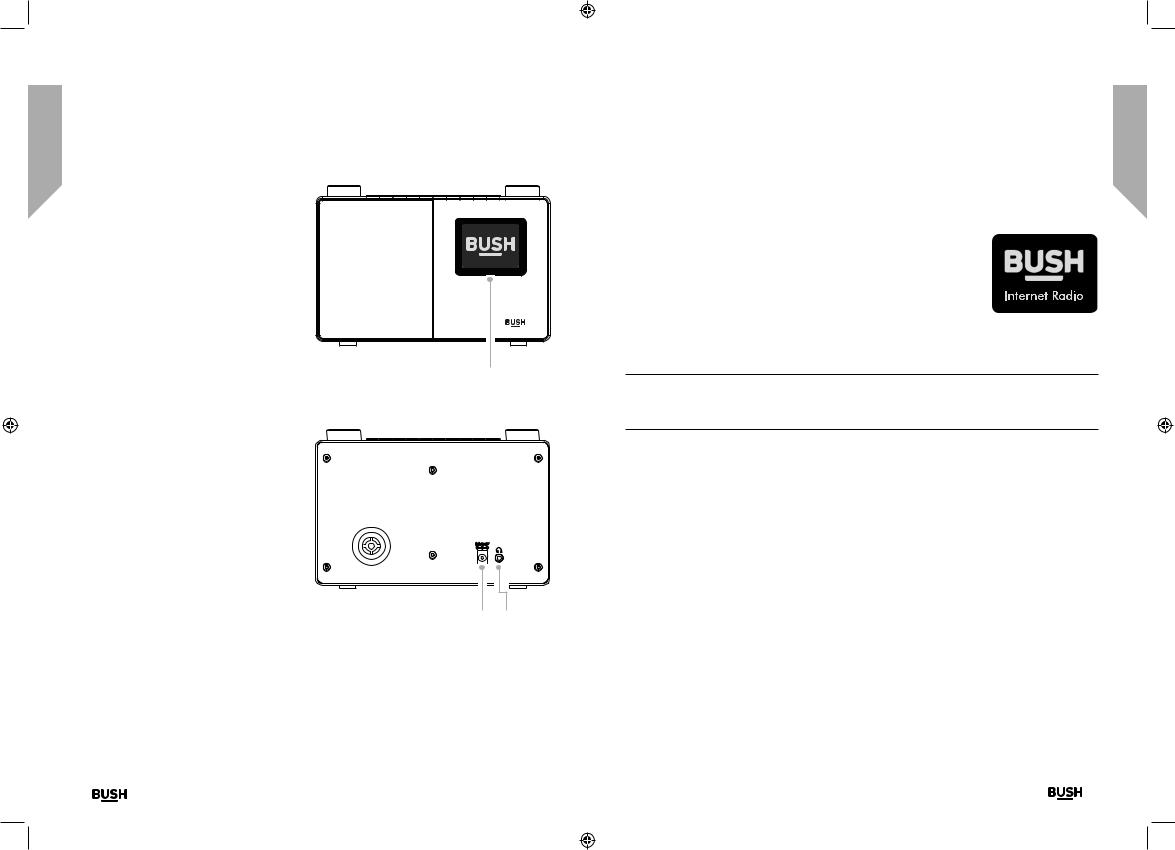
Getting to know your Internet Radio with Bluetooth
You’ll be up and running in no time
13. Colour display
14.Power socket
15.Headphone socket
Fig 3.
13
Fig 2.
14 15
If you require any technical guidance or find that your product is not operating as intended, a simple solution can often be found in the Troubleshooting
Getting to know your Internet Radio with Bluetooth
You’ll be up and running in no time
Connection
1.Connect the mains power lead into the socket on the back of the Radio.
2.Plug the power adaptor into the mains power wall socket and switch on. The Radio will switch on, the BUSH logo and Internet Radio will be displayed for a few seconds. Please wait.
3.The Network Configuration screen will then be displayed, with the options for you to Select ‘YES’ to enter the settings manually, ‘Yes (WPS)’ for you to quickly and simply connect using the
WPS Push button service if your router has this option or ‘NO’ to skip the Network configuration settings now and to enter these later.
Note: If you skip the Network Configuration screen you will only be able to use your product with a Bluetooth connection, until you enter the settings required to connect to your home router for WiFi internet Radio access later.
Initial set-up
On first use your Radio will display the Network Configuration screen for you enter the settings to connect to your home router for WiFi internet Radio access. We recommend that you do proceed with this Setup and we have included the steps to do this below.
Alternatively, if you would prefer to enter the Network Configuration details to connect to your router later, use the rotary Navigation/Select control to highlight ‘NO’ and press to select. The main menu screen for your radio will then be displayed.
Connecting to your router using WPS (WiFi Protected Setup)
The easiest way to connect to your router is by using the WPS (WiFi Protected Setup) push button. Please check on your router to see if it has this option.
1.When the Network Configuration screen is displayed, use the left hand Navigation/ Select rotary control to highlight ‘Yes(WPS)’ and press to Select.
2.On your router, press the WPS button within 120 seconds.
section of these instructions, or online at www.bush-support.com If you still require further assistance, call one of our experts on 0345 600 3021.
14 |
Getting to know your Internet Radio with Bluetooth |
Getting to know your Internet Radio with Bluetooth |
15 |
