Page 1
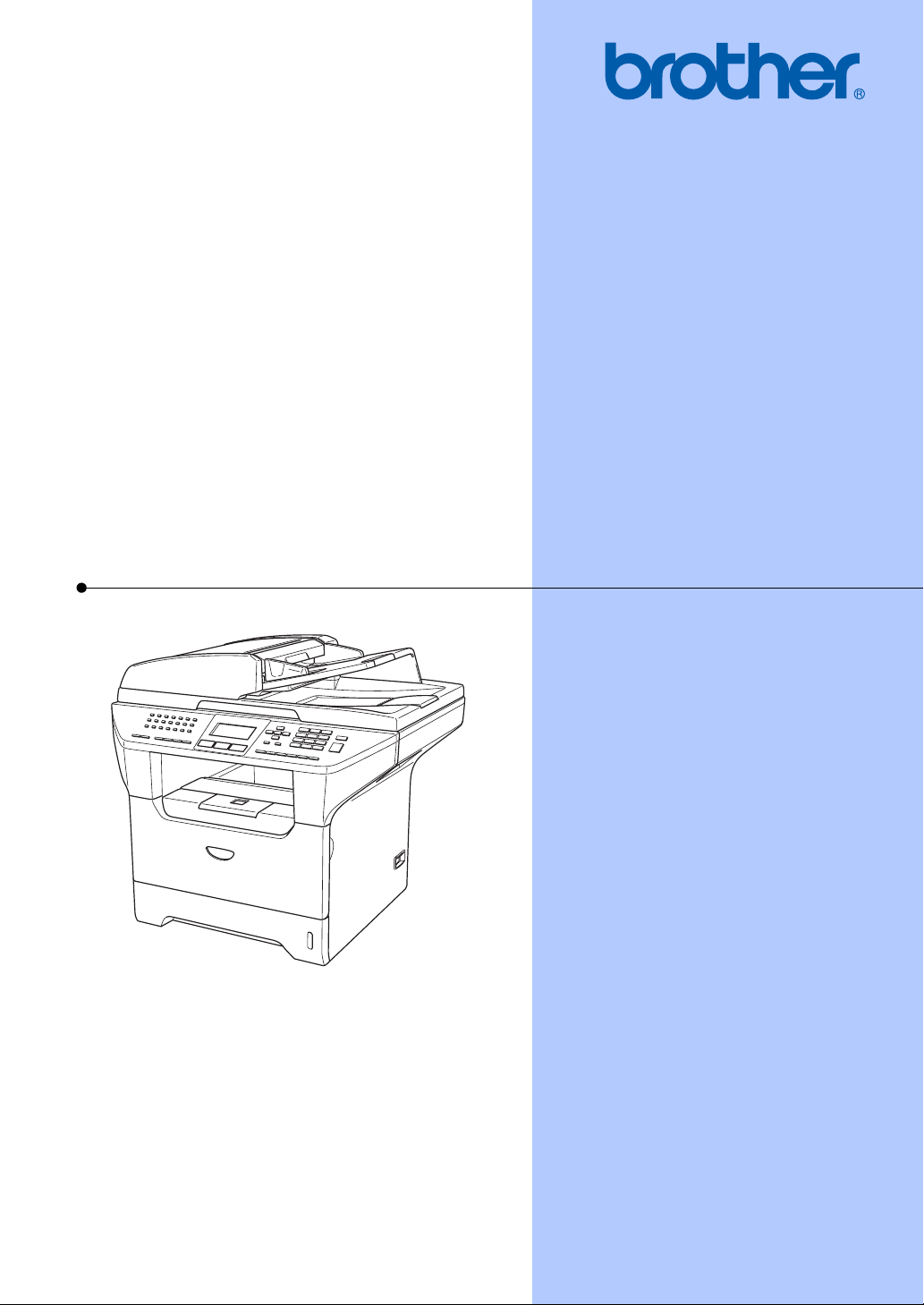
USER’S GUIDE
MFC-8460N
MFC-8660DN
MFC-8670DN
MFC-8860DN
MFC-8870DW
Version D
Page 2
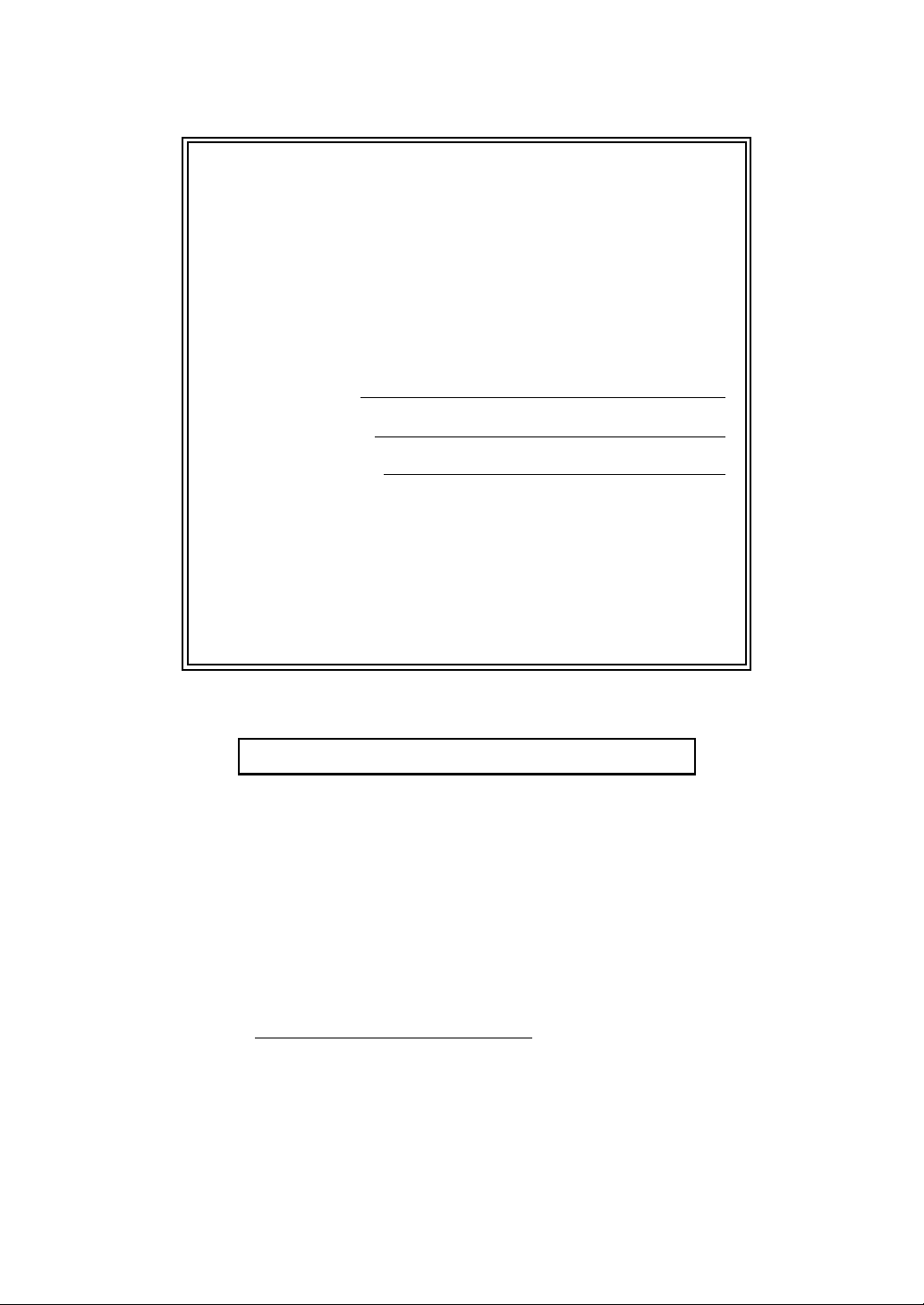
If you need to call Customer Service
Please complete the following information for future
reference:
Model Number: MFC-8460N, MFC-8660DN,
MFC-8670DN, MFC-8860DN and
MFC-8870DW
(Circle your model number)
Serial Number:
1
Date of Purchase:
Place of Purchase:
1
The serial number is on the back of the unit. Retain
this User’s Guide with your sales receipt as a
permanent record of your purchase, in the event of
theft, fire or warranty service.
Register your product on-line at
http://www.brother.com/registration
By registering your product with Brother, you will be recorded as the
original owner of the product. Your registration with Brother:
may serve as confirmation of the purchase date of your product
should you lose your receipt;
may support an insurance claim by you in the event of product loss
covered by insurance; and,
will help us notify you of enhancements to your product and special
offers.
The most convenient and efficient way to register your new product is
online at http://www.brother.com/registration
© 2006 Brother Industries, Ltd.
Page 3
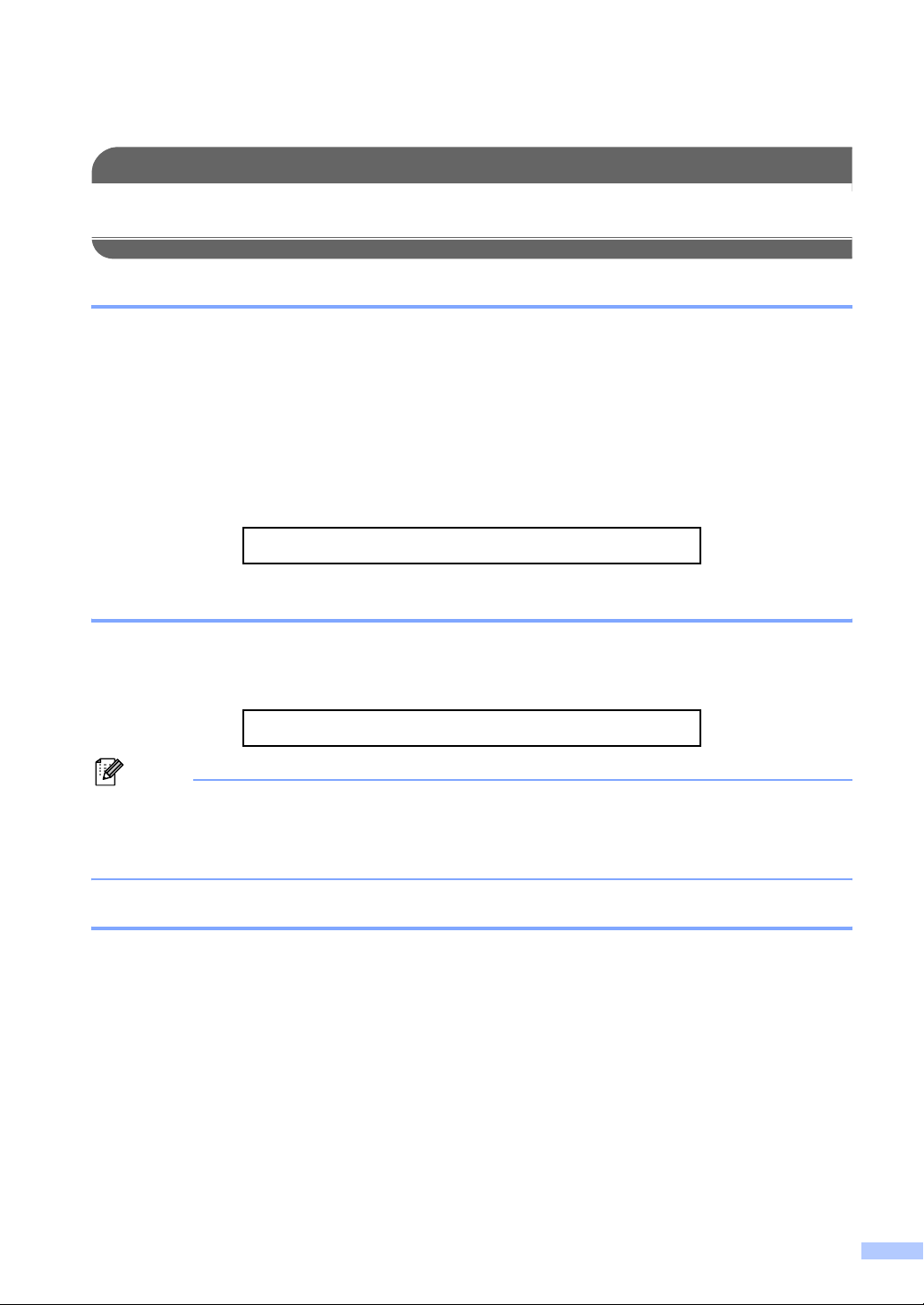
Brother numbers
IMPORTANT
For technical help, you must call the country where you bought the machine. Calls must be
made from within that country.
Register your product
By registering your product with Brother International Corporation, you will be recorded as the
original owner of the product. Your registration with Brother:
may serve as confirmation of the purchase date of your product should you lose your receipt;
may support an insurance claim by you in the event of product loss covered by insurance; and,
will help us notify you of enhancements to your product and special offers.
Please complete and fax the Brother Warranty Registration And Test Sheet or, for your
convenience and most efficient way to register your new product, register on-line at
http://www.brother.com/registration
FAQs (frequently asked questions)
The Brother Solutions Center is our one-stop resource for all your Fax Machine/Multi-Function
Center needs. You can download the latest software and utilities and read FAQs and
troubleshooting tips to learn how to get the most from your Brother product.
http://solutions.brother.com
Note
You can check here for Brother driver updates.
To keep your machine performance up to date, check here for the latest fimware upgrade
(for Windows
®
only).
For Customer Service
In USA: 1-877-BROTHER (1-877-276-8437)
1-901-379-1215 (fax)
In Canada: 1-877-BROTHER
(514) 685-4898 (fax)
Service Center Locator (USA only)
For the location of a Brother authorized service center, call 1-877-BROTHER (1-877-276-8437).
Service Center Locations (Canada only)
For the location of a Brother authorized service center, call 1-877-BROTHER.
i
Page 4
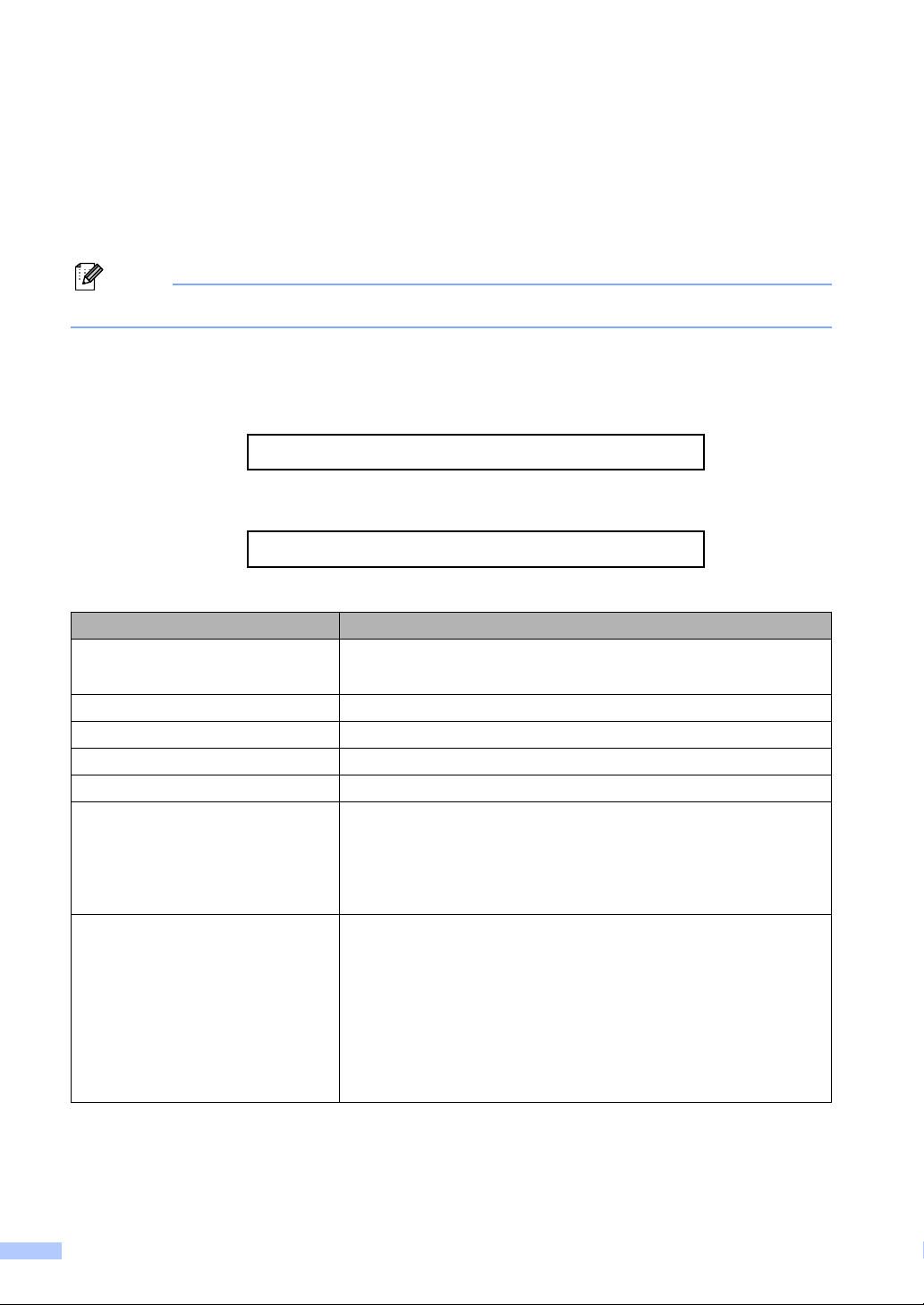
Ordering accessories and supplies
For best quality results use only genuine Brother accessories, which are available at most Brother
retailers. If you cannot find the accessory you need and you have a Visa, MasterCard, Discover,
or American Express credit card, you can order accessories directly from Brother. (You can visit
us online for a complete selection of the Brother accessories and supplies that are available for
purchase.)
Note
In Canada only Visa and MasterCard are accepted.
In USA: 1-877-552-MALL (1-877-552-6255)
1-800-947-1445 (fax)
http://www.brothermall.com
In Canada: 1-877-BROTHER
http://www.brother.ca
Description Item
Toner Cartridge TN-550 (Standard, Prints approx. 3,500 pages)
TN-580 (High yield, Prints approx. 7,000 pages)
Drum Unit DR-520
Telephone Line Cord LG3077001
IEEE-1284 Bi-directional Cable F2A046-10
Paper Tray #2 (Option) LT-5300
User’s Guide MFC-8460N, MFC-8660DN,
MFC-8670DN, MFC-8860DN and
MFC-8870DW:
MFC-8460N, MFC-8860DN and
MFC-8870DW:
Quick Setup Guide MFC-8460N and MFC-8860DN: LP2024001
MFC-8670DN: LP1107001
MFC-8870DW: LP2067001
LS1102001
(English for USA and Canada)
LP2019002
(French for Canada)
(English for USA and Canada)
LP2024002
(French for Canada)
(English for USA)
(English for USA and Canada)
ii
Page 5
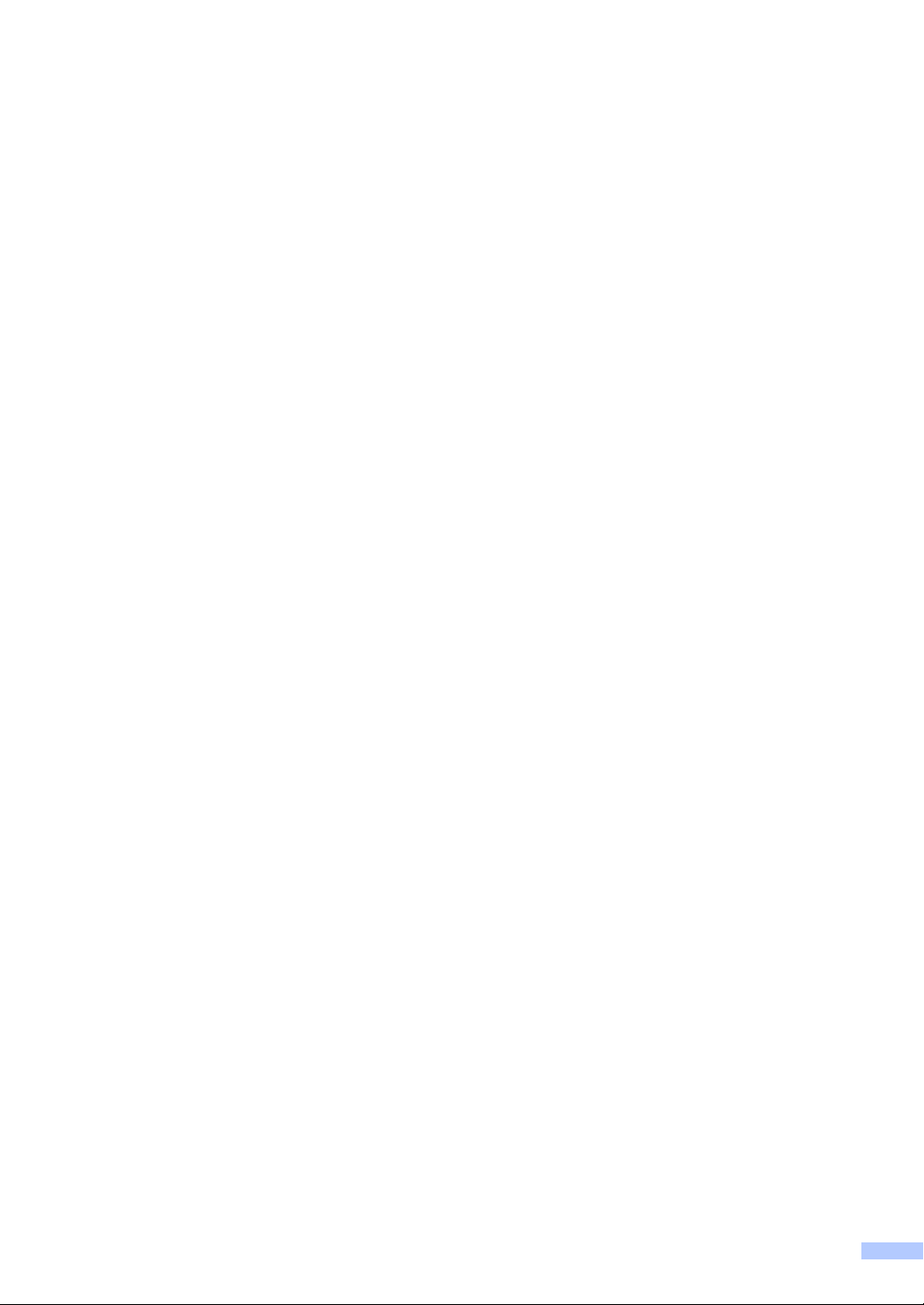
Notice - Disclaimer of Warranties
(USA and Canada)
BROTHER’S LICENSOR(S), AND THEIR DIRECTORS, OFFICERS, EMPLOYEES OR
AGENTS (COLLECTIVELY BROTHER’S LICENSOR) MAKE NO WARRANTIES, EXPRESS OR
IMPLIED, INCLUDING WITHOUT LIMITATION THE IMPLIED WARRANTIES OF
MERCHANTABILITY AND FITNESS FOR A PARTICULAR PURPOSE, REGARDING THE
SOFTWARE. BROTHER’S LICENSOR(S) DOES NOT WARRANT, GUARANTEE OR MAKE
ANY REPRESENTATIONS REGARDING THE USE OR THE RESULTS OF THE USE OF THE
SOFTWARE IN TERMS OF ITS CORRECTNESS, ACCURACY, RELIABILITY, CURRENTNESS
OR OTHERWISE. THE ENTIRE RISK AS TO THE RESULTS AND PERFORMANCE OF THE
SOFTWARE IS ASSUMED BY YOU. THE EXCLUSION OF IMPLIED WARRANTIES IS NOT
PERMITTED BY SOME STATES IN THE USA AND SOME PROVINCES IN CANADA. THE
ABOVE EXCLUSION MAY NOT APPLY TO YOU.
IN NO EVENT WILL BROTHER’S LICENSOR(S) BE LIABLE TO YOU FOR ANY
CONSEQUENTIAL, INCIDENTAL OR INDIRECT DAMAGES (INCLUDING DAMAGES FOR
LOSS OF BUSINESS PROFITS, BUSINESS INTERRUPTION, LOSS OF BUSINESS
INFORMATION, AND THE LIKE) ARISING OUT OF THE USE OR INABILITY TO USE THE
SOFTWARE EVEN IF BROTHER’S LICENSOR HAS BEEN ADVISED OF THE POSSIBILITY OF
SUCH DAMAGES. BECAUSE SOME STATES IN THE USA AND SOME PROVINCES IN
CANADA DO NOT ALLOW THE EXCLUSION OR LIMITATION OF LIABILITY FOR
CONSEQUENTIAL OR INCIDENTAL DAMAGES, THE ABOVE LIMITATIONS MAY NOT APPLY
TO YOU. IN ANY EVENT BROTHER’S LICENSOR’S LIABILITY TO YOU FOR ACTUAL
DAMAGES FROM ANY CAUSE WHATSOEVER, AND REGARDLESS OF THE FORM OF THE
ACTION (WHETHER IN CONTRACT, TORT (INCLUDING NEGLIGENCE), PRODUCT
LIABILITY OR OTHERWISE), WILL BE LIMITED TO $50.
Compilation and Publication Notice
Under the supervision of Brother Industries Ltd., this manual has been compiled and published,
covering the latest product descriptions and specifications.
The contents of this manual and the specifications of this product are subject to change without
notice.
Brother reserves the right to make changes without notice in the specifications and materials
contained herein and shall not be responsible for any damages (including consequential) caused
by reliance on the materials presented, including but not limited to typographical and other errors
relating to the publication.
iii
Page 6

Brother® One-Year Limited Warranty and Replacement Service
(USA only)
Who is covered:
This limited warranty ("warranty") is given
only to the original end-use/retail purchaser
(referred to in this warranty as "Original
Purchaser") of the accompanying product,
consumables and accessories (collectively
referred to in this warranty as "this
Product").
If you purchased a product from someone
other than an authorized Brother reseller in
the United States or if the product was used
(including but not limited to floor models or
refurbished product), prior to your
purchase you are not the Original
Purchaser and the product that you
purchased is not covered by this warranty.
What is covered:
This Product includes a Machine and
Consumable and Accessory Items.
Consumable and Accessory Items include
but are not limited to print heads, toner,
drums, ink cartridges, print cartridges,
cordless handset battery, refill ribbons,
therma PLUS paper and thermal paper.
Except as otherwise provided herein,
Brother warrants that the Machine and the
accompanying Consumable and
Accessory Items will be free from defects in
materials and workmanship, when used
under normal conditions.
This warranty applies only to products
purchased and used in the United States.
For products purchased in, but used
outside, the United States, this warranty
covers only warranty service within the
United States (and does not include
shipping outside the United States).
What is the length of the Warranty Periods:
Machines: one year from the original
purchase date.
Accompanying Consumable and
Accessory Items: 90 days from the original
purchase date or the rated life of
consumable, whichever comes first.
What is NOT covered:
This warranty does not cover
1 Physical damage to this Product;
2 Damage caused by improper installation,
improper or abnormal use, misuse, neglect
or accident (including but not limited to
transporting this Product without the proper
preparation and/or packaging);
:
3 Damage caused by another device or
software used with this Product (including
but not limited to damage resulting from
use of non Brother
Consumable and Accessory Items);
4 Consumable and Accessory Items that
expired in accordance with a rated life;
5 Problems arising from other than defects in
materials or workmanship; and,
6 Normal Periodic Maintenance Items, such
as Paper Feeding Kit, Fuser and Laser
Units.
This limited warranty is VOID if this Product
has been altered or modified in any way
(including but not limited to attempted warranty
repair without authorization from Brother
and/or alteration/removal of the serial
number).
What to do if you think your Product is
eligible for warranty service:
Report your issue to either our Customer
Service Hotline at 1-877-BROTHER (1-877276-8437) or to a Brother Authorized Service
Center within the applicable warranty
period. Supply Brother or the Brother
Authorized Service Center with a copy of your
dated bill of sale showing that this Product was
purchased within the U.S. For the name of
local Brother Authorized Service Center(s),
call 1-877-BROTHER (1-877-276-8437) or
visit www.brother-usa.com.
What Brother will ask you to do:
After contacting Brother or a Brother
Authorized Service Center, you may be
required to deliver (by hand if you prefer) or
send the Product properly packaged, freight
prepaid, to the Authorized Service Center
together with a photocopy of your bill of sale.
You are responsible for the cost of
shipping, packing product, and insurance
(if you desire). You are also responsible for
loss or damage to this Product in shipping.
What Brother will do:
If the problem reported concerning your
Machine and/or accompanying Consumable
and Accessory Items is covered by this
warranty and
to Brother or an Authorized Service Center
within the applicable warranty period, Brother
or its Authorized Service Center will repair or
replace the Machine and/or accompanying
Consumable and Accessory Items at no
charge to you for parts or labor. The decision
as to whether to repair or replace the Machine
and/or accompanying Consumable and
Accessory Items is made by Brother in its sole
if you first reported the problem
®
-brand parts and
iv
Page 7

Brother® One-Year Limited Warranty and Replacement Service
Brother® One Year Limited Warranty and Replacement Service
(USA only)
(USA only)
discretion. Brother reserves the right to supply
a refurbished or remanufactured replacement
Machine and/or accompanying Consumable
and Accessory Items and use refurbished
parts provided such replacement products
conform to the manufacturer's specifications
for new product/parts. The repaired or
replacement Machine and/or accompanying
Consumable and Accessory Items will be
returned to you freight prepaid or made
available for you to pick up at a conveniently
located Authorized Service Center.
If the Machine and/or accompanying
Consumable and Accessory Items are not
covered by this warranty (either stage), you
will be charged for shipping the Machine
and/or accompanying Consumable and
Accessory Items back to you and charged for
any service and/or replacement parts/products
at Brother's then current published rates.
The foregoing are your sole (i.e., only) and
exclusive remedies under this warranty.
What happens when Brother elects to
replace your Machine:
When a replacement Machine is authorized by
Brother, and you have delivered the Machine
to an Authorized Service Center, the
Authorized Service Center will provide you
with a replacement Machine after receiving
one from Brother. If you are dealing directly
with Brother, Brother will send to you a
replacement Machine with the understanding
that you will, after receipt of the replacement
Machine, supply the required proof of
purchase information, together with the
Machine that Brother agreed to replace. You
are then expected to pack the Machine that
Brother agreed to replace in the package from
the replacement Machine and return it to
Brother using the pre-paid freight bill supplied
by Brother in accordance with the instructions
provided by Brother. Since you will be in
possession of two machines, Brother will
require that you provide a valid major credit
card number. Brother will issue a hold against
the credit card account number that you
provide until Brother receives your original
Product and determines that your original
Product is entitled to warranty coverage. Your
credit card will be charged up to the cost of a
new Product only if: (i) you do not return your
original Product to Brother within five (5)
business days; (ii) the problems with your
original Product are not covered by the limited
warranty; (iii) the proper packaging
instructions are not followed and has caused
damage to the product; or (iv) the warranty
period on your original Product has expired or
has not been sufficiently validated with a copy
of the proof of purchase (bill of sale). The
replacement Machine you receive (even if
refurbished or remanufactured) will be
covered by the balance of the limited warranty
period remaining on the original Product, plus
an additional thirty (30) days. You will keep the
replacement Machine that is sent to you and
your original Machine shall become the
property of Brother. Retain your original
Accessory Items and a copy of the return
freight bill, signed by the courier.
Limitations:
Brother is not responsible for damage to or
loss of any equipment, media, programs or
data related to the use of this Product. Except
for the repair or replacement as described
above, Brother shall not be liable for any
direct, indirect, incidental or consequential
damages or specific relief. Because some
states do not allow the exclusion or limitation
of consequential or incidental damages, the
above limitation may not apply to you.
THIS WARRANTY IS GIVEN IN LIEU OF ALL
OTHER WARRANTIES, WRITTEN OR
ORAL, WHETHER EXPRESSED BY
AFFIRMATION, PROMISE, DESCRIPTION,
DRAWING, MODEL OR SAMPLE. ANY AND
ALL WARRANTIES OTHER THAN THIS
ONE, WHETHER EXPRESS OR IMPLIED,
INCLUDING IMPLIED WARRANTIES OF
MERCHANTABILITY AND FITNESS FOR A
PARTICULAR PURPOSE, ARE HEREBY
DISCLAIMED.
This Limited Warranty is the only warranty
that Brother is giving for this Product. It is
the final expression and the exclusive and
only statement of Brother's obligations to
you. It replaces all other agreements and
understandings that you may have with
Brother or its representatives.
This warranty gives you certain rights and
you may also have other rights that may
vary from state to state.
This Limited Warranty (and Brother's
obligation to you) may not be changed in
any way unless you and Brother sign the
same piece of paper in which we (1) refer
to this Product and your bill of sale date, (2)
describe the change to this warranty and
(3) agree to make that change.
Important: We recommend that you keep all
original packing materials, in the event that
you ship this Product.
© 2007 Brother International Corporation
v
Page 8
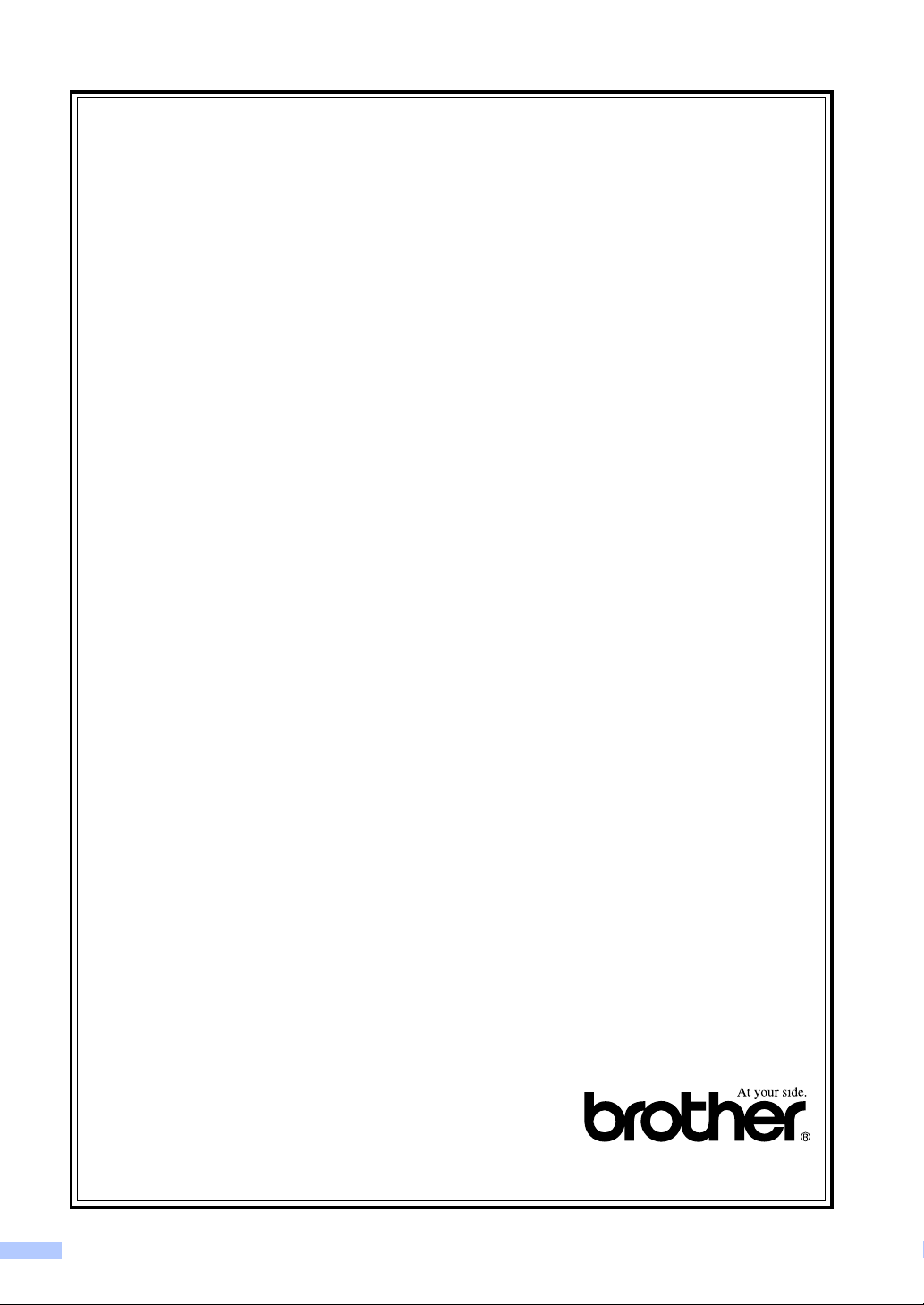
BROTHER MULTIFUNCTION CENTER/FACSIMILE MACHINE
LIMITED WARRANTY
(Canada only)
Pursuant to the limited warranty of 1 year from the date of purchase for labour and parts,
Brother International Corporation (Canada) Ltd. ("Brother"), or its Authorized Service Centres,
will repair or replace (at Brother's sole discretion) this MFC/Fax machine free of charge if
defective in material or workmanship. This warranty applies only to products purchased and
used in Canada. This limited Warranty does not include cleaning, consumables (including,
without limitation, ink cartridges, print cartridges, print rolls, thermal paper rolls, toner
cartridges, drum units, OPC belts, fixing units, print heads, paper feed rollers, transfer rolls,
cleaning rollers, waste toner packs, oil bottles) or damage caused by accident, neglect,
misuse or improper installation or operation, any damage caused from service, maintenance,
modifications, or tampering by anyone other than a Brother Authorized Service
Representative, or if shipped out of the country. The use of supplies or consumable items that
are non-Brother products may void your warranty. This limited warranty ceases when this
machine is rented, sold, or otherwise disposed of. Operation of the MFC/Fax machine in
excess of the specifications or with the Serial Number or Rating Label removed shall be
deemed abuse and all repairs thereafter shall be the sole liability of the end-user/purchaser.
In order to obtain warranty service, the MFC/Fax machine must be delivered or shipped
freight prepaid by the end-user/purchaser to a "Brother" Authorized Service Centre, together
with your Canadian Proof of Purchase in the form of a Sales Receipt.
When shipping or transporting your MFC/Fax machine, please refer to your Operation
Manual for the proper packaging procedures.
For Laser units: Failure to remove the Toner Cartridge (and Toner Drum Unit, waste toner
packs or oil bottles on applicable models) during shipping or transport will cause severe
damage to the Laser MFC/Fax machine and will void the Warranty.
For inkjet units: (When shipping your Inkjet MFC/Fax machine remove the ink cartridges and
replace them with the original protective parts. If original protective parts are not available,
leave ink cartridges installed. Please avoid shipping the unit without original protective parts
or ink cartridges.) Damage to your print head resulting from packing the Inkjet MFC/Fax
machine without the ink cartridges or the protective parts will void your warranty.
Improper packaging may cause severe damage to the machine during shipping and will void
the warranty.
BROTHER DISCLAIMS ALL OTHER WARRANTIES EXPRESSED OR IMPLIED
INCLUDING, WITHOUT LIMITATIONS, ANY IMPLIED WARRANTIES OF
MERCHANTABILITY OR FITNESS FOR A PARTICULAR PURPOSE, EXCEPT TO THE
EXTENT THAT ANY WARRANTIES IMPLIED BY LAW CANNOT BE VALIDLY WAIVED.
No oral or written information, advice or representation provided by Brother, its Authorized
Service Centres, Distributors, Dealers, Agents or employees, shall create another warranty
or modify this warranty. The warranty states Brother's entire liability and your exclusive
remedy against Brother for any failure of the MFC/Fax machine to operate properly.
Neither Brother nor anyone else involved in the development, production, or delivery of this
MFC/Fax machine shall be liable for any indirect, incidental, special, consequential, exemplary,
or punitive damages, including lost profits, arising from the use of or inability to use the product,
even if advised by the end user/purchaser of the possibility of such damages. Since some
Provinces do not allow the above limitation of liability, such limitation, may not apply to you.
This Limited Warranty gives you specific legal rights and you may also have other
rights which vary from Province to Province.
Warranty Service is available at Brother Authorized Service Centres throughout
Canada. For Technical Assistance or for the name and location of your nearest
Authorized Service Centre call 1-877-BROTHER.
Internet support: support@brother.ca or browse
Brother's Web Site www.brother.ca.
vi
Page 9
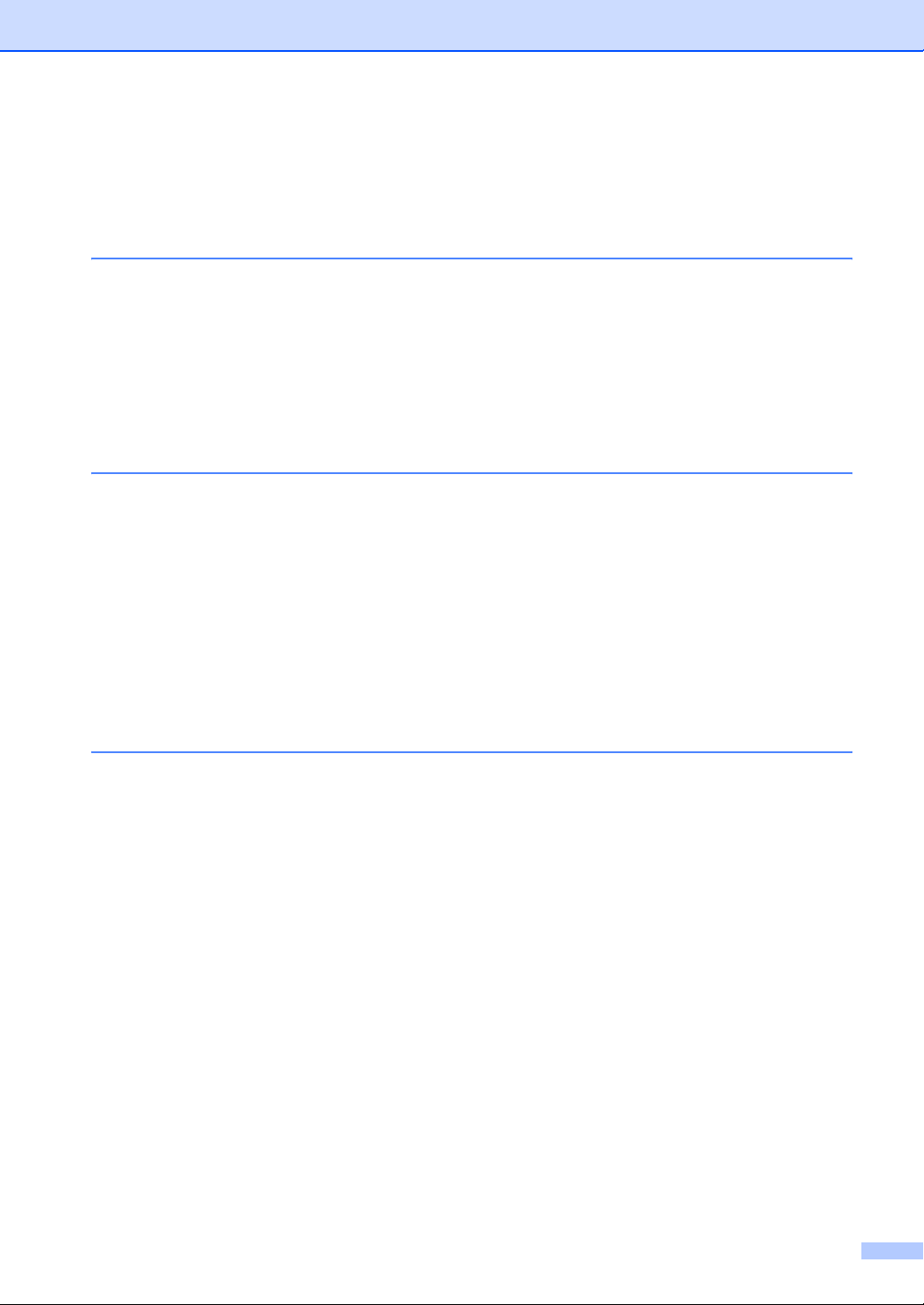
Table of Contents
Section I General
1 General information 2
Using the documentation....................................................................................... 2
Symbols and conventions used in the documentation .................................... 2
Accessing the complete User’s Guide................................................................... 2
Viewing documentation ................................................................................... 2
Accessing Brother Support (For Windows
Control panel overview ..........................................................................................6
Status LED indications .................................................................................... 9
2 Loading documents and paper 11
Loading documents ............................................................................................. 11
Using the ADF ...............................................................................................11
Using the scanner glass ................................................................................12
Acceptable paper and other media...................................................................... 12
Recommended media ................................................................................... 12
Handling and using media .............................................................................13
Loading paper and other media........................................................................... 15
Loading paper................................................................................................ 15
Loading envelopes and other media .............................................................16
Printable Area................................................................................................ 17
®
) .........................................................5
3 General setup 18
Mode timer........................................................................................................... 18
Paper settings...................................................................................................... 18
Paper Type....................................................................................................18
Paper Size.....................................................................................................19
Tray use in Copy mode ................................................................................. 19
Tray use in Fax mode....................................................................................20
Tray use in Print mode .................................................................................. 20
Volume Settings................................................................................................... 21
Ring volume................................................................................................... 21
Beeper volume ..............................................................................................21
Speaker volume............................................................................................. 21
Automatic daylight savings time .......................................................................... 22
Ecology features..................................................................................................22
Toner save.....................................................................................................22
Sleep time......................................................................................................23
Turning off the scanner lamp......................................................................... 23
LCD Contrast.......................................................................................................23
vii
Page 10
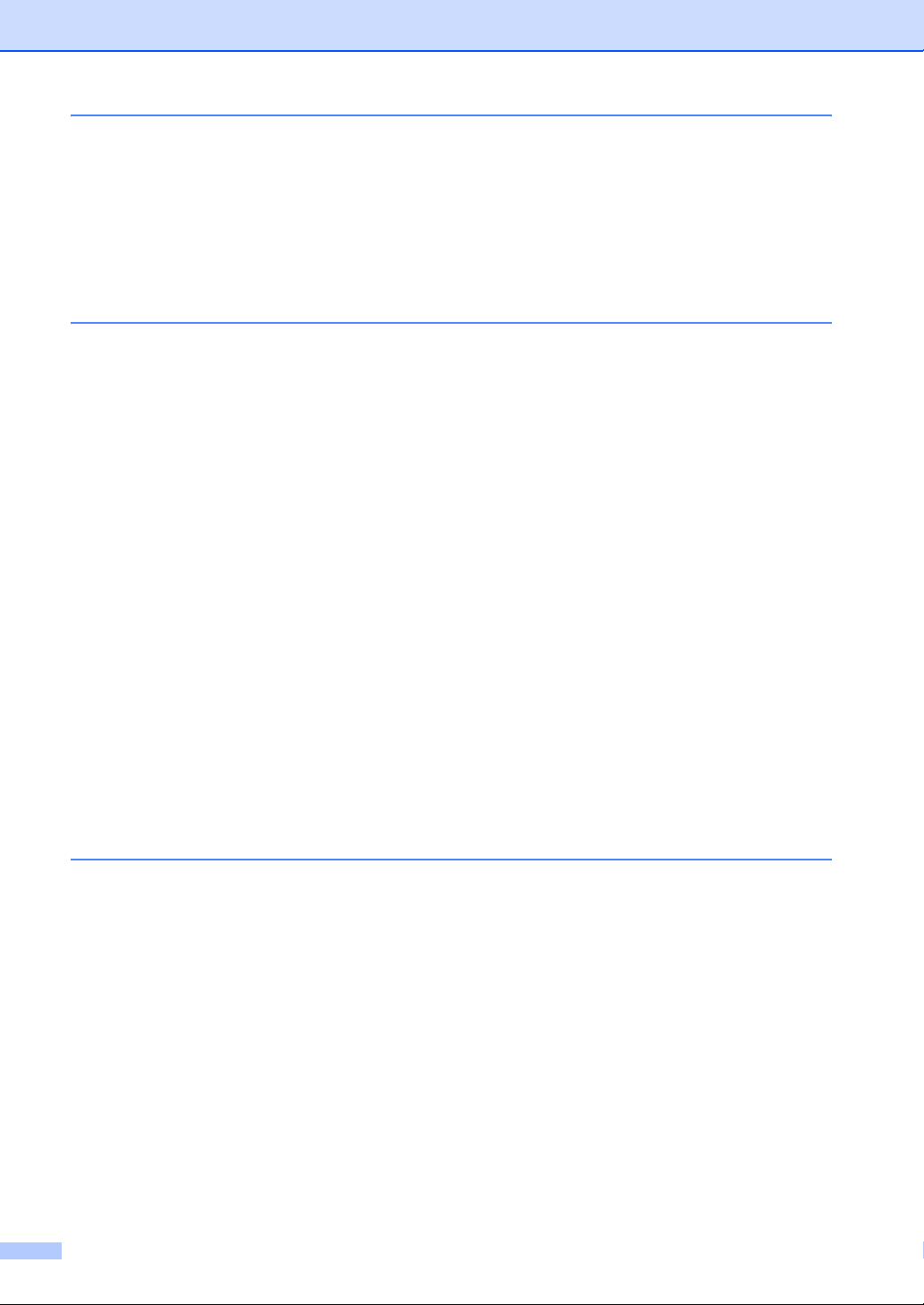
4 Security features 24
Security................................................................................................................24
Setting Lock...................................................................................................24
Secure Function Lock....................................................................................25
Section II Fax
5 Sending a fax 30
Entering fax mode................................................................................................30
Sending a single-sided fax from the ADF ......................................................30
Sending a 2-sided fax from the ADF
(MFC-8670DN, MFC-8860DN and MFC-8870DW only) ...........................30
Sending a fax from the scanner glass ...........................................................31
Faxing legal size documents from the scanner glass ....................................31
Canceling a fax in progress ...........................................................................31
Broadcasting........................................................................................................32
Canceling a Broadcast in progress................................................................32
Additional sending operations..............................................................................33
Sending faxes using multiple settings ...........................................................33
Electronic cover page ....................................................................................33
Contrast .........................................................................................................35
Changing fax resolution.................................................................................35
Dual access ...................................................................................................36
Real time transmission ..................................................................................36
Overseas mode .............................................................................................37
Delayed faxing...............................................................................................37
Delayed batch transmission ..........................................................................38
Checking and canceling waiting jobs.............................................................38
Sending a fax manually .................................................................................39
Out of Memory message ...............................................................................39
6 Receiving a fax 40
Choose the correct Receive Mode ......................................................................40
Using Receive Modes..........................................................................................41
Fax Only ........................................................................................................41
Fax/Tel...........................................................................................................41
Manual...........................................................................................................41
External TAD .................................................................................................41
Receive Mode settings ........................................................................................42
Ring Delay .....................................................................................................42
F/T Ring Time................................................................................................42
Easy Receive.................................................................................................42
Setting the Print Density ................................................................................43
Additional receiving operations............................................................................44
Printing a reduced incoming fax .................................................................... 44
Duplex (2-sided) printing for Fax mode (MFC-8670DN, MFC-8860DN and
MFC-8870DW only)...................................................................................44
viii
Page 11
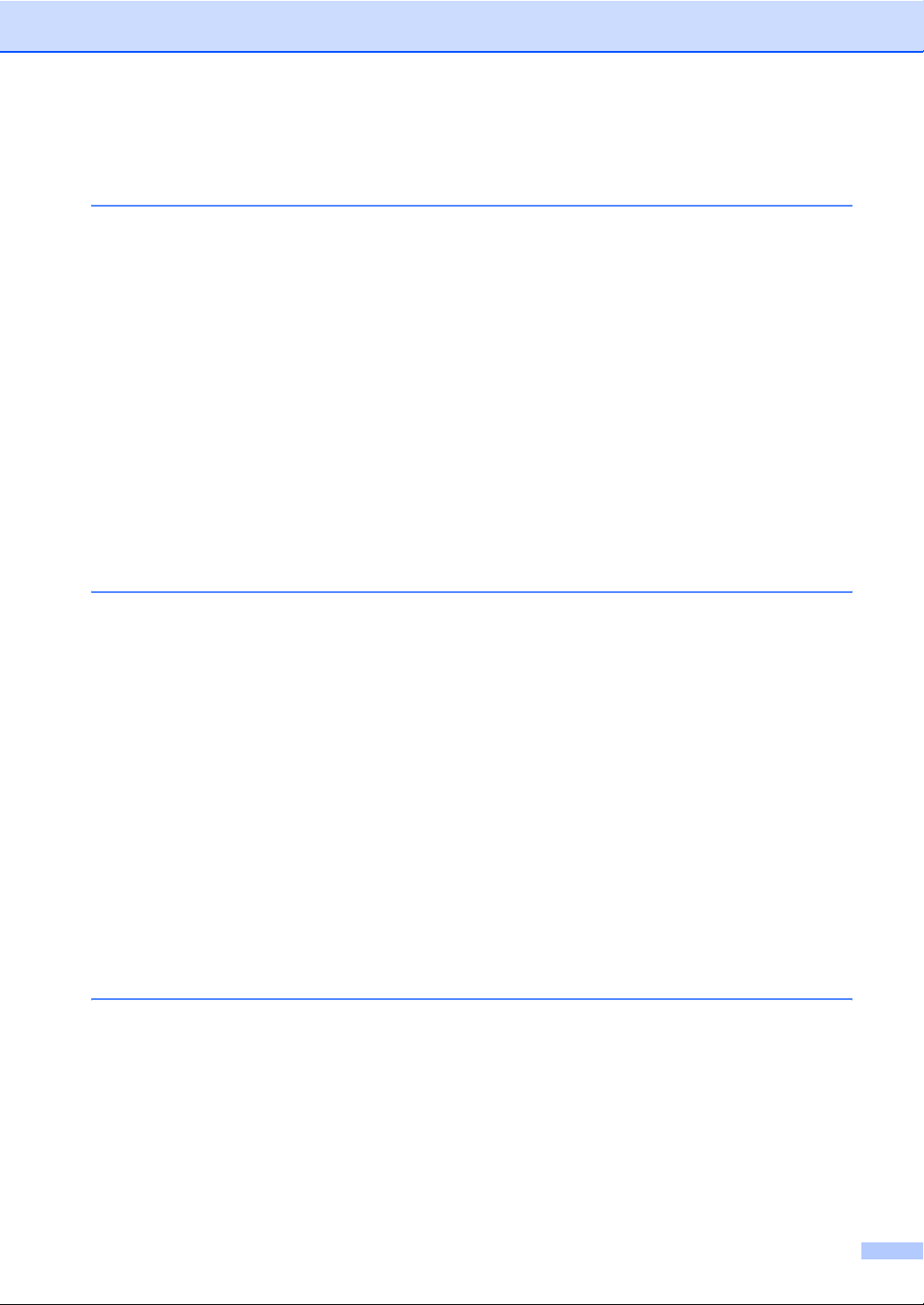
Setting the Fax Receive Stamp ..................................................................... 45
Receiving a fax at the end of a conversation.................................................45
Printing a fax from the memory ..................................................................... 45
7 Phone services and external devices 46
Phone line services.............................................................................................. 46
Voice Mail ...................................................................................................... 46
Distinctive Ring.............................................................................................. 47
Caller ID.........................................................................................................48
Connecting an external TAD (telephone answering device)................................49
Connections................................................................................................... 50
Recording an outgoing message................................................................... 50
Special line considerations ............................................................................ 50
Multi-line connections (PBX) ......................................................................... 52
External and extension phones ...........................................................................52
Operation from extension telephones............................................................ 52
For Fax/Tel mode only...................................................................................53
Connecting an external phone....................................................................... 53
Using a cordless external handset ................................................................53
Using remote codes....................................................................................... 53
8 Dialing and storing numbers 55
How to Dial .......................................................................................................... 55
Manual dialing ...............................................................................................55
One-Touch dialing ......................................................................................... 55
Speed-Dialing ................................................................................................ 55
Search ........................................................................................................... 56
LDAP Search (MFC-8860DN and MFC-8870DW only).................................56
Fax redial.......................................................................................................56
Storing numbers .................................................................................................. 57
Storing a pause .............................................................................................57
Storing One-Touch dial numbers...................................................................57
Storing Speed-Dial numbers .........................................................................59
Changing One-Touch and Speed-Dial numbers ........................................... 60
Setting up Groups for broadcasting............................................................... 61
Dialing access codes and credit card numbers ............................................. 62
Pause ............................................................................................................ 62
Tone or Pulse (For Canada only) .................................................................. 62
9 Remote fax options 63
Fax Forwarding.................................................................................................... 63
Paging .................................................................................................................64
Fax Storage ......................................................................................................... 64
PC Fax Receive................................................................................................... 65
Changing Remote Fax Options ...........................................................................66
Turning off Remote Fax Options ................................................................... 66
ix
Page 12
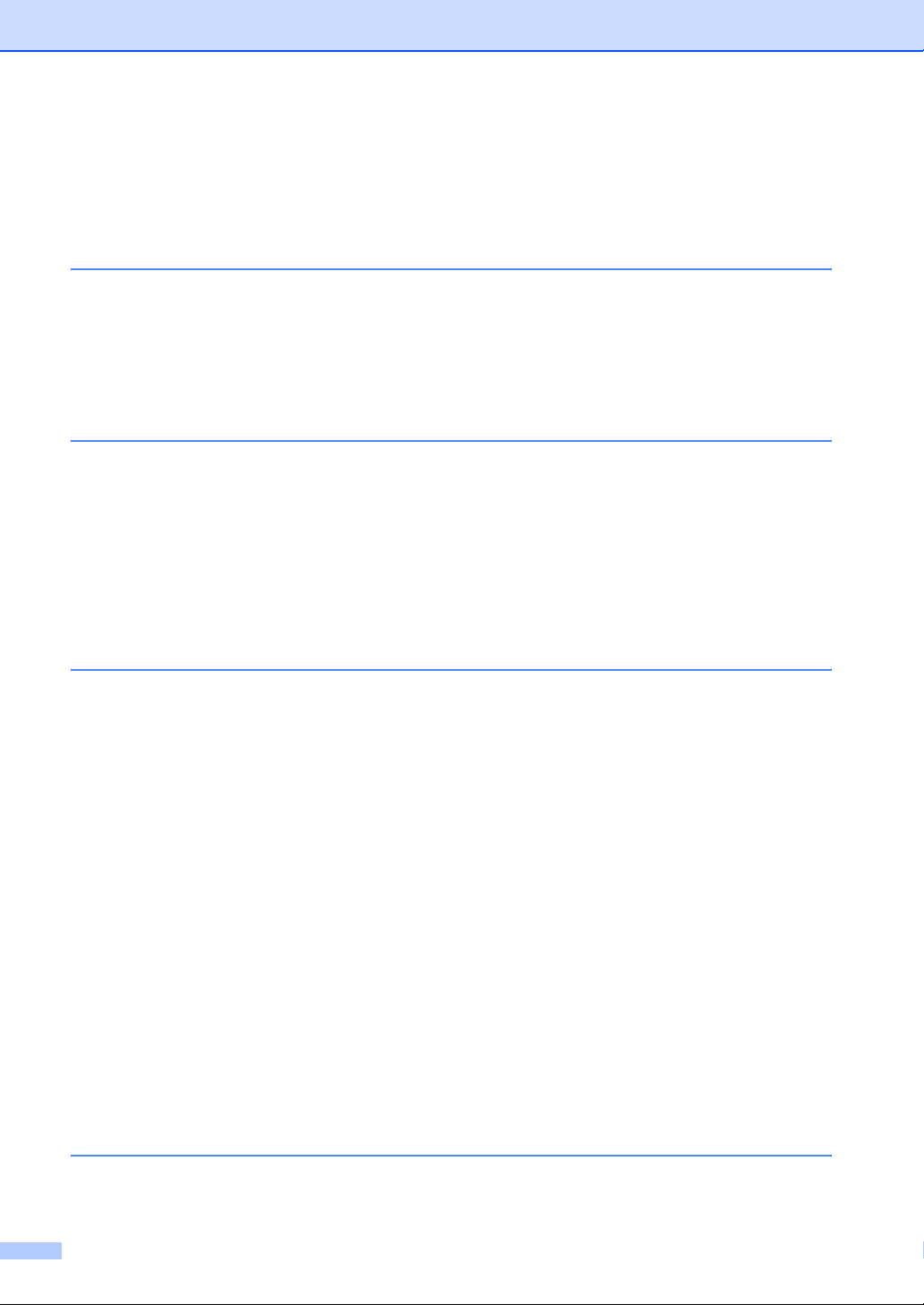
Remote Retrieval .................................................................................................67
Setting a remote access code .......................................................................67
Using your Remote Access Code..................................................................67
Retrieving fax messages ...............................................................................68
Changing the Fax Forwarding number .......................................................... 68
Remote fax commands........................................................................................69
10 Printing reports 70
Fax reports...........................................................................................................70
Transmission verification report.....................................................................70
Fax journal.....................................................................................................70
Reports ................................................................................................................71
How to print a report ......................................................................................71
11 Polling 72
Polling receive .....................................................................................................72
Sequential polling ..........................................................................................72
Polled transmit .....................................................................................................73
Setup for polled transmit................................................................................ 73
Section III Copy
12 Making copies 76
How to copy .........................................................................................................76
Entering copy mode.......................................................................................76
Making a single copy .....................................................................................76
Making multiple copies ..................................................................................76
Stop copying.................................................................................................. 76
Copy options........................................................................................................77
Changing copy quality ...................................................................................77
Changing text copy resolution .......................................................................78
Enlarging or reducing the image copied ........................................................78
Making N in 1 copies or a poster (page layout) .............................................79
Duplex (2-sided) copying
(MFC-8670DN, MFC-8860DN and MFC-8870DW only) ...........................81
Sorting copies using the ADF ........................................................................83
Adjusting contrast .......................................................................................... 83
Tray Select ....................................................................................................84
Out of Memory message .....................................................................................84
Section IV Software
13 Software and Network features 86
x
Page 13
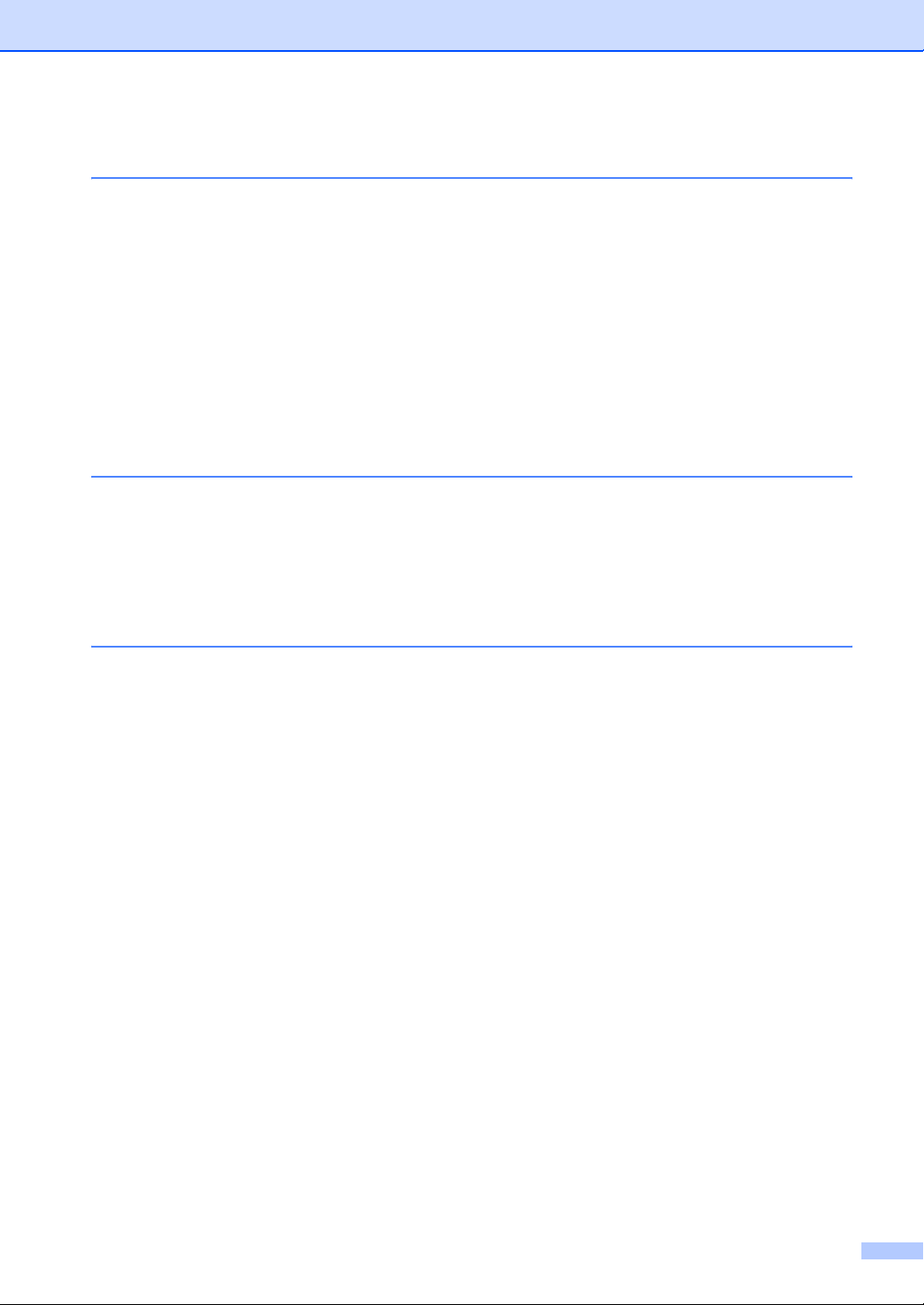
Section V Appendixes
A Safety and Legal 88
Choosing a location ............................................................................................. 88
To use the machine safely................................................................................... 89
Important Information........................................................................................... 92
Standard telephone and FCC Notices........................................................... 92
Industry Canada Compliance Statement (Canada only) ..............................95
Disconnect device .........................................................................................95
LAN connection ............................................................................................95
Laser safety................................................................................................... 95
FDA regulations............................................................................................. 96
Important safety instructions..........................................................................97
Trademarks ...................................................................................................98
B Options 99
Options ................................................................................................................99
Optional Paper Tray (LT-5300).......................................................................... 100
Memory Board ...................................................................................................100
DIMM types .................................................................................................100
Installing extra memory ............................................................................... 101
C Troubleshooting and routine maintenance 102
Troubleshooting.................................................................................................102
If you are having difficulty with your machine .............................................. 102
Improving the print quality ........................................................................... 110
Setting Dial Tone Detection.........................................................................115
Phone line interference................................................................................ 115
Error messages ................................................................................................. 116
Checking if the machine has faxes in its memory .......................................120
Sending faxes to another fax machine ........................................................ 120
Sending faxes to your PC............................................................................120
Document jams............................................................................................ 121
Paper jams ..................................................................................................122
Routine maintenance.........................................................................................126
Cleaning the outside of the machine ........................................................... 126
Cleaning the scanner glass ......................................................................... 128
Cleaning the laser scanner window............................................................. 128
Cleaning the corona wire.............................................................................130
Cleaning the drum unit ................................................................................131
Replacing the toner cartridge (TN-550/TN-580) ..........................................132
Replacing the toner cartridge ......................................................................132
Replacing the drum unit (DR-520)............................................................... 135
Replacing periodic maintenance parts............................................................... 137
Packing and shipping the machine .................................................................... 137
Machine Information ..........................................................................................138
Checking the serial number......................................................................... 138
Checking the page counters........................................................................ 138
Checking the remaining life of parts ............................................................139
xi
Page 14
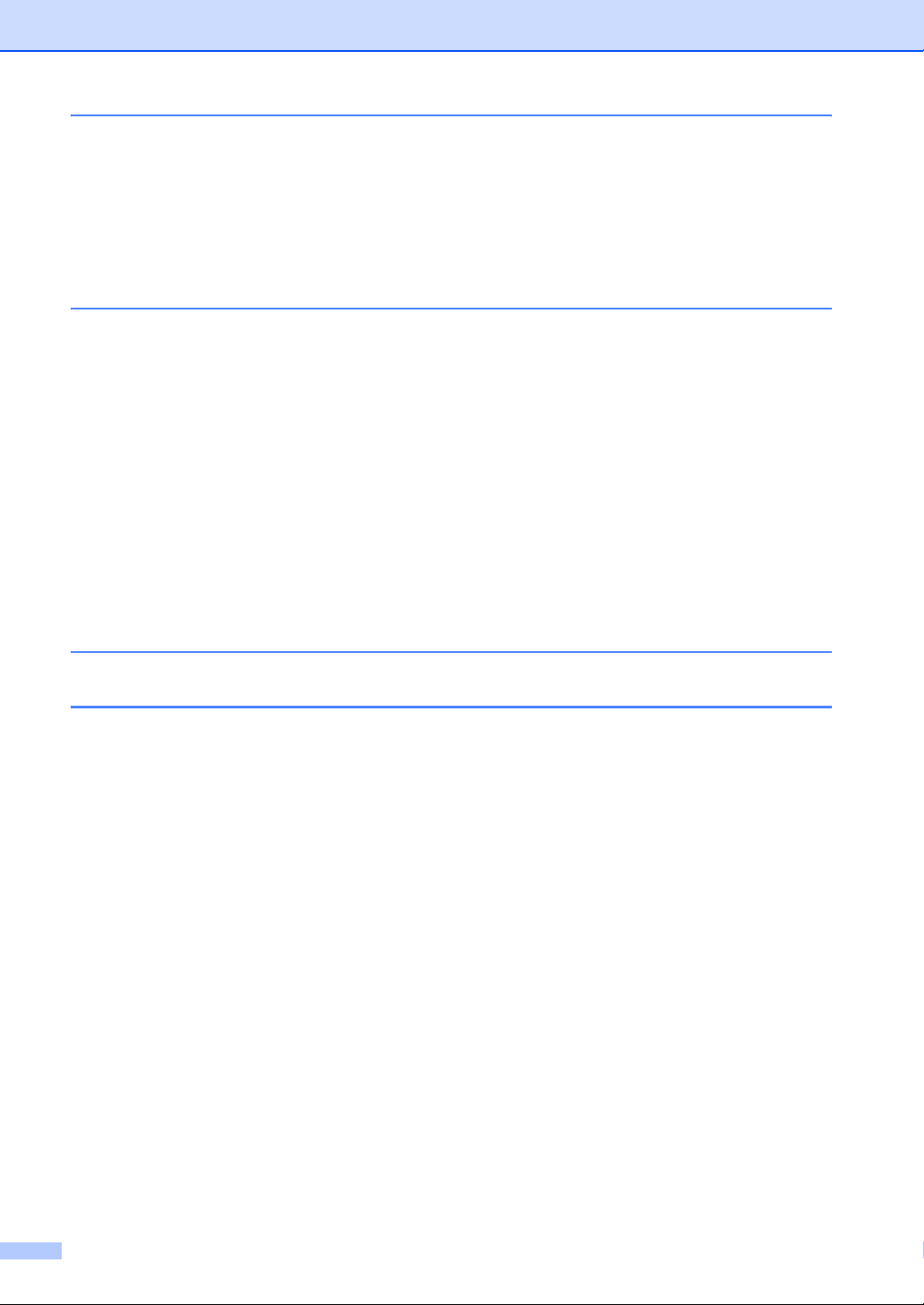
D Menu and Features
On-screen programming....................................................................................140
Menu table................................................................................................... 140
Memory storage...........................................................................................140
Menu keys .........................................................................................................140
Menu Table........................................................................................................ 142
Entering Text .....................................................................................................157
E Specifications
General ..............................................................................................................159
Print media.........................................................................................................160
Fax.....................................................................................................................161
Copy ..................................................................................................................162
Scan...................................................................................................................163
Print ...................................................................................................................164
Interfaces ........................................................................................................... 164
Computer requirements .....................................................................................165
Consumable items .............................................................................................166
Ethernet wired network ......................................................................................167
Ethernet wireless network (MFC-8870DW only)................................................ 168
Authentication and encryption for wireless users only.................................169
Wi-Fi Alliance certification ...........................................................................170
F Glossary 171
G Index 175
xii
Page 15
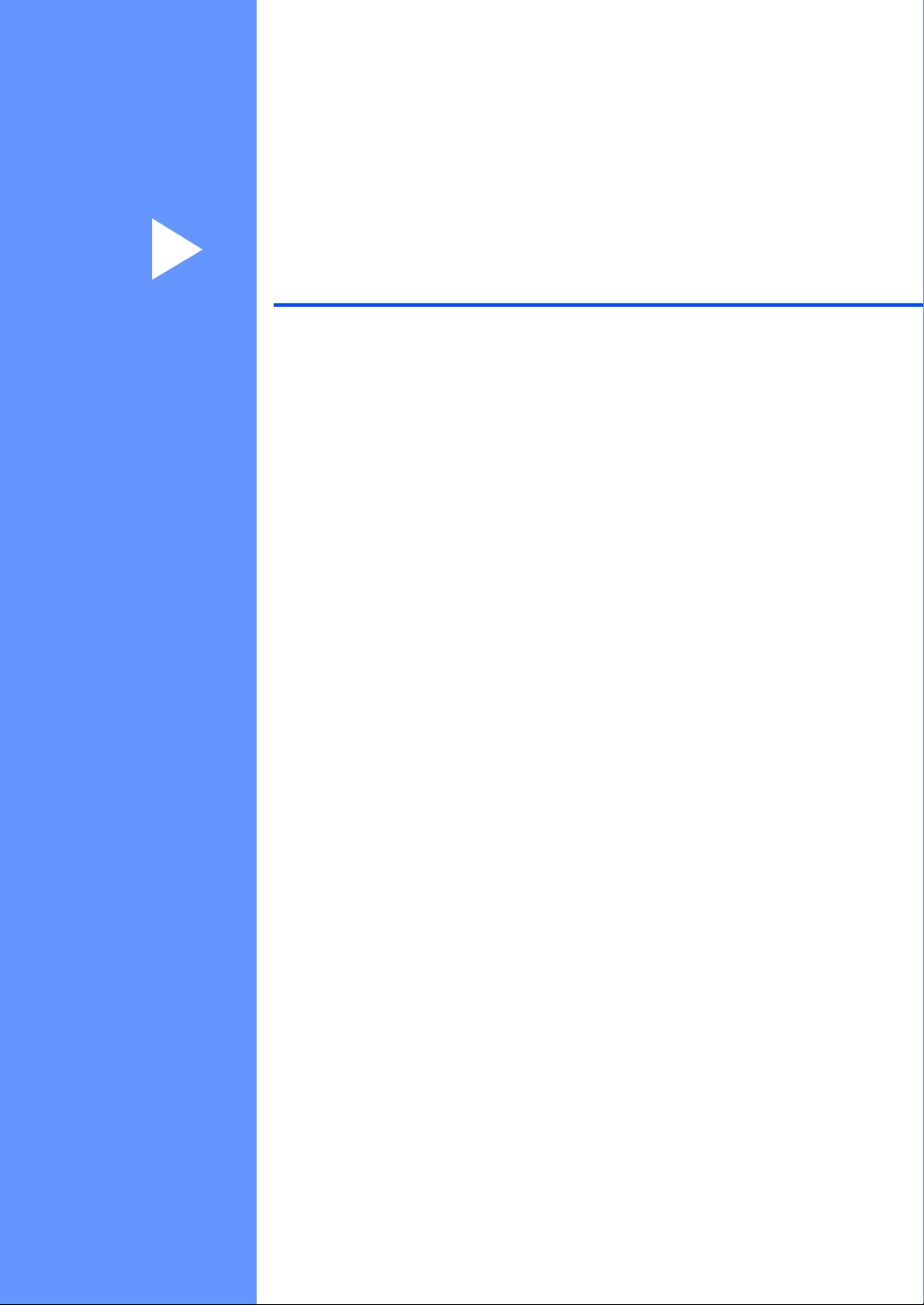
Section I
General I
General information 2
Loading documents and paper 11
General setup 18
Security features 24
Page 16
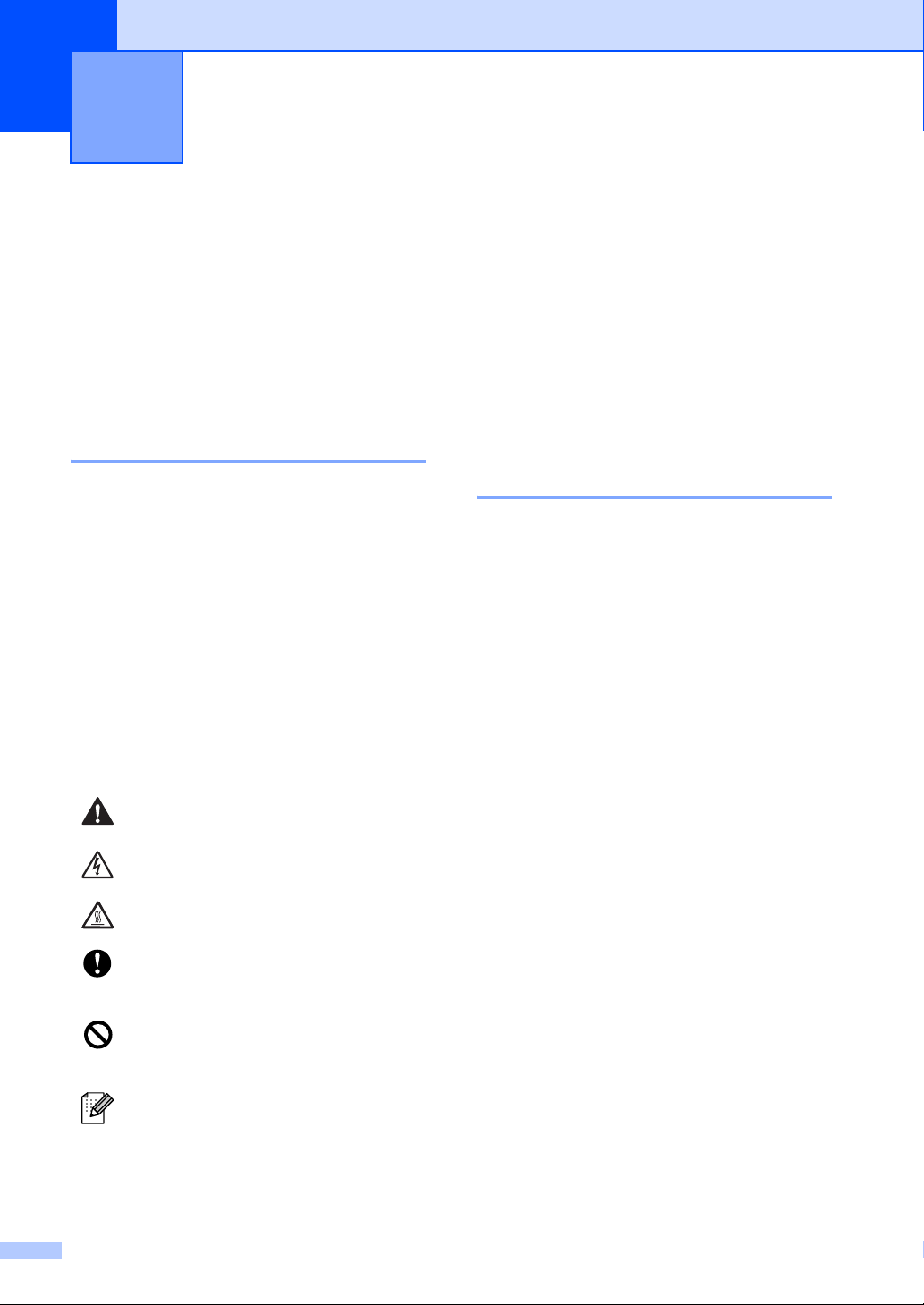
1
General information 1
Using the documentation
Thank you for buying a Brother machine!
Reading the documentation will help you
make the most of your machine.
Symbols and conventions used in the documentation 1
The following symbols and conventions are
used throughout the documentation.
Bold Bold style indentifies keys on
the machine control panel or
computer screen.
Italics Italicized style emphasizes an
important point or refers you to
a related topic.
Courier
New
Courier New font identifies the
messages shown on the LCD
of the machine.
Warning icons tell you what to do to
avoid the risk of injury.
Electrical Hazard icons alert you to a
possible electrical shock.
Hot Surface icons warn you not to
touch MFC parts that are hot.
Caution icons tell you about
procedures you must follow to
prevent damaging the machine.
Incorrect setup icons alert you to
devices and operations that are not
compatible with the machine.
Note icons give useful tips.
Accessing the complete User’s Guide
1
The printed User’s Guide does not contain all
the information about your machine. The
advanced features of the Printer, Network,
Scanner, and PC Fax are explained in the
complete User’s Guide that you can find on
the CD-ROM.
Viewing documentation 1
Viewing documentation (Windows®) 1
To view the documentation, from the Start
menu, point to Brother, MFL Pro Suite from
the program group, and then click
User’s Guide.
If you have not installed the software, you can
find the documentation by following the
instructions below:
a Turn on your PC.
(MFC-8460N, MFC-8860DN and
MFC-8870DW)
Insert the Brother CD-ROM labeled
Windows
(MFC-8660DN and MFC-8670DN)
Insert the Brother CD-ROM into your
CD-ROM drive. For Windows Vista
Users, insert the Brother CD-ROM
labeled Windows Vista
b If the language selection screen
appears, click your language.
®
into your CD-ROM drive.
®
.
1
®
2
Page 17
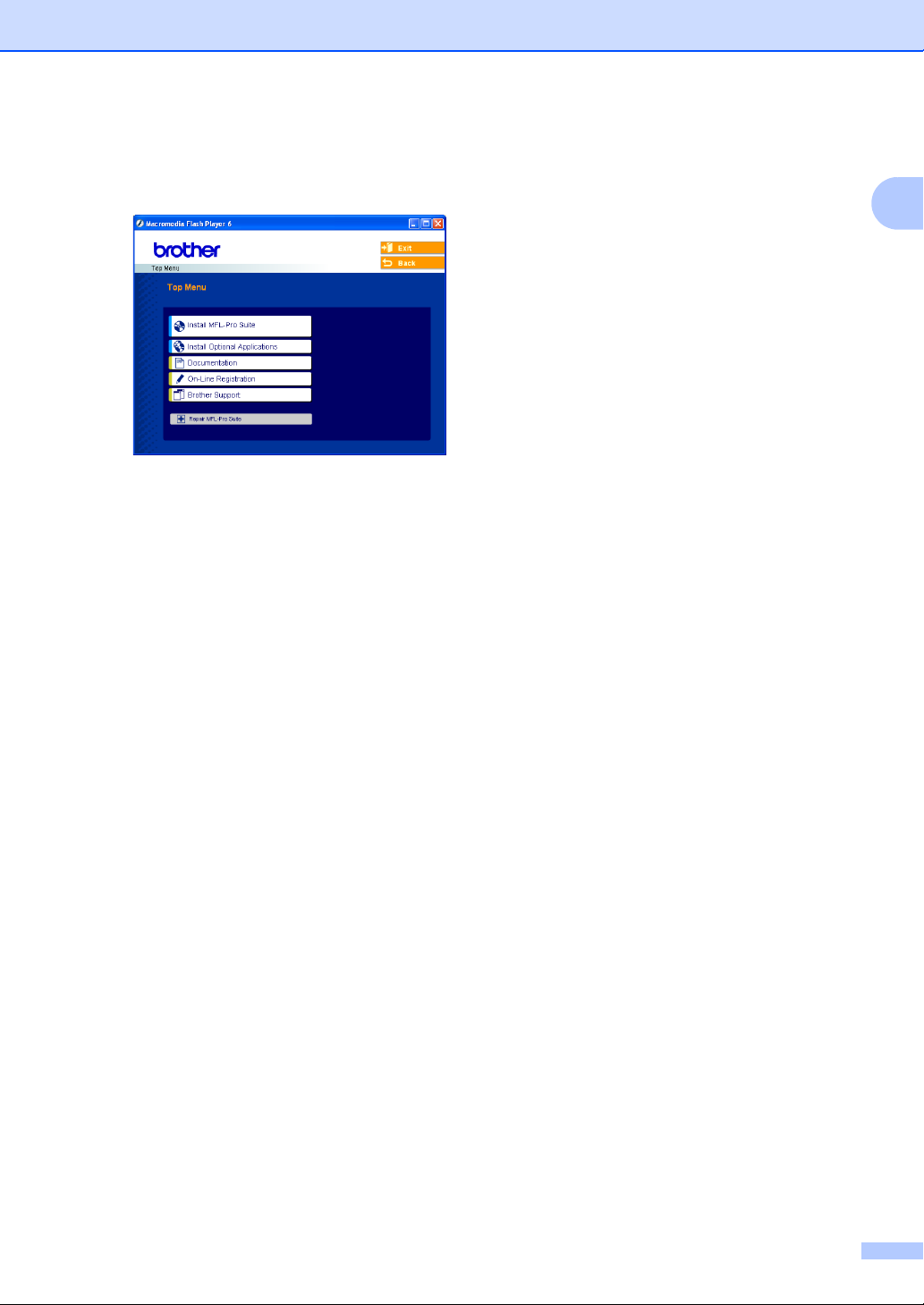
General information
c If the model name screen appears, click
your model name.The CD-ROM main
menu will appear.
If this window does not appear, use
Windows
setup.exe program from the root
directory of the Brother CD-ROM.
®
Explorer to find and run the
d Click Documentation.
e Click the documentation you want to
read:
Setup Guide: Setup and software
installation instructions.
User's Guide (3 manuals): User’s
Guide for stand-alone operations,
Network User’s Guide, and Software
User’s Guide.
PaperPort User's Guide: Document
management software.
How to find Scanning instructions 1
There are several ways you can scan
documents. You can find the instructions as
follows:
Software User's Guide: 1
Scanning a document using the TWAIN
driver in Chapter 2
Scanning a document using the WIA
driver
(For Windows
in Chapter 2
Using ControlCenter2 in Chapter 3
Network Scanning (For models with built-
in network support) in Chapter 4
®
XP and Windows Vista®)
PaperPort® User's Guide: 1
Instructions for scanning directly from
ScanSoft
®
PaperPort
®
How to find Internet FAX instructions (MFC-8860DN and MFC-8870DW only)
You can find the instructions in the Network
User’s Guide on the CD-ROM.
1
1
3
Page 18

Chapter 1
Viewing Documentation (Macintosh®) 1
a Turn on your Macintosh
(MFC-8460N, MFC-8860DN and
MFC-8870DW)
Insert the Brother CD-ROM labeled
Macintosh
(MFC-8660DN and MFC-8670DN)
Insert the Brother CD-ROM into your
CD-ROM drive.
b The following window will appear.
®
into your CD-ROM drive.
®
.
Software User's Guide: 1
Scanning from a Macintosh® in Chapter 9
®
(For Mac OS
or greater)
Using ControlCenter2 in Chapter 10
(For Mac OS
page 156
Network Scanning in Chapter 11
(For Mac OS
9.1-9.2/Mac OS® X 10.2.4
®
X 10.2.4 or greater) on
®
X 10.2.4 or greater)
Presto!® PageManager® User's Guide:1
Instructions for scanning directly from
Presto!
®
PageManager
®
How to find Internet FAX instructions (MFC-8860DN and MFC-8870DW only)
You can find the instructions in the Network
User’s Guide on the CD-ROM.
1
c Double-click the Documentation icon.
d If the language selection screen
appears, double-click your language.
e Double-click the documentation you
want to read:
Setup Guide: Setup and Software
installation instructions.
User's Guides (3 manuals): User’s
Guide for stand-alone operations,
Network User’s Guide, and Software
User’s Guide.
How to find Scanning instructions 1
There are several ways you can scan
documents. You can find the instructions as
follows:
4
Page 19
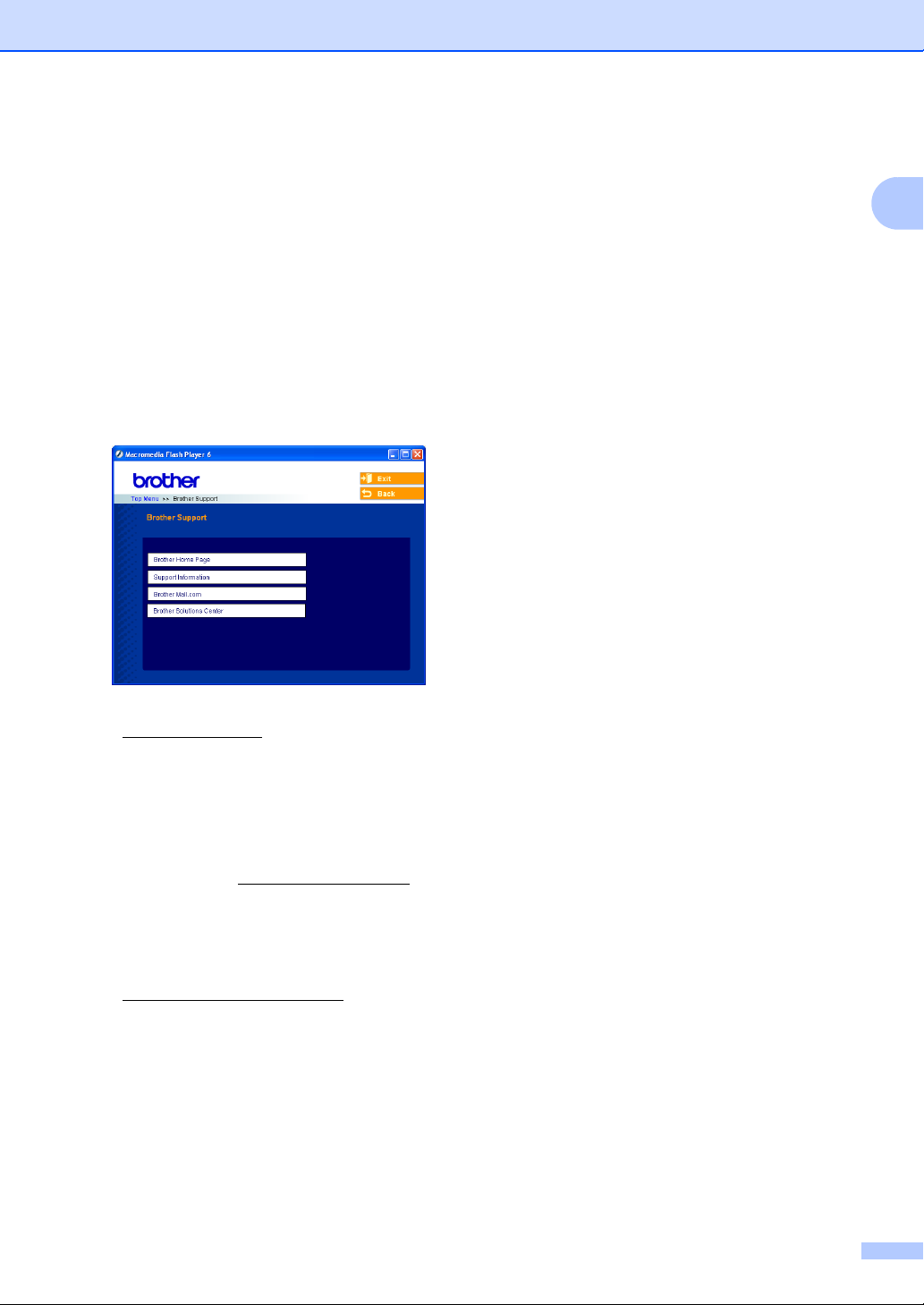
Accessing Brother
General information
Support
) click
®
) 1
(For Windows
You can find all the contacts you will need,
such as Web support (Brother Solutions
Center), Customer Service and Brother
Authorized Service Centers on page i and on
the Brother CD-ROM.
Click Brother Support on the main menu.
The following screen will appear:
To access our web site
(www.brother.com
Brother Home Page.
1
To view all Brother Numbers, including
Customer Service numbers for the USA
and Canada, click Support Information.
To access the USA Brother online
shopping mall (www.brothermall.com
additional product and service
information, click Brother Mall.com.
For the latest news and product support
information
(http://solutions.brother.com/
Brother Solutions Center.
To return to the main page, click Back.
Or, if you have finished, click Exit.
), click
) for
5
Page 20

Chapter 1
Control panel overview 1
MFC-8460N, MFC-8660DN, MFC-8670DN, MFC-8860DN and MFC-8870DW have similar
control panel keys.
12 3
1 One-Touch keys
These 20 keys give you instant access to 40
previously stored numbers.
Shift
Lets you access One-Touch numbers 21 to 40
when held down.
2Status LED
The LED will flash and change color depending
on the machine status.
3LCD
Displays messages to help you use your
machine.
4 Menu keys:
Menu
Accesses the main menu.
Clear/Back
Deletes entered data or lets you exit the
menu.
OK
Selects a setting.
d or c
Scrolls backwards or forwards through menu
selections. Changes the volume when in fax
or standby mode.
a or b
91011
Scrolls through the menus and options.
5Dialpad
Used to enter telephone and fax numbers or to
enter text.
The # key temporarily switches the dialing
mode from Pulse to Tone during a telephone
call (For Canada only).
6Stop/Exit
Stops an operation or exits from a menu.
7Start
Starts sending a fax, copying or scanning.
6
Page 21
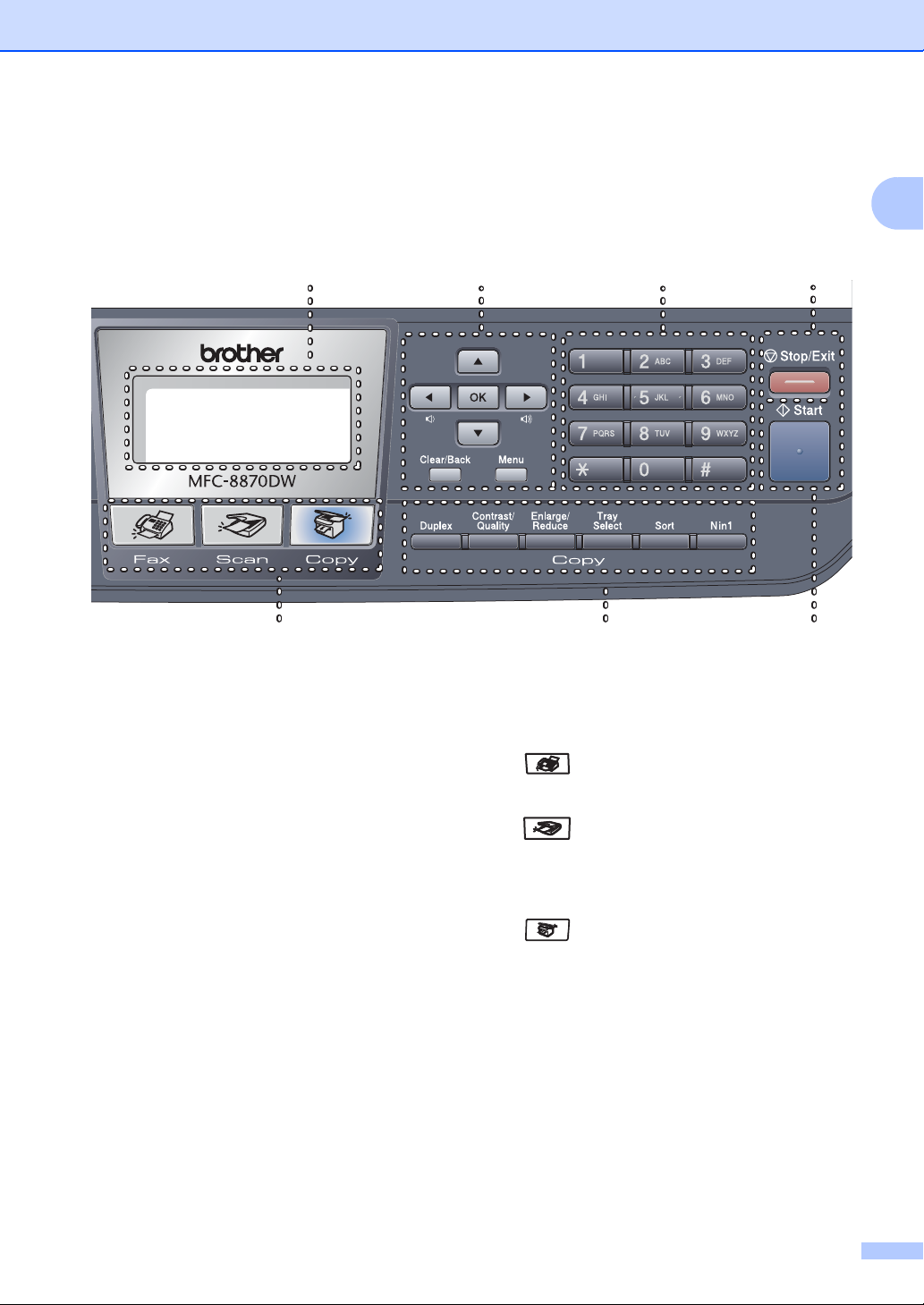
General information
1
34 5
987
8 Copy keys
Duplex (MFC-8670DN, MFC-8860DN and
MFC-8870DW only)
You can choose Duplex to copy on both
sides of the paper.
Contrast/Quality (MFC-8670DN,
MFC-8860DN and MFC-8870DW only)
Lets you change the quality or contrast for
the next copy.
Contrast (MFC-8460N and MFC-8660DN
only)
Lets you change the contrast for the next
copy.
Quality (MFC-8460N and MFC-8660DN
only)
Lets you change the quality for the next
copy.
Enlarge/Reduce
Reduces or enlarges copies.
Tray Select
Lets you change which tray will be used for
the next copy.
Sort
Sorts multiple copies using the ADF.
N in 1
You can choose N in 1 to copy 2 or 4 pages
onto one page.
9 Mode keys
Fax
Puts the machine in Fax mode.
Scan
Puts the machine in Scan mode.
(For details about scanning, see the Software
User’s Guide on the CD-ROM
Copy
Puts the machine in Copy mode.
.)
6
7
Page 22
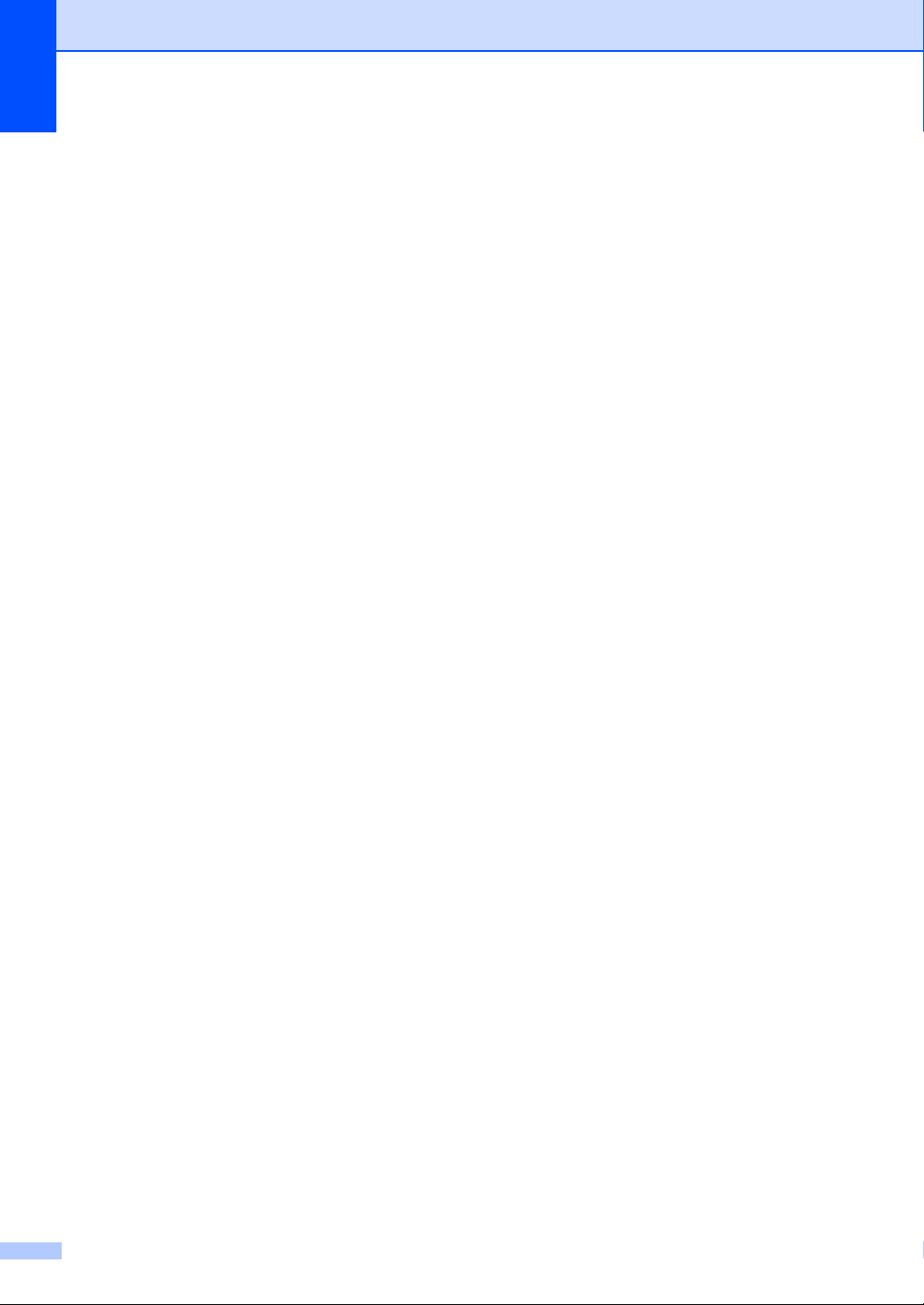
Chapter 1
10 Fax and telephone keys
Hook
Press before dialing if you want to make sure
a fax machine answers, and then press
Start. Also, press this key after you pick up
the handset of an external telephone during
the F/T ring (fast double-rings).
Resolution
Sets the resolution when sending a fax.
Search/Speed Dial
Lets you look up numbers stored in the
dialing memory and LDAP server*
(*MFC-8860DN and MFC-8870DW only).
You can search the stored number by
alphabetically.
It also lets you look up the stored number in
Speed-Dial numbers by pressing Shift and
Search/Speed Dial simultaneously and then
the three-digit number.
Redial/Pause
Redials the last number called. It also inserts
a pause when programming quick dial
numbers.
11 Print keys
Secure
When using Secure Function Lock, you can
switch restricted users by holding down Shift
as you press Secure. (see
Function Lock
You can print data saved in memory when
you enter your four-digit password.
(For details about using the Secure key, see
the Software User’s Guide on the CD-ROM.)
Job Cancel
Cancels a programmed fax job or print job
and clears the machine’s memory.
on page 25.)
Secure
8
Page 23
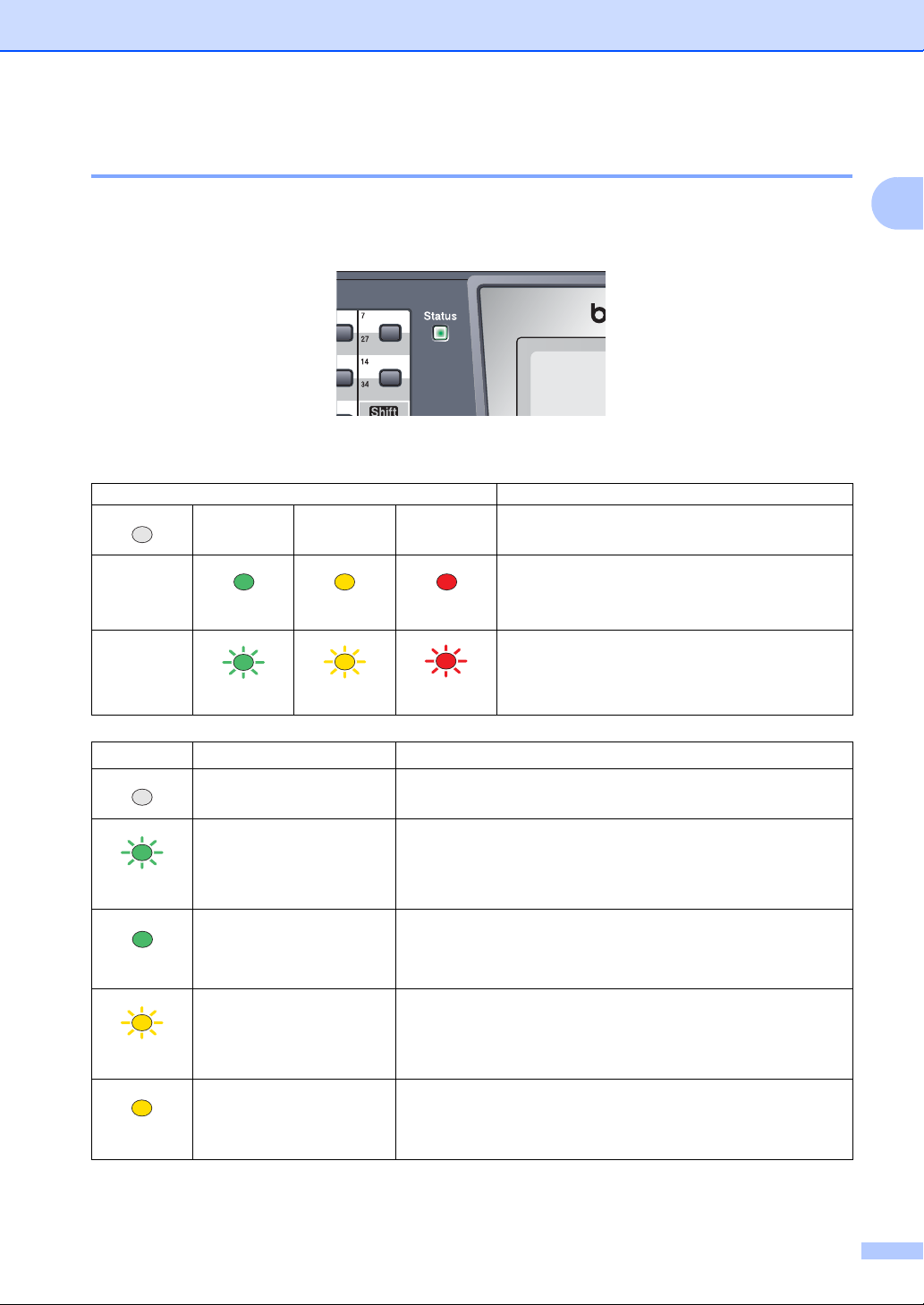
General information
Status LED indications 1
The Status LED (light emitting diode) will flash and change color depending on the machine’s
status.
The LED indications shown in the table below are used in the illustrations in this chapter.
LED LED Status
Green
Green
Yellow
Yellow
Red
Red
LED is off.
LED is on.
LED is blinking.
1
LED Machine Status Description
Sleep Mode The power switch is off or the machine is in Sleep mode.
Warming Up The machine is warming up for printing.
Green
Ready The machine is ready to print.
Green
Receiving Data The machine is either receiving data from the computer,
processing data in memory, or printing data.
Yellow
Data Remaining in
Print data remains in the machine memory.
Memory
Yellow
9
Page 24
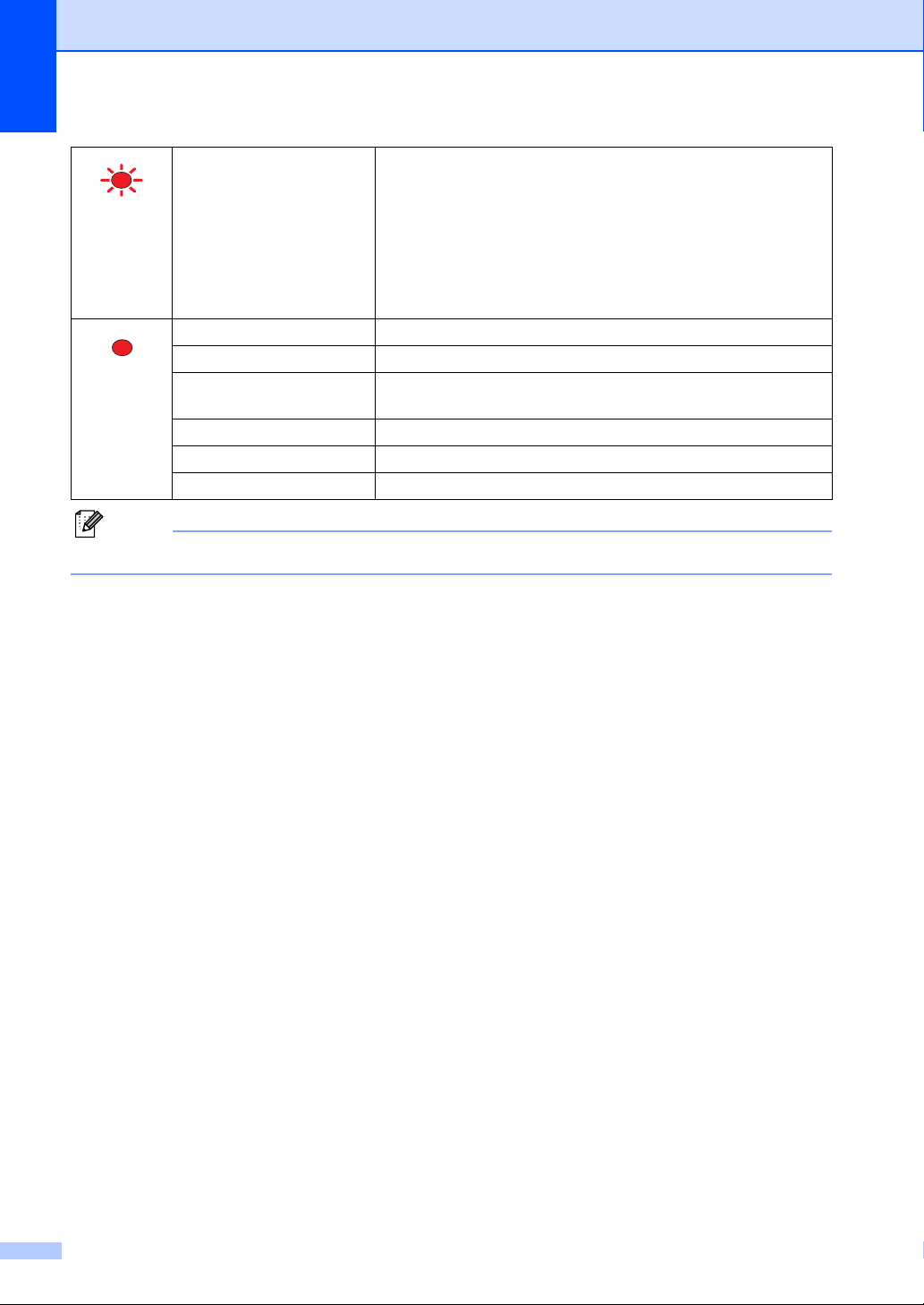
Chapter 1
Service error Follow the steps below.
1. Turn off the power switch.
Red
2. Wait a few seconds, and then turn it back on and try to print
again.
If you cannot clear the error and you see the same service call
indication after turning the machine back on, please call Brother
Customer Service. (See Brother numbers on page i.)
Cover open The front cover or fuser cover is open. Close the cover.
Toner Life End Replace the toner cartridge with a new one.
Red
Paper error Put paper in the tray or clear the paper jam. Check the LCD
message.
Scan lock Check that the scanner lock lever is released.
Others Check the LCD message.
Out of memory Memory is full.
Note
When the power switch is off or the machine is in Sleep mode, the LED is off.
10
Page 25
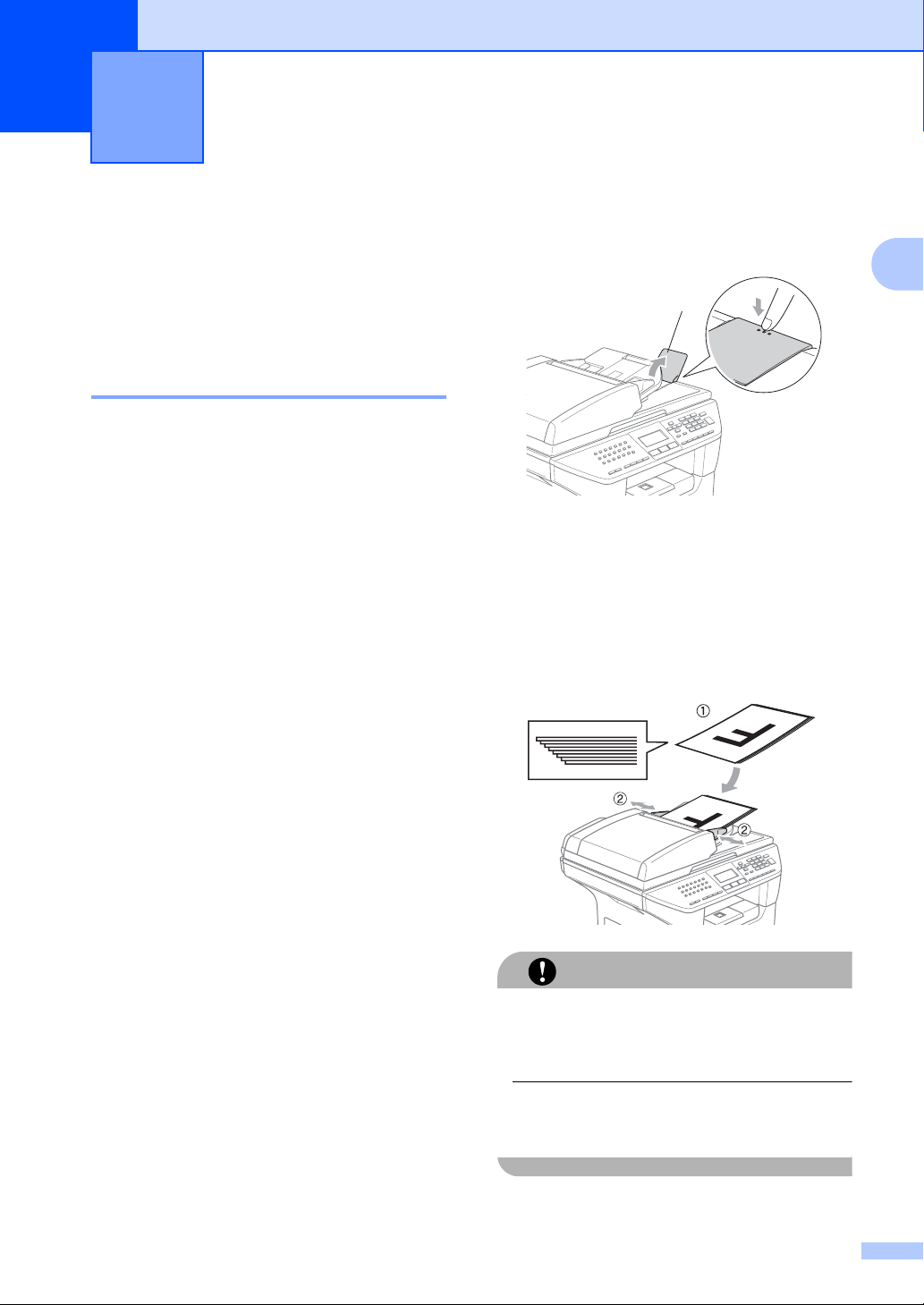
2
Loading documents and paper 2
Loading documents 2
All fax, scan and copy operations can be
performed from the ADF or the scanner
glass.
Using the ADF 2
You can use the ADF (automatic document
feeder) to fax, scan or copy sheets of paper.
The ADF feeds each sheet one at a time.
When loading the ADF, make sure that
documents written with ink are completely
dry.
Single-sided Document
Documents must be from 5.8 to 8.5 inches
(148.0 to 215.9 mm) wide and from 5.8 to
14 inches (148.0 to 355.6 mm) long, and of a
standard weight [20 lb (80 g/m
2-sided Document
(MFC-8670DN, MFC-8860DN and
MFC-8870DW only)
When you load a 2-sided document, the
document must be from 5.8 to 8.5 inches
(148.0 to 215.9 mm) wide and from 5.8 to
11.7 inches (148.0 to 297.0 mm) long.
For information on the capacity of the ADF
see Specifications on page 159.
2
)].
a Unfold the ADF document output
support flap (1).
1
b Fan the pages well.
c Place your documents face up, top edge
first in the ADF until you feel them touch
the feed roller.
d Adjust the paper guides to fit the width of
your documents.
2
To avoid damaging your machine while
using the ADF, do not pull on the document
while it is feeding.
To scan non-standard documents see
Using the scanner glass on page 12.
CAUTION
11
Page 26
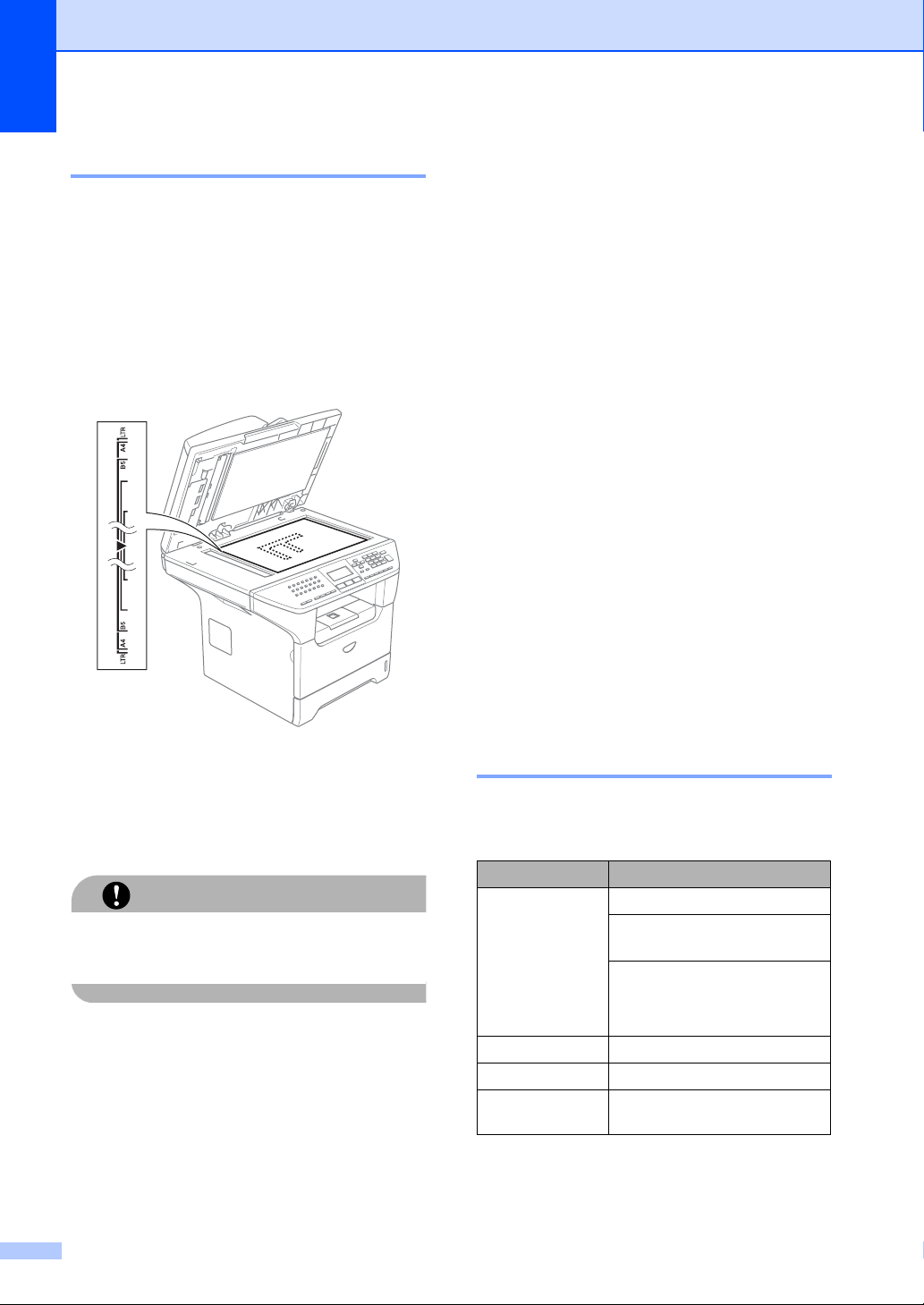
Chapter 2
Using the scanner glass 2
You can use the scanner glass to fax, scan,
or copy the pages of a book or single sheets
of paper. Documents can be up to 8.5 inches
wide and up to 14 inches long (215.9 mm
wide to 355.6 mm long).
To use the scanner glass, the ADF must be
empty.
a Lift the document cover.
Acceptable paper and other media 2
Print quality may vary according to the type of
paper you are using.
You can use the following types of media:
plain paper, transparencies, labels or
envelopes.
For best results, follow the steps below:
Use paper made for plain paper copying.
Use paper that is 20 to 24 lb (75 to
90 g/m
Use labels or transparencies which are
designed for use in laser printers.
When using transparencies remove each
sheet immediately to prevent smudging or
paper jams.
Avoid touching the printed surface of the
paper immediately after printing.
Use long grain paper with a neutral Ph
value, and a moisture content of approx
5%.
2
).
b Using the document guidelines on the
left, center the document face down on
the scanner glass.
c Close the document cover.
If the document is a book or is thick, do not
slam the cover or press on it.
12
CAUTION
Recommended media 2
To get the best print quality, we suggest using
the following paper.
Paper Type Item
Plain paper Xerox 4200DP 20 lb
Hammermill Laser Paper
24 lb
2
(Xerox Premier 80 g/m
(Xerox Business 80 g/m2)
(M-real DATACOPY 80 g/m
Recycled paper (Xerox Recycled Supreme)
Transparency 3M CG 3300
Labels Avery laser label #5160
(Avery laser label L7163)
)
2
)
Page 27

Handling and using media 2
Store paper in its original packaging and
keep it sealed. Keep the paper flat and
away from moisture, direct sunlight and
heat.
Avoid touching either side of
transparencies, as this can decrease the
print quality.
Only use transparencies recommended
for laser printing.
Only use sharply creased envelopes.
Loading documents and paper
2
Improper Setup
Do not use any of the following paper, as
they will cause paper feed problems:
damaged, coated, curled, wrinkled, highly
textured, irregularly shaped, or paper that
has previously been printed on by a printer.
1 0.08 in. (4 mm) or longer
13
Page 28
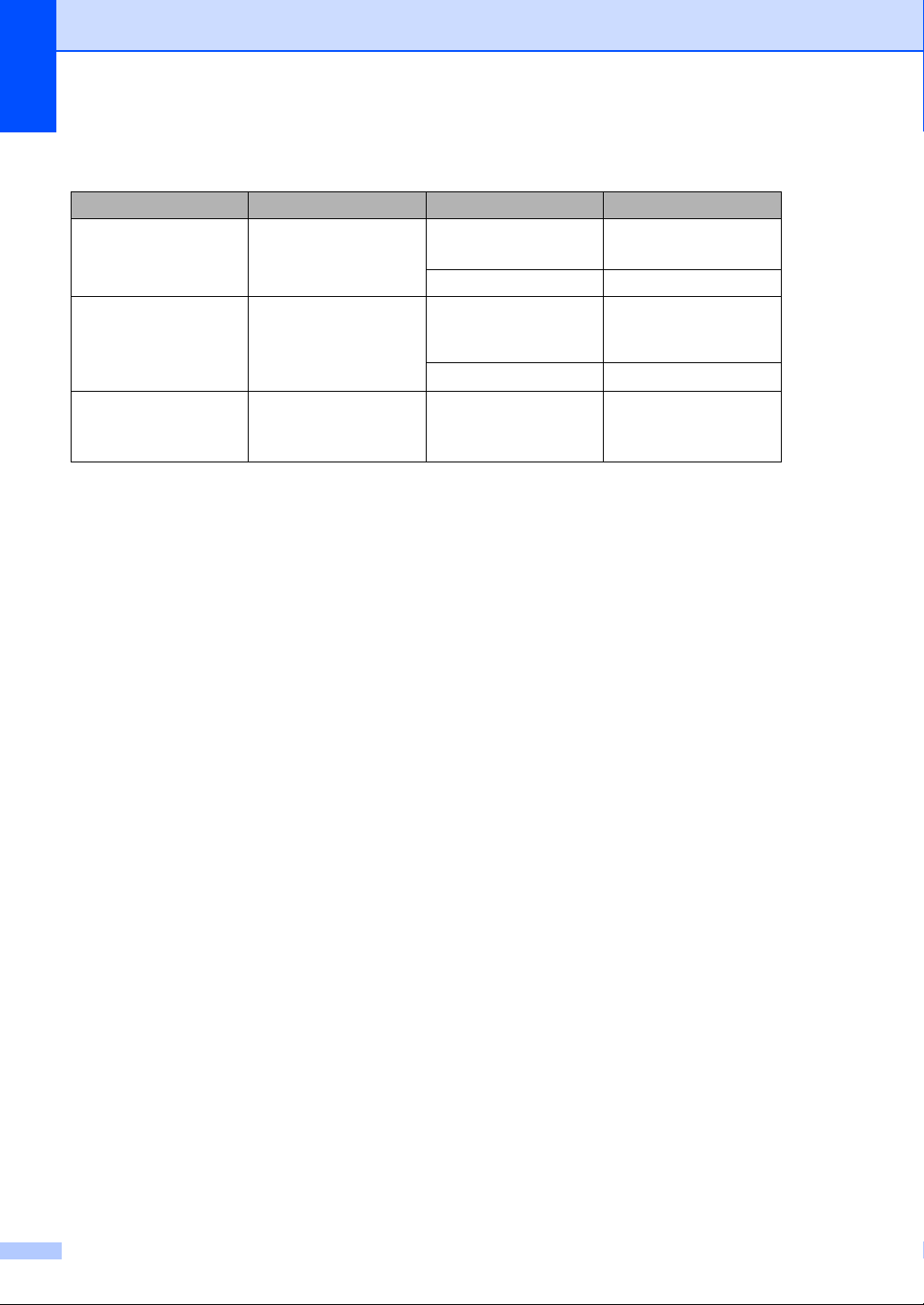
Chapter 2
Paper capacity of the paper tray 2
Paper size Paper types No. of sheets
Paper Tray
(Tray #1)
Multi-purpose tray
(MP tray)
Paper Tray
(Tray #2)
1
Folio size is 8 in. × 13 in.
A4, Letter, Legal,
Executive, A5, A6, B5,
B6 and Folio
1
Width: 2.75 to 8.5 in.
(69.9 to 215.9 mm)
Length: 4.57 to 16.0 in.
(116.0 to 406.4 mm)
A4, Letter, Legal,
Executive, A5, B5, B6
and Folio
1
Plain paper, Recycled
paper and Bond paper
Transparency up to 10
Plain paper, Recycled
paper, Bond paper,
Envelope and Labels
Transparency up to 10
Plain paper, Recycled
paper and Bond paper
up to 250
[20 lb (80 g/m
up to 50
[20 lb (80 g/m
up to 250
[20 lb (80 g/m
2
)]
2
)]
2
)]
14
Page 29
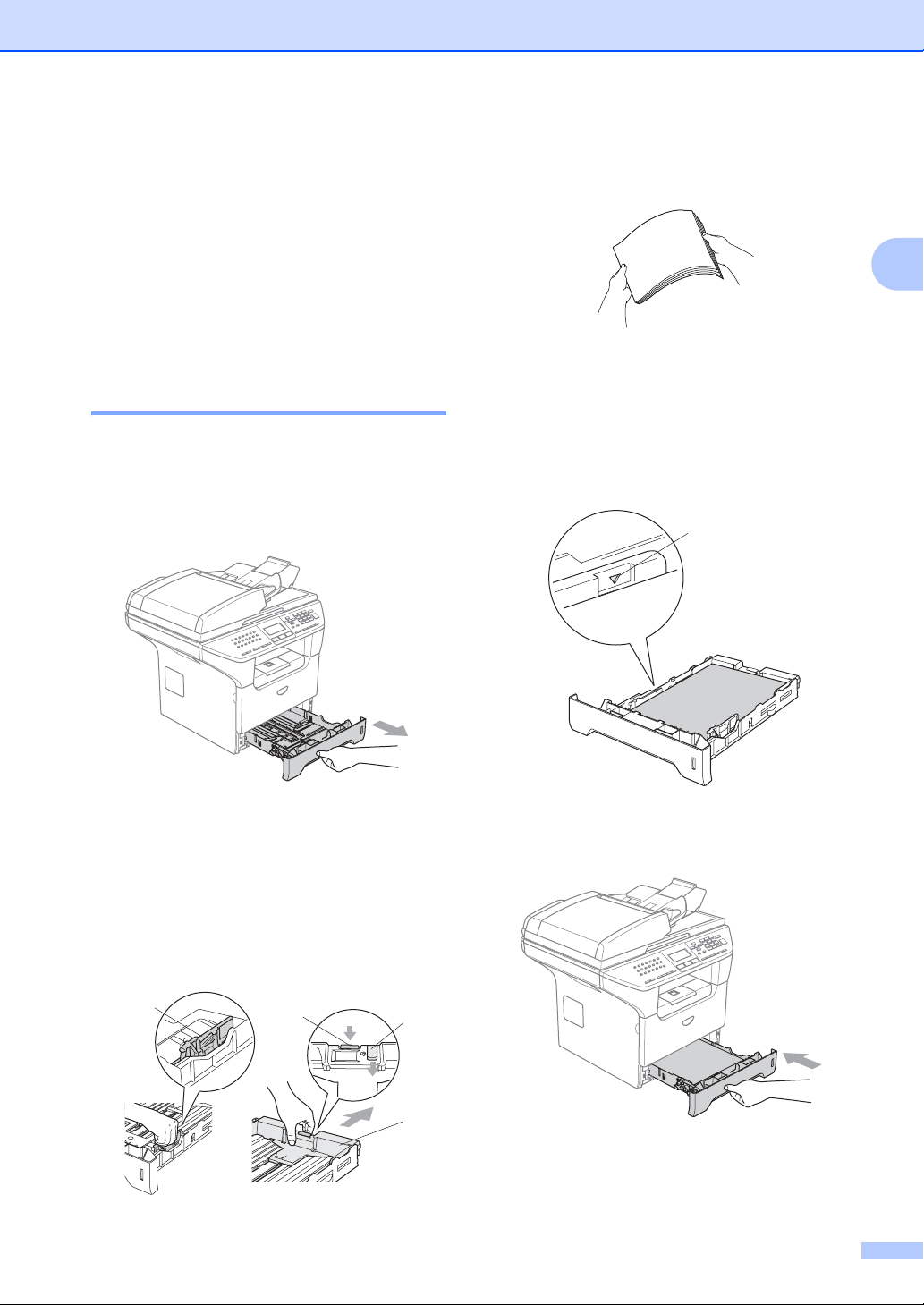
Loading documents and paper
Loading paper and other media 2
When printing on plain paper 16 to 28 lb (60
2
to 105 g/m
paper tray.
For printing on other types of media use the
MP tray (Multi-purpose tray).
Loading paper 2
a Unfold the output paper tray support
b Pull the paper tray completely out of the
) or laser transparencies use the
flap.
machine.
d Fan the stack of paper well to avoid
paper feeding problems.
e Insert the paper into the paper tray with
the top edge of the paper first and the
print side down.
Make sure that the paper is flat in the
tray and below the maximum paper
mark (1).
(1)
2
c While pressing the blue paper-guide
release lever (1), slide the paper guides
to fit the paper size. Make sure that the
guides are firmly in the slots.
For legal size paper, press the lever (2)
located at the back of the tray and pull
out the back of the paper tray. Move the
tray lock button (3) to the lock position.
(1)
(2)
(3)
(1)
f Push the paper tray firmly back into the
machine.
15
Page 30
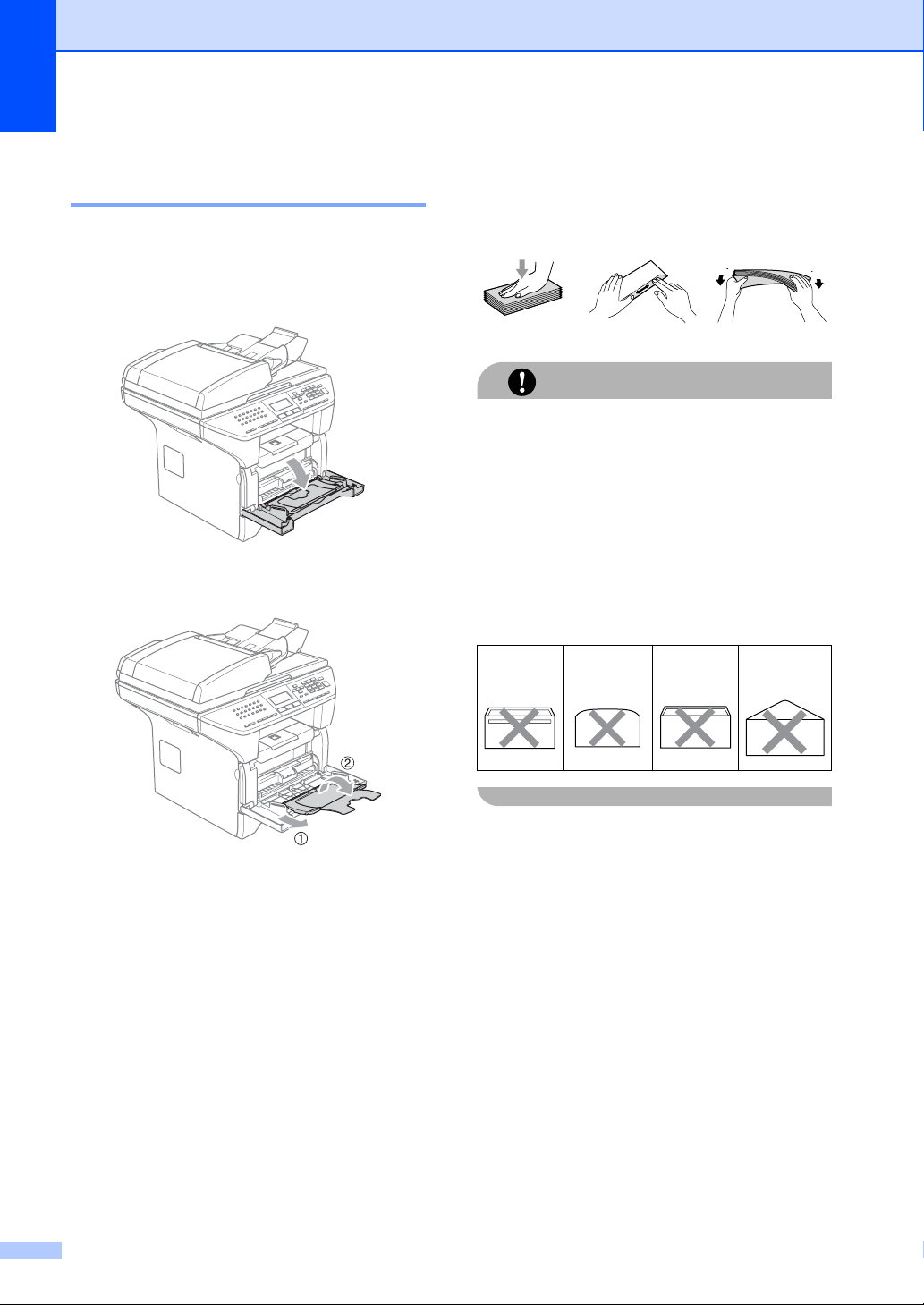
Chapter 2
Loading envelopes and other media 2
Use the MP tray when printing envelopes,
labels, and thick paper.
a Open the MP tray and lower it gently.
b Pull out the MP tray support.
Loading Envelopes 2
Before loading, press the corners and sides
of the envelopes to make them as flat as
possible.
Do not use the following types of
envelopes, as they will cause paper feed
problems:
Glue 2
CAUTION
• That are of a baggy construction.
• That are embossed (have raised writing
on them).
• That have clasps or staples.
• That are pre-printed on the inside.
Rounded
flap 2
Double
flap 2
Triangular
flap 2
c Insert the media into the MP tray with
the top edge first and the printing side
face up.
16
Page 31

Loading documents and paper
Printable Area 2
Printable Area for copies 2
The printable area of your machine begins at
approximately 0.12 in. (3 mm) from the top
and bottom and 0.09 in. (2.3 mm) from both
sides of the paper.
2
1
1 0.12 in. (3 mm)
2 0.09 in. (2.3 mm)
Note
This printable area shown above is for a
single copy or a 1 in 1 copy using Letter
size paper. The printable area changes
with the paper size.
2
1
Printable Area when printing from a computer
When using the default driver the printable
area is smaller than the paper size, as shown
below.
Portrait
2
1
1 0.16 in. (4.23 mm)
2 0.25 in. (6.35 mm)
Landscape
2
1
2
1
2
2
2
1
1 0.16 in. (4.23 mm)
2 0.2 in. (5.08 mm)
Note
The printable area shown above is for
Letter size paper. The printable area
changes with the paper size.
17
Page 32

3
General setup 3
Mode timer 3
The machine has three mode keys on the
control panel: Fax, Scan, and Copy.
You can set how much time the machine
takes after the last Copy or Scan operation to
return to Fax mode. If you select Off, the
machine will stay in the mode you used last.
Also, this setting sets the time the machine
will change from individual user to public user
when using Secure Function Lock. See
Switching Users on page 28.
a Press Menu, 1, 1
11.Mode Timer
a 2 Min
5 Min
b Off
Select ab & OK
Paper settings 3
Paper Type 3
Set up the machine for the type of paper you
are using. This will give you the best print
quality.
a Choose one of the options below:
To set the paper type for the
MP Tray press Menu, 1, 2, 1.
To set the paper type for Tray#1
press Menu, 1, 2, 2.
To set the paper type for Tray#2
press Menu, 1, 2, 3 if you installed
the optional tray.
12.Paper Type
1.MP Tray
a Plain
b Thick
Select ab & OK
b Press a or b to select Thin, Plain,
Thick, Thicker, Transparency or
Recycled Paper. Press OK.
b Press a or b to select 0 Sec,
30 Secs, 1 Min, 2 Mins, 5 Mins or
Off. Press OK.
c Press Stop/Exit.
18
c Press Stop/Exit.
Note
• Transparency is not available for the
optional Tray #2.
• You can choose Transparency only if
A4, Letter, Legal or Folio size was
chosen as the paper size.
Page 33

General setup
Paper Size 3
You can use nine sizes of paper for printing
copies: A4, Letter, Legal, Executive, A5, A6,
B5, B6 and Folio, and four sizes for printing
faxes: A4, Letter, Legal or Folio (8"×13").
When you change the size of paper in the
tray, you will also need to change the setting
for paper size at the same time so your
machine can fit the document or an incoming
fax on the page.
a Choose one of the options below:
To set the paper size for the MP Tray
press Menu, 1, 3, 1.
To set the paper size for Tray#1
press Menu, 1, 3, 2.
To set the paper size for Tray#2
press Menu, 1, 3, 3 if you installed
the optional tray.
13.Paper Size
1.MP Tray
a Letter
b Legal
Select ab & OK
Tray use in Copy mode 3
You can change the priority tray that the
machine will use for printing copies.
When you select Tray#1 Only, MP Only or
Tray#2 Only
paper only from that tray. If the selected tray
is out of paper, No Paper will appear on the
LCD. Insert the paper in the empty tray.
To change the tray setting follow the
instructions below:
a Press Menu, 1, 7, 1.
17.Tray Use
a MP>T1
b T1>MP
Select ab & OK
b Press a or b to select Tray#1 Only,
Tray#2 Only
or T1>T2
1
1
, the machine loads the
1.Copy
1
, MP Only, MP>T1>T2 1
1
>MP. Press OK.
Tray#2 Only or T2 appears only if the
optional tray is installed.
3
b Press a or b to select A4, Letter,
Legal, Executive, A5, A6, B5, B6,
Folio or Any.
Press OK.
c Press Stop/Exit.
Note
• Any (size) appears only when you select
the MP tray (Menu, 1, 3, 1).
• If you select Any for the MP Tray Paper
Size: You must choose MP Only for the
Tray Use setting. You cannot use the Any
Paper Size selection for the MP tray when
making N in 1 copies. You must choose
one of the other available Paper Size
selections for the MP tray.
• A6 size is not available for the optional
Tray #2.
c Press Stop/Exit.
Note
• When loading the documents from the
ADF and MP>T1>T2 or T1>T2>MP is
selected, the machine looks for the tray
with the most suitable paper and pulls
paper from that tray. If no tray has suitable
paper, the machine pulls paper from the
higher priority tray.
• When using the scanner glass, your
document is copied from the higher
priority tray even if more suitable paper is
in another paper tray.
19
Page 34

Chapter 3
Tray use in Fax mode 3
You can change the default tray that the
machine will use for printing received faxes.
Selecting T1>T2
take paper from Tray #1 first before the MP
tray. MP>T1>T2
tray first.
Note
• You can use four sizes of paper for
printing faxes: A4, Letter, Legal or Folio.
When a suitable size is not in any of the
trays received faxes will be stored in the
machine
Check Paper Size will appear on the
LCD. For details, see Check Paper Size
on page 116.
• If the tray is out of paper and received
faxes are in the machine
No Paper will appear on the LCD. Insert
paper in the empty tray.
a Press Menu, 1, 7, 2.
17.Tray Use
2.Fax
a MP>T1
b T1>MP
Select ab & OK
b Press a or b to select Tray#1 Only,
Tray#2 Only, MP Only, MP>T1>T2
or T1>T2
1
Tray#2 Only or T2 appears only if the
optional tray is installed.
1
>MP will let your machine
1
will take paper from the MP
’s memory and
’s memory,
1
>MP. Press OK.
1
Tray use in Print mode 3
You can change the default tray the machine
will use for printing from your computer.
a Press Menu, 1, 7, 3.
17.Tray Use
3.Print
a MP>T1
b T1>MP
Select ab & OK
b
Press a or b to select
Tray#2 Only 1,
or
T1>T2 1>MP
1
Tray#2 Only or T2 appears only if the
optional tray is installed.
. PressOK.
Note
• The setting in the printer driver will take
priority over the setting made on the
control panel.
• If the control panel is set to
Tray#1 Only, Tray#2 Only, MP Only
or MP>T1>T2 and you choose ‘Auto
Select’ in the printer driver, the tray use
will be MP>T1>T2.
If the control panel is set to T1>T2>MP and
you choose ‘Auto Select’ in the printer
driver, the tray use will remain T1>T2>MP.
Tray#1 Only
,
MP Only, MP>T1>T2 1
20
Page 35

General setup
Volume Settings 3
Ring volume 3
You can select a ring volume level from a
range of settings, from High to Off.
▲
While in Fax mode press or to
adjust the volume level. The LCD shows the
current setting, and each key press will
change the volume to the next. The machine
will keep the new setting until you change it.
You can also change the volume through the
menu, by following the instructions below:
a Press Menu, 1, 4, 1.
14.Volume
1.Ring
a Med
b High
Select ab & OK
b Press a or b to select Off, Low, Med or
High. Press OK.
c Press Stop/Exit.
▲
Speaker volume 3
You can select a range of speaker volume
levels, from High to Off.
To adjust the speaker volume, follow the
instructions below:
a Press (Fax)
b Press Hook.
▲
▲
c Press or .
This setting will stay until you change it
again.
You can also change the volume through the
menu, by following the instructions below:
a Press Menu, 1, 4, 3.
14.Volume
3.Speaker
a Med
b High
Select ab & OK
b Press a or b to select Off, Low, Med or
High. Press OK.
3
Beeper volume 3
When the beeper is on, the machine will beep
when you press a key, make a mistake, or
after you send or receive a fax. You can
select a range of volume levels, from High to
Off.
a Press Menu, 1, 4, 2.
14.Volume
2.Beeper
a Med
b High
Select ab & OK
b Press a or b to select Off, Low, Med or
High. Press OK.
c Press Stop/Exit.
c Press Stop/Exit.
21
Page 36

Chapter 3
Automatic daylight savings time 3
You can set the machine to change
automatically for Daylight Savings Time. It
will set itself forward one hour in the Spring,
and back one hour in the Fall.
a Press Menu 1, 5.
15.Auto Daylight
a On
b Off
Select ab & OK
b Press a or b to select On, or Off.
Press OK.
c Press Stop/Exit.
Ecology features 3
Toner save 3
You can save toner using this feature. When
you set toner save to On, print appears
lighter. The default setting is Off.
a Press Menu, 1, 6, 1.
16.Ecology
1.Toner Save
a
On
b Off
Select ab & OK
b Press a or b to choose On (or Off).
Press OK.
c Press Stop/Exit.
Note
We do not recommend Toner Save for
printing Photo or Gray Scale images.
22
Page 37

General setup
Sleep time 3
Setting the sleep time reduces power
consumption by turning off the fuser while the
machine is idle.
You can choose how long the machine must
be idle (from 00 to 99 minutes) before it goes
into sleep mode. When the machine receives
a fax, computer data, or makes a copy, the
timer will be reset. The default setting is 05
minutes.
While the machine is in sleep mode the LCD
will display Sleep. When printing or copying
in sleep mode, there will be a short delay
while the fuser warms up.
a Press Menu 1, 6, 2.
16.Ecology
2.Sleep Time
Sleep Time:05Min
Enter & OK Key
b Enter the length of time the machine is
idle before entering sleep mode (00 to
99). Press OK.
Turning off the scanner lamp 3
The scanner lamp stays on for 16 hours
before automatically switching off to preserve
the life of the lamp and reduce power
consumption.
To turn the scanner lamp off manually press
the d and c keys simultaneously. The
scanner lamp will remain turned off until the
next time you use the scanning feature.
Note
Turning the lamp off regularly will reduce
the lamp’s life.
LCD Contrast 3
You can change the contrast to make the
LCD look lighter or darker.
a Press Menu, 1, 8.
18.LCD Contrast
-
nnonn
+
3
c Press Stop/Exit.
To turn off sleep mode, press Secure and
Job Cancel at the same time in b. Press a
or b to select Off (or On). Press OK.
Note
When you turn off sleep mode, the setting
will take effect the next time the machine
copies, prints or is turned off and on.
Select dc & OK
b Press c to make the LCD darker.
Or, press d to make the LCD lighter.
Press OK.
c Press Stop/Exit.
23
Page 38

4
Security features 4
Security 4
Setting Lock 4
Setting Lock lets you set a password to stop
other people from accidentally changing your
machine settings.
Make a careful note of your password. If you
forget it, please call Brother Customer
Service.
While setting lock is On, it is not possible to
change the following settings without a
password:
Date/Time
Station ID
Quick-Dial settings
Mode Timer
Paper Type
Paper Size
Volume
Auto Daylight
Ecology
Tray Use
LCD Contrast
Security settings
Setting up the password 4
a Press Menu, 1, 9, 1.
19.Security
1.Setting Lock
New Passwd:
Enter & OK Key
b Enter a four-digit number for the
password. Press OK.
c Re-enter your password when the LCD
shows Verify:. Press OK.
d Press Stop/Exit.
Changing your password 4
a Press Menu, 1, 9, 1.
19.Security
1.Setting Lock
a On
b Set Password
Select ab & OK
b Press a or b to select Set Password.
Press OK.
c Enter your four-digit password.
Press OK.
d Enter a four-digit number for the new
password. Press OK.
24
e Re-enter your password when the LCD
shows Verify:. Press OK.
f Press Stop/Exit.
Page 39

Security features
Turning Setting Lock on/off 4
If you enter the wrong password when
following the instructions below, the LCD will
show Wrong Password. Re-enter the
correct password.
Turning Setting Lock on 4
a Press Menu, 1, 9, 1.
19.Security
1.Setting Lock
a On
b Set Password
Select
ab & OK
b Press a or b to select On. Press OK.
c Enter your four-digit password.
Press OK.
d Press Stop/Exit.
Turning Setting Lock off 4
a Press Menu, 1, 9, 1.
19.Security
1.Setting Lock
Password:
Enter & OK Key
b Enter your four-digit password.
Press OK twice.
c Press Stop/Exit.
Secure Function Lock 4
Secure Function Lock lets you restrict Public
access to certain machine functions (Fax Tx,
Fax Rx, Copy, Scan and PCprint
This feature also prevents users from
changing the Default settings of the machine
by limiting access to the Menu settings.
1
PCprint includes PC-Fax Send as well as all print
jobs.
Disabling at least one function is required to
turn on Secure Function Lock for the Public
user.
Access to restricted operations can be
enabled by creating a restricted user.
Restricted users must select the stored name
and enter a password to use the machine.
Make a careful note of your password. If you
forget it, please call Brother Customer
Service.
Note
• You can set up to 25 individual users and
one Public user.
• When you set up a Public user, you can
restrict one or more of the machine’s
functions to all users who do not have a
password.
• Only administrators can set limitations
and make changes for each user.
• When PCprint is disabled, PC print job will
be lost without notification.
• When Secure Function Lock is on, you
can only use 21.Contrast,
26.Polled TX or 27.Coverpg Setup
in the Fax menu.
1
).
4
If Fax Tx is disabled, you can not use any
function in the Fax menu.
• Polling Receive is enabled only when the
both Fax Tx and Fax Rx are enabled.
25
Page 40

Chapter 4
Setting the password for the administrator
The password you set in these steps is for the
administrator. This password is used to set
up users and to turn Secure Function Lock on
or off. See Setting up restricted users on page
27 and Turning Secure Function Lock on on
page 27.
a Press Menu, 1, 9, 2.
19.Security
2.Function Lock
New Passwd:XXXX
Enter & OK Key
b Enter a four-digit number for the
password. Press OK.
c Re-enter the password when the LCD
shows Verify:. Press OK.
d Press Stop/Exit.
Setting up the Public user 4
4
You can set up the Public user. Public users
do not need to enter a password.
Note
You must disable at least one function.
a Press Menu, 1, 9, 2.
19.Security
2.Function Lock
a Lock OffiOn
b Set Password
Select ab & OK
b Press a or b to select Setup User.
Press OK.
c Enter the administrator password.
Press OK.
19.Security
Setup User
a Public
b User01
Select
ab & OK
d Press a or b to select Public.
Press OK.
e Press a or b to select Enable or
Disable for Fax Tx. Press OK.
After you have set Fax Tx, repeat this
step for Fax Rx, Copy, Scan and
PCprint
1
1
. Press OK.
You can set PCprint for only the Public user.
f Press Stop/Exit.
26
Page 41

Security features
Setting up restricted users 4
You can set up users with restrictions and a
password.
a Press Menu, 1, 9, 2.
19.Security
2.Function Lock
a Lock OffiOn
b Set Password
Select
ab & OK
b Press a or b to select Setup User.
Press OK.
c Enter the administrator password.
Press OK.
19.Security
Setup User
a Public
b User01
Select ab & OK
d Press a or b to select User01.
Press OK.
e Use the dial pad to enter the user name.
(See Entering Text on page 157.)
Press OK.
f Enter a four-digit password for the user.
Press OK.
g Press a or b to select Enable or
Disable for Fax Tx. Press OK.
After you have set Fax Tx, repeat this
step for Fax Rx, Copy and Scan.
Press OK.
Turning Secure Function Lock on/off 4
If you enter the wrong password when
following the instructions below, the LCD will
show Wrong password. Re-enter the
correct password.
Turning Secure Function Lock on 4
a Press Menu, 1, 9, 2.
19.Security
2.Function Lock
a Lock OffiOn
b Set Password
Select
ab & OK
b Press a or b to select Lock OffiOn.
Press OK.
c Enter your four-digit administrator
password. Press OK.
Turning Secure Function Lock off 4
a Press Menu, 1, 9, 2.
19.Security
2.Function Lock
a Lock OniOff
b Change User
Select ab & OK
b Press a or b to select Lock OniOff.
Press OK.
c Enter your four-digit administrator
password. Press OK.
4
h Repeat d to g for entering each
additional user and password.
i Press Stop/Exit.
27
Page 42

Chapter 4
Switching Users 4
This setting allows a restricted user to log on
the machine when Secure Function Lock is
turned on.
Note
After a restricted user has finished using
the machine, it will return to the Public
setting within the same time as the Mode
Timer setting (Menu, 1, 1). See Mode
timer on page 18. Also, you can exit from
an individual user by pressing the lighted
Mode key.
a Hold down Shift as you press Secure.
Function Lock
Change User
a John
b Mary
Select ab & OK
b Press a or b to select the registered
name of the user to be logged on.
Press OK.
c Enter your four-digit password.
Press OK.
28
Page 43

Section II
Fax II
Sending a fax 30
Receiving a fax 40
Phone services and external devices 46
Dialing and storing numbers 55
Remote fax options 63
Printing reports 70
Polling 72
Page 44

5
Sending a fax 5
Entering fax mode 5
To enter fax mode press (Fax), and the
key will glow blue.
Sending a single-sided fax from the ADF 5
Using the ADF to send your faxes is the
easiest way. To cancel a fax in progress
press Stop/Exit.
a Make sure you are in Fax mode .
b Put your document face up in the ADF.
c Dial the fax number. See How to Dial on
page 55.
d Press Start.
The machine will now scan and send your
document.
Sending a 2-sided fax from the ADF (MFC-8670DN, MFC-8860DN and MFC-8870DW only) 5
You can send the 2-sided document from the
ADF. To cancel a fax in progress press
Stop/Exit.
a Make sure you are in Fax mode .
b Put your document in the ADF.
c Press Duplex.
d Dial the fax number. See How to Dial on
page 55.
e Press Start.
The machine will now scan and send your
document.
Note
Legal size 2-sided documents can not be
faxed from the ADF.
30
Page 45

Sending a fax
Sending a fax from the scanner glass 5
You can use the scanner glass to fax the
pages of a book, or a single page at a time.
The documents can be up to Letter, A4, Legal
or Folio size. Press Stop/Exit to cancel a fax
in progress.
a Make sure you are in Fax mode .
b Put your document on the scanner
glass.
c Dial the fax number. See How to Dial on
page 55.
d Press Start.
e After the machine scans the page, the
LCD will prompt you to choose one of
the options below:
Flatbed Fax:
Next Page?
a 1.Yes
b 2.No (Send)
Select
Press 1 to send another page.
Press 2 or Start to send the
ab & OK
Go to f.
document. Go to g.
Faxing legal size documents from the scanner glass 5
When faxing legal size documents, you need
to set the scan glass size to Legal/Folio
otherwise a portion of your faxes will be
missing.
a Make sure you are in Fax mode .
b Press Menu, 2, 2, 0.
22.Setup Send
0.Glass Fax Size
a A4/Letter
b Legal/Folio
Select
ab & OK
c Press a or b to choose Legal/Folio.
Press OK.
d Press Stop/Exit.
Canceling a fax in progress 5
Press Stop/Exit to cancel a fax in progress. If
the machine is already dialing or sending the
fax you will also need to press 1 to confirm.
5
f Place the next page on the scanner
glass, press OK. Repeat e and f for
each additional page.
Flatbed Fax:
Set Next Page
Then Press OK
g Your machine will automatically send
the fax.
Note
When faxing multiple pages from the
scanner glass, real time transmission
should be set to Off.
31
Page 46

Chapter 5
Broadcasting 5
Broadcasting lets you send the same fax
message to more than one fax number. You
can include Groups, One-Touch, Speed-Dial
numbers and up to 50 manually dialed
numbers in the same broadcast. For
information see How to Dial on page 55.
You can broadcast up to 390 different
numbers. This will depend on how many
groups, access codes or credit card numbers
you have stored, and on how many delayed
or stored faxes in memory.
Note
Use the Search/Speed Dial to help you
choose numbers easily.
a Make sure you are in Fax mode .
b Load your document.
c Enter a number. Press OK.
You can use either a One-Touch,
Speed-Dial, a Group number, or a
number manually entered using the dial
pad. See How to Dial on page 55.
d Repeat c until you have entered all the
fax numbers you want to broadcast to.
e Press Start.
After the broadcast is finished the machine
will print a broadcast report to let you know
the results.
Note
• The scan profile of the One-Touch,
Speed-Dial or Group number you chose
first will be applied to the broadcast.
• If the fax resolution of the fax number you
choose first is S.Fine and you enter a
stored IFAX number, Select:Std/Fine
will appear on the LCD. Press Resolution
and choose Standard, Fine or Photo,
then re-enter the IFAX number. If you want
to enter other numbers, go back to c.
• When you create a group or broadcast
using Scan to E-mail only B/W200x100
and B/W200dpi are available. The file
format can be TIFF or PDF.
Canceling a Broadcast in progress 5
While broadcasting you can cancel the fax
currently being sent or the whole broadcast
job.
a Press Menu, 2, 6.
The LCD will display the fax job currently
being sent
(for example, #001:FRIENDS) and the
broadcast job
(for example, Broadcast#001):
26.Remaining Jobs
a #001 FRIENDS
b Broadcast#001
Select
ab & OK
32
b Press ab to choose the job you want to
cancel. Press OK.
c Press 1 to clear or 2 to exit.
If you chose to only cancel the fax
currently being sent in a, the machine
will ask you if you want to cancel the
broadcast. Press 1 to clear or 2 to exit.
d Press Stop/Exit.
Page 47

Sending a fax
Additional sending operations 5
Sending faxes using multiple settings 5
Before you send a fax, you can change any
combination of these settings: contrast,
resolution, overseas mode, delayed fax timer,
polling transmission, real time transmission
or cover page settings.
a Make sure you are in Fax mode .
After each setting is accepted, the LCD
asks if you want to enter more settings:
22.Setup Send
Other Settings?
a 1.Yes
b 2.No
Select
b Do one of the following:
To choose more settings, press 1.
If you have finished choosing
ab & OK
The LCD returns to the Setup Send
menu.
settings, press 2 and go to the next
step.
Electronic cover page 5
This feature will not work unless you have
already programmed your Station ID. (See
the Quick Setup Guide.)
You can automatically send a cover page
with every fax. Your cover page includes your
Station ID, a comment, and the name stored
in the One-Touch or Speed-Dial memory.
By choosing Next Fax:On you can also
display the number of pages on the cover
page.
You can choose one of the following preset
comments, or you can store two personal
comments, up to 27 characters long:
Comment Off
Please Call
Urgent
Confidential
Composing your own comments 5
You can set up two comments of your own.
a Make sure you are in Fax mode .
b Press Menu, 2, 2, 8.
22.Setup Send
8.Coverpage Msg
a 5.
b 6.
Select ab & OK
5
c Press a or b to choose 5 or 6 to store
your own comment. Press OK.
d Enter your own comment using the dial
pad. Press OK.
Use the chart on page 157 for help entering
characters.
33
Page 48

Chapter 5
Send a cover page for the next fax 5
If you want to send a cover page only for the
next fax, your machine will ask you to enter
the number of pages you are sending so it
can be printed on the cover page.
a Make sure you are in Fax mode .
b Load your document.
c Press Menu, 2, 2, 7.
22.Setup Send
7.Coverpg Setup
a Next Fax:On
b Next Fax:Off
Select ab & OK
d Press a or b to choose Next Fax:On
(or Next Fax:Off). Press OK.
e Press a or b to choose a comment.
Press OK.
f Enter two digits to show the number of
pages you are sending. Press OK.
For example, enter 0, 2 for 2 pages or 0,
0 to leave the number of pages blank. If
you make a mistake, press d or
Clear/Back to back up and re-enter the
number of pages.
Send a cover page for all faxes 5
You can set the machine to send a cover
page whenever you send a fax.
a Make sure you are in Fax mode .
b Press Menu, 2, 2, 7.
22.Setup Send
7.Coverpg Setup
a Next Fax:On
b Next Fax:Off
Select
ab & OK
c Press a or b to choose On (or Off).
Press OK.
d Press a or b to choose a comment.
Press OK.
Using a printed cover page 5
If you want to use a printed cover page that
you can write on, you can print the sample
page and attach it to your fax.
a Make sure you are in Fax mode .
b Press Menu, 2, 2, 7.
22.Setup Send
7.Coverpg Setup
a Next Fax:On
b Next Fax:Off
Select ab & OK
34
c Press a or b to choose
Print Sample.
Press OK.
d Press Start. Your machine will print a
copy of your cover page.
Page 49

Sending a fax
Contrast 5
For most documents the default setting of
Auto will give the best results. It
automatically chooses the suitable contrast
for your document.
If your document is very light or dark,
changing the contrast may improve the
quality of the fax.
Use Dark to increase the contrast of a light
document.
Use Light to decrease the contrast of a dark
document.
a Make sure you are in Fax mode .
b Load your document.
c Press Menu, 2, 2, 1.
22.Setup Send
1.Contrast
a Auto
b Light
Select
ab & OK
d Press a or b to select Auto, Light or
Dark. Press OK.
Note
Even if you choose Light or Dark, the
machine will send the fax using the Auto
setting if you choose Photo as the Fax
Resolution.
Changing fax resolution 5
The quality of a fax can be improved by
changing the fax resolution. Resolution can
be changed for the next fax or for all faxes.
To change the fax resolution for the next fax
a Make sure you are in Fax mode .
b Load your document.
c Press Resolution, then a or b to
select the resolution. Press OK.
To change the default fax resolution 5
a Make sure you are in Fax mode .
b Press Menu, 2, 2, 2.
22.Setup Send
2.Fax Resolution
a Standard
b Fine
Select ab & OK
c Press a or b to select the resolution
you want. Press OK.
Below is a list of the available fax
resolution settings. The finer the
resolution, the longer the fax will take to
transmit.
Standard
Suitable for most typed documents.
Fine
Good for small print.
S.Fine
Good for small print or artwork.
Photo
Use when the document has varying
shades of gray or is a photograph.
5
5
35
Page 50

Chapter 5
Dual access 5
You can dial a number, and start scanning the
fax into memory—even when the machine is
sending from memory, receiving faxes or
printing PC data. The LCD shows the new job
number.
The number of pages you can scan into the
memory will vary depending on the data that
is printed on them.
Note
If the Out of Memory message appears
while scanning documents, press
Stop/Exit to cancel or Start to send the
scanned pages.
Real time transmission 5
When you are sending a fax, the machine will
scan the documents into the memory before
sending. Then, as soon as the phone line is
free, the machine will start dialing and
sending.
If the memory is full, the machine will send the
document in real time (even if
Real Time TX is set to Off).
Sometimes, you may want to send an
important document immediately, without
waiting for memory transmission. You can set
Real Time TX to On for all documents or
Next Fax:On for the next fax only.
Sending in real time for all faxes 5
a Make sure you are in Fax mode .
b Press Menu, 2, 2, 5.
22.Setup Send
5.Real Time TX
a On
b Off
Select ab & OK
36
c Press a or b to select On. Press OK.
Sending in real time for the next fax only
a Make sure you are in Fax mode .
b Press Menu, 2, 2, 5.
22.Setup Send
5.Real Time TX
a On
b Off
Select
ab & OK
c Press a or b to select Next Fax:On.
Press OK.
Note
In Real Time Transmission, the automatic
redial feature does not work when using
the scanner glass.
5
Page 51

Sending a fax
Overseas mode 5
If you are having difficulty sending a fax
overseas due to a bad connection, then
turning on the overseas mode may help.
This is a temporary setting, and will only be
active for your next fax.
a Make sure you are in Fax mode .
b Load your document.
c Press Menu, 2, 2, 9.
22.Setup Send
9.Overseas Mode
a On
b Off
Select
ab & OK
d Press a or b to select On or Off.
Press OK.
Delayed faxing 5
You can store up to 50 faxes in the memory
to be sent within a twenty four hour period.
a Make sure you are in Fax mode .
b Load your document.
c Press Menu, 2, 2, 3.
22.Setup Send
3.Delayed Fax
Set Time=00:00
Enter & OK Key
d Enter the time you want the fax to be
sent (in 24-hour format). Press OK.
(For example, enter 19:45 for 7:45 PM)
22.Setup Send
3.Delayed Fax
Set Time=19:45
Enter & OK Key
The number of pages you can scan into the
memory depends on the amount of data
printed on each page.
5
37
Page 52

Chapter 5
Delayed batch transmission 5
Before sending the delayed faxes, your
machine will help you economize by sorting
all the faxes in the memory by destination and
scheduled time.
All delayed faxes that are scheduled to be
sent at the same time to the same fax number
will be sent as one fax to save transmission
time.
a Make sure you are in Fax mode .
b Press Menu, 2, 2, 4.
22.Setup Send
4.Batch TX
a On
b Off
Select ab & OK
c Press a or b to choose On (or Off).
Press OK.
d Press Stop/Exit.
Checking and canceling waiting jobs 5
Check which jobs are still waiting in the
memory to be sent. If there are no jobs, the
LCD will show No Jobs Waiting. You can
cancel a fax job that is stored and waiting in
the memory.
a Press Menu, 2, 6.
26.Remaining Jobs
a #001 12:34 BROTHER
#002 15:00 BIC
b #003 17:30 ABCDEFG
Select
The number of jobs still to be sent will be
displayed.
ab & OK
b Choose one of the options below:
Press a or b to scroll though the
waiting jobs, press OK to select a
job, and then press 1 to cancel it.
Press 2 to exit without canceling.
c When you have finished, press
Stop/Exit.
38
Page 53

Sending a fax
Sending a fax manually 5
Manual transmission 5
Manual transmission lets you hear the
dialing, ringing and fax-receiving tones while
sending a fax.
a Make sure you are in Fax mode .
b Load your document.
c Press Hook and listen for a dial tone.
Or pick up the handset of the external
phone and listen for a dial tone.
d Dial the fax number you want to call.
e When you hear the fax tone, press
Start.
Sending a fax at the end of a conversation
At the end of a conversation you can send a
fax to the other party before you both hang
up.
Out of Memory message 5
If you get an Out of Memory message while
scanning the first page of a fax, press
Stop/Exit to cancel the fax.
If you get an Out of Memory message
while scanning a subsequent page, you will
have the option to press Start to send the
pages scanned so far, or to press Stop/Exit
to cancel the operation
Note
If you get an Out of Memory message
while faxing and you do not want to delete
your stored faxes to clear the memory,
you can send the fax in real time. (See
Real time transmission on page 36.)
5
5
a Ask the other party to wait for fax tones
(beeps) and then to press the Start or
Send key before hanging up.
b Make sure you are in Fax mode .
c Load your document.
d Press Start.
39
Page 54

6
Receiving a fax 6
Choose the correct Receive Mode 6
The correct Receive mode is determined by the external devices and telephone subscriber
services (Voice Mail, Distinctive Ring, etc.) you have (or will be using) on the same line as the
Brother machine.
Will you be using a Distinctive Ring number for receiving faxes?
Brother uses the term "Distinctive Ring" but other telephone companies have other names for this service
“such as Custom Ringing, RingMaster, Personalized Ring, Teen Ring, Ident-A-Ring, Ident-A-Call, Data
Ident-A-Call, Smart Ring and SimpleBiz Fax & Alternate Number Ringing”. See Distinctive Ring on page
47 for instruction on setting up your machine using this feature.
Will you be using Voice Mail on the same telephone line as your Brother machine?
If you have Voice Mail on the same telephone line as your Brother machine, there is a strong possibility
that Voice Mail and the Brother machine will conflict with each other when receiving incoming calls. See
Voice Mail on page 46 for instructions on setting up your machine using this service.
Will you be using a Telephone Answering Device on the same telephone line as your Brother
machine?
Your external telephone answering device (TAD) will automatically answer every call. Voice messages are
stored on the external TAD and fax messages are printed. Choose External TAD as your receive mode.
See External TAD on page 41.
Will you be using your Brother machine on a dedicated fax line?
Your machine automatically answers every call as a fax. Choose Fax Only as your receive mode. See
Fax Only on page 41.
Will you be using your Brother machine on the same line as your telephone?
Do you want to receive voice calls and faxes automatically
The Fax/Tel receive mode is used when sharing the Brother machine and your telephone on the
same line. Choose Fax/Tel as your receive mode. See Fax/Tel on page 41.
Important Note: You can not receive voice messages on either Voice Mail or an answering machine
when choosing the Fax/Tel mode.
Do you expect to receive very few faxes?
Choose Manual as your receive mode. You control the telephone line and must answer every call
yourself. See Manual on page 41.
To set a receive mode follow the instructions below.
a Press Menu, 0, 1.
b Press a or b to select a receive mode. Press OK.
c Press Stop/Exit.
The LCD will display the current receive mode.
01.Receive Mode
a Fax Only
Fax/Tel
b External TAD
Select
ab & OK
40
Page 55

Receiving a fax
Using Receive Modes 6
Some receive modes answer automatically
(Fax Only and Fax/Tel). You may want to
change the ring delay before using these
modes see page 42.
Fax Only 6
Fax only mode will automatically answer
every call as a fax.
Fax/Tel 6
Fax/Tel mode helps you automatically
manage incoming calls, by recognizing
whether they are fax or voice calls and
dealing with them in one of the following
ways:
Faxes will be automatically received.
Voice calls will start the F/T ring to tell you
to pick up the line. The F/T ring is a fast
double ring made by your machine.
External TAD 6
External TAD mode lets an external
answering device manage your incoming
calls. Incoming calls will be dealt with in one
of the following ways:
Faxes will be automatically received.
Voice callers can record a message on the
external TAD.
For more information see Connecting an
external TAD (telephone answering device)
on page 49.
6
Also see F/T Ring Time on page 42 and Ring
Delay on page 42.
Manual 6
Manual mode turns off all automatic
answering functions unless you are using the
Distinctive Ring Receive feature.
To receive a fax in manual mode press Start
when you hear fax tones (short repeating
beeps). You can also use the Easy Receive
feature to receive faxes by lifting a handset on
the same line as the machine.
Also see Easy Receive on page 42.
41
Page 56

Chapter 6
Receive Mode settings 6
Ring Delay 6
The ring delay sets the number of times the
machine rings before it answers in Fax Only
and Fax/Tel modes.
If you have extension phones on the same
line as the machine or subscribe to the
telephone company’s Distinctive Ring
service, keep the Ring Delay setting of 4.
(See Operation from extension telephones on
page 52 and Easy Receive on page 42.)
a Make sure you are in Fax mode .
b Press Menu, 2, 1, 1.
21.Setup Receive
1.Ring Delay
a 03
b 04
Select
c Press a or b to select 00, 01, 02, 03 or
04. Press OK.
d Press Stop/Exit.
ab & OK
F/T Ring Time 6
When somebody calls your machine, you and
your caller will hear the normal telephone ring
sound. The number of rings is set by the ring
delay setting.
If the call is a fax, then your machine will
receive it; however, if it is a voice call the
machine will sound the F/T ring (a fast
double-ring) for the time you have set in the
F/T ring time setting. If you hear the F/T ring
it means that you have a voice caller on the
line.
Because the F/T ring is made by the machine,
extension and external telephones will not
ring; however, you can still answer the call on
any telephone. For more information see
Using remote codes on page 53.
a Make sure you are in Fax mode .
b Press Menu, 2, 1, 2.
21.Setup Receive
2.F/T Ring Time
a 20 Secs
b 30 Secs
Select
ab & OK
Note
Select 00 in c to have the machine
answer immediately.
42
c Press a or b to select how long the
machine will ring to alert you that you
have a voice call (20, 30, 40 or 70
seconds). Press OK.
d Press Stop/Exit.
Easy Receive 6
Turning easy receive On allows the machine
to receive fax calls automatically if you lift any
handset on the same line as the machine.
When you see Receiving on the LCD or
when you hear ‘chirps’ through the handset of
an extension phone connected to another
telephone wall jack, just replace the handset
and your machine will receive the fax.
Page 57

Receiving a fax
If this feature is set to on, but your machine
does not connect a fax call when you lift the
handset of an extension or external phone,
press the Fax Receive Code l51.
Note
If you use a modem, or send faxes from a
computer, on the same line and your
machine intercepts them, set easy receive
to Off.
a Make sure you are in Fax mode .
b Press Menu, 2, 1, 3.
21.Setup Receive
3.Easy Receive
a On
b Off
Select
ab & OK
c Press a or b to select On,or Off.
Press OK.
d Press Stop/Exit.
Setting the Print Density 6
You can adjust print density to make your
printed pages darker or lighter.
a Make sure you are in Fax mode .
b Press Menu, 2, 1, 6.
21.Setup Receive
6.Print Density
-nnonn+
Select
dc & OK
c Press c to make the print darker.
Or press d to make the print lighter.
Press OK.
d Press Stop/Exit.
6
43
Page 58

Chapter 6
Additional receiving operations 6
Printing a reduced incoming fax 6
If you choose On, the machine automatically
reduces each page of an incoming fax to fit on
one page of A4, Letter, Legal or Folio size
paper.
The machine calculates the reduction ratio by
using the page size of the fax and your Paper
Size setting (Menu, 1, 3).
a Make sure you are in Fax mode .
b Press Menu, 2, 1, 5.
21.Setup Receive
5.Auto Reduction
a On
b Off
Select
c Press a or b to select On or Off.
Press OK.
d Press Stop/Exit.
ab & OK
Duplex (2-sided) printing for Fax mode (MFC-8670DN, MFC-8860DN and MFC-8870DW only) 6
If you set Duplex to On for fax receive the
machine will print received faxes on both
sides of the paper.
You can use A4, Letter, Legal or
Folio (8"×13") size of paper for this function.
a Make sure you are in Fax mode .
b Press Menu, 2, 1, 9.
21.Setup Receive
9.Duplex
a On
b Off
Select ab & OK
c Press a or b to choose On or Off.
Press OK.
d Press Stop/Exit.
Note
When you turn Duplex on the auto
reduction feature is also turned on.
44
Page 59

Receiving a fax
Setting the Fax Receive Stamp 6
You can set the machine to print the received
date and time in the top center of each
received fax page.
a Make sure you are in Fax mode .
b Press Menu, 2, 1, 8.
21.Setup Receive
8.Fax Rx Stamp
a On
b Off
Select
ab & OK
c Press a or b to choose On (or Off).
Press OK.
d Press Stop/Exit.
Note
• The received time and date will not appear
when using Internet Fax*. (*MFC-8860DN
and MFC-8870DW only).
• Make sure you have set the current date
and time in the machine.
Receiving a fax at the end of a conversation 6
At the end of a conversation you can ask the
other party to send you a fax before you both
hang up.
a Ask the other person to place the
document in their machine and to press
Start or Send key.
b When you hear the CNG tones (slowly
repeating beeps), press Start.
c Replace the external handset.
Printing a fax from the memory 6
If you are using the Fax Storage feature
(Menu, 2, 5, 1), you can still print a fax from
the memory when you are at your machine.
See Paging on page 64 and Fax Storage on
page 64.
a Press Menu, 2, 5, 3.
25.Remote Fax Opt
3.Print Fax
6
Press Start
b Press Start.
45
Page 60

7
Phone services and external devices
7
Phone line services 7
Your machine supports the Caller ID and
Distinctive Ring subscriber telephone
services that some telephone companies
offer.
Features like Voice Mail, Call Waiting, Call
Waiting/Caller ID, RingMaster, answering
services, alarm systems or other custom
features on one phone line may affect the
way your machine works. If you have Voice
Mail on your phone line, please read the
following carefully.
Voice Mail 7
If you have Voice Mail on the same telephone
line as your Brother machine, Voice Mail and
the Brother machine will conflict with each
other when receiving incoming calls.
For example, if your Voice Mail is set to
answer after 4 rings and your Brother
machine is set to answer after 2 rings, then
your Brother machine will answer first. This
will prevent callers from being able to leave a
message in your Voice Mail.
Similarly, if your Brother machine is set to
answer after 4 rings and your Voice Mail is set
to answer after 2 rings, then your Voice Mail
will answer first. This will prevent your Brother
machine from being able to receive an
incoming fax, since Voice Mail cannot
transfer the incoming fax back to the Brother
machine.
To avoid conflicts between your Brother
machine and your voice mail service, do one
of the following:
Get the Distinctive Ring service from your
telephone company. Distinctive Ring is a
feature of your Brother machine that allows a
person with one line to receive fax and voice
calls through two different telephone
numbers on that one line. Brother uses the
term 'Distinctive Ring,' but telephone
companies market the service under a variety
of names, such as Custom Ringing,
Personalized Ring, Smart Ring, RingMaster,
Ident-A-Ring, Ident-A-Call, Data Ident-A-Call,
Teen Ring, and SimpleBiz Fax & Alternate
Number Ringing. This service establishes a
second telephone number on the same line
as your existing telephone number, and each
number has its own ring pattern. Typically,
the original number rings with the standard
ring pattern and is used for receiving voice
calls, and the second number rings with a
different ring pattern and is used for receiving
faxes. (See Distinctive Ring on page 47.)
OR
Set your Brother machine's Receive Mode to
"Manual". Manual Mode requires that you
answer every incoming call if you want to be
able to receive a fax. If the incoming call is a
telephone call, then complete the call as you
normally would. If you hear fax sending tones
you must transfer the call to the Brother
machine by pressing l 5 1 on the dial pad of
the telephone. Unanswered fax and voice
calls will go to your Voice Mail. (To set the
machine in MANUAL Mode, see Choose the
correct Receive Mode on page 40.)
46
Page 61

Phone services and external devices
Distinctive Ring 7
Brother uses the term ‘Distinctive Ring’ but
different telephone companies have other
names for this service such as SmartRing,
RingMaster, Teen-Ring, Indent-a-Call or
Indent-a-Ring.
What does your telephone company’s ‘Distinctive Ring’ do?
Your telephone company’s Distinctive Ring
service allows you to have more than one
number on the same phone line. If you need
more than one phone number, it is
cheaper than paying for an extra line. Each
phone number has its own distinctive ring
pattern, so you will know which phone
number is ringing. This is one way you can
have a separate phone number for your
machine.
Note
Please call your telephone company for
availability and rates.
What does Brother’s ‘Distinctive Ring’ do?
The Brother machine has a Distinctive Ring
feature that allows you to use your machine to
take full advantage of the telephone
company’s Distinctive Ring service. The new
phone number on your line can just receive
faxes.
Note
You must pay for your telephone
company’s Distinctive Ring service before
you program the machine to work with it.
Do you have Voice Mail? 7
If you have Voice Mail on the phone line that
you will install your new machine on, there is
a strong possibility that Voice Mail and the
machine will conflict with each other while
receiving incoming calls. However, the
Distinctive Ring feature allows you to use
more than one number on your line, so
both Voice Mail and the machine can work
together without any problems. If each one
7
has a separate phone number, neither will
interfere with the other’s operations.
If you decide to get the Distinctive Ring
service from the telephone company, you will
need to follow the directions below to
‘register’ the new Distinctive Ring pattern
they give you. This is so your machine can
recognize its incoming calls.
Note
You can change or cancel the Distinctive
Ring pattern at any time. You can switch it
off temporarily, and turn it back on later.
When you get a new fax number, make
sure you reset this feature.
Before you choose the ring pattern to
7
register
You can only register one Distinctive Ring
pattern with the machine. Some ring patterns
cannot be registered. The ring patterns below
are supported by your Brother machine.
Register the one your telephone company
gives you.
Ring
Pattern
1 long-long
2 short-long-short
3 short-short-long
4 very long
Rings
(normal pattern)
7
7
47
Page 62

Chapter 7
Note
If the ring pattern you received is not on
this chart, please call your telephone
company and ask for one that is
shown.
The machine will only answer calls to its
registered number.
The first two rings are silent on the
machine. This is because the fax must
<<listen>> to the ring pattern (to compare
it to the pattern that was ‘registered’).
(Other telephones on the same line will
ring.)
If you program the machine properly, it will
recognize the registered ring pattern of the
‘fax number’ within 2 ring patterns and
then answer with a fax tone. When the
‘voice number’ is called, the machine will
not answer.
Registering the Distinctive Ring pattern Very important!
After you have set the Distinctive Ring feature
to ON, the receive mode is set to Manual
automatically. Unless you have a TAD or
Voice Mail set up on the Distinctive Ring
number, Manual mode means you must
answer all the calls yourself. You can not
change the receive mode to another mode
while the Distinctive Ring is set to on.
a Press Menu, 2, 0, 2.
20.Miscellaneous
2.Distinctive
a Off
b Set
Select ab & OK
b Press a or b to select Set.
c Press OK.
d Press a or b to select the stored ring
pattern you want to use. Press OK.
e (You will hear each pattern as you scroll
through the four patterns. Make sure
you choose the pattern that the
telephone company gave you.)
f Press Stop/Exit. Distinctive Ring is now
set to on.
Turning off Distinctive Ring 7
a Press Menu, 2, 0, 2.
20.Miscellaneous
2.Distinctive
a Off
b Set
Select ab & OK
b Press a or b to select Off. Press OK.
c Press Stop/Exit.
Note
If you turn off Distinctive Ring, the
machine will stay in Manual receive
mode. You will need to set the Receive
7
Mode again. (See Choose the correct
Receive Mode on page 40.)
Caller ID 7
Caller ID is a subscriber service offered by
many telephone companies. Call your
telephone company for specific details. Your
machine can display the telephone number or
name of your caller, if it is available, as the
line rings. When you pick up the handset, the
LCD will stop displaying this information.
Your machine will store it in the Caller ID
memory.
During a call Caller ID may display one of the
messages below:
Out of area
This message means that the call came
from outside your Caller ID area.
Private Call
The caller has blocked their Caller ID.
48
Page 63

Phone services and external devices
Viewing Caller ID List 7
Your machine stores information for the last
thirty calls in the Caller ID list. You can view
or print this list. When the thirty-first call
comes in to the machine, it replaces
information about the first call.
a Press Menu, 2, 0, 3.
20.Miscellaneous
3.Caller ID
a Display#
b Print Report
Select
ab & OK
b Press a or b to select Display#.
Press OK.
c Press a or b to scroll through the Caller
ID memory to select the Caller ID you
want to view. Press OK. The LCD
shows the caller’s number, the date, and
time of the call.
d Press d to return to the Caller ID listing,
or press Stop/Exit.
Printing Caller ID List 7
a Press Menu, 2, 0, 3.
20.Miscellaneous
3.Caller ID
a Display#
b Print Report
Select ab & OK
Connecting an external TAD (telephone answering device)
You can connect an external Telephone
Answering Device (TAD) to the same line as
your machine. When the TAD answers a call,
your machine will “listen” for the CNG (fax
calling) tones sent by a sending fax machine.
If it hears them it will take over the call and
receive the fax. If it does not hear them, it will
let your TAD take a voice message and the
display will show Telephone.
The external TAD must answer within four
rings (we recommend you set it to two rings).
This is because your machine cannot hear
the CNG tones until the external TAD has
picked up the call. The sending machine will
send CNG tones for only eight to ten seconds
longer. We do not recommend using the toll
saver feature on your external TAD if it needs
more than four rings to activate it.
Unless you are using Distinctive Ring, the
TAD must be connected to the EXT jack of
the machine.
1
7
7
b Press a or b to select Print Report.
Press OK.
c Press Start.
d When the printing has finished, press
Stop/Exit.
1
1TAD
Note
If you have problems receiving faxes,
reduce the ring delay setting on your
external TAD.
49
Page 64

Chapter 7
Connections 7
The external TAD must be plugged into the
back of the machine, into the jack labeled
EXT. Your machine cannot work properly if
you plug the TAD into a wall jack (unless you
are using Distinctive Ring).
a Plug the telephone line cord from the
telephone wall jack into the back of the
machine, in the jack labeled LINE.
b Plug the telephone line cord from your
external TAD into the back of the
machine, in the jack labeled EXT. (Make
sure this cord is connected to the TAD at
the TAD’s telephone line jack, and not
its handset jack.)
c Set your external TAD to four rings or
less. (The machine’s Ring Delay setting
does not apply.)
d Record the outgoing message on your
external TAD.
Recording an outgoing message 7
a Record 5 seconds of silence at the
beginning of your message. This allows
your machine time to listen for fax tones.
b Limit your speaking to 20 seconds.
c End your 20-second message by giving
your Fax Receive Code for people
sending manual faxes. For example:
“After the beep, leave a message or
send a fax by pressing l51 and Start.”
Note
We recommend beginning your OGM with
an initial 5 second silence because the
machine cannot hear fax tones over a loud
voice. You may try leaving out this pause,
but if your machine has trouble receiving,
then you should re-record the OGM to
include it.
e Set the TAD to answer calls.
f Set the Receive Mode to
External TAD. (See Choose the
correct Receive Mode on page 40.)
Special line considerations 7
Roll over phone lines 7
A roll over phone system is a group of two or
more separate telephone lines that pass
incoming calls to each other if they are busy.
The calls are usually passed down or “rolled
over” to the next available phone line in a
preset order.
Your machine can work in a roll over system
as long as it is the last number in the
sequence, so the call cannot roll away. Do not
put the machine on any of the other numbers;
when the other lines are busy and a second
fax call is received, the fax call would be
transferred to a line that does not have a fax
machine. Your machine will work best on a
dedicated line.
50
Page 65

Phone services and external devices
Two-line phone system 7
A two-line phone system is nothing more than
two separate phone numbers on the same
wall outlet. The two phone numbers can be
on separate jacks (RJ11) or combined into
one jack (RJ14). Your machine must be
plugged into an RJ11 jack. RJ11 and RJ14
jacks may be equal in size and appearance
and both may contain four wires (black, red,
green, yellow). To test the type of jack,
plug in a two-line phone and see if it can
access both lines. If it can, you must separate
the line for your machine. (See Easy Receive
on page 42.)
Converting telephone wall outlets 7
There are three ways to convert to an RJ11
jack. The first two ways may require
assistance from the telephone company. You
can change the wall outlets from one RJ14
jack to two RJ11 jacks. Or, you can have an
RJ11 wall outlet installed and slave or jump
one of the phone numbers to it.
The third way is the easiest: Buy a triplex
adapter. You can plug a triplex adapter into
an RJ14 outlet. It separates the wires into two
separate RJ11 jacks (Line 1, Line 2) and a
third RJ14 jack (Lines 1 and 2). If your
machine is on Line 1, plug the machine into
L1 of the triplex adapter. If your machine is on
Line 2, plug it into L2 of the triple adapter.
RJ14
Installing machine, external two-line TAD and two-line telephone
When you are installing an external two-line
telephone answering device (TAD) and a
two-line telephone, your machine must be
isolated on one line at both the wall jack and
at the TAD. The most common connection is
to put the machine on Line 2, which is
explained in the following steps. The back of
the two-line TAD must have two telephone
jacks: one labeled L1 or L1/L2, and the other
labeled L2. You will need at least three
telephone line cords, the one that came with
your machine and two for your external twoline TAD. You will need a fourth line cord if
you add a two-line telephone.
Place the two-line TAD and the two-line
telephone next to your machine.
Plug one end of the telephone line cord for
your machine into the L2 jack of the triplex
adapter. Plug the other end into the LINE jack
on the back of the machine.
Plug one end of the first telephone line cord
for your TAD into the L1 jack of the triplex
adapter. Plug the other end into the L1 or
L1/L2 jack of the two-line TAD.
Plug one end of the second telephone line
cord for your TAD into the L2 jack of the twoline TAD. Plug the other end into the EXT.
jack on the left side of the machine.
1
2
7
7
RJ11
RJ14
3
1 Triplex Adapter
2 Two Line Phone
3 External Two Line TAD
4 Machine
4
51
Page 66

Chapter 7
You can keep two-line telephones on other
wall outlets as always. There are two ways to
add a two-line telephone to the machine’s
wall outlet. You can plug the telephone line
cord from the two-line telephone into the
L1+L2 jack of the triplex adapter. Or, you can
plug the two-line telephone into the TEL jack
of the two-line TAD.
Multi-line connections (PBX) 7
We suggest you ask the company who
installed your PBX to connect your machine.
If you have a multi line system we suggest
you ask the installer to connect the unit to the
last line on the system. This prevents the
machine being activated each time the
system receives telephone calls. If all
incoming calls will be answered by a
switchboard operator we recommend that
you set the Receive Mode to Manual.
We cannot guarantee that your machine will
operate properly under all circumstances
when connected to a PBX. Any difficulties
with sending or receiving faxes should be
reported first to the company who handles
your PBX.
External and extension phones 7
Operation from extension telephones 7
If you answer a fax call on an extension
telephone, or an external telephone
connected to the EXT. jack of the machine,
you can make your machine take the call by
using the Fax Receive Code. When you
press the Fax Receive Code l51. the
machine starts to receive the fax. (See Easy
Receive on page 42.)
If the machine answers a voice call and
pseudo/double-rings for you to take over, use
the Telephone Answer Code #51 to take the
call at an extension phone. (See F/T Ring
Time on page 42.)
If you answer a call and no one is on the line:
You should assume that you’re receiving a
manual fax.
a Press l51 and wait for the chirp or until
the machine’s LCD shows Receiving,
and then hang up.
7
52
Page 67

Phone services and external devices
For Fax/Tel mode only 7
When the machine is in Fax/Tel mode, it will
use the F/T Ring Time (pseudo/doubleringing) to alert you to pick up a voice call.
Lift the external telephone’s handset, and
then press Hook to answer.
If you’re at an extension phone, you will need
to lift the handset during the F/T Ring Time
and then press #51 between the
pseudo/double rings. If no one is on the line,
or if someone wants to send you a fax, send
the call back to the machine by pressing l51.
Connecting an external phone7
You can connect a separate telephone
directly to your machine as shown in the
diagram below.
Connect the telephone line cord to the jack
labeled EXT.
Using a cordless external handset 7
If your cordless telephone is connected to the
EXT. jack of the machine (see page 53) and
you typically carry the cordless handset
elsewhere, it is easier to answer calls during
the Ring Delay.
If you let the machine answer first, you will
have to go to the machine so you can press
Hook to transfer the call to the cordless
handset.
Using remote codes 7
Fax Receive Code 7
If you answer a fax call on an extension or
external telephone, you can tell your machine
to receive it by dialing the fax receive code
l51. Wait for the chirping sounds then
replace the handset. See Easy Receive on
page 42.
7
1
2
1 Extension telephone
2 External telephone
When you are using an external telephone,
the LCD shows Telephone.
Telephone Answer Code 7
If you receive a voice call and the machine is
in F/T mode, it will start to sound the F/T
(double) ring after the initial ring delay. If you
pick up the call on an extension phone you
can turn the F/T ring off by pressing #51
(make sure you press this between the rings).
53
Page 68

Chapter 7
Changing the remote codes 7
The preset fax receive code is l51. The
preset telephone answer code is #51. If you
are always disconnected when accessing
your external TAD, try changing the
three-digit remote codes, for example ###
and 999.
a Make sure you are in Fax mode .
b Press Menu 2, 1, 4.
21.Setup Receive
4.Remote Codes
a On
b Off
Select
ab & OK
c Press a or b to select On or Off.
Press OK.
d If you selected On in c, enter the new
Fax Receive Code. Press OK.
e Enter the new Telephone Answer Code.
Press OK.
f Press Stop/Exit.
54
Page 69

8
Dialing and storing numbers 8
How to Dial 8
Manual dialing 8
Use the dial pad to enter all the digits of the
telephone number.
One-Touch dialing 8
Press the One-Touch key that stores the
number you want to call.
To dial One-Touch numbers 21 to 40, hold
down Shift as you press the One-Touch key.
Speed-Dialing 8
Hold down Shift as you press
Search/Speed Dial and then enter the
three-digit Speed-Dial number.
8
Three-digit number
Note
If the LCD shows Not Registered
when you enter a One-Touch or a
Speed-Dial number, it means that a
number is not stored there.
55
Page 70

Chapter 8
Search 8
You can search alphabetically for names you
have stored in the One-Touch and
Speed-Dial memories.
a Press Search/Speed Dial.
b Press the dial pad key for the first letter
of the name.
(Use the chart on Entering Text on page
157 to help you enter letters.)
Press OK.
c Press a or b to scroll until you find the
name you are looking for.
Press OK.
Note
You can press Resolution to change
the displayed resolution.
d Press Start.
LDAP Search (MFC-8860DN and MFC-8870DW only) 8
If the machine is connected to your LDAP
server, you can search for information such
as fax numbers and E-mail addresses from
your server. (For details about how to set up
LDAP see the Network User’s Guide on the
CD-ROM.)
Fax redial 8
If you are sending a fax manually and the line
is busy, press Redial/Pause, wait for the
other fax machine to answer, and then press
Start to try again. If you want to make a
second call to the last number dialed, you can
save time by pressing Redial/Pause and
Start.
Redial/Pause only works if you dialed from
the control panel.
If you are sending a fax automatically and the
line is busy, the machine will automatically
redial one time after five minutes.
56
Page 71

Dialing and storing numbers
Storing numbers 8
You can set up your machine to do the
following types of easy dialing: One-Touch,
Speed-Dial and Groups for Broadcasting
faxes. You can also specify the default
resolution for each One-Touch and
Speed-Dial number. When you dial a
quick-dial number, the LCD shows the name,
if you stored it, or the number. A scan profile
can also be stored along with the fax number
or E-mail address.
If you lose electrical power, the quick-dial
numbers stored in the memory will not be lost.
A scan profile is the resolution and other scan
settings that you choose when you store a
number. For example, you will be asked to
select Standard, Fine, S.Fine or Photo if you
have selected the Fax/Tel option. Or, you will
be asked to select B/W 200 dpi,
B/W 200x100 dpi, Color 150 dpi,
Color 300 dpi or Color 600 dpi if you selected
the E-Mail option.
Storing a pause 8
Press Redial/Pause to insert a 3.5-second
pause between numbers. You can press
Redial/Pause as many times as needed to
increase the length of the pause.
MFC-8460N, MFC-8660DN and MFC-8670DN:
a Press Menu, 2, 3, 1.
23.Set Quick-Dial
1.One-Touch Dial
One-Touch:
Select One-Touch
b Press the One-Touch key where you
want to store a number.
c Enter the phone or fax number (up to 20
characters). Press OK.
d Choose one of the options below:
Enter the name using the dial pad
(up to 15 characters). Use the chart
on Entering Text on page 157 to help
you enter letters. Press OK.
Press OK to store the number
without a name.
e If you want to save a fax resolution along
with the number, choose one of the
options below:
To store the fax resolution, press a
or b to select Std, Fine, S.Fine or
Photo. Press OK.
Press OK if you don’t want to change
the default resolution.
8
8
Storing One-Touch dial numbers 8
Your machine has 20 One-Touch keys where
you can store 40 fax or phone numbers,
E-mail addresses for automatic dialing. To
access numbers 21 to 40, hold down Shift as
you press the One-Touch key.
f Choose one of the options below:
To store another One-Touch number
go to b.
To finish storing One-Touch
numbers press Stop/Exit.
57
Page 72

Chapter 8
MFC-8860DN and MFC-8870DW: 8
a Press Menu, 2, 3, 1.
23.Set Quick-Dial
1.One-Touch Dial
One-Touch:
Select One-Touch
b Press the One-Touch key where you
want to store a number.
c Press a or b to select Fax/Tel,
E-Mail or IFAX. Press OK.
d Choose one of the options below:
Enter the number (up to 20
characters) if you selected Fax/Tel.
Press OK.
Enter the E-mail address (up to 60
characters) if you selected E-Mail
or IFAX. Use the chart on Entering
Text on page 157 to help you enter
letters. Press OK.
Note
If you selected E-Mail and save the
E-mail address, you can only use the
E-mail address when you are in Scan
mode. If you selected IFAX and save the
E-mail address, you can only use the
E-mail address when you are in Fax
mode.
e Choose one of the options below:
Enter the name using the dial pad
(up to 15 characters). Press OK.
Press OK to store the number or
E-mail address without a name.
f If you want to save a fax/scan resolution
along with the number, choose one of
the options below:
If you selected Fax/Tel in c, press
a or b to select Std, Fine, S.Fine
or Photo.
Press OK and then go to h.
If you selected E-Mail in c, press
a or b to select B/W200dpi,
B/W200x100dpi, Color150dpi,
Color300dpi, or Color600dpi.
Press OK and then go to g.
If you selected IFAX in c, press a
or b to select Std, Fine or Photo.
Press OK and then go to h.
Press OK if you don’t want to change
the default resolution. Go to h.
g Choose one of the options below:
If you selected Black & White in f,
select the file format (TIFF or PDF) that
will be used to send to your PC.
If you selected Color in f, select the file
format (PDF or JPEG) that will be used
to send your PC.
h Choose one of the options below:
To store another One-Touch number
go to b.
To finish storing One-Touch
numbers press Stop/Exit.
Note
• When you do a broadcast and you have
saved a scan profile along with the
number or E-mail address, the scan profile
of the One-Touch, Speed-Dial or Group
number you chose first will be applied to
the broadcast.
• When you create a group or broadcast
using Scan to E-mail only B/W200x100
and B/W200dpi are available. The file
format can be TIFF or PDF.
58
Page 73

Dialing and storing numbers
Storing Speed-Dial numbers 8
You can store your frequently used numbers
as Speed-Dial numbers. The machine can
store 300 Speed-Dial numbers.
MFC-8460N, MFC-8660DN and MFC-8670DN:
a Press Menu, 2, 3, 2.
23.Set Quick-Dial
2.Speed-Dial
Speed-Dial? #
Enter & OK Key
b Use the dial pad to enter a three-digit
Speed-Dial location number (001–300).
Press OK.
c Enter the phone or fax number (up to 20
characters). Press OK.
d Choose one of the options below:
Enter the name using the dial pad
(up to 15 characters). Use the chart
on Entering Text on page 157 to help
you enter letters. Press OK.
Press OK to store the number
without a name.
e If you want to save a fax resolution along
with the number, choose one of the
options below:
To store the fax resolution, press a
or b to select Std, Fine, S.Fine or
Photo. Press OK.
Press OK if you don’t want to change
the default resolution.
f Choose one of the options below:
To store another Speed-Dial number
go to b.
To finish storing Speed-Dial
numbers press Stop/Exit.
MFC-8860DN and MFC-8870DW: 8
a Press Menu, 2, 3, 2.
23.Set Quick-Dial
2.Speed-Dial
Speed-Dial? #
Enter & OK Key
8
b Use the dial pad to enter a three-digit
Speed-Dial location number (001–300).
Press OK.
c Press a or b to select Fax/Tel,
E-Mail or IFAX. Press OK.
d Choose one of the options below:
Enter the number (up to 20
characters) when you select
Fax/Tel.
Enter the E-mail address (up to 60
characters) when you select
E-Mail or IFAX. Use the chart on
Entering Text on page 157 to help
you enter letters. Press OK.
Note
If you selected E-Mail and save the
E-mail address, you can only use the
E-mail address when you are in Scan
mode. If you selected IFAX and save the
E-mail address, you can only use the
E-mail address when you are in Fax
mode.
e Choose one of the options below:
Enter the name using the dial pad
(up to 15 characters). Press OK.
Press OK to store the number or
E-mail address without a name.
8
59
Page 74

Chapter 8
f If you want to save a fax/scan resolution
along with the number, choose one of
the options below:
If you selected Fax/Tel in c, press
a or b to select Std, Fine, S.Fine
or Photo.
Press OK and then go to h.
If you selected E-Mail in c, press
a or b to select B/W200x100,
B/W200dpi, Color150dpi,
Color300dpi or Color600dpi.
Press OK and then go to g.
If you selected IFAX in c, press a
or b to select Std, Fine or Photo.
Press OK and then go to h.
Press OK if you don’t want to change
the default resolution. Go to h.
g If you selected Black & White in f,
select the file format (TIFF or PDF) that
will be used to send to your PC.
If you selected Color in f, select the file
format (PDF or JPEG) that will be used
to send your PC.
Changing One-Touch and Speed-Dial numbers 8
If you try to store a One-Touch or Speed-Dial
number over an existing number, the LCD will
show the name or number already stored
there.
a Do one of the following:
To change the stored number,
press 1.
To exit without making a change,
press 2.
23.Set Quick-Dial
#005:MIKE
a 1.Change
b 2.Exit
Select
(MFC-8460N, MFC-8660DN and
MFC-8670DN)
Go to c.
(MFC-8860DN and MFC-8870DW)
Go to b.
ab & OK
h Choose one of the options below:
To store another Speed-Dial number
go to b.
To finish storing Speed-Dial
numbers press Stop/Exit.
Note
• When you do a broadcast and you have
saved a scan profile along with the
number or E-mail address, the scan profile
of the One-Touch, Speed-Dial or Group
number you chose first will be applied to
the broadcast.
• When you create a group or broadcast
using Scan to E-mail only B/W200x100
and B/W200dpi are available. The file
format can be TIFF or PDF.
b (MFC-8860DN and MFC-8870DW only)
Press a or b to select Fax/Tel,
E-Mail or IFAX. Press OK.
c Press d or c to position the cursor under
the character you want to change, and
then press Clear/Back to delete it.
Repeat for each character you want to
delete.
d Enter a new number or character.
Press OK.
e Follow the directions beginning in c in
Storing One-Touch Dial numbers and
Storing Speed-Dial numbers. (See
Storing One-Touch dial numbers on
page 57 and Storing Speed-Dial
numbers on page 59.)
60
Page 75

Dialing and storing numbers
Setting up Groups for broadcasting 8
If you often want to send the same fax
message to many fax numbers you can set
up a group.
Groups are stored on a One-Touch key or a
Speed-Dial number. Each group uses up a
One-Touch key or a Speed-Dial location. You
can then send the fax message to all the
numbers stored in a group just by pressing a
One-Touch key or entering a Speed-Dial
number, and then pressing Start.
Before you can add numbers to a group, you
need to store them as One-Touch or SpeedDial numbers. You can have up to 20 small
groups, or you can assign up to 339 numbers
to one large group.
a Press Menu, 2, 3, 3.
23.Set Quick-Dial
3.Setup Groups
Group Dial:
Press Speed-Dial...
b Choose an empty location where you
want to store the group in one of the
following ways:
Press a One-Touch key.
Hold down Shift as you press
Search/Speed Dial, and then enter
the three-digit Speed-Dial location.
Press OK.
c Use the dial pad to enter a group
number (1 to 20). Press OK.
(MFC-8460N, MFC-8660DN and
MFC-8670DN)
Go to e.
(MFC-8860DN and MFC-8870DW)
Go to d.
d (MFC-8860DN and MFC-8870DW only)
Press a or b to select Fax/IFAX or
E-Mail. Press OK.
e To add One-Touch or Speed-Dial
numbers follow the instructions below:
For One-Touch numbers, press the
One-Touch keys one after the other.
For Speed-Dial numbers, hold down
Shift as you press
Search/Speed Dial, and then enter
the three-digit Speed-Dial location.
The LCD will display your chosen OneTouch numbers with a l and SpeedDial numbers with a # (for example
l006, #09).
f Press OK when you have finished
adding numbers.
g Do one of the following:
Enter the name using the dial pad
(up to 15 characters). Use the chart
on Entering Text on page 157 to help
you enter letters. Press OK.
Press OK to store the group without
a name.
h You can save a fax/scan resolution
along with the number. Do one of the
following:
(MFC-8460N, MFC-8660DN and
MFC-8670DN)
To store the fax resolution, press a
or b to select Std, Fine, S.Fine or
Photo. Press OK.
Press OK if you don’t want to change
the default resolution.
(MFC-8860DN and MFC-8870DW)
If you selected Fax/IFAX in d,
press a or b to select Std, Fine,
S.Fine or Photo.
Press OK and then go to j.
If you selected E-Mail in d,
press a or b to select B/W200x100
or B/W200dpi.
Press OK and then go to i.
Press OK if you don't want to change
the default resolution. Go to j.
8
61
Page 76

Chapter 8
Note
• If you have selected Fax/IFAX in d and
added One-Touch or Speed-Dial numbers
that are stored as ‘IFAX’, you cannot
select S.Fine.
• When you create a group or broadcast
using Scan to E-mail only B/W200x100
and B/W200dpi are available. The file
format can be TIFF or PDF.
i Select the file format (TIFF or PDF) that
will be used to send to your computer.
j Do one of the following:
To store another group for
broadcasting, go to b.
To finish storing groups for
broadcasting, press Stop/Exit.
Dialing access codes and credit card numbers 8
You can combine more than one Quick-Dial
number when you dial. This feature may be
useful if you need to dial an access code for
a cheaper rate long distance carrier.
Pause 8
Press Redial/Pause to insert 3.5-seconds
pause between numbers. You can press
Redial/Pause as many times as needed to
increase the length of the pause.
Tone or Pulse (For Canada only) 8
If you have a Pulse dialing service, but need
to send Tone signals (for example, for
telephone banking), follow the instructions
below. If you have Touch Tone service, you
will not need this feature to send tone signals.
a Press Hook.
b Press # on the machine’s control panel.
Any digits dialed after this will send tone
signals.
When you hang up, the machine will
return to the Pulse dialing service.
For example, you might have stored ‘555’ on
Speed-Dial #003 and ‘7000’ on Speed-Dial
#002. You can use them both to dial
‘555-7000’ if you press the following keys:
Hold down Shift as you press
Search/Speed Dial, 003. Hold down Shift as
you press Search/Speed Dial, 002 and
Start.
Numbers can be added manually by entering
them on the dial pad:
Hold down Shift as you press
Search/Speed Dial, 003, 7001 (on the dial
pad), and Start.
This would dial ‘555–7001’. You can also add
a pause by pressing the Redial/Pause key.
62
Page 77

9
Remote fax options
Remote fax options let you receive faxes
while you are away from the machine.
You can only use one fax option at a time.
Fax Forwarding
The fax forwarding feature lets you
automatically forward your received faxes to
another machine.
a Press Menu, 2, 5, 1.
25.Remote Fax Opt
1.Fwd/Page/Store
a Off
b Fax Forward
Select ab & OK
b Press a or b to select Fax Forward.
Press OK.
The LCD will ask you to enter the fax
number you want your faxes to be
forwarded to.
c Enter the forwarding number using dial
pad (up to 20 digits), using a One-Touch
Key or using Search/Speed Dial and
the three-digit location.
d Press OK.
e Press a or b to select On or Off.
25.Remote Fax Opt
Backup Print
a Off
b On
Select
Press OK.
ab & OK
f Press Stop/Exit.
Note
If you select Backup Print On, the machine
will also print the fax at your machine so
you will have a copy. This is a safety
feature in case there is a power failure
before the fax is forwarded or a problem at
the receiving machine. The machine can
store faxes up to 4 days if there is a power
failure.
9
Note
• If you store a group on a One-Touch key
or a Speed Dial location, the faxes will be
forwarded to several fax numbers.
• (MFC-8860DN and MFC-8870DW only)
You can also enter an E-mail address if
your machine has been configured for the
Internet Fax feature. (For details about
Internet Fax, see the Network User’s
Guide on the CD-ROM. For information
about Fax Forward to E-mail, see the
Brother Solutions Center at
http://solutions.brother.com
)
63
Page 78

Chapter 9
Paging
When Paging is selected, your machine dials
the pager number you’ve programmed, and
then dials your Personal Identification
Number (PIN). This activates your pager so
you will know that you have a fax message in
the memory.
a Press Menu, 2, 5, 1.
25.Remote Fax Opt
1.Fwd/Page/Store
a Off
b Fax Forward
Select ab & OK
b Press a or b to select Paging.
c Enter your pager phone number
followed by # # (up to 20 digits).
Press OK.
Do not include the area code if it is the
same as that of your machine.
For example, press
1 8 0 0 5 5 5 1 2 3 4 # #.
Fax Storage
The fax storage feature lets you store your
received faxes in the machine’s memory. You
can retrieve stored fax messages from a fax
machine at another location using the remote
retrieval commands. see Retrieving fax
messages on page 68. Your machine will
automatically print a copy of the stored fax.
a Press Menu, 2, 5, 1.
25.Remote Fax Opt
1.Fwd/Page/Store
a Off
b Fax Forward
Select ab & OK
b Press a or b to select Fax Storage.
Press OK.
c Press Stop/Exit.
d Do one of the following.
If your pager needs a PIN, enter the
PIN, press
enter your fax number followed by
Press OK.
(For example, press 1 2 3 4 5 #
Redial/Pause 1 8 0 0 5 5 5 6 7 8 9 #
#
)
If you do not need a PIN, press
Redial/Pause, enter your fax
number followed by # #.
Press OK.
(For example, press Redial/Pause 1
8 0 0 5 5 5 6 7 8 9 # #)
#
, press
Redial/Pause
e Press Stop/Exit.
Note
• You cannot change a Paging number or
PIN remotely.
• If you have set Paging, a backup copy will
automatically be printed at the machine.
,
# #
.
64
Page 79

Remote fax options
PC Fax Receive
If you turn on the PC-Fax Receive feature
your machine will store received faxes in
memory and send them to your PC
automatically. You can then use your PC to
view and store these faxes.
Even if you have turned off your PC (at night
or on the weekend, for example), your
machine will receive and store your faxes in
its memory. The LCD will show the number of
stored faxes received, for example:
PC Fax Msg:001
When you start your PC and the PC-FAX
Receiving software runs, your machine
transfers your faxes to your PC automatically.
To transfer the received faxes to your PC you
must have the PC-FAX Receive software
running on your PC. (For details, see PC-FAX
receive (including when the PC is turned off)
in the Software User’s Guide on the
CD-ROM.)
If you select Backup Print On, the machine
will also print the fax.
a Press Menu, 2, 5, 1.
25.Remote Fax Opt
1.Fwd/Page/Store
a Off
b Fax Forward
Select ab & OK
d Press a or b to select On or Off.
25.Remote Fax Opt
Backup Print
a Off
b On
Select ab & OK
Press OK.
e Press Stop/Exit.
Note
• If you select Backup Print On, the machine
will also print the fax at your machine so
you will have a copy. This is a safety
feature in case there is a power failure
before the fax is forwarded or a problem at
the receiving machine. The machine can
store faxes up to 4 days if there is a power
failure.
• PC Fax Receive is not supported in
Windows NT
when the machine is connected on a
network or in Mac OS
receiving in the Software User’s Guide on
the CD-ROM.)
®
workstation Version 4.0
®
. (See PC Fax
9
b Press a or b to select
PC Fax Receive. Press OK.
c Press a or b to select the interface to
which the PC is connected (<USB> or
<Parallel>), or your computer name
if the machine is connected to a
network.
25.Remote Fax Opt
1.Fwd/Page/Store
<USB>
<Parallel>
Select ab & OK
65
Page 80

Chapter 9
Changing Remote Fax Options
If received faxes are left in your machine’s
memory when you change to another remote
fax option, the LCD will ask you the following
message:
25.Remote Fax Opt
Erase All Fax?
a 1.Yes
b 2.No
Select ab & OK
If you press 1, faxes in the memory will be
erased or printed before the setting
changes. If a backup copy has already
been printed it will not be printed again.
If you press 2, faxes in the memory will not
be erased or printed and the setting will be
unchanged.
If received faxes are left in the machine’s
memory when you change to
PC Fax Receive from another remote fax
option (Fax Forward, Paging or
Fax Storage), the LCD will ask you the
following message:
25.Remote Fax Opt
Send Fax to PC?
a 1.Yes
b 2.No
Select ab & OK
Turning off Remote Fax Options
a Press Menu, 2, 5, 1.
25.Remote Fax Opt
1.Fwd/Page/Store
a Off
b Fax Forward
Select ab & OK
b Press a or b to select Off. Press OK.
Note
The LCD will give you options if there are
received faxes still in your machine’s
memory. (See Changing Remote Fax
Options on page 66.)
c Press Stop/Exit.
If you press 1, faxes in the memory will be
sent to your PC before the setting
changes. Faxes in the memory will be sent
to your PC when the PC-Fax Receive icon
is active on your PC. See the Software
User’s Guide on the CD-ROM.
If you press 2, faxes in the memory will not
be erased or transferred to your PC and
the setting will be unchanged.
66
Page 81

Remote fax options
Remote Retrieval
The remote retrieval feature lets you retrieve
your stored fax messages when you are not
at the machine. You can call your machine
from any touch tone phone or fax machine,
then use the Remote Access Code to retrieve
your messages.
Setting a remote access code
The remote access code lets you access the
remote retrieval features when you are away
from your machine. Before you use the
remote access and retrieval features, you
have to set up your own code. The default
code is an inactive code: – – –l.
a Press Menu, 2, 5, 2.
25.Remote Fax Opt
2.Remote Access
Access Code:---*
Enter & OK Key
b Enter a three-digit code using numbers
0 – 9, l or #. Press OK.
c Press Stop/Exit.
Using your Remote Access Code
a Dial your fax number from a telephone
or another fax machine using touch
tone.
b When your machine answers,
immediately enter your Remote Access
Code (3 digits followed by l).
c The machine signals if it has received
messages:
No beeps
No messages received.
1 long beep
Fax message received.
d The machine gives two short beeps to
tell you to enter a command. (See
Remote fax commands on page 69.)
The machine will hang up if you wait
longer than 30 seconds before entering
a command. If you enter an invalid
command the machine will beep three
times.
e Press 9 0 to reset the machine when you
have finished.
9
Note
Do not use the same code used for your
Fax Receive Code (l51) or Telephone
Answer Code (#51). See Changing the
remote codes on page 54.
You can change your code at any time. If you
want to make your code inactive, press
Clear/Back and then OK in b to restore the
default setting – – –l.
f Hang up.
Note
If your machine is set to Manual mode
and you want to use the remote retrieval
features, you can access your machine by
waiting about 2 minutes after it starts
ringing, and then entering the remote
access code within 30 seconds.
67
Page 82

Chapter 9
Retrieving fax messages
a Dial your fax number from a telephone
or another fax machine using touch
tone.
b When your machine answers,
immediately enter your remote access
code (3 digits followed by l). If you hear
one long beep, you have messages.
c When you hear two short beeps, use the
dial pad to press 9 6 2.
d Wait for a long beep, and then use the
dial pad to enter the number of the
remote fax machine where you want
your fax messages sent to, followed by
## (up to 20 digits).
e Hang up after you hear your machine
beep. Your machine will call the other
machine, which will then print your fax
messages.
Changing the Fax Forwarding number
You can change the default setting of your fax
forwarding number from another telephone or
fax machine using touch tone.
a Dial your fax number from a telephone
or another fax machine using touch
tone.
b When your machine answers, enter
your remote access code (3 digits
followed by l). If you hear one long
beep, you have messages.
c When you hear two short beeps, use the
dial pad to press 9 5 4.
d Wait for a long beep, and then use the
dial pad to enter the new number of the
remote fax machine where you want
your fax messages forwarded followed
by ## (up to 20 digits).
Note
You can insert a pause in a fax number by
using the # key.
e Press 9 0 to reset the machine when you
have finished.
f Hang up after you hear your machine
beep.
Note
You can insert a pause in a fax number by
using the # key.
68
Page 83

Remote fax options
Remote fax commands
Follow the commands below to access features when you are away from the machine. When you
call the machine and enter your Remote Access Code (3 digits followed by l), the system will
give two short beeps and you must enter a remote command.
Remote commands Operation details
95 Change the fax forwarding,
paging or fax storage settings
1 OFF You can choose Off after you have retrieved or erased all your
messages.
2 Fax forwarding One long beep means the change is accepted. If you hear three
3 Paging
4 Fax forwarding number
6 Fax storage
96 Retrieve a fax
2 Retrieve all faxes Enter the number of a remote fax machine to receive stored fax
3 Erase faxes from the memory If you hear one long beep, fax messages have been erased
97 Check the receiving status
1 Fax You can check whether your machine has received any faxes.
98 Change the receive mode
1 External TAD If you hear one long beep, your change has been accepted.
2 Fax/Tel
3 Fax Only
90 Exit Press 9, 0 to exit remote retrieval. Wait for the long beep, then
short beeps, you cannot change because something has not
been set up (for example, a fax forwarding or paging number
had not been registered). You can register your fax forwarding
number by entering 4. (See Changing the Fax Forwarding
number on page 68.) Once you have registered the number,
fax forwarding will work.
message(s). (See Retrieving fax messages on page 68.)
from the memory.
If yes, you will hear one long beep. If no, you will hear three
short beeps.
replace the handset.
9
69
Page 84

10
Printing reports 10
Fax reports 10
Some fax reports (transmission verification
and fax journal) can be printed automatically
or manually.
Transmission verification report 10
You can use the transmission report as proof
that you sent a fax. This report lists the time
and date of transmission and whether the
transmission was successful (shown as
“OK”). If you select On or On+Image, the
report will print for every fax you send.
If you send a lot of faxes to the same place,
you may need more than the job numbers to
know which faxes you must send again.
Selecting On+Image or Off+Image will print
a section of the fax’s first page on the report
to help you remember.
When the verification report is turned Off or
to Off+Image, the report will only print if
there is a transmission error.
a Press Menu, 2, 4, 1.
24.Report Setting
1.Transmission
a Off
b Off+Image
Select ab & OK
b Press a or b to select On, On+Image
Off or Off+Image. Press OK.
c Press Stop/Exit.
Fax journal 10
You can set the machine to print a fax journal
(activity report) at specific intervals (every 50
faxes, 6, 12 or 24 hours, 2 or 7 days). The
default setting is Every 50 Faxes, this
means that your machine will print the journal
when the machine has stored 50 jobs.
If you set the interval to Off, you can still print
the report by following the steps on the next
page.
a Press Menu, 2, 4, 2.
24.Report Setting
2.Journal Period
a Every 50 Faxes
b Every 6 Hours
Select
ab & OK
b Press a or b to choose an interval.
Press OK. If you choose 7 days, you will
be asked to choose a day when you
want the 7 day countdown to begin.
c Enter the time to begin printing, in
24 hour format.
Press OK.
For example: enter 19:45 for 7:45 PM.
d Press Stop/Exit.
If you select 6, 12, 24 hours, 2 or 7 days, the
machine will print the report at the selected
time and then erase all jobs from its memory.
If the machine’s memory becomes full with
200 jobs before the time you selected has
passed, the machine will print the journal
early and then erase all jobs from memory.
If you want an extra report before it is due to
print, you can print it manually without erasing
the jobs from memory.
70
Page 85

Printing reports
Reports 10
The following reports are available:
1 Transmission
Displays the Transmission Verification
Report for your last outgoing 200 faxes
and prints the last report.
2 Help List
Prints a list of commonly used functions to
help you program your machine.
3 Tel Index List
Prints a list of names and numbers stored
in the One-Touch and Speed-Dial
memory in numerical or alphabetical
order.
4 Fax Journal
Prints a list of information about your last
200 incoming and outgoing faxes.
(TX: transmit.) (RX: receive.)
5 User Settings
How to print a report 10
a Press Menu, 5.
5.Print Reports
1.Transmission
2.Help List
3.Tel Index List
Select
ab & OK
b Choose one of the options below:
Press a or b to select the report you
want. Press OK.
Enter the number of the report you
want to print. For example, press 2 to
print the help list.
c Press Start.
Print a list of your current settings.
6 Network Config
Lists your network settings.
10
71
Page 86

11
Polling 11
Polling lets you set up your machine so other
people can receive faxes from you, but they
pay for the call. It also lets you call somebody
else’s fax machine and receive a fax from it,
so you pay for the call. The polling feature
needs to be set up on both machines for this
to work. Not all fax machines support polling.
Polling receive 11
Polling receive lets you call another fax
machine to receive a fax.
a Make sure you are in Fax mode .
b Press Menu, 2, 1, 7.
—
Polling RX
Dial & Start
c Enter the fax number you are polling.
Press Start.
The LCD shows Dialing.
c Specify the fax machines you want to
poll by using One-Touch, Speed-Dial,
Search, a Group and or the dial pad.
You must press OK between each
location.
d Press Start.
The machine polls each number or
Group number in turn for a document.
Press Stop/Exit while the machine is dialing
to cancel the polling process.
To cancel all sequential polling receive jobs,
press Menu, 2, 6.
Sequential polling 11
Sequential polling lets you request
documents from several fax machines in one
operation. Afterwards, a Sequential Polling
Report will be printed.
a Make sure you are in Fax mode .
b Press Menu, 2, 1, 7.
—
Polling RX
Dial & Start
72
Page 87

Polled transmit 11
Polled transmit lets you set up your machine
to wait with a document so another fax
machine can call and retrieve it.
Setup for polled transmit 11
a Make sure you are in Fax mode .
b Load your document.
c Press Menu, 2, 2, 6.
22.Setup Send
6.Polled TX
a On
b Off
Select ab & OK
d Press a or b to select On (or Off).
Press OK.
Polling
Note
The document will be stored and can be
retrieved by any other fax machine until
you delete it from the memory. (See
Checking and canceling waiting jobs on
page 38.)
11
73
Page 88

Chapter 11
74
Page 89

Section III
Copy III
Making copies 76
Page 90

12
Making copies 12
How to copy 12
Entering copy mode 12
Press (Copy) to enter Copy mode.
Contrast:- +
1
2
Quality :Auto
3
Enlg/Red:100%
4
Tray :MP>T1
Press ab or Start
1 Contrast
2Quality
3Copy Ratio
4Tray Use
5 Number of Copies
Making a single copy 12
a Make sure you are in Copy mode
.
01
5
Making multiple copies 12
a Make sure you are in Copy mode
.
b Load your document.
c Use the dial pad to enter the number of
copies (up to 99).
d Press Start.
Note
To sort your copies, press Sort. (See
Sorting copies using the ADF on page 83.)
Stop copying 12
To stop copying, press Stop/Exit.
b Load your document.
c Press Start.
76
Page 91

Making copies
Copy options 12
When you want to quickly change the copy
settings temporarily for the next copy, use the
Copy keys. You can use different
combinations.
(MFC-8460N and MFC-8660DN)
(MFC-8670DN, MFC-8860DN and
MFC-8870DW)
The machine returns to its default settings
one minute after copying, unless you have
set the Mode Timer to 30 seconds or less.
(See Mode timer on page 18.)
Changing copy quality 12
You can select from a range of quality
settings. The default setting is Auto.
Auto
Auto is the recommended mode for
ordinary printouts. Suitable for documents
that contain both text and photographs.
Text
Suitable for documents containing only text.
Photo
Suitable for copying photographs.
To temporarily change the quality setting,
follow the steps below:
a Make sure you are in Copy mode .
b Load your document.
c Use the dial pad to enter the number of
copies (up to 99).
d (MFC-8460N and MFC-8660DN)
Press Quality.
(MFC-8670DN, MFC-8860DN and
MFC-8870DW)
Press Contrast/Quality.
Press a or b to choose Quality.
Press OK.
e Press d or c to choose Auto, Text or
Photo.
Press OK.
f Press Start.
To change the default setting, follow the
steps below:
a Press Menu, 3, 1.
31.Quality
a Auto
Text
b Photo
Select
ab & OK
b Press a or b to choose the copy
quality. Press OK.
c Press Stop/Exit.
12
77
Page 92

Chapter 12
Changing text copy resolution 12
You can change the text copy resolution to
1200x600dpi if you have selected Text
from the Quality or Contrast/Quality
options, and make a copy with 100% ratio
using the scanner glass. To change the text
copy resolution, follow the steps below:
a Make sure you are in Copy mode
.
b Put your document on the scanner
glass.
c Press Menu, 3, 2.
32.FB Txt Quality
a 1200x600dpi
b
600dpi
Select ab & OK
d Press a or b to choose the text copy
resolution. Press OK.
e Press Stop/Exit.
Enlarging or reducing the image copied 12
You can select the following enlargement or
reduction ratios:
Press
Enlarge/Reduce
Custom(25-400%) allows you to enter a
ratio from 25% to 400%.
Auto sets the machine to calculate the
reduction ratio that best fits the size of paper.
To enlarge or reduce the next copy follow the
steps below:
100%*
104% EXEiLTR
141% A5iA4
200%
Auto
Custom(25-400%)
50%
70% A4iA5
78% LGLiLTR
83% LGLiA4
85% LTRiEXE
91% Full Page
94% A4iLTR
97% LTRiA4
78
a Make sure you are in Copy mode
.
b Load your document.
c Use the dial pad to enter the number of
copies (up to 99).
d Press Enlarge/Reduce.
e Press Enlarge/Reduce or c.
Page 93

Making copies
f Choose one of the options below:
Press a or b to select the
enlargement or reduction ratio you
want. Press OK.
Press a or b to select
Custom(25-400%). Press OK. Use
the dial pad to enter an enlargement
or reduction ratio from 25% to 400%.
(For example, press 53 to enter
53%.) Press OK.
g Press Start.
Note
• The Auto setting is available only when
loading from the ADF.
• Page Layout Options 2 in 1(P), 2 in 1(L),
4 in 1(P), 4 in 1(L) or Poster are not
available with Enlarge/Reduce.
Making N in 1 copies or a poster (page layout) 12
You can reduce the number of pages for
copies by using the N in 1 copy feature. This
allows you to copy two or four pages onto one
page, which lets you save paper.
You can also make a poster. When you use
the poster feature your machine divides your
document into sections, then enlarges the
sections so you can assemble them into a
poster. If you want to print a poster, use the
scanner glass.
Important 12
Please make sure the paper size is set to
Letter, A4, Legal or Folio.
(P) means Portrait and (L) means
Landscape.
You can not use the Enlarge/Reduce
setting with the N in 1 and poster features.
You can only make one poster copy at a
time.
a Make sure you are in Copy mode
.
b Load your document.
c Use the dial pad to enter the number of
copies (up to 99).
d Press N in 1.
e Press a or b to select 2in1(P),
2in1(L), 4in1(P),
4in1(L), Poster (3 x 3) or
Off (1 in 1).
Press OK.
f Press Start to scan the page.
If you are making a poster or placed the
document in the ADF, the machine
scans the pages and starts printing.
If you are using the scanner glass:
g After the machine scans the page,
press 1 to scan the next page.
Flatbed Copy:
Next Page?
a 1.Yes
b 2.No
Select
ab & OK
h Place the next page on the scanner
glass. Press OK.
Repeat g and h for each page of the
layout.
i After all the pages have been scanned,
press 2 in g to finish.
If you are copying from the ADF: 12
Insert your document face up in the direction
shown below:
2 in 1 (P)
12
79
Page 94

Chapter 12
2 in 1 (L)
4 in 1 (P)
4 in 1 (L)
If you are copying from the scanner glass:
Insert your document face down in the
direction shown below:
2 in 1 (P)
4 in 1 (P)
4 in 1 (L)
Poster (3x3)
You can make a poster size copy of a
photograph.
12
2 in 1 (L)
80
Page 95

Making copies
1
1
1
1
1
1
1
1
Duplex (2-sided) copying (MFC-8670DN, MFC-8860DN and MFC-8870DW only) 12
If you want to use the duplex copy feature,
load your document in the ADF.
Duplex Copy 12
1 sided i 2 sided
Portrait
1
1
2
Landscape
1
2
2 sided i 2 sided
Portrait
1
2
Landscape
1
2
2 sided i 1 sided
Portrait
1
2
2
1
2
1
2
1
2
1
2
a Make sure you are in Copy mode
.
b Load your document.
c Use the dial pad to enter the number of
copies (up to 99).
d Press Duplex and a or b to select
1sided i 2sided,
2sided i 2sided or
2sided i 1sided.
Duplex
a1sided i 2sided
2sided
b2sided i 1sided
i 2sided
Select ab & OK
Press OK.
e Press Start to scan the document.
Note
Duplex copy using a 2-sided legal size
document is not available from the ADF.
If you are using the scanner glass:
f After the machine scans the page,
press 1 to scan the next page.
Flatbed Copy:
Next Page?
a 1.Yes
b 2.No
Select ab & OK
g Place the next page on the scanner
glass. Press OK.
Repeat f and g for each page of the
layout.
h After all the pages have been scanned,
press 2 in f to finish.
12
Landscape
1
2
1
2
81
Page 96

Chapter 12
1
1
1
1
Advanced Duplex Copy 12
Advanced 2 sided i 1 sided
Portrait
1
2
1
2
Landscape
1
1
2
Advanced 1 sided i 2 sided
Portrait
1
2
1
2
2
Landscape
1
1
2
2
e Press a or b to select
2sided i 1sided or
1sided i 2sided. Press OK.
Duplex Advanced
a2sided i 1sided
b1sided i 2sided
Select
ab & OK
f Press Start to scan the document.
Note
Duplex copy using a 2-sided legal size
document is not available from the ADF.
If you are using the scanner glass:
g After the machine scans the page,
press 1 to scan the next page.
Flatbed Copy:
Next Page?
a 1.Yes
b 2.No
Select
ab & OK
h Place the next page on the scanner
glass. Press OK.
Repeat g and h for each page of the
layout.
i After all the pages have been scanned,
press 2 in g to finish.
a Make sure you are in Copy mode
.
b Load your document.
c Use the dial pad to enter the number of
copies (up to 99).
d Press Duplex and a or b to select
Advanced.
Duplex
a1sided i 2sided
2sided
b2sided i 1sided
Select
Press OK.
82
i 2sided
ab & OK
Page 97

Making copies
Sorting copies using the ADF12
You can sort multiple copies. Pages will be
stacked in the order 1 2 3, 1 2 3, 1 2 3, and so
on.
a Make sure you are in Copy mode
.
b Load your document.
c Use the dial pad to enter the number of
copies (up to 99).
d Press Sort.
e Press Start.
Adjusting contrast 12
Contrast 12
Adjust the contrast to help an image look
sharper and more vivid.
To temporarily change the contrast setting,
follow the steps below:
a Make sure you are in Copy mode
.
b Load your document.
c Use the dial pad to enter the number of
copies (up to 99).
d (MFC-8460N and MFC-8660DN)
Press Contrast.
(MFC-8670DN, MFC-8860DN and
MFC-8870DW)
Press Contrast/Quality.
Press a or b to choose Contrast.
Press OK.
Contrast:-nnonn+c
Quality :Auto
Enlg/Red:100%
Tray :MP>T1
Select
dc & OK
e Press d or c to increase or decrease
the contrast. Press OK.
f Press Start.
To change the default setting follow the steps
below:
a Press Menu, 3, 3.
33.Contrast
-
Select dc & OK
nnonn+
b Press d or c to change the contrast.
Press OK.
c Press Stop/Exit.
83
12
Page 98

Chapter 12
Tray Select 12
You can change the tray use only for the next
copy.
a Make sure you are in Copy mode
.
b Load your document.
c Use the dial pad to enter the number of
copies (up to 99).
d Press Tray Select.
Contrast:-nnonn+
Quality :Auto
Enlg/Red:100%
Tray :MP>T1 c
Select
dc & OK
e Press d or c to select the tray usage.
Press OK.
f Press Start.
Press Tray Select MP>T1 or M>T1>T2
T1>MP or T1>T2>M
#1(XXX)*
#2(XXX)*
MP(XXX)*
* XXX is the paper size you set in Menu, 1, 3.
Note
• T2 or #2 appears only if the optional paper
tray is installed.
• To change the Tray Select setting, see
Tray use in Copy mode on page 19.
Out of Memory message 12
If the memory becomes full while you are
making copies, the LCD message will guide
you through the next step.
If you get an Out of Memory message while
scanning a subsequent page, you will have
the option to press Start to copy the pages
scanned so far, or to press Stop/Exit to
cancel the operation.
To gain extra memory, choose one of the
solutions below:
Print the faxes that are in the memory.
(See Printing a fax from the memory on
page 45.)
You can turn off Fax Storage.
(See Turning off Remote Fax Options on
page 66.)
Add an optional memory
(See Memory Board on page 100.)
Note
When you get an Out of Memory
message, you may be able to make
copies if you first print incoming faxes in
the memory to restore the memory to
100%.
84
Page 99

Section IV
Software IV
Software and Network features 86
Page 100

13
Software and Network features 13
The User’s Guide on the CD-ROM includes
the Software User’s Guide and Network
User’s Guide for features available when
connected to a computer (for example,
Printing and Scanning).
Printing
(For Windows
Software User’s Guide on the CD-ROM.)
(For Macintosh
Software User’s Guide on the CD-ROM.)
Scanning
(For Windows
Software User’s Guide on the CD-ROM.)
(For Macintosh
Software User’s Guide on the CD-ROM.)
ControlCenter2
(For Windows
Software User’s Guide on the CD-ROM.)
(For Macintosh
Software User’s Guide on the CD-ROM.)
Remote Setup
(For Windows
Software User’s Guide on the CD-ROM.)
(For Macintosh
Software User’s Guide on the CD-ROM.)
®
, see Chapter 1 in the
®
, see Chapter 8 in the
®
, see Chapter 2 in the
®
, see Chapter 9 in the
®
, see Chapter 3 in the
®
, see Chapter 10 in the
®
, see Chapter 5 in the
®
, see Chapter 12 in the
Network Printing
(See the Network User’s Guide on the
CD-ROM.)
Network Scanning
(For Windows
Software User’s Guide on the CD-ROM.)
(For Macintosh
Software User’s Guide on the CD-ROM.)
Wireless Network Users (MFC-8870DW
only)
(For details on connecting your machine
to a wireless Network, see the Quick
Setup Guide and Network User's Guide
on the CD-ROM.)
Internet FAX (MFC-8860DN and
MFC-8870DW)
(See the Network User’s Guide on the
CD-ROM.)
®
, see Chapter 4 in the
®
, see Chapter 11 in the
Note
See Accessing the complete User’s Guide
on page 2.
Brother PC-FAX
(For Windows
Software User’s Guide on the CD-ROM.)
(For Macintosh
Software User’s Guide on the CD-ROM.)
LDAP
(See the Network User’s Guide on the
CD-ROM.)
86
®
, see Chapter 6 in the
®
, see Chapter 8 in the
