Page 1
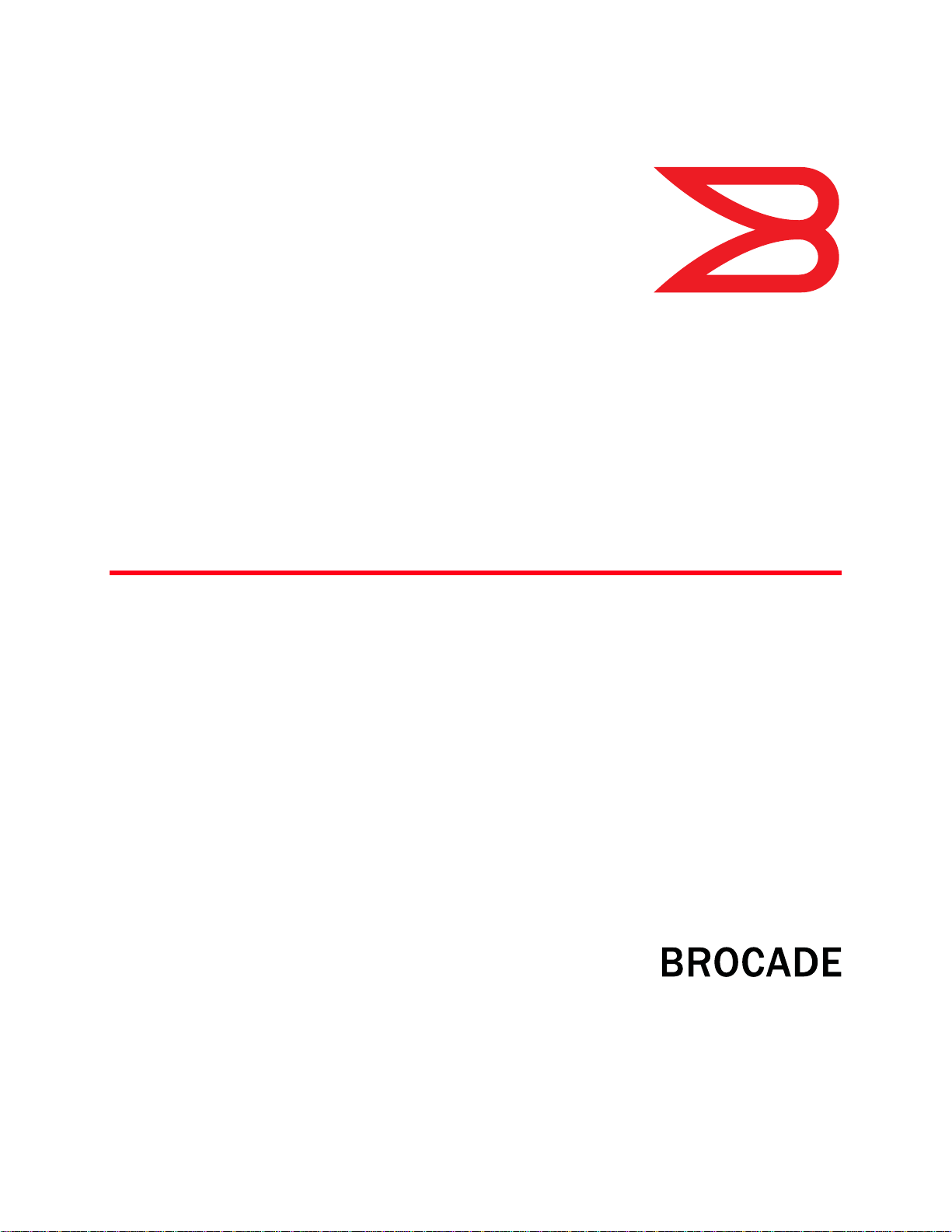
‘
53-1001273-07
22 July 2013
Mid-Mount Rack Kit
(Switch)
Installation Procedure
®
Supporting Brocade 300, 5100, 5300, 6505, 6510, 6520, 7800, 8000,
VA-40FC, VDX 6710-54, and VDX 6740
53-1001273-07
*53-1001273-07*
Page 2
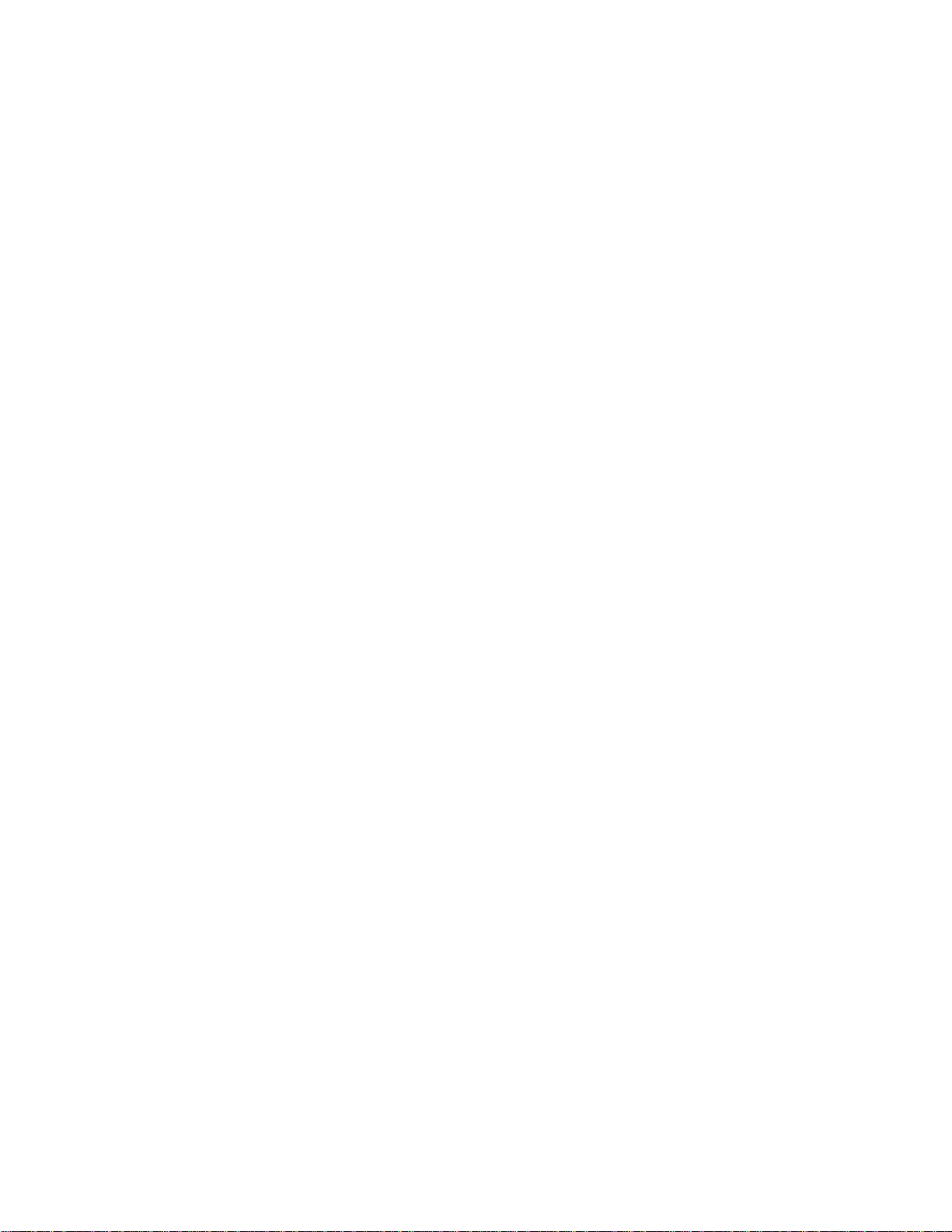
Copyright © 2006-2013, Brocade Communications Systems, Incorporated. All Rights Reserved.
ADX, AnyIO, Brocade, Brocade Assurance, the B-wing symbol, DCX, Fabric OS, ICX, MLX, MyBrocade, OpenScript, VCS, VDX, and Vyatta are
registered trademarks, and HyperEdge, The Effortless Network, and The On-Demand Data Center are trademarks of Brocade Communications
Systems, Inc., in the United States and/or in other countries. Other brands, products, or service names mentioned may be trademarks of their
respective owners.
Notice: This document is for informational purposes only and does not set forth any warranty, expressed or implied, concerning any equipment,
equipment feature, or service offered or to be offered by Brocade. Brocade reserves the right to make changes to this document at any time,
without notice, and assumes no responsibility for its use. This informational document describes features that may not be currently available.
Contact a Brocade sales office for information on feature and product availability. Export of technical data contained in this document may
require an export license from the United States government.
The authors and Brocade Communications Systems, Inc. shall have no liability or responsibility to any person or entity with respect to any loss,
cost, liability, or damages arising from the information contained in this book or the computer programs that accompany it.
The product described by this document may contain “open source” software covered by the GNU General Public License or other open source
license agreements. To find out which open source software is included in Brocade products, view the licensing terms applicable to the open
source software, and obtain a copy of the programming source code, please visit http://www.brocade.com/support/oscd.
Brocade Communications Systems, Incorporated
Corporate and Latin American Headquarters
Brocade Communications Systems, Inc.
130 Holger Way
San Jose, CA 95134
Tel: 1-408-333-8000
Fax: 1-408-333-8101
E-mail: info@brocade.com
European Headquarters
Brocade Communications Switzerland Sàrl
Centre Swissair
Tour B - 4ème étage
29, Route de l'Aéroport
Case Postale 105
CH-1215 Genève 15
Switzerland
Tel: +41 22 799 5640
Fax: +41 22 799 5641
E-mail: emea-info@brocade.com
Asia-Pacific Headquarters
Brocade Communications Systems China HK, Ltd.
No. 1 Guanghua Road
Chao Yang District
Units 2718 and 2818
Beijing 100020, China
Tel: +8610 6588 8888
Fax: +8610 6588 9999
E-mail: china-info@brocade.com
Asia-Pacific Headquarters
Brocade Communications Systems Co., Ltd. (Shenzhen WFOE)
Citic Plaza
No. 233 Tian He Road North
Unit 1308 – 13th Floor
Guangzhou, China
Tel: +8620 3891 2000
Fax: +8620 3891 2111
E-mail: china-info@brocade.com
2 of 10 Mid-Mount Rack Kit (Switch) Installation Procedure
53-1001273-07
Page 3
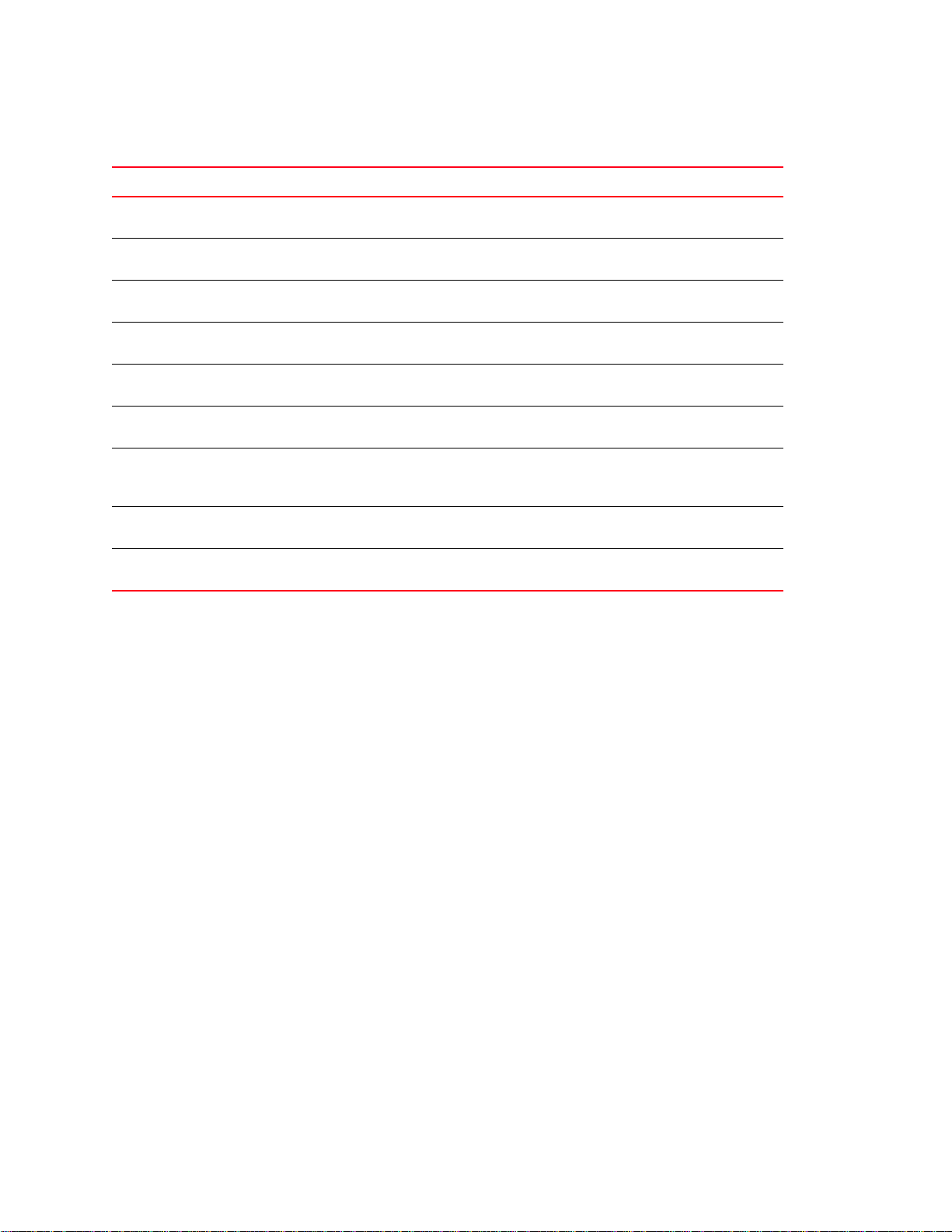
Document History
Title Publication number Summary of changes Date
Mid-Mount Rack Kit Installation
Procedure
Mid-Mount Rack Kit (Switch) Installation
Procedure
Mid-Mount Rack Kit (Switch) Installation
Procedure
Mid-Mount Rack Kit (Switch) Installation
Procedure
Mid-Mount Rack Kit (Switch) Installation
Procedure
Mid-Mount Rack Kit (Switch) Installation
Procedure
Mid-Mount Rack Kit (Switch) Installation
Procedure
Mid-Mount Rack Kit (Switch) Installation
Procedure
Mid-Mount Rack Kit (Switch) Installation
Procedure
53-1000171-01 New document. February 2006
53-1000171-02 Updated for new switches,
format, and template.
53-1001273-01 Added support for the
Brocade 8000 Switch.
53-1001273-02 Added support for the
Brocade 7800 Switch.
53-1001273-03 Added support for the
Brocade VA-40FC.
53-1001273-04 Added support for the
Brocade 6510.
53-1001273-05 Added support for the
Brocade VDX 6710-54 and
Brocade 6505.
53-1001273-06 Added support for the
Brocade 6250.
53-1001273-07 Added support for the
Brocade VDX 6740.
June 2008
March 2009
July 2009
August 2009
April 2011
December 2011
November 2012
July 2013
Mid-Mount Rack Kit (Switch) Installation Procedure 3 of 10
53-1001273-07
Page 4

Contents
ATTENTION
This document provides instructions to install a 1U, 1.5U, or 2U switch (or SAN Router) in a telecommunications
(Telco) rack using the Mid-Mount Rack Kit. The document is organized as follows:
•Introduction . . . . . . . . . . . . . . . . . . . . . . . . . . . . . . . . . . . . . . . . . . . . . . . . . . . . 4
•Installation requirements . . . . . . . . . . . . . . . . . . . . . . . . . . . . . . . . . . . . . . . . . 4
•Tool requirements and parts list. . . . . . . . . . . . . . . . . . . . . . . . . . . . . . . . . . . . 5
•Installation procedure . . . . . . . . . . . . . . . . . . . . . . . . . . . . . . . . . . . . . . . . . . . . 6
Introduction
The supported switches are listed in Table 1.
TABLE 1 Supported switches
Switch height Switch model
1U Brocade 300
Brocade 6505
Brocade 6510
Brocade 7800
Brocade 8000
Brocade VA-40FC
Brocade VDX 6710-54
Brocade VDX 6740
2U Brocade 5300
Brocade 6520
The brackets supplied with the Brocade 6510 and Brocade 6505 are slightly slimmer than those supplied for the
other switches in this list due to the greater width of those two switches. Otherwise, they look the same and are
mounted the same. Do not use the standard brackets because they will not fit with the Brocade 6510 and Brocade
6505.
Installation requirements
Allow 15 to 30 minutes to complete this procedure. Note the following requirements to ensure correct installation
and operation:
• Verify that the additional weight of the switch does not exceed the rack weight limits.
4 of 10 Mid-Mount Rack Kit (Switch) Installation Procedure
53-1001273-07
Page 5

• Ensure that an electrical branch circuit with the following characteristics is available:
ATTENTION
ATTENTION
NOTE
- Required voltage and frequency as indicated in the hardware reference manual (200-240 VAC is always
preferred).
- Protection by a circuit breaker in accordance with local electrical codes.
- Supply circuit, line fusing, and wire size that conform to the electrical rating on the switch nameplate.
- Grounded outlet compatible with the power cord and installed by a licensed electrician.
• Ensure that all equipment installed in the rack is grounded through a reliable branch circuit connection. Do not
rely on a secondary connection to a branch circuit, such as a power strip.
• Ensure that the rack is mechanically secured to ensure stability.
• Ensure that the air temperature at the fan inlet is less than 40
o
C (104oF) during switch operation.
• Ensure that the airflow available at the air vents meets the minimum requirements for the switch.
For all switches other than the Brocade 6510, 6520, VA-40FC, and VDX 6740, install the switch with the fan side
facing the air-intake aisle. The chassis air intake is on the fan side and exhaust is on the port side.
For the Brocade 6510, 6520, VA-40FC, and VDX 6740, ensure that the switch is oriented properly with the air-intake
aisle. The power supply and fan unit airflow must be the same to prevent overheating. If both units have the Intake (I)
label or no label, orient the switch with the fan facing the air-intake aisle. If both units have the Exhaust (E) label, orient
the port side of the switch to face the air-intake aisle.
Tool requirements and parts list
The following items are required to install a switch using the Mid-Mount Rack Kit:
• Clamps or other means of temporarily supporting the switch in the rack
• #2 Phillips torque screwdriver
• 1/4 inch slotted-blade torque screwdriver
Use the screws specified for use with the switch. Longer screws can damage the switch.
Ensure that the items listed in Figure 1 are included in the kit.
Not all parts may be used with certain installations depending on the switch type.
Mid-Mount Rack Kit (Switch) Installation Procedure 5 of 10
53-1001273-07
Page 6

ATTENTION
ATTENTION
NOTE
1 Bracket, front right and back left 4 Screw, 6-32 x 1/4-in., flathead Phillips (8)
3
4
5
6
1
2
2 Bracket, front left and back right 5 Screw, 10-32 x 5/8-in., panhead Phillips (8)
3 Screw, 8-32 x 5/16-in., panhead Phillips (12) 6 Retainer nut, 10-32 (8)
FIGURE 1 Items in the Mid-Mount Rack Kit
For the Brocade 6505, Brocade 6510, and Brocade 6520 Mid-Mount Rack Kit, there will only be front left and front
right brackets.
Installation procedure
The switch must be turned off and disconnected from the fabric during this procedure.
Although this document describes how to install a 1U, 1.5U, and 2U switch, the illustrations show a 2U switch as a
typical installation.
Complete these tasks to install the switch in a rack:
6 of 10 Mid-Mount Rack Kit (Switch) Installation Procedure
53-1001273-07
Page 7

• “Attaching the front brackets to the switch”
2
1
• “Attaching the switch to a rack”
• “Attaching the rear brackets to the rack”
• “Attaching the rear brackets to the switch”
Attaching the front brackets to the switch
Complete the following steps to attach the front brackets to the switch.
1. Position the right front bracket with the flat side against the right side of the switch (Figure 2).
2. Insert two 8-32 x 5/16-in. screws into one of the pairs of vertically aligned holes in the bracket and then into the
vertical pair of holes on the side of the switch. To install the switch in a recessed position in the rack, use the
bracket holes that are set back from the end of the bracket.
3. Insert 8-32 x 5/16-in. screws through the rest of the holes in the bracket and into the corresponding holes in the
switch.
4. Repeat step 1 through step 3 to attach the left front bracket to the left side of the switch.
5. Tighten all of the 8-32 x 5/16-in. screws to a torque of 15 in-lbs (17 cm-kgs).
1 Bracket, front right 2 Screw, 8-32 x 5/16-in., panhead Phillips
FIGURE 2 Attaching the front bracket
Mid-Mount Rack Kit (Switch) Installation Procedure 7 of 10
53-1001273-07
Page 8
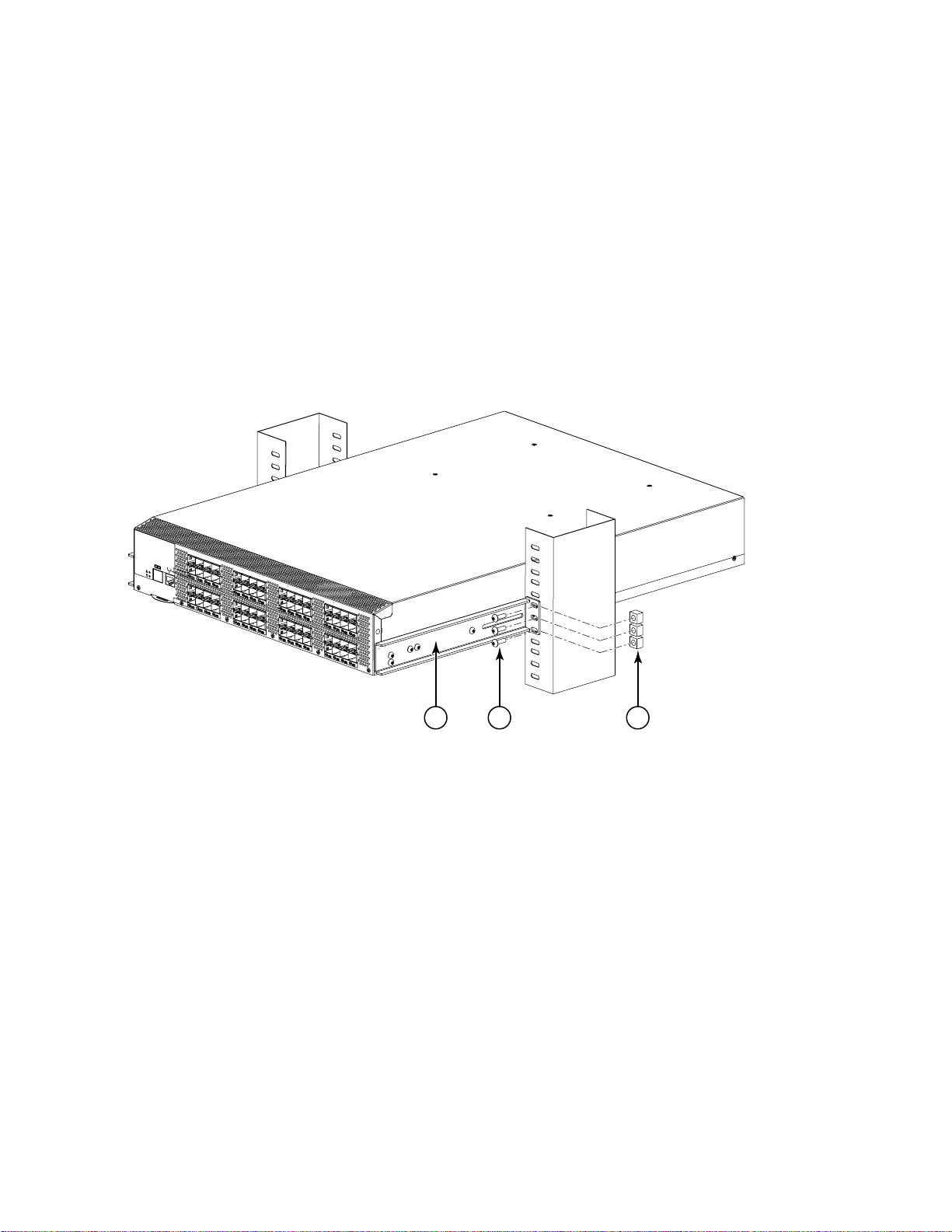
Attaching the switch to a rack
321
Complete the following steps to install the switch in the rack.
1. Position the switch in the rack (Figure 3), providing temporary support under the switch until the rail kit is
secured to the rack.
2. Attach the right front bracket to the right rack rail using three 10-32 x 5/8-in. screws and three 10-32 retainer
nuts.
3. Attach the left front bracket to the left rack rail using three 10-32 x 5/8-in. screws and three 10-32 retainer
nuts.
4. Tighten all the 10-32 x 5/8-in. screws to a torque of 25 in-lbs (29 cm-kgs)
1 Bracket, front right 3 Retainer nut, 10-32
2 Screw, 10-32 x 5/8-in., panhead Phillips
FIGURE 3 Attaching the switch to a rack
8 of 10 Mid-Mount Rack Kit (Switch) Installation Procedure
53-1001273-07
Page 9
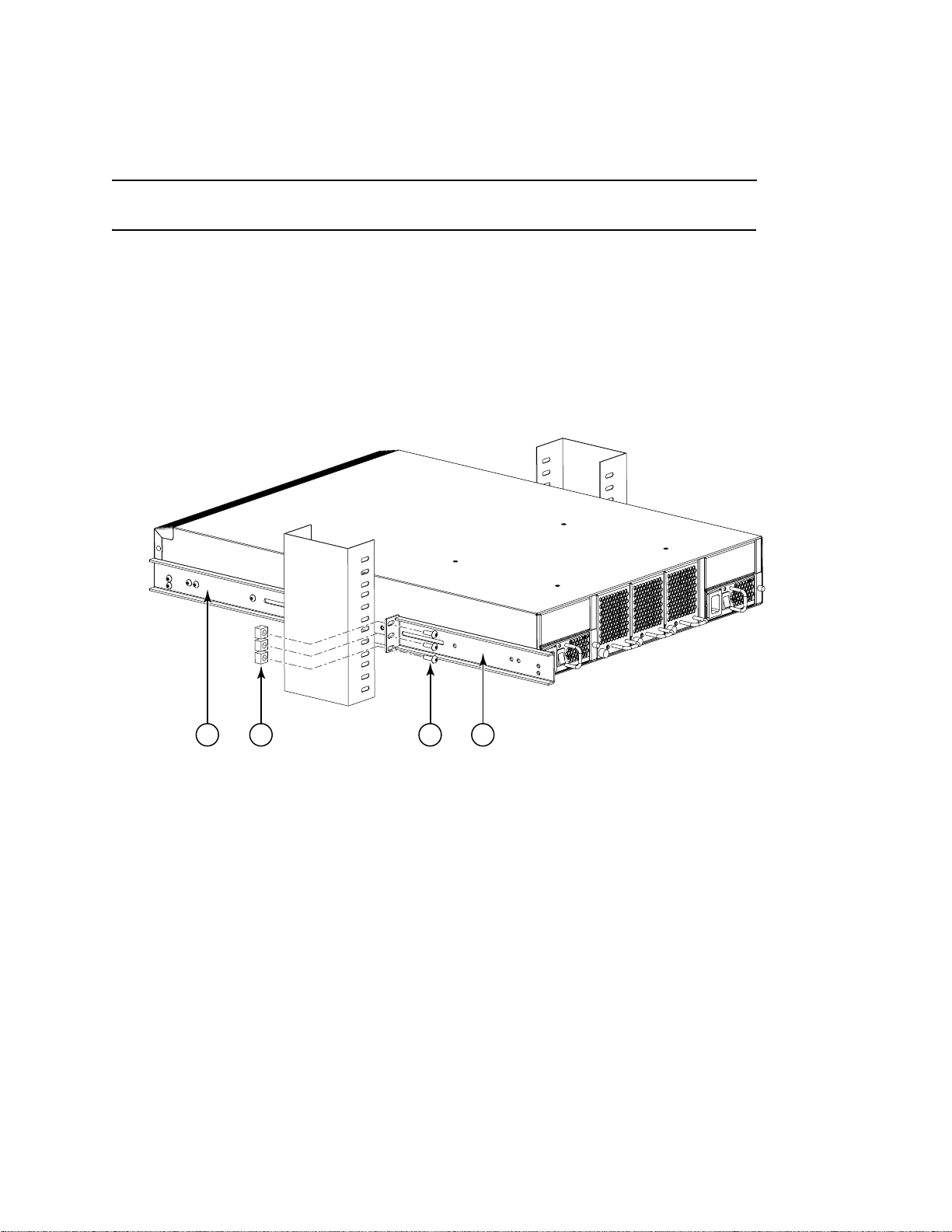
Attaching the rear brackets to the rack
NOTE
4321
Do not use the rear brackets for the Brocade 6505, 6510, or 6520 switches.
Complete the following steps to attach the rear brackets to the rack.
1. Position the right rear bracket in the right rear of the switch (Figure 4).
2. Attach the brackets using three 10-32 x 5/8-in. screws and 10-32 retainer nuts.
3. Repeat step 1 and step 2 to attach the left rear bracket.
4. Adjust the brackets to the rack depth and tighten the screws to a torque of 25 in-lbs (29 cm-kgs).
1 Bracket, front right 3 Screw, 10-32 x 5/8-in., flathead Phillips
2 Retainer nut, 10-32 4 Bracket, rear right
FIGURE 4 Attaching the rear brackets to a rack
Mid-Mount Rack Kit (Switch) Installation Procedure 9 of 10
53-1001273-07
Page 10

Attaching the rear brackets to the switch
1
Complete the following steps to attach the rear brackets to the switch.
1. Align the right rear bracket to the right rear of the switch and use two 6-32 x 1/4-in. screws to attach the bracket
to the switch (Figure 5).
2. Align the left rear bracket to the left rear of the switch and use two 6-32 x 1/4-in. screws to attach the bracket to
the switch (Figure 5).
3. Tighten all the screws to a torque of 9 in-lbs (10 cm-kgs).
1 Screw, 6-32 x 1/4-in., panhead Phillips
FIGURE 5 Attaching the rear bracket to the switch
10 of 10 Mid-Mount Rack Kit (Switch) Installation Procedure
53-1001273-07
