Page 1
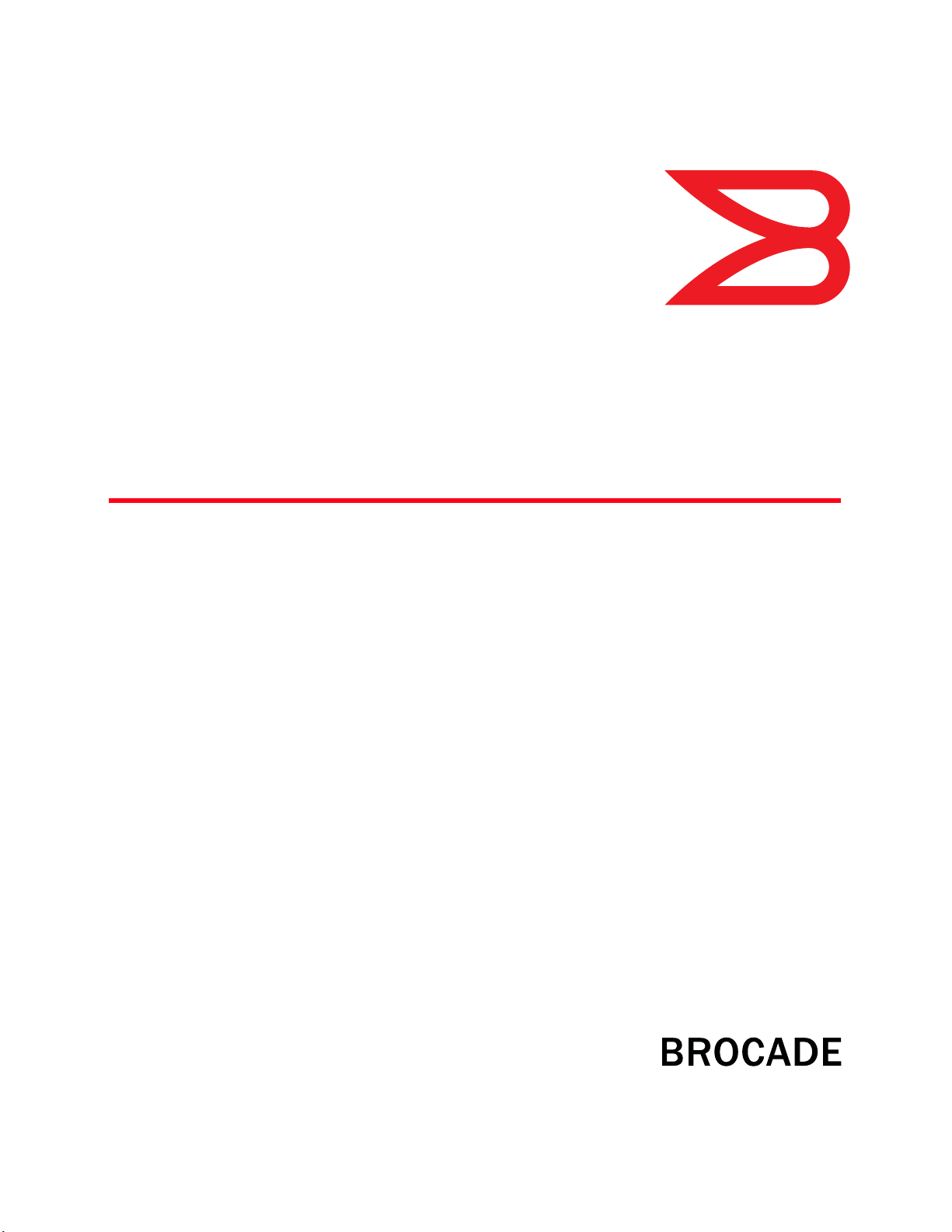
53-1003084-01
08 January 2014
Brocade ICX 7750
Hardware Installation Guide
®
Supporting FastIron Software Release 08.0.10
Page 2

Copyright © 2014 Brocade Communications Systems, Inc. All Rights Reserved.
ADX, AnyIO, Brocade, Brocade Assurance, the B-wing symbol, DCX, Fabric OS, ICX, MLX, MyBrocade, OpenScript, VCS, VDX, and
Vyatta are registered trademarks, and HyperEdge, The Effortless Network, and The On-Demand Data Center are trademarks of
Brocade Communications Systems, Inc., in the United States and/or in other countries. Other brands, products, or service names
mentioned may be trademarks of their respective owners.
Notice: This document is for informational purposes only and does not set forth any warranty, expressed or implied, concerning
any equipment, equipment feature, or service offered or to be offered by Brocade. Brocade reserves the right to make changes to
this document at any time, without notice, and assumes no responsibility for its use. This informational document describes
features that may not be currently available. Contact a Brocade sales office for information on feature and product availability.
Export of technical data contained in this document may require an export license from the United States government.
The authors and Brocade Communications Systems, Inc. shall have no liability or responsibility to any person or entity with
respect to any loss, cost, liability, or damages arising from the information contained in this book or the computer programs that
accompany it.
The product described by this document may contain “open source” software covered by the GNU General Public License or other
open source license agreements. To find out which open source software is included in Brocade products, view the licensing
terms applicable to the open source software, and obtain a copy of the programming source code, please visit
http://www.brocade.com/support/oscd.
Brocade Communications Systems, Incorporated
Corporate and Latin American Headquarters
Brocade Communications Systems, Inc.
130 Holger Way
San Jose, CA 95134
Tel: 1-408-333-8000
Fax: 1-408-333-8101
E-mail: info@brocade.com
European Headquarters
Brocade Communications Switzerland Sàrl
Centre Swissair
Tour B - 4ème étage
29, Route de l'Aéroport
Case Postale 105
CH-1215 Genève 15
Switzerland
Tel: +41 22 799 5640
Fax: +41 22 799 5641
E-mail: emea-info@brocade.com
Asia-Pacific Headquarters
Brocade Communications Systems China HK, Ltd.
No. 1 Guanghua Road
Chao Yang District
Units 2718 and 2818
Beijing 100020, China
Tel: +8610 6588 8888
Fax: +8610 6588 9999
E-mail: china-info@brocade.com
Asia-Pacific Headquarters
Brocade Communications Systems Co., Ltd. (Shenzhen WFOE)
Citic Plaza
No. 233 Tian He Road North
Unit 1308 – 13th Floor
Guangzhou, China
Tel: +8620 3891 2000
Fax: +8620 3891 2111
E-mail: china-info@brocade.com
Document History
Title Publication number Summary of changes Date
Brocade ICX 7750 Hardware Installation
Guide
53-1003084-01 Initial Release January 2014
Page 3
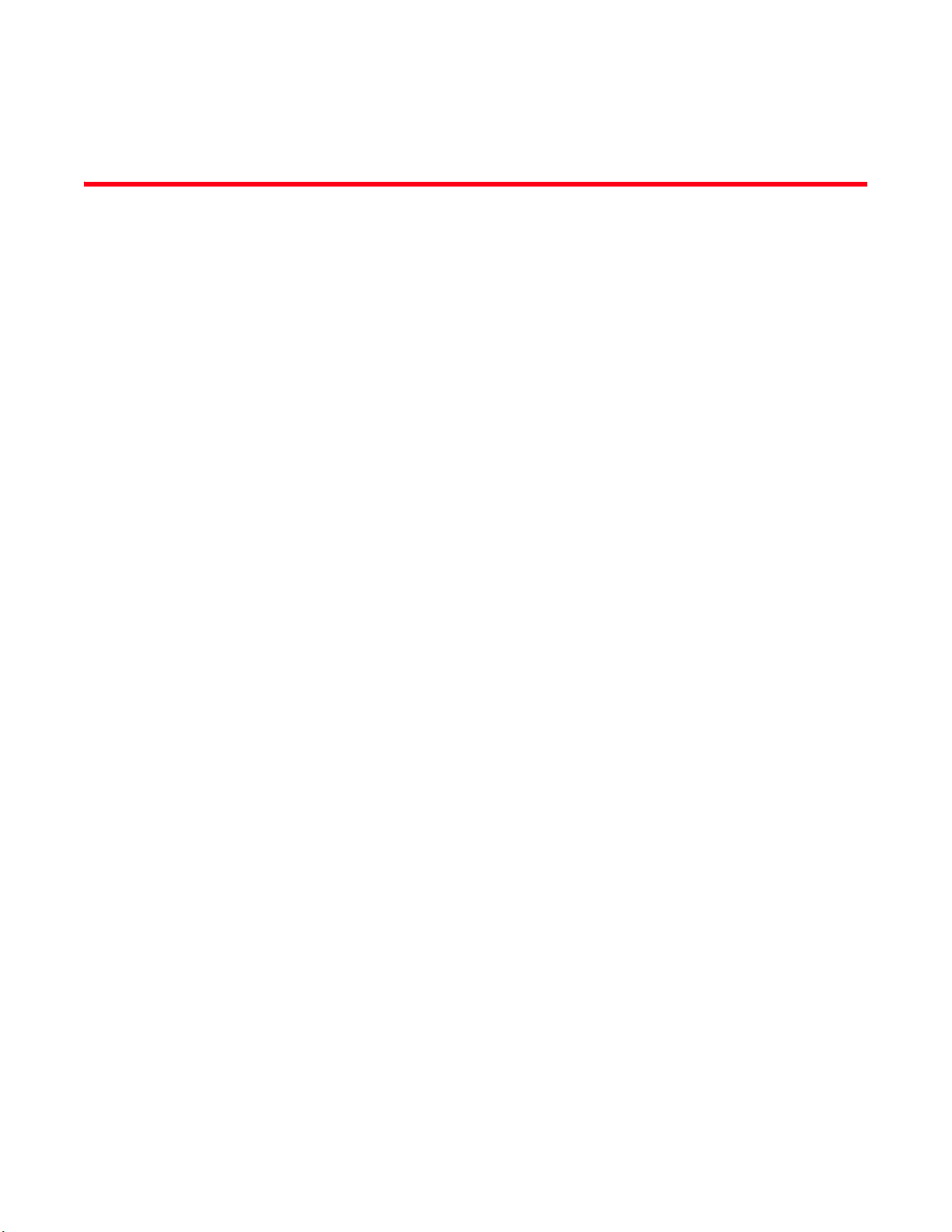
Contents
About This Guide
Audience . . . . . . . . . . . . . . . . . . . . . . . . . . . . . . . . . . . . . . . . . . . . . . . vii
Supported hardware and software . . . . . . . . . . . . . . . . . . . . . . . . . . vii
How this document is organized . . . . . . . . . . . . . . . . . . . . . . . . . . . . vii
Document conventions. . . . . . . . . . . . . . . . . . . . . . . . . . . . . . . . . . . . viii
Text formatting . . . . . . . . . . . . . . . . . . . . . . . . . . . . . . . . . . . . . . . viii
Command syntax conventions . . . . . . . . . . . . . . . . . . . . . . . . . . viii
Notes, cautions, and danger notices . . . . . . . . . . . . . . . . . . . . .viii
Notice to the reader . . . . . . . . . . . . . . . . . . . . . . . . . . . . . . . . . . . . . . . ix
Related publications . . . . . . . . . . . . . . . . . . . . . . . . . . . . . . . . . . . . . . . ix
Additional information. . . . . . . . . . . . . . . . . . . . . . . . . . . . . . . . . . . . . . x
Brocade resources. . . . . . . . . . . . . . . . . . . . . . . . . . . . . . . . . . . . . x
Getting technical help. . . . . . . . . . . . . . . . . . . . . . . . . . . . . . . . . . . . . . x
Document feedback . . . . . . . . . . . . . . . . . . . . . . . . . . . . . . . . . . . . . . . x
Chapter 1 Brocade ICX 7750 Overview
In this chapter . . . . . . . . . . . . . . . . . . . . . . . . . . . . . . . . . . . . . . . . . . . . 1
Brocade ICX 7750 features . . . . . . . . . . . . . . . . . . . . . . . . . . . . . . . . . 1
Brocade ICX 7750 orderable models . . . . . . . . . . . . . . . . . . . . . . 2
Brocade ICX 7750 customizable models . . . . . . . . . . . . . . . . . . . 2
Views of the Brocade ICX 7750 switch . . . . . . . . . . . . . . . . . . . . . . . . 3
Brocade ICX 7750 slot and Ethernet port numbering . . . . . . . . . . . . 5
Supported expansion module . . . . . . . . . . . . . . . . . . . . . . . . . . . . . . . 6
Supported transceivers and cables. . . . . . . . . . . . . . . . . . . . . . . . . . . 7
Chapter 2 Installing the Brocade ICX 7750
Unpacking the device . . . . . . . . . . . . . . . . . . . . . . . . . . . . . . . . . . . . . . 9
Installation and safety considerations. . . . . . . . . . . . . . . . . . . . . . . . 10
Electrical considerations . . . . . . . . . . . . . . . . . . . . . . . . . . . . . . . 10
Environmental considerations . . . . . . . . . . . . . . . . . . . . . . . . . . 10
Location considerations . . . . . . . . . . . . . . . . . . . . . . . . . . . . . . . 10
Cabinet considerations . . . . . . . . . . . . . . . . . . . . . . . . . . . . . . . .11
Recommendations for cable management . . . . . . . . . . . . . . . . 11
Installation tasks. . . . . . . . . . . . . . . . . . . . . . . . . . . . . . . . . . . . . . . . .12
Brocade ICX 7750 Hardware Installation Guide iii
53-1003084-01
Page 4
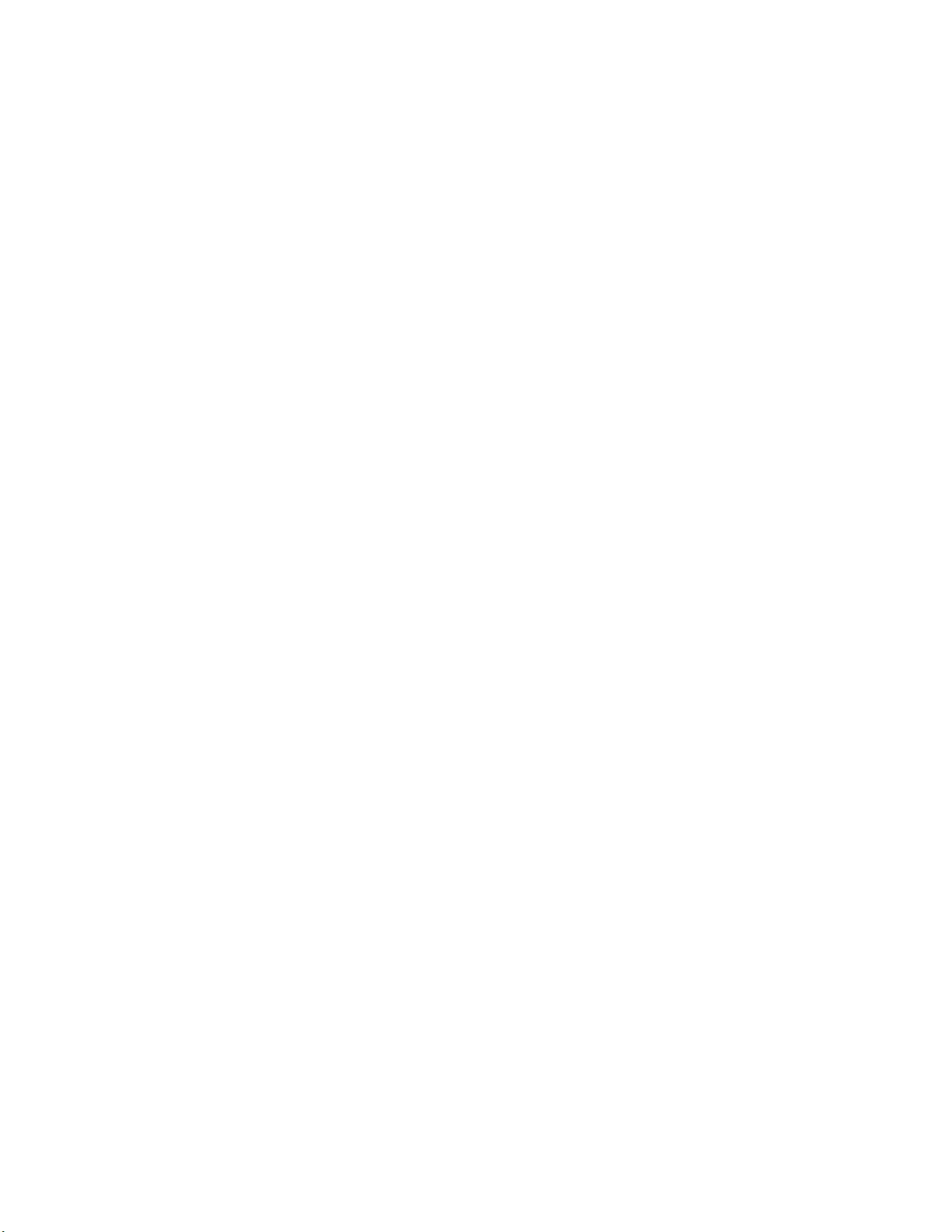
Installation precautions . . . . . . . . . . . . . . . . . . . . . . . . . . . . . . . . . . .13
General precautions . . . . . . . . . . . . . . . . . . . . . . . . . . . . . . . . . .13
Lifting precautions . . . . . . . . . . . . . . . . . . . . . . . . . . . . . . . . . . . .13
Power precautions . . . . . . . . . . . . . . . . . . . . . . . . . . . . . . . . . . . .14
Installing the device in a rack or cabinet. . . . . . . . . . . . . . . . . . . . . . 14
2-post rack mount installation . . . . . . . . . . . . . . . . . . . . . . . . . . 15
4-post rack mount installation . . . . . . . . . . . . . . . . . . . . . . . . . . 17
Grounding the system. . . . . . . . . . . . . . . . . . . . . . . . . . . . . . . . . . . . .18
Powering on the system . . . . . . . . . . . . . . . . . . . . . . . . . . . . . . . . . . .18
Power supplies . . . . . . . . . . . . . . . . . . . . . . . . . . . . . . . . . . . . . . . . . .19
Installing and replacing a power supply unit . . . . . . . . . . . . . . . 19
Installing an AC power supply . . . . . . . . . . . . . . . . . . . . . . . . . . .19
Installing a DC power supply. . . . . . . . . . . . . . . . . . . . . . . . . . . . 20
DC-DC power source cautions. . . . . . . . . . . . . . . . . . . . . . . . . . .22
Attaching a PC or terminal . . . . . . . . . . . . . . . . . . . . . . . . . . . . . . . . .23
Connecting to the management port. . . . . . . . . . . . . . . . . . . . . . . . .23
Installing an SFP+ transceiver . . . . . . . . . . . . . . . . . . . . . . . . . . . . . .24
Chapter 3 Brocade ICX 7750 Operation
LED activity interpretation . . . . . . . . . . . . . . . . . . . . . . . . . . . . . . . . .25
Brocade ICX 7750 front panel LEDs . . . . . . . . . . . . . . . . . . . . . . . . . 25
Brocade ICX 7750 rear panel LEDs . . . . . . . . . . . . . . . . . . . . . . . . . .28
LED patterns . . . . . . . . . . . . . . . . . . . . . . . . . . . . . . . . . . . . . . . . . . . .29
Diagnostic tests and monitoring . . . . . . . . . . . . . . . . . . . . . . . . . . . .32
Chapter 4 Managing the Brocade ICX 7750
Hardware maintenance schedule . . . . . . . . . . . . . . . . . . . . . . . . . . .35
Replacing a copper or fiber-optic module . . . . . . . . . . . . . . . . . . . . .35
Removing a copper or fiber-optic module . . . . . . . . . . . . . . . . .36
Cabling a fiber-optic module . . . . . . . . . . . . . . . . . . . . . . . . . . . .36
Cleaning the fiber-optic connectors . . . . . . . . . . . . . . . . . . . . . .37
FRU removal and replacement procedures. . . . . . . . . . . . . . . . . . . .37
Replacing a power supply unit . . . . . . . . . . . . . . . . . . . . . . . . . . . . . . 38
Determining the need to replace a power supply . . . . . . . . . . .38
Time and items required . . . . . . . . . . . . . . . . . . . . . . . . . . . . . . .39
Replacing a power supply . . . . . . . . . . . . . . . . . . . . . . . . . . . . . .39
Replacing fan trays . . . . . . . . . . . . . . . . . . . . . . . . . . . . . . . . . . . . . . .40
Determining the need to replace a fan assembly . . . . . . . . . . .40
Time and items required . . . . . . . . . . . . . . . . . . . . . . . . . . . . . . .40
Installing or replacing the fan assembly . . . . . . . . . . . . . . . . . . 41
Replacing an expansion module . . . . . . . . . . . . . . . . . . . . . . . . . . . . 41
Time and items required . . . . . . . . . . . . . . . . . . . . . . . . . . . . . . .42
Installing or replacing an expansion module . . . . . . . . . . . . . . .42
iv Brocade ICX 7750 Hardware Installation Guide
53-1003084-01
Page 5
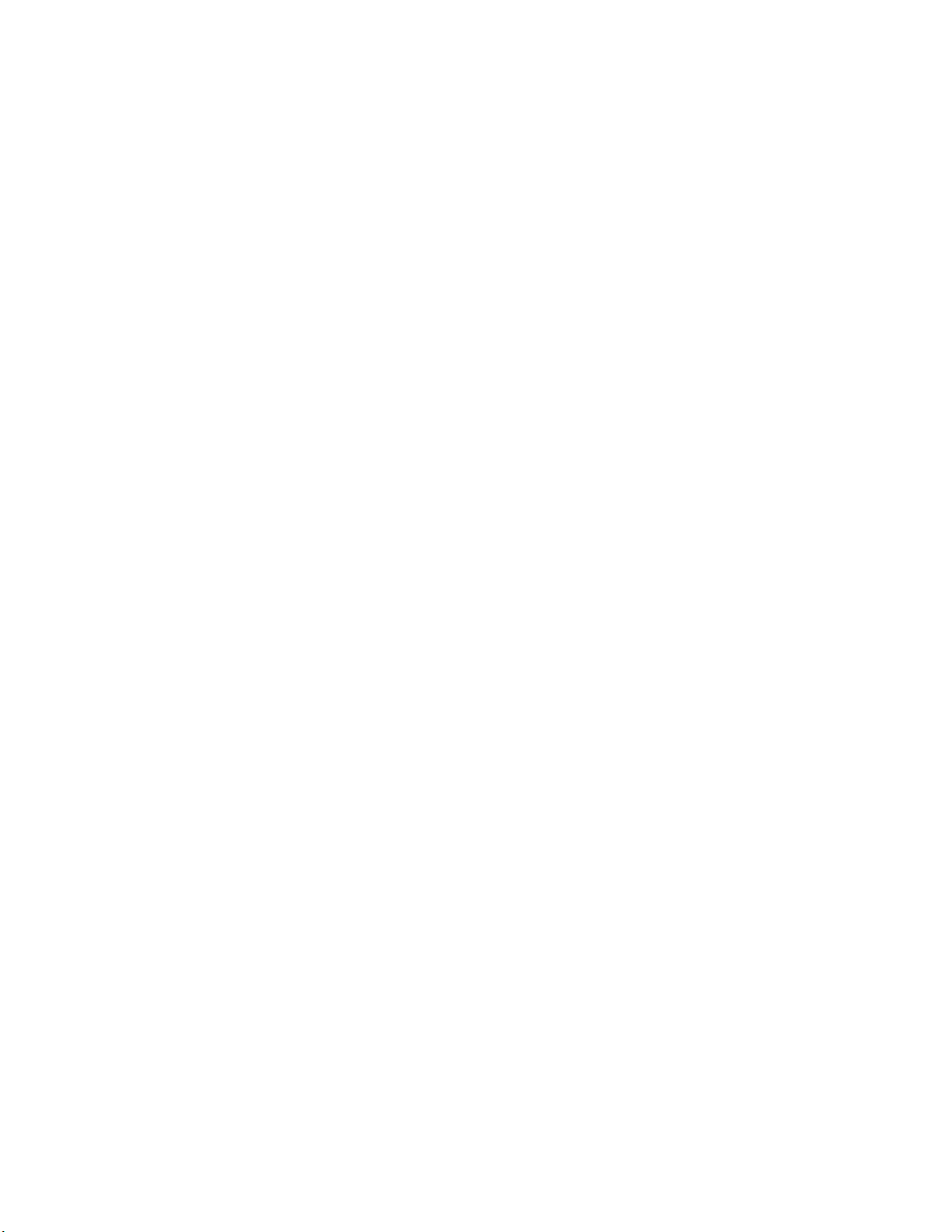
Appendix A Brocade ICX 7750 Specifications
In this appendix. . . . . . . . . . . . . . . . . . . . . . . . . . . . . . . . . . . . . . . . . .45
Weight and physical dimensions . . . . . . . . . . . . . . . . . . . . . . . . . . . .45
Environmental considerations . . . . . . . . . . . . . . . . . . . . . . . . . . . . . .46
Cooling system and fans. . . . . . . . . . . . . . . . . . . . . . . . . . . . . . . . . . .47
Power supply specifications . . . . . . . . . . . . . . . . . . . . . . . . . . . . . . . .49
General specifications . . . . . . . . . . . . . . . . . . . . . . . . . . . . . . . . . . . .50
Supported media types . . . . . . . . . . . . . . . . . . . . . . . . . . . . . . . . . . .50
Pinouts and signaling . . . . . . . . . . . . . . . . . . . . . . . . . . . . . . . . . . . . .51
Memory specifications . . . . . . . . . . . . . . . . . . . . . . . . . . . . . . . . . . . . 51
Appendix B Brocade ICX 7750 Regulatory Statements
In this appendix. . . . . . . . . . . . . . . . . . . . . . . . . . . . . . . . . . . . . . . . . .53
USA (FCC CFR 47 Part 15 Warning) . . . . . . . . . . . . . . . . . . . . . . . . . . 53
Industry Canada statement . . . . . . . . . . . . . . . . . . . . . . . . . . . . . . . .53
Europe and Australia (CISPR 22 Class A Warning) . . . . . . . . . . . . . .54
Germany (Noise Warning). . . . . . . . . . . . . . . . . . . . . . . . . . . . . . . . . .54
Japan (VCCI). . . . . . . . . . . . . . . . . . . . . . . . . . . . . . . . . . . . . . . . . . . . .54
Japan power cord . . . . . . . . . . . . . . . . . . . . . . . . . . . . . . . . . . . . . . . .54
Korea . . . . . . . . . . . . . . . . . . . . . . . . . . . . . . . . . . . . . . . . . . . . . . . . . .55
China . . . . . . . . . . . . . . . . . . . . . . . . . . . . . . . . . . . . . . . . . . . . . . . . . .55
BSMI statement (Taiwan) . . . . . . . . . . . . . . . . . . . . . . . . . . . . . . . . . .56
Regulatory compliance . . . . . . . . . . . . . . . . . . . . . . . . . . . . . . . . . . . . 57
Appendix C Brocade ICX 7750 Cautions and Danger Notices
In this appendix. . . . . . . . . . . . . . . . . . . . . . . . . . . . . . . . . . . . . . . . . .59
Cautions. . . . . . . . . . . . . . . . . . . . . . . . . . . . . . . . . . . . . . . . . . . . . . . . 59
Danger Notices . . . . . . . . . . . . . . . . . . . . . . . . . . . . . . . . . . . . . . . . . .64
Index
Brocade ICX 7750 Hardware Installation Guide v
53-1003084-01
Page 6
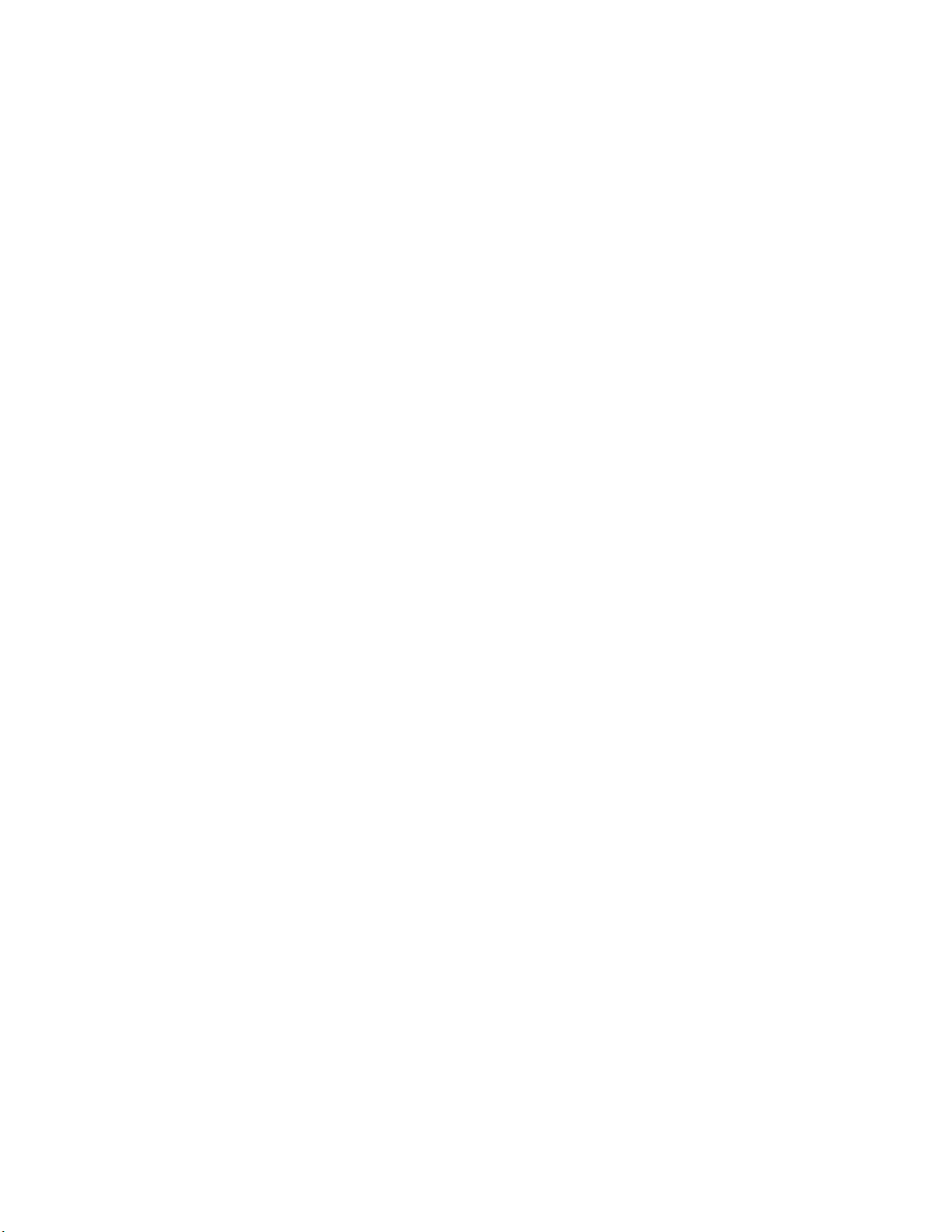
vi Brocade ICX 7750 Hardware Installation Guide
53-1003084-01
Page 7
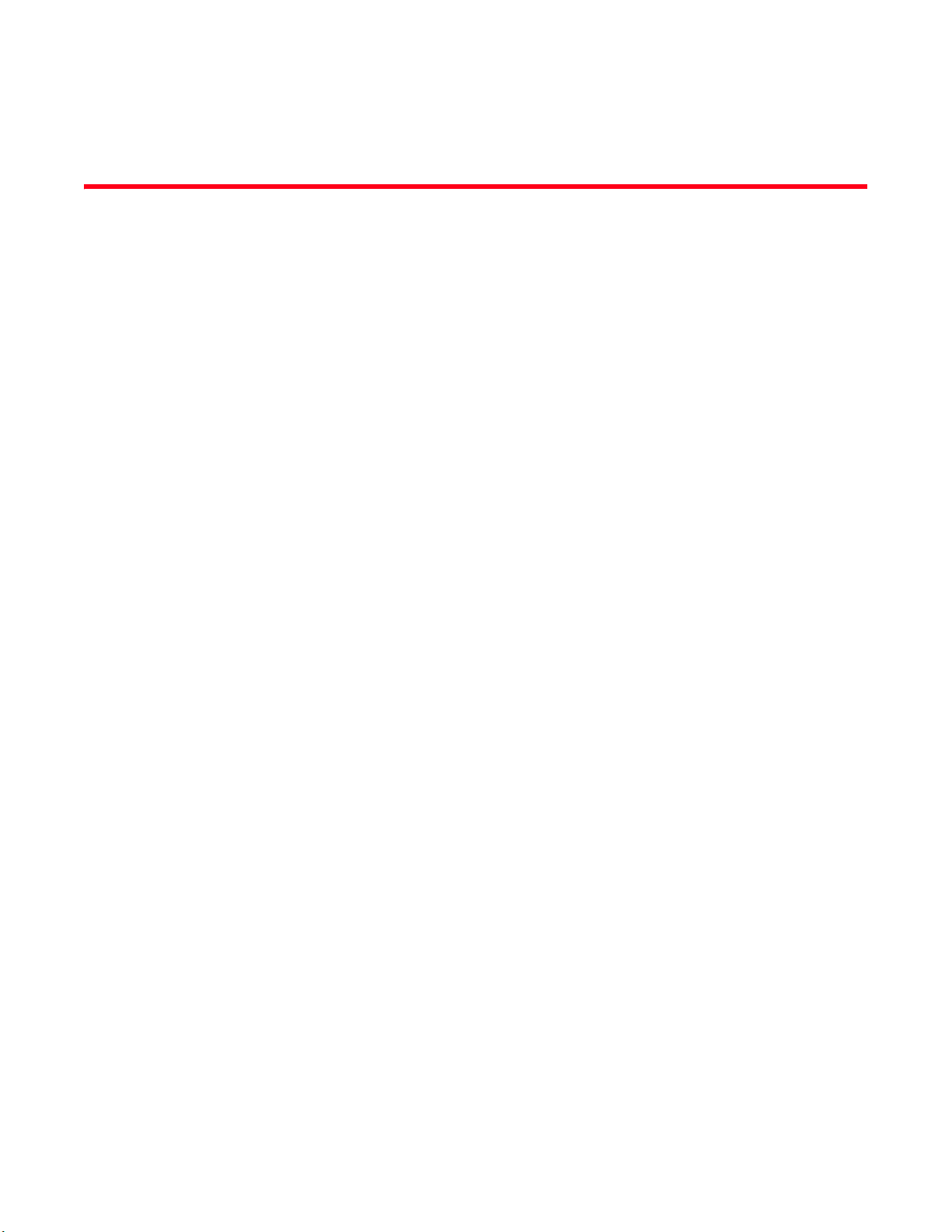
About This Guide
The Brocade ICX 7750 are Ethernet switches for campus LAN aggregation and classic Ethernet
data center Top-of-Rack (ToR) environments.
Audience
This document is designed for system administrators with a working knowledge of Layer 2 and
Layer 3 switching and routing.
If you are using a Brocade Layer 3 Switch, you should be familiar with the following protocols if
applicable to your network: IP, RIP, OSPF, BGP, ISIS, PIM, and VRRP.
Supported hardware and software
This document is specific to the Brocade ICX 7750 running FastIron release 08.0.10.
How this document is organized
The document contains the following components:
• Chapter 1, “Brocade ICX 7750 Overview” provides an overview of the Brocade ICX 7750.
• Chapter 2, “Installing the Brocade ICX 7750” provides the information needed to install the
switch in your network.
• Chapter 3, “Brocade ICX 7750 Operation” discusses the day-to-day operational procedures for
using the switch.
• Chapter 4, “Managing the Brocade ICX 7750” provides procedures for removing and replacing
the field-replaceable units (FRUs), including the fan assemblies and power supplies.
• Appendix A, “Brocade ICX 7750 Specifications” provides tables of physical, environmental, and
general specifications.
• Appendix B, “Brocade ICX 7750 Regulatory Statements” provides a list of the regulatory
statements for safety compliance.
• Appendix C, “Brocade ICX 7750 Cautions and Danger Notices” provides a list of the
international caution and danger statements for safety compliance.
Brocade ICX 7750 Hardware Installation Guide vii
53-1003084-01
Page 8
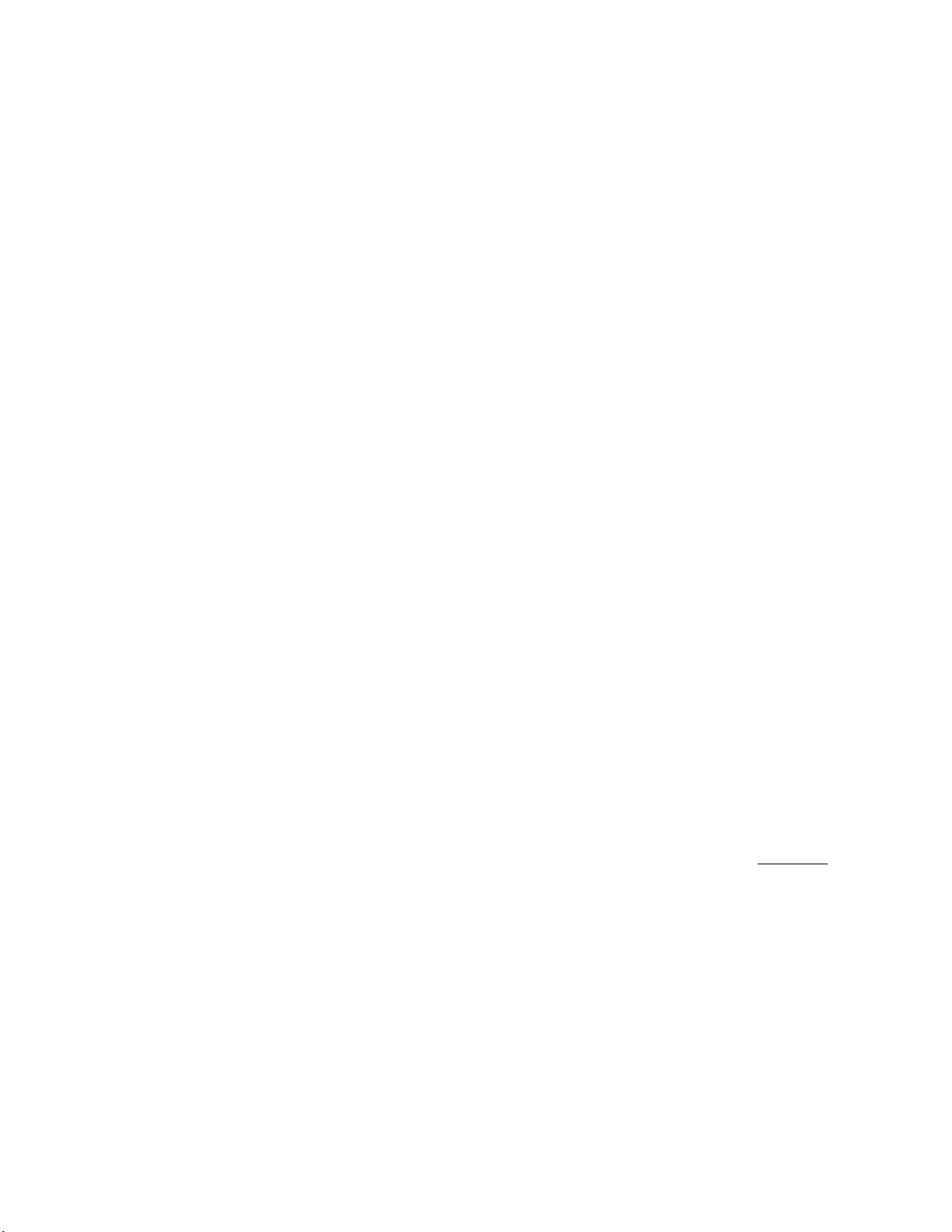
Document conventions
This section describes text formatting conventions and important notice formats used in this
document.
Text formatting
The narrative-text formatting conventions that are used are as follows:
bold text Identifies command names
italic text Provides emphasis
code text Identifies CLI output
For readability, command names in the narrative portions of this guide are presented in mixed
lettercase: for example, switchShow. In actual examples, command lettercase is all lowercase.
Identifies the names of user-manipulated GUI elements
Identifies keywords
Identifies text to enter at the GUI or CLI
Identifies variables
Identifies paths and Internet addresses
Identifies document titles
Command syntax conventions
Command syntax in this manual follows these conventions:
command Commands are printed in bold.
--option, option Command options are printed in bold.
-argument, arg Arguments.
[ ] Optional elements appear in brackets.
variable Variables are printed in italics. In the help pages, values are underlined or
enclosed in angled brackets < >.
... Repeat the previous element, for example “member[;member...]”
value Fixed values following arguments are printed in plain font. For example,
--show WWN
| Boolean. Elements are exclusive. Example: --show -mode egress | ingress
Notes, cautions, and danger notices
The following notices and statements are used in this manual. They are listed below in order of
increasing severity of potential hazards.
viii Brocade ICX 7750 Hardware Installation Guide
53-1003084-01
Page 9
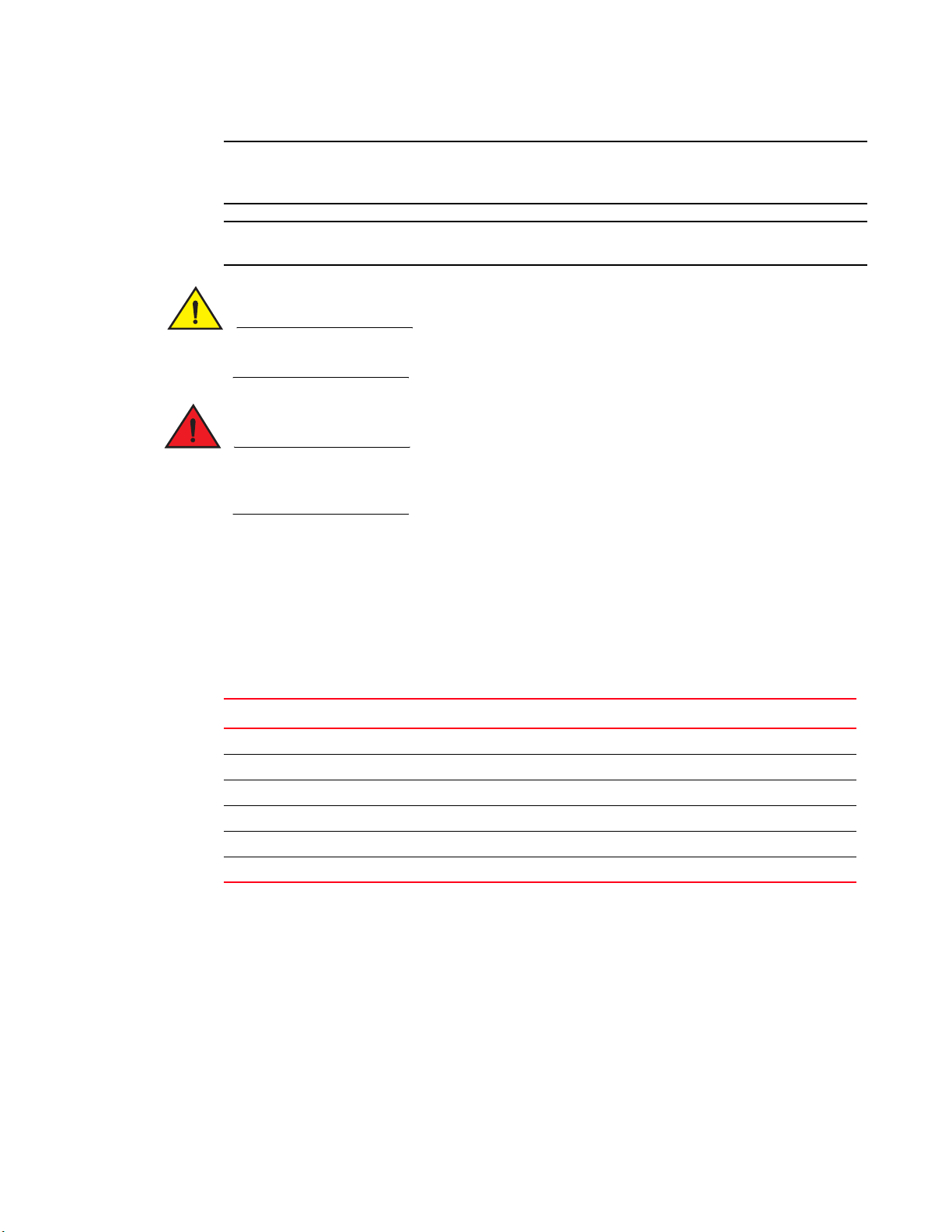
NOTE
A note provides a tip, guidance, or advice, emphasizes important information, or provides a
ATTENTION
CAUTION
DANGER
reference to related information.
An Attention statement indicates potential damage to hardware or data.
A Caution statement alerts you to situations that can be potentially hazardous to you or cause
damage to hardware, firmware, software, or data.
A Danger statement indicates conditions or situations that can be potentially lethal or extremely
hazardous to you. Safety labels are also attached directly to products to warn of these conditions
or situations.
Notice to the reader
This document might contain references to the trademarks of the following corporations. These
trademarks are the properties of their respective companies and corporations.
These references are made for informational purposes only.
Corporation Referenced Trademarks and Products
Microsoft Corporation Windows, Windows NT, Internet Explorer
Oracle Corporation Oracle, Java
Netscape Communications Corporation Netscape
Mozilla Corporation Mozilla Firefox
Sun Microsystems, Inc Sun, Solaris
Red Hat, Inc. Red Hat, Red Hat Network, Maximum RPM, Linux Undercover
Related publications
The following Brocade documents supplement the information in this guide:
• Brocade ICX 7750 Release Notes
• Brocade ICX 7750 Administration Guide
• Brocade ICX 7750 Platform and Layer 2 Configuration Guide
• Brocade ICX 7750 Layer 3 Routing Configuration Guide
Brocade ICX 7750 Hardware Installation Guide ix
53-1003084-01
Page 10
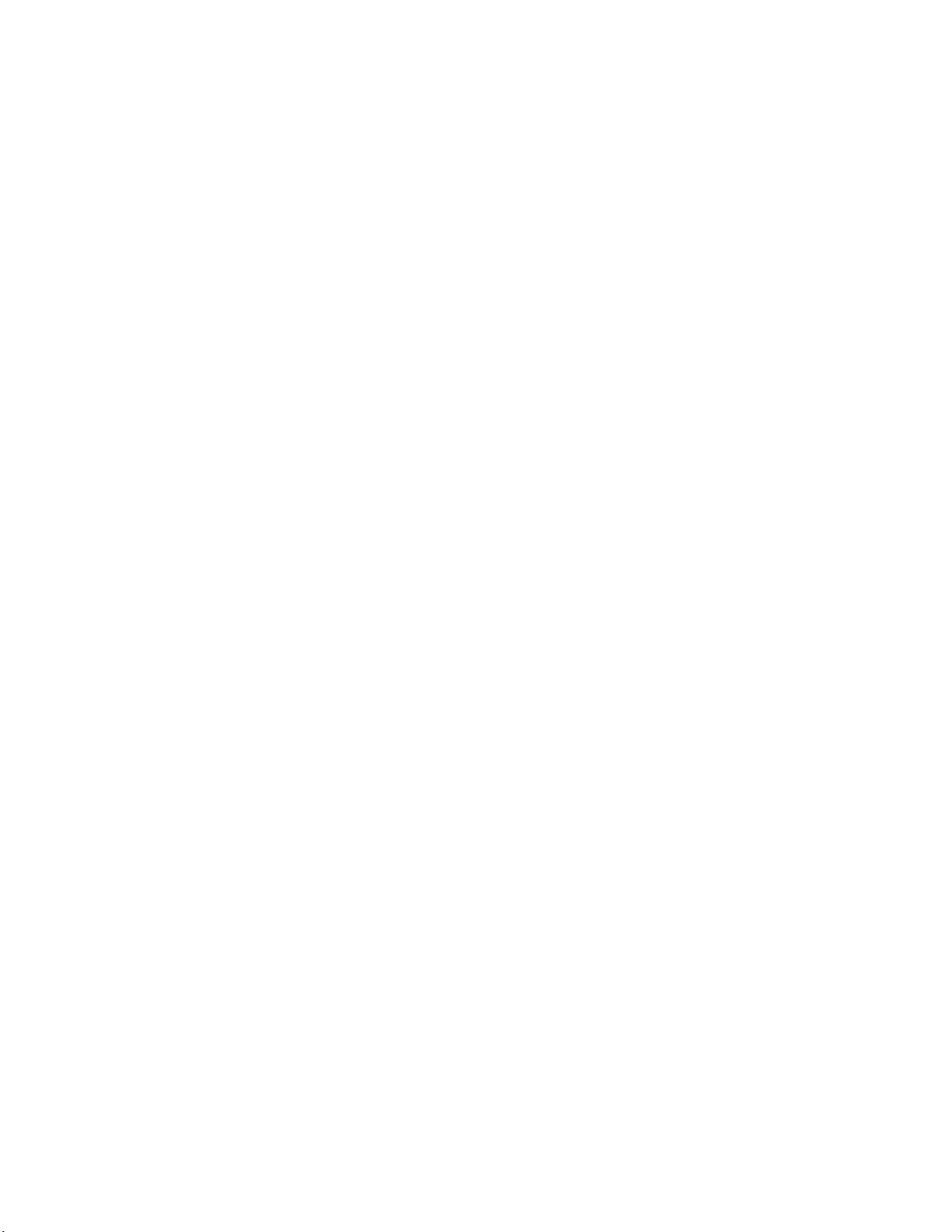
• Brocade ICX 7750 Security Configuration Guide
• Brocade ICX 7750 IP Multicast Configuration Guide
• Brocade ICX 7750 Diagnostic Reference
• Unified IP MIB Reference
The latest versions of these guides are posted at http://www.myBrocade.com/ethernetproducts.
Additional information
This section lists additional Brocade and industry-specific documentation that you might find
helpful.
Brocade resources
To get up-to-the-minute information, go to http://www.myBrocade.com to register at no cost for a
user ID and password.
White papers, online demonstrations, and data sheets are available through the Brocade website
at:
http://www.myBrocade.com/products-solutions/products/index.page
For additional Brocade documentation, visit the Brocade website:
http://www.myBrocade.com
Release notes are available on the MyBrocade website.
Getting technical help
To contact Technical Suppor t, go to
http://www.myBrocade.com/services-support/index.page
for the latest e-mail and telephone contact information.
Document feedback
Quality is our first concern at Brocade and we have made every effort to ensure the accuracy and
completeness of this document. However, if you find an error or an omission, or you think that a
topic needs further development, we want to hear from you. Forward your feedback to:
documentation@brocade.com
Provide the title and version number of the document and as much detail as possible about your
comment, including the topic heading and page number and your suggestions for improvement.
x Brocade ICX 7750 Hardware Installation Guide
53-1003084-01
Page 11
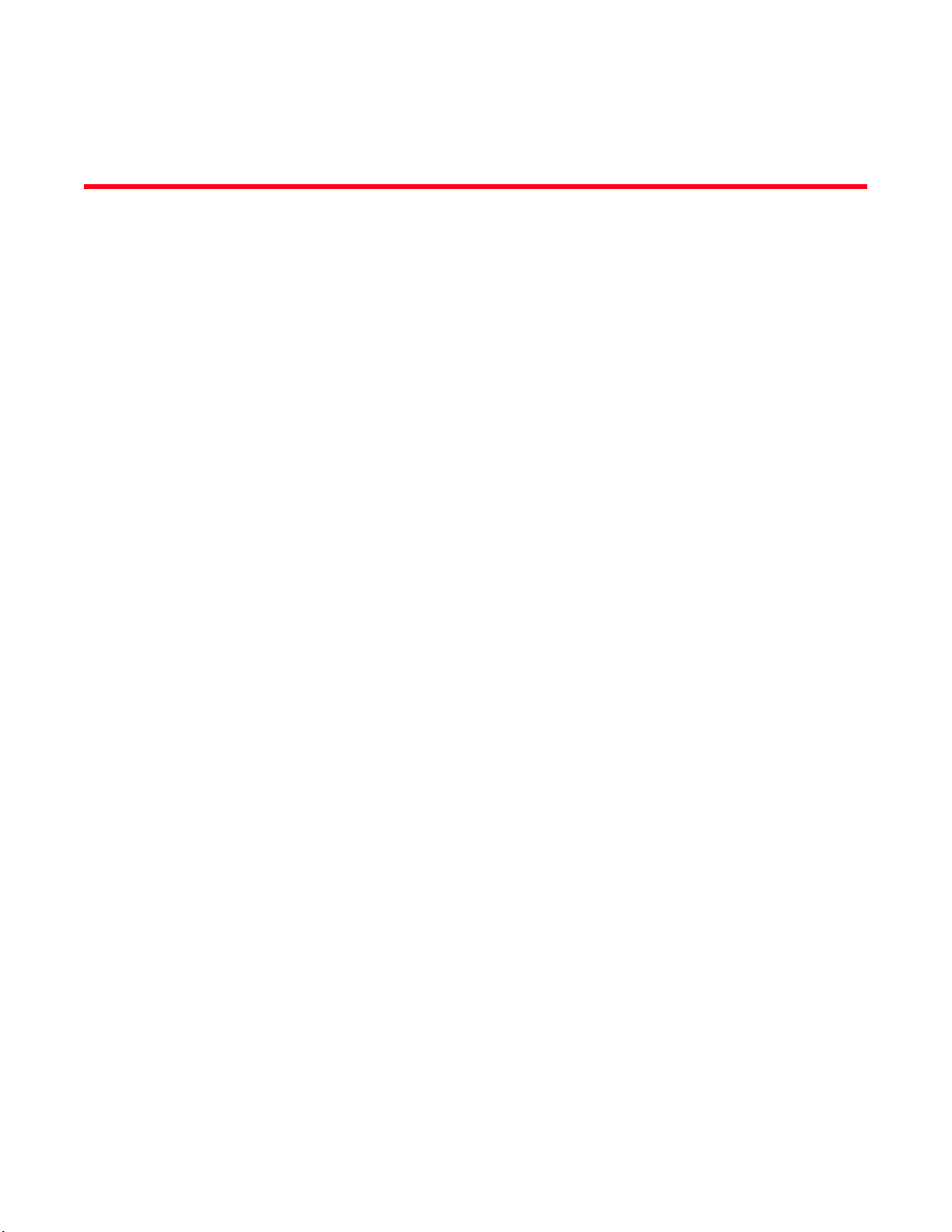
Chapter
Brocade ICX 7750 Overview
In this chapter
•Brocade ICX 7750 features . . . . . . . . . . . . . . . . . . . . . . . . . . . . . . . . . . . . . . . 1
•Views of the Brocade ICX 7750 switch . . . . . . . . . . . . . . . . . . . . . . . . . . . . . . 3
•Brocade ICX 7750 slot and Ethernet port numbering . . . . . . . . . . . . . . . . . . 5
•Supported expansion module. . . . . . . . . . . . . . . . . . . . . . . . . . . . . . . . . . . . . . 6
•Supported transceivers and cables . . . . . . . . . . . . . . . . . . . . . . . . . . . . . . . . . 7
Brocade ICX 7750 features
The Brocade ICX 7750 are high-density aggregation switches that offer both 1/10 and 10/40
Gigabit Ethernet (GbE) line rates, low latency cut-through switching, and up to 2.56 Tbps
throughput for campus LAN and classic Ethernet data center environments.
The Brocade ICX 7750 switches feature:
1
• Comprehensive support for a range of 1 GbE, 10 GbE, and 40 GbE optics (refer to the Brocade
Optics Family Data Sheet).
• Dual redundant, hot-swappable 504 W AC or DC power supplies available with intake or
exhaust airflow.
• Optional hot-swappable 6-port 10/40 GbE QSFP+ expansion module.
• Four redundant, hot-swappable fan units available with intake or exhaust airflow.
• One Gigabit Ethernet port (RJ-45) and one serial management port (mini-USB) to configure and
manage the switch through the CLI.
• One USB port for the transfer of software and configuration files from an external disk drive.
• Two high-availability (HA) ports that enable up to 32 switches to be connected together to form
a CPU cluster within the stack.
Brocade ICX 7750 Hardware Installation Guide 1
53-1003084-01
Page 12
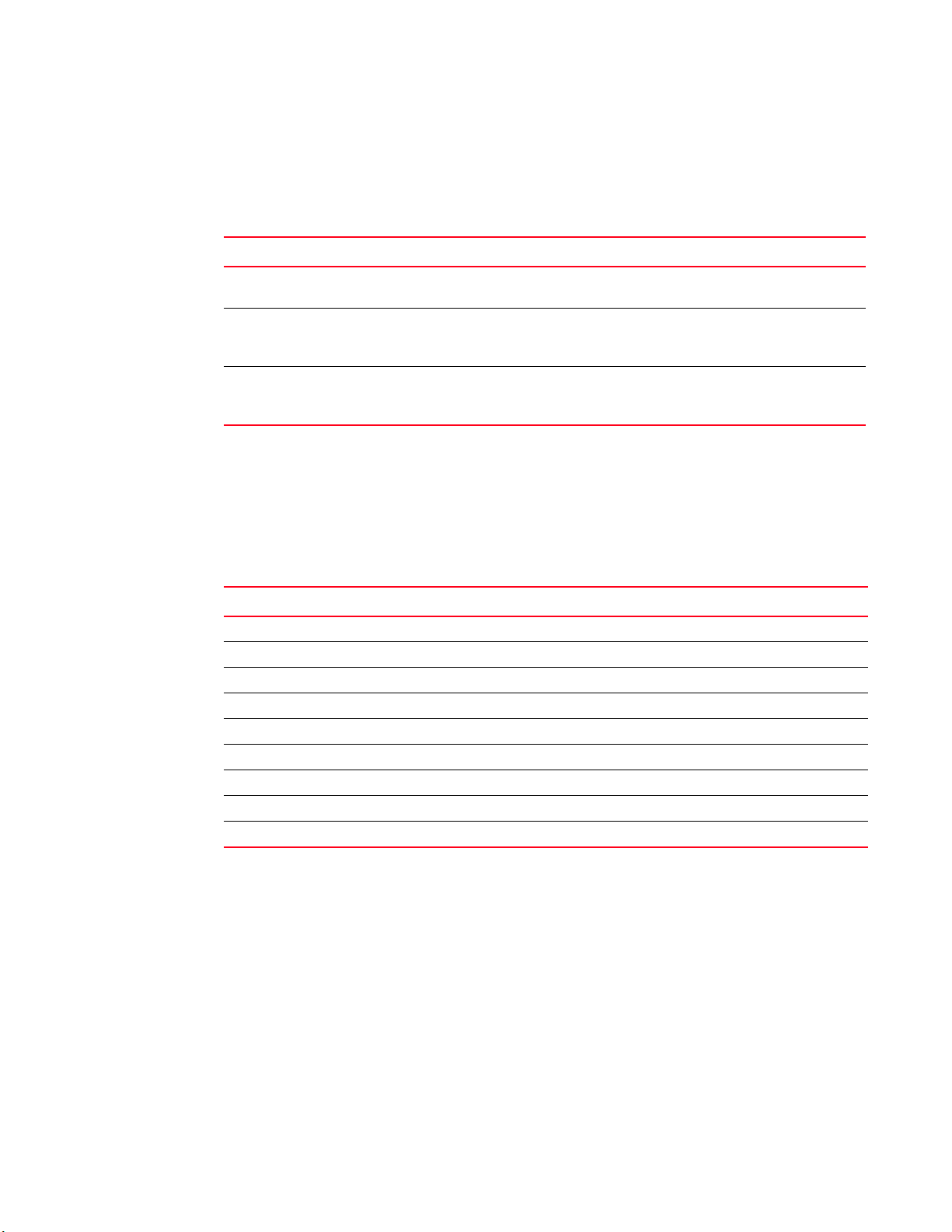
Brocade ICX 7750 features
1
Brocade ICX 7750 orderable models
The Brocade ICX 7750 switches consist of these orderable models:
TABLE 1 Brocade ICX 7750 orderable switch models
Model Description
ICX 7750-26Q Brocade ICX 7750 with 26 10/40 GbE QSFP+ ports. No power supplies, fan units, or
expansion module (need to be ordered separately). Advanced software. No optics.
ICX 7750-48F Brocade ICX 7750 with 48 1/10 GbE SFP+ ports and six 10/40 GbE QSFP+ ports. No
power supplies, fan units, or expansion module (need to be ordered separately).
Advanced software. No optics.
ICX 7750-48C Brocade ICX 7750 with 48 1/10 GbE RJ-45 ports and six 10/40 GbE QSFP+ ports. No
power supplies, fan units, or expansion module (need to be ordered separately).
Advanced software. No optics.
Brocade ICX 7750 customizable models
The Brocade ICX 7750 base systems do not ship with power supplies or fans, these are ordered
separately to allow for building the system that meets your network needs.
available power supplies, fans, and the optional module.
Tab le 2 lists the
TABLE 2 SKUs for creating custom Brocade ICX 7750 switch models
Model Description
RPS9+E 504 W AC power supply; power-supply-side exhaust (port-side intake) airflow.
RPS9+I 504 W AC power supply; power-supply-side intake (port-side exhaust) airflow.
RPS9DC+E 504 W DC power supply; power-supply-side exhaust (port-side intake) airflow.
RPS9DC+I 504 W DC power supply; power-supply-side intake (port-side exhaust) airflow.
ICX 7750-FAN-E Brocade ICX 7750 fan kit of 4, exhaust airflow.
ICX 7750-FAN-I Brocade ICX 7750 fan kit of 4, intake airflow.
ICX 7750-FAN-E-SINGLE Brocade ICX 7750 fan, exhaust airflow.
ICX 7750-FAN-I-SINGLE Brocade ICX 7750 fan, intake airflow.
ICX 7750-6Q Brocade ICX 7750 6-port QSFP+ expansion module.
2 Brocade ICX 7750 Hardware Installation Guide
53-1003084-01
Page 13
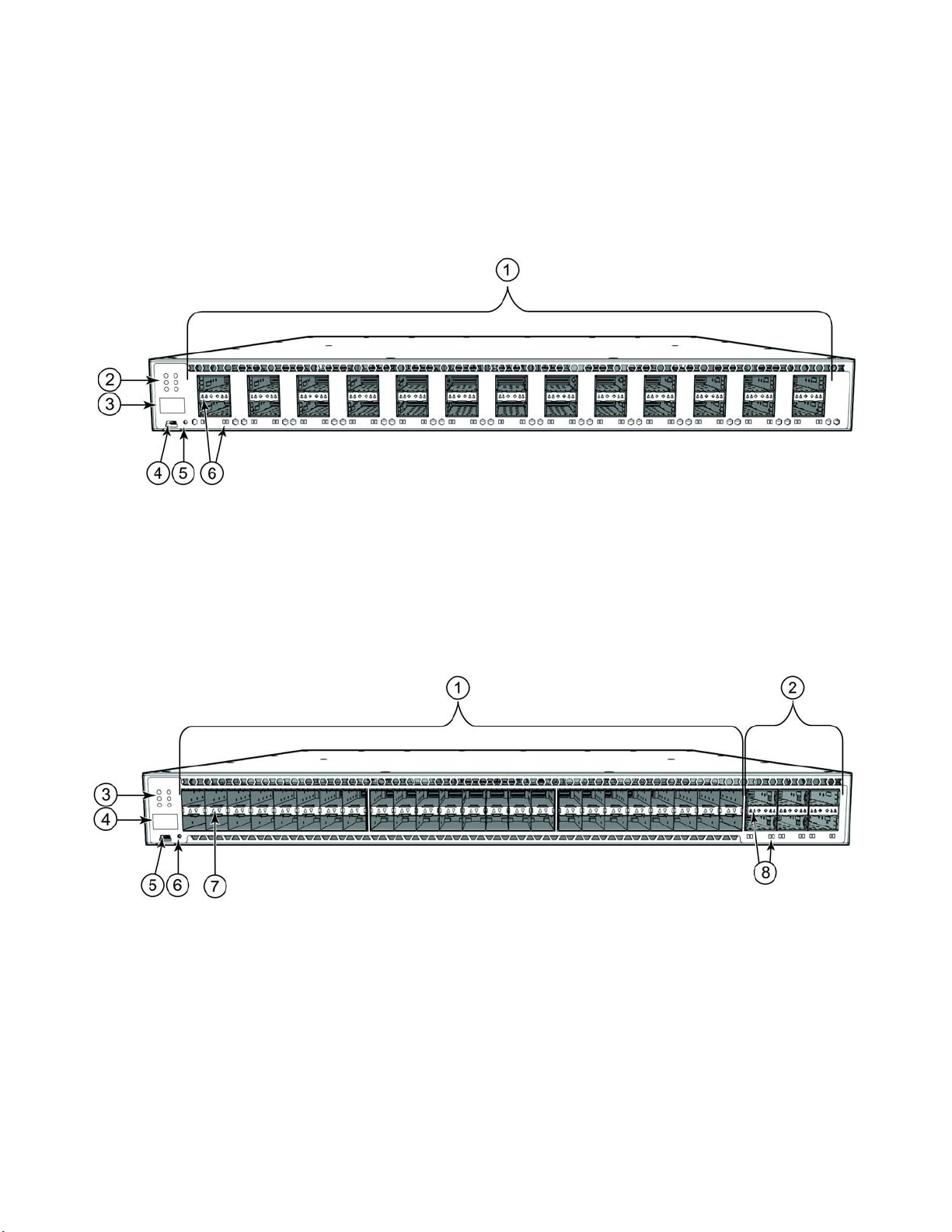
Views of the Brocade ICX 7750 switch
Views of the Brocade ICX 7750 switch
Figure 1 shows the front view of the Brocade ICX 7750-26Q switch.
FIGURE 1 Front view of the Brocade ICX 7750-26Q
1 QSFP+ ports XL1/1 - XL1/20 and XL2/1 - XL2/6 4 Console port
2System LEDs 5Reset button
3 Stack unit ID display 6 QSFP+ port LEDs
1
Figure 2 shows the front view of the Brocade ICX 7750-48F switch.
FIGURE 2 Front view of the Brocade ICX 7750-48F
1 SFP+ ports 1/1 - 1/48 5 Console port
2 QSFP+ ports XL2/1 - XL2/6 6 Reset button
3System LEDs 7SFP+ port LEDs
4 Stack unit ID display 8 QSFP+ port LEDs
Brocade ICX 7750 Hardware Installation Guide 3
53-1003084-01
Page 14
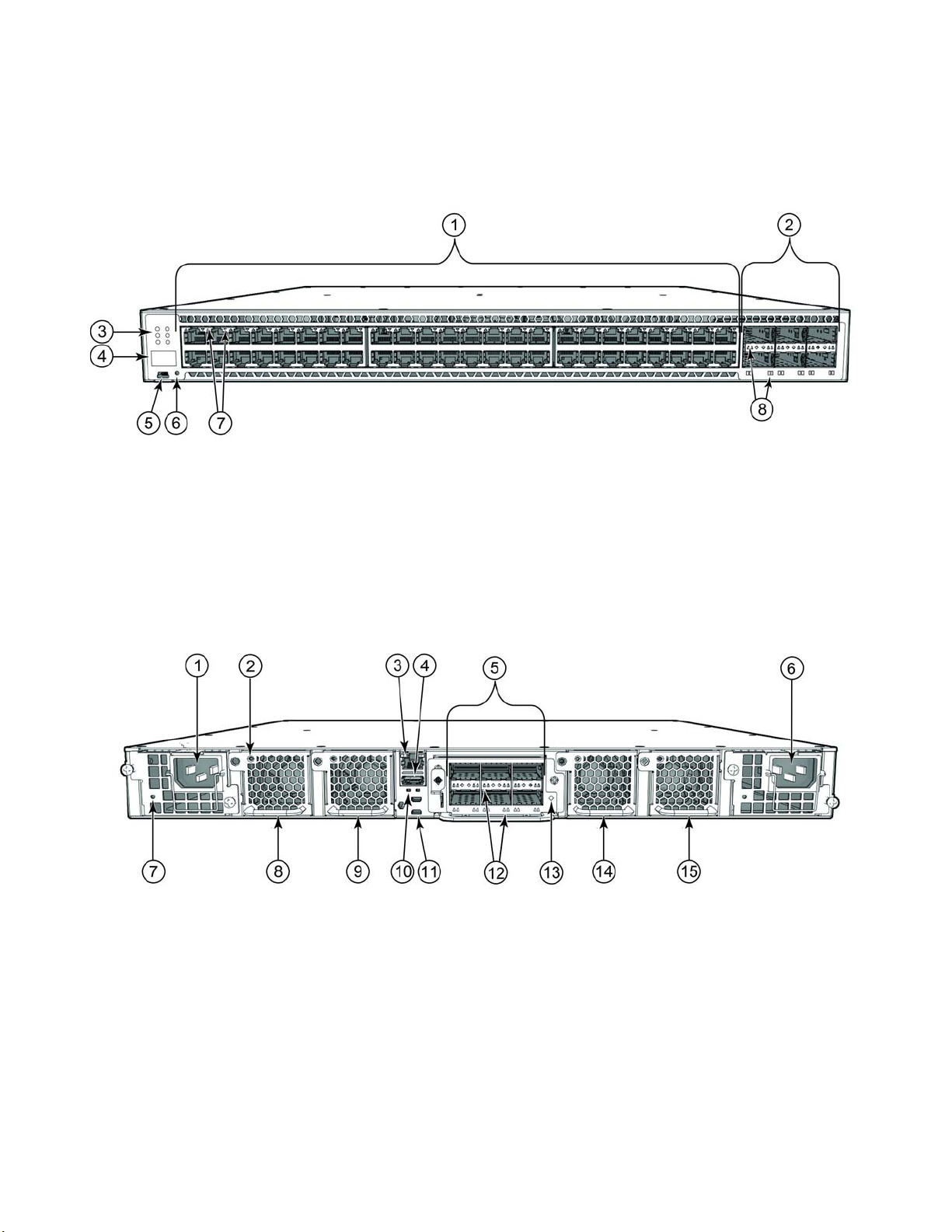
Views of the Brocade ICX 7750 switch
1
Figure 3 shows the front view of the Brocade ICX 7750-48C switch.
FIGURE 3 Front view of the Brocade ICX 7750-48C
1 10GBase-T RJ-45 ports 1/1 - 1/48 5 Console port
2 QSFP+ ports XL2/1 - XL2/6 6 Reset button
3System LEDs 710GBase-T port LEDs
4 Stack unit ID display 8 QSFP+ port LEDs
Figure 4 shows the rear view of the Brocade ICX 7750 switch.
FIGURE 4 Rear view of the Brocade ICX 7750
1Power supply unit 2 9Fan tray 3
2Fan tray LED 10HA port LEDs
3 Management port 11 HA ports
4 USB port 12 QSFP+ module LEDs
5 6-port 10/40G QSFP+ expansion module 13 Expansion module power LED
6 Power supply unit 1 14 Fan tray 2
7 Power supply unit 2 LED 15 Fan tray 1
8Fan tray 4
4 Brocade ICX 7750 Hardware Installation Guide
53-1003084-01
Page 15

Brocade ICX 7750 slot and Ethernet port numbering
Brocade ICX 7750 slot and Ethernet port numbering
Many CLI commands require users to enter port numbers as part of the command syntax, and
many show command outputs display port numbers. The port numbers are entered and displayed
in stack-unit/slot number/port number format.
The Brocade ICX 7750 contains the following slots and Ethernet ports:
• Slot 1 and Slot 2 are located on the front of the Brocade ICX 7750-26Q device. Slot 1 contains
10/40
GbE QSFP+ ports XL1/1 through XL1/20; odd port numbers on the top row with port
XL1/1 on the left and port XL1/19 on the right. Slot
through XL2/6; ports XL2/1, XL2/3, and XL2/5 are on the top row (left to right), and ports
XL2/2, XL2/4, and XL2/6 are on the bottom row (left to right). Refer to the following figure.
FIGURE 5 Brocade ICX 7750-26Q slot numbering
2 contains 10/40 GbE QSFP+ ports XL2/1
1
• Slot 1 and Slot 2 are located on the front of the Brocade ICX 7750-48F device. Slot 1 contains
1/10 GbE SFP+ ports 1/1 through 1/48, with odd port numbers on the top row and port 1/1
on the left. Slot
(left to right), and ports XL2/2, XL2/4, and XL2/6 on the bottom row (left to right). Refer to the
following figure.
FIGURE 6 Brocade ICX 7750-48F slot numbering
2 contains 10/40 GbE QSFP+ ports XL2/1, XL2/3, and XL2/5 on the top row
• Slot 1 and Slot 2 are located on the front of the Brocade ICX 7750-48C device. Slot 1 contains
1/10 GbE RJ-45 ports 1/1 through 1/48, with odd port numbers on the top row and port 1/1
on the left. Slot
(left to right), and ports XL2/2, XL2/4, and XL2/6 on the bottom row (left to right). Refer to the
following figure.
2 contains 10/40 GbE QSFP+ ports XL2/1, XL2/3, and XL2/5 on the top row
Brocade ICX 7750 Hardware Installation Guide 5
53-1003084-01
Page 16
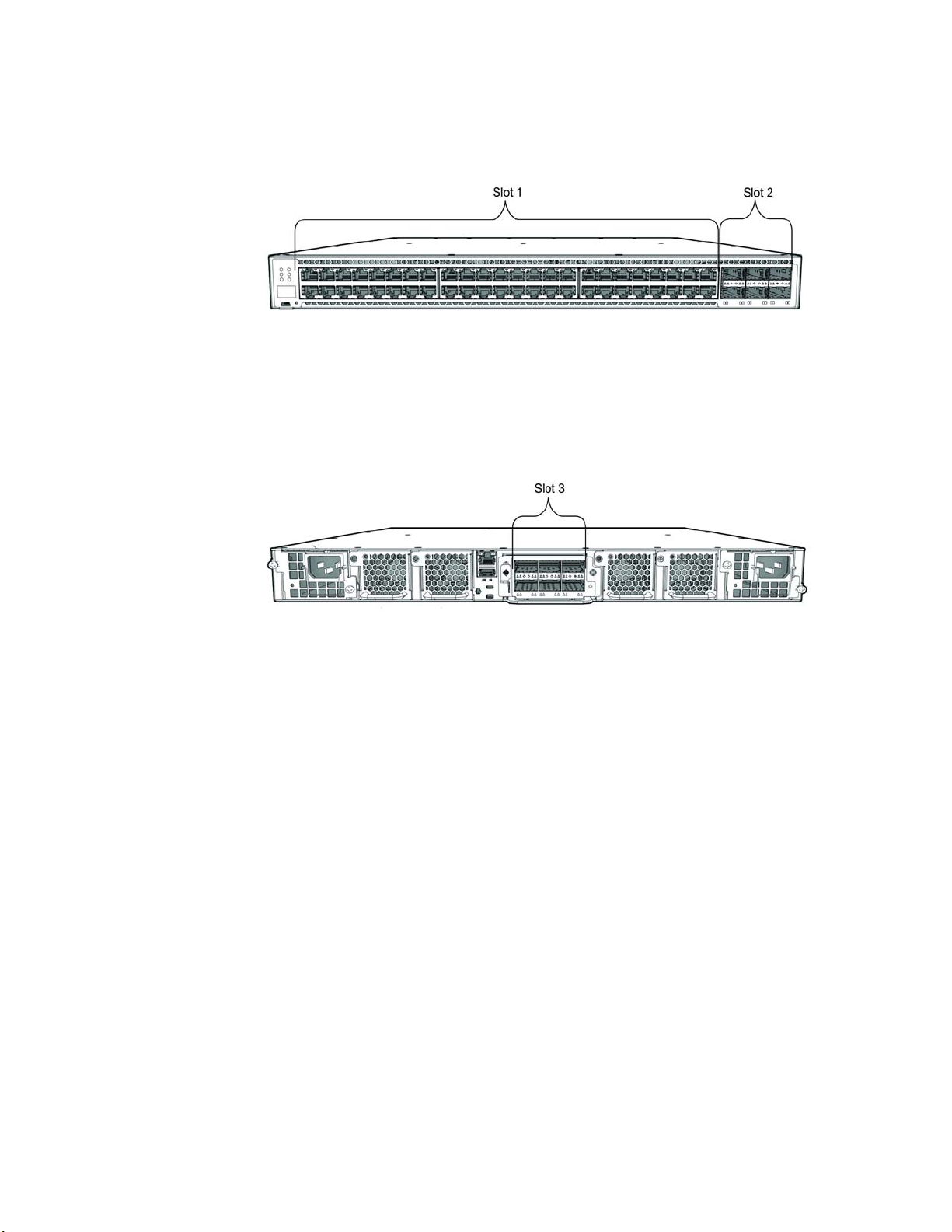
Supported expansion module
1
FIGURE 7 Brocade ICX 7750-48C slot numbering
• Slot 3 is located on the rear of the Brocade ICX 7750 switches and contains ports XL3/1,
FIGURE 8 Brocade ICX 7750 rear slot numbering
XL3/3, and XL3/5 on the top row (left to right) and ports XL3/2, XL3/4, and XL3/6 on the
bottom row (left to right). These ports are 10/40 GbE QSFP+ ports. Refer to the following
figure.
Supported expansion module
A 6-port 10/40 GbE QSFP+ expansion module can be purchased and installed in the rear of the
Brocade ICX 7750. The expansion module is hot-swappable and supports a range of 10 GbE and
40 GbE optics (refer to the
Brocade Optics Family Data Sheet).
6 Brocade ICX 7750 Hardware Installation Guide
53-1003084-01
Page 17
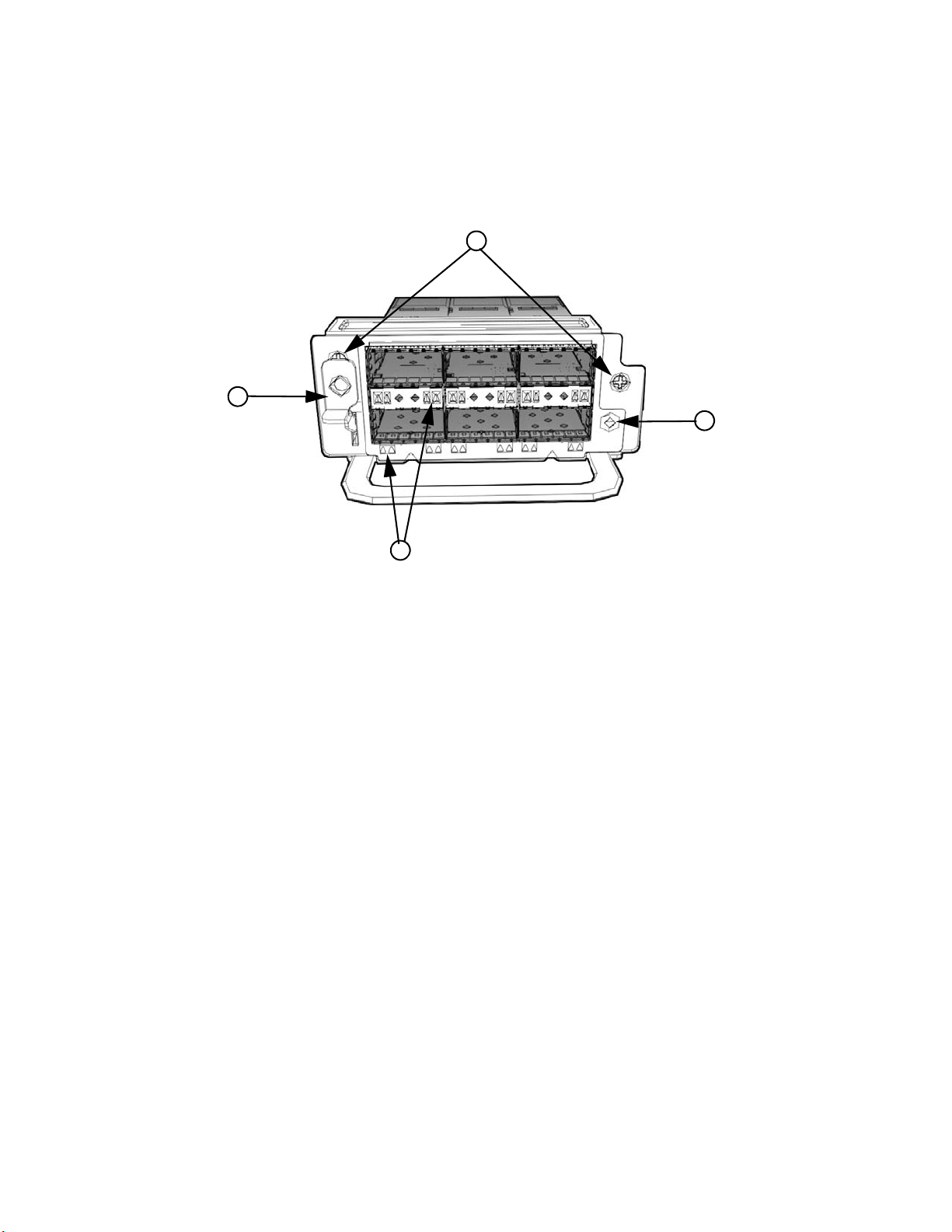
Supported transceivers and cables
2
1
3
4
Instructions for installing or replacing an expansion module are described in “Replacing an
expansion module” on page 41.
FIGURE 9 10/40 GbE QSFP+ expansion module
1
1 Assembly screws 3 Expansion module power LED
2Release lever latch 4QSFP+ slot LEDs
Supported transceivers and cables
For a list of supported transceivers and cables, refer to the Brocade Optics Family Data Sheet.
Brocade ICX 7750 Hardware Installation Guide 7
53-1003084-01
Page 18
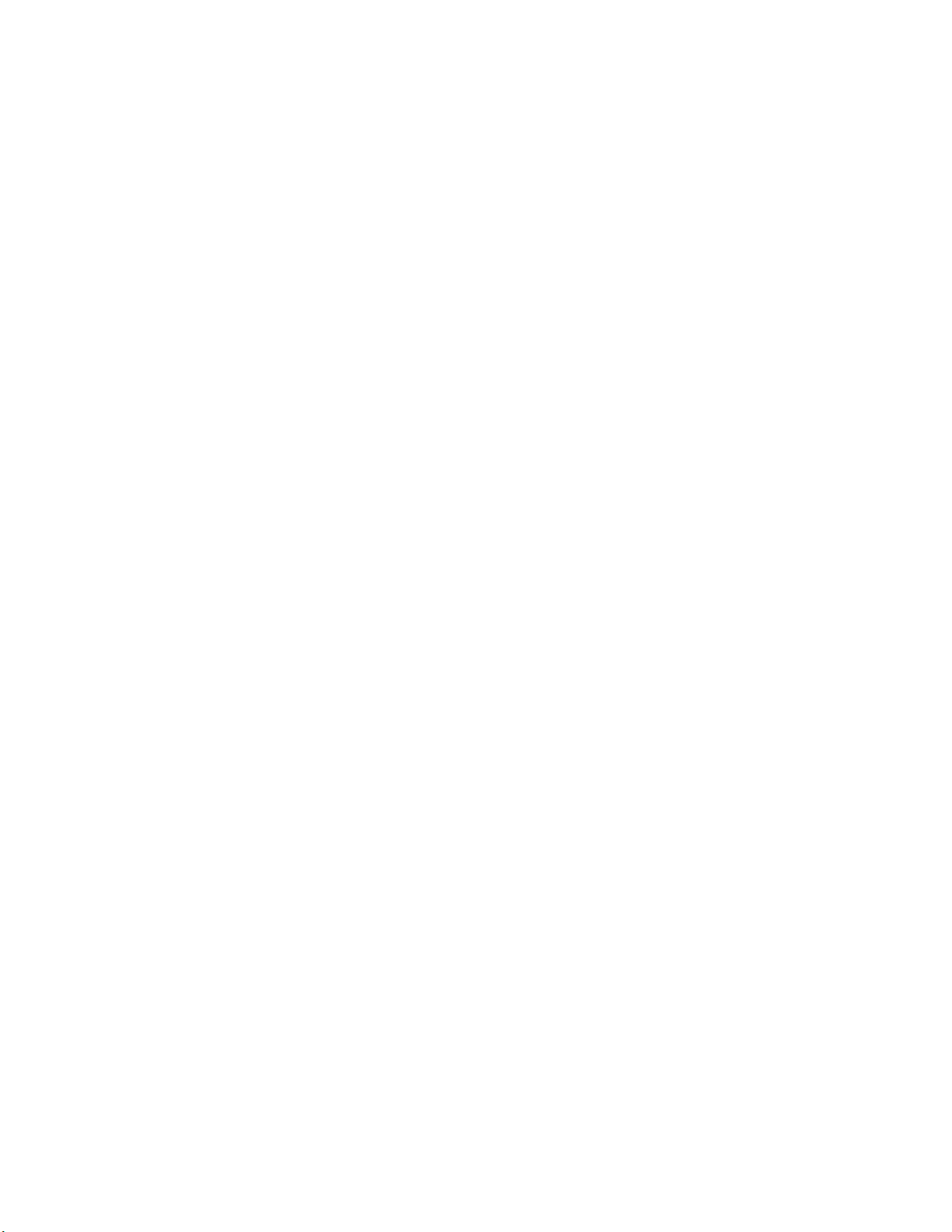
Supported transceivers and cables
1
8 Brocade ICX 7750 Hardware Installation Guide
53-1003084-01
Page 19
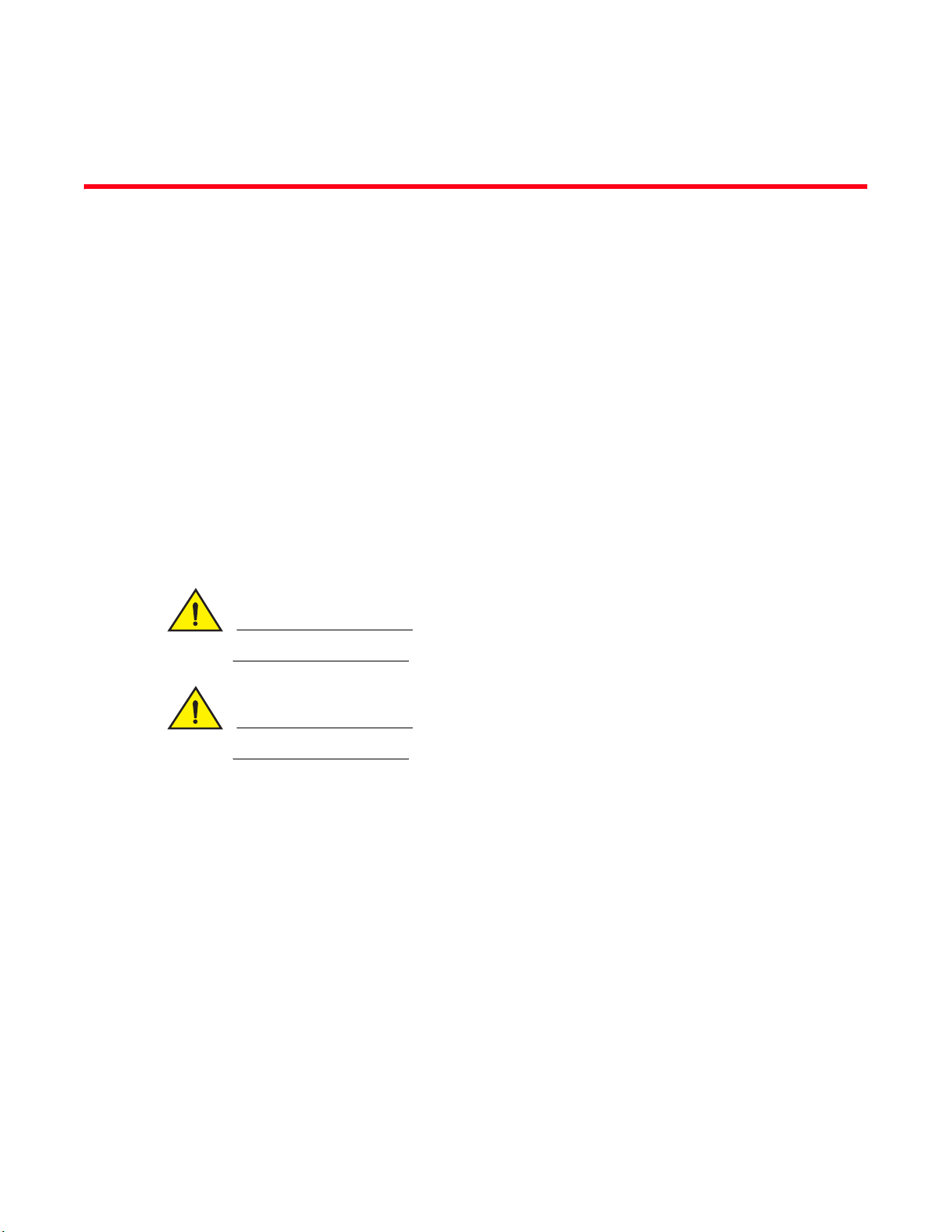
Chapter
CAUTION
CAUTION
Installing the Brocade ICX 7750
This chapter includes these sections:
•Unpacking the device . . . . . . . . . . . . . . . . . . . . . . . . . . . . . . . . . . . . . . . . . . . . 9
•Installation and safety considerations . . . . . . . . . . . . . . . . . . . . . . . . . . . . . . 10
•Installation tasks . . . . . . . . . . . . . . . . . . . . . . . . . . . . . . . . . . . . . . . . . . . . . . . 12
•Installation precautions . . . . . . . . . . . . . . . . . . . . . . . . . . . . . . . . . . . . . . . . . 13
•Installing the device in a rack or cabinet. . . . . . . . . . . . . . . . . . . . . . . . . . . . 14
•Grounding the system . . . . . . . . . . . . . . . . . . . . . . . . . . . . . . . . . . . . . . . . . . . 18
•Powering on the system . . . . . . . . . . . . . . . . . . . . . . . . . . . . . . . . . . . . . . . . . 18
•Power supplies. . . . . . . . . . . . . . . . . . . . . . . . . . . . . . . . . . . . . . . . . . . . . . . . . 19
•Attaching a PC or terminal . . . . . . . . . . . . . . . . . . . . . . . . . . . . . . . . . . . . . . . 23
•Connecting to the management port . . . . . . . . . . . . . . . . . . . . . . . . . . . . . . . 23
•Installing an SFP+ transceiver . . . . . . . . . . . . . . . . . . . . . . . . . . . . . . . . . . . . 24
2
Procedures in this manual are intended for qualified service personnel.
Before beginning the installation, see the precautions in “Power precautions” on page 14“.
Unpacking the device
The Brocade ICX 7750 ships with all of the items listed below. Verify the contents of your shipping
container. If any items are missing, contact the place of purchase.
The following items are included in your shipping carton:
• A Brocade ICX 7750 switch
• One accessory kit, containing two mounting ears and eight screws
• One console cable (Mini-USB to RJ-45)
• Two Micro-HDMI to RJ-45 HA cables
• One HA cable holder kit, containing one HA cable holder and one screw
• One grounding kit, containing one grounding lug and one grounding screw
• Installed filler panels for the PSU 2 slot, expansion module slot, and fan tray slot 1
Brocade ICX 7750 Hardware Installation Guide 9
53-1003084-01
Page 20
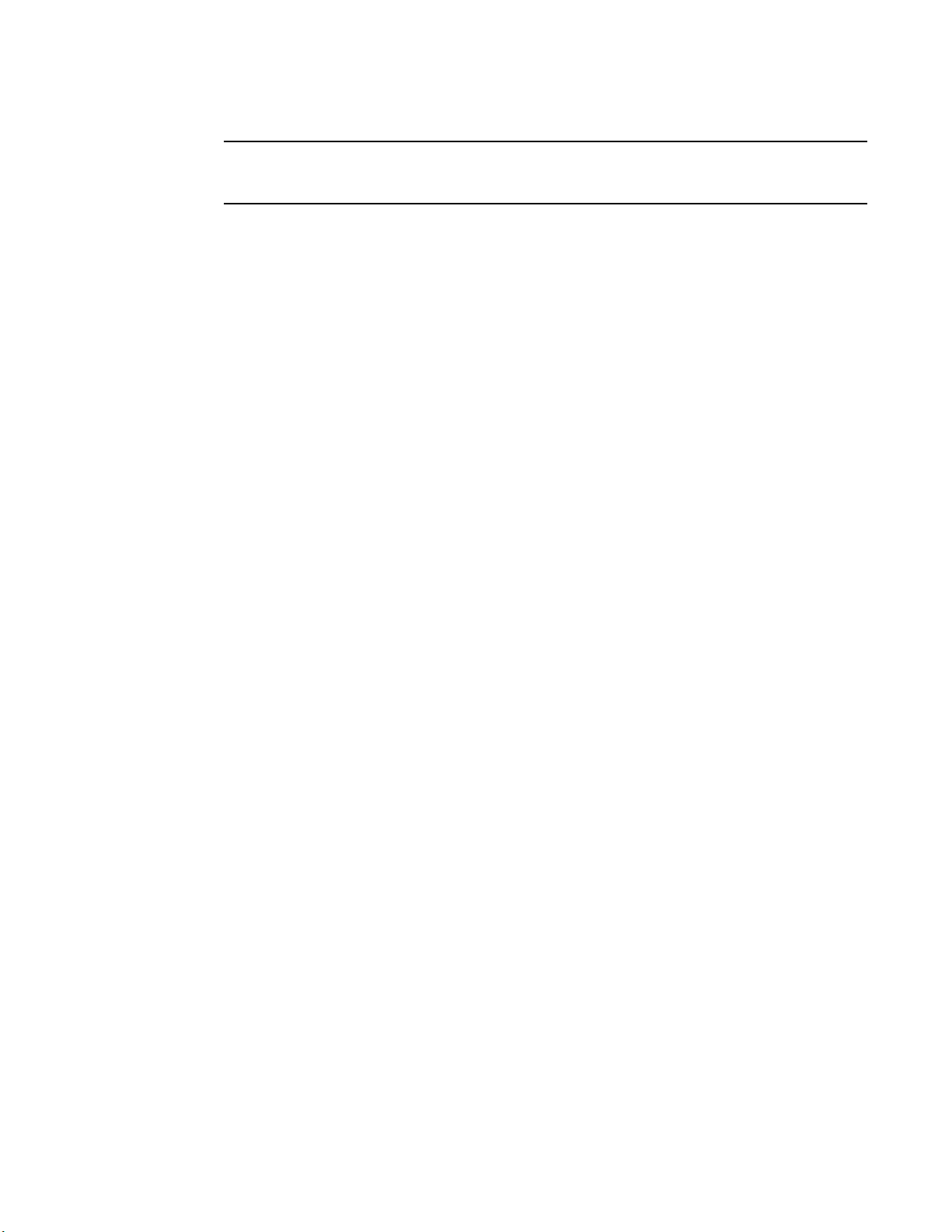
Installation and safety considerations
NOTE
2
The HA cables and HA cable holder kit should be stored in a safe place for future use when the
stacking feature is available.
Installation and safety considerations
You can install the Brocade ICX 7750 in the following ways:
• As a standalone unit on a flat surface.
• In an EIA cabinet using a fixed-rail rack mount kit. The optional 4-post universal rack mount kit
can be order from your switch retailer to support up to a 30" deep rack. The 4-post rack mount
kit includes mid-mount and rear-mount brackets.
• In a 2-post Telco rack using a flush-mount rack kit. The 2-post rack mount ears are included
with the switch and support various mounting positions (refer to
Electrical considerations
To install and operate the switch successfully, ensure compliance with the following requirements:
Figure 10).
• The primary outlet is correctly wired, protected by a circuit breaker, and grounded in
accordance with local electrical codes.
• The supply circuit, line fusing, and wire size are adequate, as specified by the electrical rating
on the switch nameplate.
• The power supply standards are met.
Environmental considerations
For successful installation and operation of the switch, ensure that the following environmental
requirements are met:
• Because the Brocade ICX 7750 can be ordered with fans that move air either front to back or
back to front, be sure to orient your switch with the airflow pattern of any other devices in the
rack. All equipment in the rack should force air in the same direction to avoid intake of exhaust
air.
• Some combinations of intake and exhaust airflows may not be compatible with your
environment. Consult your fan and power supply module FRU kit to determine the correct
configuration.
• The ambient air temperature does not exceed 50°C (122°F) while the Brocade ICX 7750-26Q
or Brocade ICX 7750-48F switch is operating, or 40°C (104°F) while the Brocade ICX
7750-48C switch is operating.
Location considerations
Before installing the device, plan its location and orientation relative to other devices and
equipment. Devices can be mounted in a standard 19-inch equipment rack or on a flat surface.
10 Brocade ICX 7750 Hardware Installation Guide
53-1003084-01
Page 21
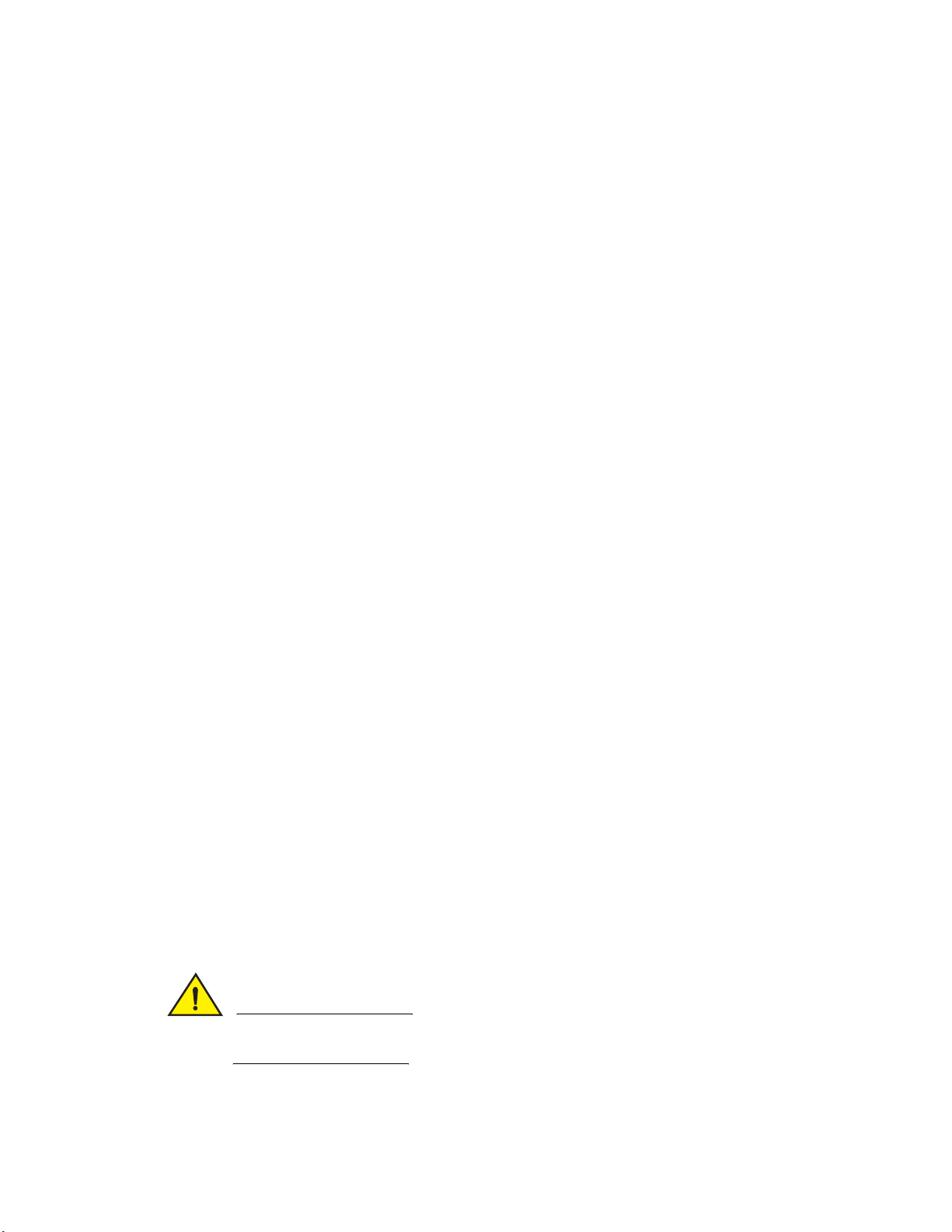
Installation and safety considerations
CAUTION
The site should meet the following requirements:
• Maintain the operating environment as specified in “Environmental considerations” on
page 10.
• The ICX 7750 should be installed with its top/bottom covers parallel to the floor. The ICX 7750
should not be installed upside down.
• Allow a minimum of 3 in. of space between the front and the back of the device and walls or
other obstructions for proper airflow.
• Allow at least 3 in. of space at the front and back of the device for the twisted-pair, fiber-optic,
and power cabling.
• Allow access for installing, cabling, and maintaining the devices.
• Allow the status LEDs to be clearly visible.
• Allow for twisted-pair cables to be routed away from power lines, fluorescent lighting fixtures,
and other sources of electrical interference, such as radios and transmitters.
• Allow for the unit to be connected to a separate grounded power outlet that provides 100 to
240 VAC, 50 to 60 Hz, is within 2 m (6.6 ft) of each device, and is powered from an
independent circuit breaker. As with any equipment, a filter or surge suppressor is
recommended.
2
Cabinet considerations
For successful installation and operation of the switch in a cabinet, ensure the following cabinet
requirements are met:
• The cabinet must be a standard EIA cabinet.
• The equipment in the cabinet is grounded through a reliable branch circuit connection and
maintains ground at all times. Do not rely on a secondary connection to a branch circuit, such
as a power strip.
• Airflow and temperature requirements are met on an ongoing basis, particularly if the switch is
installed in a closed or multicabinet assembly.
• The additional weight of the switch does not exceed the cabinet’s weight limits or unbalance
the cabinet in any way.
• The cabinet is secured to ensure stability in case of unexpected movement, such as an
earthquake.
Recommendations for cable management
Cables can be organized and managed in a variety of ways; for example, use cable channels on the
sides of the cabinet or patch panels to reduce the potential for tangling the cables. The following
list provides some recommendations for cable management:
Before plugging a cable to any port, be sure to discharge any static charge stored on the cable by
touching the electrical contacts to ground surface.
Brocade ICX 7750 Hardware Installation Guide 11
53-1003084-01
Page 22
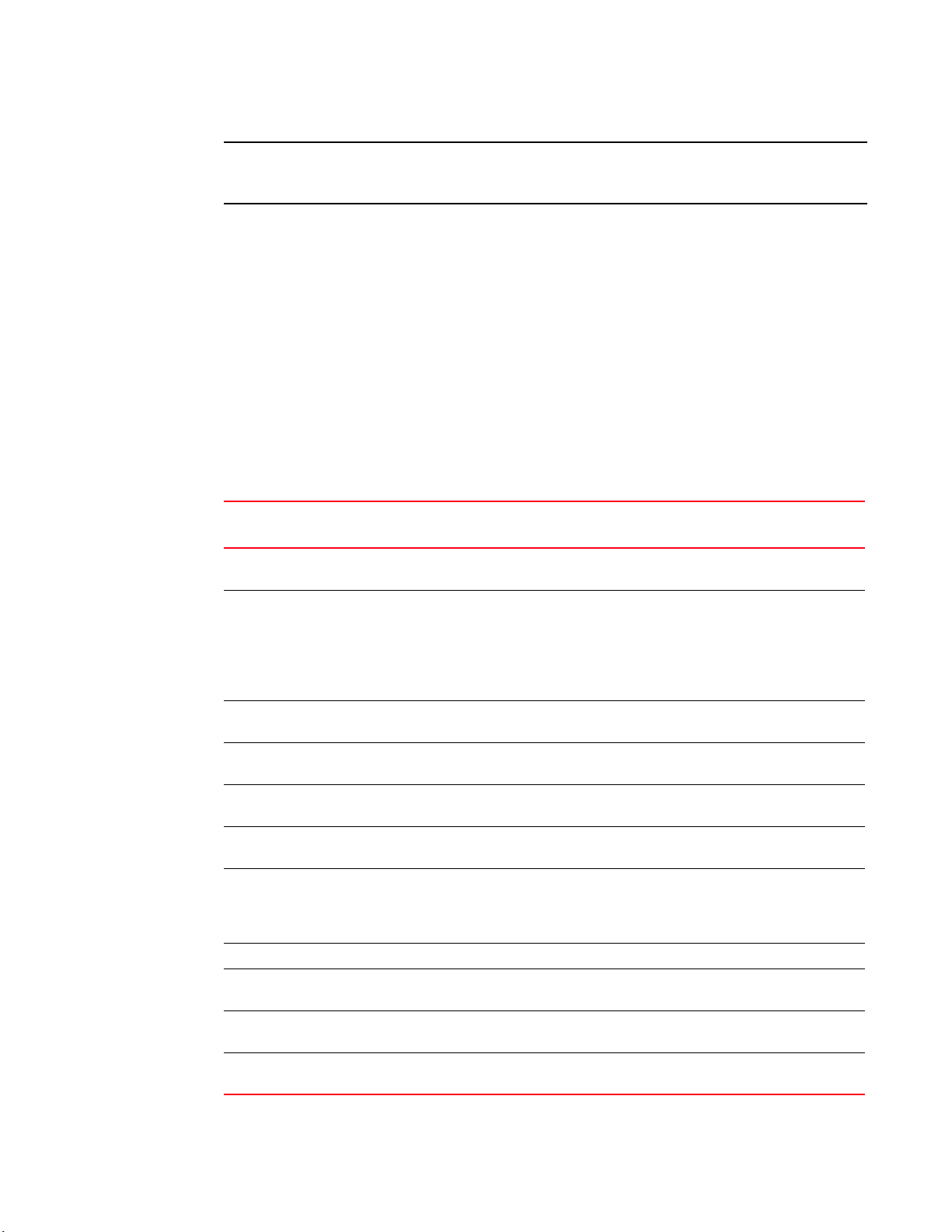
Installation tasks
ATTENTION
2
You should not use tie wraps with fiber-optic cables because they are easily overtightened and can
damage the optical fibers. Velcro-like wraps are recommended.
• Plan for the rack space required for cable management before installing the switch.
• Leave at least 1 m (3.28 ft) of slack for each port cable. This provides room to remove and
replace the switch, allows for inadvertent movement of the rack, and helps prevent the cables
from being bent to less than the minimum bend radius.
• For easier maintenance, label the cables and record the devices to which they are connected.
• Keep LEDs visible by routing port cables and other cables away from the LEDs.
Installation tasks
Follow the steps listed in Table 3 to install your device. Details for each of these steps are provided
on the pages indicated.
TABLE 3 Installation tasks
Task
number
Task Where to find more information
1 Ensure that the physical environment that will host the device
has the proper cabling and ventilation.
2 If customizing a Brocade ICX 7750 baseline chassis:
1 Install at least one power supply unit.
2 Install at least three fans.
3 Install an expansion module.
3 Install the device in an equipment rack. “Installing the device in a rack or
4 Plug the device into a nearby power source that adheres to the
regulatory requirements outlined in this manual.
5 Attach a terminal or PC to the device. This will enable you to
configure the device through the command line interface (CLI).
6 Assign a password for additional access security. No default
password is assigned to the CLI.
7 Before attaching equipment to the device, you must configure
an interface IP address to the subnet on which the device will
be located. Initial IP address configuration is performed using
the CLI with a direct serial connection.
8 Connect network equipment to the system.
9 Test IP connectivity to other devices by pinging them and
tracing routes.
10 Continue configuring the device using the CLI. Brocade ICX 7750 Administration
11 Secure access to the device. Brocade ICX 7750 Administration
“Installation and safety
considerations” on page 10
“Installing and replacing a power
supply unit” on page 19
“Installing or replacing the fan
assembly” on page 41
“Installing or replacing an expansion
module” on page 42
cabinet” on page 14
“Powering on the system” on page 18
“Attaching a PC or terminal” on
page 23
Brocade ICX 7750 Administration
Guide
Brocade ICX 7750 Administration
Guide
Brocade ICX 7750 Administration
Guide
Guide
Guide
12 Brocade ICX 7750 Hardware Installation Guide
53-1003084-01
Page 23
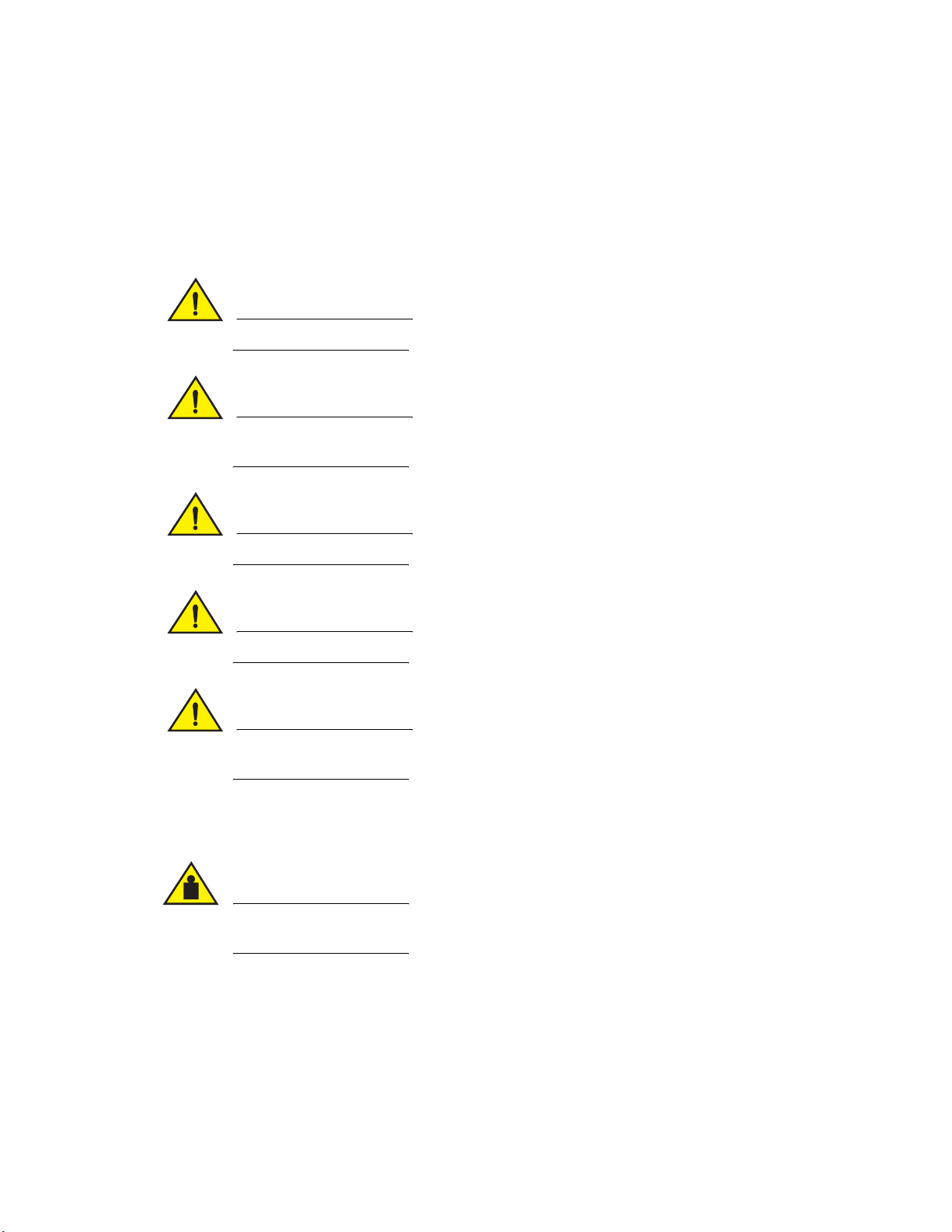
Installation precautions
CAUTION
CAUTION
CAUTION
CAUTION
CAUTION
CAUTION
Installation precautions
Follow all precautions when installing a device.
General precautions
All fiber-optic interfaces use Class 1 lasers.
Do not install the device in an environment where the operating ambient temperature might
exceed 50°C (122°F).
2
Make sure the airflow around the front and sides of the device is not restricted.
Never leave tools inside the device.
Risk of explosion if battery is replaced by an incorrect type. Dispose of used batteries according
to the manufacturer’s instructions.
Lifting precautions
Make sure the rack or cabinet housing the device is adequately secured to prevent it from
becoming unstable or falling over.
Brocade ICX 7750 Hardware Installation Guide 13
53-1003084-01
Page 24
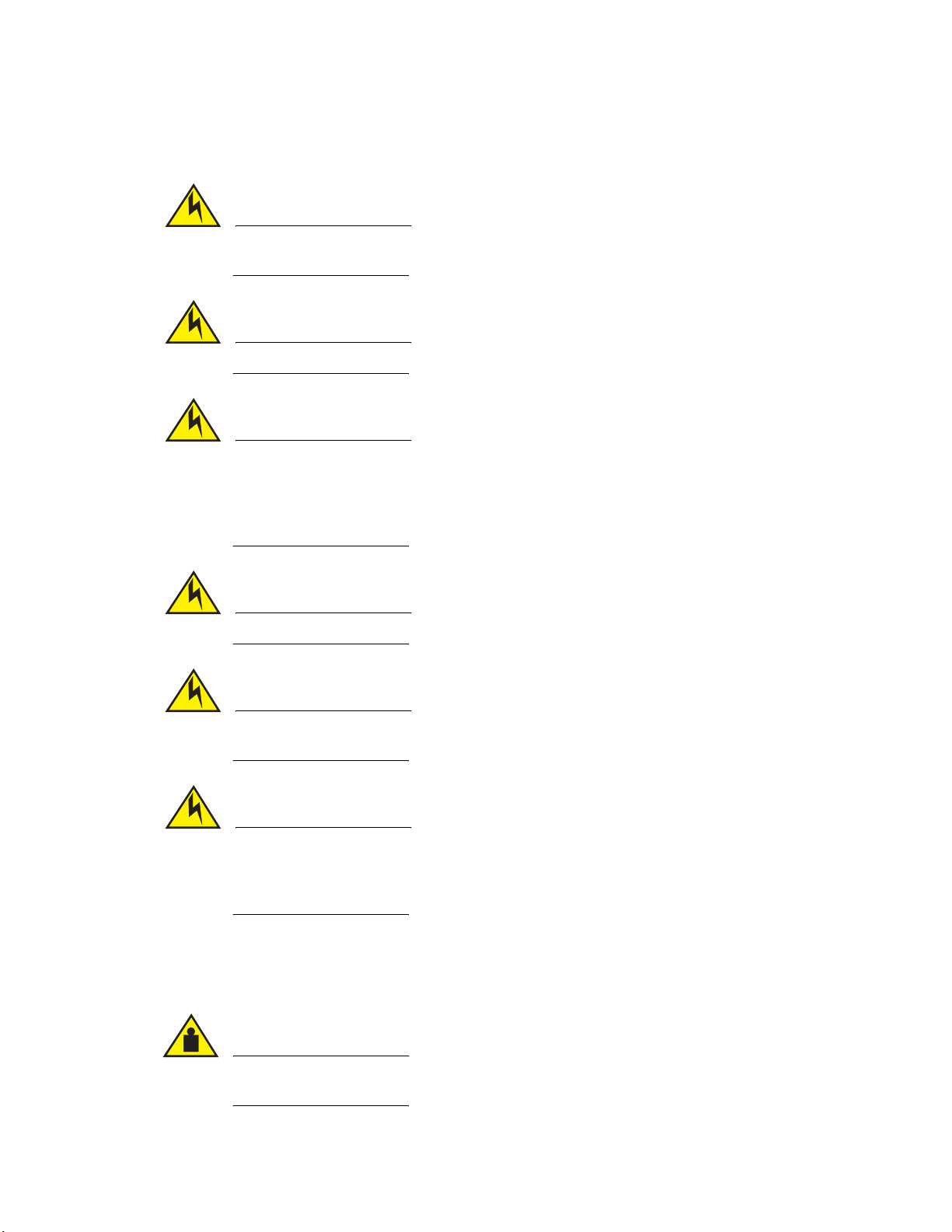
Installing the device in a rack or cabinet
CAUTION
CAUTION
CAUTION
CAUTION
CAUTION
CAUTION
CAUTION
2
Power precautions
Use a separate branch circuit for each AC power cord, which provides redundancy in case one of
the circuits fails.
To avoid high voltage shock, do not open the device while the power is on.
Ensure that the device does not overload the power circuits, wiring, and over-current protection.
To determine the possibility of overloading the supply circuits, add the ampere (amp) ratings of all
devices installed on the same circuit as the device. Compare this total with the rating limit fo the
circuit. The maximum ampere ratings are usually printed on the devices near the input power
connectors.
Disconnect the power cord from all power sources to completely remove power from the device.
Before plugging a cable to any port, be sure to discharge any static charge stored on the cable by
touching the electrical contacts to ground surface.
If the installation requires a different power cord than the one supplied with the device, make
sure you use a power cord displaying the mark of the safety agency that defines the regulations
for power cords in your country. The mark is your assurance that the power cord can be used
safely with the device.
Installing the device in a rack or cabinet
Make sure the rack or cabinet housing the device is adequately secured to prevent it from
becoming unstable or falling over.
14 Brocade ICX 7750 Hardware Installation Guide
53-1003084-01
Page 25

Installing the device in a rack or cabinet
NOTE
NOTE
1
2
3
5
4
6
You need a #2 Phillips screwdriver for installation.
Before mounting the switch in a rack, pay particular attention to the following factors:
• Temperature: Because the temperature within a rack assembly may be higher than the
ambient room temperature, check that the rack-environment temperature is within the
specified operating temperature range. (Refer to
• Mechanical loading: Do not place any equipment on top of a rack-mounted unit.
• Circuit overloading: Be sure that the supply circuit to the rack assembly is not overloaded.
• Grounding: Rack-mounted equipment should be properly grounded. Particular attention should
be given to supply connections other than direct connections to the mains electricity supply.
2-post rack mount installation
The Brocade ICX 7750 can be installed in a 2-post rack in various mounting positions, as shown in
Figure 10.
FIGURE 10 2-post rack mounting positions
2
“Environmental considerations” on page 10.)
1 Front flush mount 4 Reverse mid-mount
2 Reverse-front mount 5 Rear mount
3 Front mid-mount 6 2-post rack, side view
Use the following procedure when installing the Brocade ICX 7750 in a 2-post rack. For 4-post racks,
follow the procedures in “4-post rack mount installation” on page 17.
Use the following steps to mount the Brocade ICX 7750 in a 2-post rack.
1. Remove the rack mount kit from the shipping carton. The kit contains the following:
• Two L-shaped mounting brackets.
Brocade ICX 7750 Hardware Installation Guide 15
53-1003084-01
Page 26

Installing the device in a rack or cabinet
2
• Eight 8-32 x 5/16 in., panhead Phillips screws.
2. Attach the mounting brackets to the sides of the device as illustrated in Figure 11 using the
8-32 x 5/16 in. screws.
FIGURE 11 Attaching the mounting brackets for a Brocade ICX 7750
3. Position the device in the cabinet, providing temporary support under the switch until the rail
kit is secured to the cabinet.
4. Attach the front right bracket to the rail rack using two 10-32 x 5/8 in. screws and the
appropriate round-hole or square-hole retainer nuts.
5. Repeat step 4 to attach the left front bracket to the left front rack rail and tighten all 10-32 x
5/8 in. screws to a torque of 25 in-lb (29 cm-kg). Refer to Figure 12.
FIGURE 12 Installing the Brocade ICX 7750 in a 2-post rack
Proceed to “Attaching a PC or terminal” on page 23.
16 Brocade ICX 7750 Hardware Installation Guide
53-1003084-01
Page 27

Installing the device in a rack or cabinet
NOTE
CAUTION
123
4-post rack mount installation
Kits for 4-post rack mounting are not included in the shipping carton and must be ordered
separately.
Use the following procedure when installing the Brocade ICX 7750 in a 4-post rack cabinet. For
2-post cabinets, follow the procedures in “2-post rack mount installation” on page 15.
Use the following steps to mount devices in a 4-post rack.
1. Remove the rack mount kit from the shipping carton. The kit contains the following:
• Two L-shaped mid-mount brackets.
• Four rack mount rails: two for side attach and two for rear attach racks.
• Thirty-two 8-32 x 5/16 in., panhead Phillips screws with patchlocks.
• Eight 10-32 x 5/8 in., panhead Phillips screws. Refer to item 1 in Figure 13.
• Eight 32-10 retainer nuts (for square-hole rack rails). Refer to item 2 in Figure 13.
• Eight 32-10 retainer nuts (for round-hole rack rails). Refer to item 3 in Figure 13.
FIGURE 13 4-post screws and retainer nuts
2
Use the hardware supplied in the 4-post mounting kit for mid-mounting the Brocade ICX 7750 in
a 4-post rack. When front-flush or reverse mounting in a 4-post rack, use the L-shaped brackets
from the 2-post rack mounting kit instead of those in the 4-post kit to prevent the side cooling
vents from being blocked.
2. Attach the mounting brackets to the sides of the device as illustrated in Figure 11 using the
8-32 x 5/16 in. screws. Note that 4-post rack installation also supports mid-mount options.
3. Attach the appropriate rails: either side attach or rear attach as determined by the type of rack
in which you are installing the device.
4. Position the switch in the cabinet, providing temporary support under the switch until the rail
kit is secured to the cabinet.
5. Attach the front right bracket to the rail rack using two 10-32 x 5/8 in. screws and the
appropriate round-hole or square-hole retainer nuts.
6. Repeat step 5 to attach the left front bracket to the left front rack rail and tighten all 10-32 x
5/8 in. screws to a torque of 25 in-lb (29 cm-kg). Refer to
7. Attach the rear right bracket to the rail rack using two 10-32 x 5/8 in. screws and the
appropriate round-hole or square-hole retainer nuts.
Brocade ICX 7750 Hardware Installation Guide 17
53-1003084-01
Figure 12.
Page 28

Grounding the system
NOTE
1
2
8. Repeat step 7 to attach the rear left bracket to the rack rail and tighten all 10-32 x 5/8 in.
screws to a torque of 25 in-lb (29 cm-kg).
Proceed to “Attaching a PC or terminal” on page 23.
Grounding the system
The rear panel of the Brocade ICX 7750 includes a single-screw grounding terminal. The surface
area around this terminal is not painted in order to provide a good electrical connection. Before
connecting power to the device, the grounding terminal must be connected to ground to ensure
proper operation and to meet electromagnetic interference (EMI) and safety requirements.
FIGURE 14 Connecting the grounding terminal
1Grounding terminal
Use the grounding lug and screw included in the Brocade ICX 7750 grounding kit.
Perform the following steps to connect to the grounding terminal:
1. Ensure that the rack in which the Brocade ICX 7750 is mounted is properly grounded and in
compliance with local regulations.
2. Ensure that there is a good electrical connection to the grounding point on the rack (no paint or
isolating surface treatment).
3. Crimp the included grounding lug to a grounding wire of at least 6 American Wire Gauge (AWG).
The 6 AWG wire and grounding lug should be crimped together using a proper tool.
4. Attach the 6 AWG stranded copper wire to the grounding terminal on the Brocade ICX 7750
using the screw included in the grouding kit.
5. Attach the grounding wire to the ground point on the rack.
Powering on the system
After you complete the physical installation, you can power on the system.
1. Install alternating-current (AC) and direct-current (DC) power supplies in the switch.
18 Brocade ICX 7750 Hardware Installation Guide
2. Attach AC or DC power cables to the power supply connectors on the rear panel.
53-1003084-01
Page 29

Power supplies
NOTE
NOTE
ATTENTION
CAUTION
CAUTION
3. Connect the power cables to 100-240VAC or -48VDC power source.
To turn the system off, simply unplug the power cable or cables.
A power source should be installed near the equipment and should be easily accessible.
Power supplies
The Brocade ICX 7750 supports alternating-current (AC) and direct-current (DC) power supplies.
The Brocade ICX 7750 is capable of running on one power supply and three fans. The second
power supply and fourth fan provide redundancy.
If the second power supply and fourth fan slots are unused, you must cover them with filler panels.
Brocade recommends that the Brocade ICX 7750-48C operate with two power supplies and four fan
trays installed. If a power supply or fan tray fails, it must be replaced as soon as possible.
2
Installing and replacing a power supply unit
When installing or replacing a power supply unit, keep in mind the following:
• Power supplies can be swapped in or out while the device is running. The remaining power
supply provides enough power for the device.
• The airflow direction of the power supply must match that of the installed fan trays. All must be
either exhaust or intake.
Power supplies are hot-swappable. However, they should be inserted or removed without a power
cord being connected to a power source to avoid damage.
For Brocade ICX 7750 devices, be sure that the airflow direction of the power supply unit
matches that of installed fan trays. The power supplies and fan trays are clearly labeled with
either a green arrow with an “E”, or an orange arrow with an “I.”
Installing an AC power supply
Use the following steps to install an AC power supply in the Brocade ICX 7750.
Brocade ICX 7750 Hardware Installation Guide 19
53-1003084-01
Page 30

Power supplies
CAUTION
2
FIGURE 15 Installing an AC power supply unit
1. If replacing a power supply, remove the previously installed power supply from the appropriate
slot by removing the two screws with a Phillips screwdriver.
2. If installing a new power supply into a slot covered with a filler panel:
a. Using a Phillips screwdriver, unscrew the screws on the filler panel.
b. Remove the filler panel.
3. Before opening the package that contains the power supply, touch the bag to the switch casing
to discharge any potential static electricity. Brocade recommends using an ESD wrist strap
during installation.
4. Remove the power supply from the anti-static shielded bag.
5. Holding the power supply level, guide it into the carrier rails on each side and gently push it all
the way into the slot, ensuring that it firmly engages with the connector.
6. When you are sure the power supply has properly engaged the connector, tighten the retainer
screws to secure the power supply in the slot.
When the Brocade ICX 7750 is powered on, the LEDs on the power supply back panel should light
up green to confirm that the power supply is correctly installed and supplying power.
Empty fan and power supply slots must be covered using filler panels.
Installing a DC power supply
Use the following steps to install a DC power supply in the Brocade ICX 7750.
20 Brocade ICX 7750 Hardware Installation Guide
53-1003084-01
Page 31

Power supplies
1. Remove the previously installed power supply from the appropriate slot by removing the
FIGURE 16 DC power supply screws
2
chassis attachment screws located in the upper right and lower left of the power supply unit
using a Phillips screwdriver. Refer to item 1 in
Figure 16.
1 Chassis attachment screws 2 Assembly screws
2. Before opening the package that contains the DC power supply, touch the bag of the switch
casing to discharge any potential static electricity. Brocade recommends using an ESD wrist
strap during installation.
3. Remove the DC power supply from the anti-static shielded bag.
4. Insert the DC power supply source wires into the DC wiring assembly, matching the terminals.
Refer to
Figure 17.
FIGURE 17 DC power supply wiring assembly
1 Wire tightening screws 2 Assembly screws
Brocade ICX 7750 Hardware Installation Guide 21
53-1003084-01
Page 32

Power supplies
CAUTION
CAUTION
2
5. Use the wire tightening screws to secure the wires.
6. Insert the DC power supply wiring assembly with the wires connected into the power supply
and tighten the assembly screws. Refer to
7. Using the handle on the power supply, hold the power supply level and guide it into the carrier
rails on each side of the power supply slot. Gently push the power supply all the way into the
slot, ensuring that it firmly engages with the connector.
8. When you are sure the power supply has properly engaged the connector, tighten the chassis
attachment screws to secure the power supply in the slot.
When the Brocade ICX 7750 is powered on, the power LED on the front of the device should turn
green to confirm that the power supply is correctly installed and supplying power. Refer to the
section
“Brocade ICX 7750 front panel LEDs” on page 25.
Figure 17.
DC-DC power source cautions
A caution calls your attention to a possible hazard that can damage equipment.
"Vorsicht" weist auf eine mögliche Beschädigung des Geräts hin. Sie finden die folgenden
Vorsichtshinweise in diesem Handbuch.
Une mise en garde attire votre attention sur un risque possible d'endommagement de
l'équipement. Ci-dessous, vous trouverez les mises en garde utilisées dans ce manuel.
Un mensaje de precaución le advierte sobre un posible peligro que pueda dañar el equipo. Las
siguientes son precauciones utilizadas en este manual.
For DC system, use grounding wire of at least 12 American Wire Gauge (AWG). The grounding
wire should be attached to the DC input connector (as shown in Figure 17); the other end
connects to the building ground.
VORSICHT
Für Gleichstromsystem verwenden Erdungskabel von mindestens 12AWG (3.31 mm2)
(amerikanische Norm für Drahtquerschnitte). Der Erdungsdraht sollte DC-Eingang angeschlossen
werden (wie in Figure 17 zeigen #14), das andere Ende verbindet sich mit dem Baugrund.
MISE EN GARDE
ATTENTION: Pour les systèmes d'alimentation courant continu (C.C), utilisez un fil de mise à terre
d'au moins de 12 AWG (ou 3.31mm2). Le fil de mise à terre doit être relié au connecteur du
circuit d'alimentation (voir Figure 17); l'autre extrémité se connecte à la prise terre du batiment.
For the DC input circuit to the system, make sure there is a 20 Amp circuit breaker, minimum 60
VDC, double pole, on the input terminal block to the power supply. The input wiring for connection
to the product should be copper wire, 12 AWG, marked VW-1, and rated minimum 90°C.
22 Brocade ICX 7750 Hardware Installation Guide
53-1003084-01
Page 33

Attaching a PC or terminal
NOTE
VORSICHT
Für die DC-Eingangsschaltung an das System, stellen Sie sicher, gibt es eine
20-Ampere-Sicherung von mindestens 60 VDC, Doppel-Pole, am Eingang Klemme an die
Stromversorgung. Die Eingangsschaltung zum Anschluß an das Produkt sollte Kupferdraht, 12
AWG (3.31 mm2), markierte VW-1, und bewertet mindestens 90° C Eingestellt werden.
MISE EN GARDE
Pour le circuit d'alimentation à courant continu (C.C.), il faut s'assurer de la présence d'un
disjoncteur de 20 Ampères, minimum 60 V C.C, double coupure sur l'entrée vers le block
d'alimentation. Les câbles d'alimentation utilisés pour le produit doivent être en cuivre d'une
capacité de 12 AWG (ou 3.31mm2), marqués VW-1 et classés à 90 degrés celsius.
Attaching a PC or terminal
To assign an IP address, you must have access to the command-line interface (CLI). The CLI is a
text-based interface that can be accessed through a direct serial connection to the device and
through Telnet connections. The CLI is described in detail in the FastIron Ethernet Switch
Administration Guide.
2
Access the CLI by connecting to the console port. After you assign an IP address, you can access
the system through Telnet, or Brocade Network Advisor.
Use the following steps to attach a management station to the console port:
1. Connect a PC or terminal to the console management port on the front of the Brocade ICX
7750 using the mini-USB serial console port cable (Part number 50-1000122-01).
For port pinout information for the mini-USB serial console port, refer to“Pinouts and signaling”
on page 51“.
You must run a terminal emulation program on the PC.
2. Launch the terminal emulation program and set the following session parameters:
• Baud: 9600 bps
• Data bits: 8
• Parity: None
• Stop bits: 1
• Flow control: None
The console serial communication port serves as a connection point for management by a PC.
Connecting to the management port
The Gigabit Ethernet management port (RJ-45) on the Brocade ICX 7750 rear panel provides an
out-of-band network connection to the device. After you assign an IP address, you can access the
Brocade ICX 7750 from anywhere in the attached network using Telnet, a web browser, or other
network management tools, such as Brocade Network Advisor. To prevent unauthorized access,
Brocade recommends that the management port only be connected to a secure private network.
Brocade ICX 7750 Hardware Installation Guide 23
53-1003084-01
Page 34

Installing an SFP+ transceiver
NOTE
2
To manage the Brocade ICX 7750 through its management port, connect the port to the
management Ethernet network using Category 5 or better cable.
Management of the Brocade ICX 7750 is described in detail in the FastIron Ethernet Switch
Administration Guide.
Installing an SFP+ transceiver
To monitor the transceivers, the show media command output shows the transceiver information
for all interfaces on the switch. Brocade provides support for third-party transceivers, but may
require a Brocade transceiver be used for troubleshooting.
Support will not be provided if there is an issue with a third-party transceiver.
Complete the following steps to install an SFP+ transceiver.
1. Remove any protector plugs from the transceivers and the ports.
2. Making sure that the bail (wire handle) is in the unlocked position, place the SFP+ transceiver
in the correctly oriented position on the port, as shown in
3. Slide the SFP+ transceiver into the port until you feel it click into place; then close the bail.
Figure 18.
Each SFP+ transceiver has a 10-pad gold-plated edge connector on the bottom. The correct position
to insert an SFP+ transceiver in the upper row of ports is with the gold-plated edge down. The correct
position to insert an SFP+ transceiver in the lower row of ports is with the gold-plated edge up.
FIGURE 18 Installing an SFP+ transceiver in a port slot
24 Brocade ICX 7750 Hardware Installation Guide
53-1003084-01
Page 35

Chapter
Brocade ICX 7750 Operation
This chapter includes these sections:
•LED activity interpretation. . . . . . . . . . . . . . . . . . . . . . . . . . . . . . . . . . . . . . . . 25
•Brocade ICX 7750 front panel LEDs . . . . . . . . . . . . . . . . . . . . . . . . . . . . . . . 25
•Brocade ICX 7750 rear panel LEDs . . . . . . . . . . . . . . . . . . . . . . . . . . . . . . . . 28
•LED patterns . . . . . . . . . . . . . . . . . . . . . . . . . . . . . . . . . . . . . . . . . . . . . . . . . . 29
•Diagnostic tests and monitoring. . . . . . . . . . . . . . . . . . . . . . . . . . . . . . . . . . . 32
•Diagnostic tests and monitoring. . . . . . . . . . . . . . . . . . . . . . . . . . . . . . . . . . . 32
LED activity interpretation
System activity and status can be determined through the activity of the LEDs on the switch.
There are three possible LED states: off (no light), a steady light, and a flashing light. Flashing lights
may be slow, fast, or flickering. The LED colors are either green or amber.
3
Sometimes, the LEDs flash either of the colors during boot, POST, or other diagnostic tests. This is
normal; it does not indicate a problem unless the LEDs do not indicate a healthy state after all boot
processes and diagnostic tests are complete.
Brocade ICX 7750 front panel LEDs
The Brocade ICX 7750-26Q has the following LEDs on the front panel:
• Two power supply unit (PSU) bicolor status LEDs (green and amber) labeled PSU1 and PSU2.
• One DIAG LED bicolor status LED (green and amber).
• One MS LED bicolor status LED (green and amber).
• One HA LED bicolor status LED (green and amber).
• One RDNT LED bicolor status LED (green and amber).
• Four bicolor status LEDs (green and amber) for each of the 26 QSFP+ ports that indicate the
status of the ports in 40 GbE mode and 4x10 GbE breakout mode.
Brocade ICX 7750 Hardware Installation Guide 25
53-1003084-01
Page 36

Brocade ICX 7750 front panel LEDs
2
4
5
6
7
3
1
8
9
10
11
3
Figure 19 shows the LEDs on the Brocade ICX 7750-26Q front panel.
FIGURE 19 Brocade ICX 7750-26Q front panel LEDs
1 PSU1 and PSU2 status LEDs
(PSU1 corresponds to the right power supply slot
on the back panel and PSU2 corresponds to the
left power supply slot, as viewed from the rear)
2 MS and DIAG status LEDs 8 Lower slot 40 GbE mode link/activity LED or 10 GbE
3 HA and RDNT status LEDs 9 Lower slot 10 GbE mode lane 2 link/activity LED
4 Upper slot 40 GbE mode link/activity LED or
10 GbE mode lane 1 link/activity LED
5 Upper slot 10 GbE mode lane 2 link/activity LED 11 Lower slot 10 GbE mode lane 4 link/activity LED
6 Upper slot 10 GbE mode lane 3 link/activityy LED
7 Upper slot 10 GbE mode lane 4 link/activity LED
mode lane 1 link/activity LED
10 Lower slot 10 GbE mode lane 3 link/activity LED
The Brocade ICX 7750-48C has the following LEDs on the front panel:
• Two power supply unit (PSU) bicolor status LEDs (green and amber) labeled PSU1 and PSU2.
• One DIAG LED bicolor status LED (green and amber).
• One MS LED bicolor status LED (green and amber).
• One HA LED bicolor status LED (green and amber).
• One RDNT LED bicolor status LED (green and amber).
• 48 1/10 GbE bicolor status LEDs (green for 10 GbE and amber for 1 GbE) which indicate 1 GbE
or 10 GbE mode of operation.
• Four bicolor status LEDs (green and amber) for each of the six QSFP+ ports that indicate the
status of the ports in 40 GbE mode and 4x10 GbE breakout mode.
26 Brocade ICX 7750 Hardware Installation Guide
53-1003084-01
Page 37

Brocade ICX 7750 front panel LEDs
4
1
5
3
2
Figure 20 shows the LEDs on the Brocade ICX 7750-48C front panel. The up-arrow port status
LEDs for the 10/1 GbE ports correspond to the upper, odd-numbered ports; the down-arrow port
status LEDs correspond to the lower, even-numbered ports.
FIGURE 20 Brocade ICX 7750-48C front panel LEDs
1 Upper 1/10 GbE port LEDs 4 MS and DIAG status LEDs
2Lower 1/10 GbE port LEDs 5HA and RDNT status LEDs
3 PSU1 and PSU2 status LEDs
(PSU1 corresponds to the right power supply slot
on the back panel and PSU2 corresponds to the
left power supply slot, as viewed from the rear)
3
The Brocade ICX 7750-48F has the following LEDs on the front panel:
• Two power supply unit (PSU) bicolor status LEDs (green and amber) labeled PSU1 and PSU2.
• One DIAG LED bicolor status LED (green and amber).
• One MS LED bicolor status LED (green and amber).
• One HA LED bicolor status LED (green and amber).
• One RDNT LED bicolor status LED (green and amber).
• 48 1/10 GbE SFP+ port bicolor status LEDs (green for 10 GbE and amber for 1 GbE) that
indicate the 1 GbE or 10 GbE mode of operation.
• Four bicolor status LEDs (green and amber) for each of the six QSFP+ ports that indicate the
status of the ports in 40 GbE mode and 4x10 GbE breakout mode.
Figure 21 shows the LEDs on the Brocade ICX 7750-48F front panel.
Brocade ICX 7750 Hardware Installation Guide 27
53-1003084-01
Page 38

Brocade ICX 7750 rear panel LEDs
4
5
3
1
2
3
The up-arrow port status LEDs for the 10 GbE ports correspond to the upper, odd-numbered ports;
the down-arrow port status LEDs correspond to the lower, even-numbered ports.
FIGURE 21 Brocade ICX 7750-48F front panel LEDs
1 Upper 1/10 GbE port LEDs 4 MS and DIAG status LEDs
2Lower 1/10 GbE port LEDs 5HA and RDNT status LEDs
3 PSU1 and PSU2 status LEDs
(PSU1 corresponds to the right power supply slot
on the back panel and PSU2 corresponds to the
left power supply slot, as viewed from the rear)
Brocade ICX 7750 rear panel LEDs
The Brocade ICX 7750 has the following LEDs on the rear panel:
• Two Management port status LEDs
• Two HA port LEDs
• Expansion module LEDs:
• One Power LED bicolor status LED (green and amber).
• Four bicolor status LEDs (green and amber) for each of the six QSFP+ ports that indicate
the status of the ports in 40 GbE mode and 4x10 GbE breakout mode.
• Power supply LEDs. One status LED on each installed power supply.
• Fan tray LEDs. One status LED on each installed fan tray.
Figure 22 shows the LEDs on the rear panel of the Brocade ICX 7750.
28 Brocade ICX 7750 Hardware Installation Guide
53-1003084-01
Page 39

LED patterns
5
3
4
1
2
8
7
6
3
FIGURE 22 Brocade ICX 7750 rear panel LEDs
LED patterns
1 Management port 10/100 Mbps link/activity
LEDs
2 Management port 1000 Mbps link/activity LEDs 6 Lower slot 40 GbE mode link/activity LED or 10 GbE
3 Upper slot 40 GbE mode link/activity LED or
10 GbE mode lane 1 link/activity LEDs
4 Upper slot 10 GbE mode lanes 2, 3, and 4
link/activity LEDs
5 Upper HA port (left) and lower HA port (right) link
status LEDs
mode lane 1 link/activity LEDs
7 Lower slot 10 GbE mode lanes 2, 3, and 4
link/activity LEDs
8Expansion module power LED
The following tables describe the Brocade ICX 7750 LED patterns.
TABLE 4 PSU1 and PSU2 LEDs
LED state Status of hardware Recommended action
Off (no light) System is off or there is no power. Verify the system is on and has
completed booting.
Steady green PSU is on and functioning properly. No action required.
Steady amber PSU is missing power or in a faulty state. Verify that the PSU power cord is
connected to a functioning power
source.
Replace power supply.
TABLE 5 DIAG LED
LED state Status of hardware Recommended action
Brocade ICX 7750 Hardware Installation Guide 29
53-1003084-01
Off (no light) Diagnostic is off. No action required.
Blinking green System self-diagnostic test is in progress. No action required.
Steady green System self-diagnostic test is successfully
completed.
Steady amber System self-diagnostic test has detected a fault. Contact support.
No action required.
Page 40

3
LED patterns
TABLE 6 MS LED
LED state Status of hardware Recommended action
Off (no light) Stacking mode is enabled and the switch is a
stack member, or the switch is operating in
stand-alone mode.
Steady green Stacking mode is enabled and the switch is the
stack master.
Steady amber Stacking mode is enabled and the switch is in
slave mode.
No action required.
No action required.
No action required.
TABLE 7 HA LED
LED state Status of hardware Recommended action
Off (no light) System high-availability mode is disabled. Verify HA stacking cables are
connected.
Steady green System is operating in high-availability mode. No action required.
Steady amber System is preparing to operate in
high-availability mode.
No action required.
TABLE 8 RDNT LED
LED state Status of hardware Recommended action
Off (no light) System does not have redundant fans or PSUs
installed.
Steady green System is operating in redundant mode. No action required.
Steady amber System has redundant fans and PSUs, but
software has disabled redundant mode.
No action required.
No action required.
TABLE 9 Management port left (10/100 Mbps) status LED
LED state Status of hardware Recommended action
Off (no light) Not cabled. No action required.
Steady amber No traffic being transmitted, but link is up. No action required.
Blinking amber There is traffic and packets are being
transmitted or received.
No action required.
TABLE 10 Management port right (1000 Mbps) status LED
LED state Status of hardware Recommended action
Off (no light) Not cabled. No action required.
Steady green No traffic being transmitted, but link is up. No action required.
Blinking green There is traffic and packets are being
transmitted or received.
No action required.
TABLE 11 1/10 GbE RJ-45 port LEDs
LED state Status of hardware Recommended action
Off (no light) Not cabled. No action required.
30 Brocade ICX 7750 Hardware Installation Guide
53-1003084-01
Page 41

LED patterns
TABLE 11 1/10 GbE RJ-45 port LEDs (Continued)
Steady green Link is up in 10 GbE mode. No action required.
Blinking green There is 10 GbE traffic and packets are being
transmitted or received.
Steady amber Link is up in 1 GbE mode. No action required.
Blinking amber There is 1 GbE traffic and packets are being
transmitted or received.
No action required.
No action required.
TABLE 12 1/10 GbE SFP+ port LEDs
LED state Status of hardware Recommended action
Off (no light) Not cabled. No action required.
Steady green Link is up in 10 GbE mode. No action required.
Blinking green There is 10 GbE traffic and packets are being
transmitted or received.
Steady amber Link is up in 1 GbE mode. No action required.
Blinking amber There is 1 GbE traffic and packets are being
transmitted or received.
No action required.
No action required.
3
TABLE 13 40 GbE mode QSFP+ port LEDs (left-side LED)
LED state Status of hardware Recommended action
Off (no light) Not cabled. No action required.
Steady green Link is up in 40 GbE mode. No action required.
Blinking green There is 40 GbE traffic and packets are being
transmitted or received.
No action required.
TABLE 14 4x10 GbE mode QSFP+ port LEDs
LED state Status of hardware Recommended action
Off (no light) Not cabled. No action required.
Steady amber Port lane link is up in 10 GbE mode. No action required.
Blinking amber There is 10 GbE traffic and packets are being
transmitted or received.
No action required.
TABLE 15 10/100/1000 Mbps HA Ethernet port LEDs
LED state Status of hardware Recommended action
Off (no light) Not cabled. No action required.
Steady green Link is up in 1 GbE mode. No action required.
Blinking green There is 1 GbE traffic and packets are being
transmitted or received.
Steady amber Link is up in 10/100 Mbps mode. No action required.
Blinking amber There is 10/100 Mbps traffic and packets are
being transmitted or received.
No action required.
No action required.
Brocade ICX 7750 Hardware Installation Guide 31
53-1003084-01
Page 42

Diagnostic tests and monitoring
3
TABLE 16 Power Supply Unit LED
LED state Status of hardware Recommended action
Off (no light) PSU is not powered on. Verify that the PSU power cord is
Steady green PSU is on and functioning properly. No action required.
Blinking green
(with power cord
connected)
Steady amber PSU has no DC output. Replace the power supply.
TABLE 17 Expansion module power LED
LED state Status of hardware Recommended action
Off (no light) Module is not powered on. No action required.
Steady green Module is on and functioning properly. No action required.
Steady amber Module is on and booting up. No action required.
External AC input parameters are within an
acceptable range but there is no DC output or it
is disabled.
connected to a functioning power
source.
Replace the power supply.
TABLE 18 Fan tray LED
LED state Status of hardware Recommended action
Off (no light) Fan tray is not powered on. No action required.
Steady green Fan tray is on and functioning properly. No action required.
Steady amber Fan tray has non-functioning fans. Replace fan tray.
Diagnostic tests and monitoring
Brocade FastIron software includes diagnostic tests to help you troubleshoot the hardware. System
diagnostic software is designed to fulfill the purpose of offline diagnostics. In offline diagnostics,
you must turn the diagnostic flags on or off to execute diagnostic tests during the next bootup.
The CLI commands for system diagnostic tests are dm diag and dm alt-diag. These diagnostic tests
verify all available hardware components including:
• I2C devices
• EEPROMS
• CPU packet
• Test MAC alignment
• Line rate
During system diagnostic testing, the system is completely under the control of the diagnostic
software. All hardware components are verified, and results are displayed on the console. In cases
where a failure is detected, results and corrective actions will be displayed. After the system
diagnostic testing is complete, the system exits from the diagnostic mode and reloads the system
for normal operation.
32 Brocade ICX 7750 Hardware Installation Guide
53-1003084-01
Page 43

Diagnostic tests and monitoring
System diagnostic testing runs at link speeds 10 Gbps and 40 Gbps (QSFP+ ports) depending on
the speed of the link being tested and the type of port.
3
Brocade ICX 7750 Hardware Installation Guide 33
53-1003084-01
Page 44

Diagnostic tests and monitoring
3
34 Brocade ICX 7750 Hardware Installation Guide
53-1003084-01
Page 45

Chapter
CAUTION
CAUTION
Managing the Brocade ICX 7750
This chapter includes these sections:
•Hardware maintenance schedule . . . . . . . . . . . . . . . . . . . . . . . . . . . . . . . . . 35
•Replacing a copper or fiber-optic module . . . . . . . . . . . . . . . . . . . . . . . . . . . 35
•FRU removal and replacement procedures. . . . . . . . . . . . . . . . . . . . . . . . . . 37
•Replacing a power supply unit . . . . . . . . . . . . . . . . . . . . . . . . . . . . . . . . . . . . 38
•Replacing fan trays . . . . . . . . . . . . . . . . . . . . . . . . . . . . . . . . . . . . . . . . . . . . . 40
•Replacing an expansion module . . . . . . . . . . . . . . . . . . . . . . . . . . . . . . . . . . 41
The procedures in this chapter are for qualified service personnel.
4
Do not unscrew and remove the top cover of the Brocade ICX 7750. There are no
user-serviceable parts inside the Brocade ICX 7750.
Hardware maintenance schedule
Brocade ICX 7750 switch hardware components require minimal maintenance. Brocade
recommends cleaning the fiber-optic connectors on a fiber-optic port and the connected fiber cable
each time you disconnect the cable.
Replacing a copper or fiber-optic module
You can remove an SFP, SFP+, or QSFP+ transceiver from a slot and replace it with a new one while
the Brocade ICX 7750 is powered on and running.
This section provides information about the following tasks:
• Removing a copper or fiber-optic module
• Cleaning the fiber-optic connectors
• Cabling a fiber-optic module
Brocade ICX 7750 Hardware Installation Guide 35
53-1003084-01
Page 46

Replacing a copper or fiber-optic module
CAUTION
NOTE
4
Removing a copper or fiber-optic module
You can remove an SFP, SFP+, or QSFP+ transceiver from a slot while the Brocade ICX 7750 is
powered on and running.
While removing a copper or fiber-optic module, be sure to wear an ESD wrist strap that is
connected to ground.
For safety reasons, the ESD wrist strap should contain a series 1 megaohm resistor.
To remove a copper or fiber-optic module from an SFP slot, do the following.
1. Put on the ESD wrist strap and ground yourself by attaching the clip end to a metal surface
(such as an equipment rack).
2. Disconnect the copper or fiber cable connector from the port connector.
3. Unlock the copper or fiber-optic module by pulling the bail latch forward, away from the front
panel of the module.
On 1000Base-SX ports, the bail latch is enclosed in a black sleeve, and on 1000Base-LX ports,
the bail latch is enclosed in a blue sleeve.
The bail latch may be attached to either the top or the bottom of the SFP, SFP+, or QSFP+
transceiver.
4. Grasp the bail latch and pull the copper or fiber-optic module out of the port.
5. Store the copper or fiber-optic module in a safe, static-free place or in an anti-static bag.
6. Install a new copper or fiber-optic module in the port.
Cabling a fiber-optic module
Use the following steps to cable a fiber-optic transceiver.
1. Remove the protective covering from the fiber-optic port connectors and store the covering for
future use.
2. Before cabling a fiber-optic transceiver, Brocade strongly recommends cleaning the cable
connectors and the port connectors. For more information, refer to
connectors” on page 37.
3. Gently insert the cable connector (a tab on each connector should face upward) into the
transceiver connector until the tabs lock into place.
4. Observe the link and active LEDs to determine if the network connections are functioning
properly.
“Cleaning the fiber-optic
36 Brocade ICX 7750 Hardware Installation Guide
53-1003084-01
Page 47

FRU removal and replacement procedures
CAUTION
Cleaning the fiber-optic connectors
To avoid problems with the connection between the fiber-optic transceiver (SFP, SFP+, or QSFP+)
and the fiber cable connectors, Brocade strongly recommends cleaning both connectors each time
you disconnect and reconnect them. Dust can accumulate in the connectors and cause problems
such as reducing the optic launch power.
To clean the fiber cable connectors, Brocade recommends using a fiber-optic reel-type cleaner.
When not using an SFP, SFP+, or QSFP+ connector, make sure to keep the protective covering in
place.
FRU removal and replacement procedures
The field-replaceable units (FRUs) in the Brocade ICX 7750 can be removed and replaced by using
a #1 Phillips screwdriver. The switches can continue operating during the FRU replacement if the
conditions specified in these procedures are followed. This covers both the power supply unit (PSU)
FRUs and fan FRUs.
4
This document describes how to change FRUs for units with either an air intake or air exhaust.
You must replace a failed FRU with a FRU of the same type. This applies to both power supplies
and fans. A new FRU must have the same part number (P/N) as the FRU being replaced. The
manufacturing P/N is located on the top of the FRU.
If a mismatched power source or fan assembly is installed by mistake, a warning is sent to the
console. The warning messages will be similar to the following:
• For a fan mismatch: [WARNING, Brocade ICX 7750, MISMATCH in Fan Air Flow direction.
Replace FRU with fan air flows in the same direction.
• For a power supply: [WARNING, Brocade ICX 7750, MISMATCH in PSU Air Flow direction.
Replace PSU with air flows in the same direction
You can use external labels as a guide. The power supplies and fan assemblies are labeled with an
airflow symbol on the faceplate to indicate whether the assembly takes in or exhausts air. The
symbol also appears on the top of the FRU. All FRUs in a chassis must have the same label affixed
so that airflow direction is consistent.
FIGURE 23 Examples of airflow symbols
Figure 23 illustrates examples of the airflow labels.
Brocade ICX 7750 Hardware Installation Guide 37
53-1003084-01
Page 48

Replacing a power supply unit
CAUTION
CAUTION
ATTENTION
CAUTION
CAUTION
4
The green E symbol indicates an exhaust FRU. This unit pulls air in from the front of the switch and
exhausts it out the rear side. This is called front-to-back airflow or forward airflow.
The orange I symbol indicates an intake FRU. This unit pulls air in from the rear side of the switch
and exhausts it out the front side. This is called back-to-front airflow or reverse airflow.
The show chassis command displays a device’s airflow direction: Front-to-Back or Back-to-Front.
Replacing a power supply unit
Remove the power cord from a power supply before you install it in or remove it from the device.
Otherwise, the power supply or the device could be damaged as a result. (The device can be
running while a power supply is being installed or removed, but the power supply itself should not
be connected to a power source.)
For the Brocade ICX 7750 devices, be sure that the airflow direction of the power supply unit
matches that of the installed fan tray. The power supplies and fan trays are clearly labeled with
either a green arrow with an “E”, or an orange arrow with an “I.”
Maintain all power supply and fan assemblies in operational condition to provide redundancy.
Because the cooling system relies on pressurized air, do not leave any of the power supply and
fan assembly slots empty longer than two minutes while the switch is operating. If a power supply
or fan assembly fails, leave it in the switch until it can be replaced.
Disassembling any part of the power supply and fan assembly voids the warranty and regulatory
certifications. There are no user-serviceable parts inside the power supply and fan assembly.
Tab le 16 on page 32 describes the Brocade ICX 7750 power supply status LED colors, behaviors,
and actions required, if any.
Determining the need to replace a power supply
Use one of the following methods to determine the status of the power supplies:
38 Brocade ICX 7750 Hardware Installation Guide
53-1003084-01
Page 49

Replacing a power supply unit
CAUTION
• Check the PSU1/PSU2 LEDs on the switch front panel (refer to “LED patterns” on page 29) or
power supply status LED (refer to Table 16 on page 32).
• Enter the show chassis command at the prompt to display power supply status.
Time and items required
Replacing a power supply in the Brocade ICX 7750 should take less than two minutes to complete.
You need the following items to replace a power supply in a Brocade ICX 7750:
• A new power supply (must have the same part number and the same airflow label as the power
supply being replaced).
• A #1 Phillips screwdriver.
Replacing a power supply
Complete the following steps to replace a power supply in a Brocade ICX 7750.
1. To leave the Brocade ICX 7750 in service while replacing a power supply, verify that the other
power supply (the one not being replaced) has been powered on for at least four seconds and
has a steady green status LED.
4
2. Before opening the package that contains the power supply, touch the bag to the switch casing
to discharge any potential static electricity. Brocade recommends using an ESD wrist strap
during installation.
3. Remove the power supply from the anti-static shielded bag.
4. Ensure that the replacement power supply has the same part number and airflow label as the
power supply being replaced.
5. Unplug the power cord from the power supply that is being replaced.
6. Using the Phillips screwdriver, unscrew the two captive screws on the power supply.
7. Remove the power supply from the chassis by pulling the handle on the power supply out and
away from the chassis.
Do not force the installation. If the power supply does not slide in easily, ensure that the power
supply is correctly oriented before continuing.
8. Holding the power supply level, guide it into the carrier rails on each side and gently push it all
the way into the slot, ensuring that it firmly engages with the connector.
9. When you are sure the power supply has properly engaged the connector, tighten the retainer
screws to secure the power supply in the slot.
10. Plug the power cord into the power supply to power on the unit.
The power supply will immediately attempt to power up.
Brocade ICX 7750 Hardware Installation Guide 39
53-1003084-01
Page 50

Replacing fan trays
CAUTION
ATTENTION
CAUTION
CAUTION
4
11. Verify that the LED on the new power supply displays steady green while the Brocade ICX 7750
is operating (refer to
power supply is securely installed and seated properly. Alternatively, check the PSU1/PSU2
LEDs on the switch front panel (refer to
You can enter the show chassis command at the command line prompt to display power supply
status.
Replacing fan trays
For the Brocade ICX 7750 devices, be sure that the airflow direction of the fan tray matches
thatof the installed power supply unit. The power supplies and fan trays are clearly labeled with
either a green arrow with an “E”, or an orange arrow with an “I.”
The Brocade ICX 7750 includes four redundant, hot-swappable fan units. However, it can run on
one power supply and three fans. In that case, the empty power supply and fan slot must be
covered using the filler panels.
Tab le 16 on page 32). If the LED is not steady green, ensure that the
“LED patterns” on page 29).
Maintain all power supply and fan assemblies in operational condition to provide redundancy.
Because the cooling system relies on pressurized air, do not leave any of the power supply and
fan assembly slots empty longer than two minutes while the switch is operating. If a power supply
or fan assembly fails, leave it in the switch until it can be replaced.
Disassembling any part of the power supply and fan assembly voids the warranty and regulatory
certifications. There are no user-serviceable parts inside the power supply and fan assembly.
Determining the need to replace a fan assembly
Enter the show chassis command in the command line interface to display fan status.
Time and items required
Replacing a fan assembly in the Brocade ICX 7750 should take less than two minutes to complete.
You need the following items to replace a fan assembly in the Brocade ICX 7750:
• A new fan assembly (must have the same part number and the same airflow label as the fan
assembly being replaced; refer to
Figure 23 on page 37 for the location of the airflow label)
• A #1 Phillips screwdriver
40 Brocade ICX 7750 Hardware Installation Guide
53-1003084-01
Page 51

Replacing an expansion module
CAUTION
NOTE
CAUTION
Installing or replacing the fan assembly
Complete the following steps to install or replace a fan assembly in a Brocade ICX 7750.
1. If replacing a fan assembly:
a. Using a Phillips screwdriver, unscrew the captive screw on the fan assembly.
b. Remove the fan assembly from the chassis by pulling the handle on the fan assembly out
and away from the chassis.
c. Ensure that the replacement fan assembly has the same part number and airflow label as
the fan assembly being replaced.
2. If installing a new fan assembly into a slot covered with a filler panel:
a. Using a Phillips screwdriver, unscrew the captive screw on the filler panel.
b. Remove the filler panel.
3. Before opening the package that contains the new fan tray, touch the bag to the switch casing
to discharge any potential static electricity. It is recommended that you wear an ESD wrist strap
during installation.
4. Remove the fan tray from the anti-static shielded bag.
4
Do not force the installation. If the fan assembly does not slide in easily, ensure that it is correctly
oriented before continuing.
5. Holding the fan tray level, guide it into the carrier rails on each side and gently push it all the
way into the slot, ensuring that it firmly engages with the connector.
6. When you are sure the fan tray has properly engaged the connector, tighten the captive screw
to secure the fan tray in the slot.
7. Verify correct installation by running the show chassis command.
The fans are controlled automatically by the device.
Empty fan and power supply slots must be covered using filler panels.
Replacing an expansion module
The Brocade ICX 7750 includes a rear-panel slot for a 6-port QSFP+ 40 GbE expansion module. If
not installed, the empty expansion module slot must be covered using the filler panel.
Brocade ICX 7750 Hardware Installation Guide 41
53-1003084-01
Page 52

Replacing an expansion module
CAUTION
CAUTION
4
Disassembling any part of the expansion module voids the warranty and regulatory certifications.
There are no user-serviceable parts inside the expansion module assembly.
Time and items required
Replacing an expansion module in the Brocade ICX 7750 should take less than two minutes to
complete.
You need the following items to replace an expansion module in the Brocade ICX 7750:
• A new expansion module
• A #1 Phillips screwdriver
Installing or replacing an expansion module
Complete the following steps to install or replace an expansion module in the Brocade ICX 7750.
1. If replacing an expansion module:
a. Pull the release latch lever on the module into its open position.
b. Using a Phillips screwdriver, unscrew the two captive screws on the expansion module.
c. Remove the expansion module from the chassis by pulling the handle on the expansion
module out and away from the chassis.
2. If installing a new expansion module into a slot covered with a filler panel:
a. Using a Phillips screwdriver, unscrew the captive screws on the filler panel.
b. Remove the filler panel.
3. Before opening the package that contains the new expansion module, touch the bag to the
switch casing to discharge any potential static electricity. It is recommended that you wear an
ESD wrist strap during installation.
4. Remove the expansion module from the anti-static shielded bag.
Do not force the installation. If the expansion module does not slide in easily, ensure that it is
correctly oriented before continuing.
5. Holding the expansion module level, guide it into the carrier rails on each side and gently push
it all the way into the slot, ensuring that it firmly engages with the connector.
6. When you are sure the expansion module has properly engaged the connector, tighten the
captive screws to secure the expansion module in the slot.
7. Push the release latch lever on the module into its closed position.
8. Verify correct installation by running the show chassis command.
42 Brocade ICX 7750 Hardware Installation Guide
53-1003084-01
Page 53

Replacing an expansion module
CAUTION
Empty expansion module slots must be covered using filler panels.
4
Brocade ICX 7750 Hardware Installation Guide 43
53-1003084-01
Page 54

Replacing an expansion module
4
44 Brocade ICX 7750 Hardware Installation Guide
53-1003084-01
Page 55

Appendix
Brocade ICX 7750 Specifications
In this appendix
•Weight and physical dimensions . . . . . . . . . . . . . . . . . . . . . . . . . . . . . . . . . . 45
•Environmental considerations . . . . . . . . . . . . . . . . . . . . . . . . . . . . . . . . . . . . 46
•Cooling system and fans. . . . . . . . . . . . . . . . . . . . . . . . . . . . . . . . . . . . . . . . . 47
•Power supply specifications . . . . . . . . . . . . . . . . . . . . . . . . . . . . . . . . . . . . . . 49
•General specifications. . . . . . . . . . . . . . . . . . . . . . . . . . . . . . . . . . . . . . . . . . . 50
•Supported media types . . . . . . . . . . . . . . . . . . . . . . . . . . . . . . . . . . . . . . . . . . 50
•Pinouts and signaling . . . . . . . . . . . . . . . . . . . . . . . . . . . . . . . . . . . . . . . . . . . 51
•Memory specifications . . . . . . . . . . . . . . . . . . . . . . . . . . . . . . . . . . . . . . . . . . 51
Weight and physical dimensions
A
Tab le 19 lists the weight and dimensions of the Brocade ICX 7750-26Q.
TABLE 19 Physical specifications Brocade ICX 7750-26Q
Dimension Value
Height 43.7 mm (1.72 in)
Depth 406.4 mm (16.00 in)
Width 440 mm (17.32 in)
Weight (with all power supplies, fan assemblies,
expansion module, and no transceivers installed)
Tab le 20 lists the weight and dimensions of the Brocade ICX 7750-48F.
TABLE 20 Physical specifications Brocade ICX 7750-48F
Dimension Value
Height 43.7 mm (1.72 in)
Depth 406.4 mm (16.00 in)
Width 440 mm (17.32 in)
Weight (with all power supplies, fan assemblies,
expansion module, and no transceivers installed)
Tab le 21 lists the weight and dimensions of the Brocade ICX 7750-48C.
8.8 kg (19.4 lb)
9.1 kg (20.1 lb)
Brocade ICX 7750 Hardware Installation Guide 45
53-1003084-01
Page 56

Environmental considerations
A
TABLE 21 Physical specifications Brocade ICX 7750-48C
Dimension Value
Height 43.7 mm (1.72 in)
Depth 431 mm (16.97 in)
Width 440 mm (17.32 in)
Weight (with all power supplies, fan assemblies,
expansion module, and no transceivers installed)
Environmental considerations
Tab le 22 lists the acceptable environmental ranges for both operating and nonoperating (such as
during transportation or storage) conditions.
TABLE 22 Environmental requirements
Condition Acceptable during operation Acceptable during non-operation
10.2 kg (22.5 lb)
Ambient
Tem pera ture
Humidity ICX 7750-26Q and ICX 7750-48F:
Altitude 0 to 3 km (9,842 feet) above sea level 12 km (39,370 feet) above sea level
Shock 20 G, 11 ms, half-sine wave 30 G, 11 ms, half-sine wave
Vibration 1 G sine, 0.4 grms random, 5-500 Hz 2.4 G sine, 1.12 grms random, 5-500 Hz
Airflow ICX 7750-26Q:
Heat dissipation ICX 7750-26Q: 833 BTU/hr
Operating noise ICX 7750-26Q: 62 dBA
ICX 7750-26Q: -5º to 50ºC (23º to 122ºF)
ICX 7750-48F: -5º to 50ºC (23º to 122ºF)
ICX 7750-48C: -5º to 40ºC (23º to 104ºF)
10% to 90% non-condensing at 50ºC (122ºF)
ICX 7750-48C:
10% to 90% non-condensing at 40ºC (104ºF)
Back-to-Front: Max. - 55 cfm, Typical - 25 cfm
Front-to-Back: Max. - 62 cfm, Typical - 29 cfm
ICX 7750-48F:
Back-to-Front: Max. - 55 cfm, Typical - 25 cfm
Front-to-Back: Max. - 61 cfm, Typical - 29 cfm
ICX 7750-48C:
Back-to-Front: Max. - 55 cfm, Typical - 32 cfm
Front-to-Back: Max. - 62 cfm, Typical - 36 cfm
ICX 7750-48F: 764 BTU/hr
ICX 7750-48C: 1508 BTU/hr
ICX 7750-48F: 61 dBA
ICX 7750-48C: 64 dBA
-40º to 60ºC (-40º to 140ºF)
10% to 90% non-condensing at 60ºC
(140ºF)
N/A
N/A
N/A
46 Brocade ICX 7750 Hardware Installation Guide
53-1003084-01
Page 57

Cooling system and fans
CAUTION
Cooling system and fans
The fans cool the CPU, main memory, and voltage regulators. For the Brocade ICX 7750, the fans
use either:
• An exhaust airflow which moves air from front to back. Refer to Figure 24. Devices with exhaust
airflow are labeled with a green arrow with an “E.” Refer to Figure 25.
• An intake airflow which moves air from back to front. Refer to Figure 26. Devices with intake
airflow are labeled with an orange arrow with an “I.” Refer to Figure 27.
Be sure that the airflow direction of the power supply unit matches that of the installed fan tray.
The power supplies and fan trays are clearly labeled with either a green arrow with an “E” for
exhaust, or an orange arrow with an “I” for intake.
FIGURE 24 Brocade ICX 7750 airflow — front to back (with E-labeled power supply and fan tray)
A
FIGURE 25 Exhaust airflow label
Brocade ICX 7750 Hardware Installation Guide 47
53-1003084-01
Page 58

Cooling system and fans
A
FIGURE 26 Brocade ICX 7750 airflow — back to front (with I-labeled power supply and fan tray)
FIGURE 27 Intake airflow label
For a complete list of regulatory compliances, refer to “Regulatory compliance” on page 57.
48 Brocade ICX 7750 Hardware Installation Guide
53-1003084-01
Page 59

Power supply specifications
Power supply specifications
All units support two RPS9 redundant, load sharing, and hot-swappable power supplies.The power
supplies are universal and capable of functioning worldwide without voltage jumpers or switches.
They meet IEC 61000-4-5 surge voltage requirements and are autoranging in terms of
accommodating input voltages and line frequencies.
Tab le 23 lists the power state definitions for the Brocade ICX 7750.
TABLE 23 Power state definitions
Power state Definition
Idle All ports down, no optics or cables connected.
Typ ical All ports linked and up. 50% traffic with 64-byte packets. Fans at normal speed.
Maximum All ports connected with optics to draw maximum power per MSA Optics
Tab le 24 lists the AC power supply specifications for the Brocade ICX 7750-26Q.
TABLE 24 Brocade ICX 7750-26Q AC power supply specifications
AC voltage Input watts BTU/hr Power state
A
Specification. Traffic at full rate or 100% throughput. Fans at full speed.
100-240 VAC 219 747 Idle
100-240 VAC 277 945 Typic al
100-240 VAC 319 1088 Maximum
Tab le 25 lists the AC power supply specifications for the Brocade ICX 7750-48F.
TABLE 25 Brocade ICX 7750-48F AC power supply specifications
AC voltage Input watts BTU/hr Power state
100-240 VAC 144 491 Idle
100-240 VAC 254 867 Typic al
100-240 VAC 290 989 Maximum
Tab le 26 lists the AC power supply specifications for the Brocade ICX 7750-48C.
TABLE 26 Brocade ICX 7750-48C AC power supply specifications
AC voltage Input watts BTU/hr Power state
100-240 VAC 244 833 Idle
100-240 VAC 510 174 0 Typic al
100-240 VAC 558 1904 Maximum
Tab le 27 lists the DC power supply specifications for the Brocade ICX 7750-26Q.
TABLE 27 Brocade ICX 7750-26Q DC power supply specifications
AC voltage Input watts BTU/hr Power state
48 VDC 243 829 Idle
Brocade ICX 7750 Hardware Installation Guide 49
53-1003084-01
Page 60

General specifications
A
TABLE 27 Brocade ICX 7750-26Q DC power supply specifications (Continued)
AC voltage Input watts BTU/hr Power state
48 VDC 274 935 Typ ical
48 VDC 350 1194 Maximum
Tab le 28 lists the DC power supply specifications for the Brocade ICX 7750-48F.
TABLE 28 Brocade ICX 7750-48F DC power supply specifications
AC voltage Input watts BTU/hr Power state
48 VDC 232 792 Idle
48 VDC 250 853 Typ ica l
48 VDC 327 1116 Maximum
Tab le 29 lists the DC power supply specifications for the Brocade ICX 7750-48C.
TABLE 29 Brocade ICX 7750-48C DC power supply specifications
AC voltage Input watts BTU/hr Power state
48 VDC 506 1727 Idle
48 VDC 511 1744 Ty pic al
48 VDC 586 2000 Maximum
Inrush current should be limited to a 30A peak for any initial current surge or spike of 10 ms or less
at either cold or warm start. Any additional inrush current surges or spikes in the form of AC cycles
or multiple AC cycles greater than 10 ms and less than 150 ms must not exceed a 25A peak. After
150 ms, the AC input current will be less than the rating of input fuses and the other components
within the power supply.
General specifications
Tab le 30 lists the general specifications for the Brocade ICX 7750.
TABLE 30 General specifications
Specification Description
System architecture Nonblocking shared-memory switch
System processor 1.5 GHz Freescale P2041
Switch throughput 2.56 Tbps
Forwarding bandwidth (data rate,
full duplex)
Supported media types
1440 Mpps
For a list of supported media types, refer to the Brocade Optics Family Data Sheet.
50 Brocade ICX 7750 Hardware Installation Guide
53-1003084-01
Page 61

Pinouts and signaling
Pinouts and signaling
Pinout information for the front panel mini-USB console connector is provided in Table 32.
TABLE 31 Mini-USB serial console port pinout
Pin number Definition Notes
1 Not used
2 RS232 RX Console receive
3 RS232 TX Console transmit
4 Not used
5 GND Ground
Pinout information for the mini-USB-to-RJ-45 console cable is provided in Table 32.
TABLE 32 Mini-USB-to-RJ-45 console cable pinout
Mini-USB
pin number
2 <--------------------- 3 Console receive
3 ---------------------> 6 Console transmit
5 ---------------------- 4 Ground
1, 4 1, 2, 5, 7, 8 Not used
Cable
connection
RJ-45
pin number
A
Notes
Memory specifications
The Brocade ICX 7750 has three types of memory devices: boot flash, main memory, and eUSB.
The size of each is listed in
TABLE 33 Brocade ICX 7750 memory specifications
Type Size
Boot flash 64 MB NOR flash
Main memory - DDR3 8 GB
eUSB drive 2 GB
Tab le 33.
Brocade ICX 7750 Hardware Installation Guide 51
53-1003084-01
Page 62

Memory specifications
A
52 Brocade ICX 7750 Hardware Installation Guide
53-1003084-01
Page 63

Appendix
CAUTION
Brocade ICX 7750 Regulatory Statements
In this appendix
•USA (FCC CFR 47 Part 15 Warning) . . . . . . . . . . . . . . . . . . . . . . . . . . . . . . . . 53
•Industry Canada statement . . . . . . . . . . . . . . . . . . . . . . . . . . . . . . . . . . . . . . 53
•Europe and Australia (CISPR 22 Class A Warning) . . . . . . . . . . . . . . . . . . . . 54
•Germany (Noise Warning) . . . . . . . . . . . . . . . . . . . . . . . . . . . . . . . . . . . . . . . . 54
•Japan (VCCI). . . . . . . . . . . . . . . . . . . . . . . . . . . . . . . . . . . . . . . . . . . . . . . . . . . 54
•Japan power cord. . . . . . . . . . . . . . . . . . . . . . . . . . . . . . . . . . . . . . . . . . . . . . . 54
•Korea . . . . . . . . . . . . . . . . . . . . . . . . . . . . . . . . . . . . . . . . . . . . . . . . . . . . . . . . 55
•China . . . . . . . . . . . . . . . . . . . . . . . . . . . . . . . . . . . . . . . . . . . . . . . . . . . . . . . . 55
•BSMI statement (Taiwan) . . . . . . . . . . . . . . . . . . . . . . . . . . . . . . . . . . . . . . . . 56
•Regulatory compliance . . . . . . . . . . . . . . . . . . . . . . . . . . . . . . . . . . . . . . . . . . 57
B
USA (FCC CFR 47 Part 15 Warning)
This equipment has been tested and found to comply with the limits for a Class A digital device
pursuant to Part 15 of the FCC Rules. These limits are designed to provide reasonable protection
against harmful interference when the equipment is operated in a commercial environment. This
equipment generates, uses, and can radiate radio frequency energy and, if not installed and used
in accordance with the instruction manual, may cause harmful interference to radio
communications. Operation of this equipment in a residential area is likely to cause harmful
interference in which case the user will be required to correct the interference at his own expense.
Changes or modifications made to this device which are not expressly approved by Brocade could
void the user’s authority to operate the equipment.
Industry Canada statement
Cet appareil numérique de la classe A est conforme à la norme NMB-003(A) du Canada.
English Translation of above statement
This Class A digital apparatus complies with Canadian ICES-003(A).
Brocade ICX 7750 Hardware Installation Guide 53
53-1003084-01
Page 64

Europe and Australia (CISPR 22 Class A Warning)
B
Europe and Australia (CISPR 22 Class A Warning)
This is a Class A product. In a domestic environment this product may cause radio interference in
which case the user may be required to take adequate measures.
Germany (Noise Warning)
Maschinenlärminformations-Verordnung - 3. GPSGV, der höchste Schalldruckpegel beträgt 53.0
dB(A) gemäss EN ISO 7779.
Machine noise information regulation - 3. GPSGV, the highest sound pressure level value is 53.0
dB(A) in accordance with EN ISO 7779.
Japan (VCCI)
この装置は ,クラス A 情報技術装置です。この装置を家庭環境で使用す
ると電波妨害を引き起こすことがあります。この場合には使用者が適切な
対策を講ずるよう要求されることがあります。VCCI-A
English translation of above statement
This is Class A product based on the standard of the Voluntary Control Council For Interference by
Information Technology Equipment (VCCI). If this equipment is used in a domestic environment,
radio disturbance may arise. When such trouble occurs, the user may be required to take corrective
actions.
Japan power cord
English translation of above statement
ATTENTION: Never use the power cord packed with your equipment for other products.
Brocade ICX 7750 Hardware Installation Guide 54
53-1003084-01
Page 65

Korea
China
Korea
B
English translation of above statement
Class A device (Broadcasting Communication Device for Office Use): This device obtained EMC
registration for office use (Class A), and may be used in places other than home. Sellers and/or
users need to take note of this.
English translation of above statement
This is a Class A product. In a domestic environment this product may cause radio interference,
inwhich case the user may be required to take adequate measures.
Brocade ICX 7750 Hardware Installation Guide 55
53-1003084-01
Page 66

BSMI statement (Taiwan)
B
BSMI statement (Taiwan)
English translation of above statement
Warning: This is a class A product. In a domestic environment this product may cause radio
interference in which case the user may be required to take adequate measures.
Brocade ICX 7750 Hardware Installation Guide 56
53-1003084-01
Page 67

Regulatory compliance
Regulatory compliance
Tab le 34 lists the Electromagnetic Compatibility (EMC), Immunity standards, and safety agency
approvals for the FastIron family of switches.
TABLE 34 Regulatory compliance and safety approvals
Certifications
Electromagnetic:
• FCC Title 47 CFR, Part 15 Subpart B: 2012 (for frequencies above 1GHz) Class A
• ICES-003: 2012 Issue 5 (Canada) Class A
• VCCI V-3: 2013.04 / V-4: 2012.04 (Japan) Class A
• AS/NZS CISPR 22: 2009+A1: 2010 (Australia/New Zealand) Class A
• BSMI CNS13438: 2006
• EN 55022: 2010+AC: 2011 Class A
• EN 300 386 V1.6.1: 2012
• EN 61000-3-2: 2006+A1:2009+A2:2009, Class A
• EN 61000-3-3: 2008
• EN 61000-4-2:2009
• EN 61000-4-3:2006+A1:2008+A2:2010
• EN 61000-4-4:20012
• EN 61000-4-5:2006
• EN 61000-4-6:2009
• EN 61000-4-11:2004
• EN 55024: 2010
• IEC 61000-4-2: 2008 ED 2.0
• IEC 61000-4-3: 2010 ED 3.2
• IEC 61000-4-4: 2012 ED 3.0
• IEC 61000-4-5: 2005 ED 2.0
• IEC 61000-4-6: 2008 ED 3.0
• IEC 61000-4-8: 2009 ED 2.0
• IEC 61000-4-11: 2004 ED 2.0
Environmental:
• RoHS-compliant (6 of 6); WEEE-compliant
Safety:
• IEC 60950-1:2005 (Second Edition) + Am 1:2009 + Am 2:2013
• CAN/CSA-C22.2 No 60950-1-07, Incl. AM1 (2011)
• ANSI/UL Std No 60950-1, 2nd, Ed. Incl. AM1 (2011)
• EN 60950-1 : 2006+A11+A1+A12
• EK1 - ITB 2000 : 2013
• ZEK 01.4-08/11.11
B
Brocade ICX 7750 Hardware Installation Guide 57
53-1003084-01
Page 68

Regulatory compliance
B
Brocade ICX 7750 Hardware Installation Guide 58
53-1003084-01
Page 69

Appendix
Brocade ICX 7750 Cautions and Danger Notices
In this appendix
•Cautions . . . . . . . . . . . . . . . . . . . . . . . . . . . . . . . . . . . . . . . . . . . . . . . . . . . . . . 59
•Danger Notices . . . . . . . . . . . . . . . . . . . . . . . . . . . . . . . . . . . . . . . . . . . . . . . . 64
Cautions
A caution calls your attention to a possible hazard that can damage equipment.
“Vorsicht” weist auf die Gefahr einer möglichen Beschädigung des Gerätes hin.
Une mise en garde attire votre attention sur un risque possible d'endommagement de
l'équipement. Ci-dessous, vous trouverez les mises en garde utilisées dans ce manuel.
Un mensaje de precaución le advierte sobre un posible peligro que pueda dañar el equipo. Las
siguientes son precauciones utilizadas en este manual.
C
CAUTION All devices with DC power supplies (Brocade ICX 7750 ) are intended for installation in
restricted access areas only. A restricted access area is where access can be gained only
by service personnel through the use of a special tool, lock and key, or other means of
security, and is controlled by the authority responsible for the location.
VORSICHT Alle Geräte mit Gleichstromeingangsschaltung (Brocade ICX 7750 ) sind nur zur
Installation in Sperrbereichen bestimmt. Ein Sperrbereich ist ein Ort, zu dem nur
Wartungspersonal mit einem Spezialwerkzeug, Schloss und Schlüssel oder einer
anderen Schutzvorrichtung Zugang hat. Er unterliegt außerdem der Kontrolle durch die
für den Standort verantwortliche Stelle.
MISE EN GARDE Tous les équipements dotés d'un bloc d'alimentation en courant continu (Brocade ICX
7750 ) sont conçus pour l'installation dans des zones à accès réglementé uniquement.
Une zone à accès réglementé est un local qui n'est accessible que par le personnel
d'entretien à l'aide d'un outil, verrou ou clé conçus à cet effet, ou de tout autre accessoire
de sécurité, et qui est contrôlé par l'autorité responsable de ce local.
PRECAUCIÓN Todos aquellos dispositivos con fuentes de alimentación de CC (Brocade ICX 7750 )
están diseñados para su instalación en zonas de acceso restringido solamente. Una zona
de acceso restringido es un lugar al que sólo puede acceder personal de mantenimiento
haciendo uso de una herramienta especial, una llave y un candado, o algún otro medio
de seguridad, y que está controlado por la autoridad responsable.
Brocade ICX 7750 Hardware Installation Guide 59
53-1003084-01
Page 70

C
Cautions
CAUTION Do not install the device in an environment where the operating ambient temperature
might exceed 50° C (122° F).
VORSICHT Das Gerät darf nicht in einer Umgebung mit einer Umgebungsbetriebstemperatur von über
50° C (122° F) installiert werden.
MISE EN GARDE N'installez pas le dispositif dans un environnement où la température d'exploitation
ambiante risque de dépasser 50° C (122° F).
PRECAUCIÓN No instale el instrumento en un entorno en el que la temperatura ambiente de operación
pueda exceder los 50° C (122° F).
CAUTION Make sure the airflow around the front, sides, and back of the device is not restricted.
VORSICHT Stellen Sie sicher, dass an der Vorderseite, den Seiten und an der Rückseite der Luftstrom
nicht behindert wird.
MISE EN GARDE Vérifiez que rien ne restreint la circulation d'air devant, derrière et sur les côtés du
dispositif et qu'elle peut se faire librement.
PRECAUCIÓN Asegúrese de que el flujo de aire en las inmediaciones de las partes anterior, laterales y
posterior del instrumento no esté restringido.
CAUTION Use a separate branch circuit for each AC power cord, which provides redundancy in case
one of the circuits fails.
VORSICHT Es empfiehlt sich die Installation eines separaten Stromkreiszweiges für jede
Wechselstrom-Elektroschnur als Redundanz im Fall des Ausfalls eines Stromkreises.
MISE EN GARDE Utilisez un circuit de dérivation différent pour chaque cordon d’alimentation C.A. Ainsi, il y
aura un circuit redondant en cas de panne d’un des circuits.
PRECAUCIÓN Use un circuito derivado separado para cada cordón de alimentación de CA, con lo que se
proporcionará redundancia en caso de que uno de los circuitos falle.
CAUTION Ensure that the device does not overload the power circuits, wiring, and over-current
protection. To determine the possibility of overloading the supply circuits, add the ampere
(amp) ratings of all devices installed on the same circuit as the device. Compare this total
with the rating limit for the circuit. The maximum ampere ratings are usually printed on the
devices near the input power connectors.
VORSICHT Stromkreise, Verdrahtung und Überlastschutz dürfen nicht durch das Gerät überbelastet
werden. Addieren Sie die Nennstromleistung (in Ampere) aller Geräte, die am selben
Stromkreis wie das Gerät installiert sind. Somit können Sie feststellen, ob die Gefahr einer
Überbelastung der Versorgungsstromkreise vorliegt. Vergleichen Sie diese Summe mit der
Nennstromgrenze des Stromkreises. Die Höchstnennströme (in Ampere) stehen
normalerweise auf der Geräterückseite neben den Eingangsstromanschlüssen.
MISE EN GARDE Assurez-vous que le dispositif ne risque pas de surcharger les circuits d'alimentation, le
câblage et la protection de surintensité. Pour déterminer le risque de surcharge des
circuits d'alimentation, additionnez l'intensité nominale (ampères) de tous les dispositifs
installés sur le même circuit que le dispositif en question. Comparez alors ce total avec la
limite de charge du circuit. L'intensité nominale maximum en ampères est généralement
imprimée sur chaque dispositif près des connecteurs d'entrée d'alimentation.
PRECAUCIÓN Verifique que el instrumento no sobrecargue los circuitos de corriente, el cableado y la
protección para sobrecargas. Para determinar la posibilidad de sobrecarga en los circuitos
de suministros, añada las capacidades nominales de corriente (amp) de todos los
instrumentos instalados en el mismo circuito que el instrumento. Compare esta suma con
el límite nominal para el circuito. Las capacidades nominales de corriente máximas están
generalmente impresas en los instrumentos, cerca de los conectores de corriente de
entrada.
Brocade ICX 7750 Hardware Installation Guide 60
53-1003084-01
Page 71

Cautions
C
CAUTION Use the erase startup-config command only for new systems. If you enter this command
on a system you have already configured, the command erases the configuration. If you
accidentally do erase the configuration on a configured system, enter the write memory
command to save the running configuration to the startup-config file.
VORSICHT Verwenden Sie den Befehl "erase startup-config" (Löschen Startup-Konfig) nur für neue
Systeme. Wenn Sie diesen Befehl in ein bereits konfiguriertes System eingeben, löscht
der Befehl die Konfiguration. Falls Sie aus Versehen die Konfiguration eines bereits
konfigurierten Systems löschen, geben Sie den Befehl "Write Memory" (Speicher
schreiben) ein, um die laufende Konfiguration in der Startup-Konfig-Datei zu speichern.
MISE EN GARDE N'utilisez la commande erase startup-config que pour les nouveaux systèmes. Si vous
entrez cette commande sur un système que vous avez déjà configuré, elle efface la
configuration. Si vous effacez la configuration par accident sur un système configuré,
entrez la commande write memory pour enregistrer la configuration actuelle dans le
fichier startup-config.
PRECAUCIÓN Use el comando erase startup-config (borrar configuración de inicio) para sistemas
nuevos solamente. Si usted introduce este comando en un sistema que ya ha
configurado, el comando borrará la configuración. Si usted borra accidentalmente la
configuración en un sistema ya configurado, introduzca el comando write memory
(escribir memoria) para guardar la configuración en ejecución en el archivo
startup-config.
CAUTION Never leave tools inside the chassis.
VORSICHT Lassen Sie keine Werkzeuge im Chassis zurück.
MISE EN GARDE Ne laissez jamais d'outils à l'intérieur du châssis.
PRECAUCIÓN No deje nunca herramientas en el interior del chasis.
CAUTION
VORSICHT
MISE EN GARDE Les éventuelles modifications apportées à cet équipement sans avoir été expressément
PRECAUCIÓN
Changes or modifications made to this device that are not expressly approved by the party
responsible for compliance could void the user's authority to operate the equipment.
Falls dieses Gerät verändert oder modifiziert wird, ohne die ausdrückliche Genehmigung
der für die Einhaltung der Anforderungen verantwortlichen Partei einzuholen, kann dem
Benutzer der weitere Betrieb des Gerätes untersagt werden.
approuvées par la partie responsable d'en évaluer la conformité sont susceptibles
d'annuler le droit de l'utilisateur à utiliser cet équipement.
Si se realizan cambios o modificaciones en este dispositivo sin la autorización expresa de
la parte responsable del cumplimiento de las normas, la licencia del usuario para operar
este equipo puede quedar anulada.
Brocade ICX 7750 Hardware Installation Guide 61
53-1003084-01
Page 72

C
Cautions
CAUTION Remove the power cord from a power supply before you install it in or remove it from the
device. Otherwise, the power supply or the device could be damaged as a result. (The
device can be running while a power supply is being installed or removed, but the power
supply itself should not be connected to a power source.)
VORSICHT Nehmen Sie vor dem Anschließen oder Abtrennen des Geräts das Stromkabel vom
Netzteil ab. Ansonsten könnten das Netzteil oder das Gerät beschädigt werden. (Das
Gerät kann während des Anschließens oder Annehmens des Netzteils laufen. Nur das
Netzteil sollte nicht an eine Stromquelle angeschlossen sein.)
MISE EN GARDE Enlevez le cordon d'alimentation d'un bloc d'alimentation avant de l'installer ou de
l'enlever du dispositif. Sinon, le bloc d'alimentation ou le dispositif risque d'être
endommagé. (Le dispositif peut être en train de fonctionner lorsque vous installez ou
enlevez un bloc d'alimentation, mais le bloc d'alimentation lui-même ne doit pas être
connecté à une source d'alimentation.)
PRECAUCIÓN Retire el cordón de corriente del suministro de corriente antes de instalarlo o retírarlo del
instrumento. De no hacerse así, el suministro de corriente o el instrumento podrían
resultar dañados. (El instrumento puede estar encendido mientras se instala o retira un
suministro de corriente, pero el suministro de corriente en sí no deberá conectado a la
corriente).
CAUTION Risk of explosion if battery is replaced by an incorrect type. Dispose of used batteries
according to the manufacturer’s instructions.
VORSICHT Es besteht Explosionsgefahr, wenn ein unzulässiger Batterietyp eingesetzt wird.
Verbrauchte Batterien sind entsprechend den geltenden Vorschriften zu entsorgen.
MISE EN GARDE Risque d'explosion en cas de remplacement de la pile par un modèle incorrect.
Débarrassezvous des piles usagées conformément aux instructions.
PRECAUCIÓN Riesgo de explosión si se sustituye la batería por una de tipo incorrecto. Deshágase de
las baterías usadas de acuerdo con las instrucciones.
CAUTION To avoid high voltage shock, do not open the device while the power is on.
VORSICHT Das eingeschaltete Gerät darf nicht geöffnet werden, da andernfalls das Risiko eines
Stromschlags mit Hochspannung besteht.
MISE EN GARDE Afin d'éviter tout choc électrique, n'ouvrez pas l'appareil lorsqu'il est sous tension.
PRECAUCIÓN Para evitar una descarga de alto voltaje, no abra el dispositivo mientras esté encendido.
CAUTION For the ICX 7750 devices, be sure that the airflow direction of the power supply unit
matches that of the installed fan tray. The power supplies and fan trays are clearly
labeled with either a green arrow with an "E", or an orange arrow with an "I."
VORSICHT Vergewissern Sie sich bei den ICX 7750-Geräten, dass die Luftstromrichtung des
Netzteils der der eingebauten Lüftereinheit entspricht. Die Netzteile und Lüftereinheiten
sind eindeutig mit einem grünen Pfeil und dem Buchstaben "E" oder einem
orangefarbenen Pfeil mit dem Buchstaben "I" gekennzeichnet.
MISE EN GARDE Pour les équipements de type ICX 7750, veillez à ce que le sens de circulation de l'air du
bloc d'alimentation corresponde à celui du tiroir de ventilation installé. Les blocs
d'alimentation et les tiroirs de ventilation sont étiquetés d'une flèche verte avec un " E "
ou d'une flèche orange avec un " I ".
PRECAUCIÓN En el caso de dispositivos ICX 7750, asegúrese de que la dirección del flujo de aire de la
unidad de alimentación se corresponda con la de la bandeja del ventilador instalada. Los
dispositivos de alimentación y las bandejas del ventilador están etiquetadas claramente
con una flecha verde y una "E" o con una flecha naranja y una "I".
Brocade ICX 7750 Hardware Installation Guide 62
53-1003084-01
Page 73

Cautions
C
CAUTION For the ICX 7750 devices, be sure that the airflow direction of the fan tray matches that of
the installed power supply unit. The power supplies and fan trays are clearly labeled with
either a green arrow with an "E", or an orange arrow with an "I."
VORSICHT Vergewissern Sie sich bei den ICX 7750-Geräten, dass die Luftstromrichtung der
Lüftereinheit der des eingebauten Netzteils entspricht. Die Netzteile und Lüftereinheiten
sind eindeutig mit einem grünen Pfeil und dem Buchstaben "E" oder einem
orangefarbenen Pfeil mit dem Buchstaben "I" gekennzeichnet.
MISE EN GARDE Pour les équipements de type ICX 7750, veillez à ce que le sens de circulation de l'air du
tiroir de ventilation corresponde à celui du bloc d'alimentation installé. Les blocs
d'alimentation et les tiroirs de ventilation sont étiquetés d'une flèche verte avec un " E "
ou d'une flèche orange avec un " I ".
PRECAUCIÓN En el caso de dispositivos ICX 7750, asegúrese de que la dirección del flujo de aire de la
bandeja del ventilador se corresponda con la de la unidad de alimentación. Los
dispositivos de alimentación y las bandejas del ventilador están etiquetadas claramente
con una flecha verde y una "E" o con una flecha naranja y una "I".
CAUTION If you do not install a power supply in a slot, you must keep the slot panel in place. If you
run the device with an uncovered slot, the system will overheat.
VORSICHT Wenn Sie in einem Einschub kein Netzteil einsetzen, müssen Sie die Blende im Einschub
lassen. Der Betrieb des Geräts mit einem offenen Einschub kann zur Überhitzung des
Systems führen.
MISE EN GARDE Si vous n'installez pas de bloc d'alimentation dans un emplacement, vous devez laisser le
cache de protection en place. Si vous faites fonctionner l’équipement avec un
emplacement vide, sans cache, le système risque de surchauffer.
PRECAUCIÓN Si no hay ninguna fuente de alimentación instalada en una ranura, debe dejar la tapa
correspondiente puesta en la ranura. Si pone en funcionamiento el dispositivo con una
ranura descubierta, el sistema se sobrecalentará.
CAUTION For the DC input circuit to the system of a Brocade ICX 7750 make sure there is a
UL-Listed 20 Amp circuit breaker, minimum 60 VDC, double pole, on the input lugs to the
power supply. The input wiring for connection to the product should be Listed copper wire,
12 AWG, marked VW-1, and rated minimum 90°C.
VORSICHT Bei der Gleichstromeingangsschaltung zum System eines Brocade ICX 7750, muss
sichergestellt werden, dass an den Eingangskabelschuhen zur Stromversorgung ein
zweipoliger Schalter mit UL-Zulassung, 20 Ampere und mindestens 60 V Gleichstrom
vorhanden ist. Die Eingangsleitung zum Anschluss an das Produkt sollte als Kupferdraht,
12 AWG, angegeben, als VW-1 gekennzeichnet und für mindestens 90°C bemessen sein.
MISE EN GARDE Pour le circuit d'alimentation en courant continu du système Brocade ICX 7750, vérifier la
présence d'un disjoncteur bipolaire homologué de 20 A, minimum 60 VCC, sur l'entrée de
l'alimentation. Les câbles d'alimentation du produit doivent être des fils de cuivre
homologués de section 2.1 mm² (12 AWG), marqués VW-1 et testés à 90°C.
PRECAUCIÓN Para el circuito de entrada de CC al sistema de un Brocade ICX 7750, verifique que existe
un disyuntor catalogado por UL de 20 amperios, 60 VCC como mínimo, bipolar, en las
orejetas de entrada a la fuente de alimentación. El cableado de entrada para la conexión
al producto deberá ser de cable de cobre catalogado, 12 AWG, marcado con VW-1, y
tener una capacidad nominal mínima para 90°C.
Brocade ICX 7750 Hardware Installation Guide 63
53-1003084-01
Page 74

Danger Notices
C
CAUTION Before plugging a cable to any port, be sure to discharge the voltage stored on the cable
VORSICHT Bevor Sie ein Kabel in einen Anschluss einstecken, entladen Sie jegliche im Kabel
MISE EN GARDE Avant de brancher un câble à un port, assurez-vous de décharger la tension du câble en
PRECAUCIÓN Antes de conectar un cable en cualquier puerto, asegúrese de descargar la tensión
Danger Notices
A danger notification calls your attention to a possible hazard that can cause injury or death. The
following are the warnings used in this manual.
"Gefahr" weist auf eine mögliche Gefährdung hin, die zu Verletzungen oder Tod führen können. Sie
finden die folgenden Warnhinweise in diesem Handbuch.
by touching the electrical contacts to ground surface.
vorhandene elektrische Spannung, indem Sie mit den elektrischen Kontakten eine
geerdete Oberfläche berühren.
reliant les contacts électriques à la terre.
acumulada en el cable tocando la superficie de conexión a tierra con los contactos
eléctricos.
Un danger attire votre attention sur un risque possible de blessure ou de décès. Ci-dessous, vous
trouverez les avertissements utilisés dans ce manuel.
Una señal de peligro le llama la atención sobre cualquier posible peligro que pueda ocasionar
daños personales o la muerte. A continuación se dan las advertencias utilizadas en este manual.
DANGER The procedures in this manual are for qualified service personnel.
GEFAHR Die Verfahren in diesem Handbuch sind nur für qualifiziertes Wartungspersonal gedacht.
DANGER Les procédures décrites dans ce manuel doivent être effectuées par le personnel de
service qualifié uniquement.
PELIGRO Los procedimientos de este manual se han hecho para personal de servicio cualificado.
DANGER All fiber-optic interfaces use Class 1 lasers.
GEFAHR Alle Glasfaser-Schnittstellen verwenden Laser der Klasse 1.
DANGER Toutes les interfaces en fibres optiques utilisent des lasers de classe 1.
PELIGRO Todas las interfaces de fibra óptica utilizan láser de clase 1.
DANGER Make sure the rack or cabinet housing the device is adequately secured to prevent it from
becoming unstable or falling over.
GEFAHR Stellen Sie sicher, dass das Gestell oder der Schrank für die Unterbringung des Geräts auf
angemessene Weise gesichert ist, so dass das Gestell oder der Schrank nicht wackeln
oder umfallen kann.
DANGER Vérifiez que le bâti ou le support abritant le dispositif est bien fixé afin qu'il ne devienne
pas instable ou qu'il ne risque pas de tomber.
PELIGRO Verifique que el bastidor o armario que alberga el instrumento está asegurado
correctamente para evitar que pueda hacerse inestable o que caiga.
Brocade ICX 7750 Hardware Installation Guide 64
53-1003084-01
Page 75

Danger Notices
C
DANGER Mount the devices you install in a rack or cabinet as low as possible. Place the heaviest
device at the bottom and progressively place lighter devices above.
GEFAHR Montieren Sie die Geräte im Gestell oder Schrank so tief wie möglich. Platzieren Sie das
schwerste Gerät ganz unten, während leichtere Geräte je nach Gewicht (je schwerer desto
tiefer) darüber untergebracht werden.
DANGER Montez les dispositifs que vous installez dans un bâti ou support aussi bas que possible.
Placez le dispositif le plus lourd en bas et le plus léger en haut, en plaçant tous les
dispositifs progressivement de bas en haut du plus lourd au plus léger.
PELIGRO Monte los instrumentos que instale en un bastidor o armario lo más bajos posible. Ponga
el instrumento más pesado en la parte inferior y los instrumentos progresivamente más
livianos más arriba.
DANGER Disconnect the power cord from all power sources to completely remove power from the
device.
GEFAHR Ziehen Sie das Stromkabel aus allen Stromquellen, um sicherzustellen, dass dem Gerät
kein Strom zugeführt wird.
DANGER Débranchez le cordon d'alimentation de toutes les sources d'alimentation pour couper
complètement l'alimentation du dispositif.
PELIGRO Para desconectar completamente la corriente del instrumento, desconecte el cordón de
corriente de todas las fuentes de corriente.
DANGER If the installation requires a different power cord than the one supplied with the device,
make sure you use a power cord displaying the mark of the safety agency that defines the
regulations for power cords in your country. The mark is your assurance that the power cord
can be used safely with the device.
GEFAHR Falls für die Installation ein anderes Stromkabel erforderlich ist (wenn das mit dem Gerät
gelieferte Kabel nicht passt), müssen Sie sicherstellen, dass Sie ein Stromkabel mit dem
Siegel einer Sicherheitsbehörde verwenden, die für die Zertifizierung von Stromkabeln in
Ihrem Land zuständig ist. Das Siegel ist Ihre Garantie, dass das Stromkabel sicher mit
Ihrem Gerät verwendet werden kann.
DANGER Si l'installation nécessite un cordon d'alimentation autre que celui fourni avec le dispositif,
assurez-vous d'utiliser un cordon d'alimentation portant la marque de l'organisation
responsable de la sécurité qui définit les normes et régulations pour les cordons
d'alimentation dans votre pays. Cette marque vous assure que vous pouvez utiliser le
cordon d'alimentation avec le dispositif en toute sécurité.
PELIGRO Si la instalación requiere un cordón de corriente distinto al que se ha suministrado con el
instrumento, verifique que usa un cordón de corriente que venga con la marca de la
agencia de seguridad que defina las regulaciones para cordones de corriente en su país.
Esta marca será su garantía de que el cordón de corriente puede ser utilizado con
seguridad con el instrumento.
DANGER For safety reasons, the ESD wrist strap should contain a series 1 megaohm resistor.
GEFAHR Aus Sicherheitsgründen sollte ein EGB-Armband zum Schutz von elektronischen
gefährdeten Bauelementen mit einem 1 Megaohm-Reihenwiderstand ausgestattet sein.
DANGER Pour des raisons de sécurité, la dragonne ESD doit contenir une résistance de série 1
méga ohm.
PELIGRO Por razones de seguridad, la correa de muñeca ESD deberá contener un resistor en serie
de 1 mega ohmio.
Brocade ICX 7750 Hardware Installation Guide 65
53-1003084-01
Page 76

Danger Notices
C
DANGER Remove both power cords before servicing.
GEFAHR Trennen Sie beide Netzkabel, bevor Sie Wartungsarbeiten durchführen.
DANGER Retirez les deux cordons d'alimentation avant toute maintenance.
PELIGRO Desconecte ambos cables de alimentación antes de realizar reparaciones.
Brocade ICX 7750 Hardware Installation Guide 66
53-1003084-01
Page 77

Index
Numerics
1/10 GbE RJ-45 ports, 2
1/10 GbE SFP+ ports, 2
10/40 GbE QSFP+ ports, 2, 6
10GBase-T ports, 4
2-post rack mount kit, 10
2-post rack mounting, 15
40 GbE mode, 25, 28
4-post rack mount kit, 10
4-post rack mounting, 17
4x10 GbE breakout mode, 25, 28
A
AC power supplies
installation, 19
models, 2
specifications, 49
supported, 19
accessory kit, 9
air temperature, ambient, 10
airflow considerations, 10, 47
airflow symbols, 37, 47, 48
ambient air temperature, 10
architecture, system, 50
C
cabinet mounting
installation, 14
mount kit, 10
requirements, 11
cable holder kit, HA, 9
cable management, recommendations, 11
cables, supported, 7
circuit overloading, 15
cleaning fiber-optic modules, 37
CLI
access, 23
dm alt-diag command, 32
dm diag command, 32
show chassis command, 38, 39, 40, 41, 42
show media command, 24
command-line interface, see CLI
console cable, 9
console port
connecting, 23
location, 3
parameters, 23
contents of shipping carton, 9
cooling system, 47
copyright, ii
customizable models, 2
B
bandwidth, forwarding, 50
boot flash specifications, 51
brackets, rack mount, 16
Brocade resources, x
Brocade ICX 7750 Hardware Installation Guide 67
53-1003084-01
D
DC power supplies, 19
installation, 20
models, 2
specifications, 49
DC wiring assembly, 21
DIAG LED, 25, 26
diagnostic tests, 32
dimensions of switch, 45
documentation, related, ix
Page 78

E
H
EIA cabinet installation, 10
electrical interference, avoiding, 11
electrical safety, 10
environmental requirements, 10, 46
ESD wrist strap, using, 21, 36, 39
Ethernet port numbering, 5
eUSB drive specifications, 51
exhaust airflow, 2, 47
expansion module
description, 6
model, 2
replacement, 41
F
fan trays
location, 4
models, 2
replacing, 40
status LED, 32
FastIron release version, vii
features overview, 1
fiber-optic modules
cabling, 36
cleaning, 37
removing, 36
supported, 50
field-replaceable units, see FRUs
filler panels, installed, 9
flat surface installation, 10
forwarding bandwidth, 50
front panels, 3
FRUs
exhaust airflow, 38
expansion module replacement, 41
fan tray replacement, 40
intake airflow, 38
mismatch warning, 37
PSU replacement, 38
removal and replacement, 37
G
HA cables, 9
HA LED, 25, 26
HA ports
features
location, 4
status LEDs, 29
hardware troubleshooting, 32
hardware, supported, vii
high-availability ports, see HA ports
I
indicators, LED, 25
inrush current, 50
installation
2-post rack, 15
4-post rack, 17
cabinet, 14
location, 10
SFP+ transceivers, 24
tasks, 12
intake airflow, 2, 47
interference, electrical, 11
IP address, assignment, 23
L
LED patterns
40 GbE mode, QSFP+ port, 31
4x10 GbE mode, QSFP+ port, 31
DIAG LED, 29
expansion module power, 32
fan tray, 32
HA LED, 30
HA port, 31
management port, 30
MS LED, 30
power supply unit, 32
PSU1 and PSU2, 29
RDNT LED, 30
RJ-45 port, 30
SFP+ port, 31
grounding considerations, 15
grounding kit, 9
68 Brocade ICX 7750 Hardware Installation Guide
53-1003084-01
Page 79

LEDs
DIAG, 26
expansion module ports, 28
expansion module power LED, 29
fan tray, 28
front panel, 25
HA ports, 29
management port, 29
MS, 26
power supply, 28
PSU1 and PSU2, 26
QSFP+ port, 26
rear panel, 28
RJ-45 ports, 27
SFP+ ports, 28
states, 25
lifting precautions, 13
lights, LED, 25
location considerations, 10
lug, grounding, 9
M
main memory specifications, 51
maintenance schedule, 35
management port
LED patterns, 30
LEDs, 29
location, 4
mechanical loading, 15
media types supported, 50
Micro-HDMI to RJ-45 HA cables, 9
mini-USB serial console port
connecting, 23
pinout, 51
mini-USB to RJ-45 console cable, 9
module, QSFP+, 2, 6
mounting brackets, 16
MS LED, 25, 26
MyBrocade website, x
N
nonoperating environment, 46
numbering, slots and ports, 5
O
offline diagnostics, 32
operating environment, 46
operating temperature, 15
orderable models, 2
P
panels
front, 3
rear, 4
PC connection, 23
physical dimensions, 45
pinout information, 51
port numbering, 5
ports
1/10 GbE RJ-45, 2
1/10 GbE SFP+, 2
10/40 GbE QSFP+, 2
power LED, expansion module, 29
power outlet considerations, 11
power precautions, 14
power supplies
AC installation, 19
DC installation, 20
installing, 19
location, 4
replacing, 38
SKUs, 2
precautions, installation, 13
PSU1 and PSU2 LEDs, 25, 26
publications, related, ix
Q
QSFP+ expansion module, 2
QSFP+ port link/activity LEDs, 26
QSFP+ ports, 2, 3
QSFP+ transceivers
cleaning, 37
removing, 36
R
rack considerations, 15
Brocade ICX 7750 Hardware Installation Guide 69
53-1003084-01
Page 80

rack installation, 14
rack mount kit
2-post, 10, 15
4-post, 10
RDNT LED, 25, 26
rear panel view, 4
redundancy, power supplies and fans, 19
Reset button, location, 3
RJ-45 ports
location, 4
status LEDs, 27
support, 2
RPS9 power supply specifications, 49
tests, diagnostic, 32
transceivers
installing, 24
supported, 7
third-party, 24
troubleshooting, 45
troubleshooting tests, 32
U
universal rack mount kit, 10
USB port, 1, 4
S
safety, electrical, 10
serial console connection, 23
SFP/SFP+ transceivers
cleaning, 37
installing, 24
removing, 36
SFP+ ports
location, 3
status LEDs, 28
shipping carton, contents, 9
SKUs, orderable, 2
slot numbering, 5
software release, vii
stack unit ID display, 3
standalone installation, 10
status indicators, 25
supply circuit overloading, 15
supply circuit safety, 10
surge voltage requirements, 49
syntax conventions, viii
system processor, 50
W
weight of switch, 45
wiring assembly, DC power, 21
T
tasks, installation, 12
technical support, x
Telco rack installation, 10
Telnet connections, 23
temperature, operating, 10, 15
terminal connection, 23
terminal emulation parameters, 23
70 Brocade ICX 7750 Hardware Installation Guide
53-1003084-01
