Page 1
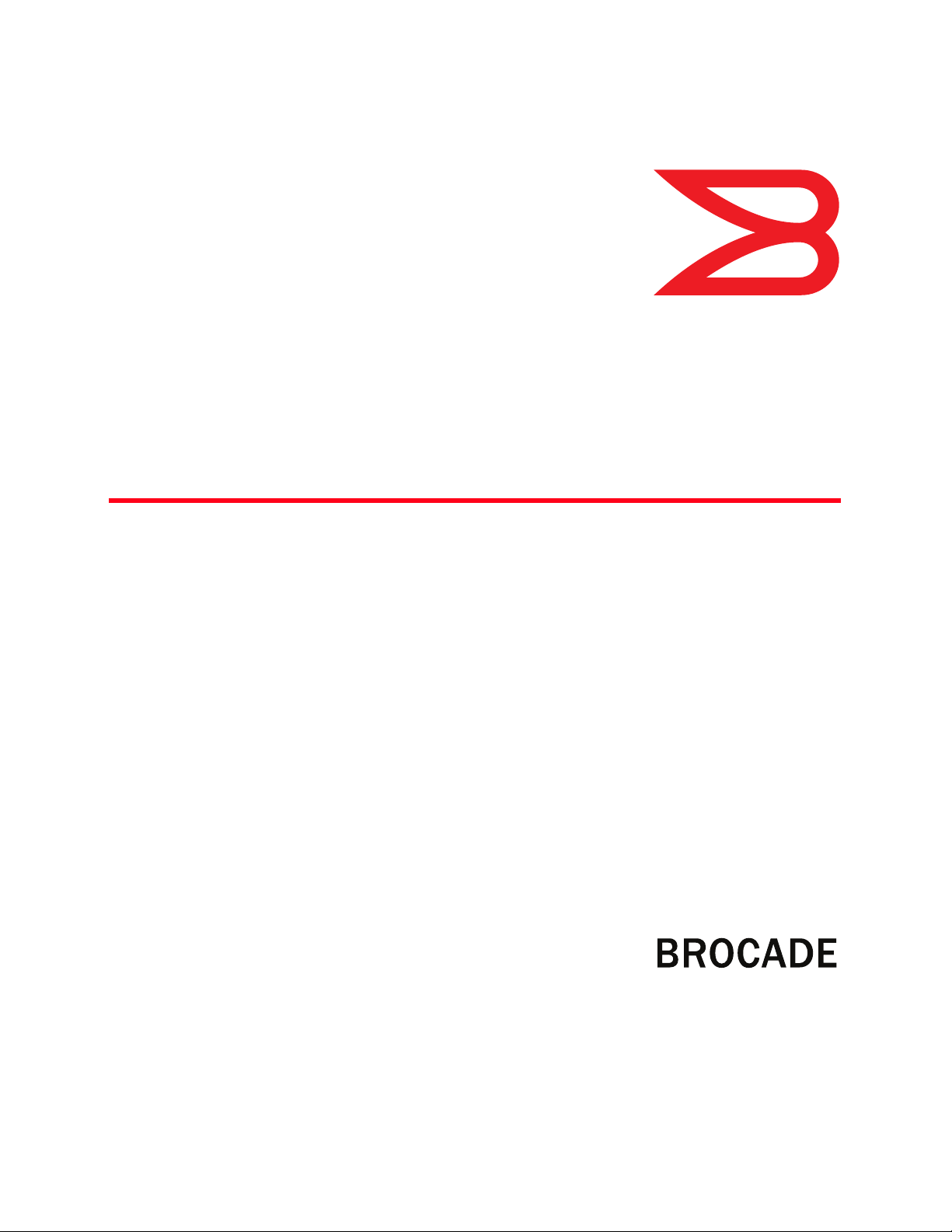
53-1001274-06
16 November 2012
Fixed Rack Mount Kit
Installation Procedure
®
Supporting Brocade 300, 5100, 5300, 6520, 7800, 8000, Encryption Switch,
VA-40FC, VDX 6710-54, VDX 6720-24, VDX 6720-60, VDX 6730-32, and VDX
6730-76
53-1001274-06
*53-1001274-06*
Page 2
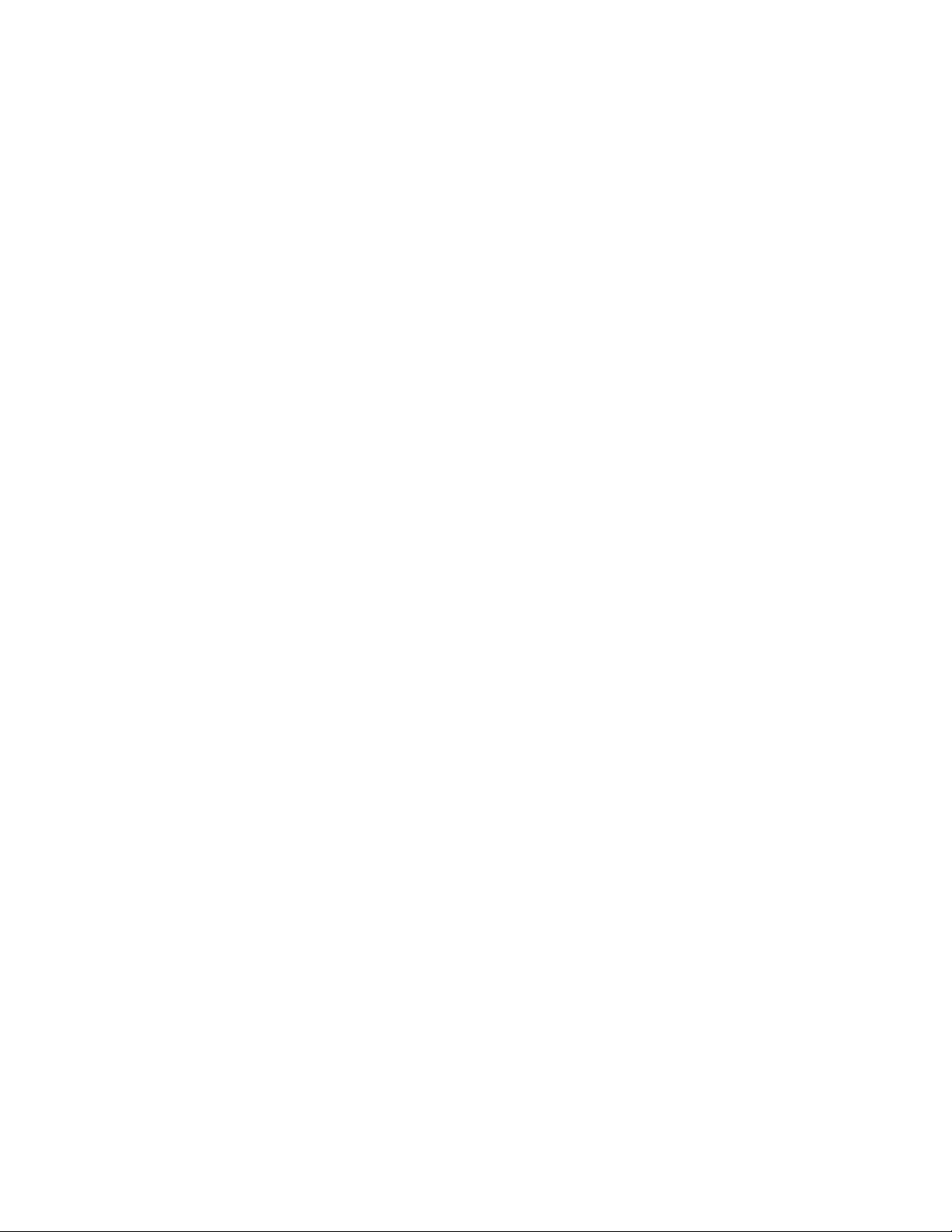
Copyright © 2003-2012 Brocade Communications Systems, Inc. All Rights Reserved.
Brocade, Brocade Assurance, the B-wing symbol, BigIron, DCX, Fabric OS, FastIron, MLX, NetIron, SAN Health, ServerIron, TurboIron, VCS, and VDX
are registered trademarks, and AnyIO, Brocade One, CloudPlex, Effortless Networking, ICX, NET Health, OpenScript, and The Effortless Network
are trademarks of Brocade Communications Systems, Inc., in the United States and/or in other countries. Other brands, products, or service
names mentioned may be trademarks of their respective owners.
Notice: This document is for informational purposes only and does not set forth any warranty, expressed or implied, concerning any equipment,
equipment feature, or service offered or to be offered by Brocade. Brocade reserves the right to make changes to this document at any time,
without notice, and assumes no responsibility for its use. This informational document describes features that may not be currently available.
Contact a Brocade sales office for information on feature and product availability. Export of technical data contained in this document may
require an export license from the United States government.
The authors and Brocade Communications Systems, Inc. shall have no liability or responsibility to any person or entity with respect to any loss,
cost, liability, or damages arising from the information contained in this book or the computer programs that accompany it.
The product described by this document may contain “open source” software covered by the GNU General Public License or other open source
license agreements. To find out which open source software is included in Brocade products, view the licensing terms applicable to the open
source software, and obtain a copy of the programming source code, please visit
http://www.brocade.com/support/oscd.
2 of 12 Fixed Rack Mount Kit Installation Procedure
53-1001274-06
Page 3
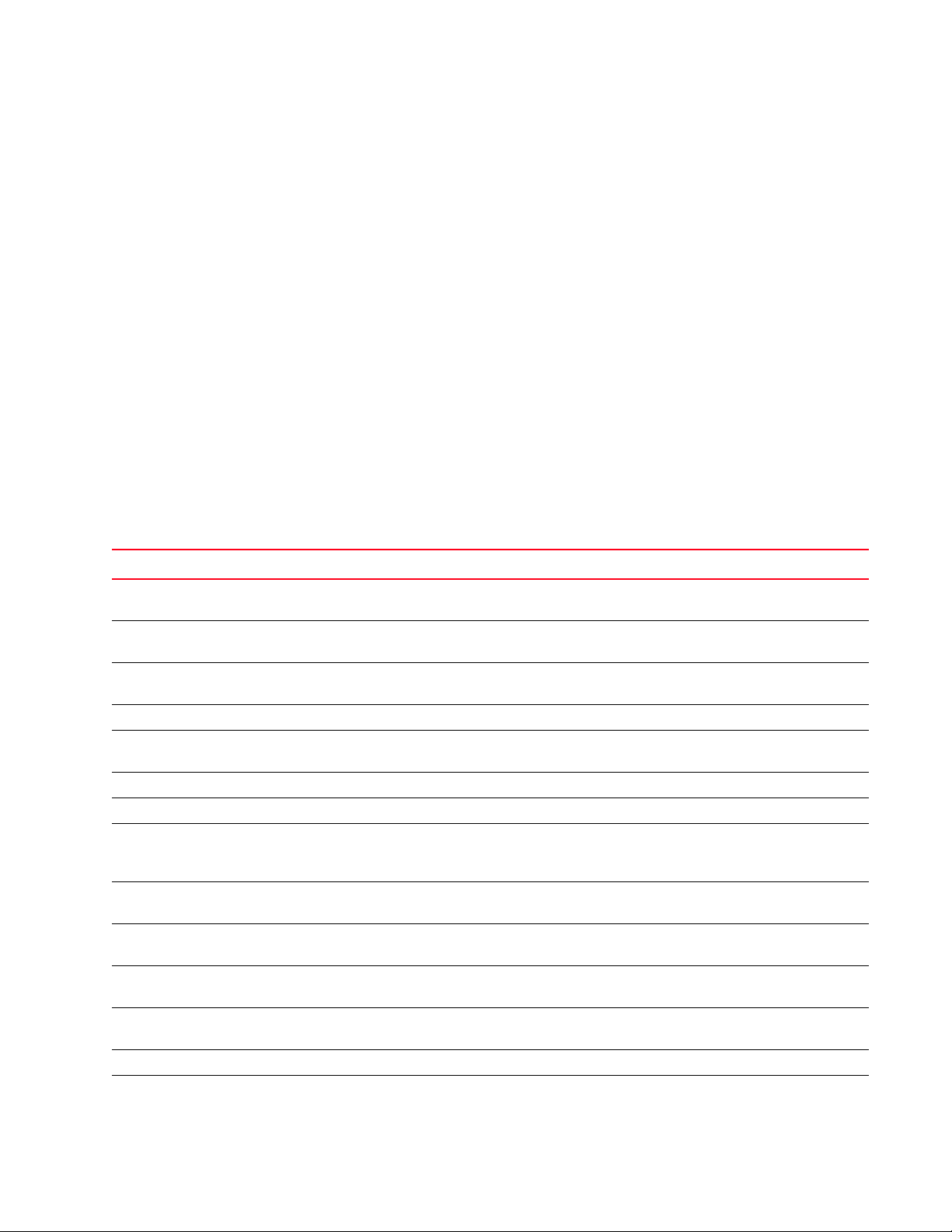
Brocade Communications Systems, Incorporated
Corporate and Latin American Headquarters
Brocade Communications Systems, Inc.
130 Holger Way
San Jose, CA 95134
Tel: 1-408-333-8000
Fax: 1-408-333-8101
E-mail: info@brocade.com
European Headquarters
Brocade Communications Switzerland Sàrl
Centre Swissair
Tour B - 4ème étage
29, Route de l'Aéroport
Case Postale 105
CH-1215 Genève 15
Switzerland
Tel: +41 22 799 5640
Fax: +41 22 799 5641
E-mail: emea-info@brocade.com
Asia-Pacific Headquarters
Brocade Communications Systems China HK, Ltd.
No. 1 Guanghua Road
Chao Yang District
Units 2718 and 2818
Beijing 100020, China
Tel: +8610 6588 8888
Fax: +8610 6588 9999
E-mail: china-info@brocade.com
Asia-Pacific Headquarters
Brocade Communications Systems Co., Ltd. (Shenzhen WFOE)
Citic Plaza
No. 233 Tian He Road North
Unit 1308 – 13th Floor
Guangzhou, China
Tel: +8620 3891 2000
Fax: +8620 3891 2111
E-mail: china-info@brocade.com
Document History
Title Publication number Summary of changes Date
Fixed Rack Mount Kit Installation Procedure 53-0000244-03 Added 3250 and 3850 support and new
illustrations and format.
Fixed Rack Mount Kit Installation Procedure 53-0000244-04 Updated to include 3800 and 4100;
minor editorial changes.
Fixed Rack Mount Kit Installation Procedure 53-0000244-05 Updated to include 200E; minor editorial
changes.
Fixed Rack Mount Kit Installation Procedure 53-0000244-06 Minor technical corrections. June 2005
Fixed Rack Mount Kit Installation Procedure 53-1000244-07 Updated with minor hardware changes;
minor editorial changes.
Fixed Rack Mount Kit Installation Procedure 53-1000244-08 Added support for 4900 and 7500. February 2006
Fixed Rack Mount Kit Installation Procedure 53-0000244-09 Added support for the 5000 switch. December 2006
Fixed Rack Mount Kit Installation Procedure 53-0000244-10 Rebranded to current standards and
changed title and text of manual to
include “7500 series.”
Fixed Rack Mount Kit Installation Procedure 53-0000244-11 Added support for the Brocade 300,
5100, and 5300 switches.
Fixed Rack Mount Kit Installation Procedure 53-0000244-12 Added support for the Brocade Encryption
Switch.
Fixed Rack Mount Kit Installation Procedure 53-1001274-01 Added support for the Brocade 8000
Switch.
Fixed Rack Mount Kit Installation Procedure 53-1001274-02 Added support for the Brocade 7800
Switch.
Fixed Rack Mount Kit Installation Procedure 53-1001274-03 Added support for the Brocade VA-40FC. August 2009
Fixed Rack Mount Kit Installation Procedure 53-1001274-04 Added support for the Brocade VDX
6720-24 and VDX 6720-60.
December 2003
July 2004
January 2005
October 2005
January 2008
March 2008
August 2008
March 2009
July 2009
December 2010
Fixed Rack Mount Kit Installation Procedure 3 of 12
53-1001274-06
Page 4
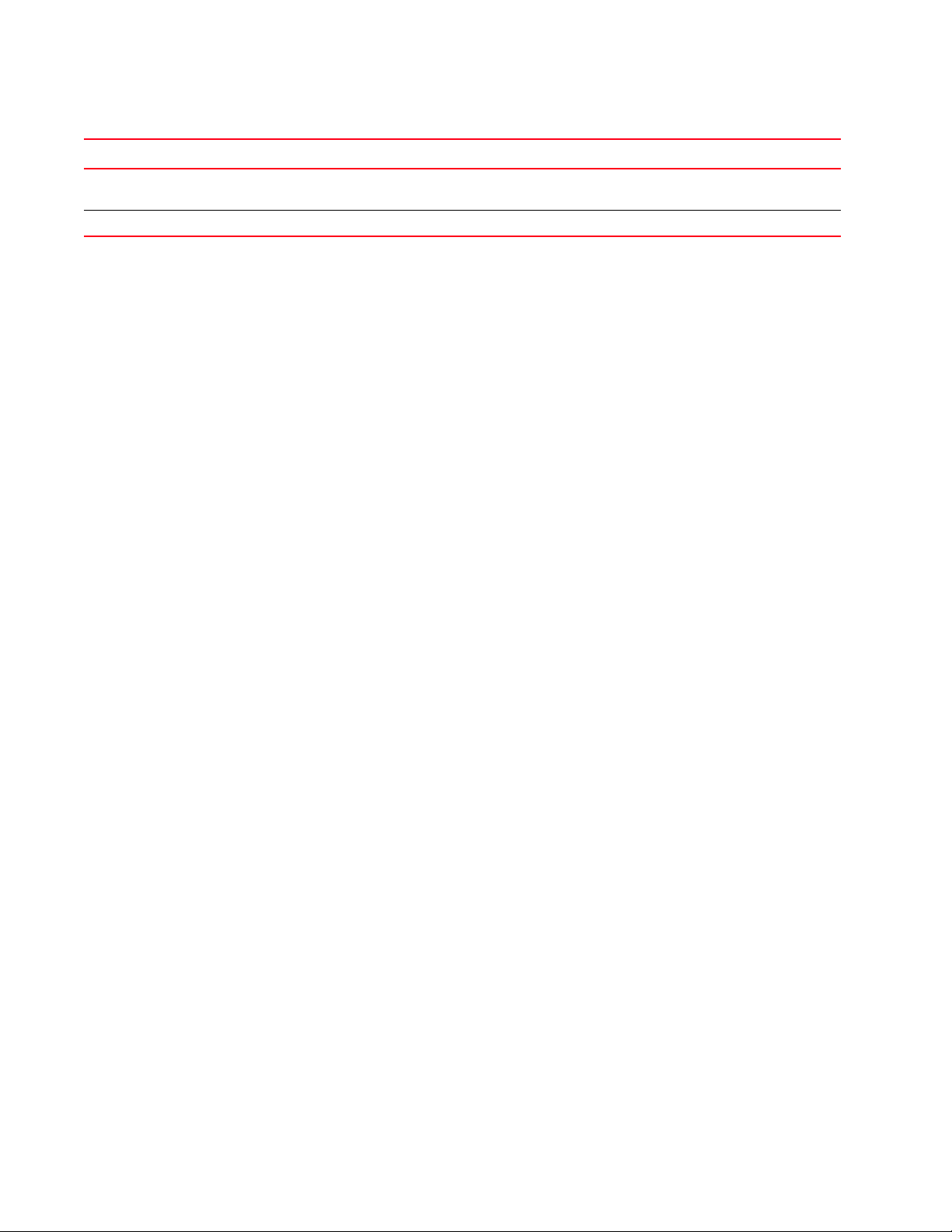
Title Publication number Summary of changes Date
Fixed Rack Mount Kit Installation Procedure 53-1001274-05 Added support for VDX 6710 and VDX
September 2011
6730 models.
Fixed Rack Mount Kit Installation Procedure 53-1001274-06 Added support for Brocade 6520 model. November 2012
4 of 12 Fixed Rack Mount Kit Installation Procedure
53-1001274-06
Page 5

Contents
This document provides instructions to install a 1U, 1.5U, or 2U switch (or SAN Router) in a 19-in. (48.3 cm) EIA rack
using the Fixed Rack Mount Kit. The document is organized as follows:
•Introduction. . . . . . . . . . . . . . . . . . . . . . . . . . . . . . . . . . . . . . . . . . . . . . . . . . . . 5
•Installation requirements. . . . . . . . . . . . . . . . . . . . . . . . . . . . . . . . . . . . . . . . . 6
•Tool requirements and parts list . . . . . . . . . . . . . . . . . . . . . . . . . . . . . . . . . . . 6
•Installation procedure . . . . . . . . . . . . . . . . . . . . . . . . . . . . . . . . . . . . . . . . . . . 8
Introduction
The supported switches are listed in Table 1. The switch can be installed so that the port side is either flush with the
front posts or recessed from the front posts. A recessed position allows a more gradual bend in the fiber-optic cables
connected to the switch.
TABLE 1 Supported switches
Switch height Switch model
1U Brocade 300
Brocade 5100
Brocade 7800
Brocade 8000
Brocade VA-40FC
Brocade VDX 6710-54
Brocade VDX 6720-24
Brocade VDX 6730-32
2U Brocade 5300
Brocade 6520
Brocade Encryption Switch
Brocade VDX 6720-60
Brocade VDX 6730-76
Fixed Rack Mount Kit Installation Procedure 5 of 12
53-1001274-06
Page 6

Installation requirements
ATTENTION
ATTENTION
Allow 15 to 30 minutes to complete this procedure. Note the following requirements to ensure correct installation
and operation:
• Provide space in a 19-in. (48.3 cm) EIA rack, as required for the switch type, with a minimum distance of 28.25
in. (71.76 cm) and a maximum distance of 29.88 in. (75.90 cm) between the front and back posts.
• Verify that the additional weight of the switch does not exceed the rack weight limits.
• Ensure that an electrical branch circuit with the following characteristics is available:
- Required voltage and frequency as indicated in the hardware reference manual (200-230 VAC is always
preferred).
- Protection by a circuit breaker in accordance with local electrical codes.
- Supply circuit, line fusing, and wire size that conform to the electrical rating on the switch nameplate.
- Grounded outlet compatible with the power cord and installed by a licensed electrician.
• Ensure that all equipment installed in the rack is grounded through a reliable branch circuit connection. Do not
rely on a secondary connection to a branch circuit, such as a power strip.
• Ensure that the rack is mechanically secured to ensure stability.
• Ensure that the air temperature at the fan inlet is less than 40
• Ensure that the airflow available at the air vents meets the minimum requirements for the switch.
Install the switch with the airflow aligned with any other switches in the rack. Some switches have airflow running from
port side to fan side and others have the opposite arrangement. Make sure that the airflow for all switches moves in
the same direction to maximize cooling.
o
C (104oF) during switch operation.
Tool requirements and parts list
The following items are required to install a switch using the Fixed Rack Mount Kit:
• Clamps or other means of temporarily supporting the switch in the rack
• #2 Phillips torque screwdriver
• 1/4-inch slotted-blade torque screwdriver
Use the screws specified for use with the switch. Longer screws can damage the switch.
Ensure that the items listed and illustrated in Figure 1 are included in the kit.
6 of 12 Fixed Rack Mount Kit Installation Procedure
53-1001274-06
Page 7

1 Bracket, front right 5 Screw, 8-32 x 5/16-in., panhead Phillips (12)
2 Bracket, front left 6 Screw, 6-32 x 1/4-in., flathead Phillips (8)
3 Bracket, rear left 7 Screw, 10-32 x 5/8-in., panhead Phillips (8)
4 Bracket, rear right 8 Retainer nut, 10-32 (8)
FIGURE 1 Items in the Fixed Rack Mount Kit
Fixed Rack Mount Kit Installation Procedure 7 of 12
53-1001274-06
Page 8

Installation procedure
ATTENTION
NOTE
The switch must be turned off and disconnected from the fabric during this procedure.
Although this document describes how to install single-height (1U) and double-height (2U) switches, the illustrations
show a single-height switch as a typical installation.
Complete these tasks to install the switch in a four-post rack:
• “Attaching the front brackets”
• “Installing the switch in the rack”
• “Attaching the rear brackets to the front brackets”
• “Attaching the rear brackets to the rack posts”
8 of 12 Fixed Rack Mount Kit Installation Procedure
53-1001274-06
Page 9

Attaching the front brackets
Complete the following steps to attach the front brackets to the switch.
1. Position the right front bracket with the flat side against the right side of the switch, as shown in Figure 2.
2. Insert two 8-32 x 5/16-in. screws into one of the pairs of vertically aligned holes in the bracket and then into the
pair of holes on the side of the switch. To install the switch in a recessed position in the rack, use the bracket
holes that are set back from the end of the bracket.
3. Insert additional 8-32 x 5/16-in. screws through the holes in the bracket and into the corresponding holes in the
switch. The number of screws may vary depending on the switch model.
4. Repeat step 1 through step 3 to attach the left front bracket to the left side of the switch.
5. Tighten all the 8-32 x 5/16-in. screws to a torque of 15 in-lbs (17 cm-kgs).
1 Bracket, front right
2 Screw, 8-32 x 5/16-in., panhead Phillips
FIGURE 2 Attaching the front bracket
Fixed Rack Mount Kit Installation Procedure 9 of 12
53-1001274-06
Page 10

Installing the switch in the rack
NOTE
Complete the following steps to install the switch in the rack.
1. Position the switch in the rack, as shown in Figure 3, providing temporary support under the switch until the rail
kit is secured to the rack.
2. Attach the right front bracket to the right front rack post using two 10-32 x 5/8-in. screws and two retainer nuts.
3. Attach the left front bracket to the left front rack post using two 10-32 x 5/8-in. screws and two retainer nuts.
4. Tighten all the 10-32 x 5/8-in. screws to a torque of 25 in-lbs (29 cm-kgs)
1 Bracket, front left 3 Retainer nut, 10-32
2 Bracket, front right 4 Screw, 10-32 x 5/8-in., panhead Phillips
FIGURE 3 Positioning the switch in the rack
The figure above is shown with a recessed mounting configuration on the left and a flush mounting configuration on
the right. You can select either mounting option.
10 of 12 Fixed Rack Mount Kit Installation Procedure
53-1001274-06
Page 11

Attaching the rear brackets to the front brackets
Complete the following steps to attach the rear brackets to the front brackets.
1. Position the right rear bracket inside the right front bracket, as shown in Figure 4.
2. Attach the brackets using four 6-32 x 1/4-in. screws.
3. Repeat step 1 and step 2 to attach the left rear bracket to the left front bracket.
4. Adjust the brackets to the rack depth and tighten all the 6-32 x 1/4-in. screws to a torque of 9 in-lbs (10 cm-kgs).
1 Bracket, front right 3 Bracket, rear right
2 Screw, 6-32 x 1/4-in., flathead Phillips
FIGURE 4 Attaching the rear brackets to the front brackets
Fixed Rack Mount Kit Installation Procedure 11 of 12
53-1001274-06
Page 12

Attaching the rear brackets to the rack posts
Complete the following steps to attach the rear brackets to the rack posts.
1. Attach the right rear bracket to the right rear rack post using two 10-32 x 5/8-in. screws and two retainer nuts,
as shown in Figure 5.
2. Attach the left rear bracket to the left rear rack post using two 10-32 x 5/8-in. screws and two retainer nuts.
3. Tighten all the 10-32 x 5/8-in. screws to a torque of 25 in-lbs (29 cm-kgs).
1 Bracket, front right 3 Retainer nut, 10-32
2 Bracket, rear right 4 Screw, 10-32 x 5/8-in., panhead Phillips
FIGURE 5 Attaching the rear bracket to the rack post
12 of 12 Fixed Rack Mount Kit Installation Procedure
53-1001274-06
