Boss BV9990T Manual

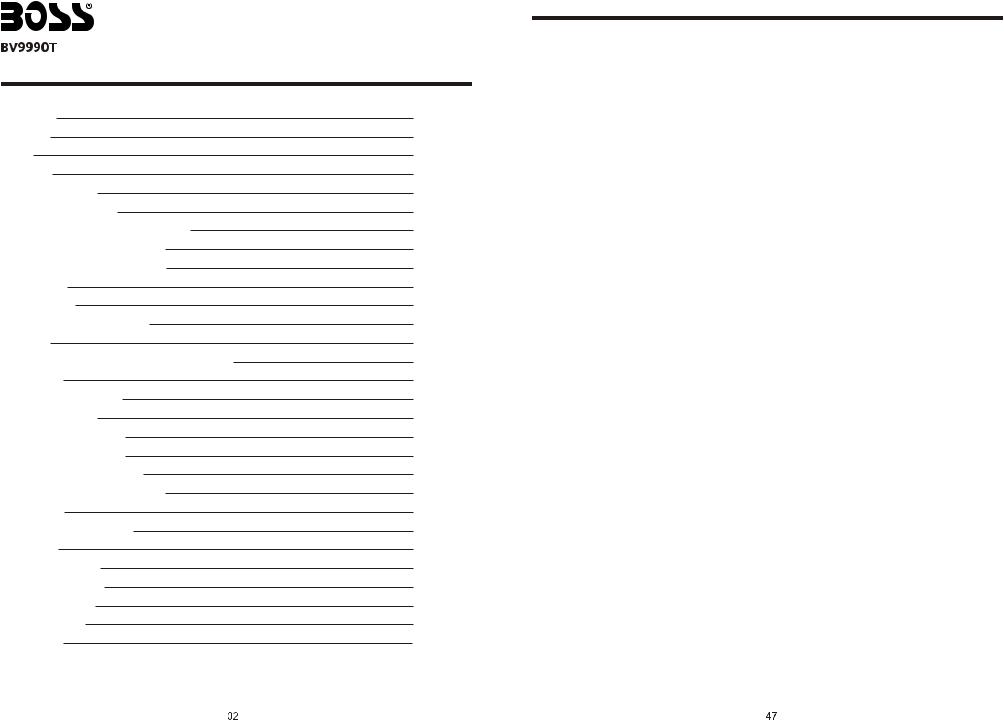
In-Dash DVD/MP3/CD Receiver |
|
With Motorized, Flip-Out 7” Widescreen |
|
|
Touch Screen TFT Monitor |
CONTENTS |
With Built-In TV Tuner |
And Front Panel A/V Aux Input |
|
Welcome |
3 |
Warning |
3 |
Note |
4 |
Features |
5 |
Basic Operation |
6 |
Panel Arrangement |
7 |
Panel Button Control Instruction |
8 |
Outlook And Basic Function |
9 |
Main Menu Touch Operation |
11 |
OSD Setup |
12 |
Adjust Mode |
13 |
Remote Control Function |
14 |
Loading |
16 |
Touchscreen Display For Disc Playback |
17 |
DVD Mode |
18 |
RDS User Operation |
20 |
Radio Operation |
22 |
DVD Basic Operation |
23 |
VCD Basic Operation |
33 |
CD/MP3 Basic Operation |
36 |
Music Surroundings Setting |
38 |
EQ Setting |
39 |
Audio Frequency/Tone |
40 |
TV MODE |
41 |
Other Play Mode |
43 |
Trouble Shooting |
44 |
Wiring Diagram |
45 |
Specifications |
46 |
Accessory |
47 |
INSTRUCTIONS
ACCESSORY
Accessory |
Quantity |
|
|
User Manual |
1PC |
|
|
Wire |
1PC |
|
|
USB Cable |
1PC |
|
|
Keys |
2PCS |
|
|
Install metal bar |
1PC |
|
|
Remote controller |
1PC |
|
|
Warranty card |
1PC |
|
|
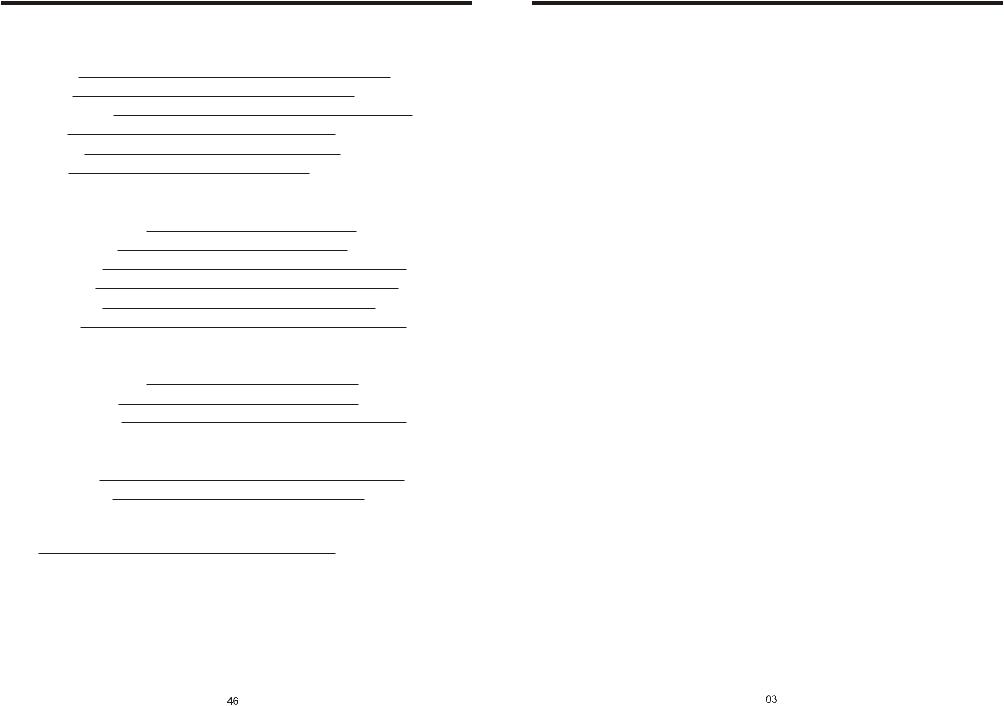
INSTRUCTIONS
SPECIFICATIONS:
Power supply |
DC 12V |
Power range |
10.8-16.0V DC |
Max operate current |
10A |
Dimensions |
155X182X53MM |
Ground system |
Negative ground |
Amp Rating |
85 Watts x 4 Channels |
FM tuner |
|
European frequency range |
87.5-108MHz |
USA frequency range |
87.5-107.9MHz |
Signal/Noisse ratio |
55dB |
Stereo separation |
30dB |
Search station volt |
20-30dBuv |
Distortion rate |
1.5% |
AM tuner
European frequency range USA frequency range Limit noise sensitivity
DVD PLAYER
Signal/Noise ratio
Frequency response
TV tuner
Signal
522-1620KHz
530-1710KHz 32dB
70dB 20Hz-20KHz
48.25-863.25MHz
INSTRUCTIONS
WELCOME
Thank you for choosing Boss Audio for your A/V product.
To properly use this product, please go through this instruction manual for installation and operation, put it in a safe place for future use!
WARNING
1.Please keep the disc slot clean, wipe it off when there is some dirt on it. You should wipe off any dirt on the disc before you place it into the unit. If the disc is dirty and you place it inside the unit, it will cause the unit to go into an error and will not play the disc. Please ask professional to clean the laser.
2.Playing the radio at higher volumes for a long period of time may cause hearing issues. You should play this unit at a moderate listen level.
3.This unit is set up by precision parts. If you open up this unit, you will void any and all of your warranty.
4.Please do not touch LCD display with any hard object so that you prevent it from getting scratched or damaged.
5.To avoid an accident caused by watching the LCD screen. This unit has a vehicle lock out wire so that you will not be allowed to watch a video while driving down the road.
6.This unit is meant for a 12V power and negative ground system from a vehicle.
NOTE:
We keep improving this product all the time. There may be some changes in it that are not in this manual.
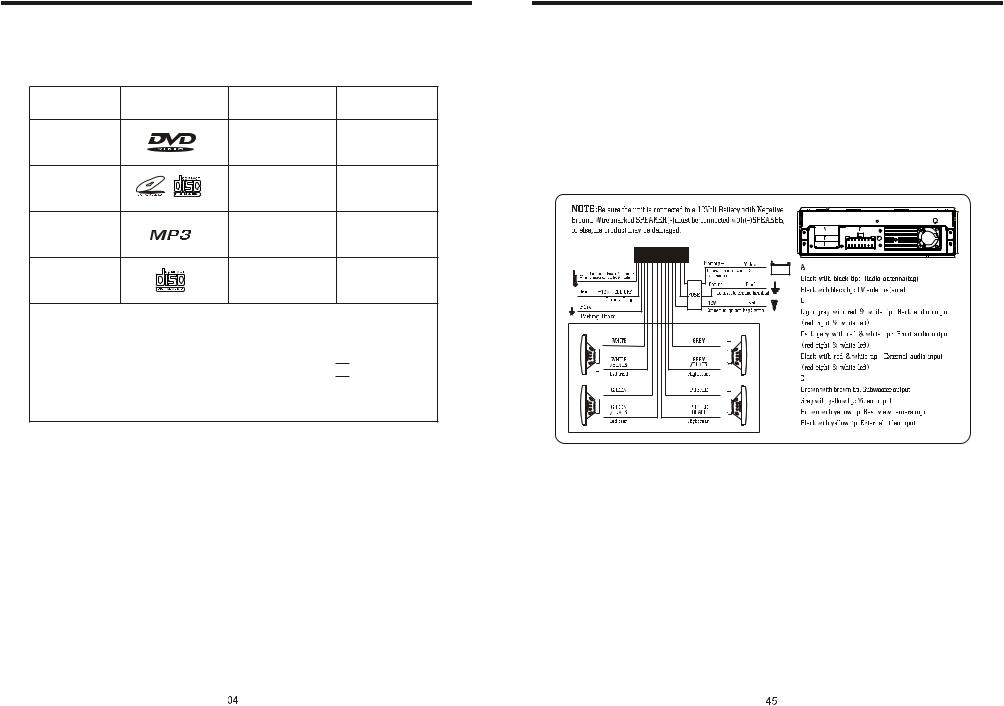
INSTRUCTIONS
NOTE
● This unit can play the following disc
MODE |
ICON |
CONTENT |
DISC SIZE |
DVD |
|
Sound, image |
12cm |
VCD |
|
Sound, image |
12cm |
MP3 |
|
Sound only |
12cm |
CD |
|
Sound only |
12cm |
Note: 1. This unit is compatible with MP4/DVD/VCD1.0/2.0/3.0 version, DVD, CD-R, CD-RW, MP3, WMA, JPEG.
2. When playing a DVD, VCD, MP3, CD disc the display will auto identify the disc and show corresponding word. 

 When appears on the display, that means that there is no function, please choose another mode.
When appears on the display, that means that there is no function, please choose another mode.
INSTRUCTIONS
WIRING DIAGRAM
This player is equipped with ISO standard connector, please follow below instruction:
●Red - ACC ON (+12V)
●Yellow – 12 V Constant
●Black – Ground wire
●Blue - Power Antenna / Remote Amp Turn On
●Orange – Back-Up Camera Trigger (+)
●Grey/Grey black - Right front speaker (+/-)
●White/White black - Left front speaker (+-)
●Purple/Purple black - Right rear speaker (+/-)
●Green/Green black - Left rear speaker (+/-)
●Pink – Parking Brake (-)
Note:
The “PARKING BRAKE” wire must be connected to the parking brake system of your car. When the parking brake is engages, the LCD will be allowed to view your video. If not, the screen will produce an image saying, “PARKING BRAKE”.
This is a safety feature designed for the driver not to watch a video while driving. The video output on this unit will not be affected by this.
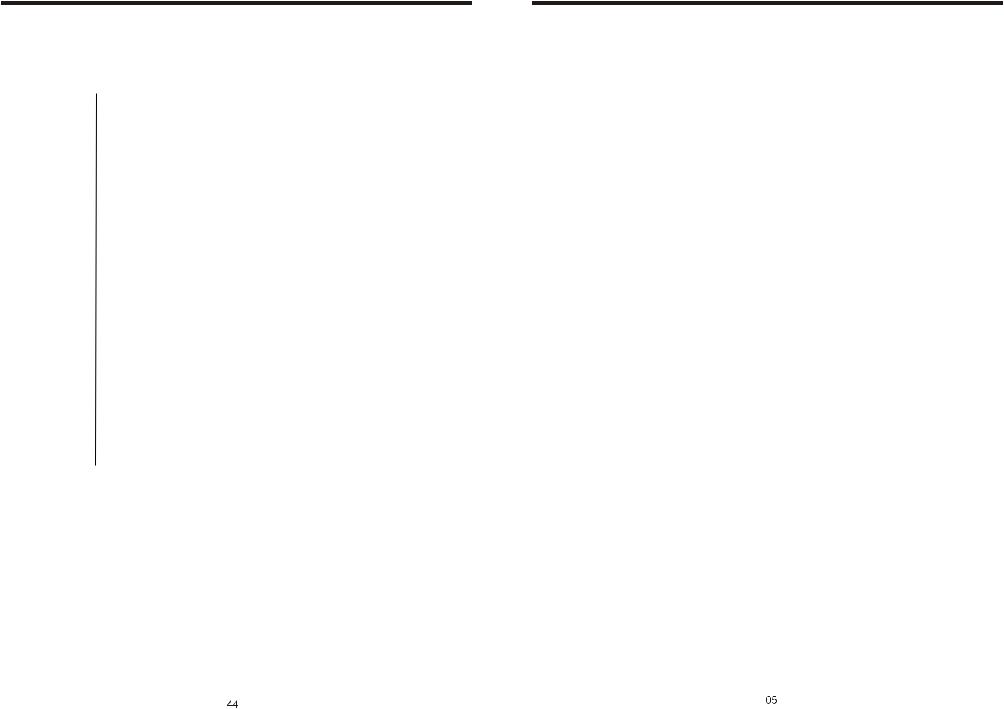
INSTRUCTIONS
TROUBLE SHOOTING
PROBLEM |
CAUSE |
SOLUTION |
||
|
|
Check whether power fuse |
Change fuse same as the old one |
|
|
|
blew or not |
||
|
|
|
||
Can not power on |
Some factor cause MPU wrong |
Press RESET button on the panel by pen |
||
|
|
|||
|
|
operation |
point, then, power on |
|
|
|
|
|
|
After ignition |
Wrong connection between |
Change the wiring around |
||
switch off, setting |
ignition line ACC and |
|||
information all lose |
Constant 12 Volt wire |
|
||
|
|
|
||
Remote control no |
No enough power supply |
Change battery in remote control |
||
function |
from battery |
|||
|
||||
|
|
|
|
|
Poor performance |
Improper length of antenna, |
Check whether antenna is connected or not, |
||
poor connection of antenna |
||||
of radio station |
or poor connection |
|||
grounding |
||||
|
|
|
||
|
|
|
|
|
Can not load disc |
The disc will not go in all |
Remove the 2 screws on top of the radio |
||
the way |
||||
|
|
|
|
|
|
|
Disc is scratched |
Change new disc |
|
|
|
|
|
|
Can not play disc |
Put wrong side of disc into unit |
Slot in the disc with sign side up |
||
|
|
|
|
|
|
|
Lens has dirty |
Clean lens by lens clean disc |
|
|
|
|
||
Can not switch |
There is only one language/ |
If disc is not with multi-language/subtitle, it |
||
language/subtitle |
subtitle in disc |
cannot switch language/subtitle |
||
No image |
Video line between unit and |
Reconnect lines |
||
TV is not properly connected |
||||
INSTRUCTIONS
FEATURES
DVD PLAYER
1.MPEG-4 Decoder Technology
2.Compatible with MP4 (AVI/5.X), DVD (DVD-R/DVD-RW), VCD, SVCD, CD-RW, WMA, MP3, JPG
3.Supporting Multiple Subtitles, Angles, Languages
4.Child lock function
5.4-Channel Audio Output
6.Pause, Play, Up/Down, Stop, Zoom, PBC Function
RADIO
1.AM/FM Radio Tuner
2.30 Radio Preset Stations (18FM, 12AM)
LCD DISPLAY
1.7” - 16:9 TFT LCD Display
2.Touchscreen
TV TUNER
Signal: 48.25-863.25MHz
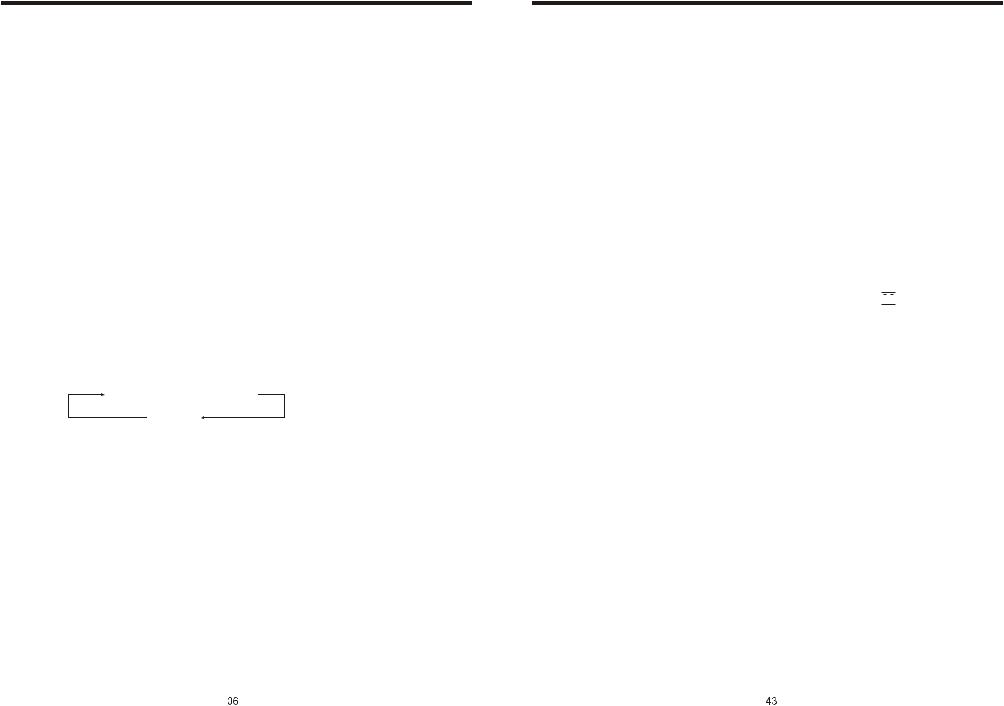
INSTRUCTIONS
BASIC OPERATION
1. SOURCE ON/OFF
Press SRC button on panel or SOURCE button on remote control quickly to power on. Press SRC button on panel or SOURCE button on remote control longer to power off.
2. PLAYING SOURCE CHOOSE
Press SOURCE button on remote control, unit will switch sources in the following sequence: RADIO → DVD → AUX → TV
3. MUTE CONTROL
Press MUTE button on panel or MUTE button on remote control shortly to turn off sound output, press again to back to sound output.
4. VOLUME ADJUSTMENT
1)Press VOL+/VOLbutton on panel, VOL+/VOLbutton on remote control or touch button on display to adjust volume level.
2)The volume setting on this unit is 0 - 39.
BASS, TREBLE, BALANCE & FADER ADJUSTING (SELECT)
Press SEL button on remote control to choose your desired Bass, Treble, Balance & Fader level:
VOL  BAS
BAS  TRE
TRE  L/R
L/R
F/R
NOTE:
1)DVD playing mode, MBP & User will be automatically activated.
2)After 5 seconds you choose desired mode, do not adjust volume button. The mode will automatically take you back to status before adjustment.
5. RESET
1)If unit is not working correctly, you should press the RES button. This will reset the radio and should start working correctly afterwards.
2)After reset, all settings will resume back to the factory default settings.
INSTRUCTIONS
OTHER PLAY MODE
AUX IN:
AUX IN OPERATION
1)Press “Source” button on remote control or touch “AUX” on the touch screen, to switch to AUX mode.
2)This will allow you to listen and or watch any source that you have plugged into this section of the radio.
3)This unit has 1 - Video RCA input & 1 pair of Audio RCA’s for this feature.
CCD (Back-Up Camera)
1)If there is a back-up camera installed onto your car, you will need to connect it to the CCD video input.
2)When you are backing up the car there you will see this image 


 on your screen.
on your screen.
3)You can set CCD image according to your car's own position in general setting mode.
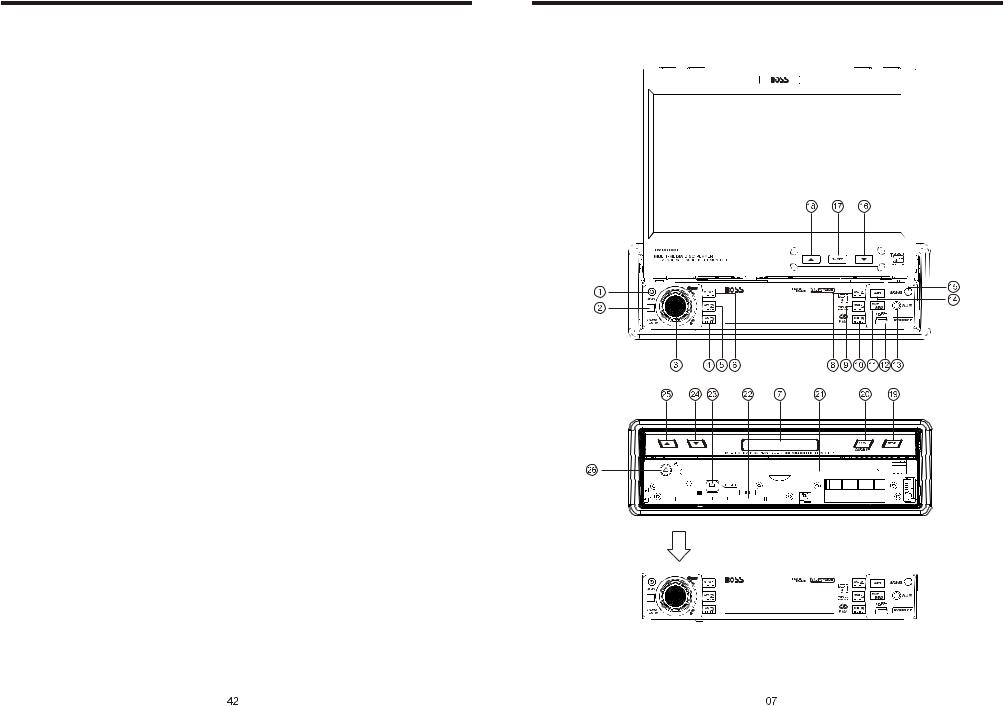
INSTRUCTIONS
TV
Touch TV mode of the menu or press SOURCE button on remote control to switch to TV mode, auto scan and store channels.
Press AMS/RPT button on remote control or SCAN touch button on display to auto
scan TV channels. The range of scan if full TV channel. The channels will auto store into number button in sequence.
1. Switch channel
1) Press SEEK + / SEEK - button on panel or SEEK + / SEEK - on remote control or /
/
 touch button on display, unit will skip to previous or next stored channel.
touch button on display, unit will skip to previous or next stored channel.
2) Press number button on remote control, unit will skip to appointed channel, for example, press 6 button, unit will skip to 6 channel. Press 10+, “_ _” will appear on left top corner of display, press number button 3,9, unit will skip to 39 channel.
2. Manual tuning TV channel
1) Press and hold SEEK + button on panel, SEEK + button on remote control, or touch
 button on display to scan TV channel in increase direction.
button on display to scan TV channel in increase direction.
2) Press and hold SEEK - button on panel, SEEK - button on remote control, or touch
 button on display to scan TV channel in descending direction.
button on display to scan TV channel in descending direction.
3. Blue screen
The display will be blue when there is no signal.
INSTRUCTIONS
PANEL ARRANGEMENT
Detachable front panel
Press RELEASE button to take off the panel.
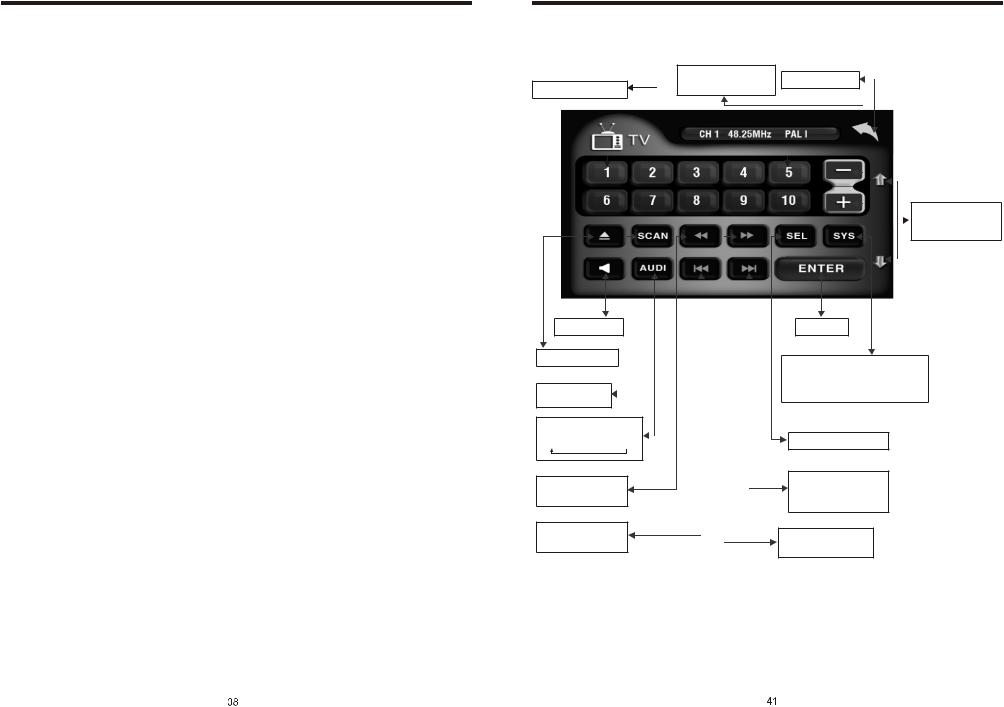
INSTRUCTIONS
PANEL BUTTON CONTROL INSTRUCTION
1.SRC On/Off / Function MODE button
2.Remote Controller Receiving Window
3.(VOL/SEL) Volume adjustment mode
4.Number Button 3/RDM (Random playback)
5.Number Button 2/RPT (Repeat Playback)
6.Number Button 1/INT (Intro Scan)
7.LCD Display window
8.Number Button 4/OSD
9.Number Button 5/ STOP
10.Number Button 6/PALY
11.BAND/SYS /P.N button
12.USB socket
13.A/V AUX External Input
14.AMS Program Preset/TV Auto Save/Play Repeat button
15.Release button
16.DN Adjustment(TFT Screen)
17.PIC Color Selection button
18.UP Adjustment(TFT Screen)
19.TFT Display Screen Extend/Retreat
20.MUTE / TFT on/off button
21.Disc load slot
22.SD socket
23.Reset button
24.DN Adjustment(TFT Screen)
25.UP Adjustment(TFT Screen)
26.Disc out button
INSTRUCTIONS
TV MODE(PIC 8)
Press up and down
Back main menu
Channal choosing |
to switch channel |
Mute on/off
Disc open/close
Auto search and store channel
Audio system change; press from
PAL I → PAL DK → PAL BG
One press down
to receive frequency
Press this button to select next channal
Press this button to adjust angles of the monitor
Enter
TV system
PAL I → SECAM DK → PAL M
 NTSC MN ← PAL N
NTSC MN ← PAL N 
Function choosing
Press this button to turn back previous channal
One press up to receive frequency
