Page 1
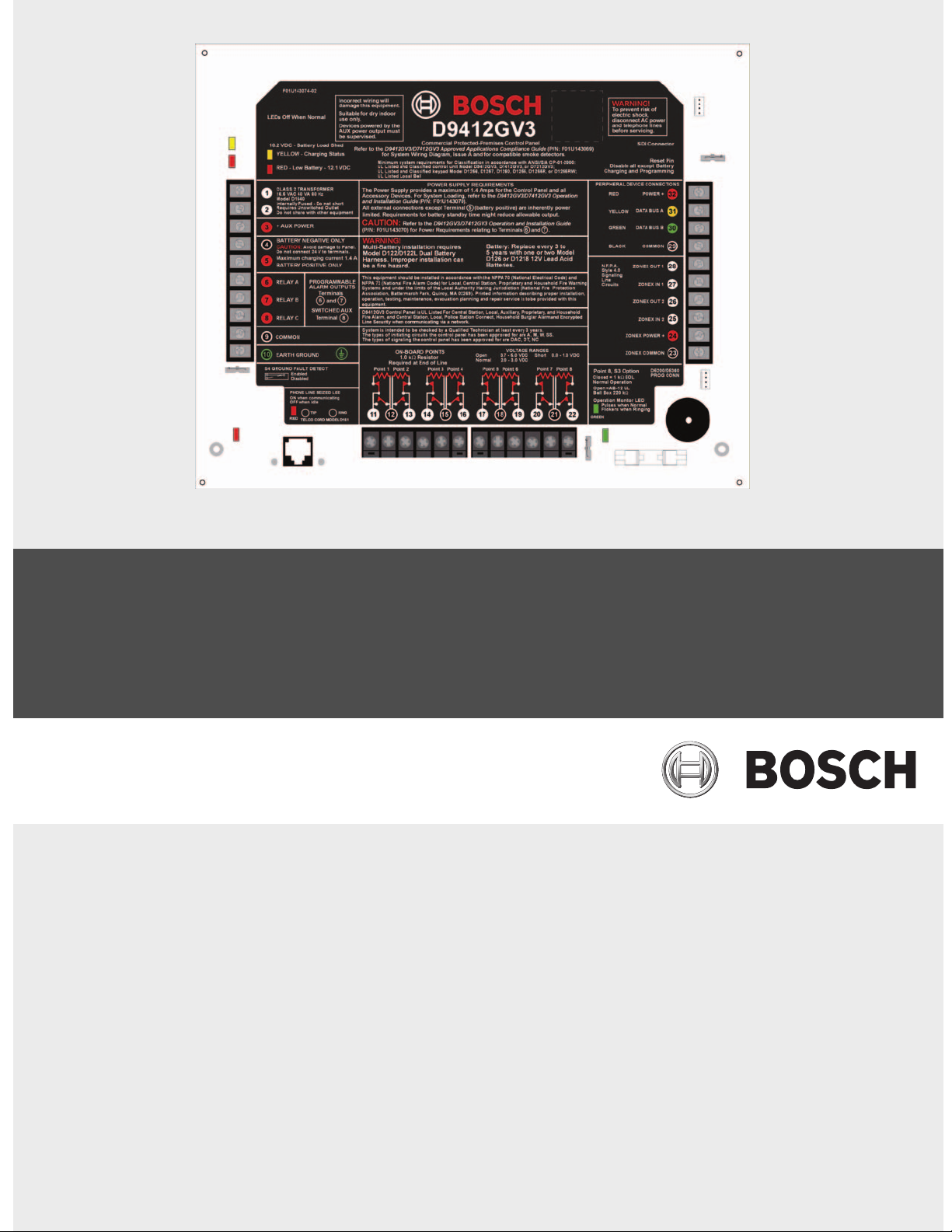
D9412GV3/D7412GV3/D7212GV3
Control Panels UL Installation Instructions
en Installation Guide
Page 2
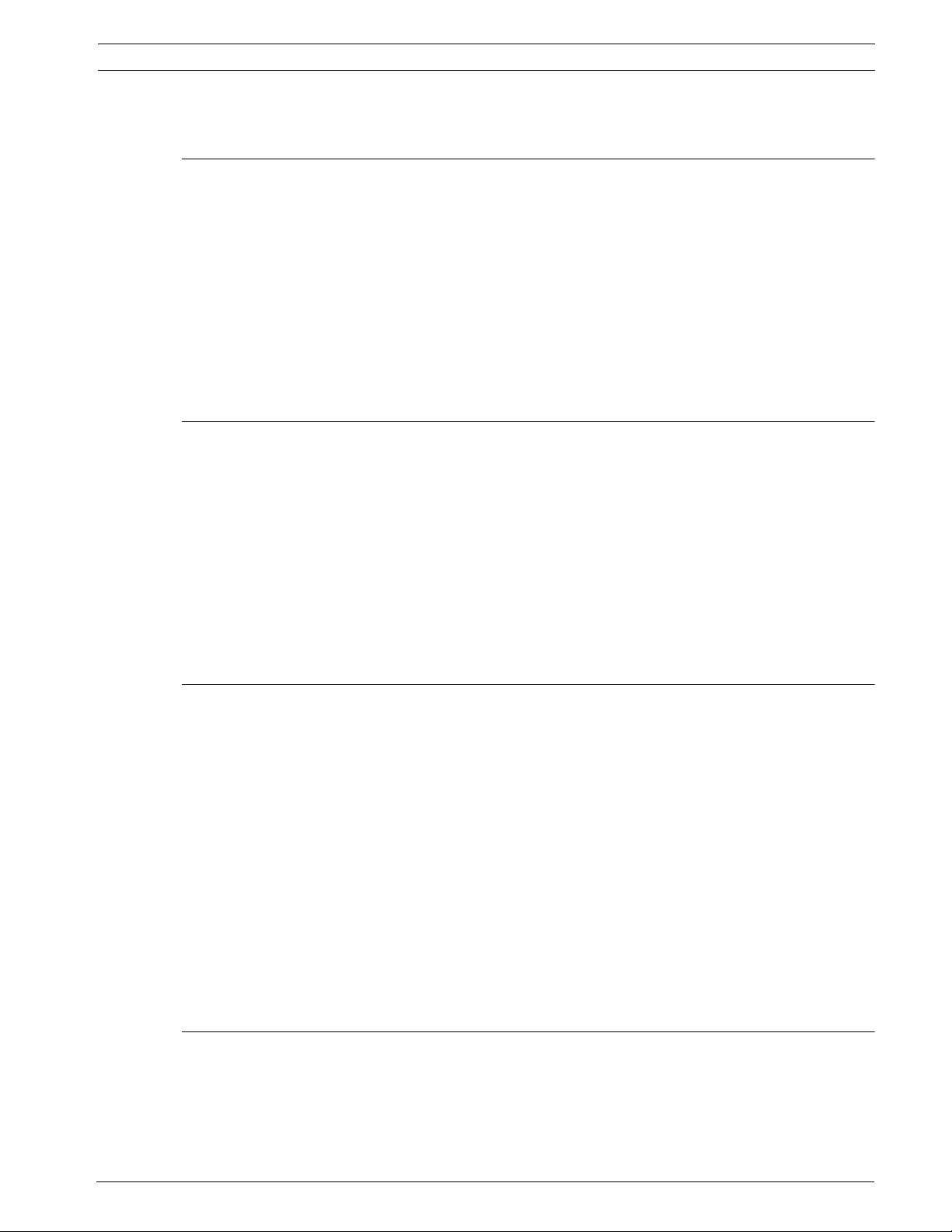
D9412GV3/D7412GV3/D7212GV3 Table of Contents | en 3
Table of Contents
1 Installation 4
1.1 Installation Preparation 4
1.2 Enclosure Options 4
1.3 Mounting Enclosure 4
1.4 Installing the Control Panel 5
1.5 Connecting Earth Ground 5
1.5.1 Terminal 10 5
1.5.2 Ground Fault Detect Enable 6
1.5.3 Enabling Ground Fault Detection 6
1.5.4 D7212GV3 Ground Fault Specifications 7
1.5.5 Locking the Reset Pin 7
2Diagrams 8
2.1 Faceplates 8
2.2 Power Supply Side Wiring Diagrams 9
2.2.1 D9412GV3/D7412GV3 Power Supply Side Wiring Diagram (D9412GV3 shown) 9
2.2.2 D7212GV3 Power Supply Side Wiring Diagram 10
2.3 Input Points and Peripheral Devices Wiring Diagram (D9412GV3 shown) 11
2.4 SDI Devices Wiring Diagrams 12
2.4.1 D9412GV3 SDI Devices Wiring Diagram 12
2.4.2 D7412GV3 SDI Devices Wiring Diagram 13
2.4.3 D7212GV3 SDI Devices Wiring Diagram 14
2.5 Keyswitch Wiring 15
3 Power Supply and Power Outputs 16
3.1 Power Supply - Primary 16
3.1.1 Primary (AC) Power Circuit 16
3.1.2 Installing the Transformer 16
3.2 Power Terminals - Secondary 17
3.2.1 Secondary (DC) Power 17
3.2.2 Installing the Battery 17
3.3 Power Outputs - Circuit Protection 18
3.4 Power Outputs - Total Available Power 19
3.5 Power Outputs - Continuous Power Output Terminals 3, 8, 24, and 32 19
3.6 Power Outputs - Programmable Power Output Terminals 6, 7, and 8 19
3.6.1 Programming 19
3.6.2 Terminals 6 and 7 20
3.6.3 Fire System Power Formula 20
3.6.4 Terminal 8 20
4 Specifications 21
4.1 Terminal Wiring Requirements 22
4.2 Circuit Classes 23
Bosch Security Systems, Inc. Installation Guide F.01U.162.539 | 01 | 2010.02
Page 3
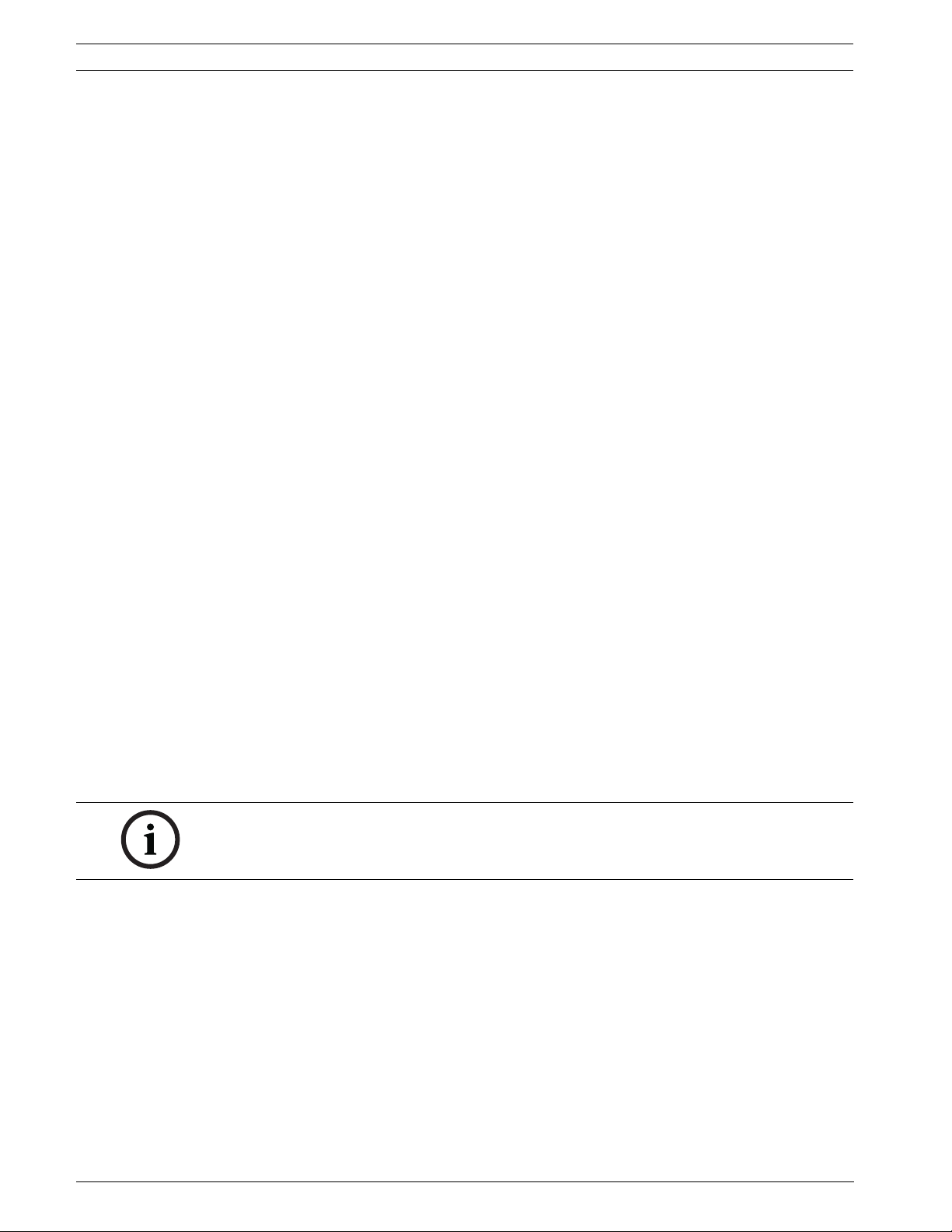
4 en | Installation D9412GV3/D7412GV3/D7212GV3
1 Installation
1.1 Installation Preparation
This section contains a general installation procedure and refers to other sections of the
document for detailed instructions. Review this document and the D9412GV3/D7412GV3
Program Entry Guide (P/N: F01U143071) or D7212GV3 Program Entry Guide (P/N:
F01U143077) before beginning the installation to determine the hardware and wiring
requirements for the features used. Have the following documentation available when reading
through this guide:
– D9412GV3/D7412GV3 Program Record Sheet (P/N: F01U143072) or D7212GV3 Program
Record Sheet (P/N: F01U143078)
– Security System Owner's Manual (P/N: 71-06633-000) and GV3 Series Owner's Manual
Supplement (P/N: F01U143082)
– Installation manual for keypad or annunciator (D1255 all models, D1255RB, D1256,
D1256RB, D1257, D1257RB, D1260 all models, or D720 all models)
1.2 Enclosure Options
Mount the control panel assembly in any of the Bosch Security Systems, Inc. enclosures
listed:
– D8103 Universal Enclosure (tan)
– D8109 Fire Enclosure (red) for the D9412GV3 and D7412GV3 Control Panels
– D8108A Attack Resistant Enclosure (tan)
Refer to the D9412GV3/D7412GV3 Approved Applications Compliance Guide (P/N:
F01U143069) or D7212GV3 Approved Applications Compliance Guide (P/N: F01U143080) to
determine if the application requires a specific enclosure.
1.3 Mounting Enclosure
1. Run the necessary wiring throughout the premises.
2. Mount the enclosure in the desired location. Use all five enclosure mounting holes. Refer
to Figure 1.1, Page 5.
3. Pull the wires into the enclosure.
NOTICE!
Electromagnetic interference (EMI) can cause problems on long wire runs.
F.01U.162.539 | 01 | 2010.02 Installation Guide Bosch Security Systems, Inc.
Page 4
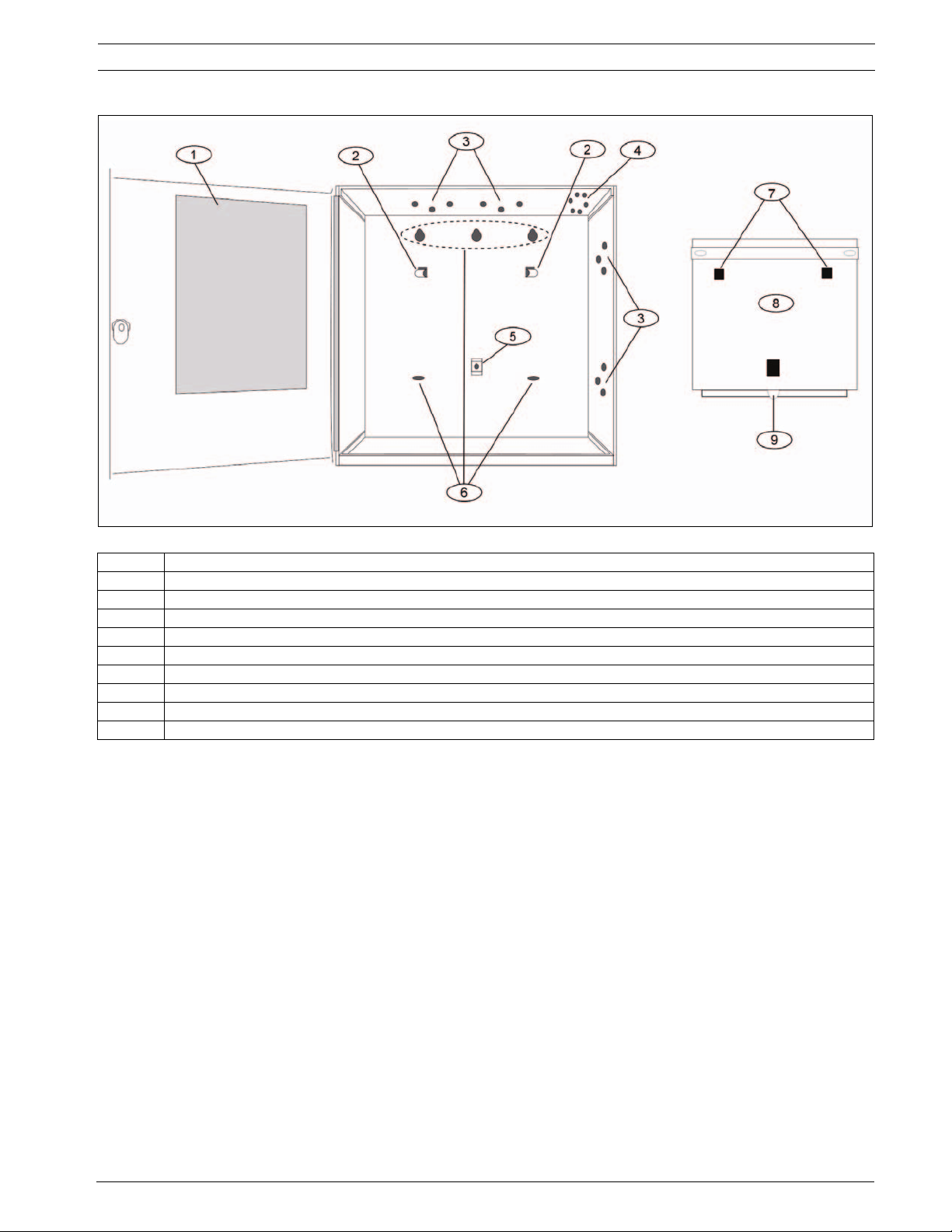
D9412GV3/D7412GV3/D7212GV3 Installation | en 5
Figure 1.1 Enclosure Mounting
Callout Description
1 Point chart label
2 Mounting skirt hooks (2)
3 Module mounting holes (12)
4 Tamper switch mounting holes (5)
5 Skirt mounting hole (1)
6 Enclosure mounting holes (5)
7 Mounting skirt hook holes (2)
8 Back of the control panel
9 Lock down tab
1.4 Installing the Control Panel
1. Place the control panel over the inside back of the enclosure, aligning the large
rectangular openings of the mounting skirt with the mounting hooks of the enclosure.
Slide the control panel down so that it hangs on the hooks. Refer to Figure 1.1, Page 5.
2. Remove the tape from the #6 x 1/4-in. screw in the mounting tab on the control panel.
The screw passes through the mounting tab and into the skirt mounting hole in the
enclosure. Tighten the screw to secure the control panel in the enclosure.
3. Connect earth ground to the control panel before making any other connections. Refer to
Section 1.5 Connecting Earth Ground, page 5.
1.5 Connecting Earth Ground
1.5.1 Terminal 10
To help prevent damage from electrostatic charges or other transient electrical surges,
connect the system to earth ground at Terminal 10 before making other connections.
Recommended earth ground references are a grounding rod or a cold water pipe.
Bosch Security Systems, Inc. Installation Guide F.01U.162.539 | 01 | 2010.02
Page 5

6 en | Installation D9412GV3/D7412GV3/D7212GV3
WARNING!
Do not use telephone or electrical ground for the earth ground connection. Use 1.8 mm (14
AWG) to 1.5 mm (16 AWG) wire when making the connection. Do not connect other control
panel terminals to earth ground.
1.5.2 Ground Fault Detect Enable
NOTICE!
To meet UL 864 requirements, enable Ground Fault Detect.
A ground fault is a circuit impedance to earth ground. The control panel has a ground fault
detection circuit that, when enabled, detects ground faults on Terminals 1 to 9 and 11 to 32.
The control panel also detects and annunciates ground faults on any device connected to it.
If a ground fault condition occurs, the keypads display SERVC GND FAULT and the control
panel sends a GROUND FAULT TROUBLE, AREA 1. When the control panel recognizes that the
ground fault condition is corrected, and remains corrected for between 5 to 45 consecutive
seconds, a Restoral Report is sent.
NOTICE!
The D9412GV3/D7412GV3/D7212GV3 Control Panels log and print a Ground Fault event as a
Trouble Point 256 if communicating in Modem IIIa
format, the D7212GV3 generates a Ground Fault (310) event.
2
format. If communicating in Contact ID
1.5.3 Enabling Ground Fault Detection
To enable the Ground Fault Detect Enable feature, lock (close) the S4 Ground Fault Detect
Pin on the control panel (refer to Figure 1.2, Page 6).
Figure 1.2 Ground Fault Detect (S4)
Callout Description
1 S4 Locked (Closed). Control panels detects ground faults.
2 S4 Unlocked (Open). Control panel does not detect ground faults.
F.01U.162.539 | 01 | 2010.02 Installation Guide Bosch Security Systems, Inc.
Page 6
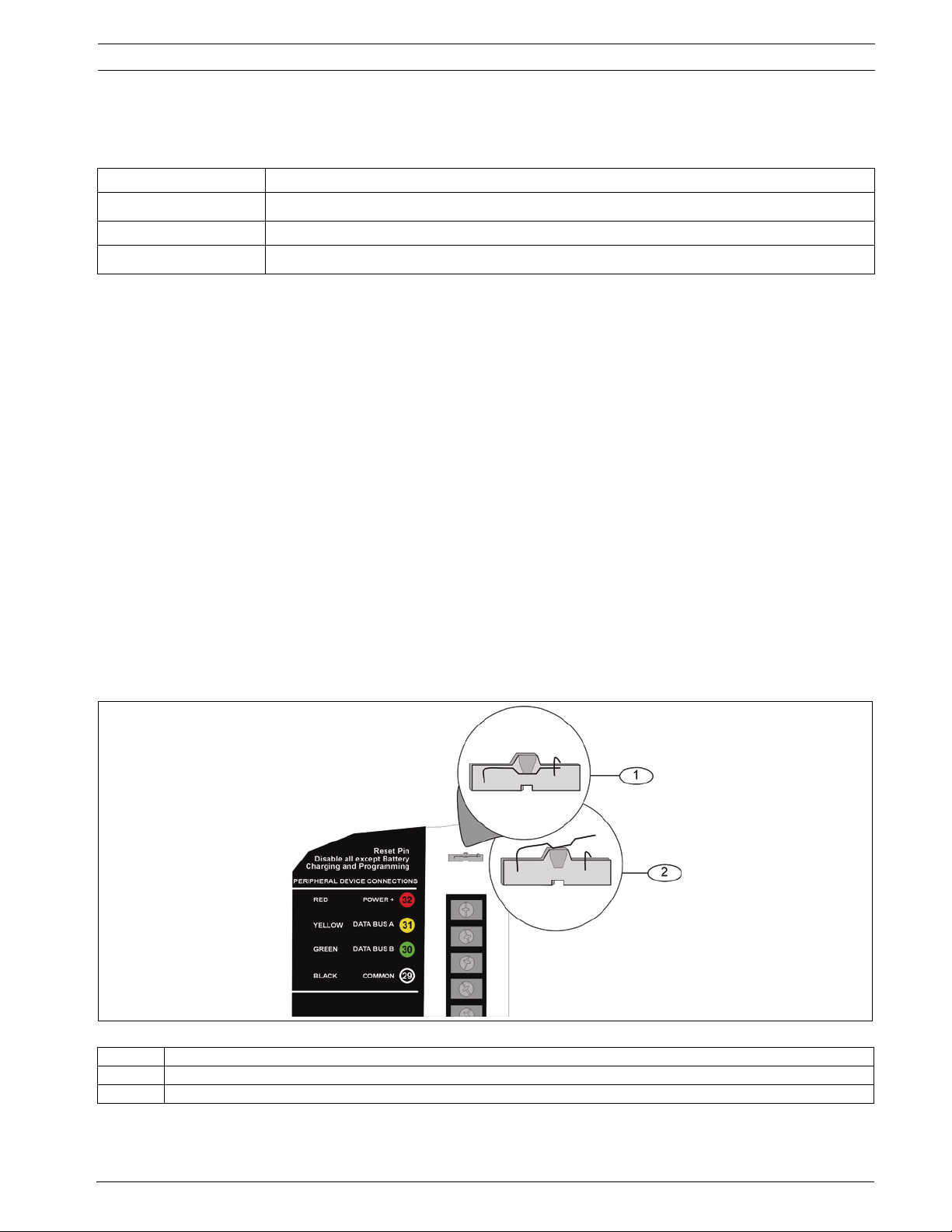
D9412GV3/D7412GV3/D7212GV3 Installation | en 7
1.5.4 D7212GV3 Ground Fault Specifications
Table 1.1, Page 7 provides the impedance specifications for detecting ground faults when any
terminal or field wiring is shorted to ground.
Impedance Control Panel Detects Ground Fault
≤ 300 Ω
Yes
300 Ω to 200 k Ω Detection depends upon the terminal
≥ 200 k Ω
Tab le 1.1 Ground Fault Impedance Specifications
No
1.5.5 Locking the Reset Pin
Locking the reset pin disables the control panel (refer to Figure 1.3, Page 7). When the control
panel is disabled, the system ignores the keypads and points. CALL FOR SERVICE appears in
keypad displays when the pin is locked down.
On-board relays (Terminals 6 and 7) and off-board relays deactivate when the control panel is
reset. Terminal 8 has power when the relay is deactivated. Activation interrupts power at that
terminal. The on-board relay (Terminal 8) remains deactivated when the reset pin is locked in
the disable position.
Releasing the reset pin from the closed position resets the control panel. The control panel
resets all its timers, counters, indexes, and buffers. Any points that restore after a reset do
not generate Restoral Reports.
If the reset pin is placed in the disable position when all areas are armed, there must be an
entry in the Answer Armed program item. Refer to RPS Parameters in the D9412GV3/
D7412GV3 Program Entry Guide (P/N: F01U143071) or the D7212GV3 Program Entry Guide (P/
N: F01U143077).
Locking the pin in the disable position applies power to the control panel and charges the
battery while the detection devices and keypads are installed.
Figure 1.3 Reset Pin
Callout Description
1 Reset pin locked (closed)
2 Reset pin normal (open)
Bosch Security Systems, Inc. Installation Guide F.01U.162.539 | 01 | 2010.02
Page 7
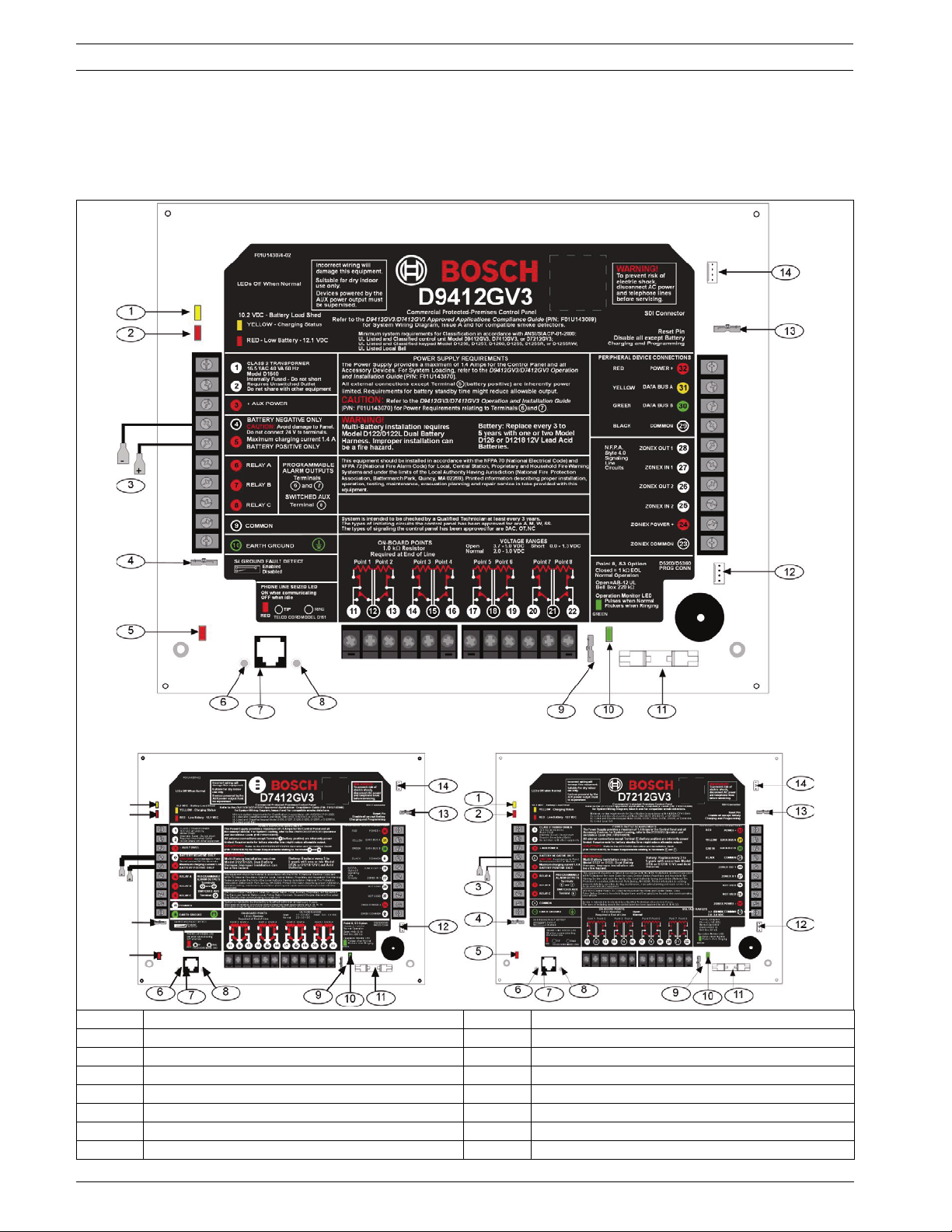
8 en | Diagrams D9412GV3/D7412GV3/D7212GV3
2 Diagrams
2.1 Faceplates
Callout Description Callout Description
1 Charging status LED (yellow) 8 Ring
2 Low battery LED (red) 9 S3, Point 8 EOL selection
3 Color-coded battery leads 10 Operation monitor LED (green)
4 Ground fault detect enable 11 Accessory connector
5 Phone LED (red) 12 Programming connector
6 Tip 13 Reset pin
7 Telephone cord connector 14 SDI quick connector
F.01U.162.539 | 01 | 2010.02 Installation Guide Bosch Security Systems, Inc.
Page 8
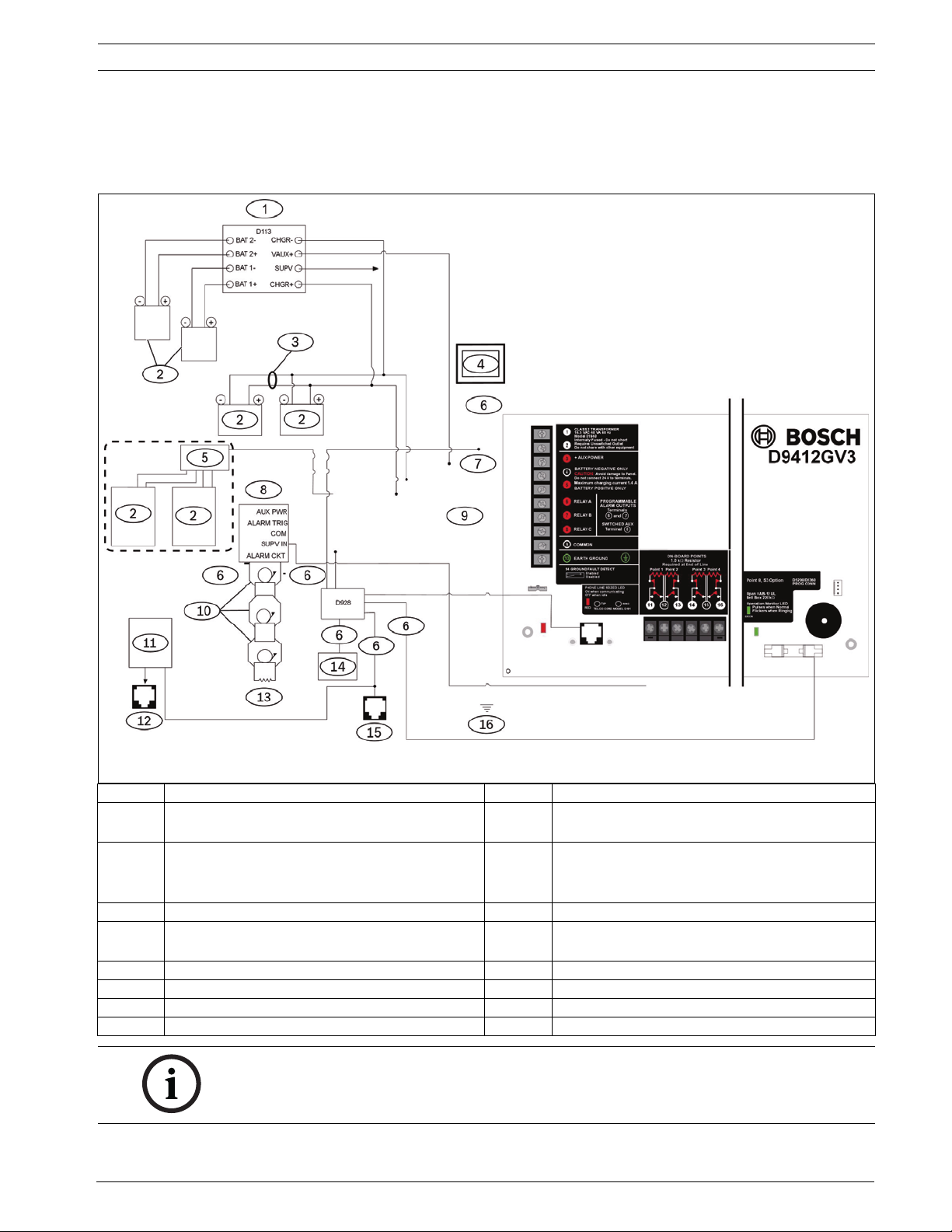
D9412GV3/D7412GV3/D7212GV3 Diagrams | en 9
2.2 Power Supply Side Wiring Diagrams
2.2.1 D9412GV3/D7412GV3 Power Supply Side Wiring Diagram
(D9412GV3 shown)
Callout Description Callout Description
1 If required by local AHJ, connect D113 Battery
Lead Supervision Module.
2 Batteries 10 Listed Audible Signaling Devices rated at
3 D122 Dual Battery Harness, as required 11 C900V2 or C900TTL-E (optional)
4 D1640 Transformer and D8004 Transformer
Enclosure required for NFPA Applications
5 Phone LED (red) 13 560 W, 2 W EOL Resistor (P/N: 15-03130-005)
6 Power limited, supervised 14 RJ31X, primary phone line
7 Power limited 15 D928
8 D192G Bell Supervision Module 16 To earth ground
NOTICE!
All external connections except Terminal 5 (battery positive) are power limited.
Bosch Security Systems, Inc. Installation Guide F.01U.162.539 | 01 | 2010.02
9 To Relay A or Relay B
12.0 VDC nominal (do not use vibrating type
horns)
12 RJ31X, secondary phone line
Page 9

10 en | Diagrams D9412GV3/D7412GV3/D7212GV3
2.2.2 D7212GV3 Power Supply Side Wiring Diagram
Callout Description Callout Description
1 If required by local AHJ, connect D113 Battery
8 To Relay A or Relay B
Lead Supervision Module.
2 Batteries 9 Listed Audible Signaling Devices rated at 12.0
VDC nominal (Do not use vibrating type horns.)
3 D122 Dual Battery Harness, as required 10 C900V2 or C900TTL-E (optional)
4 D1640 Transformer and D8004 Transformer
11 560 W, 2 W EOL Resistor (P/N: 15-03130-005)
Enclosure required for NFPA Applications
5 D8132 Dual Battery Charger with two batteries
12 RJ31X, primary telephone line
(Batteries are not supervised.)
6 Power limited, supervised 13 To earth ground
7 Power limited
NOTICE!
All external connections except Terminal 5 (battery positive) are power limited.
F.01U.162.539 | 01 | 2010.02 Installation Guide Bosch Security Systems, Inc.
Page 10

D9412GV3/D7412GV3/D7212GV3 Diagrams | en 11
2.3 Input Points and Peripheral Devices Wiring Diagram
(D9412GV3 shown)
Callout Description
1 (Optional): For 24 V applications use a UL Listed 24 VDC power supply with a D130 Relay Module. Refer
to the D130 Installation Instructions (P/N: F01U072455) for correct wiring requirements.
2 D130 Relay Module
3 D125B Powered Loop Interface Module
4 To UL Listed two-wire smoke detectors. Refer to Two-Wire Smoke Detectors in the D9412GV3/D7412GV3
Approved Applications Compliance Guide (P/N: F01U143069) for a listing of compatible two-wire smoke
detectors.
5
6 P105BL1 1 kW EOL resistor (P/N: 16179B): For typical burglar alarm applications.
7 D129 Dual Class A Initiation Circuit Module: Provides optional Waterflow Alarm Retard feature. Not
Bosch Security Systems, Inc. Installation Guide F.01U.162.539 | 01 | 2010.02
P105F 1 k Ω EOL resistor (P/N: 14-03130-004): Suitable for non-powered initiating and supervisory
devices such as pull stations, heat sensors, and valve tampers.
suitable for two-wire smoke detectors.
NOTICE!
Use zero retard except for waterflow devices.
All external connections except Terminal 5 (battery positive) are power limited.
Page 11
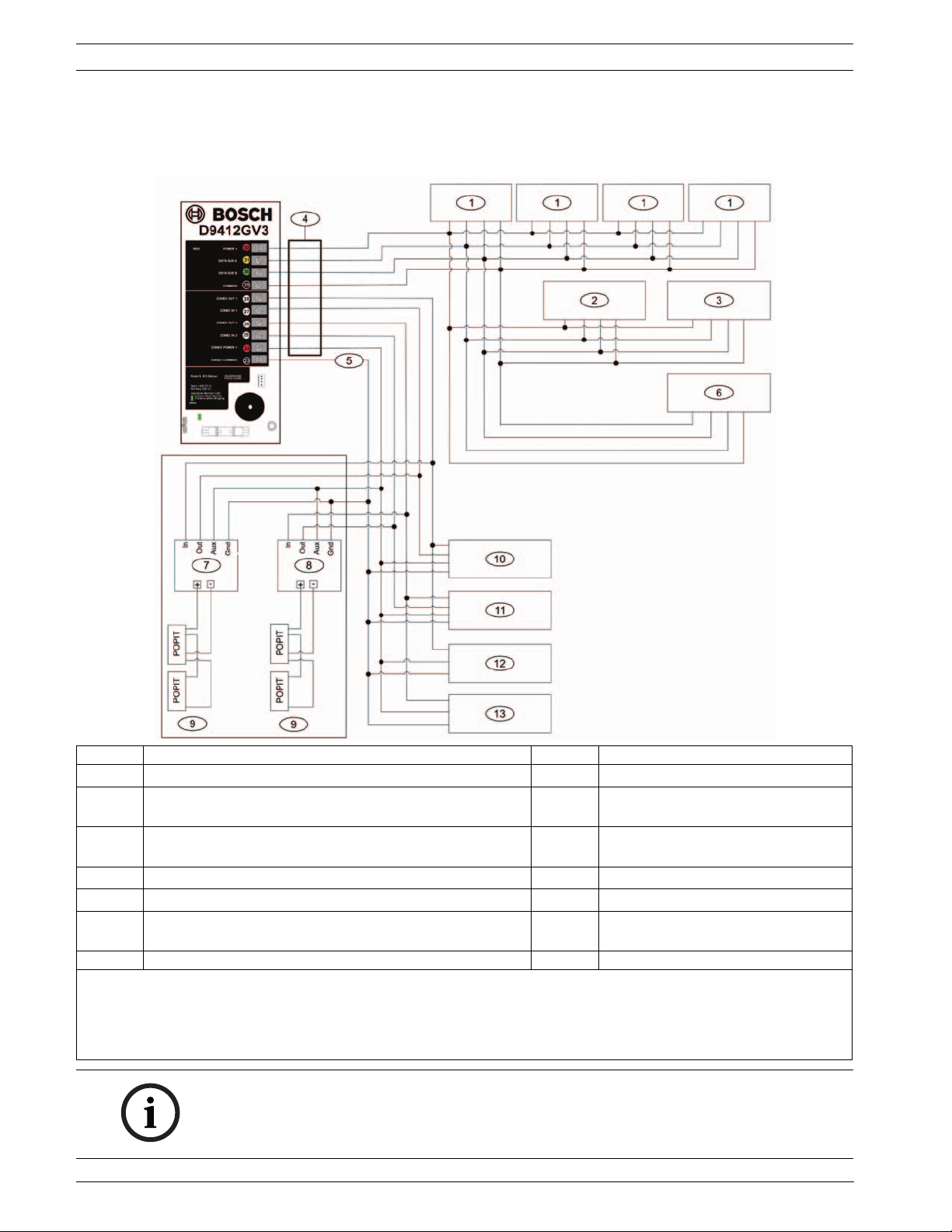
12 en | Diagrams D9412GV3/D7412GV3/D7212GV3
2.4 SDI Devices Wiring Diagrams
2.4.1 D9412GV3 SDI Devices Wiring Diagram
Callout Description Callout Description
1
Up to eight supervised keypads or fire annunciators
1
8 D8125 POPEX No. 2
2 Up to 8 D9210B Access Control Interface Modules 9 Up to 119 D9127U/T POPITs or up to
63 D8127U/T POPITs
3 Up to 3 supervised 9131A Parallel Printer Interface
10
Zonex 1: 15 D8128Ds
2
Modules, or other SDI devices
4 Power limited, supervised 11
5 Power limited 12
6 D9133TTL-E or DX4020 Network Interface Module or
13
Zonex 2: 15 D8128Ds maximum
Zonex 1: Up to 8 D8129s maximum
Zonex 2: Up to 8 D8129s maximum
2
2
2
other SDI device
7 D8125 POPEX No.1
1
D1255 (all models), D1255RB, D1256, D1256RB, D1260 (all models) Keypads, or D1257RB or D1257 Fire Annunciators
2
The number of D8129 OctoRelays that can be connected to each zonex terminal on the control panel is limited by
the number of D8128D OctoPOPITs connected to the same terminal. Refer to the
F01U070537) or the
D8129 Operation and Installation Guide (P/N: F01U036302) for specific information.
D8128D Installation Guide (P/N:
NOTICE!
All external connections except Terminal 5 (battery position) are power limited.
Fire and Intrusion devices must be on separate circuits. Refer to ICP-SDI-9114 Installation
Instructions (P/N: F01U030068).
F.01U.162.539 | 01 | 2010.02 Installation Guide Bosch Security Systems, Inc.
Page 12

D9412GV3/D7412GV3/D7212GV3 Diagrams | en 13
2.4.2 D7412GV3 SDI Devices Wiring Diagram
Callout Description
1
Up to eight supervised keypads or fire annunciators
1
2 Up to 8 D9210B Access Control Interface Modules
3 Up to 1 supervised 9131A Parallel Printer Interface Module, or other SDI device
4 Power limited, supervised
5 D9133TTL-E or DX4020 Network Interface Module or other SDI device
6 D8125 POPEX No.1
7 Up to 67 D9127U/T POPITs or up to 63 D8127U/T POPITs
8
9
1
D1255 (all models), D1255RB, D1256, D1256RB, D1260 (all models) Keypads, or D1257RB or D1257 Fire Annunciators
2
The number of D8129 OctoRelays that can be connected to each zonex terminal on the control panel is limited by
Zonex 1: Up to 9 D8128Ds
Zonex 1: Up to 8 D8129s maximum
the number of D8128D OctoPOPITs connected to the same terminal. Refer to the
F01U070537) or the
D8129 Operation and Installation Guide (P/N: F01U036302) for specific information.
2
2
D8128D Installation Guide (P/N:
NOTICE!
All external connections except Terminal 5 (battery position) are power limited.
Fire and Intrusion devices must be on separate circuits. Refer to ICP-SDI-9114 Installation
Instructions (P/N: F01U030068).
Bosch Security Systems, Inc. Installation Guide F.01U.162.539 | 01 | 2010.02
Page 13
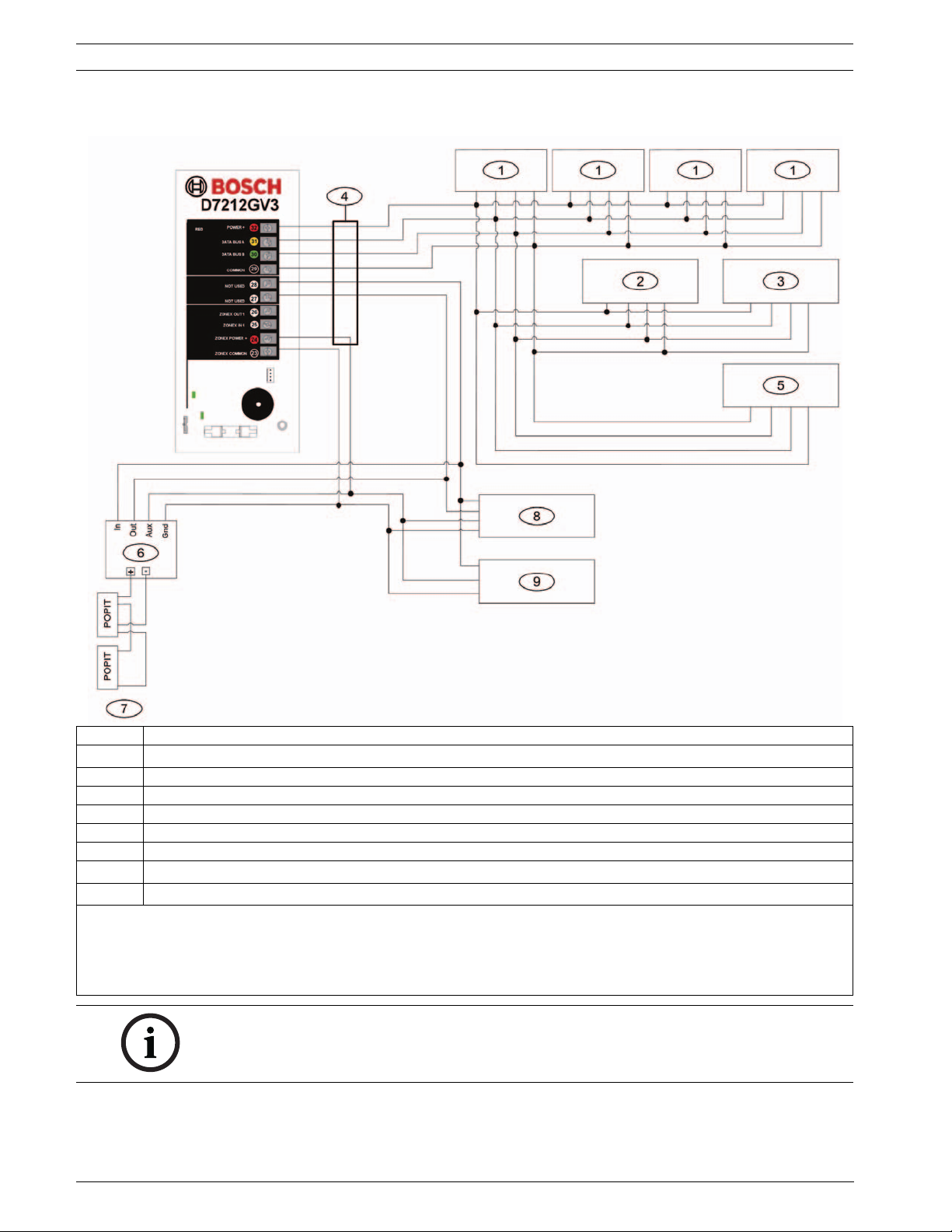
14 en | Diagrams D9412GV3/D7412GV3/D7212GV3
2.4.3 D7212GV3 SDI Devices Wiring Diagram
Callout Description
1
Up to eight supervised keypads or fire annunciators
1
2 Power limited, supervised
3 D9131A Parallel Printer Interface Module or other SDI device
4 D9133TTL-E or DX4020 Network Interface Module or other SDI device
5 D8125 POPEX No.1
6 Up to 32 D9127U/T POPITs
7
8
1
D1255 (all models), D1255RB, D1256, D1256RB, D1260 (all models) Keypads, or D1257RB or D1257 Fire Annunciators
2
The number of D8129 OctoRelays that can be connected to each zonex terminal on the control panel is limited by
Zonex 1: up to four D8128Ds
Zonex 1: up to three D8129s
the number of D8128D OctoPOPITs connected to the same terminal. Refer to the
F01U070537) or the
D8129 Operation and Installation Guide (P/N: F01U036302) for specific information.
2
2
D8128D Installation Guide (P/N:
NOTICE!
All external connections except Terminal 5 (battery position) are power limited.
F.01U.162.539 | 01 | 2010.02 Installation Guide Bosch Security Systems, Inc.
Page 14
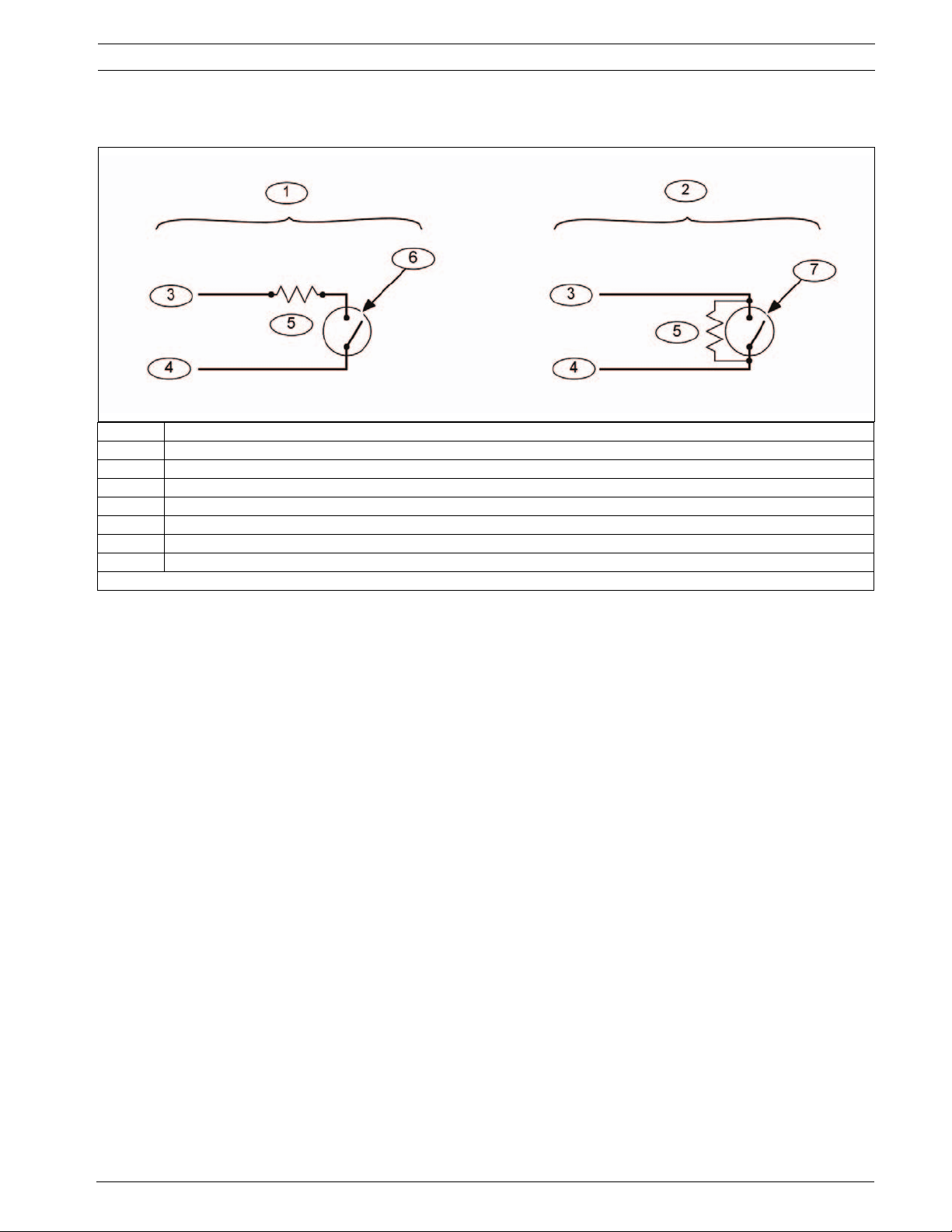
D9412GV3/D7412GV3/D7212GV3 Diagrams | en 15
2.5 Keyswitch Wiring
Callout Description
1 Maintained keyswitch
2 Momentary keyswitch
3 Common
4Point Input
51 k?? or 33 k?? resistor*
6 Open on a circuit arms the area
7 Short on a circuit toggles the arming state
*
Use 1 kW EOL resistors if using one of the zones on the control panel or an OctoPOPIT. Use a 33 kW resistor if using a POPIT.
Bosch Security Systems, Inc. Installation Guide F.01U.162.539 | 01 | 2010.02
Page 15

16 en | Power Supply and Power Outputs D9412GV3/D7412GV3/D7212GV3
3 Power Supply and Power Outputs
3.1 Power Supply - Primary
3.1.1 Primary (AC) Power Circuit
The primary source is a 16.5 VAC, 40 VA, internally-fused transformer (Bosch Security
Systems, Inc. Model D1640). The control panel draws 200 mA when idle and 300 mA when in
an alarm state. The total available auxiliary current is 1.4 A. Transient suppressors and spark
gaps protect the circuit from power surges. This protection relies on the ground connection at
Terminal 10. Ensure that you connect Terminal 10 to a proper ground. Refer to
Section 1.5 Connecting Earth Ground, page 5.
AC Power Fail
The system indicates an AC power failure when Terminals 1 and 2 do not have power. The AC
Fail Time parameter sets the number of minutes or seconds without AC power before the
control panel acknowledges the failure and the number of minutes or seconds after the power
returns before the control panel acknowledges restored power.
Refer to the D9412GV3/D7412GV3 Program Entry Guide (P/N: F01U143071) or the
D7212GV3 Program Entry Guide (P/N: F01U143077) for additional information about AC Fail
Time and UL 864 requirements.
3.1.2 Installing the Transformer
NOTICE!
Do not short-circuit the terminals of the transformer: Shorting the terminals opens the
internal fuse, causing permanent failure. Connect the transformer to Terminals 1 and 2 of the
control panel before plugging it into the power source.
1. Use 1.22 mm (18 AWG) wire (minimum) to connect the transformer to the control panel.
The wire length should be as short as possible. The maximum length is 15 m (50 ft).
Connect the battery and plug in the transformer.
2. Route telephone and sensor loop wiring away from any AC conductors, including the
transformer wire.
AC wiring can induce noise and low level voltage into adjacent wiring. Route data wiring
away from AC and telephone wiring.
NOTICE!
Always connect the battery first and then plug in the transformer.
3. Connect the battery. Refer to Section 3.2.2 Installing the Battery, page 17.
4. Plug the transformer into an unswitched, 120 VAC 60 Hz power outlet only.
5. Secure the transformer to the outlet with the screw provided.
D8004 Transformer Enclosure Required for Fire Systems
Use the D8004 Transformer Enclosure for the D1640 Transformer in fire and combined fire
and burglary applications.
NOTICE!
Check with the Authority Having Jurisdiction (AHJ) about mounting transformers on specific
circuits.
F.01U.162.539 | 01 | 2010.02 Installation Guide Bosch Security Systems, Inc.
Page 16
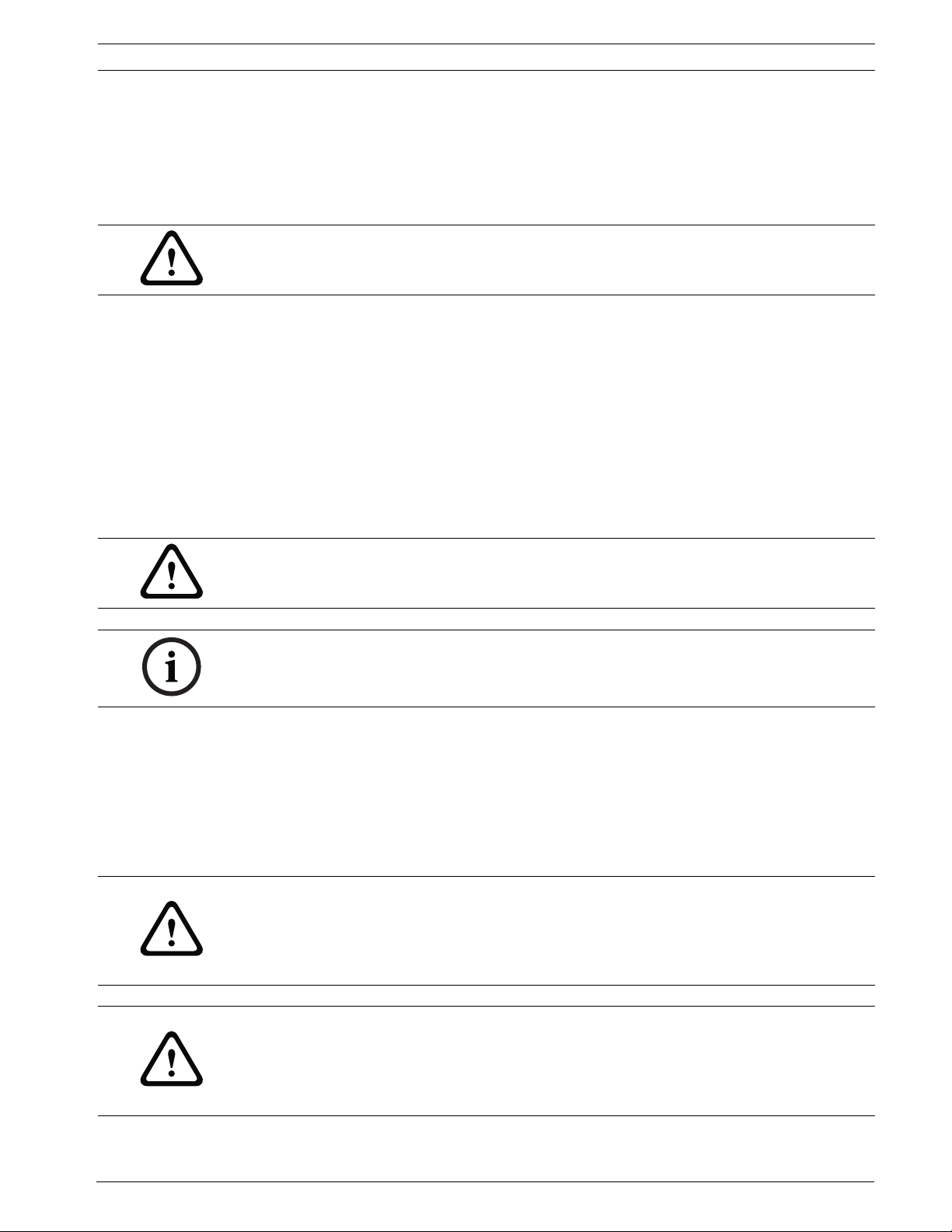
D9412GV3/D7412GV3/D7212GV3 Power Supply and Power Outputs | en 17
3.2 Power Terminals - Secondary
3.2.1 Secondary (DC) Power
A 12 V, 7 Ah (up to 14 Ah) sealed lead-acid rechargeable battery supplies secondary power for
auxiliary and alarm outputs, and powers the system during interruptions in primary (AC)
power.
WARNING!
Use Lead Acid Batteries Only: The charging circuit is calibrated for lead-acid batteries. Do not
use gel-cell or nicad batteries.
Extra Batteries Increase Back-up Time
To increase battery back-up time, connect a second 12 V battery in parallel to the first battery.
Use a D122 Dual Battery Harness to ensure proper and safe connection. Refer to the Standby
Battery and Current Rating Chart in the D9412GV3/D7412GV3 Approved Applications
Compliance Guide (P/N: F01U143069) or in the D7212GV3 Approved Applications Compliance
Guide (P/N: F01U143080) for battery standby time calculations.
D1218 Battery
The D1218 is a 12 V, 18 Ah battery for use in applications requiring extended battery standby
time. Up to two D1218 batteries can be connected when used with a D122 Dual Battery
Harness.
WARNING!
When connecting two D1218 Batteries to the control panel, both must have the same capacity
(use two 17.2 Ah batteries or two 18 Ah batteries).
NOTICE!
When using two D1218 batteries, use a separate enclosure, a D122L Dual Battery Harness,
and long leads.
3.2.2 Installing the Battery
1. Place the battery upright in the base of the enclosure.
2. Locate the red and black leads supplied in the literature pack.
3. Connect the black battery lead to Terminal 4, and then to the negative (-) side of the
battery.
4. Connect the red battery lead to Terminal 5, and then to the positive (+) side of the
battery.
WARNING!
High current arcs are possible. The positive (red) battery lead and Terminal 5 can create high
current arcs if shorted to other terminals or the enclosure. Use caution when working with the
positive lead and Terminal 5. Always disconnect the positive (red) lead from the battery
before removing it from Terminal 5.
WARNING!
The battery terminals and wire are not power limited. A 6.4 mm (0.250 in.) space must be
maintained between the battery terminals, battery wiring, and all other wiring. Battery wiring
cannot share the same conduit, conduit fittings, or conduit knock-outs with other wiring.
Refer to Figure 3.1, Page 18.
Bosch Security Systems, Inc. Installation Guide F.01U.162.539 | 01 | 2010.02
Page 17

18 en | Power Supply and Power Outputs D9412GV3/D7412GV3/D7212GV3
Figure 3.1 Battery Terminals
Callout Description
1 Battery terminals. Terminal 5 is non-power limiting.
3.3 Power Outputs - Circuit Protection
Three self-resetting circuit breakers protect the control panel from short circuits on the
continuous and programmable power outputs. If the control panel is programmed for power
supervision and a short circuit occurs on one of the power outputs, the control panel sends a
BATTERY LOW or BATTERY MISSING for Bosch Security Systems Modem IIIa
Format, or a Battery Missing/Dead (311) or Low System Battery (302) for Contact ID Format.
One self-resetting circuit breaker protects:
– Terminal 3: Auxiliary Power
– Terminal 24: Zonex Power.
NOTICE!
A short circuit on one terminal disrupts power to the other terminal.
Another self-resetting circuit breaker protects:
– Terminal 6: Alarm Power Output
– Terminal 7: Alternate Alarm Power Output
– Terminal 8: Switched Auxiliary Power.
NOTICE!
A short circuit on one of the terminals disrupts power to the other two terminals.
2
Communication
The third self-resetting circuit breaker protects Terminal 32: Power +.
F.01U.162.539 | 01 | 2010.02 Installation Guide Bosch Security Systems, Inc.
Page 18

D9412GV3/D7412GV3/D7212GV3 Power Supply and Power Outputs | en 19
3.4 Power Outputs - Total Available Power
The system produces up to 1.4 A of combined power at 12.0 VDC Nominal for all powered
devices. The outputs listed below share the available power. These outputs are shown as red
circles on the faceplate.
– Terminal 3 - Auxiliary Power. Use this terminal to power devices requiring continuous
power.
– Terminal 6 (Relay A) - Alarm Power Output. Programmable relay normally open, power
on alarm.
– Terminal 7 (Relay B) - Alternate Alarm Power Output. Programmable relay normally
open, power on alarm.
– Terminal 8 (Relay C) - Switched Auxiliary Power. Programmable relay normally closed,
switches power off when the Sensor Reset command is executed.
– Terminal 24 - Zonex Power. Use this terminal to power Zonex modules such as the
D8125, D8128D, and D8129 Modules.
– Terminal 32 - Power +. Use this terminal to power serial device interface (SDI) devices
such as keypads, the D9131A Parallel Printer Interface Module, and the D9210B Wiegand
Control Interface Module.
3.5 Power Outputs - Continuous Power Output Terminals 3, 8, 24,
and 32
The continuous current draw for powered devices connected to Terminals 3, 8, 24, and 32,
and the accessory connector must not exceed 1.4 A. Devices powered from these outputs
must operate at 12.0 VDC Nominal.
Power Restricted for Fire and Combined Fire and Burglary Systems
Use the Fire System Power Formula to calculate the current available for fire and combined
fire and burglary systems (refer to Section 3.6 Power Outputs - Programmable Power Output
Terminals 6, 7, and 8, page 19).
3.6 Power Outputs - Programmable Power Output Terminals 6, 7,
and 8
3.6.1 Programming
The power outputs at Terminals 6, 7, and 8 are programmed as Relays A, B, and C. All relays
are programmed in the Relays section. Relays are assigned a relay type, (Fire Bell, for
example) when they are assigned to an area. Relays can be assigned to one or more areas.
The Bosch defaults set Relay A (Terminal 6) as a Steady Alarm Bell output, Relay B (Terminal
7) as a Pulsed Fire Bell output, and Relay C (Terminal 8) as a Verification or Reset output for
smoke detectors. The D9412GV3/D7412GV3 Program Entry Guide (P/N: F01U003636) and the
D7212GV3 Program Entry Guide (P/N: F01U143077) contain complete instructions for
programming relays. Refer to Section 3.6.2 Terminals 6 and 7, page 20, Section 3.6.3 Fire
System Power Formula, page 20, and Section 3.6.4 Terminal 8, page 20 for descriptions of the
functions of each terminal. Refer to the Bell Parameters section of the program to set the Fire
Bell, Alarm Bell output responses for relays. Four annunciation patterns are available: Steady,
Pulsed, California Standard, and Temporal Code 3.
Voltage Output at Terminals 6, 7, and 8
If Terminals 6, 7, and 8 do not provide the expected output, check:
– Programming for Relays A, B, and C in the relays section of the program.
– Bell Parameters section of the program to confirm that the Alarm and Fire Bell responses
are programmed for the expected duration and pattern.
Bosch Security Systems, Inc. Installation Guide F.01U.162.539 | 01 | 2010.02
Page 19
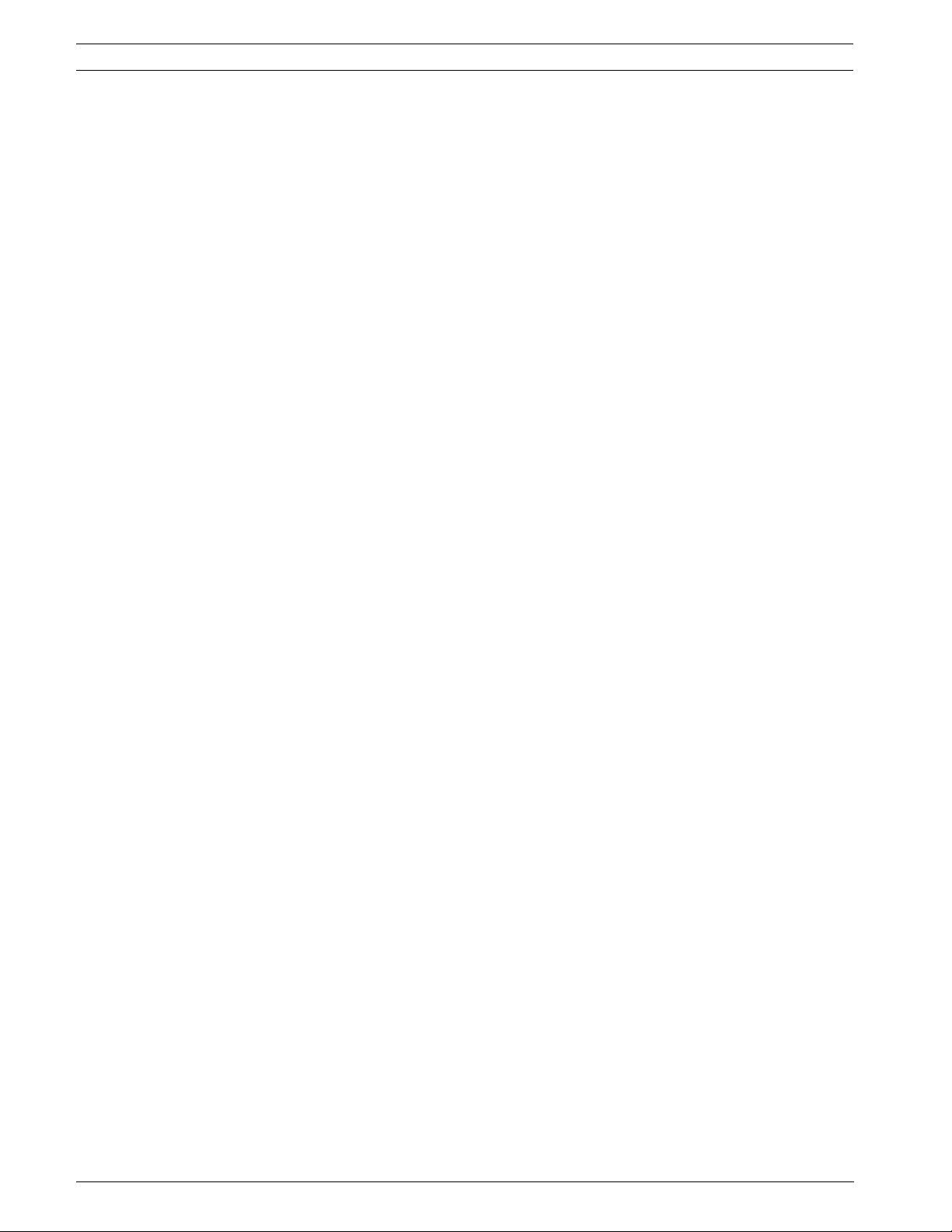
20 en | Power Supply and Power Outputs D9412GV3/D7412GV3/D7212GV3
– Point Assignments section to confirm that each point is programmed for the expected
local response.
3.6.2 Terminals 6 and 7
When activated, Terminals 6 (Relay A) and 7 (Relay B), provide positive (+) 12.0 VDC Nominal
power output. Use the power at Terminals 6 and 7 to power bells, siren drivers, piezoelectric
fire sounders, electronic horns, or other devices.
Programming determines the format of the output and the conditions that activate it. One
self-resetting circuit breaker protects Terminals 6, 7, and 8 against shorts. When using Relay A
or Relay B to activate notification appliance circuits in UL Listed fire alarm applications, install
a D192C Initiating Circuit Module or D192G Indicating Circuit Module.
Available Power
The system combines the 1.4 A of primary power produced by the power supply with the
secondary power source (the battery) to produce a total of 2.0 A of alarm power at 12.0 VDC
Nominal. Terminals 6 and 7 share the available alarm power.
Power Restricted for Fire and Combined Fire and Burglary Systems
Fire systems are prohibited from using the battery for determining alarm power. Use the fire
system power formula described in Section 3.6.3 Fire System Power Formula, page 20 to
calculate the current available for fire and combined fire and burglary systems.
3.6.3 Fire System Power Formula
To calculate the current available at Terminals 6 and 7 for fire and combined fire and burglary
systems:
1. Add together the current draws for all devices connected to Terminals 3, 8, 24, and 32,
and the accessory connector. This is the total current required for the normal standby
condition (NSC).
2. The current available for NSC is 1.4 A. Subtract the NSC current required calculated in
Step 1 from the NSC current available, 1.4 A. The difference is the alarm current available
for Terminals 6 and 7.
In formula format:
1.4 A - NSC current required (Step 1) = Alarm current available
Refer to the D9412GV3/D7412GV3 Approved Applications Compliance Guide (P/N:
F01U143069) or the D7212GV3 Approved Applications Compliance Guide (P/N: F01U143080)
for module or accessory current requirements.
3.6.4 Terminal 8
Terminal 8 provides continuous positive (+) 12.0 VDC Nominal power. Relay C interrupts the
power at Terminal 8 when activated. Use Terminal 8 to power smoke detectors or other
devices that are reset by interrupting power. One self-resetting circuit breaker protects
Terminals 6, 7, and 8 against shorts.
Verification/Reset Relay
The default program sets Relay C (Terminal 8) as a verification and reset relay. Refer to Relay
Parameters and Point Assignments in the D9412GV3/D7412GV3 Program Entry Guide (P/N:
F01U143071) or in the D7212GV3 Program Entry Guide (P/N: F01U143077) for instructions on
programming verification/reset relays and points.
Performing a sensor reset at a keypad produces a five-second relay activation of verification/
reset relays. The control panel ignores verification and reset points during the five sec.
F.01U.162.539 | 01 | 2010.02 Installation Guide Bosch Security Systems, Inc.
Page 20
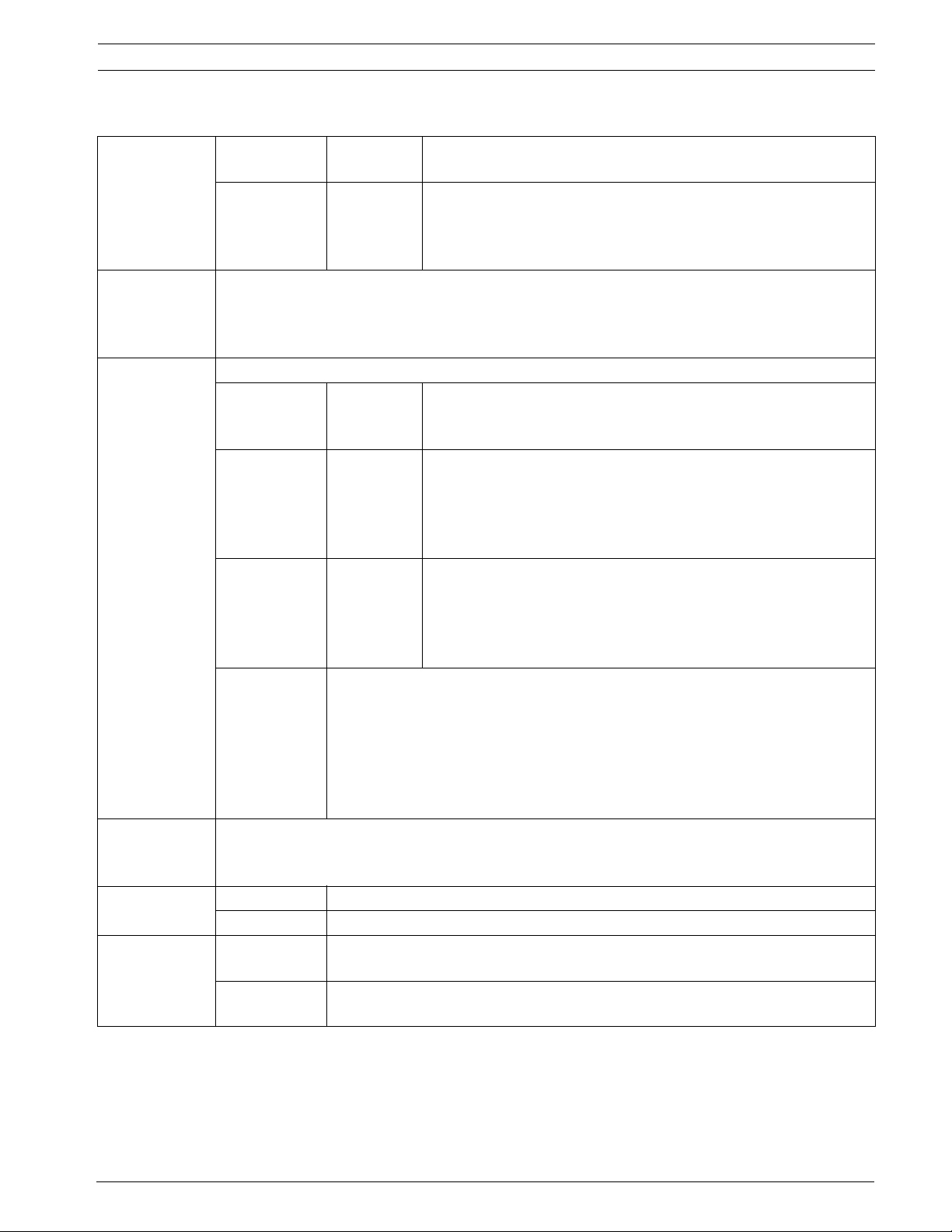
D9412GV3/D7412GV3/D7212GV3 Specifications | en 21
4 Specifications
Voltage Input
(Power Supply)
Current
Requiremrent
Power
Outputs*
Minimum
Operating
Voltage
SDI Bus SDI Bus A (+): 9 VDC 4572 m (15000 ft) maximum
Telephone
Connections
Primary: Terminals 1
and 2
Secondary: Terminals 4
and 5
Control Panel: Idle 225 mA; Alarm 300 mA Refer to the Current Rating Chart for Standby Battery
Calculations section in the D9412GV3/D7412GV3 Approved Applications Compliance Guide (P/N:
F01U143069) or in the D7212GV3 Approved Applications Compliance Guide (P/N: F01U143080)
for the current draw requirements of other system components.
All external connections are power-limited except battery terminals.
Continuous
Power
Outputs
Alarm Power
Output
Switched Aux
Power
Fire and Fire/
Burglary
Systems
10.2 VDC
SDI Bus B (-): 9 VDC 4572 m (15000 ft) maximum
Connection: RJ31X or RJ38X jack can connect the control panels.
Two telco
lines:
Terminals 3,
24, and 32
Terminals 6
and 7
Terminal 8 1.4 A maximum at 12.0 VDC nominal output. Continuous output is
To comply with UL 985 and 864 listing standards for fire alarm systems
(effective March 1, 1989), the total combined continuous and alarm current
draw for the system during alarm conditions must be limited to 1.4 A provided
by the primary power supply (rectified AC). If current draw for the system
exceeds 1.4 A, remove connected devices until the current draw falls below 1.4
A. Then, connect the removed devices to a D8132 Battery Charger Module or to
an external power supply (refer to Section 2.5 Keyswitch Wiring, page 15).
Bosch Security Systems, Inc. D928 Dual Phone Line Module required for two
phone line service. Supervision supplied by the control panel.
16.5 VAC 40 VA class 2 plug-in transformer (D1640)
Sealed lead-acid rechargeable battery (12.0 VDC, 7 Ah or
12.0 VDC, 17.2 or 18 Ah). The control panel supports up to two
12.0 VDC, 7 Ah batteries using the D122 Dual Battery Harness or
two D1218 (12.0 VDC, 17.2 or 18 Ah) batteries using a D122.
1.4 A maximum at 12.0 VDC nominal (continuous supply) total for
all devices and outputs supplied at Terminals 3, 24, and 32 and at
the accessory and programming connectors.
2.0 A maximum at 12.0 VDC nominal output. Output can be steady
or one of three pulsed patterns depending on programming. Refer
to Relays in the D9412GV3/D7412GV3 Program Entry Guide (P/N:
F01U143071) or in the D712GV3 Program Entry Guide (P/N:
F01U143077).
interrupted by Sensor Reset or alarm verification depending on
programming. Refer to Relays in the D9412GV3/D7412GV3
Program Entry Guide (P/N: F01U143071) or in the D712GV3
Program Entry Guide (P/N: F01U143077).
Bosch Security Systems, Inc. Installation Guide F.01U.162.539 | 01 | 2010.02
Page 21

22 en | Specifications D9412GV3/D7412GV3/D7212GV3
Battery
Discharge/
Recharge
Schedule
Environmental Temperature: 0°C to +50°C (+32°F to +122°F)
Arming
Stations
Point
Thresholds
Compatible
Enclosures
Discharge
Cycle
Recharge
Cycle
Relative
Humidity:
D720/D720B Keypads, D1255/D1255B/D1255RB Keypads, D1256/D1256RB Fire Command
Centers; D1257/D1257RB Fire Alarm Annunciators; D1260/D1260B Keypads; Keyswitch
On-board
Points 1 to 8
D8103 Universal Enclosure, D8109 Fire Enclosure, D8108A Attack Resistant Enclosure, BATB-40
Battery Box
13.9 VDC Charging float level.
13.8 VDC Charging status LED on.
12.1 VDC Low Battery and AC Fail Reports if programmed. Low Battery LED
on.
10.2 VDC Minimum operational voltage.
10.0 VDC Battery load shed (processing functions continue if AC is
present).
AC ON Load shed relay resets, battery charging begins, Battery Trouble
and AC Restoral Reports sent.
13.7 VDC Battery Restoral Report sent, Low Battery LED off.
13.9 VDC Charging status LED off, battery float charged.
Maximum 93% non-condensing
OpenNormal
Short
Greater than 3.7 VDC, but less than 5.0 VDC. Greater than 2.0
VDC, but less than 3.0 VDC. Greater than 0.0 VDC, but less than
1.3 VDC.
4.1 Terminal Wiring Requirements
Terminal NoTerminal
Description
1 AC 18 AWG min (up to 14 AWG max)
2 AC 18 AWG min (up to 14 AWG max)
3 + AUX POWER Terminal accommodates 14 to 22 AWG, use appropriate wire size based on current
4 BATTERY - Bosch supplied wire lead, included with panel
5 BATTERY + Bosch supplied wire lead, included with panel
6 RELAY A Terminal accommodates 14 to 22 AWG, use appropriate wire size based on current
7 RELAY B Terminal accommodates 14 to 22 AWG, use appropriate wire size based on current
8 RELAY C Terminal accommodates 14 to 22 AWG, use appropriate wire size based on current
9 COMMON Terminal accommodates 14 to 22 AWG, use appropriate wire size based on current
10 EARTH
GROUND
11 POINT 1 Terminal accommodates 14 to 22 AWG, use appropriate wire size based on loop
12 POINT 1/2
COMMON
13 POINT 2 Terminal accommodates 14 to 22 AWG, use appropriate wire size based on loop
14 POINT 3 Terminal accommodates 14 to 22 AWG, use appropriate wire size based on loop
Requirements
14 to 16 AWG
resistance less than 100 Ω
Terminal accommodates 14 to 22 AWG, use appropriate wire size based on loop
resistance less than 100 Ω
resistance less than 100 Ω
resistance less than 100 Ω
F.01U.162.539 | 01 | 2010.02 Installation Guide Bosch Security Systems, Inc.
Page 22

D9412GV3/D7412GV3/D7212GV3 Specifications | en 23
Terminal NoTerminal
Description
15 POINT 3/4
COMMON
16 POINT 4 Terminal accommodates 14 to 22 AWG, use appropriate wire size based on loop
17 POINT 5 Terminal accommodates 14 to 22 AWG, use appropriate wire size based on loop
18 POINT 5/6
COMMON
19 POINT 6 Terminal accommodates 14 to 22 AWG, use appropriate wire size based on loop
20 POINT 7 Terminal accommodates 14 to 22 AWG, use appropriate wire size based on loop
21 POINT 7/8
COMMON
22 POINT 8 Terminal accommodates 14 to 22 AWG, use appropriate wire size based on loop
23 ZONEX
COMMON
24 ZONEX POWER 22 AWG min (up to 14 AWG max)
25 ZONEX IN 2* 22 AWG min (up to 14 AWG max)
26 ZONEX OUT 2* 22 AWG min (up to 14 AWG max)
27 ZONEX IN 1 22 AWG min (up to 14 AWG max)
28 ZONEX OUT 1 22 AWG min (up to 14 AWG max)
29 SDI COMMON Terminal accommodates 14 to 22 AWG, use appropriate wire size based on peripheral
30 SDI DATA
BUS B
31 SDI DATA
BUS A
32 SDI POWER Terminal accommodates 14 to 22 AWG, use appropriate wire size based on peripheral
*D9412GV3 only. Terminals 25 and 26 are NOT USED on D7412GV3 and D7212GV3 Control Panels.
Requirements
Terminal accommodates 14 to 22 AWG, use appropriate wire size based on loop
resistance less than 100 Ω
resistance less than 100 Ω
resistance less than 100 Ω
Terminal accommodates 14 to 22 AWG, use appropriate wire size based on loop
resistance less than 100 Ω
resistance less than 100 Ω
resistance less than 100 Ω
Terminal accommodates 14 to 22 AWG, use appropriate wire size based on loop
resistance less than 100 Ω
resistance less than 100 Ω
22 AWG min (up to 14 AWG max)
device current
22 AWG min (up to 14 AWG max)
22 AWG min (up to 14 AWG max)
device current
4.2 Circuit Classes
Onboard Points
Onboard points, points 1 to 8, are Class B, Style B Initiating-Device Circuits.
Zonex Bus or Buses
Zonex buses are Class B, Style 4 Signaling Line Circuits.
Notification Appliance Circuit (NAC)
The control panels do not have an onboard NAC.
Bosch Security Systems, Inc. Installation Guide F.01U.162.539 | 01 | 2010.02
Page 23
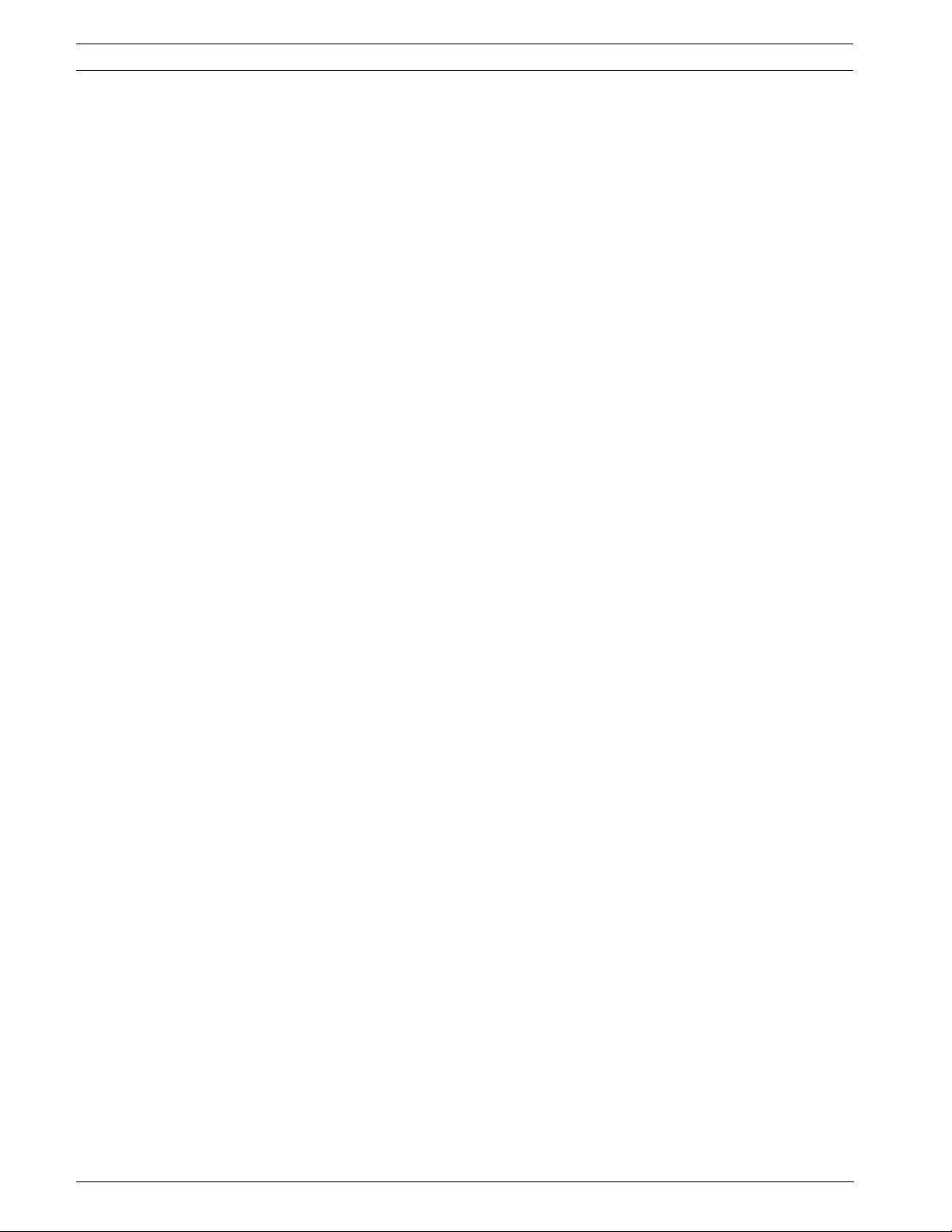
24 en | Specifications D9412GV3/D7412GV3/D7212GV3
F.01U.162.539 | 01 | 2010.02 Installation Guide Bosch Security Systems, Inc.
Page 24
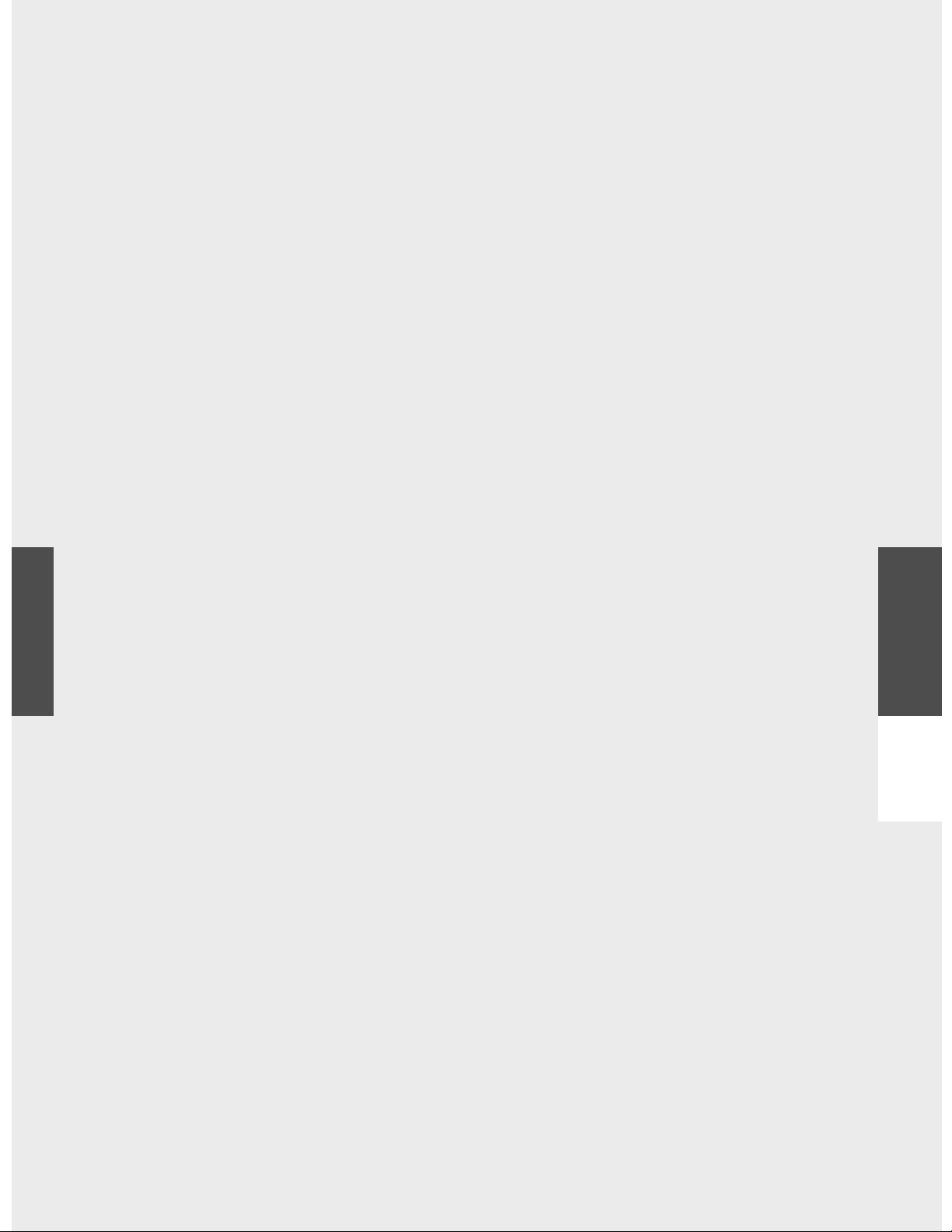
Bosch Security Systems, Inc.
130 Perinton Parkway
Fairport, NY 14450
(800) 289-0096
www.boschsecurity.com
© Bosch Security Systems, Inc. , 2010
