Page 1
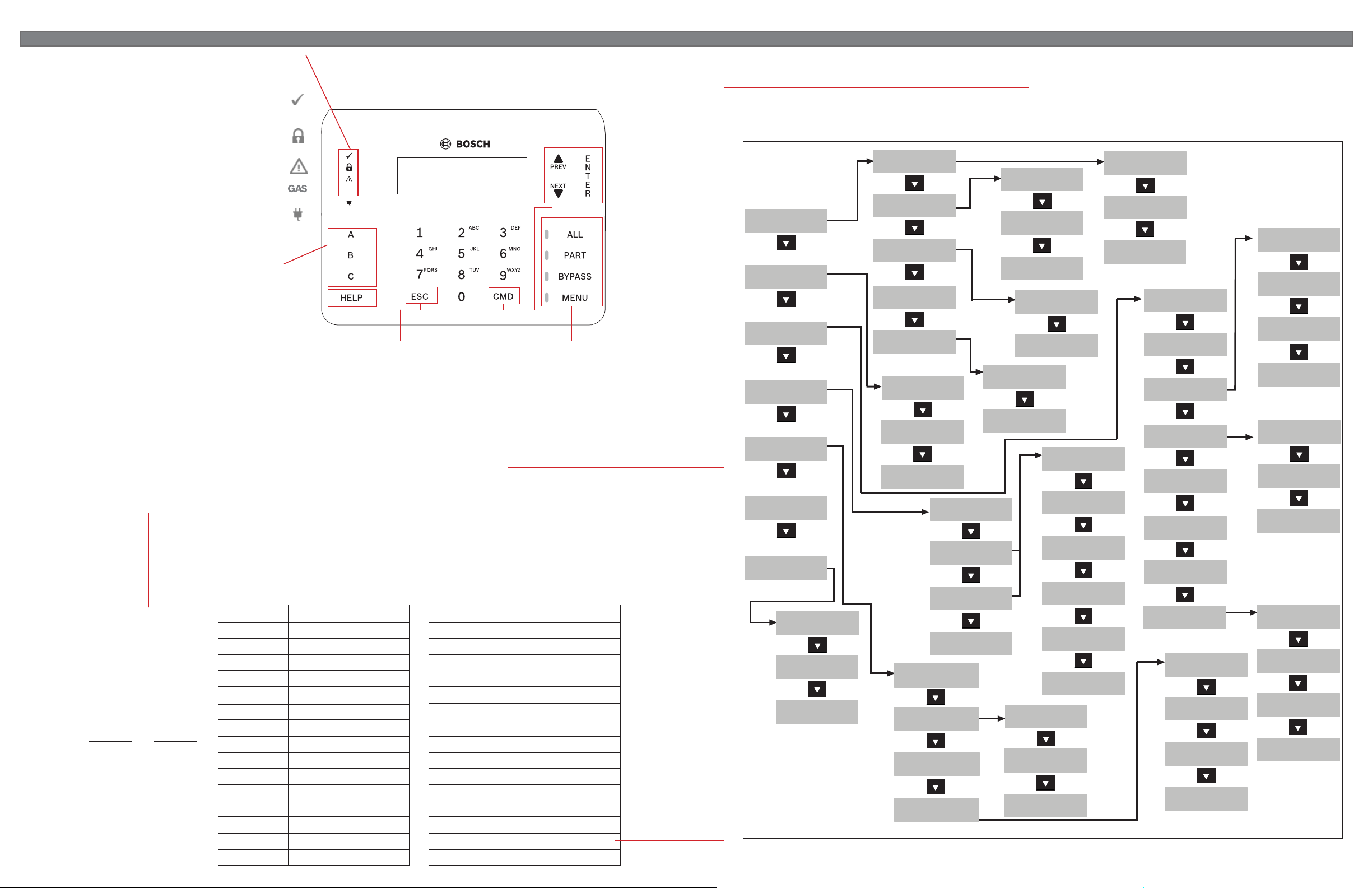
1 | Overview
The Status indicators provide a quick
visual reference for systems status.
Indicator lights when the system is ready to turn on (arm).
(24 hour points, such as fi re points, are always monitored.)
Indicator lights when the system is on (armed).
Indicator lights when a trouble condition exists.
Indicator lights when a gas alarm exists.
Indicator lights when the system has AC (Mains) power.
Programmable function keys
Press and hold these keys to activate user functions,
as confi gured by your security company. Pressing the
keys turns on keypad backlighting, and the keypad
sounds the keypress tone (short beep).
When lit, use these keys to scroll through alarm points, lists, and text.
Use the [ENTER] key to complete the entry of your passcode, to select a menu
The [ESC] (Escape) key has two uses. First, use the [ESC] (Escape) key to exit from menus
and functions. Also, use the key as a backspace when you enter names and numbers.
Use the [CMD] key in combination with one or two number keys to perform
Use the [HELP] key to go to the keypad Help. The Help shows on
Commands
You can initiate functions
with the [CMD] key plus the
one or two digit command.
If you know the command
number, press the [CMD]
key and then the one or two
digit command.
or
After you press [CMD], you
can use [PREV] or [NEXT]
to move through the list of
commands. Press [ENTER]
when viewing the desired
command to activate it.
Status indicators
Ready to arm
Alphanumeric display
On (armed)
Trouble
Gas
GAS
Power
Navigation keys
When pressed, these keys turn on keypad backlighting
and emit the keypress tone (short beep).
PREV and NEXT
ENTER
item, or to answer Yes to a keypad request.
CMD
select functions.
HELP
the display in your display language.
Command Function
[CMD] 0 Bypass
[CMD] 0 0 Unbypass
[CMD] 1 All on (with delay)
[CMD] 1 1 All On, Instant
[CMD] 2 Part On, Instant
[CMD] 3 Part On (with delay)
[CMD] 4 Silence Trouble Sounders
[CMD] 4 0 See Alarms
[CMD] 4 1 Test Report
[CMD] 4 2 Status Report
[CMD] 4 3 RPS Answer
[CMD] 4 4 Intrusion Walk Test
[CMD] 4 5 Date and Time
[CMD] 4 6 Door Control Menu
[CMD] 4 7 Reset Sensors
A1 Lobby
Ready to turn on
Intrusion function keys
When pressed, these keys turn on keypad backlighting
and emit the keypress tone (short beep).
ALL
Press to turn the intrusion system All On.
PART
Press to turn the intrusion system Part On.
BYPASS
ESC
Press to open the menu to bypass points.
MENU
Press to open the keypad’s Main menu.
Command Function
[CMD] 4 9 Change Display
[CMD] 5 0 Go to Area
[CMD] 5 1 Extend Close
[CMD] 5 SKED Menu
[CMD] 5 3 Delete User
[CMD] 5 4 Output Change Menu
[CMD] 5 5 Change Passcode
[CMD] 5 6 Add User
[CMD] 5 7 Default Text
[CMD] 5 8 Fire Walk Test
[CMD] 5 9 Show Revision
[CMD] 6 Watch Mode
[CMD] 7* Special Alert _____________
[CMD] 8 Open Main Menu
[CMD] 9* Special Alert _____________
Menu tree
The keypad offers an easy-to-use menu tree structure. To access the menu tree, press [MENU] or press [CMD][8]. Each menu
option has a number. At each level, you can press the number for the desired menu option. Otherwise, use [PREV] or [NEXT] to
Press 1 for
On/Off menu
Press 2 for
Status menu
Press 3 for
Actions menu
Press 4 for
Users menu
Press 5 for
Settings menu
Press 6 for
Shortcuts menu
Press 7 for
Events menu
Press 1 to
view event
Press 2 to
clear event
Press 3 to
view log
*As confi gured by your security company.
NOTICE! The Access menu and the option to confi gure a card are available on compatible security systems only.
review your options at that level, and then press [ENTER] when you see the desired menu option.
The menu tree fi gure shows the menu structure and the numbers associated for each menu option.
Press 1 for
All On menu
Press 2 for
Part On menu
Press 3 for
Off menu
Press 4 for
Extend Close time
Press 5 for
Bypass menu
Press 1 to
View Area Status
Press 2 to
View Point Status
Press 3 to Send
Status Report
*
Press 1 to
change watch mode
Press 2 for
Date/Time
Press 3 to
change schedule
Press 4 for
keypad config
Press 1 to
change passcode
Press 2 to
add user
Press 3 to
edit user
Press 4 to
delete user
Press 1 for
Part On Delay
Press 2 for
Part On Instant
Press 3 for
Part On Select
Press 1 to
Tur n O ff
Press 2 to
Turn Off Select
Press 1 to
bypass points
Press 2 to
unbypass points
configure passcode
configure keyfob
configure language
Press 1 to
set panel date
Press 2 to
set panel time
Press 3 to
show date/time
Press 1 to
Press 2 to
configure name
Press 3 to
configure level
Press 4 to
Press 5 to
configure card
Press 6 to
Press 1 for
All On Delay
Press 2 for
All On Instant
Press 3 for.
All On Select
Press 1 to
reset sensors
Press 2 to
change output
Press 3 for
Tes t menu
Press 4 for
RPS menu
Press 5 to
go to area
Press 6 to
update firmware
view serv bypassed
Press 8 for
Access menu
Press 7 to
Press 1 to
adjust brightness
Press 2 to
adjust volume
Press 3 to
silence keytone
Press 4 to
set nightlight
Press 1 for
Walk Test menu
Press 2 to
Send Test report
Press 3 to
display revisions
Press 4 to
test notification
Press 1 to
answer
Press 2 for
Originate menu
Press 3 to
call via phone
Press 1 to
Cycle door
Press 2 to Unlock
door
Press 3 to
Lock door
Press 4 to
Secure door
Page 2
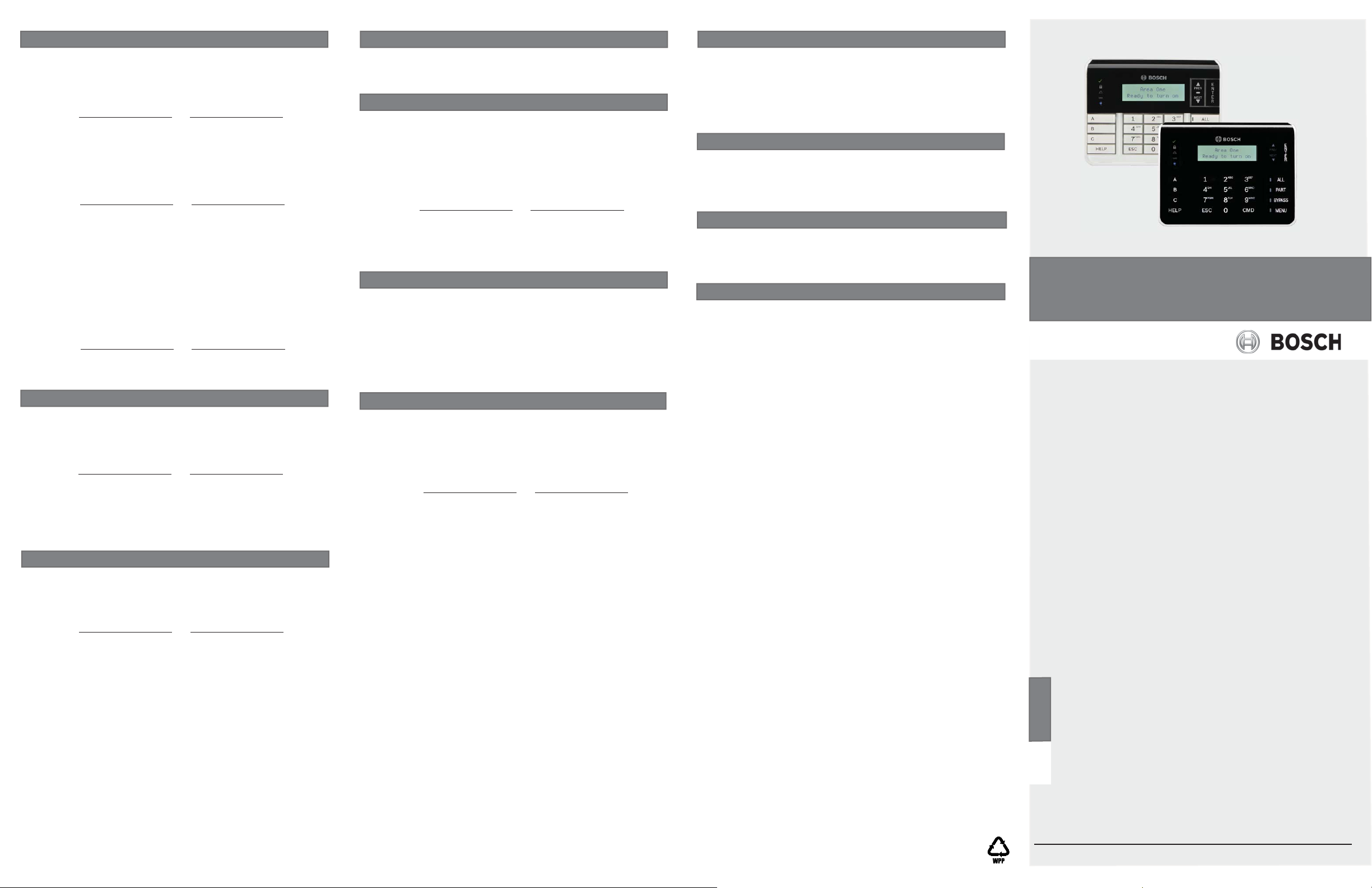
2 | Turn on (arm) your system
You can turn on (arm) your system using different methods.
Do one of the following:
Enter your passcode and press [ENTER] to turn All On with a delay.
or
Use one of the available commands:
For All On (with delay): [CMD][1]
For All On, Instant: [CMD][1][1]
For Part On, Instant: [CMD][2]
For Part On (with delay): [CMD][3]
or
Use the menus. Begin by
For All On: Go to [1] On/Off > [1] All On > [1] All On Delay.
For All On, Instant: Go to [1] On/Off > [1] All On > [2] All On Instant.
For Part On: Go to [1] On/Off > [2] Part On > [1] Part On Delay
For Part On, Instant: Go to [1] On/Off > [2] Part On > [2] Part On Instant.
The menu options also allow you to choose individual areas to turn on.
Open the All On or Part On menu, press [3] to open the Select menu,
and then use [NEXT] and [ENTER] to choose On Instant or On Delay and
the area to turn on.
Press the [ALL] or [PART] key.
pressing [MENU] or by pressing [CMD][8].
or
3 | Turn off (disarm) your intrusion system
You can turn off (disarm) your system using different methods.
Do one of the following:
Enter your passcode.
or
Use the menus. Begin by
For Turn Off: Go to [1] On/Off > [3] Off > [1] Off.
For Turn Off Select: Go to [1] On/Off > [3] Off > [2] Off Select. Then
use [NEXT] and [ENTER] to choose the area to turn off.
pressing [MENU] or by pressing [CMD][8].
5 | Confi gure users
You can change passcodes for other users, and you can add, remove,
and replace keyfobs and cards.
5 .1 | Add users
Use the command or the menu to open the Add User option, and then
follow the prompts to confi gure the user’s passcode, name, authority
level, keyfob (if desired), language (when applicable), and card (when
applicable).
Use the command:
[CMD][5][6]
or
Use the menus:
Begin by
Go to [4] Users > [2] Add User.
pressing [MENU] or by pressing [CMD][8].
5.2 | Edit Users
Use the menu to open the Edit User option, and then follow the prompts
to confi gure the user’s passcode, name, authority level, keyfob (if
desired), language (when applicable), and card (when applicable).
Use the menus:
Begin by
Go to [4] Users > [3] Edit User.
pressing [MENU] or by pressing [CMD][8].
5.3 | Delete users
Use the command or the menu to open the Delete User option, and then
follow the prompts to delete the user.
Use the command:
[CMD][5][3]
or
Use the menus:
Begin by
Go to [4] Users > [4] Delete User.
pressing [MENU] or by pressing [CMD][8].
6 | Alarms
When the security system is in alarm, the number of alarms shows on
the display.
Enter your passcode to silence alarms. If the system is on (armed),
silencing the alarm also turns the system off. The system now shows
Alarm Silenced, and then the number of points in alarm, and the names
of all the points in alarm, in the order of occurrence.
7 | Shortcuts
You can access your shortcuts through the menu:
Begin by
Go to [6] Shortcuts and then use [NEXT] and [ENTER] to choose the
shortcut you wish to run.
pressing [MENU] or by pressing [CMD][8].
8 | Keypad cleaning
Use a soft cloth and non-abrasive cleaning solution to clean your keypad
(for example, microfi ber cloth and eyeglass cleaner). Spray the cleaner
onto the cloth. Do not spray cleaners directly onto the keypad.
Copyright
This document is the intellectual property of Bosch Security
Systems, Inc. and is protected by copyright. All rights reserved.
Trademarks
All hardware and software product names used in this document are
likely to be registered trademarks and must be treated accordingly.
Two-line Alphanumeric Keypad
B920/B921C
en User’s Quick Reference Guide
4 | Change your passcode
You can change your own passcode. Do one of the following:
Use the command:
[CMD][5][5], and then follow the prompts.
or
Begin by
Go to [4] Users > [1] Change Passcode, and then follow the prompts.
pressing [MENU] or by pressing [CMD][8].
Bosch Security Systems, Inc.
130 Perinton Parkway
Fairport, NY 14450
USA
www.boschsecurity.com
© 2015 Bosch Security Systems, Inc. F.01U.310.596 | 01 | 2015.02
Bosch Sicherheitssysteme GmbH
Robert-Bosch-Ring 5
85630 Grasbrunn
Germany
