Page 1
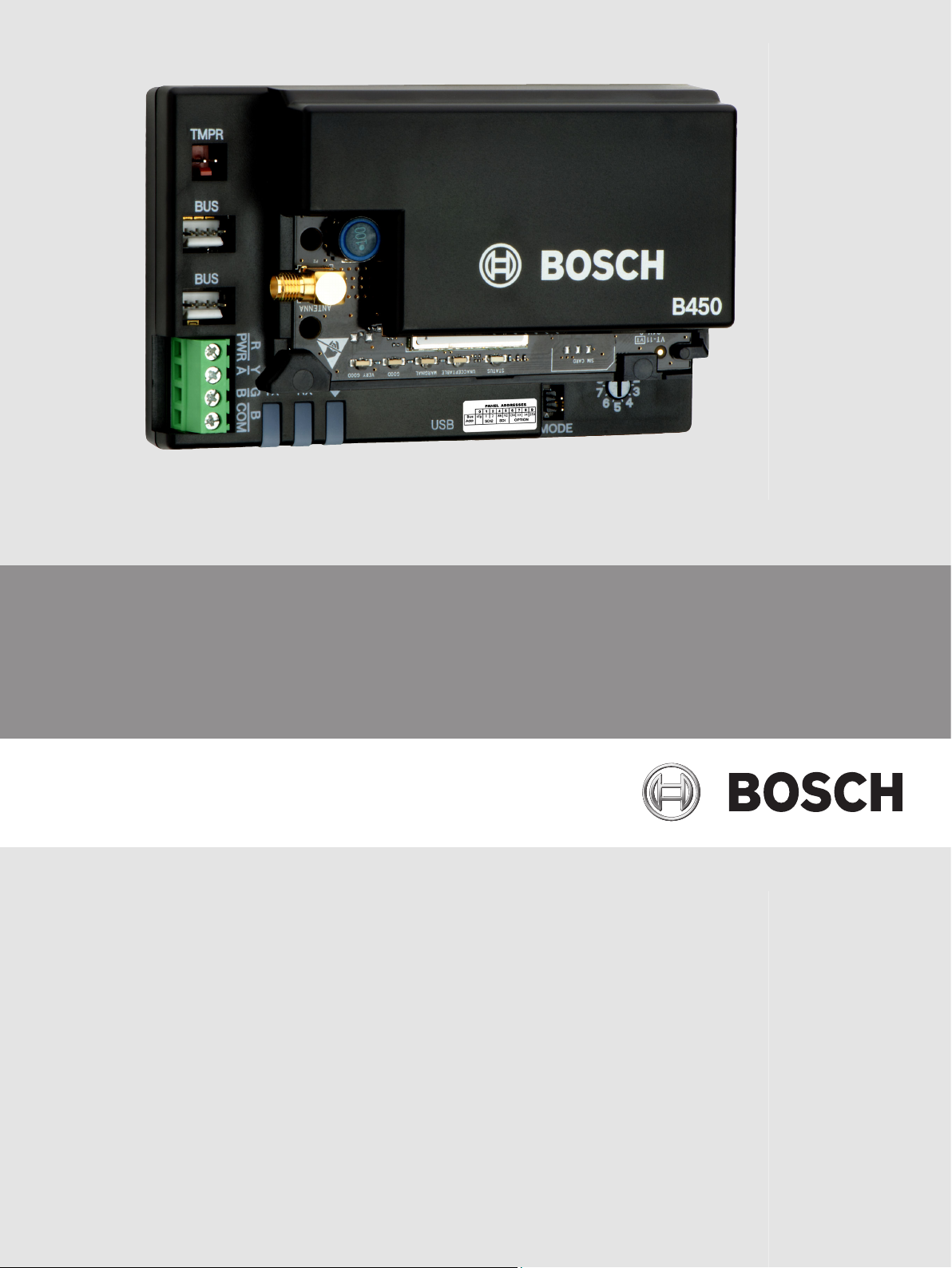
Conettix Plug-in Communicator Interface
B450
en Installation and Operation Guide
Page 2

Page 3
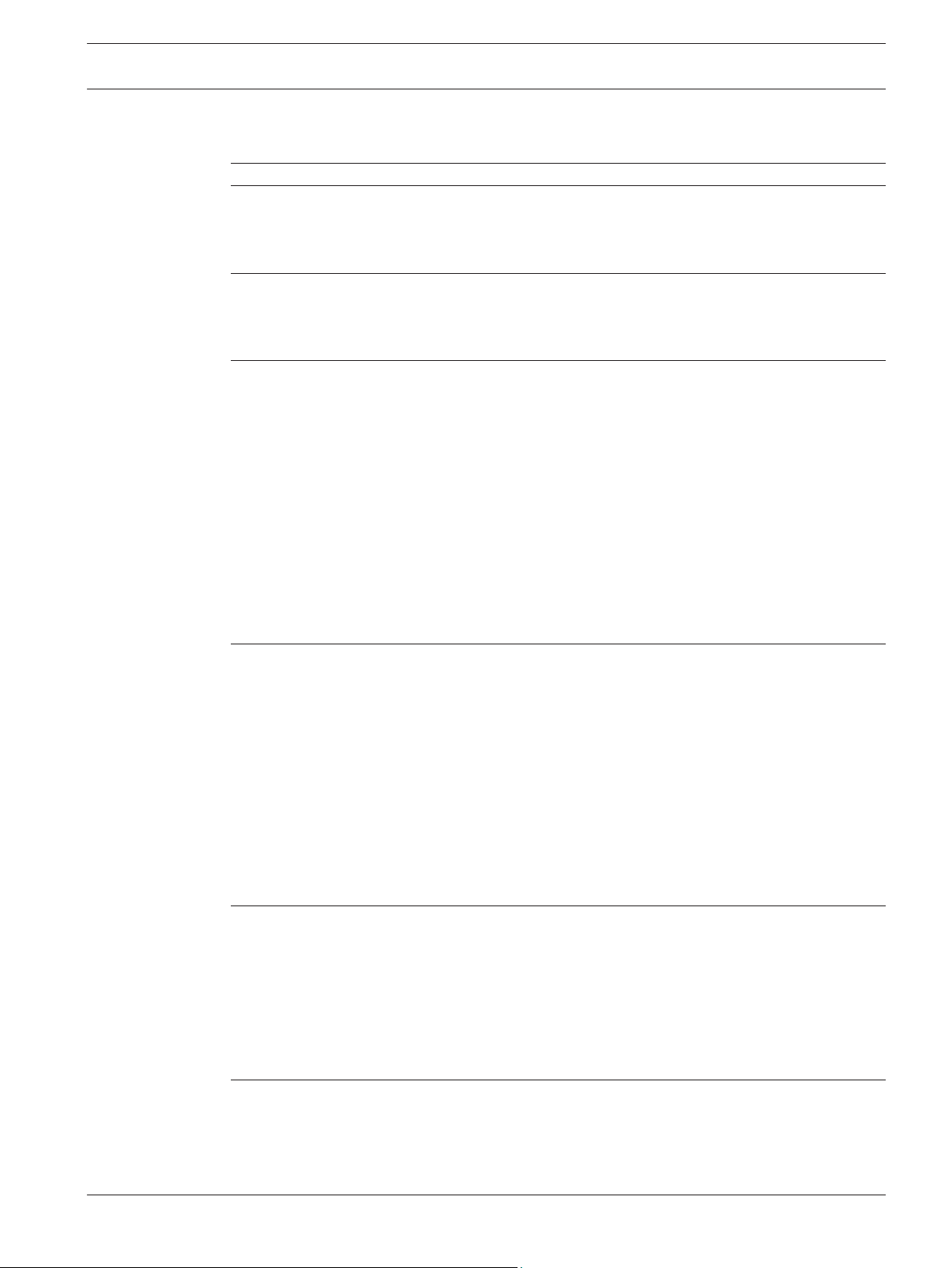
Conettix Plug-in Communicator
Interface
Table of contents
Table of Contents | en 3
1
2
2.1 About documentation 5
2.2 Bosch Security Systems, Inc. product manufacturing dates 5
2.3 Installation workflow 6
3
3.1 Module overview 7
3.2 B450 cellular interface compatibility 8
3.3 Bus address settings overview 9
4
4.1 Setting the bus address 11
4.2 Insert the communication module 12
4.2.1 Insert the B44x communication module (required and available separately) 13
4.2.2 Insert the B44x communication module with SIM card (required and available
4.3 Mount the module in the enclosure 14
4.3.1 Mount and wire the tamper switch (option for SDI2 bus only) 15
4.4 Install and mount the plug-in communicator antenna 16
4.5 Wire to the control panel 16
4.5.1 Wire to an SDI2 control panel 17
4.5.2 Wire to an SDI control panel 18
4.5.3 Wire to an option bus control panel 19
5
5.1 Configuration for SDI2 control panels 20
5.1.1 Configuring and viewing status from RPS 20
5.2 Use USB to configure the B450 26
5.2.1 Install a communication program 28
5.2.2 Log into the USB interface 32
5.2.3 USB Main menu 34
5.2.4 USB menu structure 35
5.2.5 USB menu 36
5.3 Short Message Service (SMS) configuration 49
5.3.1 Use SMS to configure the B450 49
5.4 Firmware Update page 52
6
6.1 USB menu access disabled 56
6.2 LED status indicators 56
6.3 Show the firmware version 60
6.4 SIM card 60
6.5 Diagnostic log 60
6.6 Understanding network polling 61
6.7 Control panel programming using cellular 61
7
7.1 Technical specification 62
7.2 Certifications 64
Safety 4
Introduction 5
System overview 7
Installation 11
13
separately)
Configuration 20
Maintenance and troubleshooting 56
Specifictions and certifications 62
Bosch Security Systems, Inc. Installation and Operation Guide 2014.12 | 06 | F.01U.300.740
Page 4
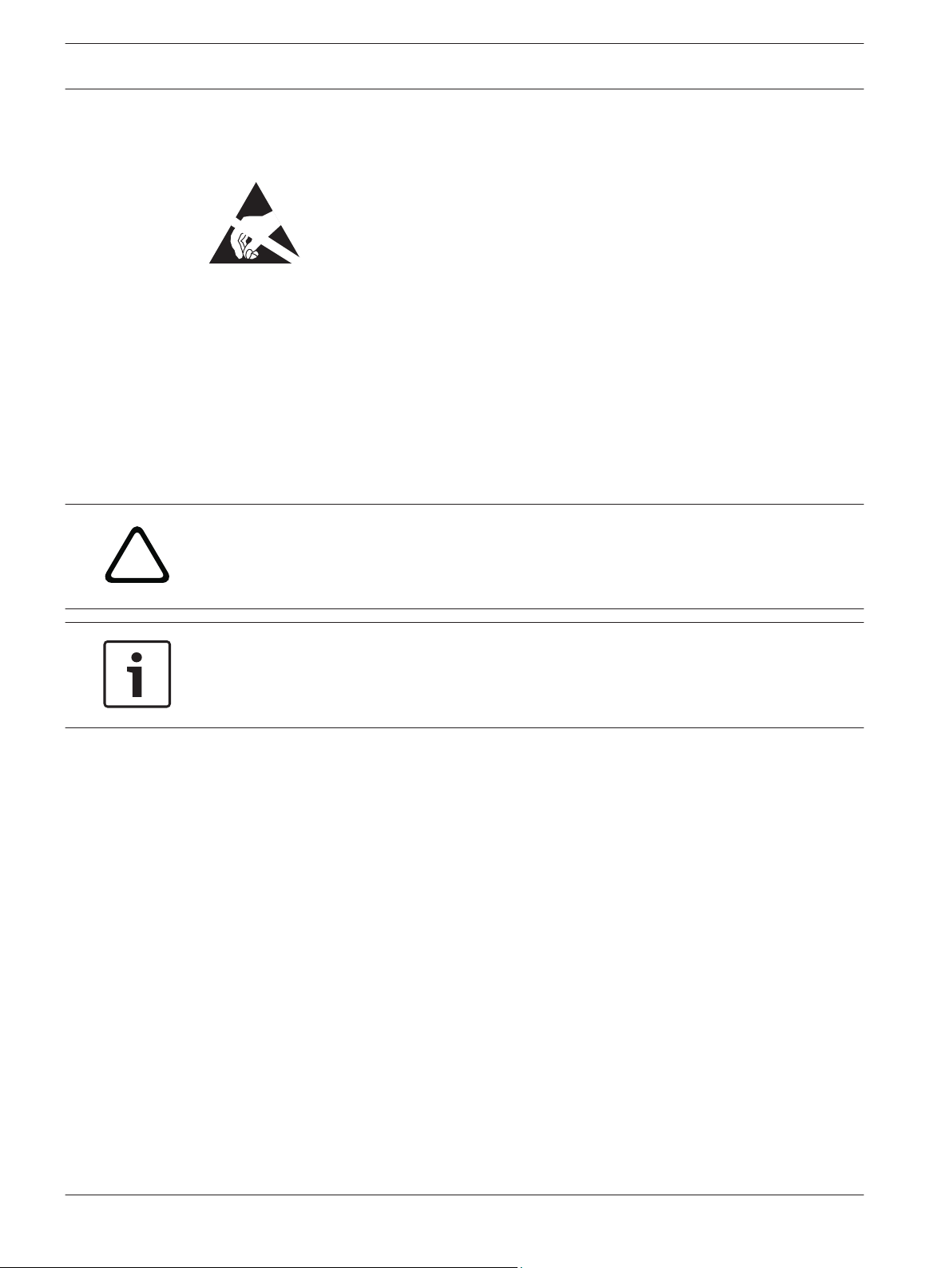
!
4 en | Safety
Conettix Plug-in Communicator
Interface
1
Safety
ESD Precaution
Please note that while the B450 comes in a plastic case, and is protected from ESD, the plugin cellular communicator (B44x) does not. All plug-in cellular communicator components may
potentially be exposed to finger touches - therefore extra attention must be paid to ESD
(electrostatic discharge) precaution. Make sure there is no static interference when using the
board. Appropriate ESD protections must be taken and wearing electrostatic equipment is
recommended, such as anti-static wrist strap.
ESD damage can range from subtle performance degradation to complete device failure.
Precision integrated circuits may be more susceptible to damage because very small
parametric changes could cause the device not to meet its published specifications.
Warning!
Failure to follow these instructions can result in a failure to initiate alarm conditions. Bosch
Security Systems, Inc. is not responsible for improperly installed, tested, or maintained
devices. Follow these instructions to avoid personal injury and damage to the equipment.
Notice!
Inform the operator and the local authority having jurisdiction (AHJ) before installing the
module in an existing system.
Disconnect all power to the control panel before installing the module.
2014.12 | 06 | F.01U.300.740 Installation and Operation Guide Bosch Security Systems, Inc.
Page 5
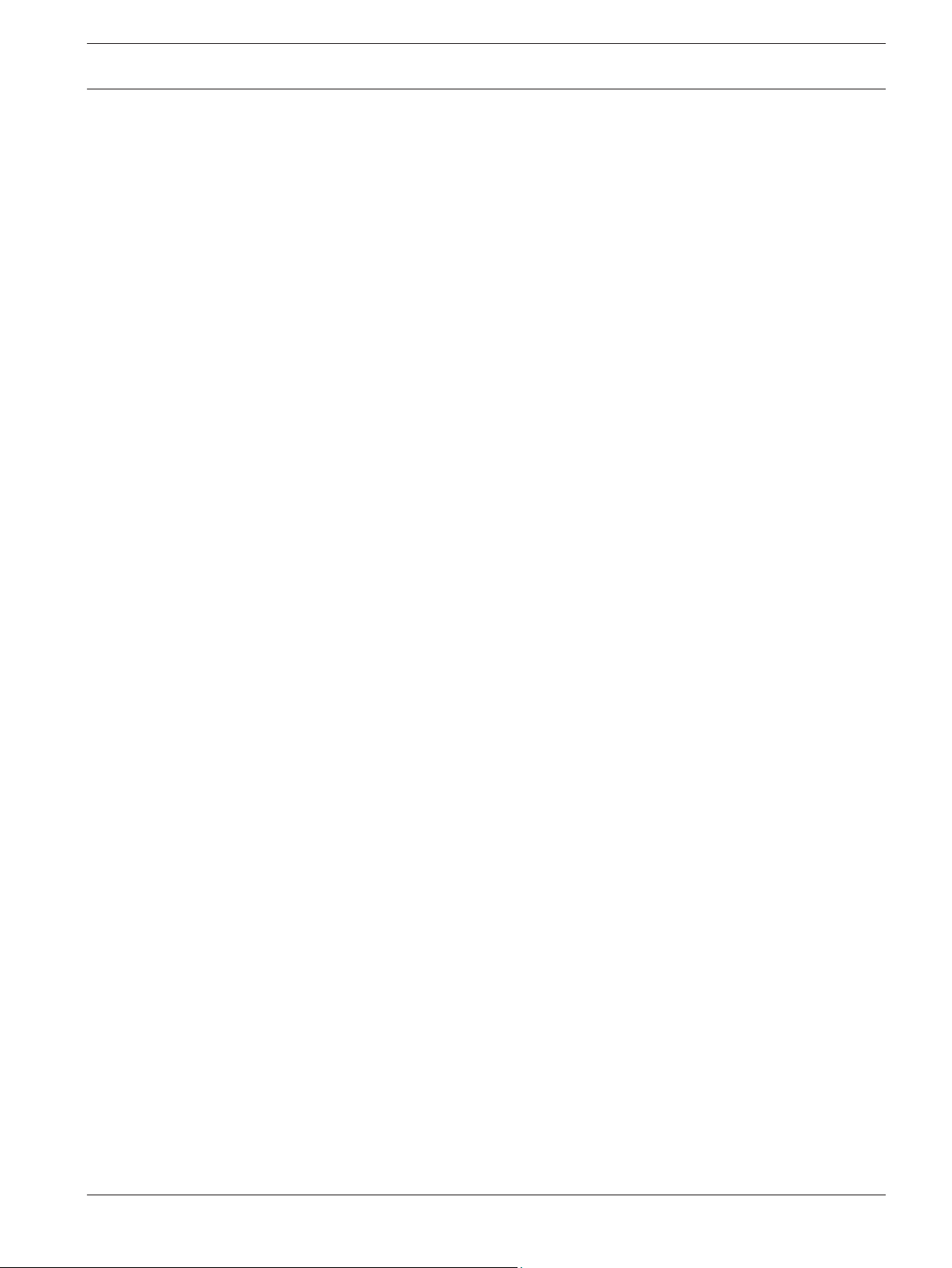
Conettix Plug-in Communicator
Interface
Introduction | en 5
2
2.1
2.2
Introduction
This document supports the B450 with firmware version v3.02
About documentation
Copyright
This document is the intellectual property of Bosch Security Systems, Inc. and is protected by
copyright. All rights reserved.
Trademarks
All hardware and software product names used in this document are likely to be registered
trademarks and must be treated accordingly.
Bosch Security Systems, Inc. product manufacturing dates
Use the serial number located on the product label and refer to the Bosch Security Systems,
Inc. website at http://www.boschsecurity.com/datecodes/.
Bosch Security Systems, Inc. Installation and Operation Guide 2014.12 | 06 | F.01U.300.740
Page 6
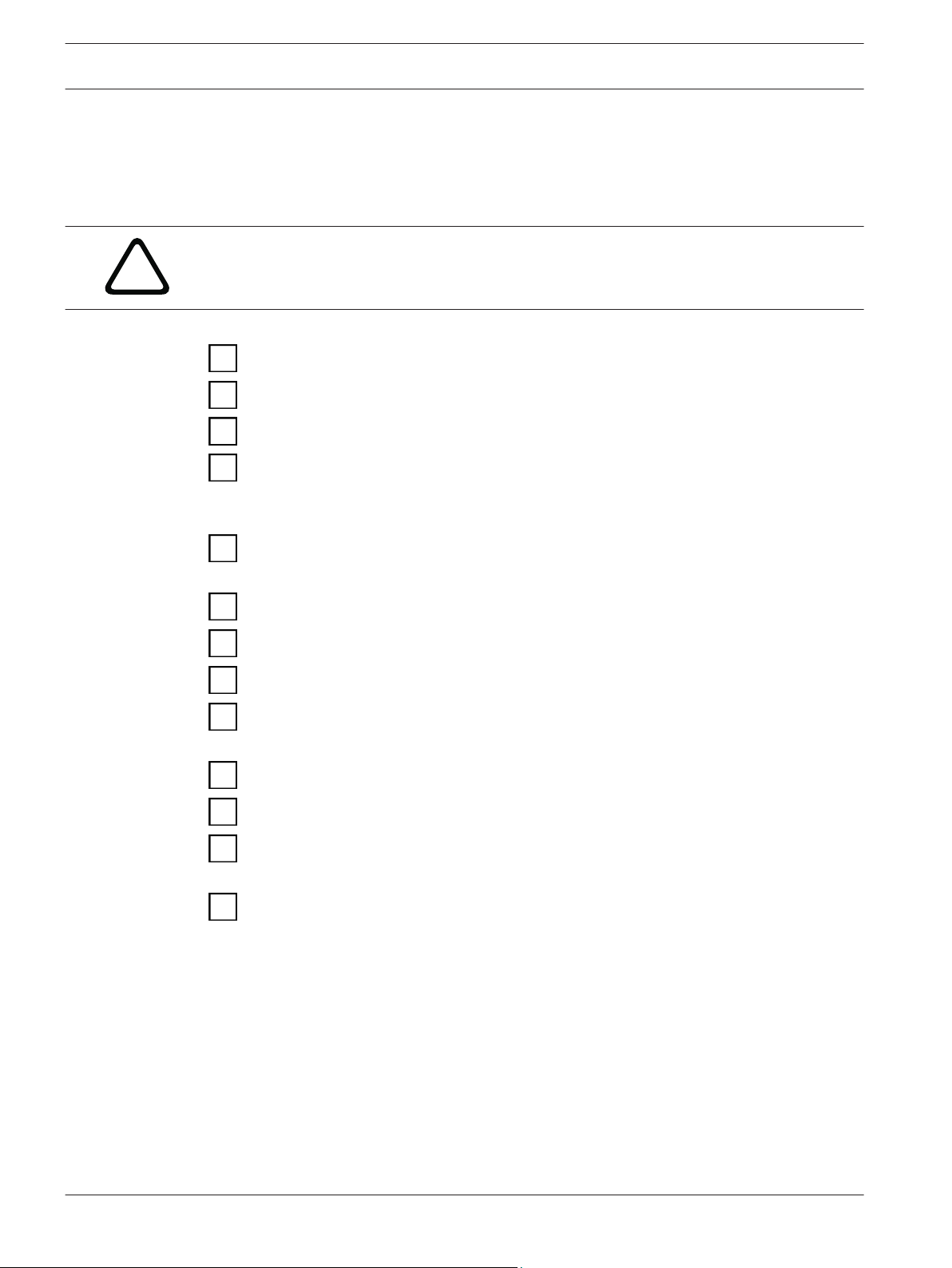
!
6 en | Introduction
Conettix Plug-in Communicator
Interface
2.3
Installation workflow
To install and configure the module, use the workflow below and follow in sequential order
from top to bottom, checking off each box as you complete a step.
Caution!
Always power down the control panel when connecting a module. To power down the control
panel, unplug the transformer and disconnect the battery.
Plan the installation of the B450 Conettix Plug-in Communicator Interface
Unpack the device contents
Power down the system
Select the bus address value for the compatible control panel (This will automatically
configure the module to work with a compatible control panel. Refer to Setting the bus
address, page 11)
Insert the desired plug-in communicator into the B450 (Refer to Insert the communication
module, page 12)
Mount the B450 into the enclosure (Refer to Mount the module in the enclosure, page 14)
Wire the B450 to a compatible control panel (Refer to Wire to the control panel, page 16)
Power up the system
Install a communication program (if required) (Refer to Install a communication program,
page 28)
Configure the communication module (non SDI2 control panels)
Verify LED activity
Review signal strength on the cellular communicator. Refer to your cellular communicator
Installation Guide for more information on signal strength.
Installation is complete
2014.12 | 06 | F.01U.300.740 Installation and Operation Guide Bosch Security Systems, Inc.
Page 7
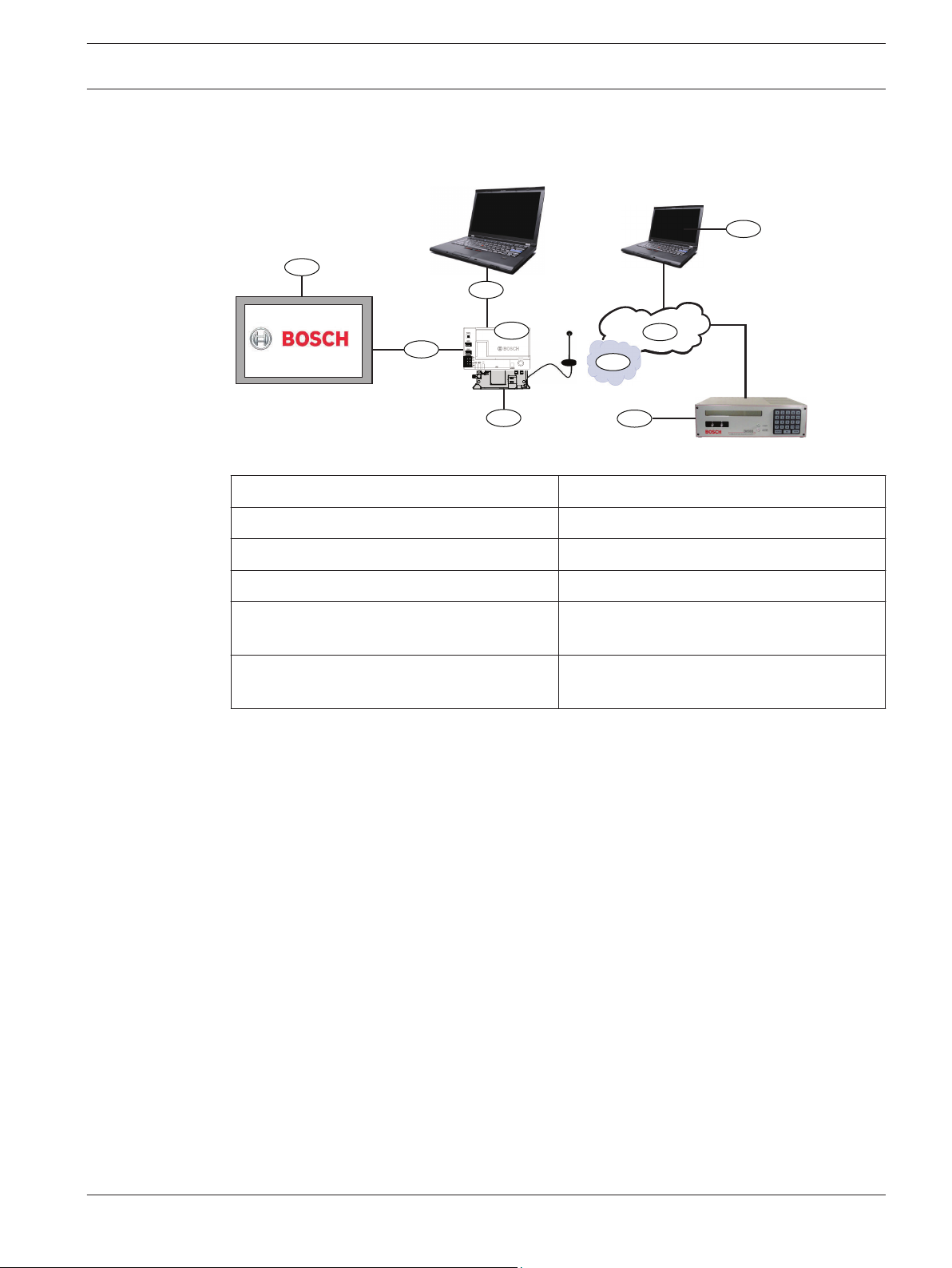
1
2
7
5
6
3
4
8
9
Conettix Plug-in Communicator
Interface
System overview | en 7
3
System overview
Refer to the graphic below for the complete B450 system configuration.
B450 system connections overview
Callout ᅳ Description
1 ᅳ Compatible Bosch control panel 6 ᅳ Cellular carrier network
2 ᅳ Panel data bus (SDI2, SDI, or Option) 7 ᅳ Internet/LAN/WAN
3 ᅳ B450 Plug-in Communicator Interface 8 ᅳ Remote Programming Workstation
Callout ᅳ Description
3.1
4 ᅳ USB connection for B450 configuration 9 ᅳ Compatible IP receiver (Bosch D6100IPv6
shown)
5 ᅳ B44x Plug-in Cellular Communicator
(available separately)
Module overview
The B450 Conettix Plug-in Communicator Interface (wired to a compatible control panel) is a
four-wire powered SDI2, or SDI device that provides two-way communication over commercial
cellular networks using a plug-in communicator.
The B450 Conettix Plug-in Communicator Interface bus address switch determines the bus
address of the device. When required, configuration of the module is managed through the
control panel, a local USB connection, or using SMS.
Bosch Security Systems, Inc. Installation and Operation Guide 2014.12 | 06 | F.01U.300.740
Page 8
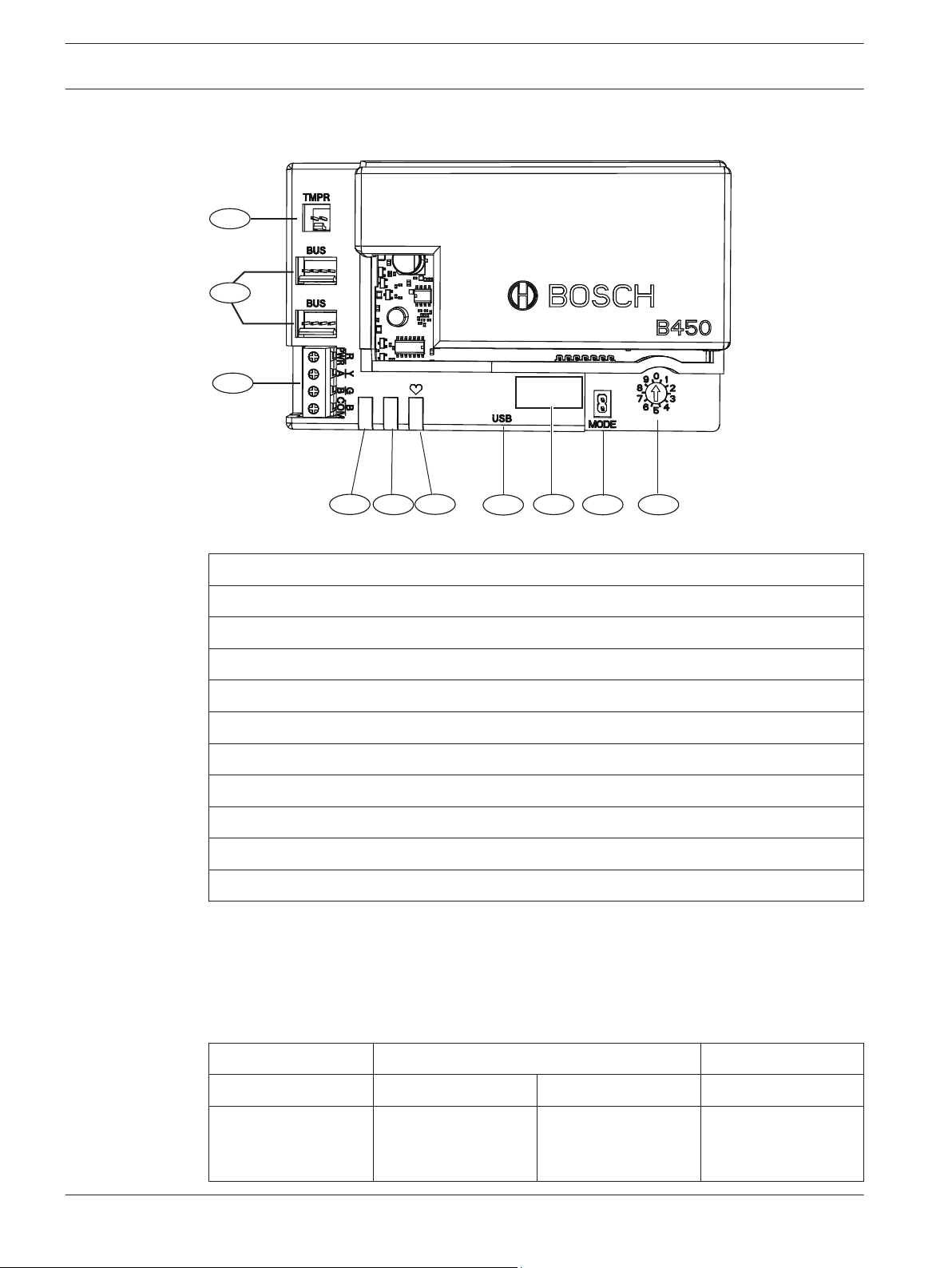
1
8
6
2
9
10
3
7
5
4
TX
RX
8 en | System overview
B450 module overview
Conettix Plug-in Communicator
Interface
Figure 3.1: B450 Plug-in Communicator Interface
Callout ᅳ Description
1 ᅳ Tamper switch connector
2 ᅳ Bus address switch
3 ᅳ MODE 2-pin jumper connector (for future use)
4 ᅳ Bus address label
5 ᅳ USB connector (Type A)
6 ᅳ Heartbeat LED
7 ᅳ RX LED (indicates packets received from the wireless network)
8 ᅳ TX LED (indicates packets transmitted over the wireless network)
9 ᅳ Terminal strip (to control panel)
10 ᅳ Interconnect wiring connectors (to control panel or other compatible modules)
3.2
B450 cellular interface compatibility
The B450 supports multiple bus types. Use the following table to determine the supported
applications and features by bus type. the following table for supporting compatibility
applications.
Installed Bus
Function Option/SDI SDI2 Details
2014.12 | 06 | F.01U.300.740 Installation and Operation Guide Bosch Security Systems, Inc.
IP Event Reporting Y Y TCP communication
is only supported on
SDI2
Page 9
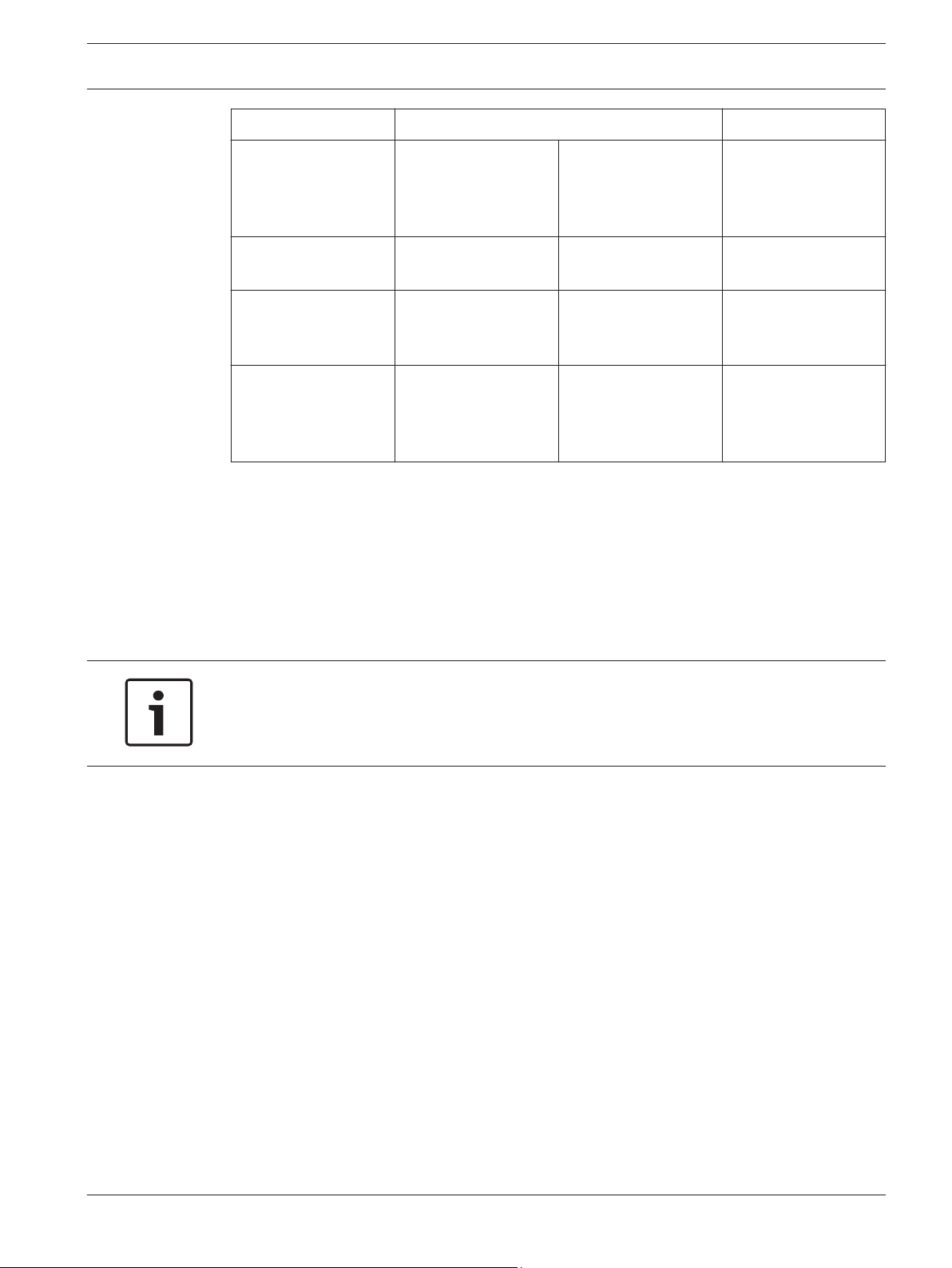
Conettix Plug-in Communicator
Interface
Installed Bus
System overview | en 9
3.3
Remote Program
(RPS or A-link)
Y Y Requires Bosch
Cellular service or
other cellular network
access
Configure B450 from
control panel
Personal Notification
via SMS or Email
N Y GV4/B Series require
v2.03+
N Y Requires compatible
control panel and
cellular plan
Remote Security
Control App
N Y Requires Bosch
Cellular service or
other cellular network
access
Table 3.1: B450 cellular interface compatibility
Bus address settings overview
The address switch determines the bus address for the B450 Conettix Plug-in Communicator
Interface. The control panel uses the address for communications. Use a slotted screwdriver
to set the address switch.
Notice!
The B450 reads the bus address switch setting only during power up. If you change the
switch after you apply power to the module, you must cycle the power to the module in order
for the new bus address setting to be used for bus communication.
Bus address label
Use the bus address label to select the desired setting on the bus address switch, depending
on your control panel.
Bosch Security Systems, Inc. Installation and Operation Guide 2014.12 | 06 | F.01U.300.740
Page 10

PANEL ADDRESSES
TX
RX
0 1 2 4 5 6 7 8 9
Bus cfg 1 2 88 92 250
Addr SDI2
SDI
Option
134
13
14
10 en | System overview
Conettix Plug-in Communicator
Interface
Figure 3.2: Bus address label
2014.12 | 06 | F.01U.300.740 Installation and Operation Guide Bosch Security Systems, Inc.
Page 11
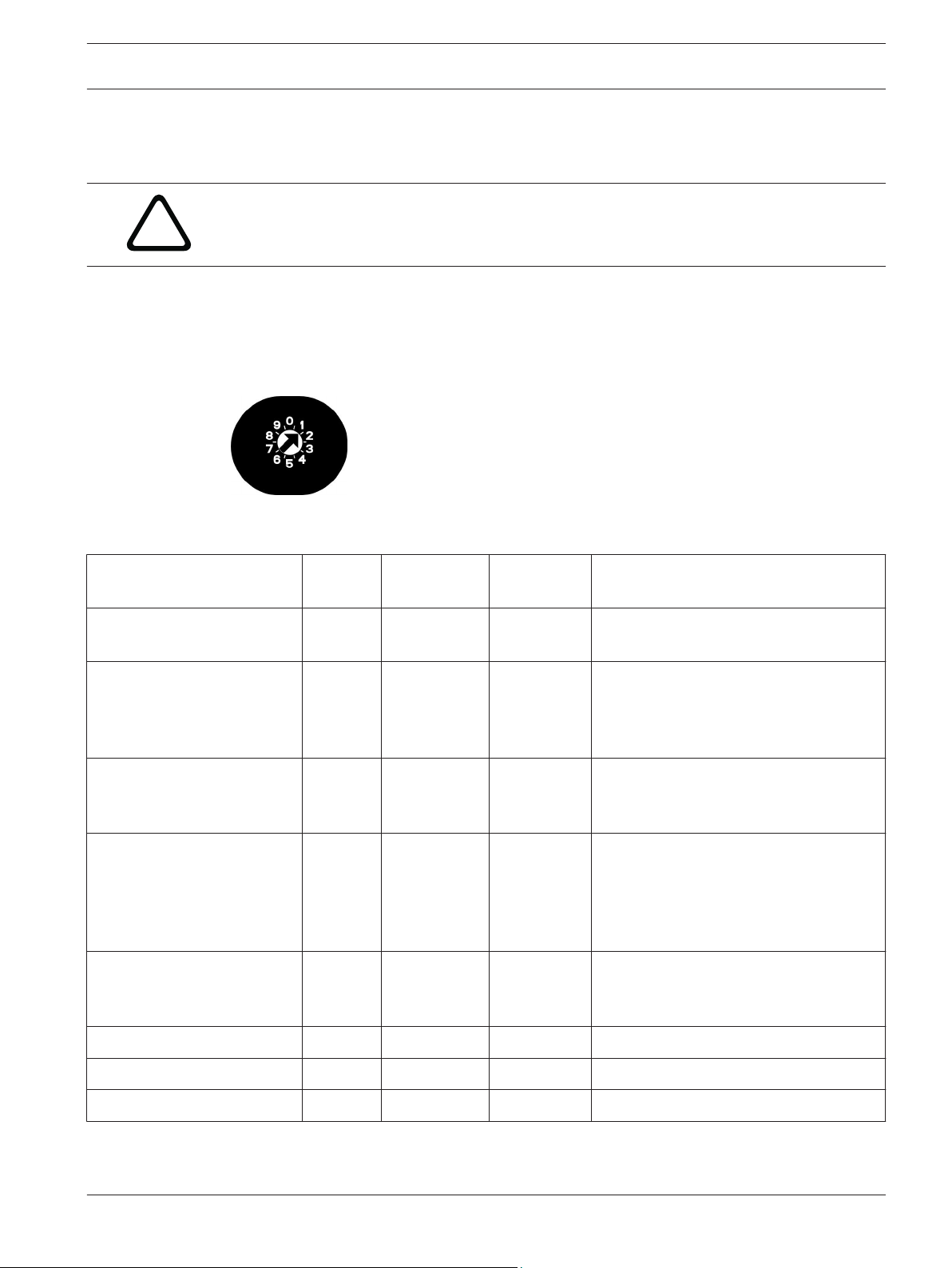
!
Conettix Plug-in Communicator
Interface
Installation | en 11
4
4.1
Control panels
Installation
Perform the following steps to install the B450.
Caution!
Remove all power (AC and battery) before making any connections. Failure to do so might
result in personal injury and/or equipment damage.
Setting the bus address
The B450 Conettix Plug-in Communicator Interface address switch provides the value for the
module's address. The figure below shows the address switch setting for address 1. Refer to
the table below for panel-specific settings.
Figure 4.1: Address switch set to address 1
Switch
position
Control panel
bus address
Bus type Function
USB or SMS configuration
setting
B5512/B4512/
B3512,D9412GV4/
D7412GV4/D7212GV4
Solution 2000/3000
D9412GV4/D7412GV4/
D7212GV4
Solution 2000/3000
D9412GV4/D7412GV4/
D7212GV4, D9412GV3/
D7412GV3/D7212GV3,
D9412GV2/
D7412GV2/7212GV2 v7.06+
D9412GV4/D7412GV4/
D7212GV4, D9412GV3/
D7412GV3/D7212GV3
AMAX 2000/2100/3000/4000 6 134 Option Remote Programming or Reporting
CMS 6/8, CMS 40 6 134 Option Remote Programming or Reporting
0 N/A Any Change configuration
1 1 SDI2 Automation, Remote Programming, or
Reporting
2 2 SDI2 Automation, Remote Programming, or
Reporting
4 88 SDI
5 92 SDI
1
1
Remote Programming or Reporting
Remote Programming or Reporting
Easy Series v3+ 6 134 Option Remote Programming or Reporting
Bosch Security Systems, Inc. Installation and Operation Guide 2014.12 | 06 | F.01U.300.740
Page 12
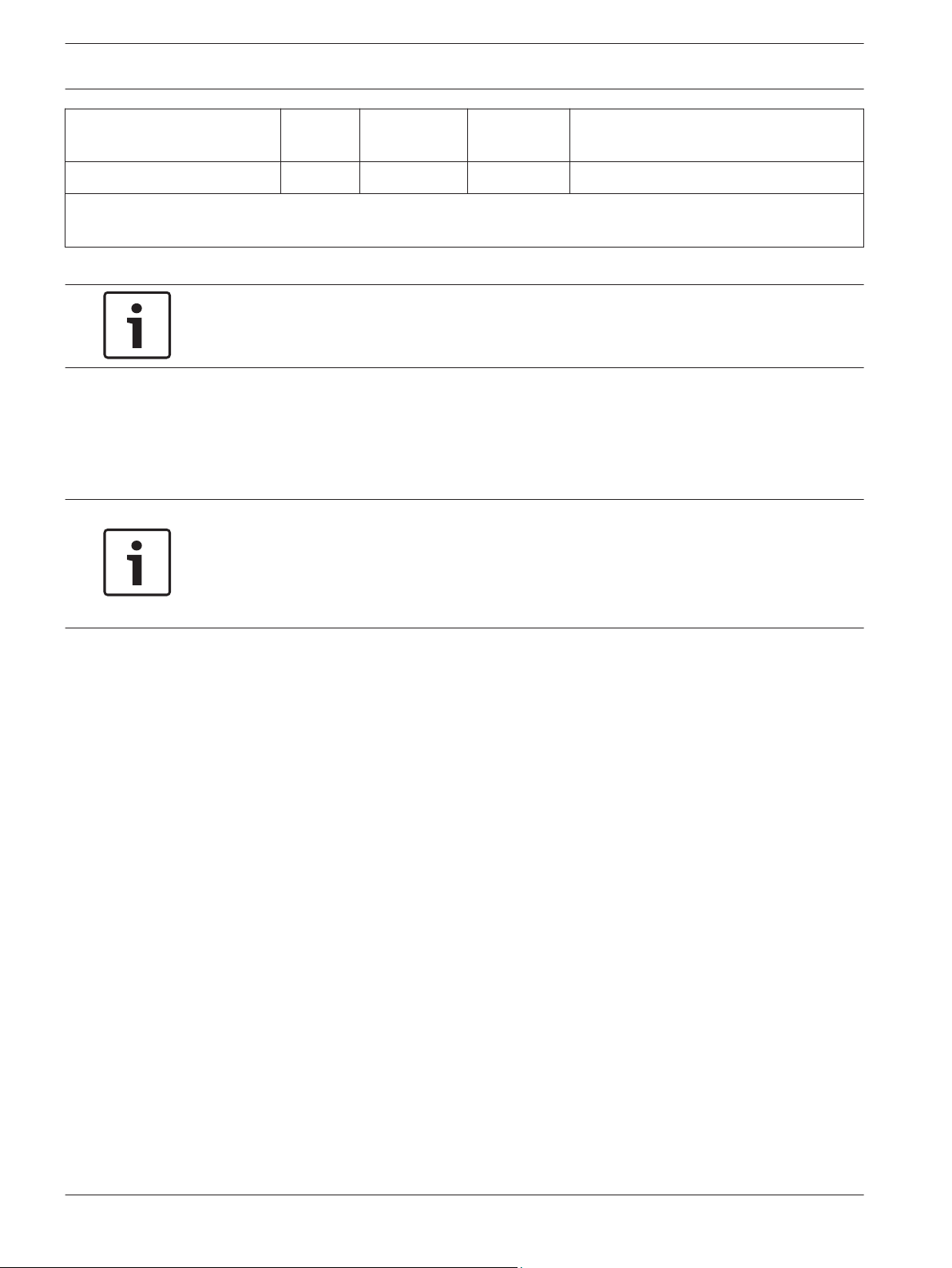
12 en | Installation
Conettix Plug-in Communicator
Interface
Control panels Switch
position
Control panel
bus address
Bus type Function
FPD-7024 9 250 Option Remote Programming or Reporting
1
For D9412GV4/D7412GV4/D7212GV4 configurations, SDI2 bus connection is the recommended configuration
option, but SDI bus configuration is also supported.
Table 4.1: B450 address switch settings
Notice!
Address switches 3, 7, and 8 are not supported on the B450.
4.2
Insert the communication module
Insert the desired B44x communication module into the slot of the B450 until you feel the
module “click” into place.
Notice!
Review your communication module prior to insertion into the B450. Depending on the
physical attributes of your communication module, insert your module accordingly using the
supported installation process (Section 4.2.1 without a SIM card, or Section 4.2.2 with a SIM
card).
2014.12 | 06 | F.01U.300.740 Installation and Operation Guide Bosch Security Systems, Inc.
Page 13
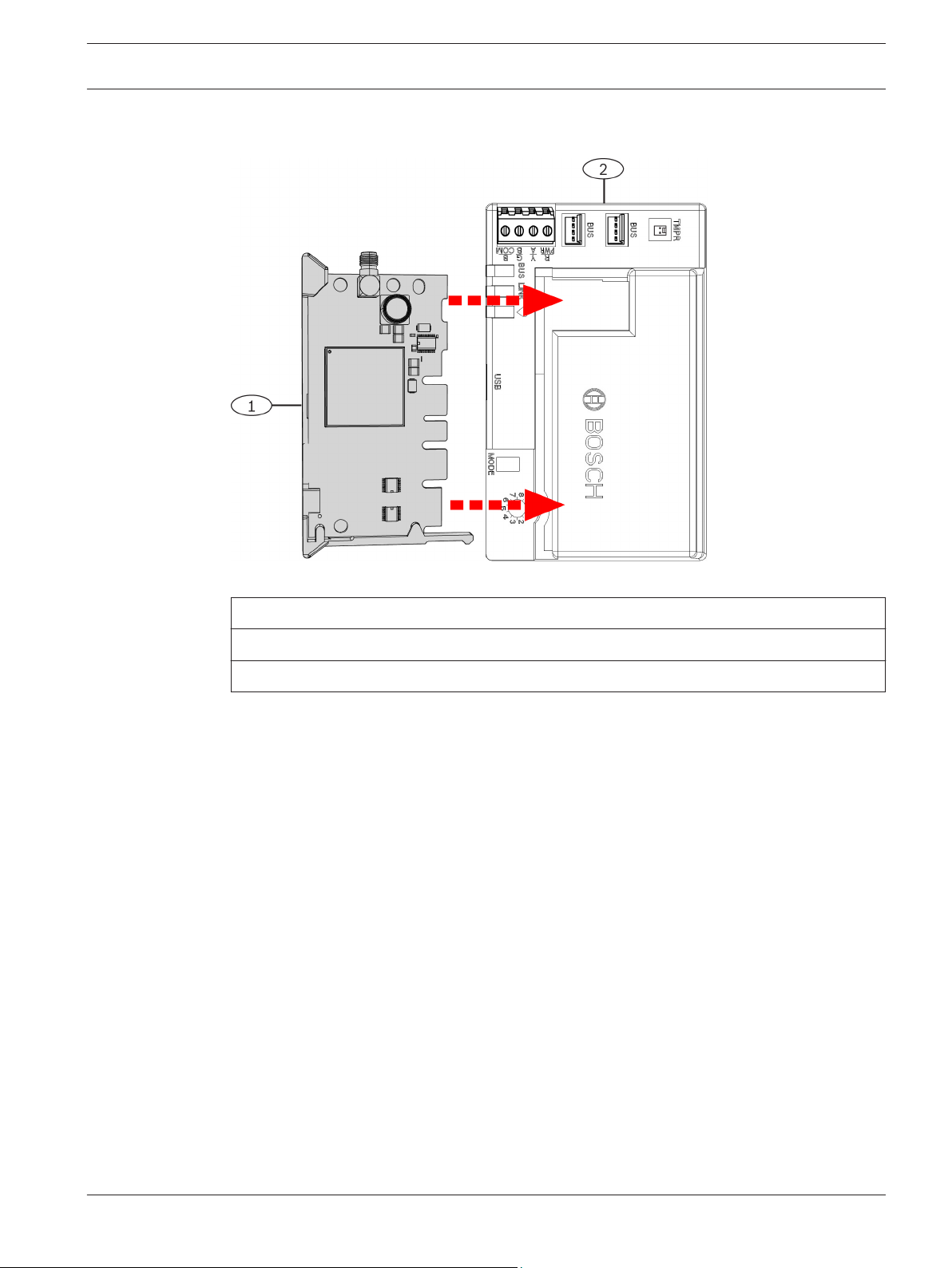
Conettix Plug-in Communicator
Interface
Installation | en 13
4.2.1
Insert the B44x communication module (required and available separately)
Figure 4.2: Inserting the communication module into the B450
4.2.2
Callout ᅳ Description
1 ᅳ B44x Plug-in Communicator module (available separately)
2 ᅳ B450 Conettix Plug-in Communicator Interface
Insert the B44x communication module with SIM card (required and available separately)
Insert the desired B44x communication module with supporting SIM card into the slot of the
B450 until you feel the module “click” into place.
Bosch Security Systems, Inc. Installation and Operation Guide 2014.12 | 06 | F.01U.300.740
Page 14

2
3
1
14 en | Installation
Conettix Plug-in Communicator
Interface
4.3
Figure 4.3: Inserting the communication module with supporting SIM card into the B450
Callout ᅳ Description
1 ᅳ B44x Plug-in Communicator SIM card insertion (required and, available separately)
2 ᅳ B44x Plug-in Communicator module (available separately)
3 ᅳ B450 Conettix Plug-in Communicator Interface
Mount the module in the enclosure
Notice!
If you are not using the interconnect cable, it is recommended to wire the B450 module to
the compatible control panel via the terminal strip prior to mounting the B450 into the
enclosure. Failure to do so will complicate the mounting procedure.
Mount the B450 Conettix Plug-in Communicator Interface using the interior wall of the
enclosure’s 3-hole mounting pattern and the supplied mounting screws.
Notice!
UL requirement
Mount the module in the control panel enclosure, or in a UL listed enclosure. For Commercial
Burglary applications, house all communicators in tampered enclosures.
All communicators shall be housed in tampered enclosures. If the unit is used in a commercial
burglar environment, and is enclosed in a commercial enclosure, that enclosure must be
tampered.
If the installation is a local or police station connection, then the B450 must be mounted
inside an attack resistant enclosure.
2014.12 | 06 | F.01U.300.740 Installation and Operation Guide Bosch Security Systems, Inc.
Page 15

Conettix Plug-in Communicator
Interface
Figure 4.4: Mounting the module to the exterior wall of the enclosure
Installation | en 15
4.3.1
Callout ᅳ Description
1 ᅳ B450
2 ᅳ Enclosure (outside wall shown)
3 ᅳ Mounting screws (3 screws included)
Installing in a control panel enclosure
Install the B450 on the inside enclosure wall that also contains the supported control panel.
The control panel powers the B450 via the terminal block or bus connection.
Installing in a separate enclosure
Install the B450 on the inside wall of a separate enclosure. The control panel in a nearby,
separate enclosure powers the B450 via the terminal block or bus connection.
Installing in a separate enclosure with separate power supply
Install the B450 on the inside wall of a separate enclosure that also has a separate external
power supply such as the B520 Auxiliary Power Supply Module.
Mount and wire the tamper switch (option for SDI2 bus only)
When the tamper input is shorted, the firmware version flashes, then the B450 LEDs are
disabled to conserve power. To see the troubleshooting LEDs, open the tamper circuit or
jumper.
You can connect an enclosure door tamper switch for one module in an enclosure.
Installing the optional tamper switch for use with a B450:
1. Mount the tamper switch into the enclosure’s tamper switch mounting location.
2. Plug the tamper switch wire onto the module’s tamper switch connector. For the tamper
switch connector location, refer to Module overview, page 7.
3. Verify the B450 module is configured with tamper enabled ON within the SDI2 supported
control panel.
Bosch Security Systems, Inc. Installation and Operation Guide 2014.12 | 06 | F.01U.300.740
Page 16
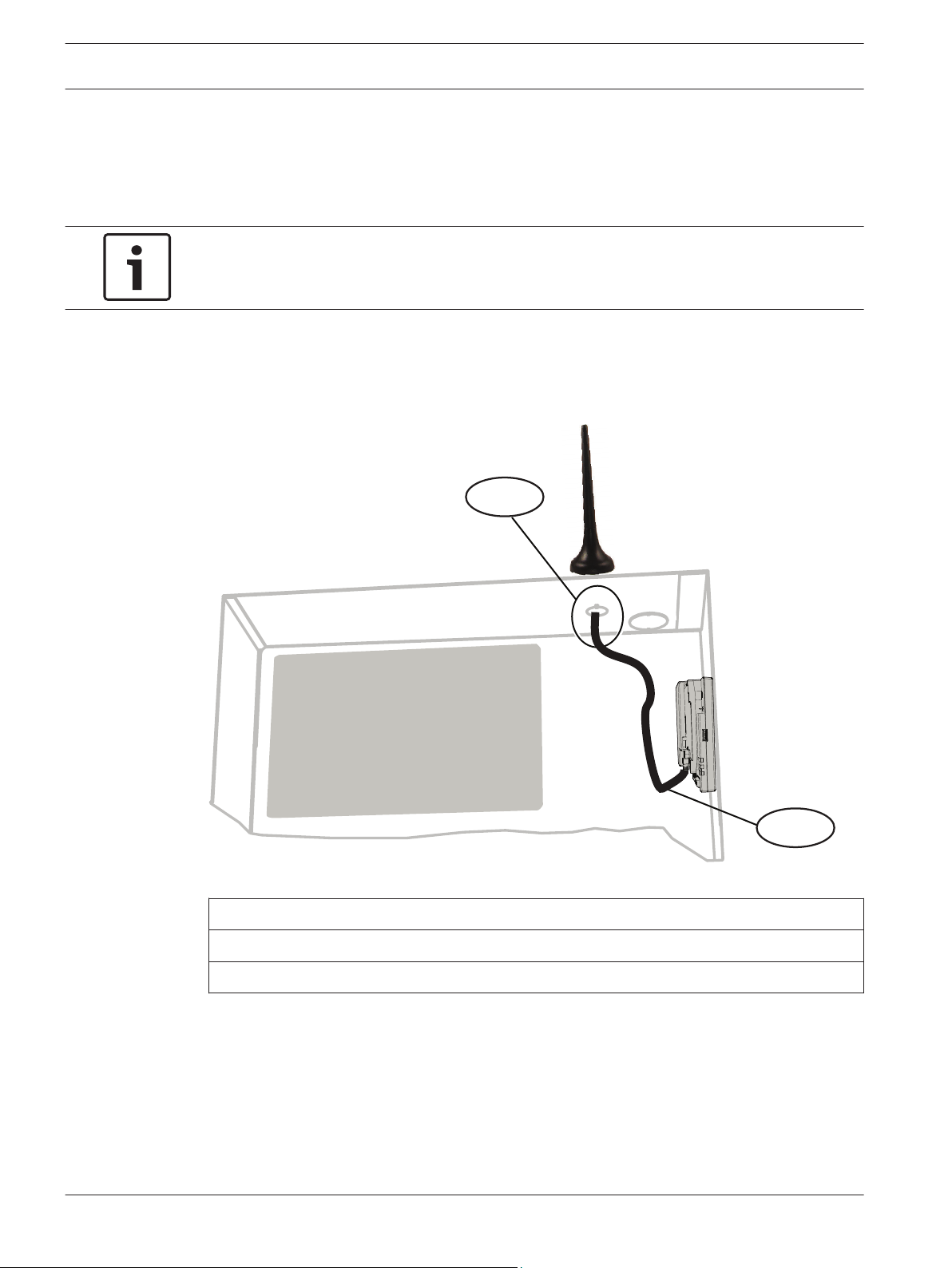
1
2
16 en | Installation
Conettix Plug-in Communicator
Interface
4.4
Install and mount the plug-in communicator antenna
Installing and mounting the magnetic antenna:
1. Place the magnetic antenna on top of the enclosure, or vertically on another metal
surface.
Notice!
If you are experiencing a weak signal, place the antenna on top of a metal surface that has a
radius of 10.16 cm (4 in) for optimal performance.
2. Route the antenna cable through a knock-out in the enclosure wall.
3. Connect the antenna cable to the module.
4. Secure the antenna cable to the inside of the enclosure.
5. Secure the extra antenna cable length inside the enclosure.
Figure 4.5: Antenna installation
Callout ᅳ Description
1 ᅳ B44x plug-in cellular communicator antenna (routed through any knock-out)
2 ᅳ B44x plug-in cellular communicator antenna cable (connected to the module)
4.5
2014.12 | 06 | F.01U.300.740 Installation and Operation Guide Bosch Security Systems, Inc.
Wire to the control panel
When you wire a module to an SDI, or SDI2 control panel, you can use either the module's
terminal strip labeled R, Y, G, B (PWR, A, B, COM) or the module's interconnect wiring
connectors (wire included). The figure below indicates the location of both the terminal strip
and the interconnect wiring connectors on the module.
Page 17
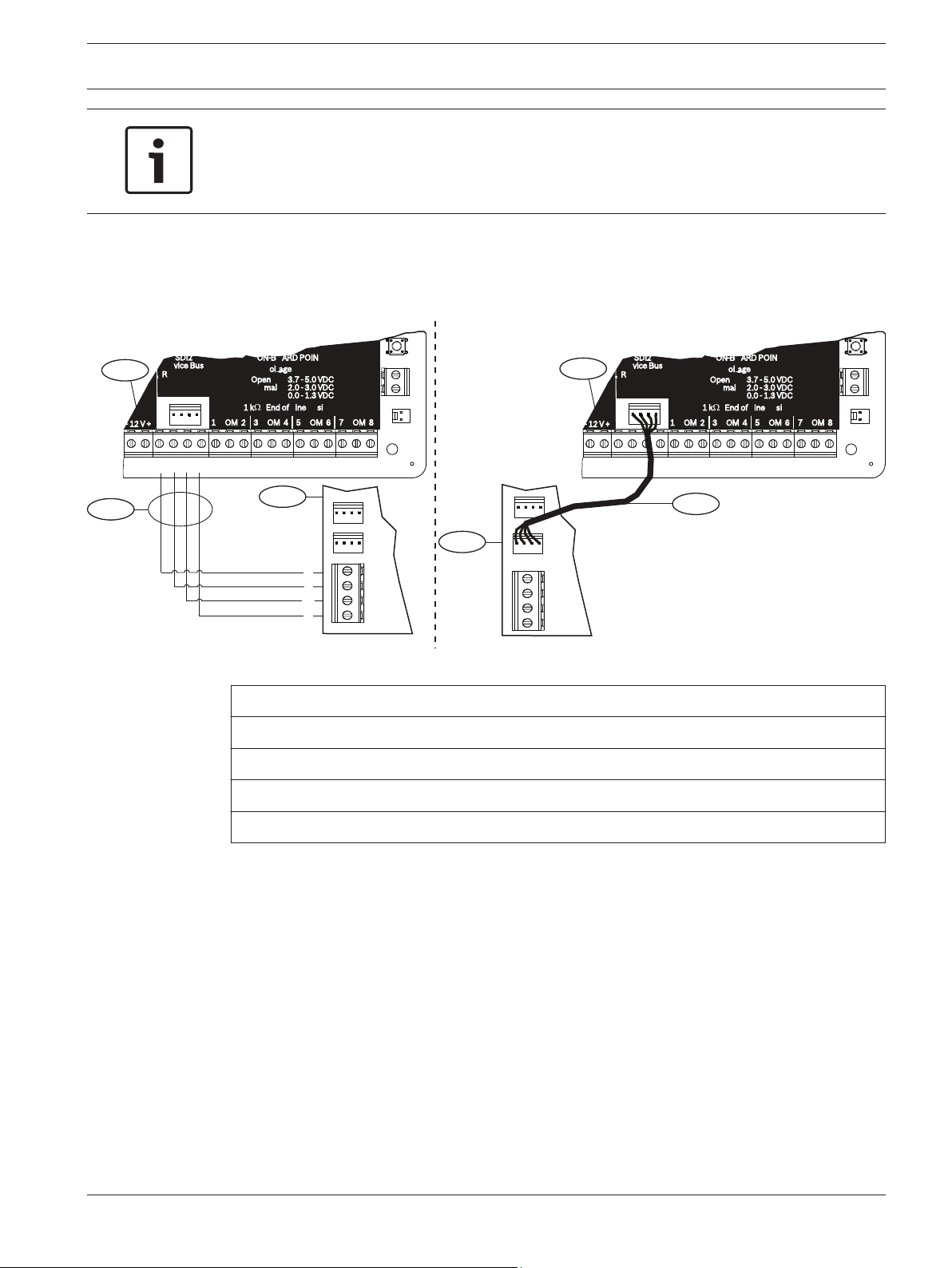
R
Y
G
B
R
Y
G
B
3.7 - 5.0 VDC
2.0 - 3.0 VDC
0.0 - 1.3 VDC
Open
Normal
Short
3
R
Y
G
B
1
1
2
4
2
7 COM 8
C
OUTPUT
B
1 k End of Line Resistors
Voltage Ranges
ON-BOARD POINTS
3 COM 4 5 COM 61 COM 2
R Y G B
SDI2
Device Bus
AUX
- 12 V +
7 COM 8
C
OUTPUT
B
1 k End of Line Resistors
Voltage Ranges
ON-BOARD POINTS
3.7 - 5.0 VDC
2.0 - 3.0 VDC
0.0 - 1.3 VDC
Open
Normal
Short
3 COM 4 5 COM 61 COM 2
R Y G B
SDI2
Device Bus
AUX
- 12 V +
TMPR
1 COM 2 7 COM 83 COM 4 5 COM 6
RESET
COM AUX R Y G B
PWR A B COM
B C
OUTPUT
TMPR
1 COM 2 7 COM 83 COM 4 5 COM 6
RESET
COM AUX R Y G B
PWR A B COM
B C
OUTPUT
Conettix Plug-in Communicator
Interface
Notice!
Use either the terminal strip wiring or interconnect cable to wire to the control panel. Do not
use both. When connecting multiple modules, you can combine terminal strip and
interconnect wiring connectors to daisy-chain the modules in series.
Installation | en 17
4.5.1
Wire to an SDI2 control panel
Run the wiring connections from the module to the data bus terminals on the compatible
control panel.
Figure 4.6: Using terminal strip or interconnect cable wiring on an SDI2 control panel (B Series control panel shown)
Callout ᅳ Description
1 ᅳ Compatible SDI2 control panel (B Series control panel shown)
2 ᅳ B450
3 ᅳ Terminal strip wiring
4 ᅳ Interconnect cable
Bosch Security Systems, Inc. Installation and Operation Guide 2014.12 | 06 | F.01U.300.740
Page 18
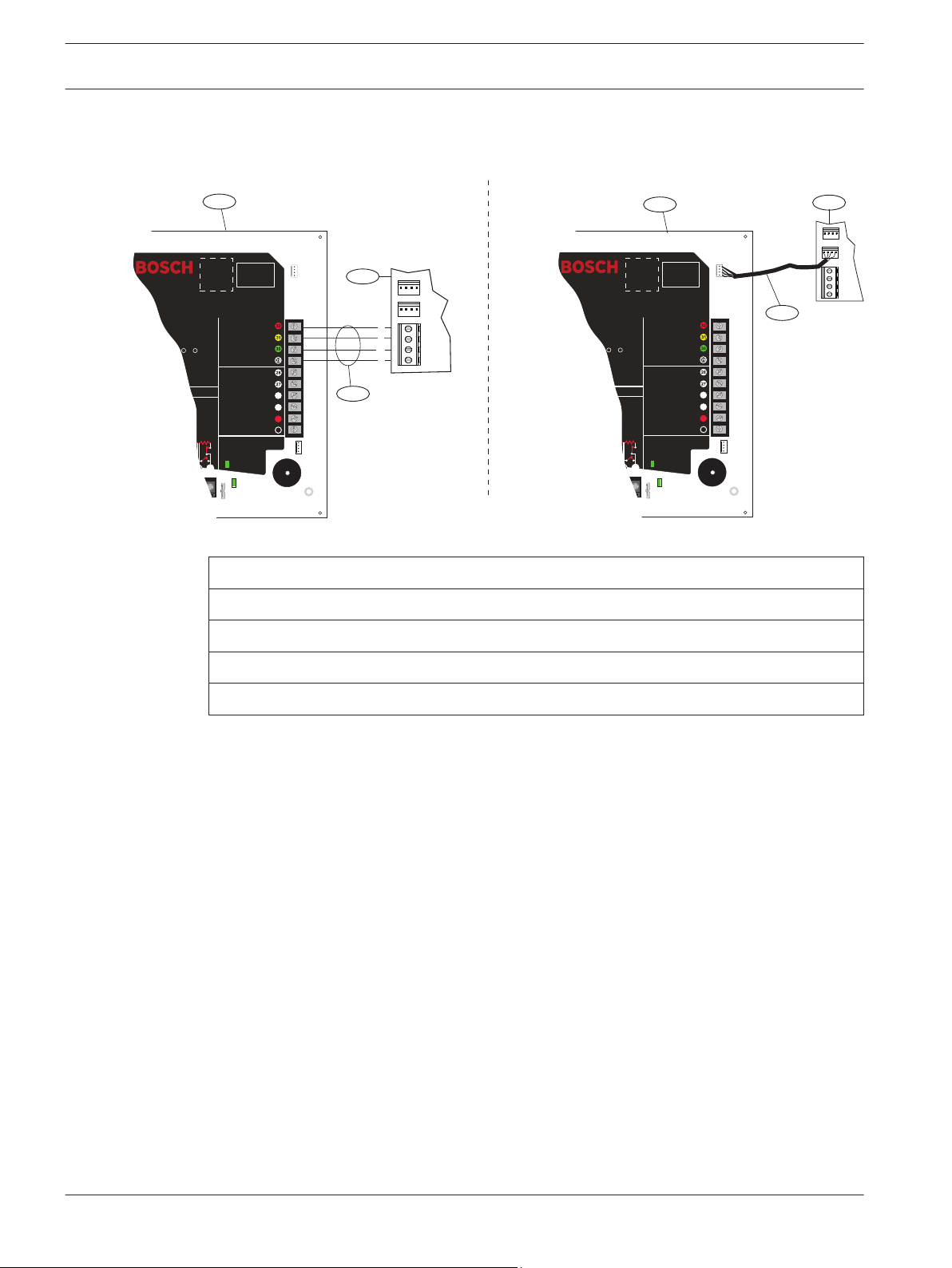
R
Y
G
B
R
Y
G
B
3
R
Y
G
B
1
1
2
4
2
Commercial Protected-Premises Control Panel
D9412GV3 Control Panel is UL Listed For Central Station, Remote Station, Local, Auxiliary,
Proprietary, and Household Fire Alarm, and Central Station, Local, Proprietary,
Police Station Connect, Household Burglar Alarm
and Encrypted Line Security when
communicating via a network.
System is intended to be checked by a Qualified Technician at least every 3 years.
The types of initiating circuits the control panel has been approved for are A, M, W, SS.
The types of signaling the control panel has been approved for are DAC, OT, NC, RevPol.
VOLTAGE RANGES
Open 3.7 - 5.0 VDC Short 0.0 - 1.3 VDC
Normal 2.0 - 3.0 VDC
Reset Pin
Disable all except Battery
Charging and Programming
PERIPHERAL DEVICE CONNECTIONS
RED
POWER +
YELLOW
DATA BUS A
GREEN
DATA BUS B
BLACK
COMMON
ZONEX OUT 1
ZONEX IN 1
NFPA
Style 4.0
Signaling
Line
Circuits
This equipment should be installed in accordance with the NFPA 70 (National Electrical Code) and
NFPA 72 (National Fire Alarm Code).
D9412GV3
26
25
ZONEX POWER +
24
ZONEX COMMON
23
SDI Connector
ZONEX OUT 2
ZONEX IN 2
Refer to the D9412GV3/D7412GV3 Approved Applications Compliance Guide (P/N: F01U143069)
for System Wiring Diagram, Issue A and for compatible smoke detectors. 2-wire Compatible Identifier “A”.
POWER SUPPLY REQUIREMENTS
The Power Supply provides a maximum of 1.4 Amps for the Control Panel and all
Accessory Devices. For System Loading, refer to the D9412GV3/D7412GV3 Operation
and Installation Guide (P/N: F01U143070).
(P/N: F01U143070) for Power Requirements relating to Terminals 6 and 7 .
All external connections except Terminal 5 (battery positive) are inherently power
limited. Requirements for battery standby time might reduce allowable output.
Battery: Replace every 3 to
5 years with one or two Model
D126 or D1218 12 V Lead Acid
Batteries.
Operation Monitor LED
Pulses when Normal
Flickers when Ringing
GREEN
Point 8, S3 Option
Closed = 1 kΩ EOL
Normal Operation
Open =AB-12 UL
Bell Box 220 kΩ
25
Point 3
Point 4
1614
Point 1
Point 2
11 13
Point 5
Point 6
17 19
Point 7
Point 8
21
20
22
Minimum system requirements for Classification in accordance with ANSI/SIA CP-01-2007:
UL Listed and Classified control unit Model D9412GV3, D7412GV3, or D7212GV3;
UL Listed and Classified keypad Model D1256, D1257, D1260, D1255, D1255R, or D1255RW;
UL Listed Local Bell
WARNING!
To prevent risk of
electric shock,
disconnect AC
power and
telephone lines
before servicing.
181512
Not suitable for remote station protected premises services where separate transmission circuits
are required for fire, supervisory (when applicable) and trouble signals when using D185.
Commercial Protected-Premises Control Panel
D9412GV3 Control Panel is UL Listed For Central Station, Remote Station, Local, Auxiliary,
Proprietary, and Household Fire Alarm, and Central Station, Local, Proprietary,
Police Station Connect, Household Burglar Alarm
and Encrypted Line Security when
communicating via a network.
System is intended to be checked by a Qualified Technician at least every 3 years.
The types of initiating circuits the control panel has been approved for are A, M, W, SS.
The types of signaling the control panel has been approved for are DAC, OT, NC, RevPol.
VOLTAGE RANGES
Open 3.7 - 5.0 VDC Short 0.0 - 1.3 VDC
Normal 2.0 - 3.0 VDC
Reset Pin
Disable all except Battery
Charging and Programming
PERIPHERAL DEVICE CONNECTIONS
RED
POWER +
YELLOW
DATA BUS A
GREEN
DATA BUS B
BLACK
COMMON
ZONEX OUT 1
ZONEX IN 1
NFPA
Style 4.0
Signaling
Line
Circuits
This equipment should be installed in accordance with the NFPA 70 (National Electrical Code) and
NFPA 72 (National Fire Alarm Code).
D9412GV3
26
25
ZONEX POWER +
24
ZONEX COMMON
23
SDI Connector
ZONEX OUT 2
ZONEX IN 2
Refer to the D9412GV3/D7412GV3 Approved Applications Compliance Guide (P/N: F01U143069)
for System Wiring Diagram, Issue A and for compatible smoke detectors. 2-wire Compatible Identifier “A”.
POWER SUPPLY REQUIREMENTS
The Power Supply provides a maximum of 1.4 Amps for the Control Panel and all
Accessory Devices. For System Loading, refer to the D9412GV3/D7412GV3 Operation
and Installation Guide (P/N: F01U143070).
(P/N: F01U143070) for Power Requirements relating to Terminals 6 and 7 .
All external connections except Terminal 5 (battery positive) are inherently power
limited. Requirements for battery standby time might reduce allowable output.
Battery: Replace every 3 to
5 years with one or two Model
D126 or D1218 12 V Lead Acid
Batteries.
Operation Monitor LED
Pulses when Normal
Flickers when Ringing
GREEN
Point 8, S3 Option
Closed = 1 kΩ EOL
Normal Operation
Open =AB-12 UL
Bell Box 220 kΩ
25
Point 3
Point 4
1614
Point 1
Point 2
11 13
Point 5
Point 6
17 19
Point 7
Point 8
21
20
22
Minimum system requirements for Classification in accordance with ANSI/SIA CP-01-2007:
UL Listed and Classified control unit Model D9412GV3, D7412GV3, or D7212GV3;
UL Listed and Classified keypad Model D1256, D1257, D1260, D1255, D1255R, or D1255RW;
UL Listed Local Bell
WARNING!
To prevent risk of
electric shock,
disconnect AC
power and
telephone lines
before servicing.
181512
Not suitable for remote station protected premises services where separate transmission circuits
are required for fire, supervisory (when applicable) and trouble signals when using D185.
18 en | Installation
Conettix Plug-in Communicator
Interface
4.5.2
Wire to an SDI control panel
Figure 4.7: Using terminal strip or interconnect cable wiring on an SDI control panel (GV3 Series control panel shown)
Callout ᅳ Description
2014.12 | 06 | F.01U.300.740 Installation and Operation Guide Bosch Security Systems, Inc.
1 ᅳ Compatible SDI control panel (GV3 Series control panel shown)
2 ᅳ B450
3 ᅳ Terminal strip wiring
4 ᅳ Interconnect cable
Page 19
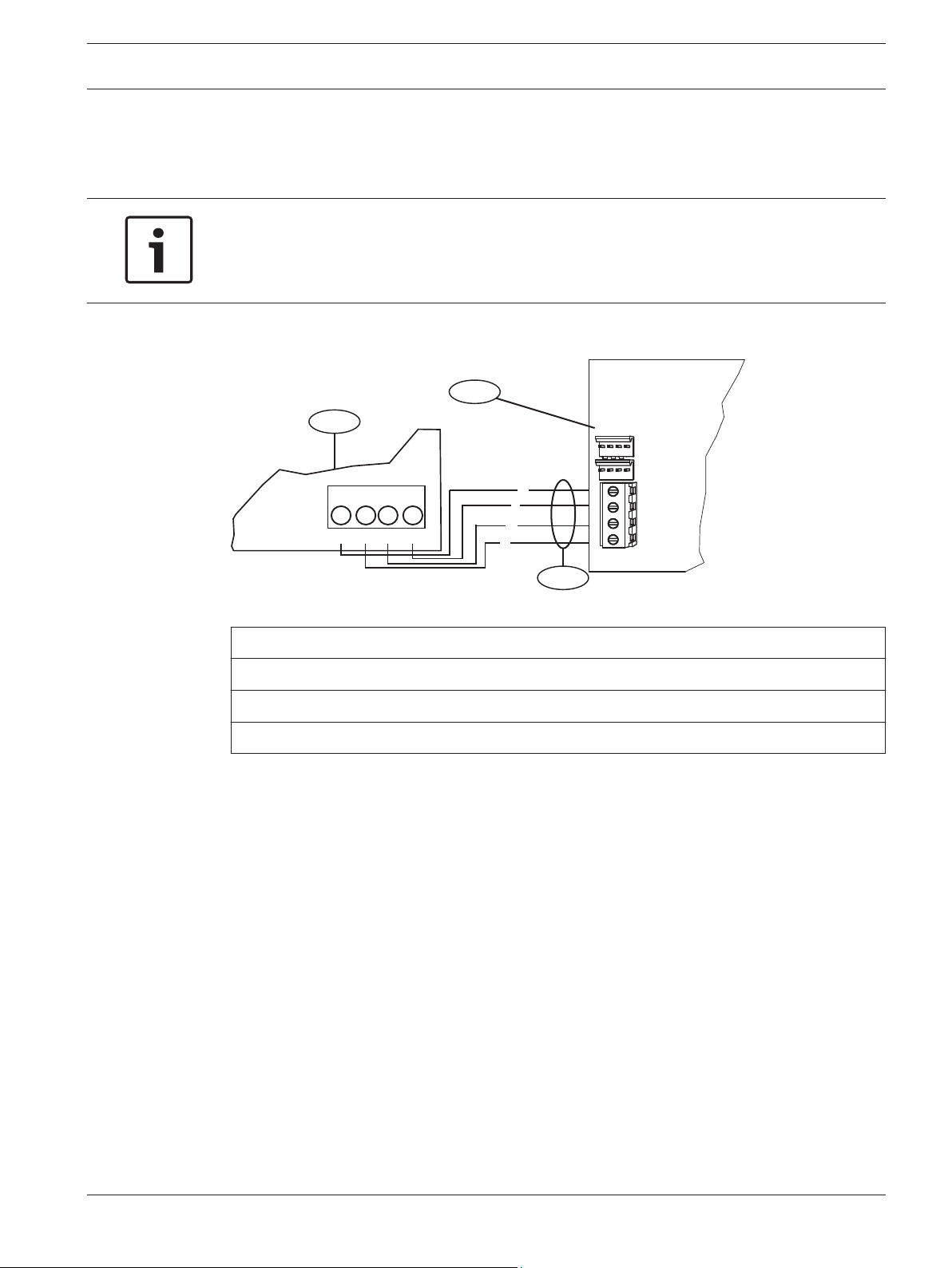
R
Y
G
B
R YGB
2
1
3
R
Y
G
B
Conettix Plug-in Communicator
Interface
Installation | en 19
4.5.3
Wire to an option bus control panel
Run the wiring connections from the module to the data bus terminals on the compatible
control panel.
Notice!
When wiring the connections between the option bus terminal strip and the B450, verify the
terminal position of the colored wires as they may be in a different orientation (option bus =
R, B, G, and Y) and (B450 = R, Y, G, and B).
Figure 4.8: Wiring to an option bus terminal strip (
Callout ᅳ Description
1 ᅳ Compatible control panel (FPD-7024 control panel shown)
2 ᅳ B450
3 ᅳ Terminal strip wiring
For complete wiring instructions, refer to the control panel documentation.
Bosch Security Systems, Inc. Installation and Operation Guide 2014.12 | 06 | F.01U.300.740
Page 20
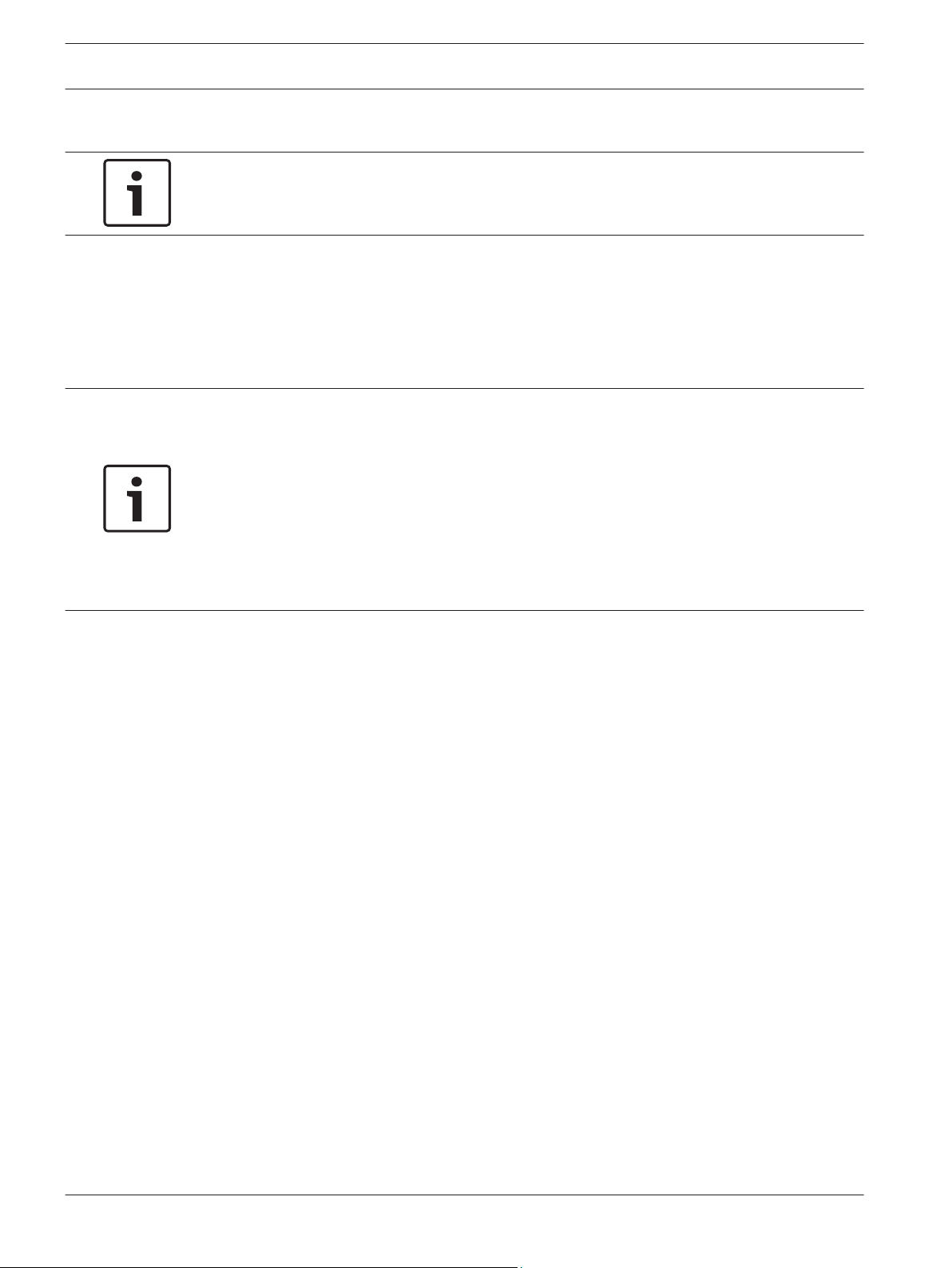
20 en | Configuration
Conettix Plug-in Communicator
Interface
5
5.1
Configuration
Notice!
Power up the system prior to the configuration workflows described in this chapter.
You can configure the B450 using one of the methods described in this section for your
control panel type.
Configuration for SDI2 control panels
Perform the following to configure the B450 to supporting SDI2 control panels.
Notice!
By default, when connecting a field replacement B450 to an existing SDI2 control panel, the
control panel overrides some of the module settings such as; TCP/UDP Port Number, AES
Encryption, Tamper, Panel Programming, IPv4 DNS Server IP Address, Alternate IPv4 DNS
Server IP Address, and TCP Keep Alive Time. To keep custom module settings when you
connect a module to a configured control panel, you must disable Panel Programming prior to
connecting to the SDI2 bus. This is accomplished by using either USB, or SMS configuration.
If the SDI2 control panel is not defaulted, the control panel sends the network configuration
parameters to the B450.
Address-only configuration conditions
An SDI2 control panel automatically configures a newly connected module.
1. If the control panel is not at factory default, it transfers the configuration settings in the
control panel to the B450.
2. Verify that the address switch is set to the correct address for the control panel (SDI2
control panels use address 1 or 2). If the switch is not set to the correct address, power
down the system, set the correct address, and then power up the system.
3. Program the control panel communication settings using RPS or the keypad.
The control panel stores the module settings and automatically programs a defaulted module
when connected. If manual module programming is required, use USB or SMS configuration to
set the Panel Programming parameter to Disabled before installing.
5.1.1
2014.12 | 06 | F.01U.300.740 Installation and Operation Guide Bosch Security Systems, Inc.
Configuring and viewing status from RPS
Configuration
For SDI2 control panels, the networking related parameters in the Networking parameters in
RPS table can be configured through the panel or RPS. When cellular specific parameters need
to be modified, refer to the USB or SMS configuration sections within this installation and
operation guide for programming workflows and operation.
The B450 parameters within RPS can be found under the SDI2 Modules section. Refer to the
chart below for RPS selections:
Page 21

Conettix Plug-in Communicator
Interface
If your control panel configuration is a,…. Then use this menu within RPS,…
GV4 Series v1.00 SDI2 Modules B420 Ethernet Communicator
B Series/GV4 Series v2.00+ SDI2 Modules IP Communicator B450
1
B Series and GV4 Series control panels at firmware version 2.03+ with RPS version 5.19+
can use the B450 submenu to configure GSM cellular parameters specific to B442 and B443
Plug-in Cellular Communicators.
Table 5.1: RPS settings based on control panel firmware versions
Refer to the illustration below to locate the SDI2 Modules parameter within RPS.
Configuration | en 21
1
Figure 5.1: RPS SDI2 Modules location
Common RPS configuration parameters
Refer to the table below for parameters configured in RPS. The parameters listed in the
following table support SDI2 control panel versions v2.00 and higher.
Bosch Security Systems, Inc. Installation and Operation Guide 2014.12 | 06 | F.01U.300.740
Page 22

en | Configuration
22
Conettix Plug-in Communicator
Interface
Parameter Value Description
Tamper (for GV4 ([v2.0x or
higher] control panels)
0 = Disabled
1 = Enabled
When enabled, allows tamper
and tamper restore
conditions to be reported to
an SDI2 control panel.
Notice!
Only control panels with a
SDI2 bus connection to the
B450 can report a tamper
condition.
IPv4 DNS Server IP Address IPv4 address format (0.0.0.0) The B450 uses the DNS
server addresses supplied by
the cellular network when the
Primary DNS Server address
option is configured as
0.0.0.0. If the address is not
configured as 0.0.0.0, the
B450 installs the Primary DNS
Server address.
Web/USB access enabled Default: Yes Enabling Web/USB access on
the B450 enables the USB
menu, allowing for
configuration programming.
The B450 USB menu is
enabled when the Web/USB
Access Enabled parameter
remains in the default
selection of Yes.
When disabled, the B450
shows a message stating:
“Menu access disabled.”
Notice! In the B Series and
GV4 Series control panels,
the default setting for
Web/USB Access Enabled is
set to No. USB menu access
is NOT allowed unless the
Web/USB Access Enabled
parameter is changed to Yes
in the control panel
configuration.
In non-SDI2 control panels,
configuration via the control
panel does not occur.
2014.12 | 06 | F.01U.300.740 Installation and Operation Guide Bosch Security Systems, Inc.
Page 23

Conettix Plug-in Communicator
Interface
Parameter Value Description
Configuration | en 23
Web/USB access password Enter a 4 – 10 character
password to access module
programming Do not use the
characters ; or !
The web access password is
used to allow access to
module programming. For a
B450 module, the password
controls configuration from
the USB menu and SMS text.
TCP/UDP Port Number 1 to 65535 (7700) Sets the source port for the
B450.
Alternate IPv4 DNS Server IP
Address
IPv4 address format (0.0.0.0) If the address is not
configured at 0.0.0.0, the
B450 installs the Alternate
DNS Server address.
TCP Keep Alive Time 0 – 255 sec (45) This parameter determines
how long to wait between
transmissions to keep an idle
TCP connection to a remote
host from terminating due to
inactivity.
IPv4 Test Address IPv4 address format (0.0.0.0) The IPv4 Test Address is used
by the module to ping an
internet address as part of
the IP diagnostics.
Table 5.2: B450 networking parameters configurable in RPS
B450 IP Communicator settings
The parameters listed below are configurable on control panels with firmware version 2.03+.
Use the following settings to configure your cellular module parameters under the SDI2 IP
Communicator B450 option (applicable for control panels with firmware version 2.03+).
Bosch Security Systems, Inc. Installation and Operation Guide 2014.12 | 06 | F.01U.300.740
Page 24

24 en | Configuration
Conettix Plug-in Communicator
Interface
Figure 5.2: B450 parameters
Notice!
Cellular configuration programming under the IP Communicator – B450 section is not available
in RPS with control panels using firmware version v1.00 - v2.02. Cellular configuration for
control panels with firmware version 1.00 – 2.02 can only be done through the USB interface
connected to the B450. Use RPS settings on Module 1 only. Module 2 must be configured
through from the B450 through the USB menu.
Diagnostics
Information about the B450 such as it's Status, IP Address, Bus Voltage and the assigned
phone number of the plug-in module can be found on the RPS Diagnostics screen. Depending
on the firmware version of your control panel, you will see the following screens.
2014.12 | 06 | F.01U.300.740 Installation and Operation Guide Bosch Security Systems, Inc.
Page 25

Conettix Plug-in Communicator
Interface
B450 status with version 2.03+ firmware
Configuration | en 25
Figure 5.3: B450 status shown in RPS Diagnostics with B Series/GV4 Series version 2.03+
B450 status with version 2.00 – 2.02
B450 status as shown as Ethernet Communicator in RPS Diagnostics with GV4 version 2.00 –
2.02.
The following Diagnostic screen shown below is applicable to both B Series and GV4 Series
control panels:
Bosch Security Systems, Inc. Installation and Operation Guide 2014.12 | 06 | F.01U.300.740
Page 26

26 en | Configuration
Conettix Plug-in Communicator
Interface
B450 status with version 1.00
B450 status as shown as Ethernet Communicator in RPS Diagnostics with GV4 v1.00. The
plug-in communicator's phone number (if available) displays in the "Hostname" field. Refer to
the illustration below.
Figure 5.4: B450 status shown as Ethernet Communicator in RPS Diagnostics with GV4 version 1.00
RPS Diagnostics is not available when the module’s connected to SDI or Option bus control
panels.
5.2
Use USB to configure the B450
You can use a USB connection from a laptop PC to the B450 to configure the B450 on-site.
The supported USB cable used to establish connection is a Male A to Male A cable.
Notice!
It is recommended to use a Bosch supported USB cable such as the B99 cable (F01U278853).
Failure to do so may result in communication failures between the B450 and your computer.
Notice!
USB connection is for configuration or diagnostics only. Disconnect when done.
Before you can access the USB user interface, you must install the RBUS1CP.inf file, or have
RPS version 5.16 or greater installed, and USB driver on the target PC or laptop. The
RBUS1CP.inf file and USB driver are available on the supplied CD‑ROM. You need to install
this file only once on the target PC or laptop.
2014.12 | 06 | F.01U.300.740 Installation and Operation Guide Bosch Security Systems, Inc.
Page 27

Conettix Plug-in Communicator
Interface
Notice!
If you currently have RPS version 5.16 or greater, you do not have to install USB driver
(RBUS1CP.inf) as described below.
Configuration | en 27
If the B450 CD-ROM is not available:
1. From your Internet browser, go to: http://www.boschsecurity.com to open the Bosch
Web site.
2. Select the web site for your region and country.
3. In the Online Catalogs section on the left, click the Intrusion Alarm Systems link.
4. Under the Intrusion Alarm Systems Products heading, scroll to the Conettix -
Information Transport Solutions section. Click the Show product section link.
5. Click the Conettix IP link.
6. Scroll to the B450 Plug-in Communicator Interface section. Click the section title to
open the product page.
7. Under the product image, click the Software tab.
8. Click OK to accept the license agreement.
9. To the right of the B450, click on the language link (for example, en).
The File Download dialog box opens.
10. Click Save to save the file to the target PC or laptop. Perform this task to download both
the USB driver file, and the RBUS1CP.inf file.
11. Supply power to the B450.
12. Connect the B450 to the target PC or laptop, using a USB Type A to A cable. A New
Hardware Found window appears on the computer.
13. Install the RBUS1CP.inf file onto your PC or laptop. Verify through the device manager
that the appropriate .inf installs properly, and is listed under the Ports (COMM & LPT)
section. The correct .inf file is B450 Config Interface.
14. Install a communication program to configure the B450.
Bosch Security Systems, Inc. Installation and Operation Guide 2014.12 | 06 | F.01U.300.740
Page 28

28 en | Configuration
Conettix Plug-in Communicator
Interface
5.2.1
Figure 5.5: RBUS1CP.inf installed inside Device Manager
Install a communication program
To use USB connection from a computer to the B450 to configure the B450, you must use a
communication program.
– Windows XP. The Microsoft Windows XP installation automatically installs HyperTerminal,
a Microsoft communication program, when Windows installs. If HyperTerminal is not
installed, install it from the Windows XP installation disc, or install Tera Term from the
B450 CD.
– Windows Vista and Windows 7/8 installations no longer include a communication
program when the operating system installs. Install Tera Term from the B450 CD.
Install the communication program that supports your configuration (Hyper Terminal or Tera
Term), depending on your laptop or PC’s operating system.
Notice!
Tera Term is preferred in all applications as its operation is understood by Bosch Technical
Support if assistance is required.
Installing Tera Term
When you perform the Tera Term installation, follow the prompts in the installation wizard,
but on the Select Components page of the wizard, select Compact installation from the dropdown list. Refer to the figure below.
2014.12 | 06 | F.01U.300.740 Installation and Operation Guide Bosch Security Systems, Inc.
Page 29

Conettix Plug-in Communicator
Interface
Configuration | en 29
Figure 5.6: Setup - Tera Term wizard's Select Components window
Tera Term version interface
After installing the latest Tera Term version, double-click on Tera Term to launch the program.
The Tera Term window opens. Refer to the illustrations below to set up Tera Term defaults.
Setting up Tera Term defaults:
1. Launch the application.
2. Select Setup => Terminal as shown below.
Bosch Security Systems, Inc. Installation and Operation Guide 2014.12 | 06 | F.01U.300.740
Page 30

30 en | Configuration
Conettix Plug-in Communicator
Interface
Figure 5.7: Selecting the Terminal Setup window
3. Change the default setting of CR to LF from the Receive pull-down menu and press OK.
Figure 5.8: Changing the Receive: option to LF
4. Select Save setup.
2014.12 | 06 | F.01U.300.740 Installation and Operation Guide Bosch Security Systems, Inc.
Page 31

Conettix Plug-in Communicator
Interface
Configuration | en 31
Figure 5.9: Saving the setup
5. Select Save to overwrite the existing TERETERM.INI file. This stores the new setting, and
6. Select the correct port option in the Port: pull-down menu for the B450.
allows you to have the correct display settings when you launch Tera Term in future
sessions.
Figure 5.10: Tera Term Pro window shown
Bosch Security Systems, Inc. Installation and Operation Guide 2014.12 | 06 | F.01U.300.740
Page 32

32 en | Configuration
Conettix Plug-in Communicator
Interface
5.2.2
Log into the USB interface
Notice!
To allow for USB configuration, address switch must be set to 0. Powering down the module
after changing the bus address switch for programming is not required.
1. Ensure that the USB-Type A male-to-male cable is connected to the B450 and the target
PC or laptop.
2. From Windows, start a terminal session by launching Hyper Terminal on Windows XP or
earlier, or launching Tera Term on Windows Vista/Windows 7/Windows 8.
3. Set up a connection on the new virtual serial COM port (for example, Port: COM7: B450
[COM7]). If the B450 is not connected to the computer, or the USB driver is not installed,
the B450 does not appear in the list.
4. After the connection is established, press [Enter].
The B450 USB login window opens.
Figure 5.11: B450 USB login window
5. Enter the password to log on. The default password is B450.
The user interface allows three attempts to enter the password correctly. After three
failed attempts, the B450 shows a Too many attempts error message, and the USB
interface enters into an idle state for 30 sec. Repeat Steps 3 through 6. at the conclusion
of 30 sec.
6. Press [Enter] to continue. The USB main menu opens.
2014.12 | 06 | F.01U.300.740 Installation and Operation Guide Bosch Security Systems, Inc.
Page 33

Conettix Plug-in Communicator
Interface
Notice!
The default password is case-sensitive. Verify the password for case-sensitivity when
entering.
Configuration | en 33
Menu access disabled error message
Refer to USB menu access disabled, page 56 if you receive the following error message when
accessing the USB menu.
Figure 5.12: USB menu access disabled error window
Bosch Security Systems, Inc. Installation and Operation Guide 2014.12 | 06 | F.01U.300.740
Page 34

:
1
2
3
4
34 en | Configuration
Conettix Plug-in Communicator
Interface
5.2.3
USB Main menu
Figure 5.13: USB Main Menu
Callout Description
1 Installed device
2 Current device status
3 Current access level
4 Main menu options
The USB main menu appears:
– after a user enters a password successfully
– every time the user presses [Enter] without first selecting an option from the main screen
– upon returning from a sub-menu.
The following table describes the USB Main Menu parameters found within callouts 1-3 in the
graphic above.:
Parameter
B44x This field displays one of the following parameters:
Description
– B44x Cellular Communicator
– Plug-in not connected
– Detecting plug-in module
2014.12 | 06 | F.01U.300.740 Installation and Operation Guide Bosch Security Systems, Inc.
Page 35

Conettix Plug-in Communicator
Interface
Link Status This field displays the connection status to the cellular network. The
Bus Status This option includes:
Module Status This option includes:
Tamper This option includes:
Access Level This option includes:
Configuration | en 35
options include:
– OK
– Error
– On Line
– Not Connected
– Normal
– Trouble
– Yes
– No
– Disabled (through configuration)
– Restricted
– Full
Table 5.3: USB Menu parameters
5.2.4
USB menu structure
The following illustration depicts the B450 menu structure.
Bosch Security Systems, Inc. Installation and Operation Guide 2014.12 | 06 | F.01U.300.740
Page 36

Advanced
Configuration
Change
Passcode
Status
(Starts with
Basic Status)
Reset Statistics
1
Signal Strength
3
4
2
Main Menu
Reset to
Factory Defaults
5
Exit
Go to Main Menu
Go to Basic Status Menu
1
0
Go to Advanced Status Menu
5
Go to Main Menu
Modify diagnostic settings
Re-print all console messages
Enable console messages
1
2
3
0
Go to Diagnostic Log Menu
1
Cellular Modem Verbose Mode
2
Bus Communication Verbose Mode
2
Product Versions
Diagnostic Log*
Basic
Configuration
Firmware
Update
7
8
0
3
Network Communications Verbose Mode
4
Network Operations Verbose Mode
5
Module Operations Verbose Mode
6
All Verbose Modes Off
0
Go to Main Menu
1
2
5
Set Modem Reset Count
6
Set Reporting Delay for no towers
Set Reporting Delay for single tower
Set TCP Keepalive Time
4
0
Go to Main Menu
4
Panel Programming Enabled
5
Inbound SMS Enabled
6
Reporting Delay for Low Signal Strength
7
GSM/GPRS Configuration
3
6
* The Diagnostic Log option is used in troubleshooting communication issues with the B450. Use of the Diagnostic Log option is to be used
only at the direction of TECHNICAL SUPPORT.
1
TCP/UDP port
2
AES Encryption
3
Tamper Enabled
3
Set Primary DNS Server Address
4
Set Alternate DNS Server Address
0
Basic Configuration Menu
1
Network Access Point Name (APN)
2
Network Access Point User Name
3
Network Access Point Password
4
SIM PIN
5
Session Keep Alive Period (min)
6
Inactivity Timeout (min)
8
Email Server Configuration
0
Basic Configuration Menu
1
Email Server Name/Address
2
Email Server Port Number
3
Email Server Authentication/Encryption
4
Authentication User Name
5
Authentication Password
7
Set TLS Automation Security
36 en | Configuration
Conettix Plug-in Communicator
Interface
Figure 5.14: USB menu structure
5.2.5
Notice!
Changes or edits to programming are discarded if you select the Exit option, and exit the
menu. If you make changes or edits, select the Save and Exit option to ensure programming
changes are saved.
USB menu
For a description of the USB menu options, refer to the tables in the following sections.
To go to a specific menu option, enter the appropriate menu option number.
Notice!
Any and all changes that were not saved will be lost if no keys are pressed within 5 minutes.
The USB menu will automatically logout.
Using the Escape (Esc) key
Press the Escape (Esc) key without making any programming changes will return you to the
previous menu.
USB Main Menu
Pressing the Escape key after entering data will clear data entered.
2014.12 | 06 | F.01U.300.740 Installation and Operation Guide Bosch Security Systems, Inc.
Page 37

Conettix Plug-in Communicator
Interface
Configuration | en 37
Option Press
to
Select
1. Status (Starts
1 To access and view the link, modem, and bus status
with Basic
Status)
2. Change
2 To change the login passcode, enter the new passcode twice. The second entry
Passcode
3. Basic
3 Select to program Basic Configuration options. Press 0 to return to the Main menu.
Configuration
4. Advanced
4 Select to program Advanced Configuration options. Press 0 to return to the Main
Configuration
Description
For additional menu descriptions, refer to the USB Status sub-menu parameters table
below for more information.
confirms the new passcode.
Passcodes must be 4-10 characters long, and are case-sensitive.
0-9, A-Z, a-z, and special characters are allowed.
Notice!
If SMS configuration is used, do not use semicolon (;) or exclaimation mark (!) as
part of the passcode.
To change a basic parameter, select the option to change, and then enter in the new
value.
menu.
To change an advanced parameter, select the option to change, and then enter in the
new value.
5. Reset to
Factory Defaults
5 Select to reset all factory default values. All fields are cleared and the factory default
values are restored.
Notice!
A non-defaulted SDI2 control panel will overwrite the default settings if connected to
the defaulted module.
6. Diagnostic Log 6 Select to review the Diagnostic log.
7. Firmware
Update
7 Select this option to update the firmware in the B450.
Notice!
Download your update file from the Bosch website prior to performing an update.
For more information on Firmware update workflows, refer to Firmware Update page,
page 52.
8. Exit 8 Select to exit the menu and log out. You must enter the passcode to log back in.
Notice!
If configuration changes have been made but not saved, you will be prompted to save
or discard them.
Table 5.4: USB Main Menu parameters
Basic Status Menu
The following section describes the description of the Basic Status menu parameters.
Bosch Security Systems, Inc. Installation and Operation Guide 2014.12 | 06 | F.01U.300.740
Page 38

38 en | Configuration
Conettix Plug-in Communicator
Interface
Figure 5.15: Basic Status screen
Parameter
Description
Link Status
IP Address This field displays the current Cellular Network IP Address. An IP
address of 0.0.0.0 is listed when no IP address is found.
Link Status This field displays the connection status to the cellular network. This
field displays either OK, or Error.
Encryption This field displays either Normal, or Trouble:
Socket xx: Port
Number
This field displays the current open Port Numbers and Data Types (up to
32).
Modem Status – The information below displays in the appropriate fields. If no modem
status is detected, the following message appears: Modem status is not available.
Telephone Number This field displays the cellular phone number if available. A phone
number of 000-000-0000 is listed when there is no phone number.
Electrical Serial #
This field displays the B44x radio modem serial number.
(ESN)
2014.12 | 06 | F.01U.300.740 Installation and Operation Guide Bosch Security Systems, Inc.
Page 39

Conettix Plug-in Communicator
Interface
Data Status This field displays one of the following; Disconnected, Connecting, or
Signal Strength This field displays the current signal strength. One of the following
Bus Status
Bus Type This field displays the current bus type. One of the following appears;
Bus Address This field displays the current bus address. One of the following
Bus Voltage This field displays the current voltage. One of the following appears;
Module Status – This status displays only if there is a trouble condition.
– B44x Plug-in Missing
– Detecting Plug-in
– No IP Address
Configuration | en 39
Connected.
appears; Very good, Good, Marginal, Unacceptable, or Unavailable.
SDI2, SDI, Option, or None.
appears; 1, 2, 88, 92, 134, or 250.
Good, or Low.
– B44x Plug-in Missing
– B44x Plug-in Invalid
– No IP Address
– Detecting Plug-in
– Signal Strength Low
– Too Few Towers
– No Towers
– B44x Not Active
– B44x Failure
– Configuration Failure
– Low Bus Voltage
– No Bus Communication
– Switch in Position 0
– Firmware Checksum Error
– Configuration Checksum Error
– SIM Missing
– SIM PIN Wrong
– SIM PIN Lockout
– Invalid Access Point
Advanced Status Menu
The following section describes the description of the Advanced Status menu parameters.
Bosch Security Systems, Inc. Installation and Operation Guide 2014.12 | 06 | F.01U.300.740
Page 40

40 en | Configuration
Conettix Plug-in Communicator
Interface
Figure 5.16: Advanced Status screen
Parameter Description
Advanced Link Status
Internet (ping) This field displays one of the following; OK, Error, No Status (no ping
has been performed).
IPv4 DNS Server IP
This field displays the current IP sddress.
Address
Alternate IPv4 DNS
This field displays an alternate IP address.
Server IP Address
DNS Status This field displays one of the following; OK, Error, No Status (no DNS
lookup (has been performed).
UDP Packets
This field displays from power up, or Option 3 (Reset Status)
Transmitted
UDP Packets
This field displays from power up, or Option 3 (Reset Status)
Received
2014.12 | 06 | F.01U.300.740 Installation and Operation Guide Bosch Security Systems, Inc.
Page 41

Conettix Plug-in Communicator
Interface
Advanced Modem Status
Configuration | en 41
Transceiver Model
number
This field displays one of the following; DE910-DUAL, CE910-DUAL,
GE910-QUAD
Carrier Name This field displays the carrier network providing service.
Data Status This field displays one of the following; Disconnected, Connecting, or
Connected.
Signal Strength This field displays the current signal strength in dbm.
Towers Available This field displays the number of towers that can be detected by the
module
Base Station ID This field displays information about the tower you are currently
connected to.
Current Band This field displays the current band frequency
Data Class This field displays one of the following; 1xRTT, 3G, GPRS, EDGE,
WCDMA, HSPA
Temperature This field displays the internal temperature of the radio transceiver (in
Celsius)
Advanced Bus Status
Bus Voltage This field displays the voltage measured at the input to the module
Option
1. Basic Status
Menu
2. Advanced
Status Menu
Bus Commands
received
This is a running total of the number of valid bus messages that the
module has received. If the module is on the bus and operating this
number will change when refreshed.
For a description of the Status sub-menu parameters, refer to the table below.
To go to a specific Status menu option (Reset Status, Signal Strength, and Product Versions),
perform the following;
1. Enter the B450 passcode
2. Press [1] Status (Starts With Basic Status).
3. Select the desired parameter (Basic Status, Advanced Status, Reset Status, Signal
Strength, and Product Versions) from the table below.
Press
Description
to
Select
1 This option displays the current IP address, link status, modem status, bus status,
and module status.
2 This option displays various parameters related to the cellular device such as UDP
packets transmitted and received, the carrier name, available towers, and data class,
just to name a few.
3. Reset Status 3 The status display shows several items that are counts of activities, such as UDP
packets transmitted. When reset status is selected, all counts are returned to zero.
This is not required for normal operation.
Bosch Security Systems, Inc. Installation and Operation Guide 2014.12 | 06 | F.01U.300.740
Page 42

42 en | Configuration
Conettix Plug-in Communicator
Interface
Option Press
to
Select
4. Signal
4 The current signal strength records every 15 minutes for up to 48 hours worth of
Strength
5. Product
5 This option displays the software version of all entities in the B450. The following list
Versions
Description
data. When signal strength is selected, up to 192 values are displayed representing
the signal strength values over the last 48 hours. If the B450 has been powered up
less than 48 hours, the list shows only the samples taken so far. If it has been less
than 15 minutes, you will see “Not Available” listed.
The screen shot below is an example of what you might see in the signal strength
history.
is an example of the versions displayed:
*** Product Versions ***
B450 Product ID: 88096.16041400007
B450 Application: V 3.01.032
B450 Boot Loader: V 1.05.001
B450 Hardware: V 1.00.000
RTOS: V 3.03.600
Fusion Stack: V 8.07.5603
Cellular Manager: V 2.00.3203
UPKI Encryption: V 3.03.002
AES Lib: V 01.00.000
Modem Firmware: V 15.00.021
Table 5.5: Status sub-menu parameters
Basic Configuration sub-menu parameters – TCP/UDP Port Number
This option sets the source port for the B450.
To go to TCP/UDP Port Number, perform the following:
1. Enter the B450 passcode
2. Press [3] Basic Configuration.
3. Press [1] TCP/UDP Port Number.
4. Enter the desired port number value.
Basic Configuration sub-menu parameters – AES Encryption
This option allows each receiver path to be configured with a unique AES encryption key.
Refer to the graphic below for entering in the encryption key.
2014.12 | 06 | F.01U.300.740 Installation and Operation Guide Bosch Security Systems, Inc.
Page 43

Conettix Plug-in Communicator
Interface
Figure 5.17: Entering the encryption key
Configuration | en 43
Notice!
Enter in your 32 digit encryption key. Verify your 32 digit key does not exceed the arrow
prompt as viewed in the graphic above. The module says "Invalid Entry: Incorrect key length",
if you enter more or less then the required key length. It also detects that you entered hex
values 0-9 and A-F. Any other hex values result in an error.
To go to AES Encryption, perform the following:
1. Enter the B450 passcode
2. Press [3] Basic Configuration.
3. Press [2] AES Encryption.
4. Enter the desired option:
– 0 = Go to Basic Configuration Menu
– 1 = Disabled
– 2 = 128 Bits
– 3 = 192 Bits
– 4 = 256 Bits
Basic Configuration sub-menu parameters – Module Enclosure Tamper
This option sets the enclosure tamper indication of a particular SDI2 device when enabled.
To go to Module Enclosure Tamper, perform the following:
1. Enter the B450 passcode
2. Press [3] Basic Configuration.
3. Press [3] Module Enclosure Tamper.
4. Enter the desired option.
Basic Configuration sub-menu parameters – Panel Programming
This option sets the enables/disabled configuration of the B450 by the control panel.
To go to Panel Programming, perform the following:
Bosch Security Systems, Inc. Installation and Operation Guide 2014.12 | 06 | F.01U.300.740
Page 44

44 en | Configuration
Conettix Plug-in Communicator
Interface
1. Enter the B450 passcode
2. Press [3] Basic Configuration.
3. Press [4] Panel Programming.
4. Enter the desired option.
Basic Configuration sub-menu parameters – Inbound SMS
This option allows the B450 to be configured via SMS configuration.
To go to Inbound SMS, perform the following:
1. Enter the B450 passcode
2. Press [3] Basic Configuration.
3. Press [5] Inbound SMS.
4. Enter the desired option.
Basic Configuration sub-menu parameters – Reporting Delay for Low Signal Strength
This option sets the duration of time when the B450’s signal strength is measured.
To go to Reporting Delay for Low Signal Strength, perform the following:
1. Enter the B450 passcode
2. Press [3] Basic Configuration.
3. Press [6] Reporting Delay for Low Signal Strength.
4. Enter the desired option. The range is from 0 to 3600.
5. Then press Enter.
Basic Configuration sub-menu parameters – GSM/GPRS Configuration
For a description of the Basic Configuration sub-menu parameters (Access Point Name, Access
Point Login Name, Access Point Login Password, or SIM PIN), refer to the table below.
To go to a specific Basic Configuration menu option – GSM/GPRS Configuration (Access Point
Name, Access Point Login Name, Access Point Login Password, or SIM PIN), perform the
following:
1. Enter the B450 passcode
2. Press [3] Basic Configuration.
3. Press [7] GSM/GPRS Configuration.
4. Select the desired parameter (Network Access Point Name, Network Access Point User
Name, Network Access Point Password, or SIM PIN) from the table below.
Option
Press
Description
to
Select
1.Network Access
Point Name (APN)
1 The Network Access Point Name is required for modems that use a SIM card such
as the B442 or B443.
The Network Access Point Name must be 0-99 characters long, and is case
sensitive.
The default is: wyless.apn
2. Network
Access Point User
Name
2 The Network Access Point User Name is used on the B442 and B443.
The Network Access Point User Name allows users to connect to the access point.
The Network Access Point User Name must be 0-30 characters long, and is case
sensitive.
The default is: None
2014.12 | 06 | F.01U.300.740 Installation and Operation Guide Bosch Security Systems, Inc.
Page 45

Conettix Plug-in Communicator
Interface
Configuration | en 45
Option Press
Description
to
Select
3. Network
Access Point
Password
3 The Network Access Point Password is used on the B442 and B443
Some carriers require a password to access the Access point. The Network Access
Point Password must be 0-30 characters long, and is case sensitive.
The default is: None
4. SIM PIN 4 To set the PIN in the B450 to match the SIM card pin in the cellular communicator
module (for B442 and B443 only)
Notice! To erase text, you must type in the word None to erase the previous text.
This is NOT case-sensitive.
The default is None:
5. Session Keep
Alive Period (min)
5 This parameter sets the length of time in minutes between session keep alive
reports to verify that an idle connection is still active. Leave the default value.
The default is: 0
The range is 0 to 1000 minutes
6. Inactivity
Timeout
6 This parameter specifies the time before the control panel will disconnect a session
with no data traffic. Leave the default value.
When enabled, the control panel verifies an active connection exists with the
module.
When disabled, the control panel does not verify the connection is active.
The default is: 0
The range is 0 to 1000 minutes
Basic Configuration sub-menu parameters – Email Server Configuration
For a description of the Basic Configuration sub-menu parameters – Email Server
Configuration (Email Server Name/Address, Email Server Port Number, Email Server
Authentication/Encryption, Authentication User Name, or Authentication Password), refer to
the table below.
To go to a specific Basic Configuration menu option (Email Server Name/Address, Email
Server Port Number, Email Server Authentication/Encryption, Authentication User Name, or
Authentication Password), perform the following:
1. Enter the B450 passcode
2. Press [3] Basic Configuration.
3. Press [8] Email Server Configuration.
4. Select the desired parameter (Email Server Name/Address, Email Server Port Number,
Email Server Authentication/Encryption, Authentication User Name, or Authentication
Password from the table below.
Bosch Security Systems, Inc. Installation and Operation Guide 2014.12 | 06 | F.01U.300.740
Page 46

46 en | Configuration
Conettix Plug-in Communicator
Interface
Option Press
to
Select
1. Email Server
1 This parameter specifies either the name or the address of the SMTP (Simple Mail
Name/Address
2. Email Server
2 This parameter specifies the port number for the email server.
Port Number
3. Email Server
3 Use this parameter to set the security level required by the email server to receive
Authentication/
Encryption
4. Authentication
4 This parameter specifies the user name for the email account that is set up to
User Name
5. Authentication
5 This parameter sets the password that the SMPT server uses to send emails to the
Password
Diagnostic Log sub-menu parameters
For a description of the Diagnostic Log sub-menu parameters (Modify Diagnostic Settings, Reprint All Console Messages, and Enable Console Messages), refer to the table below.
Description
Transfer Protocol) for the email server chosen to transfer event messages from the
control panel to a designated email address. (Example:smtp.gmail.com)
The default is: 25
messages from the control panel.
Authentication means that the email server requires an authentication username
and authentication password. This is sometimes referred to as SMTP-AUTH.
The Encryption used is Transport Layer Security (TLS)
The default is: Authenticate
receive messages from the SMPT server sent by the control panel.
The default is: None
Range is: 0 – 255 ASCII printable characters
Personal Notification destinations.
The default is: None
Range is: 0 – 49 ASCII printable characters
Notice!
The Diagnostic Log option is used in troubleshooting communication issues with the B450 .
Use of the Diagnostic Log option is to be used only at the direction of TECHNICAL SUPPORT.
Refer to Diagnostic log, page 60 for more information.
To go to a specific Diagnostic Log menu option (Modify Diagnostic Settings, Re-print All
Console Messages, and Enable Console Messages), perform the following:
1. Enter the B450 passcode
2. Press [6] Diagnostic Log.
3. Sect the desired parameter (Modify Diagnostic Settings, Re-print All Console Messages,
and Enable Console Messages) from the table below.
2014.12 | 06 | F.01U.300.740 Installation and Operation Guide Bosch Security Systems, Inc.
Page 47

Conettix Plug-in Communicator
Interface
Configuration | en 47
Option Press
Description
to
Select
1. Modify
Diagnostic
1 The Diagnostic logging is intended for use only under Bosch direction. Diagnostic
settings determine which types of messages to display.
Settings
2. Re-print Saved
Console Message
2 The Re-Print Saved option prints any diagnostic messages that have already occurred
and are stored in the B450’s buffer. This can print what just happened if an issue
occurs.
3. Enable Live
Console
Messages
Table 5.6: Diagnostic Log sub-menu parameters
3 Enable live console messages provides real time output of diagnostic messages. This
allows the PC running TeraTerm to log what is occurring in the module and can log
for longer periods of time.
SMS and USB configuration parameters
Notice!
The table below shows all parameters available through SMS or USB configuration. Values in
bold are default settings.
ID Parameter Values Description
1 Current Password 4 to 10 characters (B450) Mandatory and case sensitive.
Notice!
Make sure you record and record your password.
2 New Password 4 to 10 characters New password, as desired. Case sensitive.
13 TCP/UDP Port
1 to 65535 (7700) Sets the source port for the B450.
Number
15 AES Encryption 0 = Disabled
1 = 128 bit, 2 = 192 bit, 3 = 256
bit
Security encryption on or off. The setting must
match the encryption settings in the receiver.
Notice!
This setting applies to SDI, and GV4 v1.0.x control
panels only.
16 AES Encryption Key 32, 48, or 64 digits max.
0-9, A-F, a-f allowed
01020304050607080910111213
14151601020304050607080910
111213141516
The AES Encryption Key must match the encryption
key in the receiver.
Notice!
This setting applies to SDI, and GV4 v1.0.x control
panels only.
19 Module Enclosure
Tamper (for GV4
v1.0.x control
panels)
0 = Disabled
1 = Enabled
When enabled, allows tamper and tamper restore
conditions to be reported to an SDI2 control panel.
Notice!
Only control panels with a SDI2 bus connection to
the B450 can report a tamper condition.
Bosch Security Systems, Inc. Installation and Operation Guide 2014.12 | 06 | F.01U.300.740
Page 48

48 en | Configuration
ID Parameter Values Description
Conettix Plug-in Communicator
Interface
20 Inbound SMS 0 = Disabled
1 = Enabled
65 IPv4 DNS Server IP
IPv4 address format (0.0.0.0) The B450 uses the DNS server addresses supplied
Address
66 Alternate IPv4 DNS
IPv4 address format (0.0.0.0) If the address is not configured at 0.0.0.0, the B450
Server IP Address
67 Panel Programming 0 = Disabled
1 = Enabled
68 Reporting Delay for
0 – 3600 sec. (1800) Sets the duration of time when the B450’s signal
Low Signal
Strength
Allows the B450 to be configured via SMS
configuration.
Notice! When this option is set to Disabled, no
inbound SMS text messages are processed.
by the cellular network when the Primary DNS
Server address option is configured as 0.0.0.0. If
the address is not configured as 0.0.0.0, the B450
installs the Primary DNS Server address.
installs the Alternate DNS Server address.
Select to enable or disable control panel
programming. This enables/disabled configuration
of the B450 by the control panel.
strength is measured. The value selected
determines how long the signal strength must be at
a low condition before reporting as low, or how
long the signal strength must be normal before
reporting as normal.
69 Reporting Delay for
0 – 3600 sec. (1800) Amount of delay before the module reports a
No Towers
70 Reporting Delay for
0 – 3600 sec. (0) Amount of time delay before module reports a
Single Tower
71 Modem Reset
Count
72 TCP Keep Alive
0 – 99 communication attempts
(5)
0 – 255 sec (45) This parameter determines how long to wait
Time
Table 5.7: SMS and USB configuration parameters
trouble for not being able to receive signals from a
cell tower.
trouble due to getting signals from only one tower
instead of multiple towers.
This parameter determines how many times a
packet of data must be sent without a reply before
the cell module modem is reset to attempt
restoring communications.
Note: When connected to a B5512/B4512 or
D9412GV4/D7412GV4 control panel at v2.03 or
higher, the default is zero and controlled by the
above mentioned control panel, unless control
panel programming is disabled.
between transmissions to keep an idle TCP
connection to a remote host from terminating due
to inactivity.
2014.12 | 06 | F.01U.300.740 Installation and Operation Guide Bosch Security Systems, Inc.
Page 49

Conettix Plug-in Communicator
Interface
Configuration | en 49
5.3
5.3.1
Short Message Service (SMS) configuration
The B450 supports configuration by SMS connection. When enabled via the Inbound SMS
parameter, the Short Message Service feature allows an installer to configure the B450
through the use of a mobile phone, or any other service that sends compatible SMS text
messages.
Notice!
SMS text messages are not processed when the Inbound SMS parameter is set to: Disabled.
The default setting is Enabled.
Use SMS to configure the B450
The SMS string follows a specific format. If the configuration message exceeds 160
characters, you must send multiple messages. Refer to Compose the Configuration SMS for
more details.
When the B450 receives the final valid part of an SMS message, it accepts the configuration.
Notice!
To allow the receipt of SMS data, the bus address switch must be set at position 0. Refer to
the tables in this section for LED activity.
If the bus address switch is not set to 0, incoming SMS data is discarded.
Enter CONFIG MODE
Ensure that the bus address switch is set to 0.
Compose the Inbound SMS
Use the appropriate SMS template for the selected mode of operation, and compose the
configuration SMS message on your mobile phone. SMS can contain only 160 characters.
Refer to Multiple SMS Messages (for Messages Longer than 160 Characters) for instructions
for sending a multiple SMS configuration.
The information in the tables below contain only the essential configuration IDs. For additional
configuration IDs, refer to the SMS configuration parameters. To configure a B450 parameter
using SMS text, format the text as follows : %1;1=B450;19=1;!
The configuration message must begin with the sequence number (%1) and must include the
current B450 configuration password (default = B450) followed by the ID number and the
value you want to set.
Notice!
Separate each ID or value pair with a semi-colon ; (for example, %1;1=B450;19=1;!). To allow
spanning of configuration across multiple messages, each SMS starts with the sequence
number followed by the command line separator.
Use the ! character to signal the end of the configuration data. Refer to your cellular phone’s
documentation for available characters. You must include the current SMS configuration
passcode in the SMS text message to allow the module to save the new configuration data.
Bosch Security Systems, Inc. Installation and Operation Guide 2014.12 | 06 | F.01U.300.740
Page 50

50 en | Configuration
Conettix Plug-in Communicator
Interface
Removing parameter text
In order to remove text from an SMS message, you must use the word None, or ;. For
instance, if you want to remove a SIM PIN using SMS, you would include either:
4=None or 4=; in the text message.
Notice!
The word None is NOT case sensitive.
SMS configuration parameters
ID Description
1= Current passcode (4 to 10 characters); default = B450
2= New passcode (4 to 10 characters)
4= SIM PIN (4 to 8 characters)
Basic parameters
10= Network Access Point Name (APN): Text characters that
can fit in a single text message
11= Network Access Point User Name (up to 30 characters)
12= Network Access Point Password (up to 30 characters)
13= TCP/UDP port number: 7700 (1 to 65535)
15= AES encryption
– 0 = disable
– 1 = 128 bit
– 2 = 192 bit
– 3 = 256 bit
16= AES encryption key (0 to 9, A-F, a-f, based on key size,
none, 32, 48, or 64 digits)
19= Module Enclosure Tamper (V1.0.x control panels on SDI2
bus)
– 0 = disable
– 1 = enabled
20= Inbound SMS
– 0 = disabled
– 1 = enabled
Advanced parameters
57= Session Keep Alive (0 to 1000 min)
58= Inactivity timeout (0 to 1000 min)
65= IPv4 DNS Server IP Address
2014.12 | 06 | F.01U.300.740 Installation and Operation Guide Bosch Security Systems, Inc.
Page 51

%1;1=B450;2=secret123;15=3;
16=010203040506070809101112131
41516;
%2;19=1;!
Conettix Plug-in Communicator
Interface
ID Description
66= Alternate IPv4 DNS Server IP Address
67= Panel programming
68= Reporting delay for low signal strength (0 - 3600 sec)
69= Reporting delay for no towers (0 - 3600 sec)
71= Modem reset count (0 – 99)
72= TCP keep alive time (0 – 255 sec)
Table 5.8: SMS configuration parameters
Multiple SMS Messages (for Messages Longer than 160 Characters)
Configuration | en 51
– 0 = disabled
– 1 = enabled
ID
%1; SMS sequence number 1
1=B450; Current password
2=secret123; New password (case sensitive)
15=3; Enable AES encryption
16=01020304050607080910
111213141516;
1
As you enter in the various ID’s into your cell phone, do not
press the return key. Doing so will cause the B450 to ignore
the programming request.
Table 5.9: Double SMS example, part 1
ID Description Sample SMS
%2; SMS sequence number
19=1; Tamper enabled
! End of configuration
2
When you end the configuration programming with the
exclamation mark, do not enter any values. Doing so may
cause the B450 to ignore the programming request.
Description Sample SMS
Sample AES key
1
2
Table 5.10: Double SMS example, part 2
Bosch Security Systems, Inc. Installation and Operation Guide 2014.12 | 06 | F.01U.300.740
Send the Inbound SMS
1. Send the configuration SMS to the B44x module’s phone number. The transmission might
take several minutes. Because the bus address switch is set to 0, the B450 waits for an
SMS until a message is received.
Page 52

52 en | Configuration
Conettix Plug-in Communicator
Interface
2. Observe the LEDs on the B450. When the Transmit (TX) and Receive (RX) LEDs will flash
in unison at a 1 second interval indicating a successful SMS was received. If the SMS was
received but was not valid the Transmit (TX) and Receive (RX) LEDs will alternate flashing
at 1/2 second interval. Both flashing patterns will continue until the bus address switch is
moved from position "0.”
Notice!
If the LEDs indicate an invalid SMS, repeat the steps in Enter CONFIG MODE.
Refer to the tables in Maintenance and troubleshooting, page 56 section for more information
on LED descriptions. Ensure that your configuration SMS contains the correct information, as
well as sending the SMS to the correct phone number for the module, or use the USB
connection to configure the B450
Exit from CONFIG MODE
1. Change the bus address switch to the desired value, depending on the supported control
panel. Changes to the B450 configuration are accepted.
2. Check the signal strength and Heartbeat LED for status.
5.4
Firmware Update page
Firmware updates are performed through the USB interface via a communication program
such as Hyper Terminal or Tera Term.
Notice!
When performing a firmware update, verify that the update software file to be downloaded is
the most current software update version. No changes to the firmware occur if the firmware
update version is the same version as the current version installed on the B450.
1. Ensure that the USB cable is connected to the B450 and the target PC or laptop.
2. From Windows, start a terminal session by launching Hyper Terminal on Windows XP or
earlier, or launching Tera Term on Windows Vista/Windows 7/Windows 8.
3. Log into the USB interface as described in Log into the USB interface, page 32, starting at
step 3, and continuing through to step 6. The B450 USB login window appears, listing the
current software version and build.
2014.12 | 06 | F.01U.300.740 Installation and Operation Guide Bosch Security Systems, Inc.
Page 53

Conettix Plug-in Communicator
Interface
Configuration | en 53
Figure 5.18: B450 USB login window
4. Select option 7 Firmware Update and press [Enter].
Notice!
Once the Firmware Update menu item is selected, the B450 begins a 90 sec timer as it waits
for the firmware File>Transfer>XMODEM>Send process to begin. If the transfer process
takes longer than 90 sec to locate the file and begin the send process, the menu times out,
and the user must begin the update process again.
1. From the Tera Term main menu, select File>Transfer>XMODEM>Send.
Bosch Security Systems, Inc. Installation and Operation Guide 2014.12 | 06 | F.01U.300.740
Page 54

en | Configuration
54
Conettix Plug-in Communicator
Interface
Figure 5.19: Firmware update send window
2. In the XMODEM Send dialog window, navigate to the folder location and select the
firmware update software you downloaded. The file ends in *.kfw extension.
Figure 5.20: File navigation
2014.12 | 06 | F.01U.300.740 Installation and Operation Guide Bosch Security Systems, Inc.
Page 55

Conettix Plug-in Communicator
Interface
3. Click Open to start the firmware update. The Tera Term: XMODEM Send dialog box opens
Configuration | en 55
and indicates the update process.
Figure 5.21: Tera Term XMODEM Send dialog box
4. When the file transfer completes, the Tera Term: XMODEM Send dialog box closes
automatically. Within the Tera Term window an updating to firmware version “x.xx.xxx”
message displays, and the B450 automatically reboots.
5. Close the Tera Term session, and re-launch Tera Term.
6. Log back into Tera Term as described previously to re-establish communication from your
laptop, to the B450.
Communication between the control panel and B450 is restored.
Bosch Security Systems, Inc. Installation and Operation Guide 2014.12 | 06 | F.01U.300.740
Page 56

56 en | Maintenance and troubleshooting
Conettix Plug-in Communicator
Interface
6
6.1
Maintenance and troubleshooting
Refer to the following for maintenance and troubleshooting information
USB menu access disabled
A Menu access disabled error message occurs when the Web/USB Access Enabled feature in
RPS is set to No when connected to a GV4 Series v2.03+ or B Series v2.03+ control panel.
Perform the following to enable the feature:
1. Launch your session of RPS.
2. Login to RPS.
3. Select the correct control panel.
4. Select SDI2 MODULES.
5. Select IP Communicator.
6. Double-click on Web/USB Access Enable, and select Yes. This allows you to view or
change information from the B450 USB menu.
Figure 6.1: USB access enable
6.2
2014.12 | 06 | F.01U.300.740 Installation and Operation Guide Bosch Security Systems, Inc.
LED status indicators
Notice!
When the tamper input is shorted, the firmware version flashes, then the B450 LEDs are
disabled to conserve power. To see the troubleshooting LEDs, open the tamper circuit or
jumper
The B450 includes the following on-board LEDs to assist with troubleshooting:
– Heartbeat (system status).
– RX (receive).
– TX (transmit).
The plug-in module also includes LEDs for troubleshooting and status.
Page 57

Conettix Plug-in Communicator
Interface
Flash pattern Function
once every 1 sec
3 quick flashes every 1 sec
Table 6.1: Heartbeat LED descriptions
On Steady
Off
Maintenance and troubleshooting | en 57
Normal state. Indicates normal operation.
Flashes
Communication error state. Indicates a bus
communication error with the control panel.
Trouble state. Indicates a trouble condition
exists. Examine the other LEDs to determine
the trouble condition.
LED trouble state. Indicates the module is
not powered up, or there is a failure in the
module. Check for proper installation.
Flash pattern
RX (Receive)
Function
Occurs every time a packet is received on-air.
Flashing
TX (Transmit)
Occurs every time a packet is transmitted onair.
Flashing
Table 6.2: RX and TX LED descriptions
Plug-in communicator LEDs
For communicator LED information, refer to the compatible communicator documentation.
Trouble condition LEDs
Condition
B450 Heartbeat B450 Transmit
(TX)
B450 Receive
(RX)
Plug-in module
status
Module tamper Not indicated
Plug-in module
missing
On
Off
1 quick flash,
repeating
N/A
Steady
Bosch Security Systems, Inc. Installation and Operation Guide 2014.12 | 06 | F.01U.300.740
Page 58

en | Maintenance and troubleshooting
58
Conettix Plug-in Communicator
Interface
Condition B450 Heartbeat B450 Transmit
(TX)
SIM card missing
On
Off
Steady
Plug-in module
not recognized
On
Off
Steady
Low bus voltage
On
Off
Steady
Cellular modem
failure
On
Off
Steady
Switch position
trouble
On
Off
Steady
B450 Receive
(RX)
2 quick flashes,
repeating
3 quick flashes,
repeating
4 quick flashes,
repeating
5 quick flashes,
repeating
6 quick flashes,
repeating
Plug-in module
status
Off
Off
Off
Off
1 Hz Heartbeat
Configuration
failure
On
Steady
Invalid SIM PIN
On
Steady
SIM PUK
required
On
Steady
Table 6.3: B450 module related trouble conditions
Off
Off
Off
7 quick flashes,
repeating
8 quick flashes,
repeating
9 quick flashes,
repeating
Off
Off
2014.12 | 06 | F.01U.300.740 Installation and Operation Guide Bosch Security Systems, Inc.
Page 59

Conettix Plug-in Communicator
Interface
Maintenance and troubleshooting | en 59
Condition B450 Heartbeat B450 Transmit
(TX)
No IP address
On
Off Off
Steady
Cellular number
not activated
On
Off Off
Steady
Not enough
towers (single
tower)
On
Off Off
Steady
Invalid access
point
On
Off Off
Steady
Low signal
strength
On
Off Off
Steady
B450 Receive
(RX)
Plug-in module
status
2 quick flashes,
repeating
3 quick flashes,
repeating
4 quick flashes,
repeating
5 quick flashes,
repeating
1 Hz Heartbeat
No towers
On
Steady
Detecting plug-in
module type
On
Steady
Table 6.4: Plug-in module related trouble conditions
Steady
SMS configuring LEDs
Condition
Invalid SMS message
received
B450
Heartbeat
1 sec flash The Transmit (TX) and Receive (RX)
B450 Transmit
(TX)
LEDs will alternate flashing at 1/2
second interval
SMS configuration
complete
1 sec flash The Transmit (TX) and Receive (RX)
LEDs will flash in unison at a 1
second interval
Off Off
On
On
Steady
B450 Receive
(RX)
On
Steady
Off
Plug-in module
status
1 sec flash
1 sec flash
Bosch Security Systems, Inc. Installation and Operation Guide 2014.12 | 06 | F.01U.300.740
Page 60

60 en | Maintenance and troubleshooting
Conettix Plug-in Communicator
Interface
6.3
6.4
Show the firmware version
To show the firmware version using an LED flash pattern:
– If the optional tamper switch is installed:
With the enclosure door open, activate the tamper switch.
– If the optional tamper switch is NOT installed:
Momentarily short the tamper pins.
When the tamper switch is activated (open to closed), the heartbeat LED stays Off for 3 sec
before indicating the firmware version. The LED pulses the major, minor, and micro digits of
the firmware version, with a 1 sec pause after each digit.
The following is an example: The version 1.4.3 would show as LED flashes:
[3 second pause] *__****__*** [3 second pause, then normal operation].
Figure 6.2: Firmware LED flash patterns example
SIM card
Notice!
Section 6.3 SIM card is applicable to cellular communicators that have a SIM card.
6.5
Review the following suggestions if you are experiencing problems with the SIM card. This is
applicable to cellular communicators that have SIM cards.
– Check for the presence of a SIM in the holder.
– SIM card must be installed at power up in order to be recognized.
– Check for damage to the SIM card holder.
– Remove and reseat the SIM card in the holder, checking for worn contacts or looseness
between the holder and the SIM card.
– Reboot the system.
– If the problem persists after rebooting the system, replace the SIM card. A new SIM card
might require the B450 to be reconfigured to the new card’s parameters (if using a
different carrier or provider).
Diagnostic log
The Diagnostic Log option is used in the event of an intermittent service outage, or
communication error, in which a diagnostic log can be generated from the B450 menu options.
The generated diagnostic log file is used by TECHNICAL SUPPORT to determine how often a
persistent problem occurs, as well as detailed network configuration settings associated to
the module during the time of the reported problem.
Generate the diagnostic log only when directed by TECHNICAL SUPPORT.
2014.12 | 06 | F.01U.300.740 Installation and Operation Guide Bosch Security Systems, Inc.
Page 61

Conettix Plug-in Communicator
Interface
Maintenance and troubleshooting | en 61
6.6
6.7
Understanding network polling
Plan carefully when programming the control panel poll time, ACK wait times, retries, and
D6x00 Receiver poll and supervision time. Having the wrong or improper control panel
settings could cause trouble conditions when the network carrier performs maintenance, and
increased data volumes that could effect your monthly cost. Your settings for these
parameters determine how the system works, but depend on the security level needed.
For more information regarding proper data plans and installation parameters related to
network polling, refer to Bosch Cellular Service User Guide (P/N: F01U273558).
Control panel programming using cellular
For more information regarding proper planning and installation parameters related to VPN
setup for control panel programming, refer to Bosch Cellular Service User Guide (P/N:
F01U273558).
Bosch Security Systems, Inc. Installation and Operation Guide 2014.12 | 06 | F.01U.300.740
Page 62

62 en | Specifictions and certifications
Conettix Plug-in Communicator
Interface
7
7.1
Specifictions and certifications
Refer to the following for specification and certification information.
Technical specification
Environmental considerations
Relative humidity Up to 93% non-condensing
Temperature (operating) 0゚ - +49゚C (+32゚ - 120゚F)
Properties
Dimensions (HxWxD) 79 mm x 128 mm x 38 mm (3.11 in x 5.03 in x 1.50 in)
Power requirements
Current
Voltage (B450 bus operation): 12 VDC nominal
Wiring
Standby: B450 with B440/B441/B442/B443 = 75 mA
Alarm: B450 with B440/B441/B442/B443 = 180 mA
Bus wire gauge
Bus wire length Maximum distance – Wire size :
USB cable Type A male-to-male (It is recommended to use a Bosch
Compatible enclosures
B10 ᅳ 35.6 cm x 31.8 cm x 7.6 cm (14 in x 12.5 in x 3 in)
B11 ᅳ 27.8 cm x 25.9 cm x 8.32 cm (10.9 in x 10.2 in x 3.3 in)
D8103 ᅳ 41 cm x 41 cm x 9 cm (16 in x 16 in x 3.5 in)
D203 ᅳ 19.68 cm x 13.05 cm x 6.35 cm (7.75 in x 5.14 in x 2.50 in)
12 AWG to 22 AWG
22 AWG (0.65 mm) --> 12 m (40 ft)
18 AWG (1.0 mm) --> 30 m (100 ft)
16 AWG (1.3 mm) --> 48 m (158 ft)
12 AWG (2.0 mm) --> 122 m (400 ft)
Using a separate UL listed power supply, such as the B520
Auxiliary Power Supply Module, connected to the B450 within
the specification listed above, the wire distance can be
extended up to 300 m (1000 ft)
supported USB cable such as the B99 cable (F01U278853).
Notice!
Temporary loss of communication may be caused by static when using anyone of the above
enclosures.
2014.12 | 06 | F.01U.300.740 Installation and Operation Guide Bosch Security Systems, Inc.
Page 63

Conettix Plug-in Communicator
Interface
Specifictions and certifications | en 63
Compatible control panels
B5512/B4512/B3512
B5512E/B4512E/B3512E
D9412GV4/D7412GV4 (v2.xx+)
D9412GV4/D7412GV4 (v1.xx+)
D9412GV3/D7412GV3/D7212GV3
D9412GV2/D7412GV2/7212GV2 (v7.07+)
FPD-7024 (v1.03+)
AMAX 2000/2100/3000/4000
CMS 6/8, CMS 40
Easy Series v3+
Solution 2000/3000
Compatible cellular modules
B440 Conettix Plug-in Communicator, Cellular (3G)
B441 Conettix Plug-in CDMA Cellular Communicator
B442 Conettix Plug-in GPRS Cellular Communicator (SIM card required)
B443 Conettix Plug-in HSPA+ Cellular Communicator (SIM card required)
Bosch Security Systems, Inc. Installation and Operation Guide 2014.12 | 06 | F.01U.300.740
Page 64

64 en | Specifictions and certifications
Conettix Plug-in Communicator
Interface
7.2
Certifications
Region Certification
US NIST FIPS 197 AES Certification (IP Communications)
FCC Part 15 Class B
UL 365 – Police Station Connected Burglar Alarm Units and Systems
UL 636 – Hold Up Alarm Units and Systems
UL 864 – Control Units and Accessories for Fire Alarm Systems
UL 985 – Household Fire Warning System Units
UL 1023 – Household Burglar Alarm System Units
UL 1076 – Proprietary Burglar Alarm Units and Systems
UL 1610 – Central Station Burglar Alarm Units
SIA CP-01:2010 False Alarm Reduction
California State Fire Marshall (CSFM)
Fire Department of New York (FDNY) - Certified
Canada CAN/ULC S303 - Local Burglar Alarm Units and Systems
CAN/ULC S304 - Signal Receiving Centre and Premise Alarm Control Units
ULC-ORD C1023 - Household Burglar Alarm System Units
ULC-ORD C1076 - Proprietary Burglar Alarm Units and Systems
ICES-003 - Digital Apparatus
Europe CE - EMC Directive 2004/108/EC EN50130-4, EN61000-6-3, EN60950
Australia A-Tick Certified
Brazil ANATEL – 2708-14-1855
2014.12 | 06 | F.01U.300.740 Installation and Operation Guide Bosch Security Systems, Inc.
Page 65

Page 66

Bosch Security Systems, Inc.
130 Perinton Parkway
Fairport, NY 14450
USA
www.boschsecurity.com
© Bosch Security Systems, Inc., 2014
Bosch Sicherheitssysteme GmbH
Robert-Bosch-Ring 5
85630 Grasbrunn
Germany
