Page 1
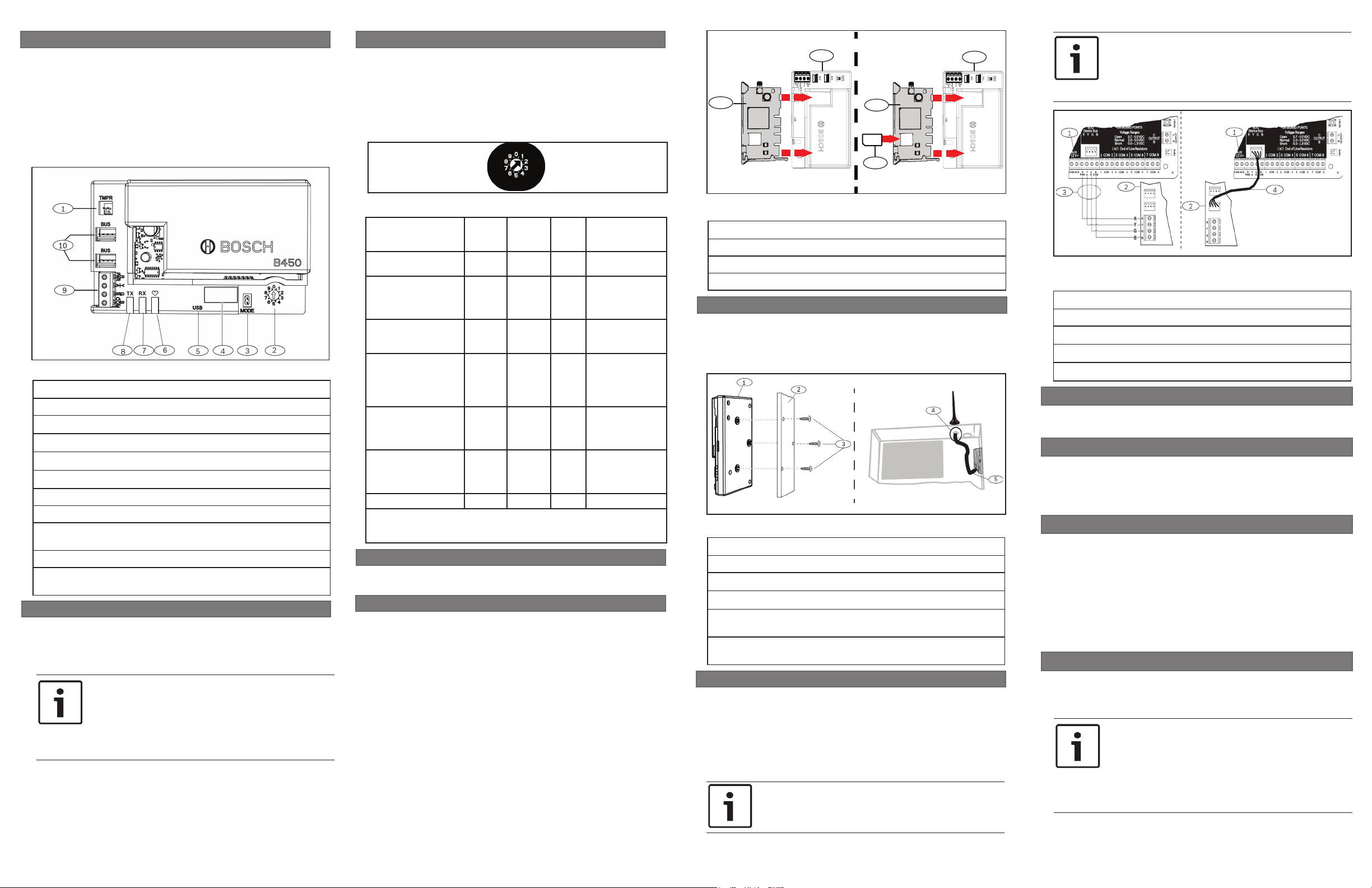
1 | Overview
The B450 Bus Communicator Interface Module (wired to a
compatible control panel) is a four-wire powered SDI2, SDI, or
Option bus device that provides two-way communication over
commercial cellular networks using a plug-in communicator.
The B450 on-board rotary switch determines the bus address of
the device. Conguration of the B450 is performed via USB or
SMS. On SDI2 control panels conguration can also be done on
the keypad or through Remote Programming Software (RPS).
2.1 | Set the B450 address
The B450 address switch determines the bus address of
the device. Set the address switch per the control panel
conguration. If multiple B450 devices reside on the same
system, each B450 module must have a unique system address,
and cannot share the same address value. Figure 2.1 shows the
address switch settings for address 01. Refer to Table 2.1 for
panel-specic settings.
NOTICE!
3
3
Remove power to the control panel prior to wiring
a B450 module to the control panel using either the
terminal strip wiring or interconnect cable to wire to
the control panel. Do not use both.
2
2
1
Figure 1.1: Board overview
Callout ― Description
1 ― Tamper switch connector
2 ― Address switch
MODE 2-pin connector (for future use)
3 ―
4 ― Bus address label
5 ― USB connector
6 ― Heartbeat LED
7 ― RX LED (indicates packets received from the wireless network)
8 ― TX LED (indicates packets transmitted over the wireless net-
work)
9 ― Terminal strip (to control panel bus)
Interconnect wiring connectors (to control panel bus or other
10 ―
compatible modules)
2 | SDI2 address settings
The address switch determines the bus address for the
B450 module. The control panel requires the address for
communications. Use a slotted screwdriver to set the address
switch.
NOTICE!
The module reads the address switch setting only
during power up. If you change the switch after
you apply power to the module, you must cycle the
power to the module in order for the new setting to
be enabled.
Figure 2.1: Address switch set to address 1
Control Panels Switch
USB or SMS
conguration setting
B5512/B4512/B3512/
D9412GV4/D7412GV4/
D7212GV4/
Solution 2000/3000
D9412GV4/D7412GV4/
D7212GV4
Solution 2000/3000
D9412GV4/D7412GV4/
D7212GV4/D9412GV3/
D7412GV3/D7212GV3
D9412GV2/D7412GV2/
D7212GV2 v7.06+
D9412GV4/D7412GV4/
D7212GV4
D9412GV3/D7412GV3/
D7212GV3
AMAX 2000/2100/3000/
4000
CMS 6/8/40
Easy Series v3+
FPD-7024 v1.03+ 9 250 Option RPS or Reporting
1
For D9412GV4/D7412GV4/D7212GV4 congurations, SDI2 bus connection
is the recommended conguration option, but SDI bus conguration is also
supported.
Position
0 n/a Any Change
1 1 SDI2 Automation, RPS,
2 2 SDI2 Automation, RPS,
4 88 SDI
5 92 SDI
6 134 Option RPS or Reporting
Control
Panel
Address
Bus
Type
Function
Conguration
or Reporting
or Reporting
1
RPS or Reporting
1
RPS or Reporting
3 | Installation
Perform the following steps to install the B450.
3.1 | Insert the module into the B450
Insert the communication module into the slot of the B450,
depending on your communication module (one with a SIM
card, or one without). Refer to Figure 3.1.2.
Figure 3.1.2: Inserting the communication module
Callout ― Description
1 ― SIM card
2 ― B44x cellular communication module (available separately)
3 ― B450
3.2 | Install the module
Mount the B450 into the enclosure’s 3-hole mounting pattern
using the supplied mounting screws, and secure the antenna
onto the enclosure. Mount the B450 into the interior side of
the enclosure. Refer to Figure 3.2.
Figure 3.3: Installing the module
Callout ― Description
1 ― B450
2 ― Enclosure
3 ― Mounting screws (3)
B44x plug-in cellular communicator antenna (routed through
4 ―
any knock-out)
5 ― B44x plug-in cellular communicator antenna cable (connected
to the communication module)
3.3 | Wire to the control panel
When wiring a B450 to a control panel, you can use either the
module’s terminal strip labeled with PWR, A, B, and COM or
the module’s interconnect wiring connectors (wire included).
Interconnect wiring parallels the PWR, A, B, and COM terminals
on the terminal strip. Figure 1.1 indicates the location of both
the terminal strip and the interconnect connect connectors on
the module.
NOTICE!
UL requires that for security installations, the B450
module be installed in a UL Listed enclosure with a
tamper.
Figure 3.3: Using SDI2 terminal strip or SDI2 interconnect cable
wiring (B5512 control panel shown).
Callout ― Description
1 ― Control panel (B5512 shown)
2 ― B450 module
3 ― Terminal wiring strip
Interconnect wiring (P/N: F01U079745) (included)
4 ―
4 |
Conguration
You can congure the B450 using one of the methods described
in this section for your control panel type.
4.1 |
Plug and play conguration
When installing under the following conditions, the B450 needs
no further conguration to communicate:
– AES Encryption is not required.
– Low signal delay can be no more than 200 sec.
4.2 |
Conguring with SDI2 control panels
An SDI2-compatible control panel automatically congures a
connected module.
1. Power off the compatible control panel.
2. Set the address switch to the correct address for the control
panel (SDI2 control panels use address 1 or 2).
3. Connect the module to the control panel bus and apply
power.
4. Program the control panel communication settings using
RPS or the keypad.
4.3 |
Conguring with SMS
The B450 supports conguration by SMS. You can send SMS via
mobile phone to the B450. For more information, refer to the
B450 Installation and Operation Guide.
NOTICE!
Power up the B450 with the address switch set
to the desired bus. When ready to program using
SMS, turn the switch to position 0. When done
programming, turn the switch back. Failure to return
the address switch to the previous setting will result
in a troubled condition.
Page 2
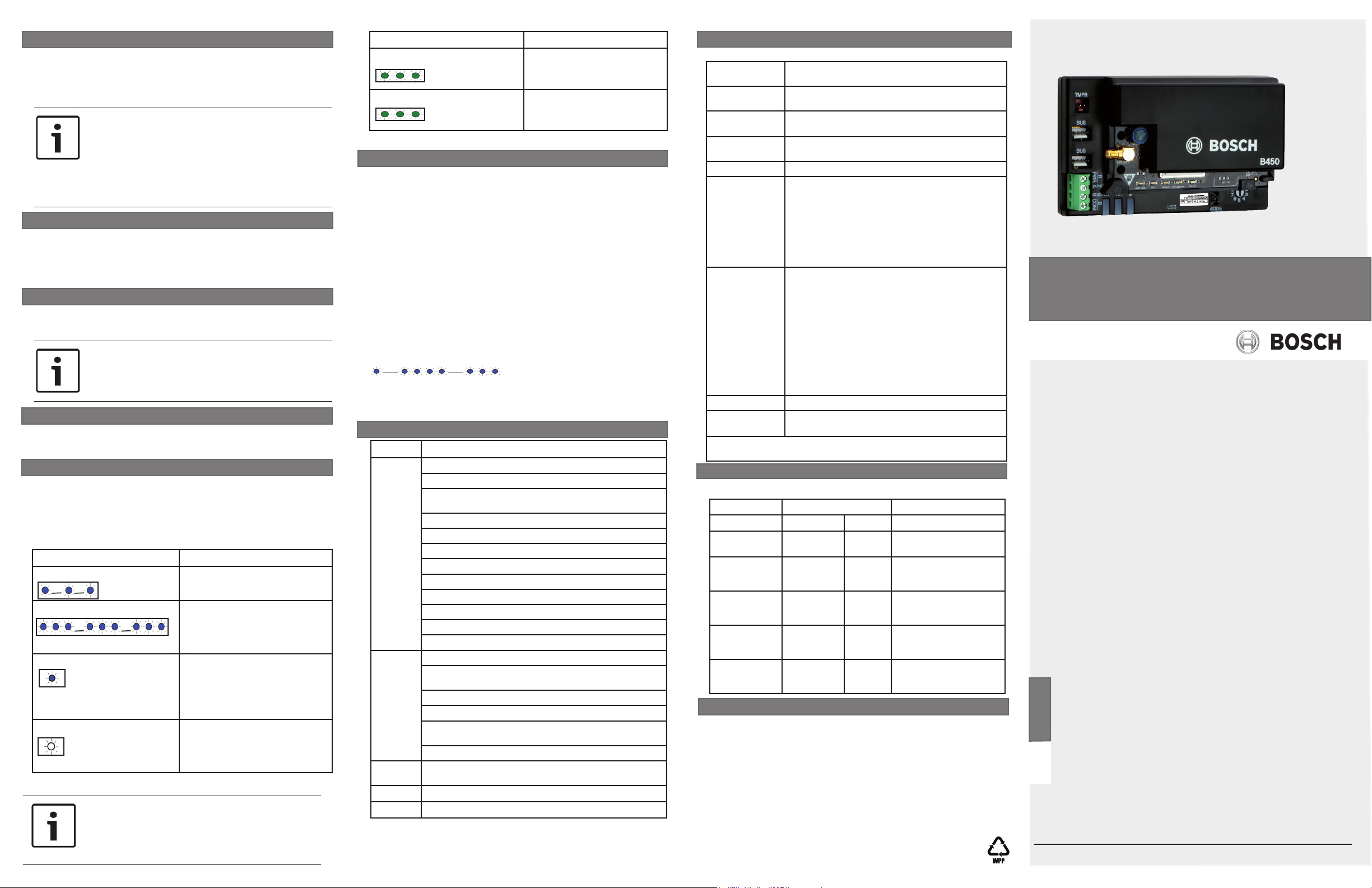
4.4 |
Conguring with USB
The B450 supports conguration by USB. Before you can access
the USB interface, you must install the RBUS1CP.inf le on the
target PC or laptop. The RBUS1CP.inf le is available on the
supplied CD-ROM.
NOTICE!
Power up the B450 with the address switch set
to the desired bus. When ready to program using
USB, turn the switch to position 0. When done
programming, turn the switch back. Failure to return
the address switch to the previous setting will result
in a trouble condition.
4.4.1 |
Install a communication program
To use USB connection from a computer to the B450 to
congure the B450, you must use a terminal emulator software
program such as Tera Term, located on the included B450 CDROM.
4.4.2 |
Connect via USB cable
Insert one end of the USB cable into the PC or laptop, and insert
the other end into the B450 USB port.
NOTICE!
USB connection via the USB cable is only used for
temporary conguration programming.
4.4.3 |
Log into USB interface
Log into the USB interface and make your selections. For more
information, refer to the B450 Installation and Operation Guide.
5 |
LED descriptions
The B450 Module includes the following on-board LEDs to
assist with troubleshooting issues (refer to Figure 1.1 for the
location of the LEDs):
– Heartbeat (system status). Refer to Table 5.1.
– RX/TX communication. Refer to Table 5.2
Flash pattern Function
Flashes once every 1 sec Normal State: Indicates
normal operation state.
3 quick ashes every 1 sec Communication Error
State: Indicates a bus
communication error with
the control panel.
On Steady Trouble State: Indicates a
trouble condition exists.
Examine the other LEDs
to determine the trouble
condition.
Off LED Trouble State: Module
is not powered, or there is a
failure in the module. Check
for proper installation.
Table 5.1: Heartbeat LED Descriptions
NOTICE!
When the tamper is shorted, the rmware version
ashes, then the B450 LEDs are disabled to conserve
power. To see the troubleshooting LEDs, open the
tamper circuit or jumper.
Flash pattern Function
RX (Receive) Flashing Occurs when the module
receives a message from
over-the-air.
TX (Transmit) Flashing Occurs when the module
receives a message to send
out over-the-air.
Table 5.2: RX/TX LEDs Description
6 | Show the rmware version
To review the rmware version using an LED ash pattern,
tamper the B450.
Refer to Section 5 for ash patterns.
To tamper the B450, do one of the following:
– If the optional tamper switch is installed:
With the enclosure door open, close the tamper
switch.
– If the optional tamper switch is NOT installed:
Momentarily short the tamper pins (use a jumper or
screwdriver).
When the tamper switch is activated (open to closed), the
heartbeat LED stays OFF for 3 sec before indicating the
rmware version. The LED pulses the major, minor, and micro
digits of the rmware version, with a 1 sec pause after each
digit. The following is an example: The version 1.4.3 would be
shown as LED ashes:
Figure 6.1: Firmware LED ash patterns example
[3 second pause] *___****___*** [3 second pause, then
normal operation].
7 |
Certications
Region Certication
US
Canada
Europe
Australia
Brazil
FCC Part 15 Class B
NIST FIPS 197 AES Certication (IP Communications)
UL 365 – Police Station Connected Burglar Alarm Units and
Systems
UL 636 – Hold Up Alarm Units and Systems
UL 864 – Control Units and Accessories for Fire Alarm Systems
UL 985 – Household Fire Warning System Units
UL 1023 – Household Burglar Alarm System Units
UL 1076 – Proprietary Burglar Alarm Units and Systems
UL 1610 – Central Station Burglar Alarm Units
SIA CP-01:2010 False Alarm Reduction
California State Fire Marshall (CSFM)
Fire Department of New York (FDNY) Certied
CAN/ULC S303 - Local Burglar Alarm Units and Systems
CAN/ULC S304 - Signal Receiving Centre and Premise Alarm
Control Units
ULC - S545 - Residential Fire Warning System Control Units
ULC-ORD C1023 - Household Burglar Alarm System Units
ULC-ORD C1076 - Proprietary Burglar Alarm Units and
Systems
ICES-003 - Digital Apparatus
CE - EMC Directive 2004/108/EC EN50130-4, EN61000-6-3,
EN60950
A-Tick - Certied
ANATEL - 2708-14-1855
8 |
Specications
Dimensions
(HxWxD)
Voltage
(Operating)
Current
(Maximum)
USB cable USB cable (Type A to A male-to-male) - not supplied It is
Data bus wire size 2 mm to 0.65 mm (12 AWG to 22 AWG)
Data bus wire
length
Compatibility B5512/B4512/B3512 control panel
Relative humidity Up to 93% non-condensing
Temperature
(operating)
1
Temporary loss of communication may be caused by static when using any-
one of the above enclosures.
8.1 |
B450 cellular interface compatibility
79 mm x 128 mm x 38 mm (3.11 in x 5.03 in x 1.50 in)
12 VDC nominal
Standby: B450 with B440/B441/B442/B443 = 75mA
Alarm: B450 with B440/B441/B442/B443 = 180 mA
recommended to use Bosch cable B99 (F01U278853)
Maximum Distance
– wire size: 22 AWG (0.65 mm) --> 12 m (40 ft)
18 AWG (1.0 mm) --> 30 m (100 ft)
16 AWG (1.3 mm) --> 48 m (158 ft)
12 AWG (2.0 mm) --> 122 m (400 ft)
Using a separate UL listed power supply, such as the
B520 Auxiliary Power Supply Module, connected to the
B450 within the specication listed above, the wire
distance can be extended up to 300 m (1000 ft)
D9412GV4/D7412GV4 (v1.00.oxx and up) control panel
D9412GV3/D7412GV3/D7212GV3 control panel
D9412GV2/D7412GV2/D7212GV2 control panel v7.06+
FPD-7024 (v1.03 and higher) control panel
AMAX 2000/2100/3000/4000 control panel
CMS 6/8/40 control panel
Solution 2000/3000
Easy Series v3+
1
B10 enclosure
1
B11 enclosure
1
D8103 enclosure
1
D203 enclosure
0° to +49° C (+32° to 120° F)
Use the following table for cellular interface compatibilities.
Installed Bus
Function Option/SDI SDI2 Details
IP Event Reporting
Remote Program
(RPS or A-link)
Congure B450
from panel
(RPS, A-link)
Personal Notication via SMS
or Email
Remote Security
Control App
Y Y TCP protocols only sup-
ported on SDI2
Y Y Requires Bosch Cellular
service or other cellular
network access
N Y GV4/B Series v2.03+
N Y Requires compatible con-
trol panel and cellular plan
N Y Requires Bosch Cellular
service or other cellular
network access
Copyright
This document is the intellectual property of Bosch Security
Systems, Inc. and is protected by copyright. All rights reserved.
Trademarks
All hardware and software product names used in this document
are likely to be registered trademarks and must be treated
accordingly.
Bosch Security Systems, Inc. product manufacturing dates
Use the serial number located on the product label and refer to
the Bosch Security Systems, Inc. website at
http://www.boschsecurity.com/datecodes/.
Conettix Plug-in Communicator Interface
B450
en Quick Start Guide
Bosch Security Systems, Inc.
130 Perinton Parkway
Fairport, NY 14450
USA
www.boschsecurity.com
© 2014 Bosch Security Systems, Inc. F01U.300.696 | 09 | 2014.12
Bosch Sicherheitssysteme GmbH
Robert-Bosch-Ring 5
85630 Grasbrunn
Germany
