Page 1

Radio / CD
London RDM 169
Operating instructions
Page 2

Refer to the Quick Reference for the explanation of these operating elements
1
16
3
19
18
2
17
1
3
131415
2
4
12
11
20
23
5
10
9
21
22
6
78
Optional
Page 3
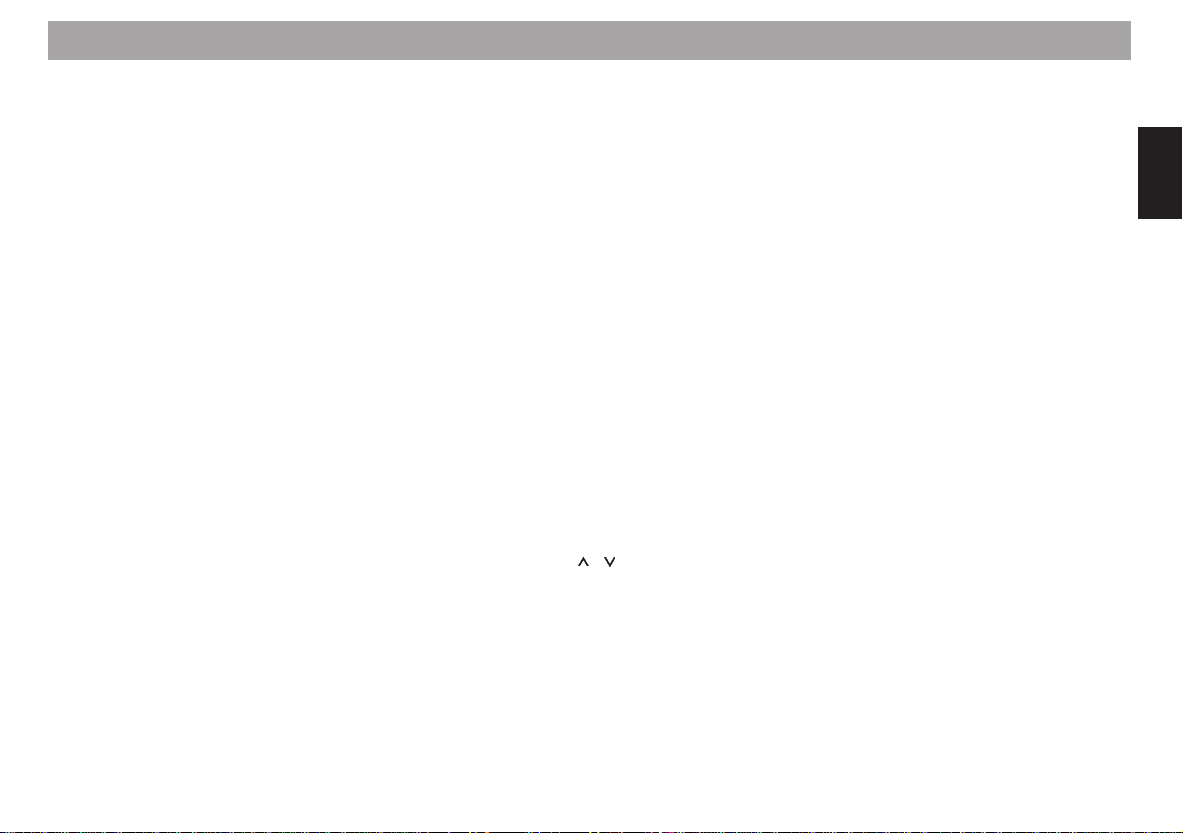
Contents
Quick Reference........................... 51
RC 08 remote control unit
(Option) ......................................... 59
Important notes ............................ 60
What you need to know ........................ 60
Traffic safety ......................................... 60
Installation............................................. 6 0
Telephone mute.................................... 60
Accessories .......................................... 60
Guarantee ............................................. 60
International telephone information...... 60
KeyCard theft protection
system........................................... 61
Operating the unit for the first time....... 61
Incorrect KeyCard ............................. 61
Removing the KeyCard ........................ 61
“Training” a second KeyCard /
Replacing a KeyCard............................ 62
Incorrect KeyCard ............................. 62
Displaying the radio pass data ............. 62
Short Additional Memory (S.A.M.)........ 62
Turn On Message (T.O.M.) .................. 62
Flashing light as theft protection .......... 62
Care of your KeyCard........................... 63
Lost or damaged KeyCard ................... 63
Training the new KeyCard.................... 63
First-time installation................... 64
Activating the Install menu ................... 64
Closing the Install menu ....................... 64
Setting the clock ................................... 64
Entering your Owner Identification ....... 64
Reset to default settings....................... 65
Switching the ignition connection
on/off ..................................................... 65
Switching the internal output stage
on/off ..................................................... 65
Connecting external equipment ........... 65
Selecting the operating mode..... 66
Optimising the viewing angle ..... 66
Radio operation with RDS ........... 67
Switching between the menu levels ..... 67
AF - Alternative frequency.................... 67
REG - regional program ....................... 68
Selecting a waveband .......................... 68
Station tuning........................................ 68
Automatic tuning
Manual tuning with << / >>................ 69
Scrolling through the broadcasting
networks (FM only) ...............................69
Changing the memory bank (FM).........69
Storing stations ..................................... 69
Automatically storing the strongest
stations with Travelstore....................... 70
/ ....................... 68
Recalling stored stations ...................... 70
Scanning stored stations with
Preset Scan .......................................... 70
Scanning stations with Radio Scan...... 71
Changing the scan time (Scan) ............ 71
Selecting the seek tuning sensitivity .... 71
Switching from stereo to mono (FM) .... 71
Automatic bandwidth adjustment
(SHARX) ............................................... 71
PTY - Program Type............................. 72
Switching PTY on/off......................... 72
Program type ........................................ 72
Checking the program type of the
station ................................................ 72
Selecting and storing PTY program
types ..................................................73
PTY seek tuning................................ 73
Radio text.............................................. 74
Traffic information station
reception with RDS-EON ............. 75
Traffic announcement priority on/off .... 75
Warning beep ....................................... 75
Switching the warning beep off......... 75
Automatic seek tuning start
(CD and CD changer operation) .......... 75
Adjusting the volume for traffic
announcements and the warning beep 75
ENGLISH DEUTSCHFRANÇAISITALIANO
NEDERLANDS
SVENSKAESPAÑOL
49
PORTUGUÊS
Page 4
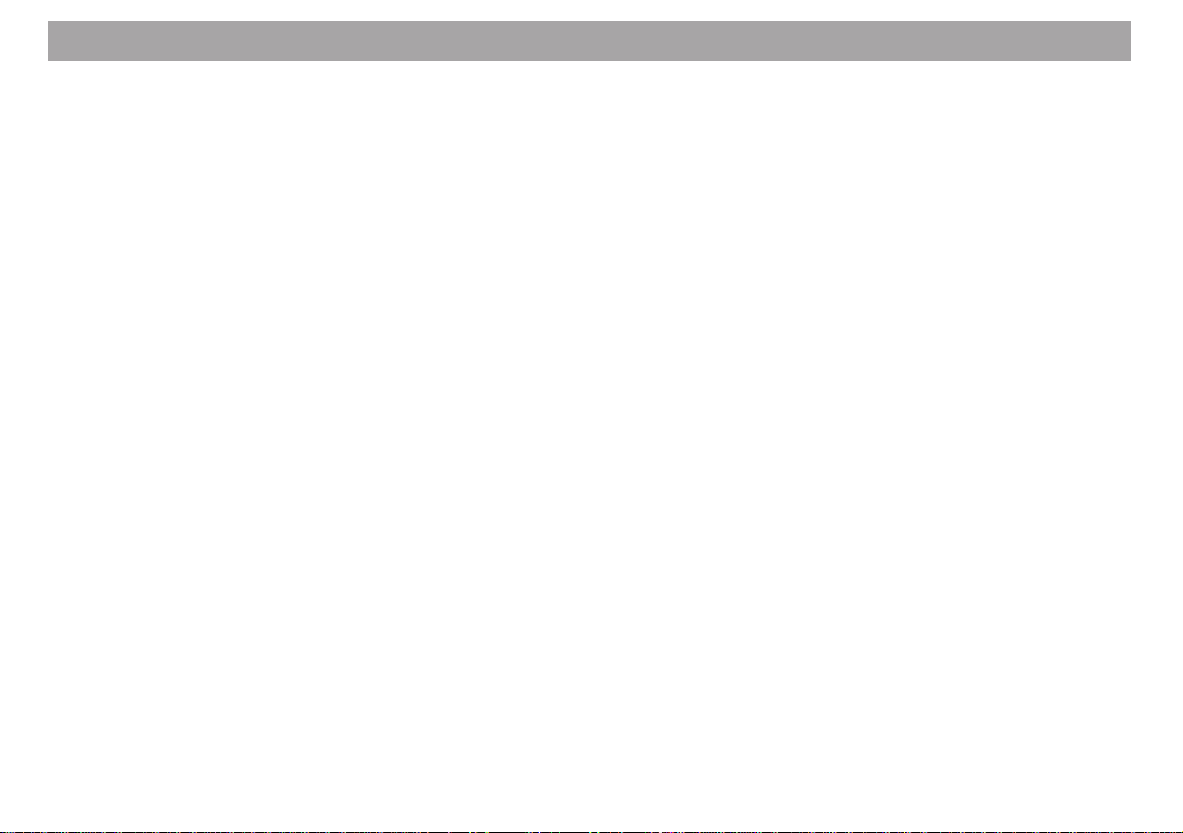
Contents
Traffic Memo (TIM) ....................... 76
Switching TIM on/off ............................. 76
Recording traffic messages.................. 76
Altering the TIM standby time .............. 76
Retrieving stored traffic
messages.............................................. 77
Warning................................................. 77
Temporarily interrupting the TIM
standby mode (before driving into
a car wash) ........................................... 77
CD operation /
CD changer operation..................78
Inserting a CD....................................... 78
Removing a CD .................................... 78
Switching on CD operation................... 78
Switching on CD changer operation..... 78
Selecting the display mode .................. 78
Selecting CDs ....................................... 79
Selecting tracks .................................... 79
Repeating tracks/CDs........................... 79
TPM (Track-Program-Memory) ............ 80
Switching TPM playback on/off......... 80
Storing tracks with TPM .................... 80
Deleting the TPM .............................. 80
MIX........................................................ 80
SCAN .................................................... 81
Entering CD names .............................. 81
Deleting CD names/TPM at the same
time ....................................................... 81
Clock - Time.................................. 82
Displaying the clock.............................. 82
Setting the clock ................................... 82
Selecting a 12 or 24-hour mode........... 82
Synchronisation .................................... 82
Setting the equaliser.................... 83
Notes on making the settings ............... 83
Switching the equaliser on/off .............. 84
Setting recommendations on the
Internet.................................................. 84
Assistance in setting your equaliser..... 8 5
DSC programming ....................... 86
TUN (Tuner).......................................... 86
DISP (Display) ...................................... 8 7
VAR (Various)....................................... 87
KC (KeyCard) ....................................... 88
CLK (Clock) .......................................... 89
CDC (Changer)..................................... 90
Overview of the DSC default
settings..................................................90
Specifications............................... 91
Glossary -
Technical Terminology................ 91
Index.............................................. 93
Installation instructions ............ 363
50
Page 5
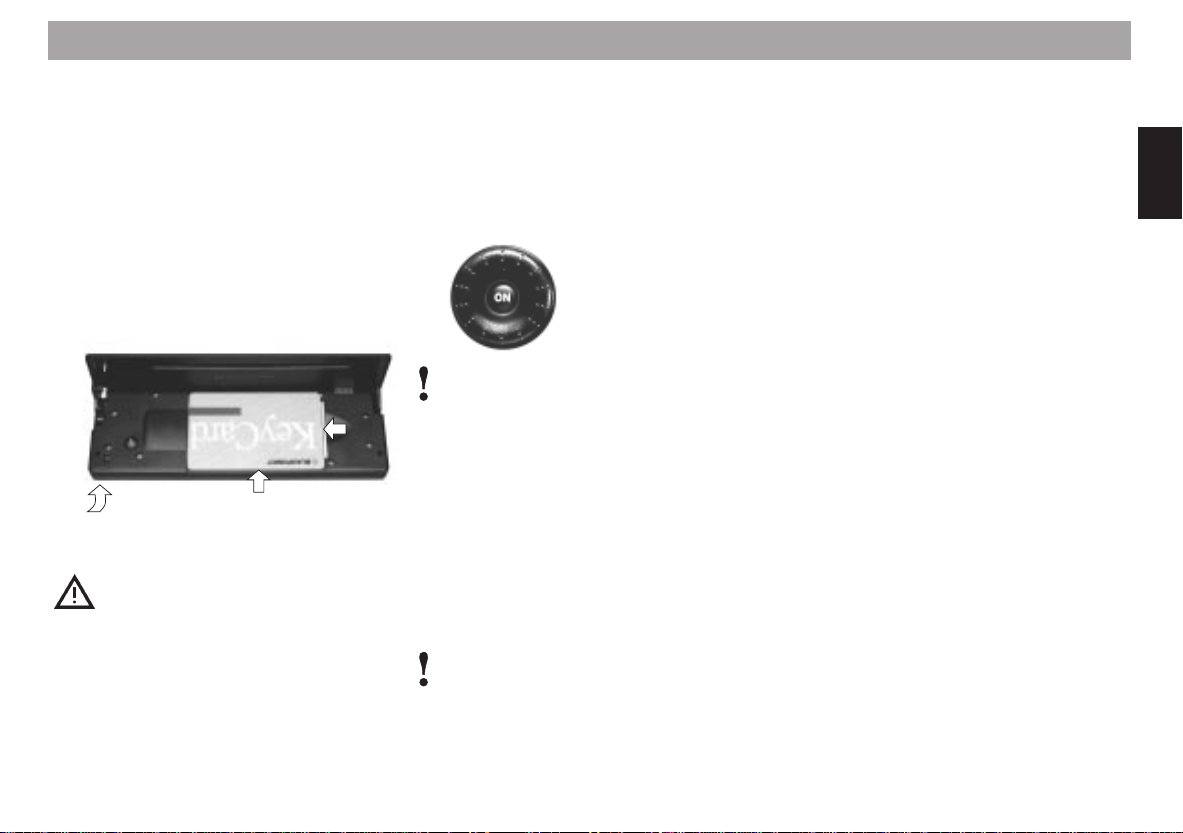
Quick Reference
1 Unlocking the fold-down operating
panel
After the operating panel has been unlocked it is possible to insert or remove
the KeyCard or a CD.
Press 1 to unlock the panel, it will
fold down forwards. The operating
panel cannot be removed and must not
be used as a storage shelf. To close
and lock the operating panel, push it
back to its original position (arrow 3).
2
1
3
For safety’s sake, the operating
panel must always remain
closed while the vehicle is moving.
When you leave the vehicle,
open the operating panel and remove the KeyCard as added theft
protection.
2 ON
Switching the unit on:
With the KeyCard inserted, press ON
briefly.
The unit will begin to operate in the
mode last selected at the power-on
volume.
When the unit is switched on for the
first time, “INSTALL” will appear in the
top line of the display. Now it is possible to alter important basic settings,
such as the clock, proof of ownership,
reset to the default settings, etc.
If necessary, refer to the section on
“First-time installation”.
Press EXIT to quit this menu.
Switching the unit off:
Press ON for approx. 1 sec.
The angle of the display can be adjust-
ed to optimise its legibility. If necessary, refer to the section on “Optimising the viewing angle”.
Switching the sound on/off:
Press ON briefly. If the sound has
been switched off, “Mute” will appear
in the display.
You can switch on the sound again by
turning the volume knob 3.
Switching the unit on/off with the
KeyCard:
The unit can also be switched on/off by
inserting or removing the KeyCard.
Also refer to No. B in the Quick Reference for the section on the KeyCard
theft protection system.
Switching the unit on/off with the ignition:
The unit can be switched on/off with
the vehicle ignition if the unit has been
installed accordingly.
After you switch off the ignition, you
will hear a beep to remind you to remove the KeyCard before you leave
the vehicle.
Switching the unit on when the ignition is off
If the ignition is switched off (but the
KeyCard in place), it is possible to operate the unit as follows:
ENGLISH DEUTSCHFRANÇAISITALIANO
NEDERLANDS
SVENSKAESPAÑOL
51
PORTUGUÊS
Page 6
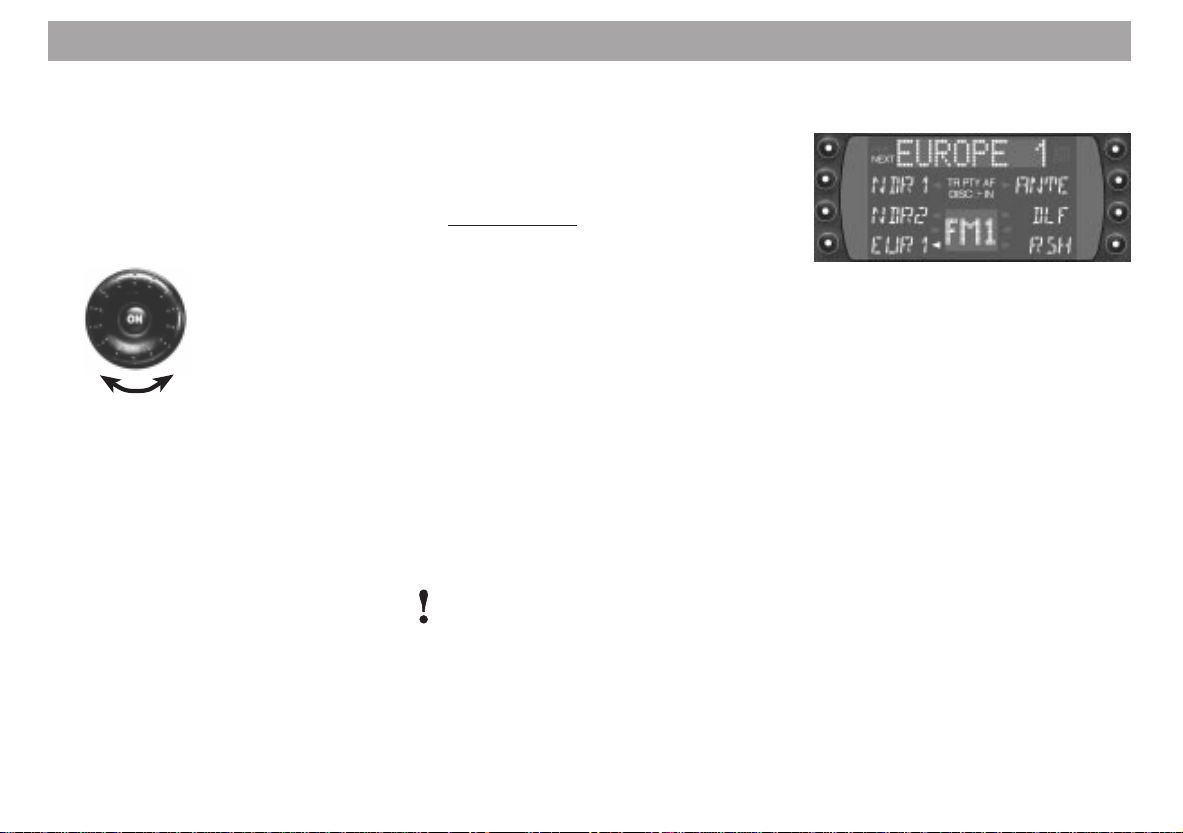
Quick Reference
After the beep press ON. The unit will
switch on.
After the unit has played for an hour, it
will switch off automatically to prevent
the vehicle battery from running down.
3 Adjusting the volume
Turn the knob to adjust the volume.
The volume setting will appear in the
top line of the display. When the unit is
switched on, it will play at a pre-defined volume (VOL).
VOL can be adjusted as well (refer to
“DSC programming - VAR, VOL”).
4 Softkeys / Display
Softkey = a key with changing functions
You can select the functions which appear in the display.
Radio operation
Switching between the menu levels
During radio operation, you can press
TU to switch between menu level 1
and menu level 2.
Menu level 1 contains four pages
(FM1, FM2, FM3, FMT) which can be
used to store radio stations. Press
NEXT to switch to the next page.
Menu level 2 has two pages containing
functions related to radio operation.
Page 1 includes FM, TS, TA, AM, PS,
SCAN.
Page 2 includes AF, LOC, PTY, REG,
RT, MONO. Press PRE or NEXT to
switch between the pages.
The unit will switch back to menu level
1 automatically 8 sec. after the last key
has been pressed.
Menu level 1
Station keys and memory banks
NEXT - FM
Switches between FM1, FM2, FM3,
FMT
NEXT - AM (MW, LW)
Switches between the MW and LW
wavebands
Keys 1 - 6
To store and recall radio stations on
the FM waveband: FM1, FM2, FM3,
FMT.
It is possible to store and recall 6 stations each on the MW and LW wavebands.
To store stations: Press the key for approx. 1 sec.
To recall stations: Press the key briefly.
52
Page 7
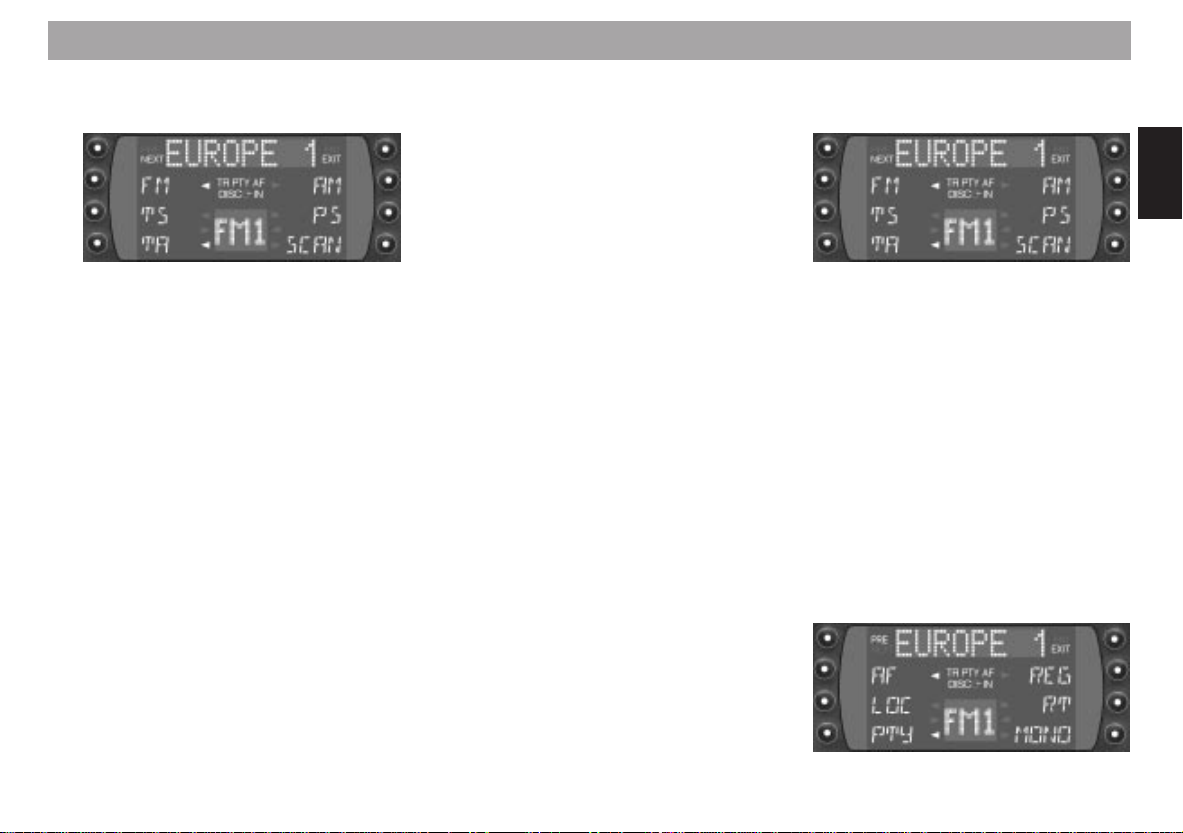
Quick Reference
Menu level 2
Adjusting the radio functions
NEXT - FM
Switches to additional radio functions:
AF, LOC, PTY, REG, RT, MONO
PRE
Switches to the previous radio functions:
FM, TS, TA, AM, PS, SCAN.
FM
Switches to FM.
TS (Travelstore)
Automatically stores the six stations
with the strongest reception in the
“FMT” memory bank.
TA (Traffic Announcement = Priority
for traffic information)
“TP” will appear in the display when
the radio is tuned into a station which
broadcasts traffic information.
“TA” will appear when the priority for
traffic information has been activated.
Switching priority on/off: Press TA.
To interrupt a traffic message: Press
STOP. Stop will only appear in the display during traffic message broadcasts.
ENT (Enter)
Press this key to accept/store the settings made.
EXIT
Press this key to end/cancel any settings made.
AM
Switches to AM (MW or LW).
Press NEXT to select the other AM
waveband.
PS (Preset-Scan)
The radio stations stored on the preset
keys in reception range will be
scanned one after the other.
For this to function properly: PTY must
be switched off (does not light up in
the display).
If PTY is switched on (PTY lights up),
only the radio stations for the PTY program selected will be scanned.
To stop the Preset Scan function:
Press EXIT.
SCAN
All of the radio stations within reception range on the selected waveband
will be scanned. The same conditions
apply as for PS (Preset Scan).
To stop the Scan function:
Press EXIT.
Switch to
AF, LOC, PTY, REG, RT, MONO:
Press NEXT.
If you want to activate these functions
from menu level 1, first press TU and
then NEXT.
ENGLISH DEUTSCHFRANÇAISITALIANO
NEDERLANDS
SVENSKAESPAÑOL
53
PORTUGUÊS
Page 8
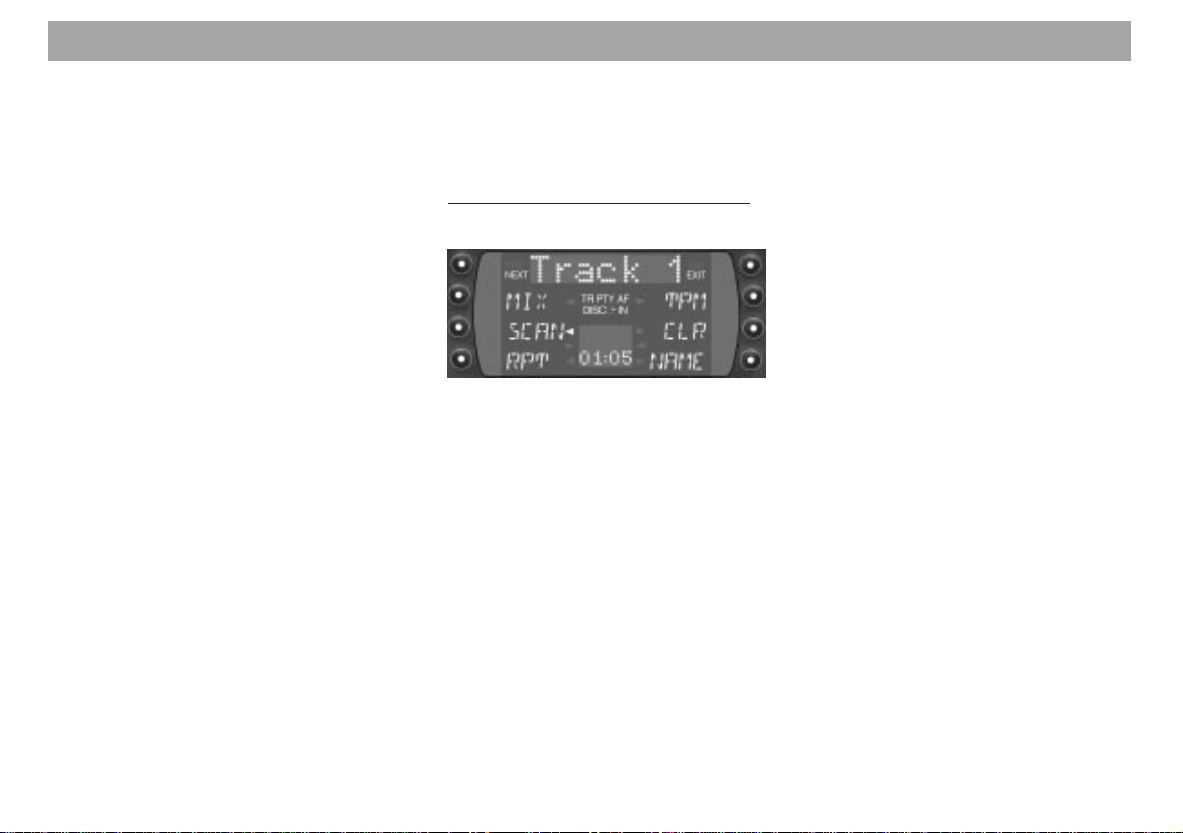
Quick Reference
AF
(Alternative Frequency for RDS operation)
Switching AF on/off: Press AF briefly.
LOC - Local
Press LOC to switch the seek tuning
sensitivity between “Local” and “Distance”.
PTY
(Program Type)
PTY changes the station keys into program keys.
Switching PTY on/off: Press PTY briefly. PTY will light up under top line in
the display.
REG (Regional)
Gives priority to regional programs.
Switching REG on/off: Press REG
briefly.
RT - Radio text
Transmits the text broadcast by the radio station selected.
Radio text cannot be activated unless
the ignition is off or you have switched
to “IGN off” in the Install menu.
MONO
Switches between stereo/mono
When the unit is switched on, it automatically switches to stereo.
CD and CD changer operation (CDC)
Press CD:
During CD and CD changer operation,
use the corresponding softkeys to select MIX, SCAN, RPT (repeat), TPM
and NAME.
Press CDC:
During CD changer operation, menu
level 1 indicates which magazine slots
contain CDs, use NEXT to page
through.
Press CDC to switch the menu level.
Now you can activate the functions
from “MIX” to “NAME”.
MIX
CD tracks are played in random order.
Press MIX to select the following functions:
- MIX CD = The tracks on the CD selected are played in random order.
For changer operation, the CDs are
selected in numerical order, the
tracks then played back in random
order.
- MIX MAG (for changer operation
only) = All of the tracks on the CDs
in the magazine are played back in
random order.
- MIX OFF = switches the function off.
SCAN
Scans the CD tracks (for changer operation the tracks on all of the CDs).
Start SCAN:
Press SCAN. The tracks will be
scanned in ascending order. The scan
time for CD operation can be altered
(refer to “DSC programming - SCAN”).
Press SCAN. The track last scanned
will begin to play.
54
Page 9
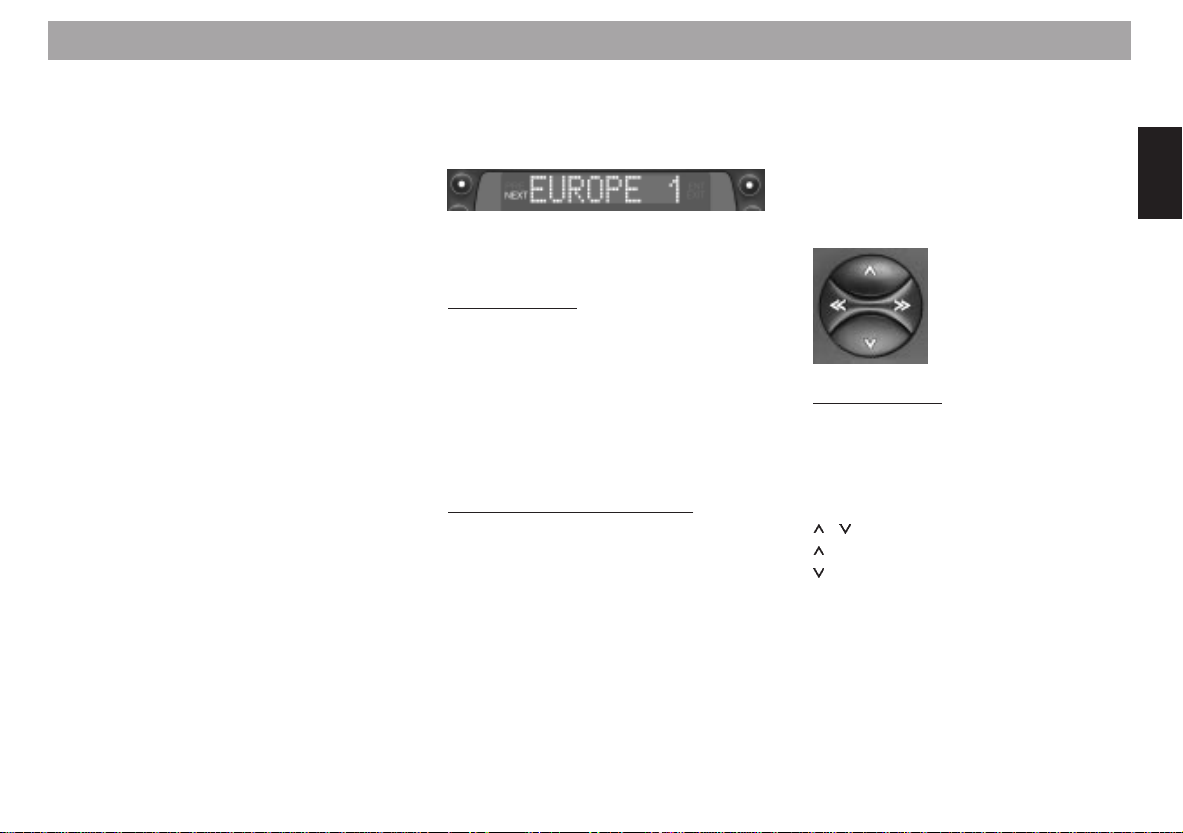
Quick Reference
RPT - Repeat
CD tracks, and for CD changer operation entire CDs, can be played repeatedly.
Press RPT to select from the following
functions:
- REP TRCK = repeats track
- REP CD = repeats CD (for CD
changer operation only)
- RPT off = switches the function off.
TPM - Track Program Memory
Stores and plays back your favourite
tracks for CD or CD changer operation.
It is possible to archive up to 30 CDs
for CD operation and 99 CDs for CD
changer operation with a maximum of
40 tracks each (refer to the section on
“TPM programming”).
CLR
Deletes the TPM (refer to the section
on “Deleting the TPM”).
NAME
You can enter names with a maximum
of 8 characters for up to 99 CDs.
When these CDs are played, the name
entered will appear in the top line of
the display if the display has been set
to “Name” (refer to the section on “CD
naming”).
5 Top line
Indicates a function of the operating
mode selected, e.g. the radio station
selected during radio operation.
You can use DIS to select what is displayed in the top line.
Radio operation
EUROPE 1 - radio station name
or
102,40 - frequency
or
Pop M(usic) - PTY code
or
10:53 - clock
CD and CD changer operation
TRACK 1 - CD track number
or
VIVALDI - CD name
or
CD 2 T 2 - CD number and track
number (changer opera-
tion)
or
10:53 - clock
6 TIM (Traffic Memo)
Up to four traffic messages can be
stored automatically and played back
as often as desired (refer to the section on “Traffic Memo - TIM”).
7 Rocker switch
Radio operation
If you press the rocker switch while
you are on menu level 2, the unit will
automatically switch back to menu
level 1.
/ Radio station seek tuning
Up
Down
<< / >> Up/down in increments
(for FM only, when AF and
PTY are switched off)
For FM only:
<< / >> Pages through the station net-
work when AF and PTY are
switched off, e.g.: NDR 1, 2, 3,
4, N-JOY ... .
ENGLISH DEUTSCHFRANÇAISITALIANO
NEDERLANDS
SVENSKAESPAÑOL
PORTUGUÊS
55
Page 10
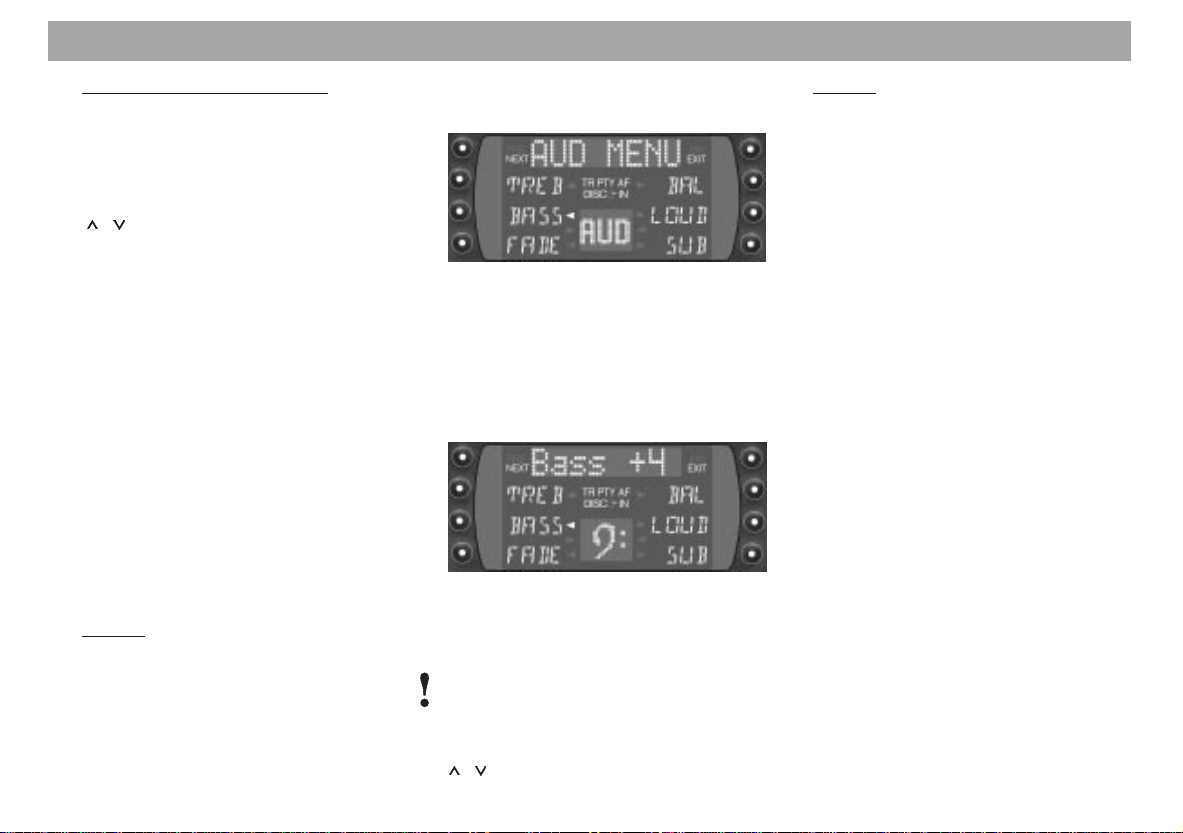
Quick Reference
CD and CD changer operation
<< / >> Selects CDs (for CD changer
operation only)
>> Up: Press briefly
<< Down: Press briefly
/ Selects tracks
Up: Press briefly
CUE - fast forward (audible):
Hold pressed down
Down: Press briefly twice or
repeatedly in succession
Restart a track: Press briefly
Review - fast reverse (audible): Hold pressed down
8 DSC (Direct
Use DSC to adjust those basic settings
which can be programmed. For more
information refer to “DSC programming”.
9 AUD
The AUD menu contains two pages.
Page 1:
Adjusts Treble, Bass, Fader (front/
rear), Balance (left/right), Loudness
(boosts lower frequency ranges at low
volume to create a more natural
56
Software Control)
sound) and SUB (-out) to adjust the
amplifier level for the SUB-woofer.
Making adjustments:
Select the operating mode.
Press AUD once and select the function you wish to adjust with the corresponding key. “Bass” and the current
setting, for example, will appear in the
top line of the display.
Use << / >> to alter the setting.
The last setting selected will be stored
automatically.
SUB-Out
If an amplifier for SUB-woofers is connected to the system, it is possible to
adjust the output level with “SUB” and
/ .
Page 2:
Switches on/off (DPE) and sets (LOW,
HIGH) the equalizer.
Switching the equalizer on/off:
Press AUD, NEXT and DPE in succession. Use the rocker switch << / >> to
switch DPE on or off.
The equalizer can be set with “LOW”
and “HIGH”.
For more information, refer to the section on “Setting the equaliser”.
Switching AUD off:
Press AUD or EXIT.
Page 11
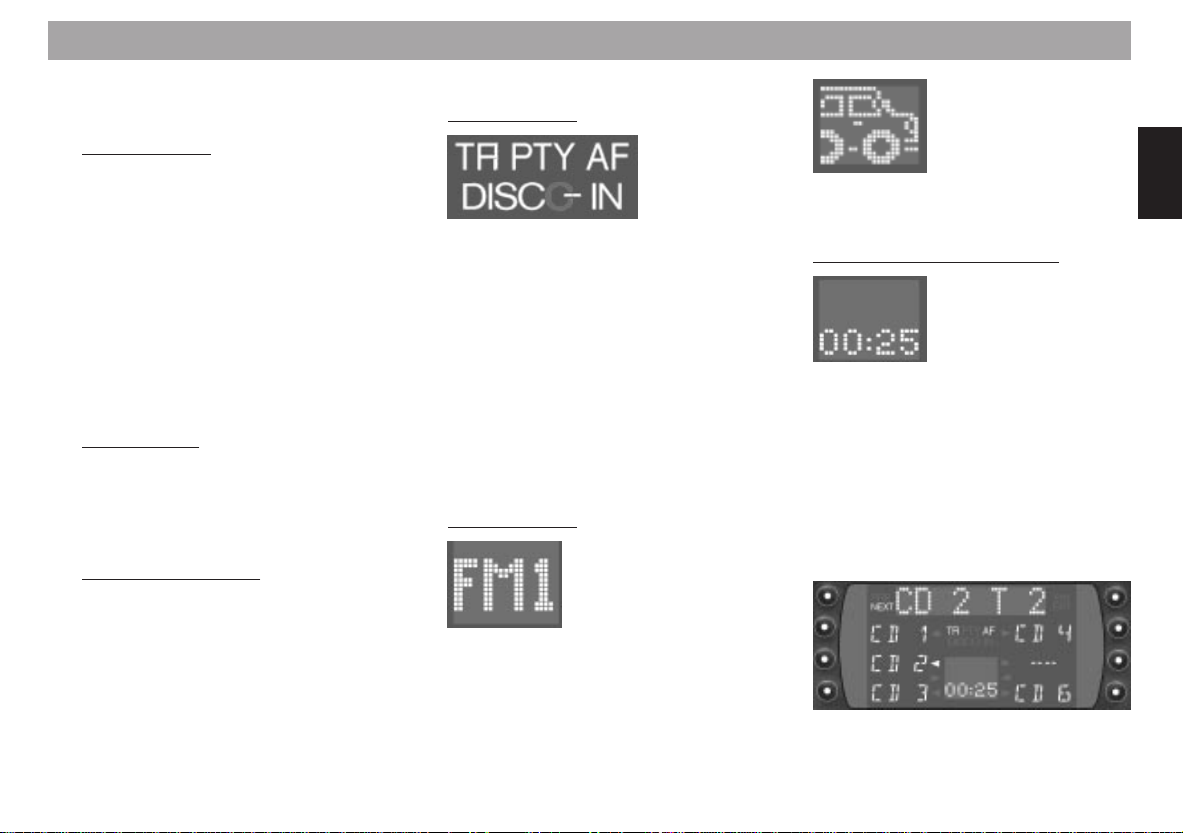
Quick Reference
: DIS
Select from a number of displays
Radio operation
Press DIS repeatedly to select:
- the name of the station selected
- the current frequency
- PTY code
- clock
This will not operate properly unless
the radio is tuned into an RDS station
with adequate signal strength.
Press DIS for approx. 4 sec.:
to synchronise the clock (internal clock
with the DCF-77 atomic clock).
CD operationb
Press DIS to select:
- Track number, clock
- CD name (if entered), track number
- Clock, track number
CD changer operation
Press DIS to select:
- CD number, track number, clock
- CD number, track number, elapsed
playing time
- Clock, track number
; Display
Radio operation
TP, TA - TP = Traffic Program (ra-
dio is tuned into a traffic
program station)
- TA = priority for traffic program stations is active
PTY - Program type is active
AF - Alternative frequency for
RDS
DISC-IN - CD is in the CD drive
< DOT field
Additional display for top line.
Radio operation
FM1, 2, 3,T - FM memory banks
or
MW, LW - Wavebands
or
Special pictures for a given situation,
e.g. driving cars during traffic announcements
CD and CD changer operation
00:20 - Time (elapsed playing
time)
or
TRACK 3 - CD track number
= CDC
Switches to changer operation (only if
a changer is connected),
selects the menu levels.
If there is no CD changer connected,
this key will switch the system to AUX.
ENGLISH DEUTSCHFRANÇAISITALIANO
NEDERLANDS
SVENSKAESPAÑOL
PORTUGUÊS
57
Page 12
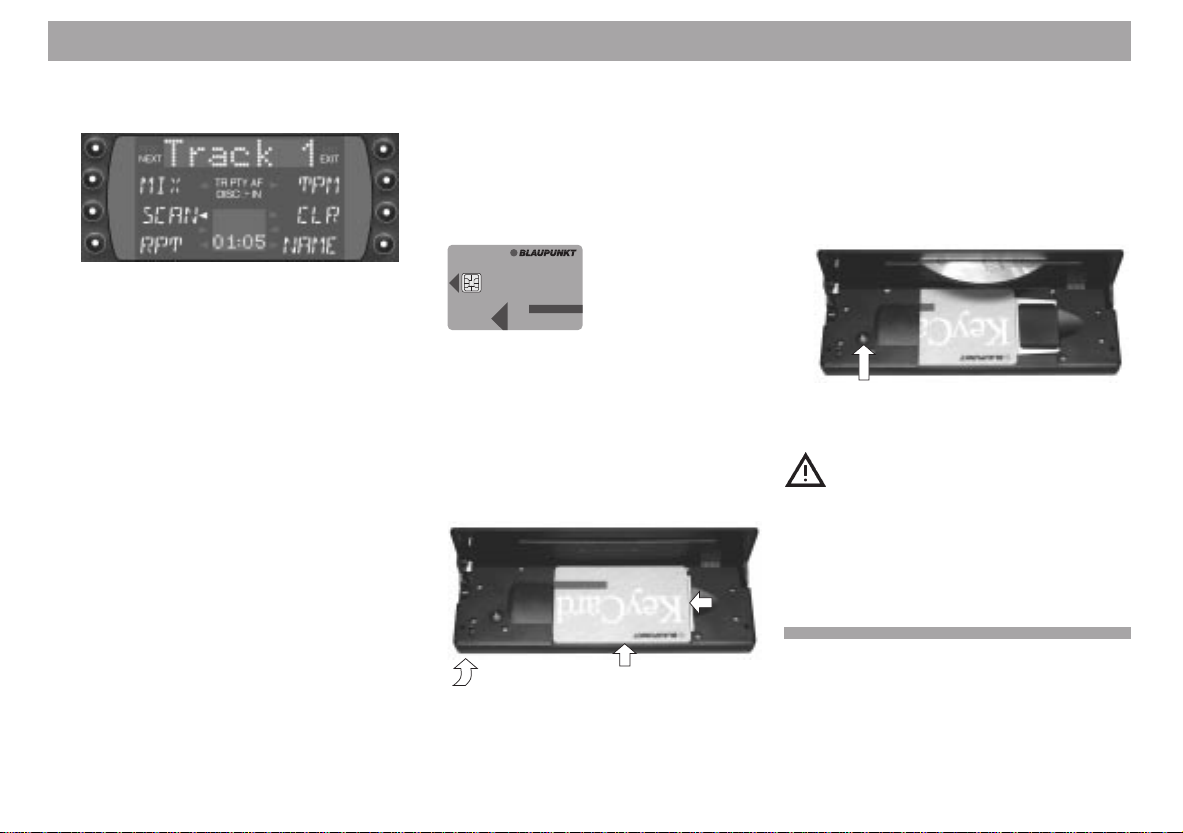
Quick Reference
> CD
Switches to CD operation
? TU (tuner)
Switches to radio operation, selects
the menu levels
@ CD slot
After you insert the CD with the label
facing up, it will be automatically transported to the playing position. The system will automatically switch to CD
playback.
A Visual theft protection
If you want to use the flashing LED to
deter thieves, make sure that
the car radio is installed correctly and
switched off;
the operating panel is opened;
the KeyCard has been removed;
LED is switched to on in the DSC
menu (default setting).
For more information, refer to the section on “DSC programming, KeyCard,
LED on/off”.
B KeyCard theft protection system
To operate this unit, the KeyCard must
be inserted.
KeyCard
Inserting the KeyCard
Press 1 to unlock the operating panel, the operating panel will fold down
forward.
Slide the KeyCard in with the con-
tacts facing down (see illustration).
Lock operating panel back in place.
2
1
3
To remove KeyCard perform these
steps in the reverse order.
Make sure to read the information in
the section on the “KeyCard theft protection system”.
C Eject
Press the Eject button briefly, the CD
will eject.
For safety’s sake, the operating
panel must remain locked when
the vehicle is in motion. When
you leave the vehicle, unlock the
panel and remove the KeyCard
to protect the equipment against
theft.
58
Page 13
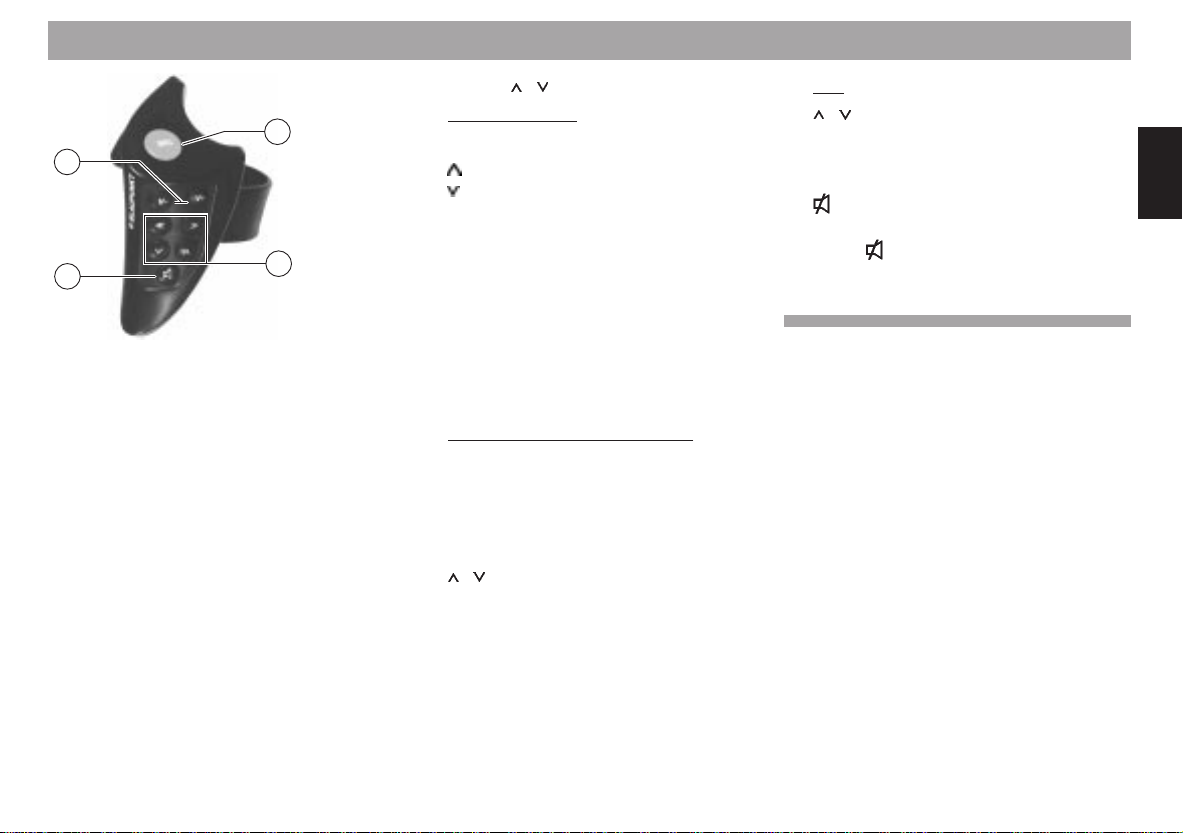
RC 08 remote control unit (Option)
21
20
23
22
D V- / V+
Volume control.
E SRC (Source)
Switches operating modes
Press SCR repeatedly to select.
- Radio
- CD
- Changer (if a changer is connected)
To switch TIM on/off:
Press SRC for approx. 1 sec.
F <</>>, /
Radio operation
Station seek tuning
up
down
<</>> down/up in short intervals (for
FM only when AF is switched
off)
For FM only:
<</>> Pages through the station net-
work with AF on e.g.: NDR 1,
2, 3, 4, N-JOY, ... .
CD and CD changer operation
<</>> Select CD (for changer opera-
tion only)
>> up: Press briefly
<< down: Press briefly
/ Select track
up: Press briefly
CUE - fast forward (audible):
Hold pressed down
down: Press twice or repeatedly briefly
To restart the track: Press
briefly
REVIEW - fast reverse (audible): Hold pressed down
TIM
/ Select TIM messages
(To switch TIM on/off: Press
SCR for approx. 1 sec.)
G
Sound mute on/off:
Press briefly. When the sound has
been switched off “Mute” will appear in
the display.
ENGLISH DEUTSCHFRANÇAISITALIANO
NEDERLANDS
SVENSKAESPAÑOL
PORTUGUÊS
59
Page 14
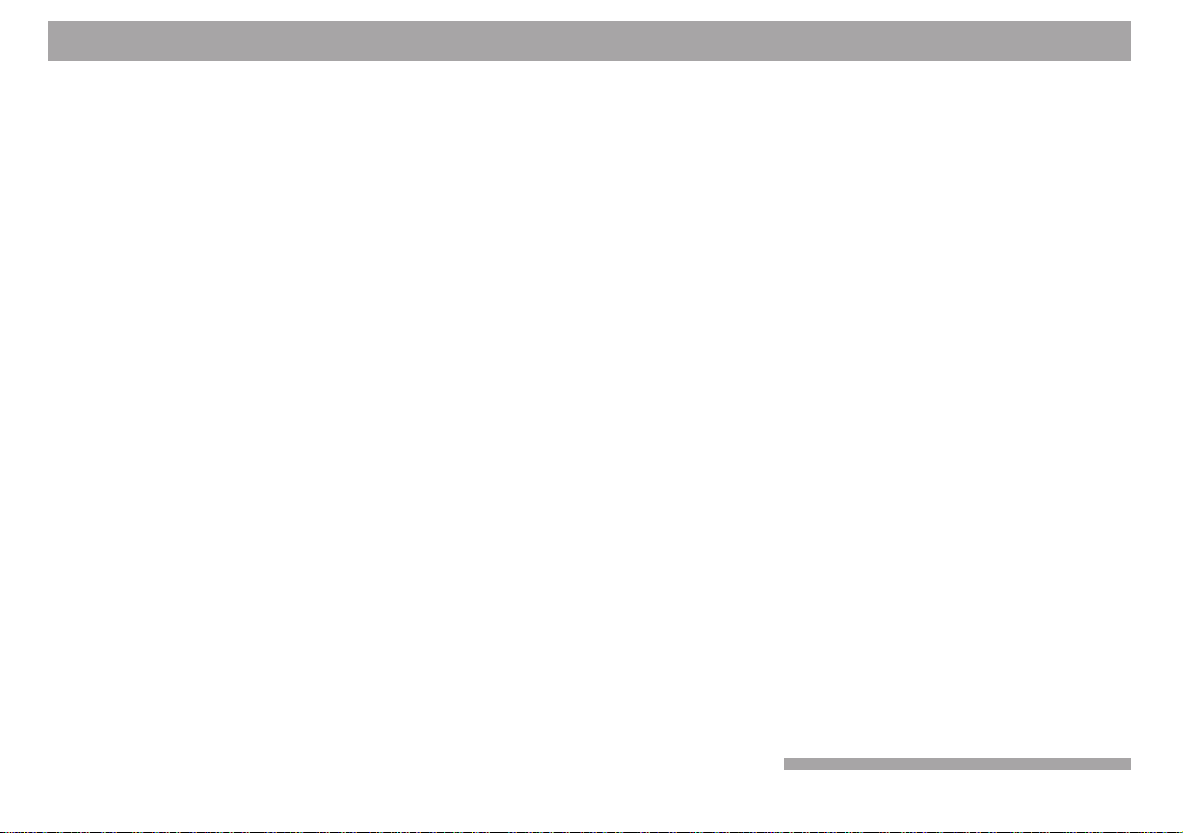
Important notes
What you need to know
Before using your new car audio system,
please read through the following information carefully.
Traffic safety
As the driver of a motor vehicle, it is your
responsibility to pay attention to the traffic
situation at all times. Never use your car
audio system in a way that could distract
you.
Please keep in mind that you travel a distance of 14 m per second at a speed of only
50 km/h.
Should the traffic situation become particularly demanding, we advise you not to use
the audio system.
Always make sure that you are still able to
hear any warning signals coming from outside the vehicle, such as police or fire engine sirens, so that you can react accordingly.
Consequently, you should always select a
moderate volume for playing your car audio
system while you are driving.
Installation
If you would like to install your new car stereo yourself or add other audio components
to existing ones, then please read the in-
structions on installation and connection at
the end of this manual carefully.
Telephone mute
If you have installed a car telephone in your
vehicle, it is possible to automatically mute
the radio or CD playback when you use the
telephone (telephone mute).
“Phone” will then appear in the display.
Traffic announcements continue to have
priority if you have activated TA. You can
activate TIM when the system is switched
to telephone mute.
Accessories
Use only Blaupunkt-approved accessories
and spare parts.
You can use the following Blaupunkt products with this unit:
RC 08 remote control unit
The RC 08 infrared remote control unit allows you to conveniently operate the most
important functions from the steering wheel.
CD changers
The following CD changers can be connected directly: CDC A 06, A 071, A 072, A 08.
The A 05 can be connected with the adapter cable 7 607 889 093.
Amplifiers
All Blaupunkt amplifiers.
Guarantee
The scope of the guarantee is determined
by the laws in the country where the unit
was purchased.
Regardless of the legal guarantee regulations, Blaupunkt affords a 12-month guarantee. Your cash register receipt is a valid
guarantee coupon.
If you have any questions about the guarantee, please contact your dealer. He will
be happy to assist you, repair your equipment or forward it to an authorised Blaupunkt
repair shop. In addition, our employees are
there to help you on our service hotline.
You will find the telephone and fax numbers
on the last page of this manual.
International telephone information
Have you got any questions on the operation of this equipment or do you require more
information?
Give us a call!
You will find the international telephone and
fax numbers on the last page of this manual.
60
Page 15
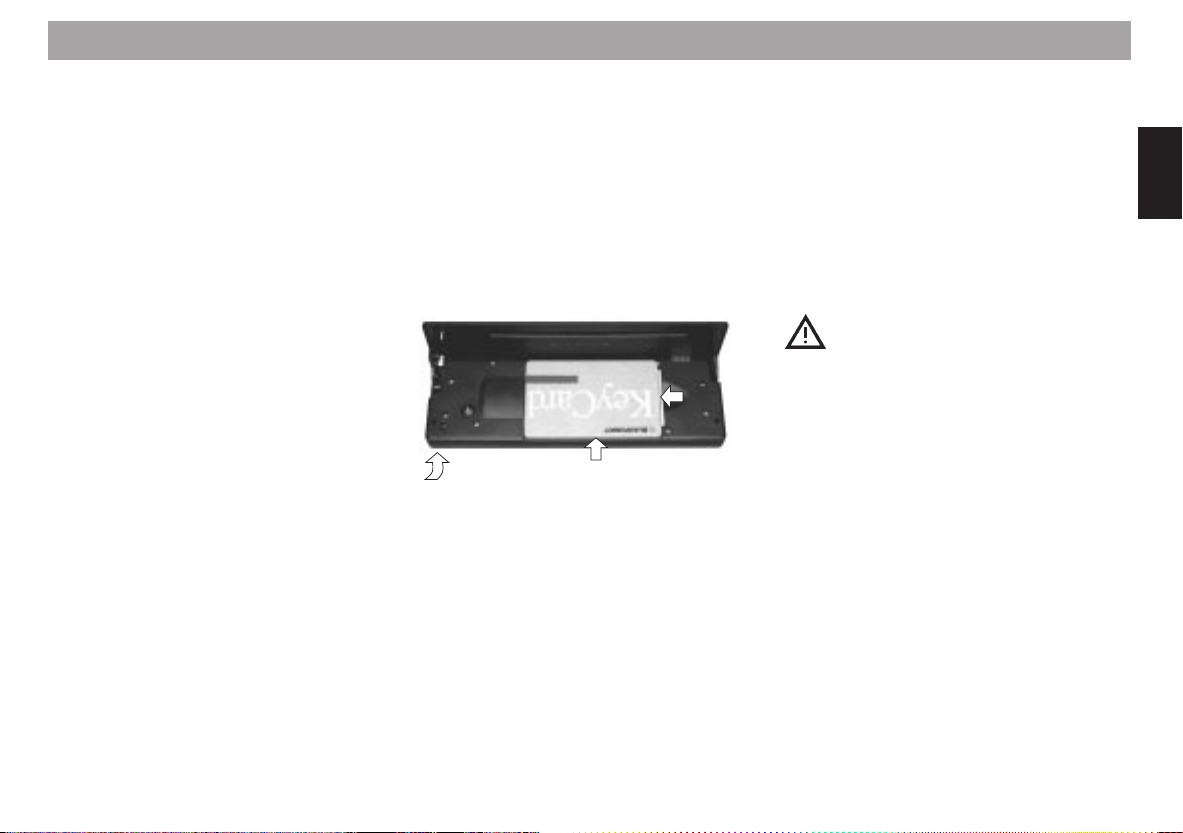
KeyCard theft protection system
This car radio comes equipped with one
KeyCard, but it can also be operated with a
second card.
If you have lost your KeyCard or if it was
damaged, you can buy a replacement KeyCard from your specialised dealer.
If you use two KeyCards, the settings stored
on the first card will be transferred to the
second. However, you can individually store
the following functions:
Preset button assignments, bass, treble,
balance and fader settings, Loudness, TA
(traffic announcement volume), beep volume, LOW and HIGH (equalizer settings).
In addition, the settings activated before the
radio is switched off, such as the waveband,
station, TA priority, AF, REG on/off, SCAN
(time), seek tuning sensitivity, VOL (PowerOn volume) and SHARX will also remained
stored.
This ensures that you will find your basic
settings re-adjusted automatically as soon
as you have inserted your KeyCard.
Operating the unit for the first
time
To insert the KeyCard, unlock the operating
panel by
• pressing 1, the operating panel will
fold down.
• Insert the KeyCard with the contacts
facing down as shown in the illustration (arrow 1).
2
1
3
• Push the card in the direction of the arrow (2) and lock the operating panel
back into position (arrow 3).
• Turn on the set with ON.
The car radio is now ready for operation.
Incorrect KeyCard
If a wrong KeyCard is inserted, then “Wrong
KC” will appear in the display.
Remove the wrong card and insert the correct KeyCard.
Removing the KeyCard
To unlock the operating panel:
• Press 1, the operating panel will fold
down forwards.
• Push the card to the right as far as
possible and remove it to the front.
• Push the operating panel back into position.
For safety’s sake, the operating
panel must remain locked when
the vehicle is in motion. When
you leave the vehicle, unlock the
panel and remove the KeyCard
to protect the equipment against
theft.
ENGLISH DEUTSCHFRANÇAISITALIANO
NEDERLANDS
SVENSKAESPAÑOL
PORTUGUÊS
61
Page 16

KeyCard theft protection system
“Training” a second KeyCard /
Replacing a KeyCard
When the unit is in operation with the first
KeyCard, you can “train” a second one to
be also used with the set.
If you want to “train” a second KeyCard:
• Insert the first KeyCard and turn on the
set.
• Press DSC, KC (KeyCard) and LRN
(learn) one after the other.
• Remove the first KeyCard and insert
the new one.
The display will read “Learn OK”.
To exit the menu
• press DSC.
Now you can also use the new KeyCard for
operating your unit.
A maximum of two cards can be used with
the set.
If you attempt “train” a third one, the access
authorisation for the KeyCard not used for
the “training” process will be deleted automatically.
Incorrect KeyCard
If a wrong KeyCard is inserted, then “Wrong
KC” will appear in the display.
Remove the wrong card and insert the correct KeyCard.
Displaying the radio pass data
You can use the KeyCard supplied with your
set to display the radio pass data such as
the model name, product number (7 6..) and
serial number.
Please refer to the section on “DSC programming - KC (KeyCard), READ”.
Short Additional Memory
(S.A.M.)
The second KeyCard available from your
specialised dealer allows you to read out
short information under the DSC menu item
“KC, READ”. This information will run
through the display and could include, for
example, the phone number of your car repair service or the emergency call number
of your automobile association.
The freely selectable text with a maximum
of 162 characters can be programmed by
any dealer who has the required equipment
available.
Turn On Message (T.O.M.)
The second KeyCard available from your
specialised dealer also allows you to display a special turn-on message each time
the radio is switched on.
The freely selectable text with a maximum
of 48 characters can be programmed by any
dealer who has the required equipment
available.
Each time you turn on your system with the
second KeyCard, the programmed text will
appear in the display. Important: “TOM on”
must be selected in the DSC menu.
To find out how to do this, refer to the section on “DSC programming - KC (KeyCard),
TOM”.
Flashing light as theft protection
Flashing light diode A
When the vehicle is stationary and the KeyCard has been removed, the light diode can
be switched to flash as an extra anti-theft
device.
For this to function properly, it is necessary
that the positive power supply line and the
permanent +12 V lead are connected such
as described in the installation instructions.
62
Page 17

KeyCard theft protection system
Make sure that the unit is switched off; the
operating panel is unlocked; the KeyCard
has been removed; “LED ON” has been selected in the DSC mode (default setting).
If necessary, please refer to the section on
“DSC programming - KC (KeyCard) LED”.
Switching off the flashing light
The flashing light can be switched off by
selecting “LED OFF” in the DSC menu.
Care of your KeyCard
To ensure that the KeyCard will function
properly it is important that the contacts are
free from any foreign particles. Avoid direct
skin contact.
If necessary, clean the KeyCard contacts
using a cotton swab soaked in rubbing alcohol.
Lost or damaged KeyCard
If the KeyCard for your unit is lost or damaged you can train a new KeyCard.
You can purchase the new KeyCard from
any authorised dealer. You will also require
the master code for the unit, which you will
find in the radio pass.
Always keep the radio pass in a safe
place. Do not leave it in your vehicle.
Training the new KeyCard
• Insert the new KeyCard into the unit
and lock the operating panel into position.
• Switch the unit off.
• Press TU and ST1 at the same time
and switch the unit on. “0000” will appear in the display.
• Now use the rocker switch to enter the
four-digit master code from the radio
pass:
/ - Enter digits
(press as often as required)
<< >> - Select the entry position.
• Press ENT after you have entered the
correct master code.
The new KeyCard has been accepted when
the unit will begin to play.
ENGLISH DEUTSCHFRANÇAISITALIANO
NEDERLANDS
SVENSKAESPAÑOL
63
PORTUGUÊS
Page 18

First-time installation
After you switch on the unit for the first time
or when the unit has been disconnected from
the power supply, “INSTALL” will appear in
the top line of the display.
In this menu you can enter/alter the following:
Time, owner ID, reset to default settings,
ignition connection on/off, internal output
stage on/off.
Activating the Install menu
You can activate the Install menu at any
time.
• Just hold DSC pressed down for 4 sec.
Closing the Install menu
• Press EXIT.
Setting the clock
The clock is set automatically when the radio is tuned into an RDS station which has
the CT function (clock time).
If this signal is not available, the audio system will attempt to receive the DCF-77 time
signal (atomic clock) to correct the time the
next time it is switched off. The display will
indicate “CLK Sync” while it is synchronising the time.
If you would like to set the clock manually,
• press CLK, the field to be adjusted will
flash in the top line of the display
(hours or minutes)
• Press << / >> to switch fields if neces-
sary and use
time.
Once you have completed the setting,
• press ENT, the INSTALL menu will return to the display.
For more information on the clock, please
refer to the section on the “Clock - Time”.
/ to enter the correct
Entering your Owner Identification
Use this function to enter six lines with eight
characters each as your proof of ownership.
To do so
• press O-ID, the first entry position will
flash in the top line of the display.
/ to select the letters, digits and sym-
Use
bols, use << / >> to select the entry position.
Enter the data you want to use to identify
the unit.
Example:
Line Information
1 MONIKA
2 MÜLLER
3 LANDS 18
4 HILDES5 HEIM
6 HI-XX000
Once you have completed your entry for the
first line,
• press NEXT, the display will switch automatically to the next line.
The DOT display indicates the number of
the line selected (1 - 6).
64
Page 19

First-time installation
If you would like to alter the entry in a specific line,
• press NEXT as often as required.
To complete your entry,
• press ENT.
If the unit is switched on without the KeyCard, this owner ID information will appear
in the top line of the display for approximately
8 sec.
Reset to default settings
“NORM (set)” will reset any settings you
have altered!
Exception: The stations stored on the station presets will remain stored.
If you would like to reset to the default settings,
• press NORM and then press ENT for
approx. 2 sec.
Switching the ignition connection on/off
Use IGN (ignition) to be able to switch the
car radio on and off with the ON button only
or with the ignition as well.
Switching on/off:
• Press IGN, “Ign on” or “Ign off” will appear in the top line of the display.
• Use << / >> to switch on to off or off to
on.
• Press ENT to store this setting and return to the INSTALL menu.
Switching the internal output
stage on/off
Use AMP (amplifier) to switch the internal
output stage on or off. If an additional amplifier has been connected and only the
preamp outputs are being used, it is a good
idea to switch the internal amplifier off.
Switching on/off:
• Press AMP, “Amp on” or “Amp off” will
appear in the top line of the display.
• Use << / >> to switch this setting to on
or off.
• Press ENT to store the new setting
and return to the INSTALL menu.
Connecting external equipment
If external equipment is connected, you have
to switch AUX to on. The default setting for
AUX is off.
AUX will not appear as a menu item if a Blaupunkt CD changer has been connected.
Closing the INSTALL menu
• Press EXIT.
ENGLISH DEUTSCHFRANÇAISITALIANO
NEDERLANDS
SVENSKAESPAÑOL
65
PORTUGUÊS
Page 20

Selecting the operating
mode
Optimising the viewing
angle
You can select from among the following
operating modes: radio (TU), CD and CDC
(changer).
CD cannot be selected unless a CD is inserted in the drive.
CDC cannot be selected unless one of the
Blaupunkt changers, the A 06, the A 072,
the A 08, the A 05, or the A 071 has been
connected and there is at least one CD in
the magazine.
To switch the operating mode:
• press TU, CD or CDC.
If you press TU again, the unit will switch to
menu level 2. On this level there are two
pages which you can use to adjust the functions for radio operation. The unit will switch
back to menu level 1 automatically approx.
eight seconds after the last adjustment was
made.
The viewing angle of the display can be altered to allow optimum legibility.
• Press DSC, DISP, ANGL one after the
other.
• Press
the best viewing angle for your position.
When you have completed the setting
• press ENT and EXIT twice.
/ on the rocker switch to set
66
Page 21

Radio operation with RDS (Radio Data System)
The Radio Data System offers you more
convenience when you listen to FM radio
stations.
More and more radio stations have begun
to broadcast RDS information alongside
their programs.
As soon as a program has been identified,
the station name including a regional identifier, if available, will appear in the display,
for example, NDR1 NDS (regional program
in Lower Saxony, Germany).
When RDS is activated, the preset buttons
become program buttons. You now know
exactly which program you have tuned into,
making it easy to find the desired station
quickly.
Switching between the menu
levels
During radio operation, you can use TU to
switch between menu level 1 and menu level 2.
Menu level 1 contains four pages (FM1,
FM2, FM3, FMT), on which it is possible to
store up to six radio stations each.
To move to the next page:
• press NEXT.
The page selected will appear in the DOT
display (FM1, FM2, FM3, FMT).
Menu level 2 has two pages for adjusting
radio functions.
To activate menu level 2:
• Press TU.
The following functions are available: FM,
TS, TA, AM, PS, SCAN.
To move to page 2:
• press NEXT.
To return to page 1:
• press PRE.
The unit will switch back to menu level 1
automatically 8 sec. after the last key was
pressed. Press EXIT to return to menu level 1 immediately.
AF - Alternative frequency
The AF (Alternative Frequency) function
makes sure that radio is always tuned into
the strongest frequency for the radio station
currently selected.
Activating AF in the display:
For radio operation
• Press TU, menu level 2 will appear, indicating the radio functions.
• Press NEXT to move to page 2 (AF,
LOC, PTY, REG, RT, MONO).
Switching AF on/off:
• Press AF briefly, the red arrow will
light up when AF is switched on. In addition, “AF” will appear under the top
line of the display.
ENGLISH DEUTSCHFRANÇAISITALIANO
NEDERLANDS
SVENSKAESPAÑOL
The following functions are available: AF,
LOC, PTY, REG, RT, MONO
PORTUGUÊS
67
Page 22
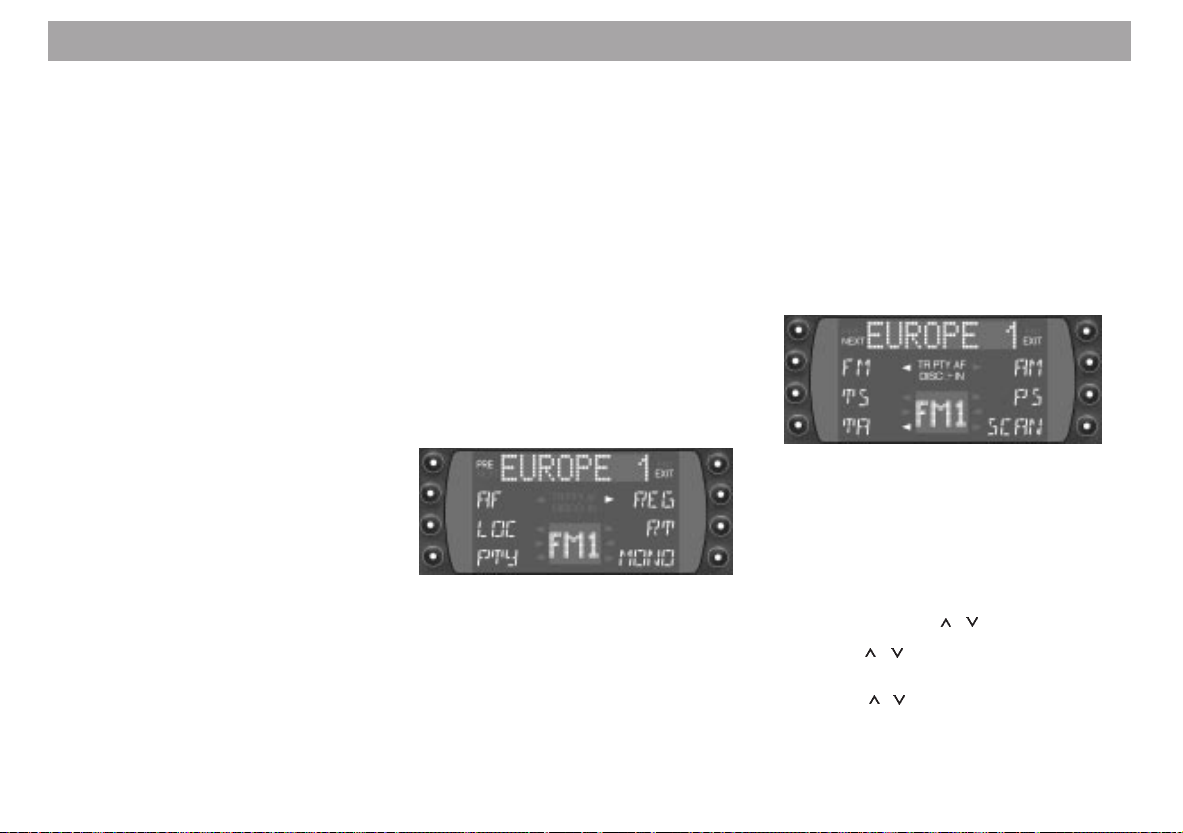
Radio operation with RDS (Radio Data System)
While searching for the strongest reception
signal, the radio may switch to mute briefly.
If “Search” appears in the display when you
switch on the radio or recall one of the stored
frequencies, this indicates that the unit is
automatically searching for an alternative
frequency.
“Search” will disappear from the display
when the alternative frequency has been
found or after the frequency band has been
run through completely.
If the reception quality of the selected radio
station deteriorates beyond a certain point:
• Tune into another station.
REG - regional program
Certain radio programs are split up at times
into regional programs offering local information. The 1st program broadcast by NDR,
for example, offers regional programs with
different contents for the northern states of
Germany in Schleswig-Holstein, Hamburg
and Lower Saxony at certain times of the
day.
If you are listening to a program and want
to continue to listen to that program, it is advisable to switch to “REG on”.
If you leave the service area of the regional
program you are tuned into, or if you would
like to take advantage of the full RDS service, switch to “REG off”.
To activate REG in the display:
For radio operation
• Press TU, menu level 2 with the radio
functions will appear.
• Press NEXT to move to page 2 (AF,
LOC, PTY, REG, RT, MONO).
To switch REG on/off:
• Press REG, the red arrow will light up
when REG is switched on. “REG on” or
“REG off” will also appear briefly in the
top line of the display.
Selecting a waveband
With this car radio you can select between
the following wavebands:
FM 87.5 - 108 MHz
MW 531 - 1602 kHz
LW 153 - 279 kHz.
• Press TU to select the desired waveband, menu level 2 will appear in the
display (FM, TS, TA, AM, PS, SCAN).
• Press FM to select the FM waveband
or AM for the MW or LW wavebands.
Press NEXT on the AM waveband to
switch between MW and LW.
Station tuning
Automatic tuning /
• Press / ; the car radio will automatically search for the next station.
If you hold
down, seek tuning will accelerate in upwards
or downwards direction.
/ on the rocker switch pressed
68
Page 23
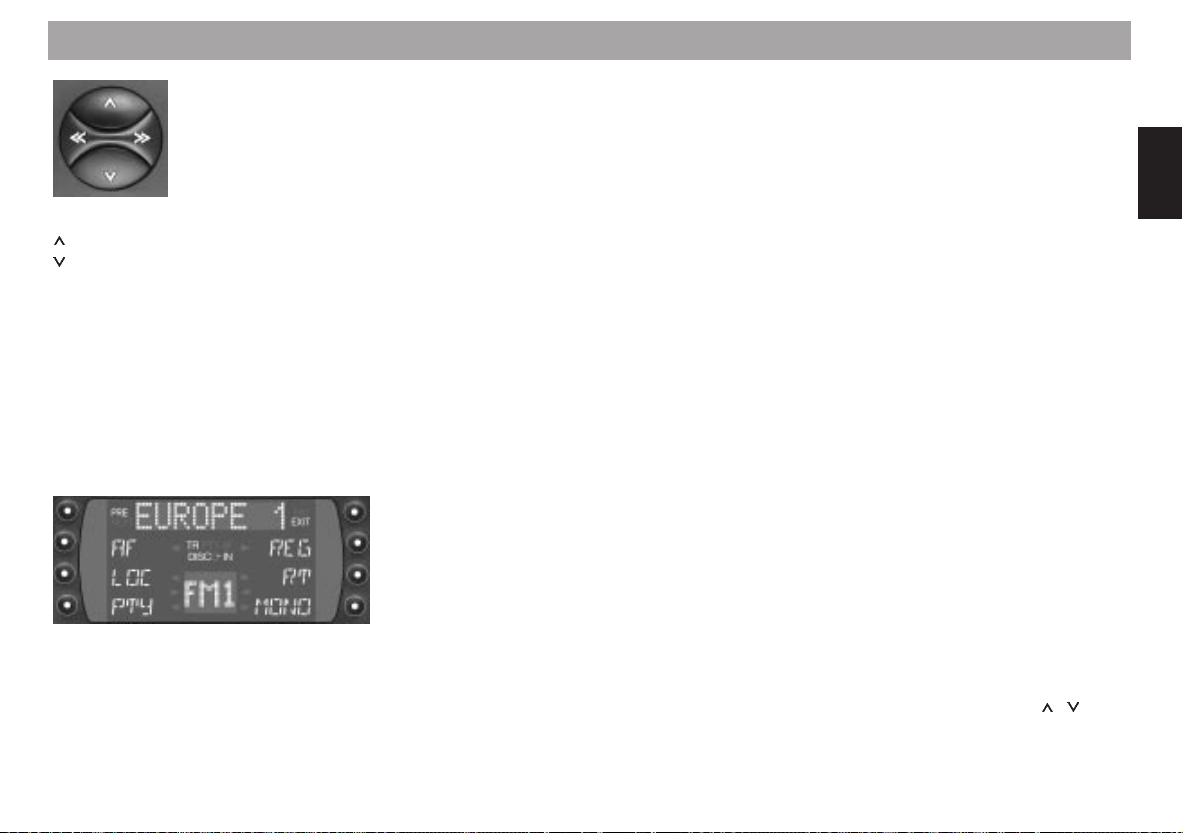
Radio operation with RDS (Radio Data System)
Seek tuning
Up
Down
<< / >> Down/Up in short intervals
(for FM only, when “AF” is
switched off)
Manual tuning with << / >>
You can also tune into a station manually.
Important:
AF and PTY must be switched off (i.e. the
symbols do not light up in the display).
If necessary, deactivate these functions in
menu level 2.
Manual tuning:
• Press << >>; the frequency will change
in short intervals downwards or upwards.
If you hold << or >> on the rocker switch
pressed down, the frequency scan will accelerate.
Scrolling through the broadcasting networks (FM only)
You can use the << >> buttons to tune into
stations in your reception area.
Important:
a) You must have tuned into the station
at least once before. To do this, you
can press TS to start Travelstore in
menu level 2.
If necessary, refer to the section on
“Automatically storing the strongest
stations with Travelstore”.
b) AF is switched on and PTY is switched
off. In this case, “PTY” will not light up
under the top line of the display.
If necessary, switch these functions on
or off in menu level 2.
Scrolling
If it is possible to receive several different stations in the station network, you can use >>
(forward) or << (back) to scroll through the
broadcasting network, e.g. NDR 1, 2, 3, 4 ...
Changing the memory bank (FM)
You can shift between the memory banks
FM1, 2, 3 and T in order to store stations
and recall them later.
• Press NEXT as often as necessary until the desired memory bank lights up
in the DOT display.
Storing stations
On each of the FM memory banks (FM1, 2,
3 and T), you can store six stations on the
preset buttons 1 - 6.
On MW/LW, you can also store six stations
each.
• Press TU, menu level 2 will appear in
the display.
• Select FM or MW/LW with AM.
For AM, press NEXT to select MW or LW.
• Use the rocker switch to tune into a
station (either automatically
manually << >>).
/ or
ENGLISH DEUTSCHFRANÇAISITALIANO
NEDERLANDS
SVENSKAESPAÑOL
69
PORTUGUÊS
Page 24

Radio operation with RDS (Radio Data System)
• Press the desired preset button until
the radio resumes play after the muting
(takes approximately 2 sec.) or until
you hear a beep.
Now the station has been stored.
Note:
Should you tune into a station which has
already been stored before on another memory bank, the corresponding preset button
and the memory bank will flash briefly in the
DOT display.
Automatically storing the
strongest stations with Travelstore
You can automatically store the six most
powerful FM stations in your current reception area sorted according to their signal
strength. This function is particularly convenient on longer trips.
• Press TU, menu level 2 will appear in
the display.
• Press TS briefly.
70
“T-Store” will flash in the display.
The six strongest FM stations will be auto-
matically stored on the memory bank “FMT”
(Travelstore). When this process has been
completed, the radio will play the station with
the strongest reception on station preset 1.
If desired, stations can also be stored manually on the Travelstore bank (refer to the
section on “Storing stations”).
Recalling stored stations
You can recall any stored station at the touch
of a button.
FM
Recall the stations on the waveband select-
ed directly:
• by pressing keys 1 - 6.
To select a station on a different waveband:
• Press NEXT as often as necessary until the desired memory bank appears
and then select the station by pressing
keys 1 - 6.
MW, LW (AM)
You can select the stations stored for the
selected waveband directly:
• by pressing keys 1 - 6.
To select a station on a different waveband:
• Press NEXT as often as necessary until the desired memory bank appears
and then select the station by pressing
keys 1 - 6.
Scanning stored stations with
Preset Scan
You can have all of the stored stations briefly
scanned on all wavebands and in the selected FM memory bank.
Preset Scan cannot be started unless PTY
is switched off (“PTY” is not highlighted in
the display).
If necessary, switch off PTY on menu level 2. To do so
• press TU and NEXT one after the other and then the PTY key.
To start Preset Scan:
• Press TU and PS one after the other.
All of the stored stations on the waveband
selected and within reception range will be
scanned one after the other. “PS SCAN” and
the station name or frequency will flash alternately in the DOT display.
Page 25

Radio operation with RDS (Radio Data System)
To select a scanned station and switch
off Preset Scan:
• Press the rocker switch briefly.
Scanning stations with
Radio Scan
You can also scan all of the stations within
reception range.
Radio Scan cannot be started unless PTY
is switched off (“PTY” is not highlighted in
the display).
If necessary, switch off PTY on menu level 2. To do so
• press TU and NEXT one after the other and then the PTY key.
To start the Scan function:
• Press TU and SCAN briefly.
All of the stations on the waveband selected and within reception range will be
scanned one after the other. “FM SCAN” or
“AM SCAN” will appear in the DOT display.
To select a scanned station and switch
off the Radio Scan function:
• Press the rocker switch briefly.
If you do not select a station, the scan func-
tion will automatically switch off after the frequency band has been run through completely. The unit will tune into the station you
were listening to before you started the scan
function.
Changing the scan time (Scan)
The scan time can be set from between 5 to
a maximum of 30 seconds.
If you would like to alter the scan time,
please refer to the section on “DSC programming - VAR (Various), SCAN (time)”.
Selecting the seek tuning sensitivity
You can alter the automatic seek tuning sensitivity separately for AM and FM.
If you would like to alter the sensitivity level,
please refer to the section on “DSC programming - TUN(er) S-DX, S-LO”).
Switching from stereo to mono
(FM)
You can switch stereo/mono on menu level
2. If reception is poor, you may get better
sound quality by switching from stereo to
mono. Each time the radio is switched on,
stereo playback is activated automatically.
The unit will gradually switch to mono if the
signal received is not strong enough for stereo playback.
If you would like to switch to mono,
• press TU and NEXT one after the
other.
The red arrow for mono will light up when
you have switched to MONO.
• Press MONO to switch between stereo
to mono.
The mode selected will appear briefly in the
top line of the display.
Automatic bandwidth adjustment (SHARX)
In the DSC menu, you can use the SHARX
function to adjust automatic bandwidth
switching in the FM frequency range. This
can be a great advantage when there are a
large number of stations within your current
reception range.
ENGLISH DEUTSCHFRANÇAISITALIANO
NEDERLANDS
SVENSKAESPAÑOL
71
PORTUGUÊS
Page 26

Radio operation with RDS (Radio Data System)
Interference with strong adjacent stations
can be reduced to an absolute minimum if
you activate SHARX ON (default setting).
If necessary, refer to the section on “DSC
programming - TUN(er) SHRX”.
PTY - Program Type
PTY is an RDS service which an increasing
number of broadcasting stations have begun to offer. This feature allows you to select FM stations according to their program
type. After you have chosen the PTY of your
preference, the corresponding stations can
be selected by seek tuning.
Switching PTY on/off
• Press TU and NEXT one after the
other.
• Press PTY to switch the function on or
off.
The red arrow will light up when PTY is
switched on. In addition, “PTY” will appear
under the top line in the display.
When the function is active, the program
type selected last will briefly appear in the
display, e.g. “Sport”. As long as PTY is active, “PTY” will appear permanently in the
display.
Program type
Use << >> to have the last selected program
type displayed and to choose a new one.
You can select any one of the stored types
with the preset buttons 1-6.
Important: PTY must be active.
You can use the DSC menu to select Deut-
sch, English or Francais as the language
used in the display.
If necessary, refer to the section on “DSC
programming - TUN(er) PTY”.
The following list indicates all of the program
types which are currently available.
The letters printed in bold are identical to
the abbreviation which appears briefly in the
display.
News
Current Affairs
Information
Sport
Educate
Drama
Culture
Science
Varied
Pop Music
Rock Music
Easy Music
Light Music
Classics
Other Music
Weather
Finance
Children’s Programs
Social Affairs
Religion
Phone in
Travel
Leisure
Jazz Music
Country Music
National Music
Oldies Music
Folk Music
Document
Checking the program type of the station
You can check the type of program the station you are tuned into is broadcasting. To
do so,
• press DIS repeatedly until the PTY
program type appears in the top line of
the display.
If “No PTY” appears in the display, the current station has no PTY code.
72
Page 27

Radio operation with RDS (Radio Data System)
Selecting and storing PTY program
types
When PTY is switched on, it is possible to
display the last PTY selected and the stored
program types for approx. 8 sec. One program type is stored on each of the station
presets 1 to 6 at the factory.
Display the program types by
• pressing << or >>.
The program type selected last will appear
in the top line of the display. At the same
time, the stored program types will appear
in the display beside the corresponding preset buttons.
Selecting stored program types
Now you can select one of the stored program types. To do so,
• Press one of the presets 1 - 6.
To select any program type
You can select any of the program types.
To do so
• press << or >> repeatedly until the program type you would like to select appears in the top line of the display.
Storing program types
You can store any of the available program
types on any of the preset buttons 1-6.
• Select a program type as described
above.
• Press down the desired preset button
1-6 until you hear a beep.
The program type has been stored.
PTY seek tuning
The seek tuning function can be used to find
the PTY stations for the program type selected.
Important: PTY is switched on and you have
selected the program type.
Starting seek tuning:
• Press
/ on the rocker switch.
Seek tuning will stop at a PTY station broadcasting the selected program type.
If no station offering the selected program
type can be found currently in your reception range, the set will switch back to the
station you were previously tuned into.
As soon as it is possible to receive a program in the broadcasting network with the
PTY selected, the radio will switch over to
the corresponding station for the duration
of the program.
Example:
German broadcasting network NDR:
- Station playing: NDR3.
- “PTY” is switched on.
- Program type “POP” selected.
- Seek tuning is started.
- No station with “PTY-POP” can be
found.
- The display shows “No PTY” and
- automatically switches back to NDR3.
- NDR2 airs a “PTY-POP” program.
- The radio will switch to the linked station NDR2 for the duration of the
“POP” program.
During CD operation, the set will also switch
to the program offering the selected PTY
within the broadcasting network.
After the PTY program has ended the system will switch back to the previous mode
(radio or CD).
Use STOP to return to the previous station
immediately. Press PTY to switch the PTY
function off.
Note:
As already mentioned, these functions are
not supported by all of the RDS stations at
the present time.
73
ENGLISH DEUTSCHFRANÇAISITALIANO
NEDERLANDS
SVENSKAESPAÑOL
PORTUGUÊS
Page 28
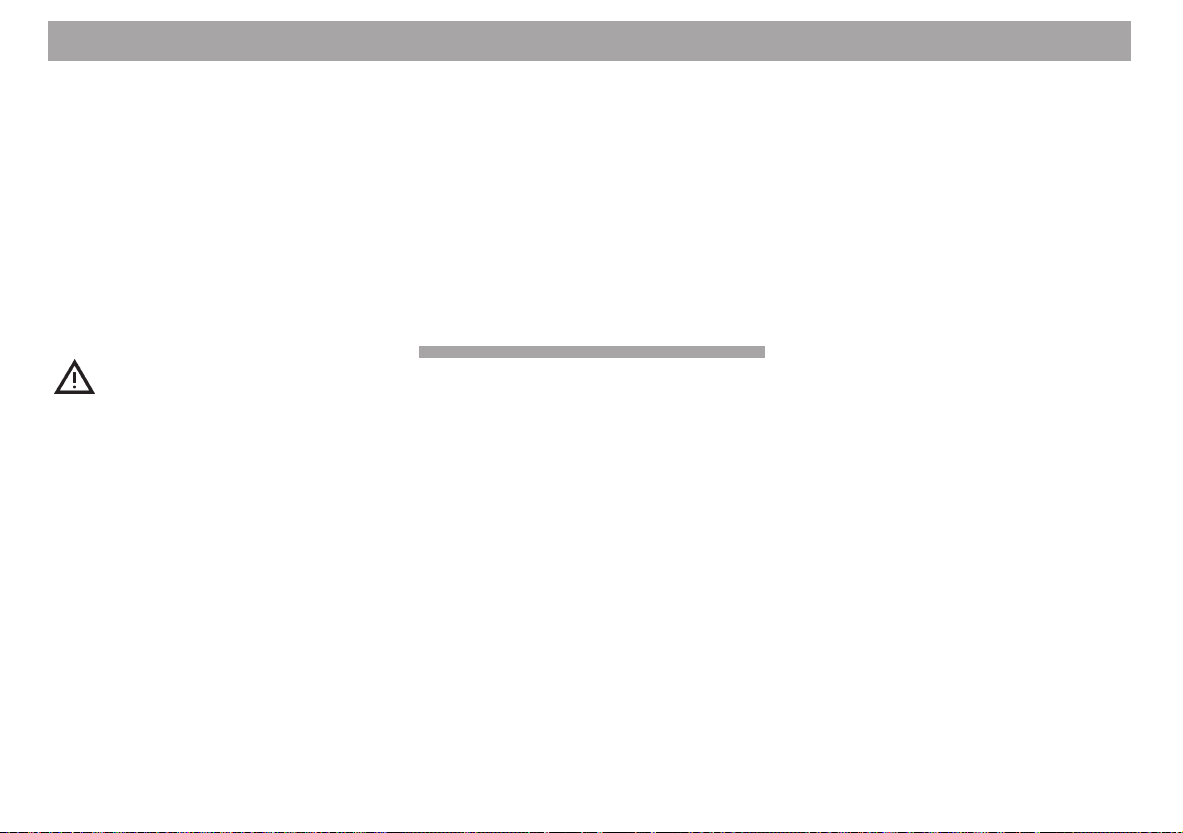
Radio operation with RDS (Radio Data System)
Radio text
This is an RDS function which allows radio
stations to transmit texts.
The text information is displayed in the top
line of the display.
Depending on the radio station, these texts
can have different contents, e.g. news briefs,
program guide, advertising.
It is not possible to read radio text messages unless the ignition connection is deactivated or the ignition is switched off.
For safety’s sake, we strongly recommend that you do not activate
radio text while you are driving.
Activating radio text
Park your vehicle in a safe place, switch off
the ignition. The radio will switch off automatically.
• Press ON for approx. 1 sec. to switch
the radio back on.
• Press TU, NEXT and RT (radio text)
one after the other.
If the red arrow lights up in front of “RT”,
radio text is active.
The text will run through the top line of the
display.
If you tune into a different radio station, the
text transmitted by that radio station will be
displayed.
If the station you are tuned into does not
transmit radio text, “No Text” will appear in
the display.
Switching radio text off
• Press TU, NEXT and RT (radio text)
one after the other.
The red arrow in front of “RT” will disappear.
74
Page 29

Traffic information station reception with RDS-EON
The abbreviation “EON” stands for Enhanced Other Networks, which means that
information is exchanged within a radio network.
Many FM radio stations provide their service area with traffic messages at regular intervals.
Along with their programs, all traffic information stations transmit a special carrier signal, which is decoded by your car radio. If
this signal is identified, “TP” will appear in
the display (Traffic Program).
In addition to these, there are also stations
which do not actually transmit traffic information themselves, but by using RDS-EON
it is possible for them to forward the traffic
messages broadcast by another traffic information station in the same radio network.
If you want to have the priority for traffic announcements activated while listening to
one of these stations (e.g. NDR3), “TA”
(Traffic Announcement priority) must appear
on the display panel.
If a traffic announcement is broadcast, the
radio will automatically switch to the linked
traffic program station (in this case, NDR2)
for the duration of the message and return
to the original program (NDR3) afterwards.
Traffic announcement priority
on/off
If the priority for traffic announcement programs is activated, “TA” will light up in the
display.
To switch the priority on or off:
• Press TU to access menu level 2.
• Press the TA button.
If you press STOP while a message is being broadcast, this message will be interrupted. The unit will then switch back to the
previous mode. The priority for other traffic
messages remains active.
Warning beep
If you leave the reception area of the traffic
information station you are currently tuned
into, you will hear a warning beep at intervals of approx. 30 seconds.
This warning beep will also be emitted if you
press a preset button for a station which
does not send the traffic information signal.
Switching the warning beep off
a) Tune into another station offering traf-
fic information:
• Press the rocker switch or
• press a preset button which has a traf-
fic information station allocated to it.
or
b) Switch off the priority for traffic an-
nouncements:
• press TA.
“TA” will disappear from the display.
Automatic seek tuning start
(CD and CD changer operation)
If you leave the reception area for the traffic
information station you have tuned into while
you are listening to a CD, the system will
automatically start searching for a new TA
station.
If no such station is found within approximately 30 seconds, a warning beep will
sound every 30 seconds. To switch the
warning beep off, proceed as described
above.
Adjusting the volume for traffic
announcements and the warning
beep
This volume was preset at the factory, but
you can use the DSC function to alter the
setting as desired (refer to the section on
“DSC programming - VAR, TVOL”).
75
ENGLISH DEUTSCHFRANÇAISITALIANO
NEDERLANDS
SVENSKAESPAÑOL
PORTUGUÊS
Page 30

Traffic Memo (TIM)
This set is equipped with a digital voice
memory, making it possible to automatically record up to four traffic messages lasting
a maximum of four minutes.
Depending on the length of the new message, the oldest messages are automatically
deleted.
If a message is longer than four minutes,
“Overflow” will be displayed after four minutes of playback, followed by a beep tone
indicating that the system was unable to
record the message in full.
If a new traffic message is broadcast while
you are listening to the messages, the playback will be interrupted and the new message will be recorded.
When the set is switched on, any messages that are older than 4 hours will be deleted automatically.
A power antenna might be damaged in a car wash
If you have installed a power antenna, then
please read the warning note at the end of
this section.
Switching TIM on/off
When the set is switched on, you can switch
TIM on or off. To do so,
• press TIM for approx. 1 sec.
76
There will be a brief status message in the
top line of the display:
- TIM 2h = TIM is switched on
- TIM off = the function has been switched
off.
If TIM is switched on, any traffic messages
broadcast by the traffic radio station you
have selected will be recorded for 2 hours
after the set has been switched off.
Recording traffic messages
When the audio system is switched on and
you are tuned into a traffic information station, any traffic messages broadcast will be
recorded automatically.
When you are tuned into a traffic information station, either “TP” or “TA” will appear
under the top line in the display.
TP - The audio system receives traffic mes-
sages broadcast by the station you are
tuned into.
TA - The traffic messages broadcast by the
traffic information station in the broadcasting network will be recorded.
The station you are tuned into does
not have to be a traffic information station (as described for traffic message
reception with RDS-EON).
When the audio system is switched off, it
will still record any traffic messages it receives for 2 hours if TIM is switched on and
you have tuned into a traffic information station.
If you are listening to a station which does
not broadcast traffic messages and switch
the audio system off with TIM switched on,
the system will automatically search for a
traffic information station. “TP seek” will appear in the DOT display to indicate this process. As soon as a station is found, the frequency will appear briefly in the display and
the system will switch off.
Altering the TIM standby time
You can alter the TIM standby time for the
audio system when it is switched off from 2
to 24 hours.
If the TIM function is switched on, “TIM 2h”
will always appear in the top line of the display when you switch the audio system off.
If you would like to alter the TIM time to 24
hours,
• press TIM briefly.
“TIM 24h” will appear in the top line.
The TIM standby time is set to a maximum
of 24 hours.
The power antenna remains extended during the standby time.
To prevent the car battery from running
down, the TIM standby time will automatically revert to 2 hours every time the audio
system is switched back on.
Page 31

Traffic Memo (TIM)
During the TIM standby time, a
power antenna will remain extended. Please observe the warning
note.
Retrieving stored traffic
messages
Up to four traffic messages can be recorded. TIM 1 is always the most recent message.
If there are no messages recorded, “No TIM”
will appear in the top line of the display.
To retrieve stored messages,
• press TIM briefly.
TIM1 is the most recent message and will
be played back first. It is followed by TIM2,
etc. The flashing red arrow indicates which
message is currently being played back.
The DOT display shows the recording time
of the retrieved message.
If you would like to retrieve a specific message,
• press the corresponding key.
After the last message, the audio system will
switch back to the previous operating mode.
Press TIM to return to the previous operating mode immediately.
Warning
An automatic power antenna might be
damaged in a car wash
An automatic power antenna will remain
extended when TIM is active and you switch
the audio system off.
If you drive through a car wash with the antenna extended, this could cause serious
damage.
Read the next section to find out how to interrupt the TIM standby function for the time
you are using a car wash.
Temporarily interrupting the TIM
standby mode
(before driving into a car wash)
• Switch off the radio before driving into
the car wash.
If the display goes out immediately, the TIM
standby mode is inactive and the motor antenna will retract.
You can now drive into the car wash.
However, if “TIM on” briefly shows on the
display panel when you switch off the audio
system, the TIM standby mode is active.
• Press TIM for approx. 2 sec.
“Stby off” will appear briefly in the display.
The antenna will retract (please check) and
will remain retracted until the audio system
is switched back on.
Now the TIM standby mode is temporarily
inactive.
You can drive into the car wash.
The standby function will be automatically
re-activated when you switch the radio on
again. The power antenna will extend.
Important!
In order to prevent possible damage, do not
switch on the radio until you have left the
car wash!
ENGLISH DEUTSCHFRANÇAISITALIANO
NEDERLANDS
SVENSKAESPAÑOL
77
PORTUGUÊS
Page 32
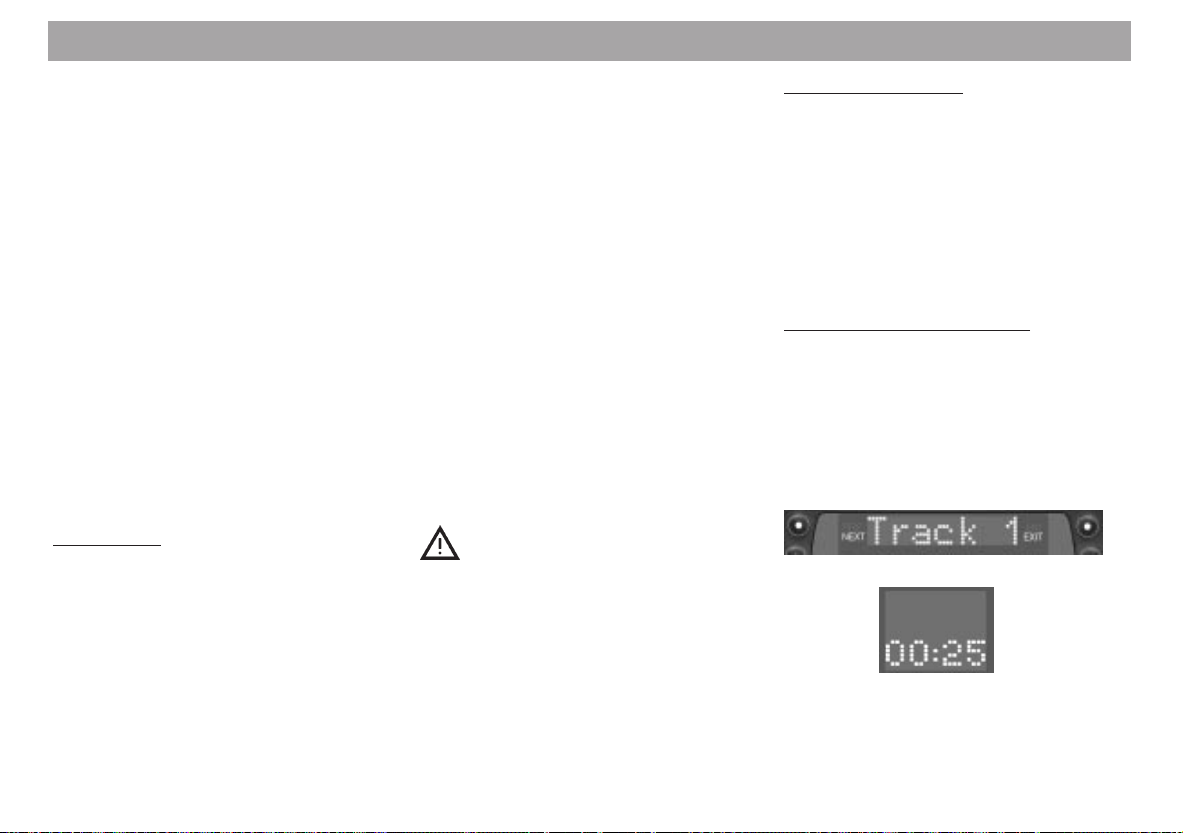
CD operation / CD changer operation
You can play CDs on this audio system. In
addition, CDs can be played on the Blaupunkt CD changers, CDC A 06, A 072, A 08
or A 071.
These changers can be purchased at any
authorised retail outlet.
Note:
Use only standard circular CDs measuring
12 cm in diameter!
CDs measuring 8 cm in diameter or CDs in
different shapes such as a butterfly or beer
mug are not suitable for playback using this
equipment.
This is very likely to result in the destruction
of the CD or the CD drive.
We assume no liability for damage to the
equipment caused by playing unsuitable
CDs.
CD operation
Inserting a CD
• Switch on the unit and press 1 to unlock the operating panel.
The operating panel will fold down forward.
• Insert a CD (with the label facing up).
Never use force.
The CD will be transported to its playing
position automatically. CD playback will
start.
• Push the operating panel up on the
left-hand side and lock it into position.
Removing a CD
• Unlock the operating panel and press
the Eject button (arrow) for approx. 1
second.
The CD will be ejected.
To protect the CD mechanism, do not im-
pair or try to help the automatic insertion and
ejection of the disc in any way.
If the CD is not removed from the drive within
approximately 30 seconds, it will be reinserted automatically.
For safety’s sake, the operating
panel must remain locked when
the vehicle is in motion.
Switching on CD operation
Make sure that a disc is inserted, “DISC-IN”
will appear in the display.
• Press CD, the CD functions will appear
in the display, e.g. track number,
name/playback time.
CD changer operation
Switching on CD changer
operation
Make sure that at least one CD has been
inserted into the magazine.
• Press CDC, the CDC functions will appear in the display, e.g. CD and track
number, name/playback time.
CD and CD changer operation
Selecting the display mode
You can select the desired display mode for
CD and CD changer operation:
• Press DIS as often as necessary until
you have selected the desired display
mode.
Top line
DOT display
“TRACK 1” – CD track number (CD oper-
ation)
or
78
Page 33

CD operation / CD changer operation
“CD 2 T 2” – CD number and track
number (for changer opera-
tion only)
The DOT display will indicate the elapsed
playback time.
or
“VIVALDI” – CD name
or
“14:34” – Time
The DOT display indicates the CD track
number.
The CD name will not be displayed unless
a name has already been entered.
Please refer to the section on “Entering CD
names”.
CD changer operation
Selecting CDs
In menu level 1, two pages indicate which
magazine slots have CDs in them. Use
NEXT to page through this list.
If you have named the CDs, the first four
letters in the name will appear in the display
instead of the CD number.
• Press the corresponding key to select
a CD.
You can also use <</>> on the rocker
switch to select CDs.
CD and CD changer operation
Selecting tracks
You can use the rocker switch to conveniently select tracks or passages.
/ Track selection
Up: Press briefly.
CUE - fast advance (audible): Hold
pressed down.
Down: Press twice or as many times
as required.
To re-start a title: Press briefly.
REVIEW - fast reverse (audible):
Hold pressed down.
The rocker switch acts as a sequence switch
so that you can skip over several CDs or
tracks if you press it repeatedly.
Repeating tracks/CDs
You can repeat a track or a CD (in changer
operation) as often as desired. During CD
changer operation, use CDC to switch the
menu levels.
Use the RPT key to select the following functions:
- RPT Trck = Repeat track
- RPT CD = Repeat CD (changer operation only)
- RPT off = Repeat function off
• Press RPT as many times as necessary until you have selected the desired setting.
The CD or the track will repeat until you
press RPT to switch off the function with
“RPT off”.
ENGLISH DEUTSCHFRANÇAISITALIANO
NEDERLANDS
SVENSKAESPAÑOL
79
PORTUGUÊS
Page 34

CD operation / CD changer operation
TPM
(Track-Program-Memory)
Use this feature to program and play your
favourite CD tracks in CD and changer operation.
Up to 30 CDs can be managed in the CD
mode, up to 99 discs in the CDC mode, with
a maximum of 40 tracks each. TPM can only
be used in the mode it was stored in (CD or
changer operation).
Switching TPM playback on/off
• Press TPM briefly. The mode selected
will appear briefly in the display (TPM
on/off).
The red arrow will light up when TPM is active. All of the CD tracks stored with TPM
will be played back.
TPM playback cannot be activated unless
you have already stored tracks with the TPM
function.
Storing tracks with TPM
A track can only be stored while it is playing, TPM must be switched off.
For CD changer operation, press CDC to
switch the menu levels.
To store a track
• press TPM for approx. 1 second, “TPM
Prog” will appear in the display.
This track has been stored.
Deleting the TPM
You can delete the tracks stored with TPM.
TPM tracks can be deleted with CLR only
when they are playing.
• Switch on TPM.
If you would like to delete the track playing
• press CLR for approx. 2 sec., “TR clr”
will flash briefly in the display.
If you would like to delete all of the tracks
on the CD playing
• press CLR for approx. 5 sec., “CD clr”
will flash briefly in the display.
Use the DSC menu to delete all of the tracks
on all of the CDs in the magazine in changer operation.
If necessary, refer to the section on “DSC
programming - CDC”.
MIX
You can have the CD tracks played in random order.
For CD changer operation, use CDC to
switch the menu levels.
The MIX function is active when the red arrow lights up in the display.
You can choose the following MIX functions:
Mix CD
The tracks on the selected CD will be played
in random order. For CD changer operation,
the next CD will be selected in numerical
order. MIX (random order) applies to the
playback of the tracks.
Mix MAG (for changer operation only)
CDC A 08: All tracks on the CDs in the mag-
azine will be played in random order.
CDC A 06/071/072: The CDs in the maga-
zine are selected at random and then the
tracks on the CD selected are played in random order.
Mix off
The Mix function is deactivated. CDs will be
played in numerical order.
To alter MIX setting:
• Press MIX briefly, the function selected
will appear briefly in the display.
80
Page 35
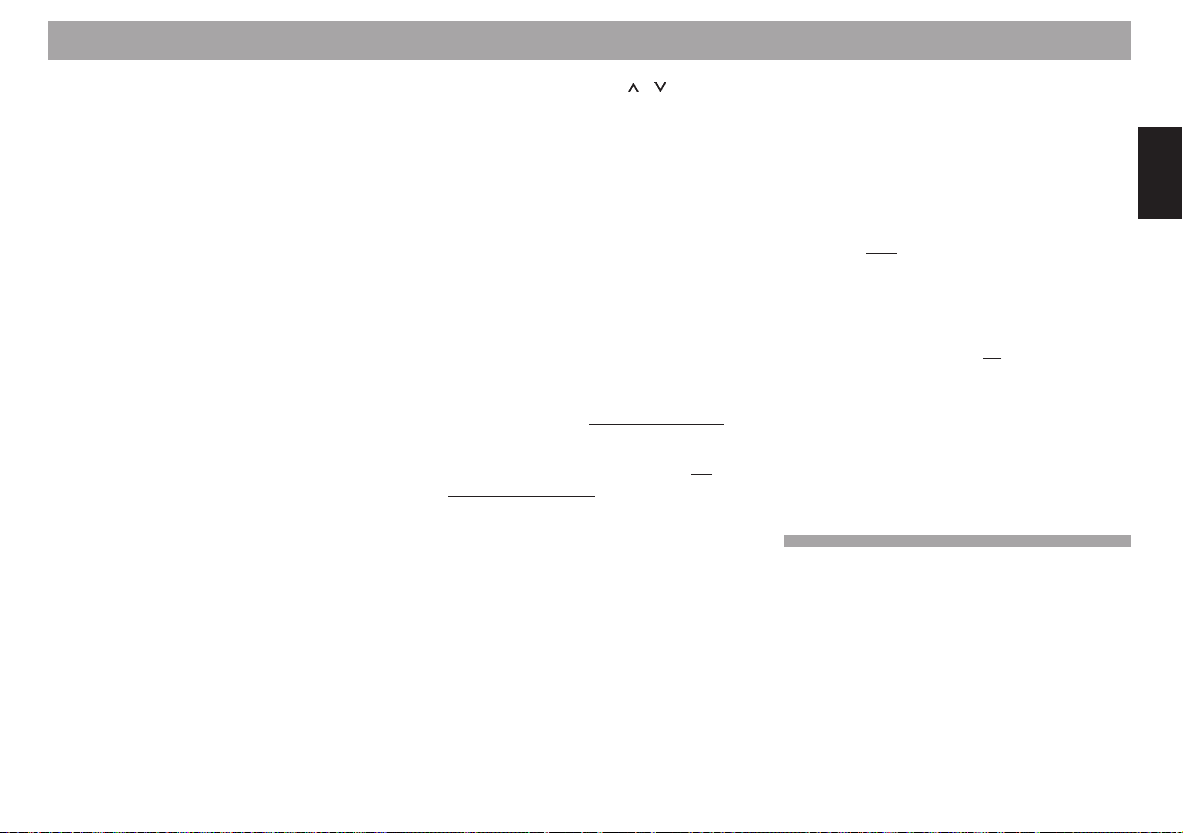
CD operation / CD changer operation
SCAN
Use this function to scan all of the CD tracks.
For CD changer operation, use CDC to
switch the menu levels.
To start the Scan function:
• Press SCAN briefly.
The red arrow will flash to indicate that the
function is active.
The titles will be scanned one after the other in ascending order.
To stop the Scan function:
• Press SCAN once again briefly.
The track currently scanned will continue to
play.
SCAN will also stop if you press the rocker
switch, MIX, RPT, DSC or AUD.
Entering CD names
You can enter names for up to 30 discs and
in changer operation for up to 99 discs.
The specified name (e.g. VIVALDI) will appear in the display if you have selected the
corresponding display mode with DIS.
For CD changer operation, use CDC to
switch the menu levels.
To start the entry:
• Press NAME, the first of seven entry
positions will begin to flash.
• Use the rocker switch
the first character.
The capital letters A to Z, the numbers 0 to
9 and special characters are listed one after the other.
• Use the rocker switch << >> to move
to the next position and select a character.
You can select up to eight characters in this
way.
Once you have completed the name as desired:
• Press ENT in order to store it.
If you would like to name another CD,
• insert a new disc
Or
• press << />> to select the CD
changer operation.
You can change any existing name by entering and storing a new one (overwriting).
/ to select
for CD operation
for
Deleting CD names/TPM at the
same time
Use the DSC menu to delete the CD names
and the TPM at the same time.
The names for individual CDs and for CDs
in the CD changer are deleted separately.
Use “CD” to delete the name stored for the
CD in the CD drive and its TPM.
Use “ALL” to delete the names and TPM for
all of the CDs in the mode selected (CD or
CDC).
To begin the deletion process:
• Press DSC.
• Press CD or CDC.
To delete
• press CD for approx. 1 sec.
To delete the names for
• press ALL for approx. 4 sec.
To return to the DSC menu:
• Press ENT briefly.
Press EXIT or DSC to quit the DSC menu.
one CD
“CD clr” will appear briefly in the top
line of the display.
all of the CDs
“Memo clr” will appear briefly in the top
line of the display.
81
ENGLISH DEUTSCHFRANÇAISITALIANO
NEDERLANDS
SVENSKAESPAÑOL
PORTUGUÊS
Page 36

Clock - Time
This car audio system is equipped with a
built-in clock which automatically takes advantage of RDS to ensure highly accurate
time-keeping (hours, minutes).
For the clock to function properly with RDS,
an RDS station with the CT function (CT clock time) must be received.
If this signal is not available, the audio system will attempt to receive the DCF-77 time
signal (atomic clock) to correct the time the
next time it is switched off. The display will
indicate “CLK Sync” while it is synchronising the time.
The automatic time correction feature can
be switched off.
Displaying the clock
You can set the clock to permanent display
in any of the operating modes (radio, CD,
changer).
To do so
• Use TU, CD or CDC to select the operating mode.
• Press DIS repeatedly until the time appears in the top line of the display.
The clock will now appear in the display as
the main element.
Clock display when the audio system is
switched off
You can have the clock displayed when the
ignition is switched on, but the audio system is switched off. Make the corresponding setting in the DSC menu.
If necessary, refer to the section on “DSC
programming - CLK, VIEW”.
Setting the clock
a) automatically
The clock is set automatically when the
radio is tuned into an RDS station
which has the “CT” function (clock
time).
b) manually with DSC-CLK
It is not necessary to adjust the clock
manually unless it is not possible to receive an RDS radio station with CT
(Clocktime).
If you would like to set the clock manually, refer to the section on “DSC programming - CLK, SET”.
Selecting a 12 or 24-hour mode
You can choose whether the time is displayed in a 12 or 24-hour mode.
If necessary, refer to the section on “DSC
programming - CLK, MODE”.
Synchronisation
To improve the accuracy of the internal
clock, it can be synchronised on a regular
basis. This is only possible when the time is
received via an RDS-CT signal and the automatic synchronisation feature is switched
on (default setting).
If the RDS-CT signal is not available, the
audio system will attempt to receive the
DCF-77 time signal (atomic clock) to correct the time the next time it is switched off.
The display will indicate “CLK Sync” while it
is synchronising the time.
If you would like to switch off the synchronisation feature, refer to “DSC programming CLK, SYNC”.
82
Page 37

Setting the equaliser
The acoustic characteristics of the car interior affect the quality of the sound reproduced in your vehicle to a much greater extent than the speakers.
Position, installation and the rear volumes
of, for example, the door or rear window
shelf all play an important role.
Even the sound produced by well selected
and installed speakers can be affected negatively by resonance frequencies in the vehicle interior.
As a result, the bass sounds may be lost or
reverberate, the mid-range tones sound too
overpowering and music instruments or
voices may be distorted or the total sound
quality may be completely lifeless.
The overall sound quality can be greatly
enhanced if certain frequencies are suppressed or boosted.
This car stereo is equipped with 2 parametric filters. The first filter “LOW” can be set
from 32 to 500 Hz, the second filter “HIGH”
from 630 to 10,000 Hz. In this context, parametric means that it is possible to set one
frequency for each of these filters and either boost or reduce it (+10 to -20 dB) individually.
These parametric filters can be adjusted to
very exact settings even without the help of
measuring instruments.
The individual steps you have to take to
make these settings are described in the
table.
Notes on making the settings
The following notes are intended as recommendations only. They do not necessarily
reflect your own personal sound preferences.
We recommend that you use a music CD
you are familiar with to make the settings.
The CD should include tracks with different
instruments and vocals. Purely electronic
music is not well suited to serve as a basis
for making the settings because the original
sounds cannot be determined.
Before you set the equaliser, set bass, treble, balance and fader to “0”.
This setting is described in the Quick Reference under 9 AUD.
Now listen to the CD you have selected.
Evaluate the sound according to your own
personal preferences.
Now refer to “Sound impression/problem” in
the table and you will find suggestions to
eliminate any problems under “What to do”.
Make the settings for bass and the lower
mid-range tones with the LOW filter, select
HIGH for treble and mid-range tones.
The “HIGH” and “LOW” filters can be set in
the AUD menu, page 2:
• Press AUD and NEXT one after the
other.
• Select the filter you would like to adjust
(“LOW” or “HIGH”).
• Press << >> to set the frequency.
• Press
/ to set the level as described
in the following table.
• Press ENT to store your settings.
83
ENGLISH DEUTSCHFRANÇAISITALIANO
NEDERLANDS
SVENSKAESPAÑOL
PORTUGUÊS
Page 38
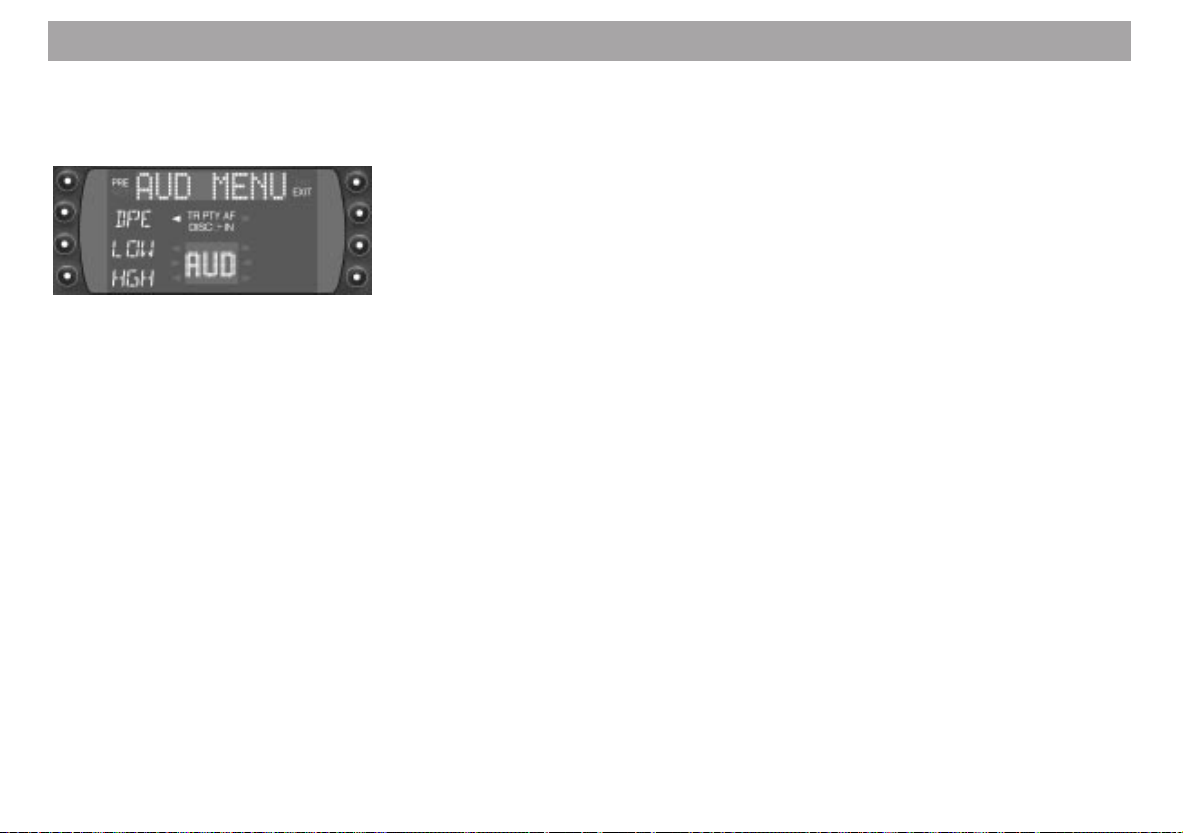
Setting the equaliser
Switching the equaliser on/off
The equaliser can be switched on and off in
the AUD menu, page 2.
• Press AUD, NEXT and DPE one after
the other.
“DPE on” or “DPE off” will appear in the display.
• Press << to switch the function off or
>> to switch it on.
The equaliser will switch on automatically if
you have adjusted LOW or HIGH.
Now you can compare the sound produced
by your car audio system with and without
the equaliser.
Setting recommendations on the
Internet
Refer to our home page on the Internet
http:\\www.blaupunkt.de
to find setting recommendations for new
vehicles on the market.
84
Page 39

Setting the equaliser
Assistance in setting your equaliser
Start to make your settings in the mid-range/treble and end it with the bass range.
Frequency range
Bass
30 – 100 Hz
Lower mid-range
100 – 400 Hz
Mid-range sound
400 – 4 000 Hz
Treble
4 000 – 20 000 Hz
Sound impression/problem
Bass reproduction too weak
Unclear bass
Playback reverberates
Unpleasant pressure on the
ears
Sound appears to be too much in
the foreground, very aggressive,
no stereo effect
Lifeless reproduction
Lack of transparency
Instruments do not sparkle
What to do
Boost the bass with
the “LOW” filter
Frequency: 50 to 100 Hz
Level: +4 to +6 dB
Reduce the lower mid-range
with the “LOW” filter
Frequency: 125 to 400 Hz
Pegel: approx. -4 dB
Reduce the mid-range with
“HIGH” filter
Frequency: 1 000 to 2 500 Hz
Level: -4 to -6 dB
Boost treble range
with “HIGH” filter
Frequency: approx. 10 kHz
Level: +2 to +4 dB
Notes
Avoid distortion.
Boost the level carefully if the
speaker diameter is too small.
The tone may become too lean
and aggressive.
Pay attention to the
underlying tone of the music.
Playback should not
be too quiet.
Tone too powerless.
Avoid a piercing type of tone.
Strong hissing sound unpleasant.
ENGLISH DEUTSCHFRANÇAISITALIANO
NEDERLANDS
SVENSKAESPAÑOL
85
PORTUGUÊS
Page 40

DSC programming
This car audio system has been equipped
with DSC (Direct Software Control) to allow
you to customise certain programmable,
basic settings to suit your personal needs
and preferences and then store them.
The basic settings for this audio equipment
were made at the factory.
In the following you can find an overview of
these settings, so that you can always reset
to them if desired.
The DSC menu is divided into different areas.
TUN – Tuner
Settings for radio operation
DISP– Display
VAR – Various
Diverse Einstellungen
KC – KeyCard
CLK – Clock (time)
If you wish to alter any of the programming,
• press DSC and select the area, e.g.
TUN.
• Select the function you want to adjust
and press the corresponding key.
Use the rocker switch to select and adjust
the functions described in the following.
The display will show you the setting you
have selected.
Press ENT (Enter) to confirm your entry.
Return to the previous menu to make any
further changes in the DSC menu.
Press DSC to quit the DSC menu.
TUN (Tuner)
Use this menu to make any adjustments to
radio operation.
NAME
Enter your own four-digit names for stored
FM stations.
DEF - Resets function to the default set-
ting (text/frequency)
PREV - Select the entry for a previous sta-
tion preset
CLR - Delete entry
NEXT - Select the entry for the next station
preset
Use the rocker switch to select the entry
position and the character. Following your
entry, move to the next position or press
ENT to complete your entry.
The altered name will now appear in the display in front of the corresponding station key.
86
Page 41
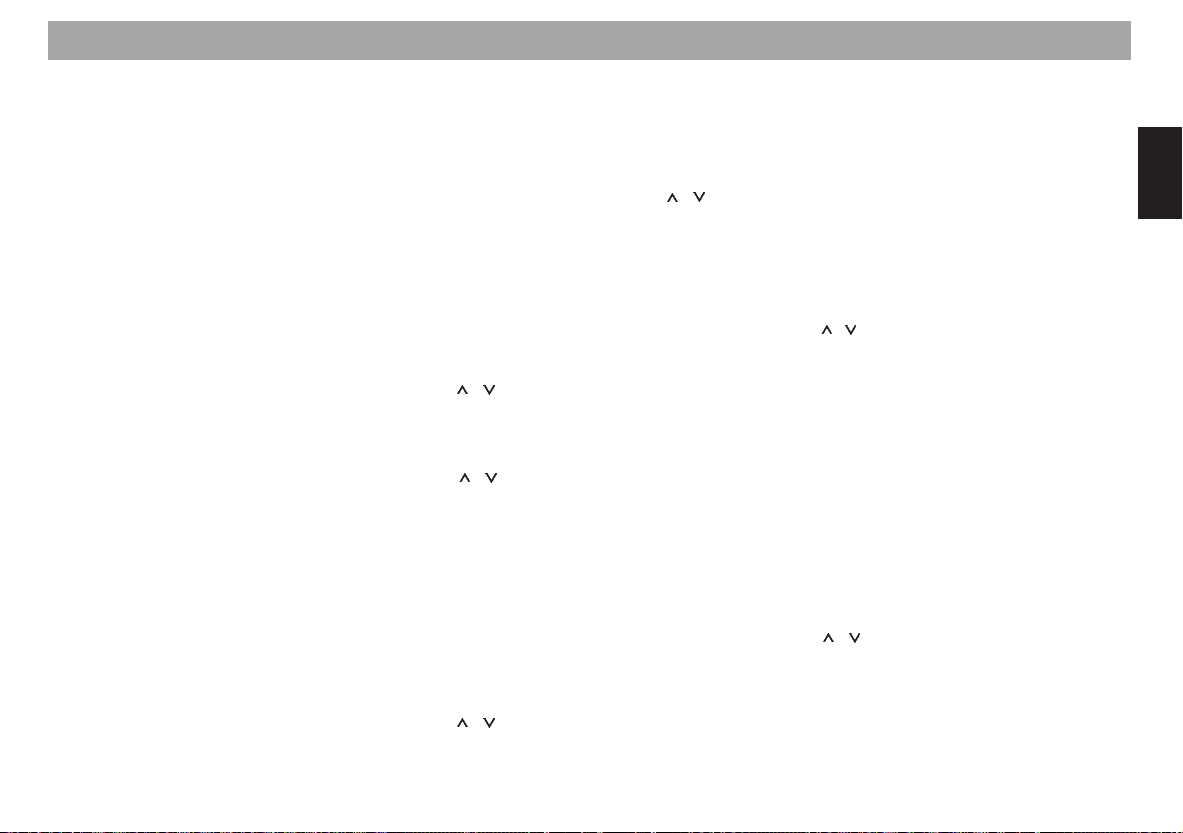
DSC programming
PTY
Use to select the language used to indicate
the program type: Deutsch, English or Francais.
SHARX
Switches the bandwidth in the FM frequency range.
When there are a large number of stations
within your current reception range, use <<
>> to switch to Sharx on which will prevent
most interference from adjacent radio stations.
This function has been set to “Sharx on” at
the factory.
S-DX
To adjust the seek tuning sensitivity.
“dx” stands for distant reception.
Select “dx3” if you want to receive strong
stations which are further away, select “dx1”
if you also want to tune into weaker stations
which are further away.
S-LO
To adjust the seek tuning sensitivity.
“lo” stands for local reception.
Select “lo3” if you want to receive strong stations in the local area, select “lo1” if you want
to tune into weaker stations in the local area.
HCUT
Interference-related cut in the treble sound.
Cuts the treble when interference occurs.
Can be adjusted from NO HICUT (off) to
HICUT 3 (highest setting). Switch off Hicut
with <<, adjust the values with
/ . Which
setting is the most pleasant is a matter of
personal preference.
DISP (Display)
Use this menu to make the display settings.
ANGL (angle)
Use / to adjust the display to your individual viewing angle.
DIM
/ to adjust the display brightness
Use
for day and << >> for night.
FADE
Switches display off automatically.
Fader 1 - 15 sec. after the last adjustment
is made the display will switch
off completely.
Fader 2 - The top line remains illuminated,
everything else switches off after 15 sec.
/ to adjust the setting.
Use
Fade off - The display remains on perma-
nently when the audio system is
switched on.
Use << >> to adjust this setting.
VAR (Various)
Use this menu to make a number of different settings.
TVOL
/ to adjust the traffic announcement
Use
and warning beep volume from between 0
to 66.
The traffic message will then come through
at this volume, if the standard volume is lower.
If the standard volume is set higher than the
TVOL level, then the traffic report will be
played at the standard volume.
BEEP
Acknowledgement tone for all functions
which require a button to be pressed for
more than one second.
/ to set the volume between 1 and
Use
9. Switch off Beep with << .
ENGLISH DEUTSCHFRANÇAISITALIANO
NEDERLANDS
SVENSKAESPAÑOL
87
PORTUGUÊS
Page 42

DSC programming
DLAY (Delay)
If an amplifier has been connected to the
system, this setting can prevent the annoying power-on pop noise. Use the delay function to switch on the amplifier with a slight
delay.
“Delay 1” = 250 ms to “Delay 9” = 2.25 sec.
delayed power-on.
VOL (Volume)
Select the power-on volume.
/ to adjust the desired volume lev-
Use
el. If you use << to select “Last VOL”, the
system will come on at the volume selected
before it was switched off.
SCAN (SCANTIME)
Set the scan time for the Scan and Preset
scan functions from 5 to 30 seconds. This
setting is valid for the radio or CD scan.
HP-F (High pass function)
The proportion of low frequencies can be
reduced. It is advisable to take advantage
of this function when you have connected a
subwoofer.
/ to select filters 1-5.
Use
Use << to switch the high pass function off.
KC (KeyCard)
Use this menu to make adjustments to the
KeyCard settings.
READ
To read out the KeyCard data.
The card supplied with the radio is used to
display the model name, type number (7 6..)
and the serial number.
With the extra card it is possible to display
data entered by your specialised dealer.
(See the section on “Short Additional Memory S.A.M.”).
If you remove the KeyCard during the reading process, “Insert” will appear on the display panel.
LRN (Learn)
To “train” a second KeyCard.
Please read the information in the section
on “KeyCard theft protection system” “Training a second KeyCard”.
LED (Light Emitting Diode)
When the audio system is switched off and
the KeyCard has been removed, you can
have the ON knob and an LED in the CD
slot flash as additional theft protection.
The flashing light is not visible unless the
operating panel is open.
LED off << >> LED on.
Refer to the information in the section on
“KeyCard theft protection system” - “Flashing light as theft protection”.
TOM
If you have a second KeyCard with a TurnOn Message, you can switch off this information with “TOM off”. The default setting
is “TOM on”.
TOM off << >> TOM on.
For more information refer to “ KeyCard theft
protection system” - “Turn on Message
(T.O.M.)”.
88
Page 43

DSC programming
CLK (Clock)
Use this menu to adjust the clock settings.
SET
The time is set automatically when the audio system is tuned into an RDS station with
the “CT” (clocktime) function.
If this signal is not available, it is possible to
adjust the clock with “SET”.
The time will flash in the top line of the display in 12 (a.m./p.m.) or 24-hour mode.
Use << />> to select the value you want to
adjust (hours/minutes), use
the value.
/ to adjust
SYNC
The time is synchronised automatically with
the RDS-CT signal.
This synchronisation function can be
switched off when you want to display a different time or when the RDS-CT and DCF77 time signals (atomic clock) are not strong
enough.
Use the rocker switch
/ to select the type
of synchronisation:
- RDS Sync
- DCF Sync
- AutoSync
- Sync off
Use << on the rocker switch to switch syn-
chronisation off (“Sync off”). Use >> to return to the previous mode.
RDS Sync
The clock is synchronised with the RDS-CT
signal only.
DCF Sync
The clock is synchronised with the DCF-77
signal only. When you switch off the audio
system (by pressing ON for approx. 1 sec.),
the system will not switch off immediately in
order to synchronise the time first. While this
process is taking place, you will hear “Big
Ben”. After the synchronisation has been
completed, the system will switch off after a
couple of minutes. If the DCF-77 signal is
not available, the system will switch off after a few seconds.
AutoSync
The clock is synchronised with the RDS-CT
signal or the DCF-77 signal. The system will
not attempt to receive the DCF-77 signal
unless the time cannot be synchronised with
the RDS-CT signal.
Sync off
The internal clock will not be synchronised.
MODE
Select the clock display.
(12h mode << />> 24-h mode).
If you select the 12h mode, a.m. will appear
to indicate the morning hours and p.m. for
the afternoon/evening.
VIEW (Displaying the time)
There are a number of different display
modes, depending on how the audio system has been connected.
a) the audio system can be switched off
with the ignition.
The system is switched off with “ON” when
the ignition is switched on.
ENGLISH DEUTSCHFRANÇAISITALIANO
NEDERLANDS
SVENSKAESPAÑOL
89
PORTUGUÊS
Page 44

DSC programming
The time will be displayed if you have adjusted the corresponding setting to “CLK on”.
The display will switch off when the ignition
is switched off.
b) the audio system can only be switched
off with “ON”, not with the ignition.
The system is switched off.
The time will be displayed if you have ad-
justed the corresponding setting to “CLK on”.
To prevent the battery from being
run down, this display will switch off
after 3 hours.
CDC (Changer)
Will not appear unless a CD changer has
been connected and the DSC menu is activated in the changer mode.
This function is used to delete names and
the TPM.
CD – Deletes the name and TPM of the
selected CD
ALL – Deletes the names and TPM of all
the CDs
PREV – Selects the previous CD
NEXT – Selects the next CD.
For more information refer to “Deleting CD
names/TPM at the same time”.
To quit the DSC programming mode and
store the adjustment:
• Press DSC.
Overview of the DSC default
settings
INSTALL menu
IGN on
AMP on
AUX off
TU(ner) menu
TA off
AF on
REG off
LOC off
RT off
PTY off
MONO off
DSC menu
Tuner
PTY (language) Deutsch
SHARX on
LO 1
DX 1
HICUT 2
Display
ANGLE 0
DIM Day 9
Night 7
FADE off
Various
TVOL 35
BEEP 3
DLAY 3
VOL 25
SCAN (Time) 10 sec.
HP-F off
KeyCard
LED on
TOM on
Clock
SET 0:00
SYNC AutoSync
MODE 24h
VIEW CLK off
AUD menu
LOW 0 dB/40 Hz
HIGH 0 dB/630 Hz
LOUDNESS 4
SUBOUT 0
DPE off
90
Page 45

Specifications
Glossary - Technical Terminology
Amplifier
Output power: 4 x 25 W RMS power
acc. to DIN 45324 at
14.4 V
4 x 40 W max. power
Tuner
Wavebands
FM : 87.5 – 108 MHz
MW : 531 – 1602 kHz
LW : 153 – 279 kHz
FM sensitivity: 0.7 µV at 26 dB
signal-to-noise ratio.
FM frequency response:
20 - 16 000 Hz
CD player
Frequency response:
20 - 20 000 Hz
Subject to modifications!
AF – Alternative Frequency
In RDS this function ensures that the radio
always tunes into the frequency with the best
reception for the station.
AUD – Audio
Sound settings for bass and treble, balance
(left/right) and fader (front/rear).
CL – Clear (delete)
Returns to the previous menu item.
DSC – Direct Software Control
With the help of DSC it is possible to adjust
the basic default settings to your own personal preferences.
ENT(Enter)
Press briefly to accept/store settings.
EON – Enhanced other network
In RDS, EON makes it possible to exchange
station information within a station network.
Traffic information, for example, can be forwarded automatically from a traffic information station to a station which does not
broadcast traffic information in the same
network. After the traffic announcement has
been put through, the radio switches back
to the original station.
Equalizer
Adjusts the frequencies to the acoustic conditions and personal tastes.
EXIT
Press to end/cancel a setting.
KeyCard
Theft protection system from Blaupunkt. The
car stereo cannot be operated without the
correct KeyCard.
SIM cards (telephone cards) or a second
KeyCard can only be trained using the original KeyCard.
MIX
CDs/CD tracks are played in random order.
Preset Scan
See SCAN.
Parametric filters
Adjustable filters to alter the sound characteristics.
PTY
Designed for the selection of a specific type
of program in FM (e.g. sports, news).
Also see RDS.
91
ENGLISH DEUTSCHFRANÇAISITALIANO
NEDERLANDS
SVENSKAESPAÑOL
PORTUGUÊS
Page 46

Glossary - Technical Terminology
RDS – Radio Data System
Service provided by radio stations to enhance radio listening pleasure.
The station name, for example, is displayed
instead of the frequency.
Other RDS functions include:
AF – Alternative Frequency
EON – Enhanced other network
Radio text
REG – Regional program
PTY – Program type
TA – Traffic Announcement
TP – Traffic Program
REG
Regional programs have priority.
REG ON stops the radio from automatically
switching to a different regional program
broadcast by the same station because it
has better reception. Also see RDS.
RPT (Repeat)
Repeats CD tracks. In changer operation
you can repeat single tracks or complete
CDs.
SCAN
Briefly plays the radio stations in your current reception range or the tracks on a CD
in CD mode. Using Preset Scan you can
scan the radio stations stored on the preset
buttons.
Softkey (Software key)
Key with varying functions
TA – Traffic Announcement (priority for traf-
fic information)
“TA” in the display indicates that the priority
for traffic announcements has been
switched on. Also see RDS.
TP – Traffic Program
“TP” in the display indicates that the radio is
tuned into a station which broadcasts traffic
information. Also see RDS.
TPM – Track Program Memory
Stores and plays your favourite tracks in CD
or changer mode.
TS – Travelstore
Automatically stores the stations with the
best reception on the station preset buttons.
Very useful during trips.
92
Page 47

Index
A
Accessories 60
Alternative Frequency 54
Alternative frequency 67
C
CD changer operation 78, 79, 80, 81
CD operation 78, 79, 80, 81
Clock 82
D
DIS 57
Display 52, 57
DSC default settings 90
DSC programming 86, 87, 88, 89
E
Equaliser 83, 84, 85
F
First-time installation 64, 65
G
Glossary 91, 92
Guarantee 60
I
Install menu 64
Installation 60
International telephone information 60
K
KeyCard 58, 61, 62, 63
M
Memory bank (FM) 69
Menu level 52, 53
MIX 80
Mono 71
Mute 51, 59
O
Operating mode 66
Operating panel 51
P
Preset Scan 70
Program type 72
PTY 72
R
Radio operation with RDS 67
Radio pass data 62
Radio Scan 71
Radio text 54, 74
RDS (Radio Data System) 67
RDS-EON 75
Recalling stations 70
Regional programs 68
Remote control 59
Repeat 55
S
Seek tuning sensitivity 71
SHARX 71
Short Additional Memory (S.A.M.) 62
Softkeys 52
Station tuning 68
Stereo 71
Storing stations 69
Synchronisation 82, 89
T
Telephone information 60
Theft protection 58, 61, 62, 63
TIM (Traffic Memo) 55, 59
Time 82
TPM 80
Traffic information station reception 75
Traffic Memo (TIM) 76, 77
Traffic safety 60
Travelstore 53, 70
Turn On Message (T.O.M.) 62
V
Volume 52, 75
W
Warning beep 75
Waveband 68
ENGLISH DEUTSCHFRANÇAISITALIANO
NEDERLANDS
SVENSKAESPAÑOL
PORTUGUÊS
93
Page 48
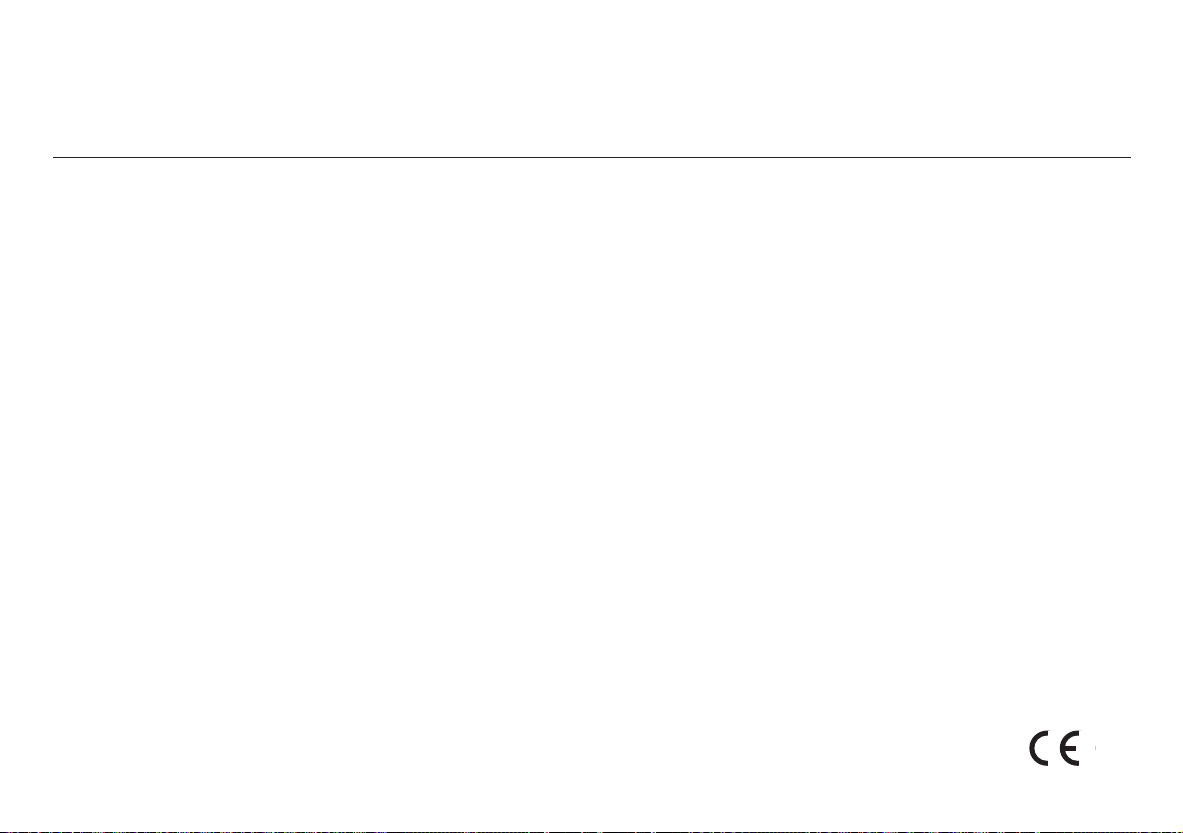
Service numbers
Tel.: Fax:
Deutschland 018 050 002 25 051 214 940 02
Belgique 025 255 444 025 255 448
France 014 010 70 07 014 010 73 20
Nederland 023 565 63 48 023 565 63 31
Great Britain 018 958 383 66 018 958 383 94
Danmark 044 898 360 044 898 644
Sverige 087 501 500 087 501 810
Suomi 094 359 91 094 359 92 36
Österreich 045 989 90 28 016 103 93 91
Greece 015 762 241 015 769 473
âeská republika 026 130 04 41 026 130 05 14
USA 180 026 6-BLAU 180 026 625 28
Singapore 006 535 054 47 006 535 053 12
Slovensko 042 175 873 212 042 175 873 229
Blaupunkt-Werke GmbH
Bosch Gruppe
03/99 Pf K7/VKD 8 622 401 872
