Blaupunkt London-MP-35 Owners Manual
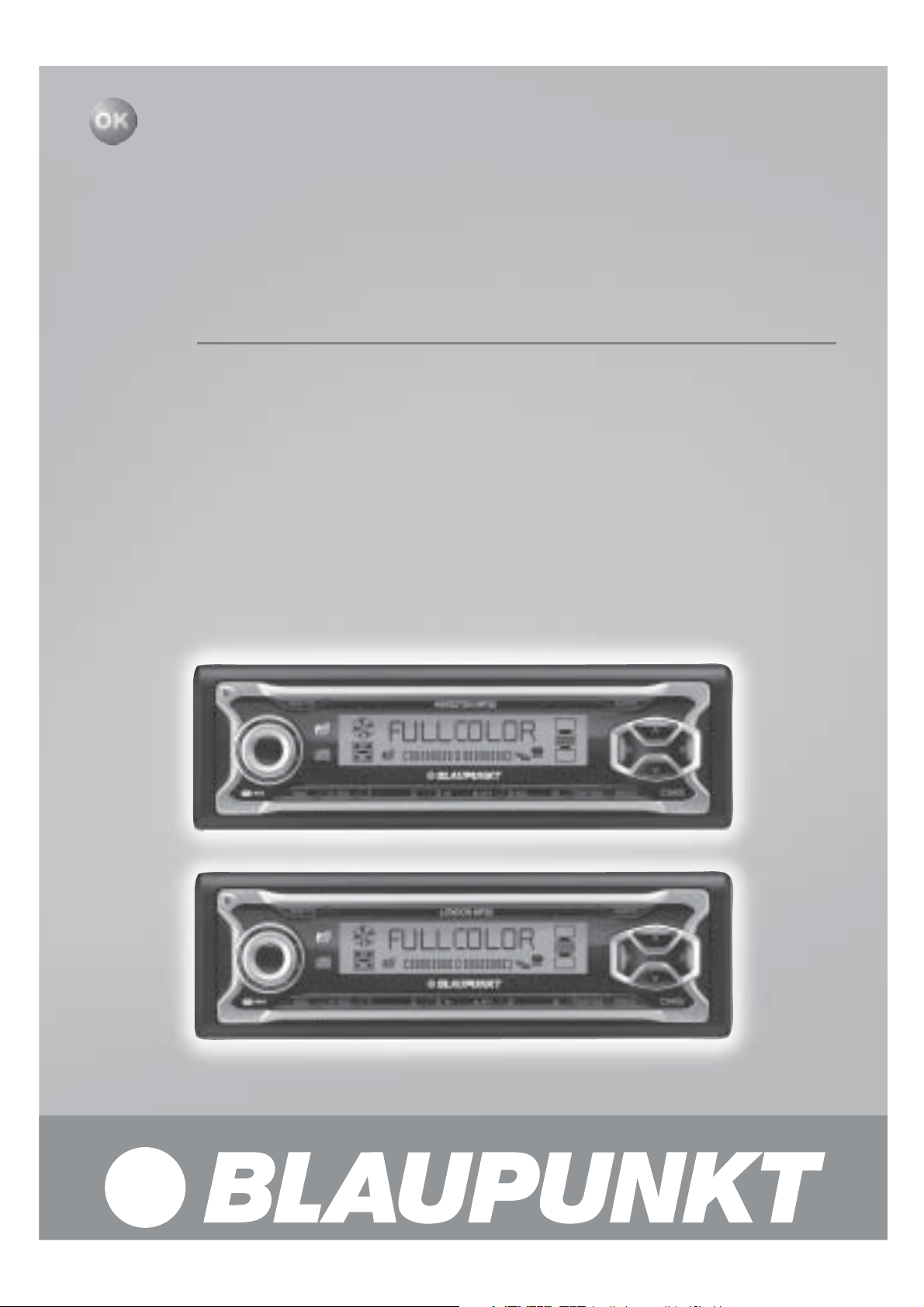
Radio / CD / MP3
Kingston MP35 7 645 460 310
London MP35 7 645 450 310
Operating instructions

2
3
1
4
5
12
11
10
9
8
67
2
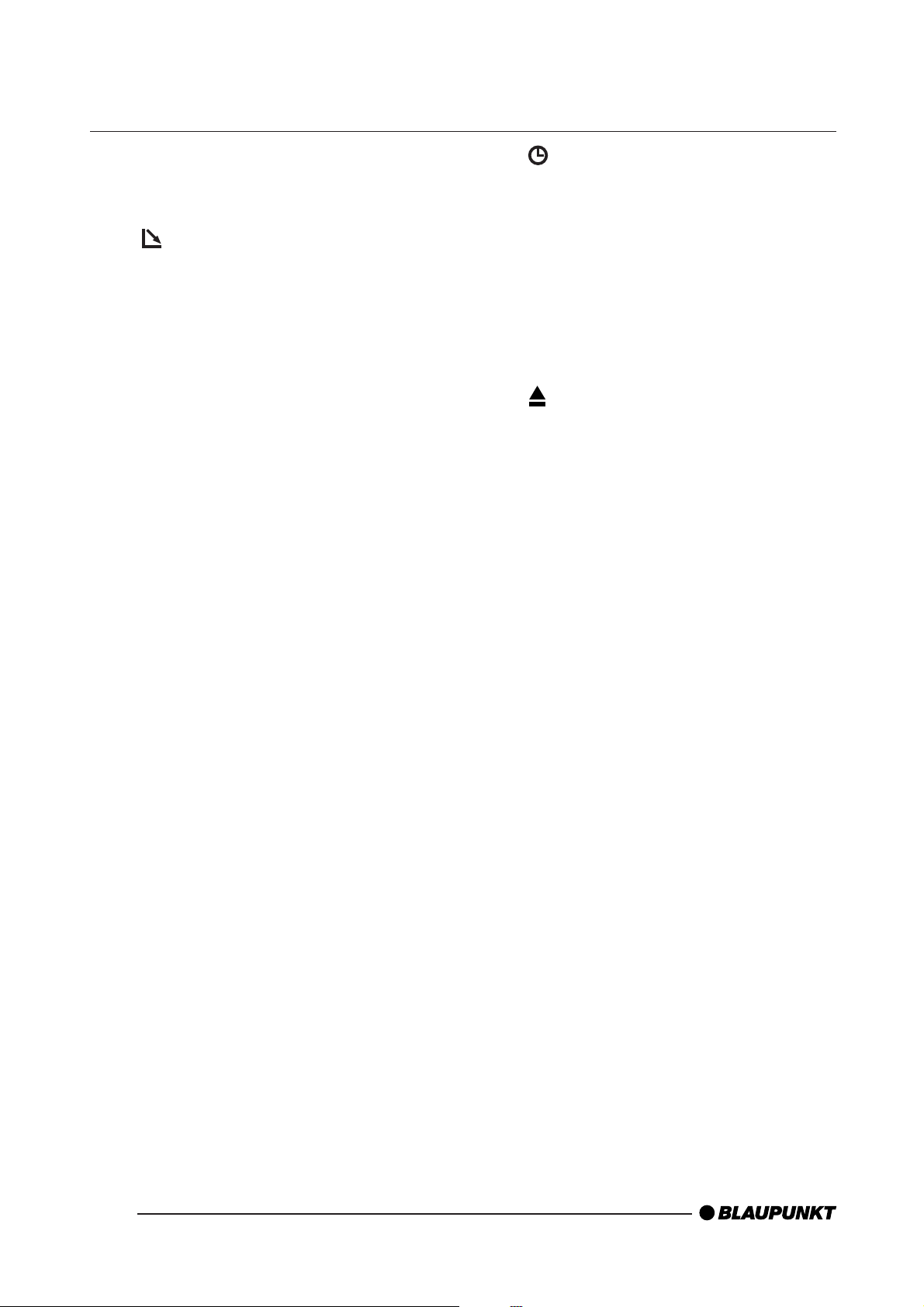
CONTROLS
1 Button to switch the device on/
off and operate the volume mute
function.
2
3 V olume control
4 BND•TS button
5 AUDIO button to adjust the
button, to open the flip-re-
lease control panel
Short press: Select the FM
memory banks and the MW and
LW wavebands.
Long press: Start the T ravelstore
function.
bass, treble, balance and fader .
Select an equalizer preset.
Activate, deactivate and adjust
X-BASS.
:
; SRC button
<
DIS button
Short press: Briefly display the
clock time.
Long press: Configure the display.
Switch sources between radio,
CD/MP3, CD changer (if connected) and AUX.
button to eject a CD from the
device (only visible when the
control panel is open).
6 Arrow buttons
7 MENU button
Short press: Open the settings
menu.
Long press: Start the scan function.
8 TRAF•RDS button
Short press: Switch traffic-information standby on/off.
Long press: Switch the RDS
function on/off.
9 Keys 1 - 6
36
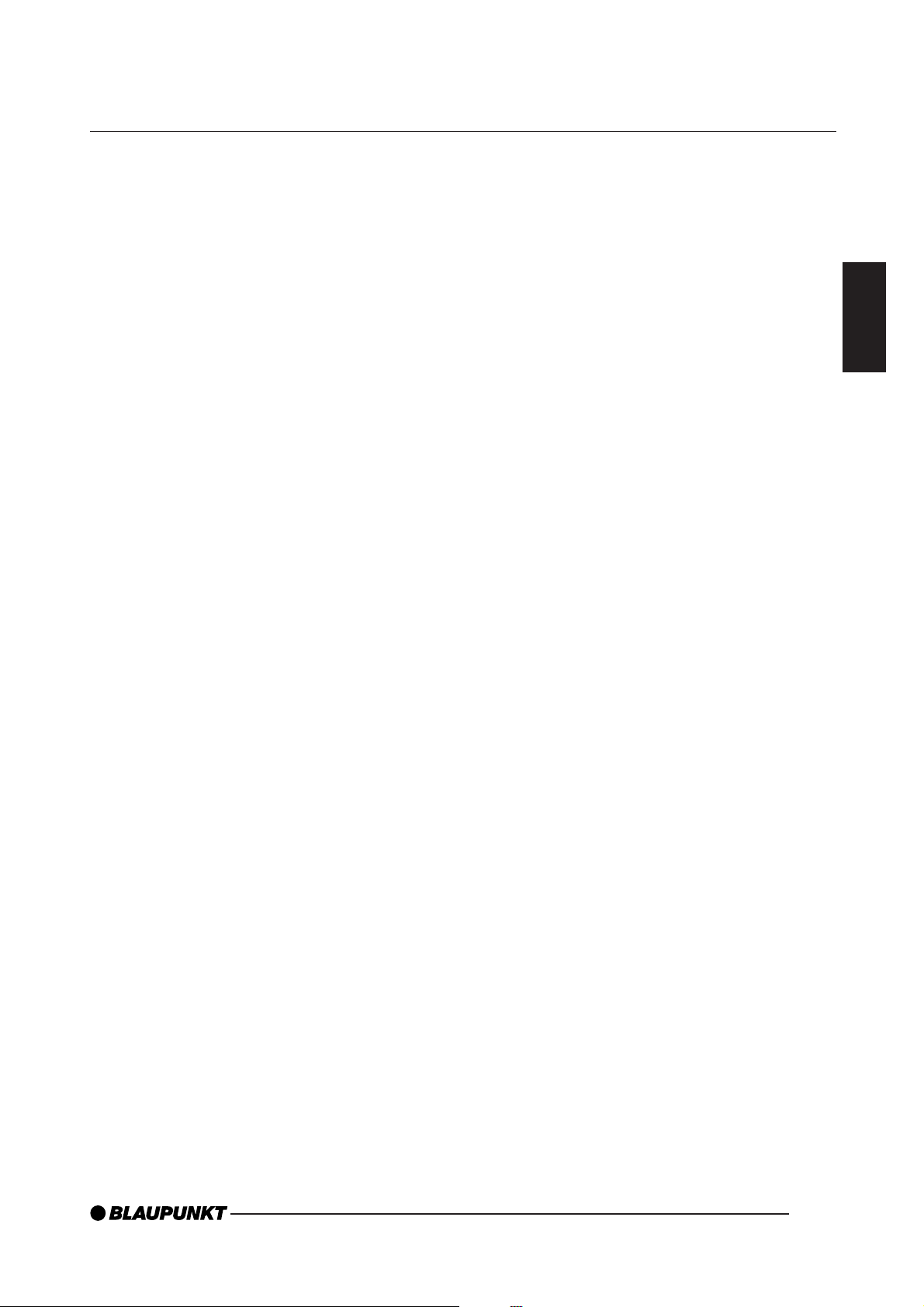
CONTENTS
Notes and accessories .......... 39
Road safety................................... 39
Installation..................................... 39
Accessories .................................. 39
Detachable control panel
(flip-release panel) ................ 40
Theft protection.............................40
Detaching the control panel .......... 40
Attaching the control panel ........... 40
Off timer ....................................... 41
Switching on/off .................... 42
Adjusting the volume............. 43
Setting the power-on volume......... 43
Quick volume reduction (mute) ..... 43
Switching the confirmation beep
on/off ............................................ 43
Telephone audio............................ 44
Radio mode............................ 45
Traffic information ................. 50
Switching traffic information
priority on/off ................................ 50
Setting the volume for traffic
announcements............................. 50
CD mode................................ 51
Switching to CD mode.................. 51
Selecting tracks ............................ 51
Fast track selection....................... 51
Fast searching (audible)................ 51
Random track play (MIX)............... 52
Scanning tracks (SCAN) .............. 52
Repeating tracks (REPEAT) .......... 52
Pausing playback (PAUSE) ........... 52
Configuring the display ................. 52
Displaying CD text ........................ 53
Traffic announcements in
CD mode ...................................... 53
Ejecting a CD ............................... 53
ENGLISH
Adjusting the tuner settings........... 45
Switching to radio mode ............... 45
RDS functions............................... 45
Selecting the waveband /
memory bank ................................ 46
Tuning into a station ...................... 46
Setting the sensitivity of station
seek tuning ................................... 46
Storing stations............................. 47
Storing stations automatically
(Travelstore).................................. 47
Listening to stored stations ........... 47
Scanning receivable stations
(SCAN)......................................... 47
Setting the scanning time.............. 48
Programme type (PTY) ................. 48
Optimising radio reception............ 49
Configuring the display ................. 49
MP3 mode.............................. 54
Preparing an MP3-CD .................. 54
Switching to MP3 mode................ 55
Configuring the display ................. 55
Selecting a directory ..................... 56
Selecting tracks/files..................... 56
Fast searching .............................. 56
Random track play (MIX)............... 56
Scanning tracks (SCAN) .............. 57
Repeating individual tracks or
whole directories (REPEAT).......... 57
Pausing playback (PAUSE) ........... 57
37

CONTENTS
CD-changer mode ................. 58
Switching to CD-changer mode.... 58
Selecting CDs .............................. 58
Selecting tracks ............................ 58
Fast searching (audible)................ 58
Configuring the display ................. 58
Repeating individual tracks or
whole CDs (REPEAT) ................... 58
Random track play (MIX)............... 59
Scanning all the tracks on all
the CDs (SCAN)........................... 59
Pausing playback (PAUSE) ........... 59
Remote control ...................... 60
CLOCK time ........................... 60
Displaying the clock time .............. 60
Setting the clock time ................... 60
Selecting 12/24-hour clock mode . 60
Displaying the time continuously
when the device is off and the
ignition is on................................. 61
Briefly displaying the time when
the device is switched off.............. 61
Setting the colour of
the display illumination.......... 64
Setting a colour for the display
illumination .................................... 64
Selecting a display illumination
colour during a scan ..................... 65
Adjusting the brightness
(dimmer) ................................ 65
Entering the power-on
message ................................ 66
Configuring the level display . 67
External audio sources.......... 67
Switching the AUX input on/off ..... 67
Specifications ........................ 68
Sound..................................... 61
Adjusting the bass ........................ 61
Adjusting the treble....................... 62
Setting the left/right volume distribu-
tion (balance) ................................ 62
Adjusting the front/rear volume
distribution (fader)......................... 62
Equalizer presets .......................... 63
X-BASS .................................. 63
Amplifier/sub-out
(only Kingston MP35) ............ 64
38
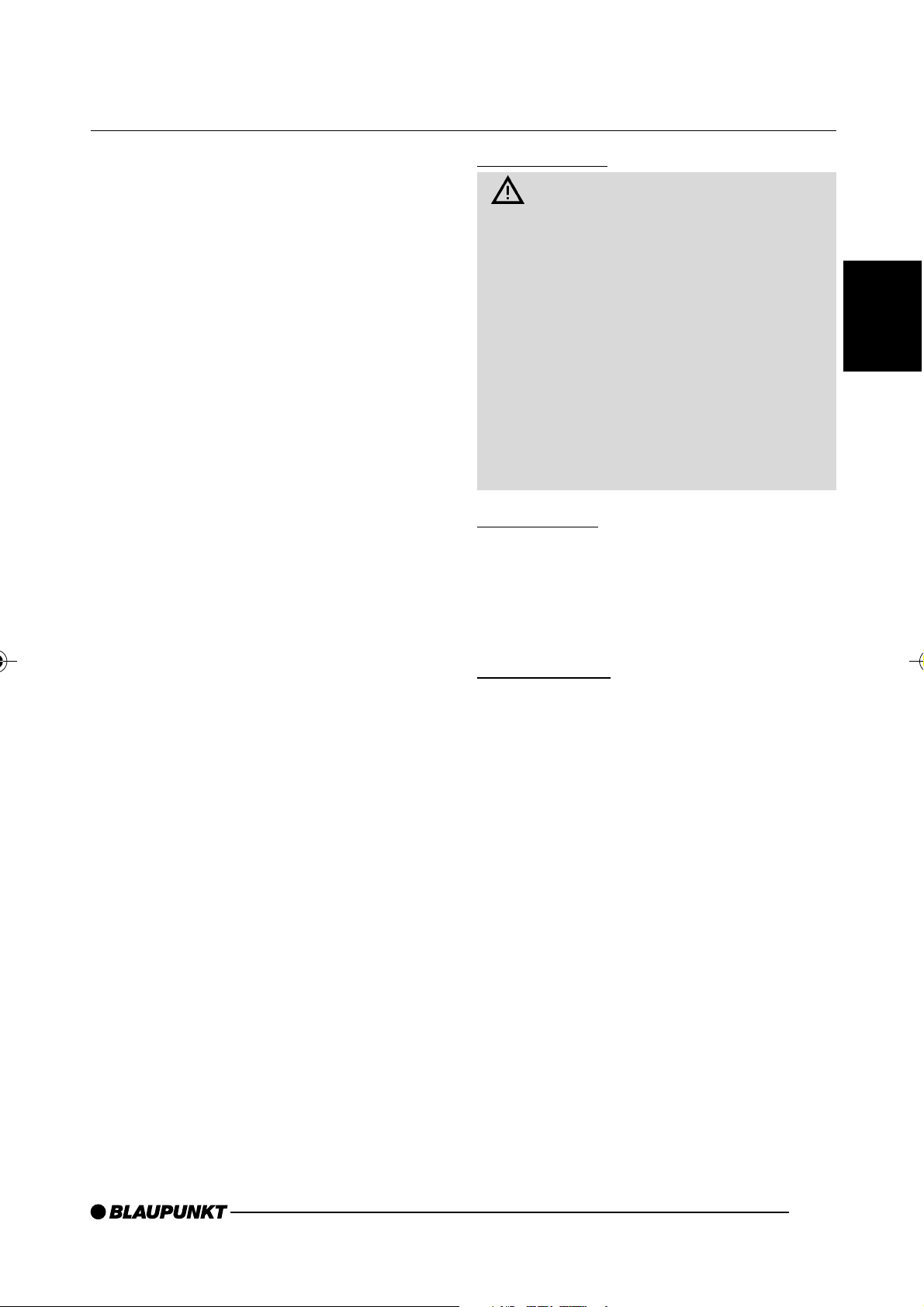
NOTES AND ACCESSORIES
Notes and accessories
Thank you for choosing a Blaupunkt
product. We hope you enjoy using this
new piece of equipment.
Please read these operating instructions before using the equipment for
the first time.
The Blaupunkt editors are constantly
working on making the operating instructions clearer and easier to understand. However, if you still have any
questions on how to operate the device,
please contact your dealer or the telephone hotline for your country. You will
find the telephone number printed at the
back of this booklet.
We provide a manufacturer guarantee
on our products bought within the European Union. You can view the guarantee conditions at www.blaupunkt.de
or ask for them directly at:
Blaupunkt GmbH
Hotline
Robert Bosch Str. 200
D-31139 Hildesheim
Gerrmany
Road safety
Road safety has absolute prior-
ity. Only operate your car sound system if the road and traffic conditions
allow you to do so. Familiarise yourself with the device before setting off
on your journey.
You must always be able to hear
police, fire service and ambulance
sirens in good time from inside your
vehicle. For this reason, listen to your
car sound system at a moderate volume level during your journey.
Installation
If you want to install your car sound system yourself, please read the installation and connection instructions that
follow these operating instructions.
Accessories
Only use accessories approved by Blaupunkt.
Remote control
The RC 08, RC 10, RC 10 H or RC 12H
(available as optional accessories) remote control allows you to access the
most important functions of your car
sound system safely and conveniently
from your steering wheel.
You cannot switch the device on/off using the remote control.
ENGLISH
Amplifiers
You can use all Blaupunkt and Velocity
amplifiers.
CD changers
You can connect the following Blaupunkt
CD changers: CDC A 08, IDC A 09 and
CDC A 03.
39
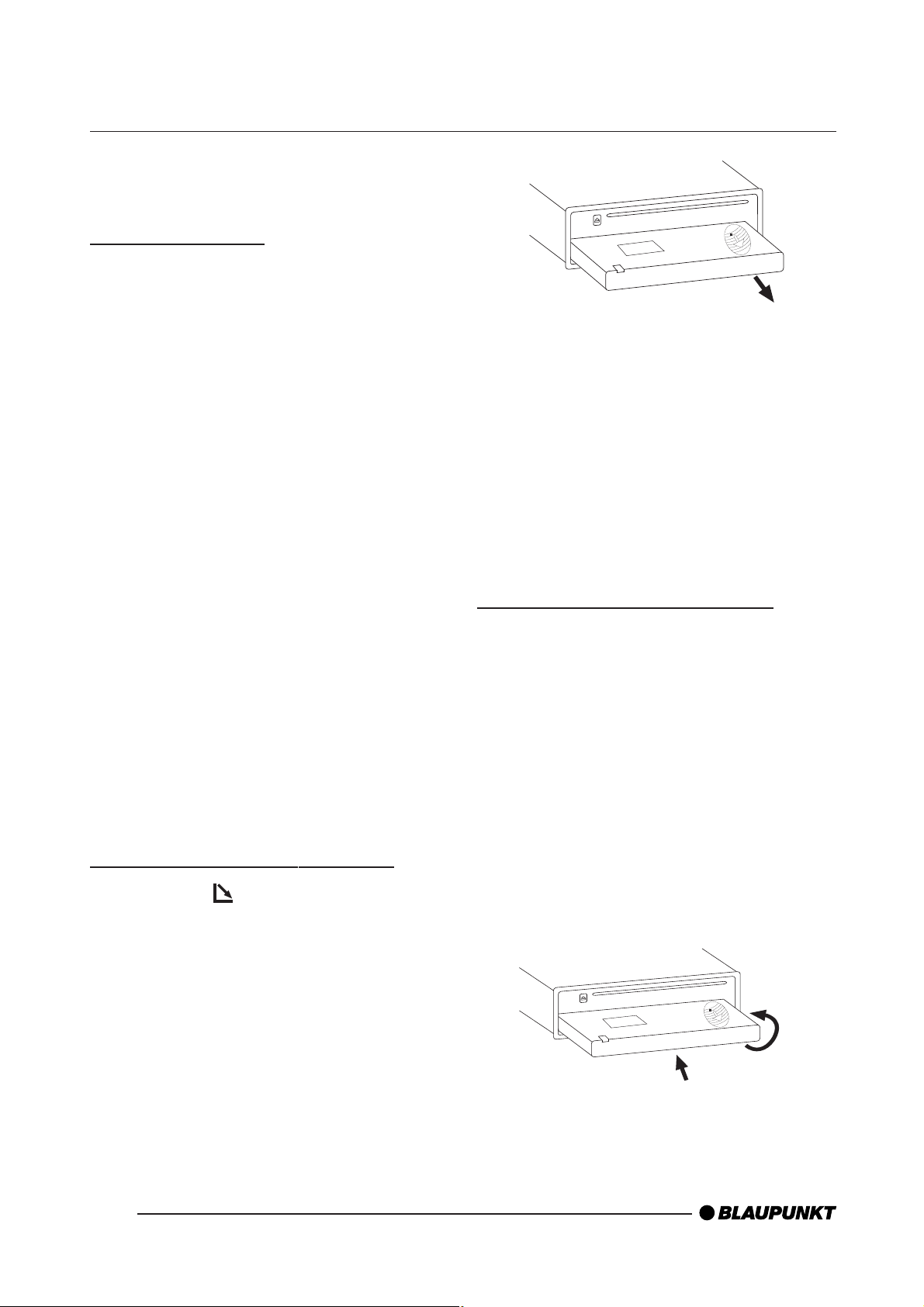
DETACHABLE CONTROL PANEL
Detachable control panel
(flip-release panel)
Theft protection
The device is equipped with a detachable control panel (flip-release panel) as
a way of protecting your equipment
against theft. The device is worthless
to a thief without this control panel.
Protect your device against theft by taking the control panel with you whenever you leave your vehicle. Do not leave
the control panel inside your vehicle not even in a hiding place.
Note:
● The device will switch off after a
particular time period configured by
you. For further details, read the
section entitled “OFF TIMER” in
this chapter .
● All the current settings are saved.
The control panel has been designed
to be easy to use.
Note:
● Never drop the control panel.
● Never expose the control panel to
direct sunlight or other heat sources.
● Avoid direct skin contact with the
control panel’s electrical contacts. If
necessary, clean the contacts with
a lint-free cloth and some alcohol.
Detaching the control panel
➮
Press the button 2.
The control panel opens out towards
you.
● Any CD already inserted in the de-
vice remains there.
Attaching the control panel
➮
Hold the control panel at approximately right angles to the device.
➮ Slide the control panel into the de-
vice’s guides that are positioned on
the left and right at the lower edge
of the housing. Push the control
panel carefully into the bracket until
it clicks into place.
➮ Flip up the control panel and care-
fully press it into the device until it
clicks into place.
➮ Hold the control panel by its right
side and then pull the control panel
straight out of the bracket.
40
2.
1.
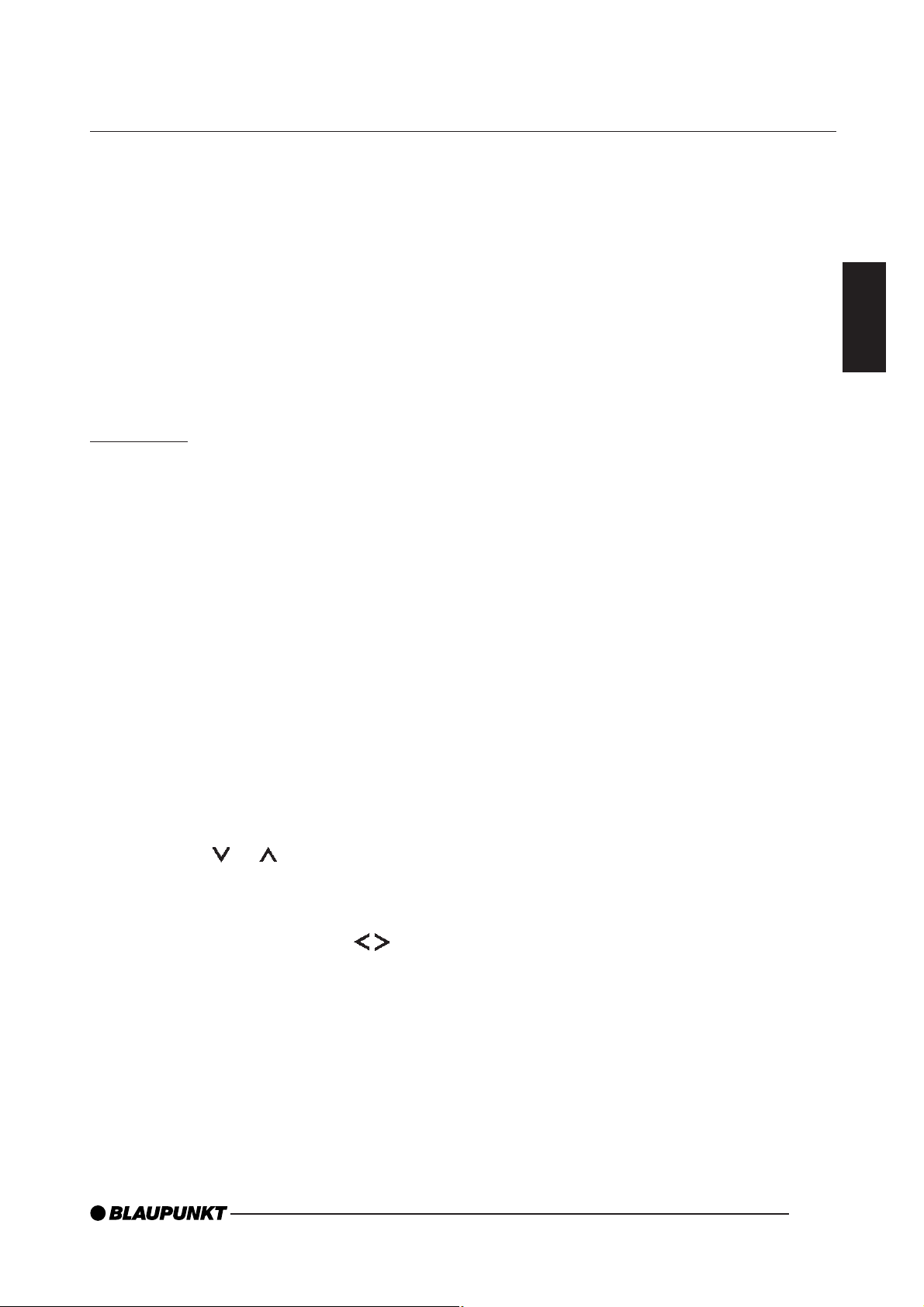
DETACHABLE CONTROL PANEL
Note:
● When attaching the control panel,
make sure you do not press the
display.
If the device was still switched on when
you removed the control panel, it will
automatically switch on with the last
settings activated (i.e. radio, CD/MP3,
CD changer or AUX) when the panel is
replaced.
Off timer
Note:
● The device is equipped with a time-
out function. If, for instance, you
press the MENU button 7 and select a menu item, the device will
switch back approx. 8 seconds after the last button was pressed.
Any changes to the settings that
you have made will be saved.
Note:
● If you set the off-timer to 0 sec-
onds, the device will switch off immediately as soon as you open the
control panel.
ENGLISH
After you detach the control panel, the
device will switch off after a preset time
period. Y ou can set this time to between
0 and 30 seconds.
➮ Press the MENU button 7.
➮ Press the or button 6 repeat-
edly until “OFF TIMER” appears in
the display.
➮ Adjust the time using the but-
tons 6.
When you have finished making your
changes,
➮ press the MENU button 7 twice.
41
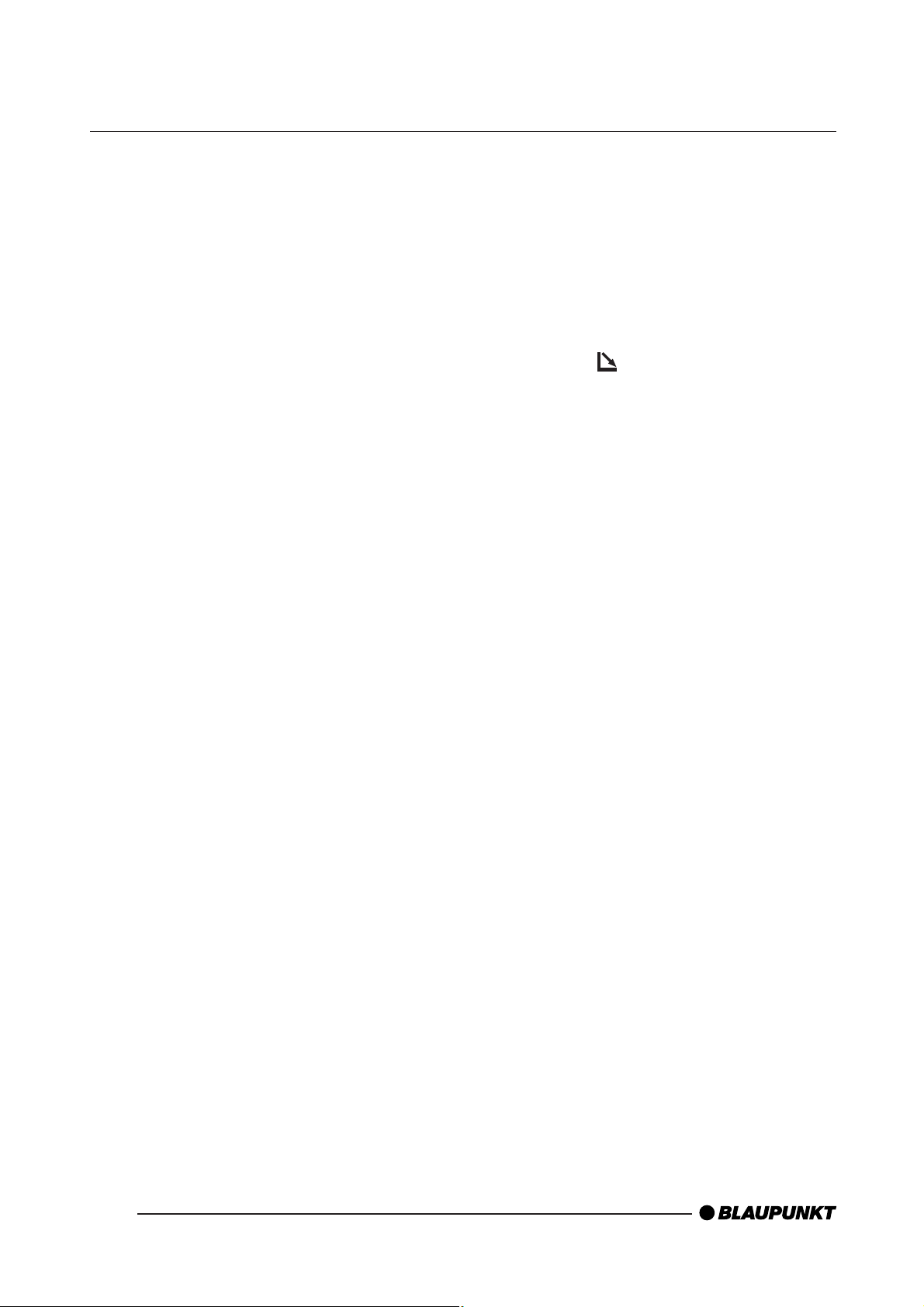
SWITCHING ON/OFF
Switching on/off
There are various ways of switching the
device on/off:
Switching the device on/off using
the vehicle ignition
If the device is correctly connected to
the vehicle’s ignition and you did not
switch it off by pressing button 1, the
device will switch on/off simultaneously
with the ignition.
Switching the device on/off using
the detachable control panel
➮ Detach the control panel.
The device switches off.
Note:
● The device will switch off after a
preset time period. For further details, read the section entitled “Off
timer”.
➮ Attach the control panel again.
Note:
● To protect the vehicle battery, the
device will switch off automatically
after one hour if the ignition is off.
Switching on by inserting a CD
If the device is switched off and there is
no CD present in the drive,
➮ press the button 2.
The control panel opens.
➮ Gently insert the CD with its printed
side uppermost into the drive until
you feel some resistance.
The drive draws in the CD automatically.
You must not hinder or assist the drive
as it draws in the CD.
➮ Gently close the control panel
whilst exerting a little pressure until
you feel it click into place.
The device switches on and starts playing the CD.
The device switches on. The last setting (radio, CD/MP3, CD changer or
AUX) will be reactivated.
Switching on/off using button 1
➮ To switch on the device, press but-
ton 1.
➮ To switch of f the device, press and
hold down button 1 for longer
than two seconds.
The device switches off.
Note:
● If the vehicle ignition was switched
off before you inserted the CD, you
will first have to switch on the device by pressing button 1 in order
to start playing the CD.
42
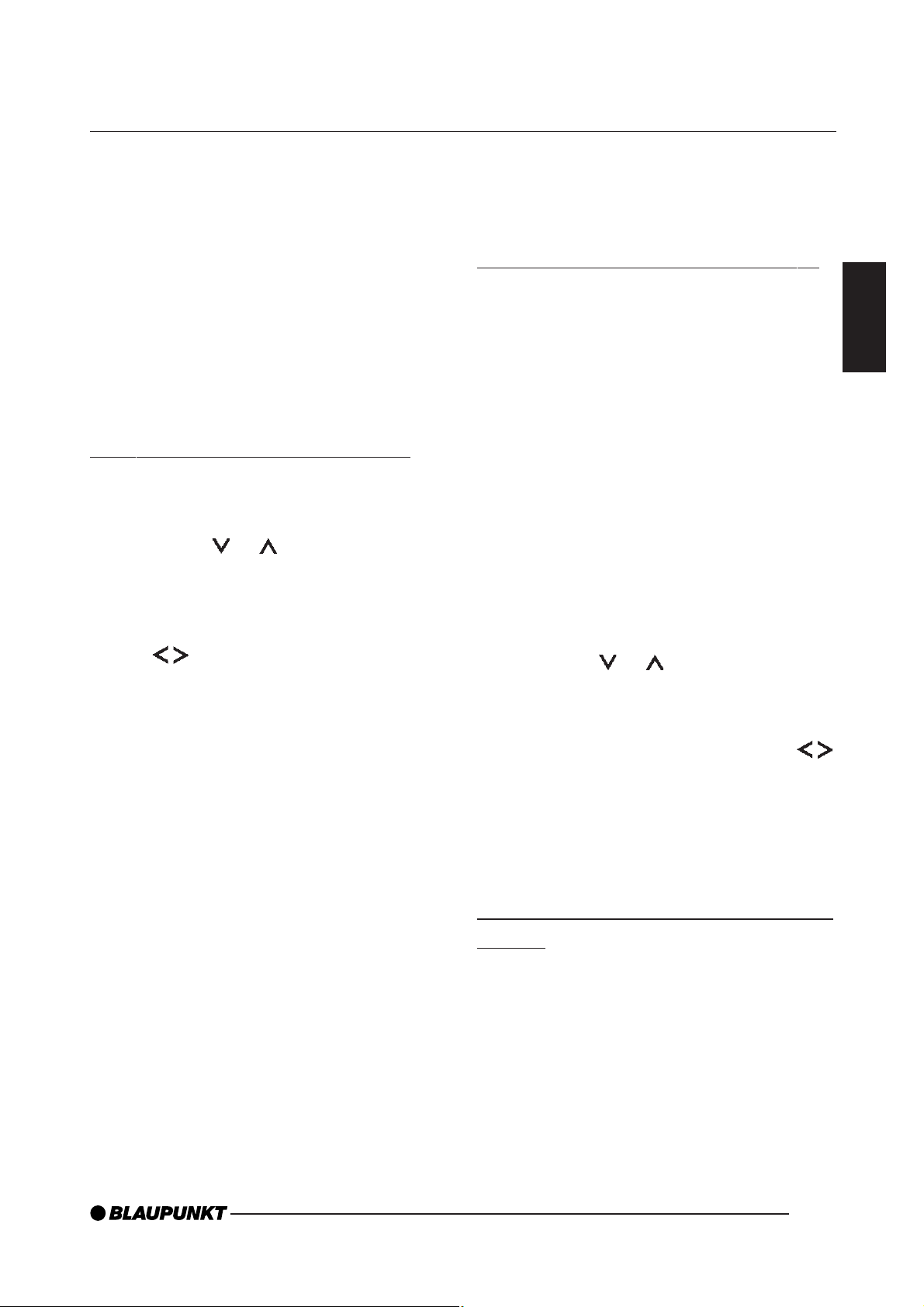
ADJUSTING THE VOLUME
Adjusting the volume
Y ou can adjust the volume in steps from
0 (off) to 66 (maximum).
To increase the volume,
➮ turn the volume control 3 clock-
wise.
To decrease the volume,
➮ turn the volume control 3 anti-
clockwise.
Setting the power-on volume
You can set the power-on volume.
➮ Press the MENU button 7.
➮ Press the or button 6 repeat-
edly until “ON VOLUME” appears
in the display.
When you have finished adjusting the
setting,
➮ press the MENU button 7 twice.
Quick volume reduction (mute)
You can quickly decrease the volume
(mute) to a level preset by you.
➮ Briefly press button 1.
“MUTE” appears in the display.
Cancelling mute
Toreturn to your previously set volume
level,
➮ briefly press button 1 again.
Setting the mute level
You can adjust the mute level.
ENGLISH
➮ Adjust the power-on volume using
the
T o help you adjust the setting more easily , the device will increase or decrease
the volume as you make your changes.
If you change the setting to “LAST VOL”,
the volume level that was set the last
time you switched off the device will be
activated again.
Note:
● To protect your hearing, the power-
on volume is limited to a value of
“38”. If the volume level was higher
than this when the device was last
switched off and the “LAST VOL”
setting is activated, the system will
reset the volume to “38” when you
switch the device on again.
buttons 6.
➮ Press the MENU button 7.
➮ Press the or button 6 repeat-
edly until “MUTE LVL” appears in
the display.
➮ Adjust the mute level using the
buttons 6.
When you have finished adjusting the
setting,
➮ press the MENU button 7 twice.
Switching the confirmation beep
on/off
The system will play a confirmation beep
for some functions if you keep a button
pressed down for longer than two seconds, for instance, when you assign a
radio station to a station button. Y ou can
switch the beep on/off.
43
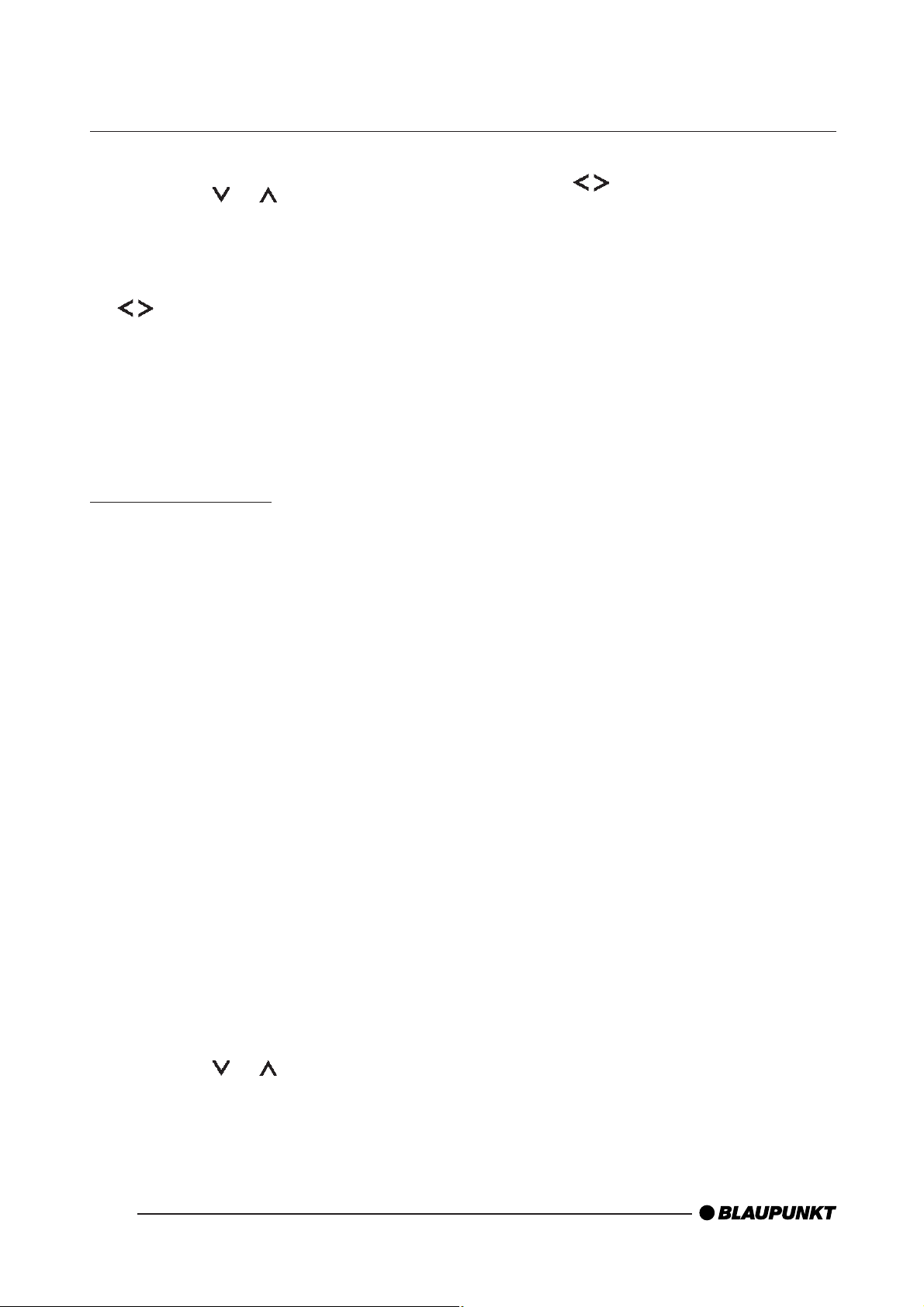
ADJUSTING THE VOLUME
➮ Press the MENU button 7.
➮ Press the or button 6 repeat-
edly until “BEEP ON” or “BEEP
OFF” appears in the display.
➮ Adjust the beep setting using the
buttons 6. “OFF” means the
beep is switched off and “ON”
means the beep is switched on.
When you have finished adjusting the
setting,
➮ press the MENU button 7.
Telephone audio
If your car sound system is connected
to a mobile telephone, the sound system’s volume will be muted as soon as
you “pick up” the telephone. The telephone call is then outputted over the car
sound system’s loudspeakers. This requires that the mobile telephone be connected to the car sound system as described in the installation instructions.
➮ Set your preferred volume level us-
ing the
When you have finished making your
changes,
buttons 6.
➮ press the MENU button 7 twice.
Note:
● You can use the volume control 3
to adjust the volume of a telephone
call whilst the call is being outputted by the sound system.
You will need a cable for this with the
following Blaupunkt number: 7 607 001
503.
If the sound system receives a traffic
announcement during a telephone call,
the system will only play the traffic announcement after you have finished the
call.
You can set the volume at which you
want telephone calls to be initially heard.
➮ Press the MENU button 7.
➮ Press the or button 6 repeat-
edly until “TEL VOL” appears in the
display.
44
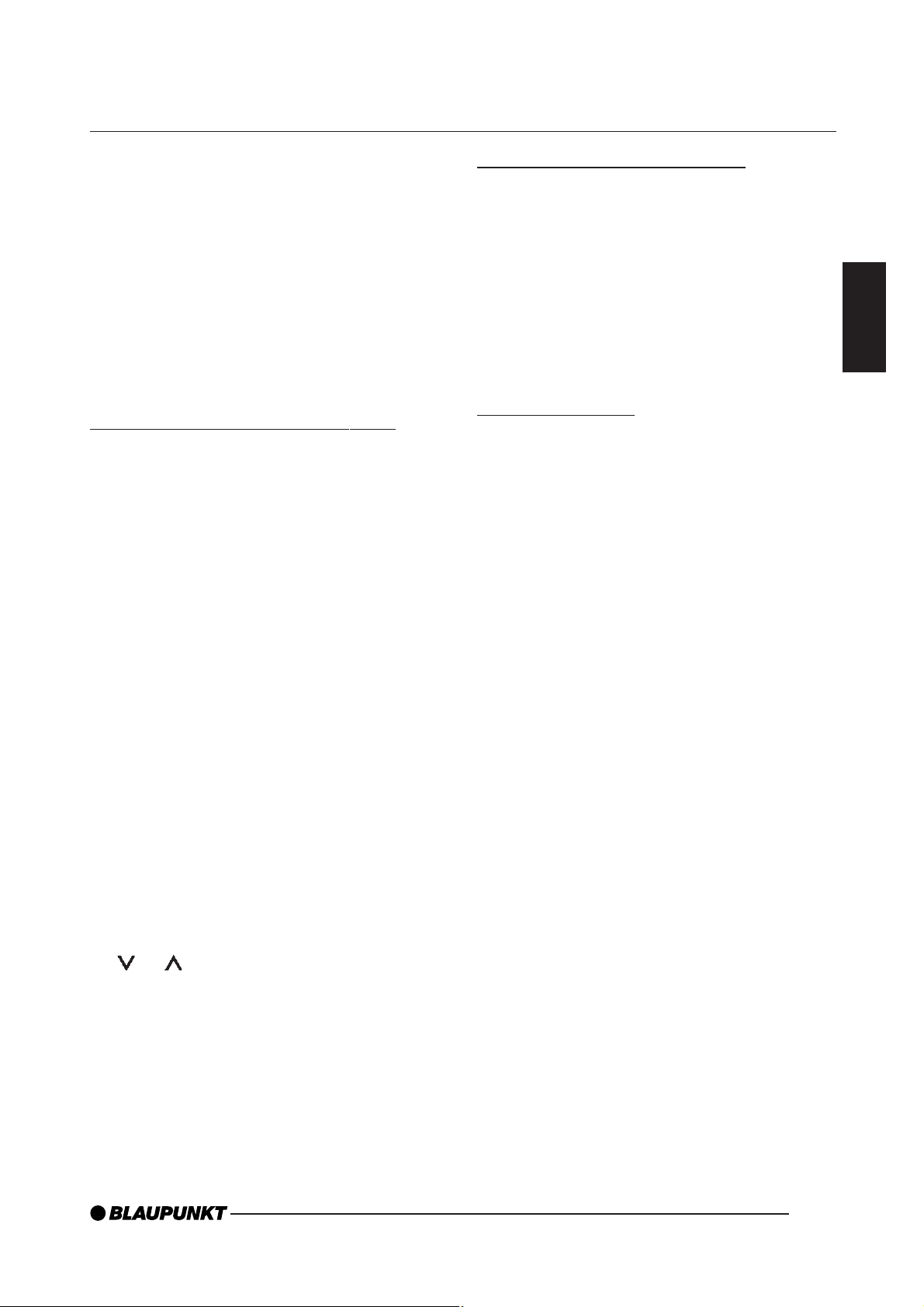
RADIO MODE
Radio mode
This device is equipped with an RDS
radio receiver. Many of the receivable
FM stations broadcast a signal that not
only carries the programme but also
additional information such as the station name and programme type (PTY).
The station name appears in the display as soon as the tuner receives it.
Adjusting the tuner settings
To ensure that the tuner works properly , the device must be configured for the
region in which you are using it. Y ou can
choose between Europe (EUROPE),
United States (USA), South America (SAMERICA) and Thailand (THAI). By
default, the tuner is set to the region in
which the device was sold. If you encounter problems with radio reception,
please check this setting.
The radio functions described in these
operating instructions refer to the EUROPE tuner setting.
➮ Press and hold down the 1 and 5
buttons 9 simultaneously and
switch on the device again by
pressing button 1.
“TUNER” is displayed.
➮ Select your tuner region using the
or button 6.
Switching to radio mode
If you are in CD/MP3, CD-changer or
AUX mode,
➮ press the BND•TS button 4
or
➮ press the SRC button ; repeated-
ly until the memory bank (e.g.
“FM1”) appears in the display.
RDS functions
The convenient RDS functions AF (Alternative Frequency) and REGIONAL
extend your radio’s range of functions.
● AF: If the RDS function is activat-
ed, the radio automatically tunes
into the best receivable frequency
for the station that is currently set.
● REGIONAL: At certain times, some
radio stations divide their programme into regional programmes
providing different content. You can
use the REG function to prevent
the car radio from switching to alternative frequencies that are
broadcasting different programme
content.
Note:
● REGIONAL must be activated/de-
activated separately in the menu.
Switching the RDS function on/off
ENGLISH
To save the setting,
➮ switch the device off and on again
or wait approx. 8 seconds. The car
sound system starts with the last
setting activated (radio, CD/MP3,
CD changer or AUX).
If you want to use the RDS functions
(AF and REGIONAL),
➮ press and hold down the
TRAF•RDS button 8 for longer
than two seconds.
The RDS function is active when the
RDS symbol is shown in the display.
45
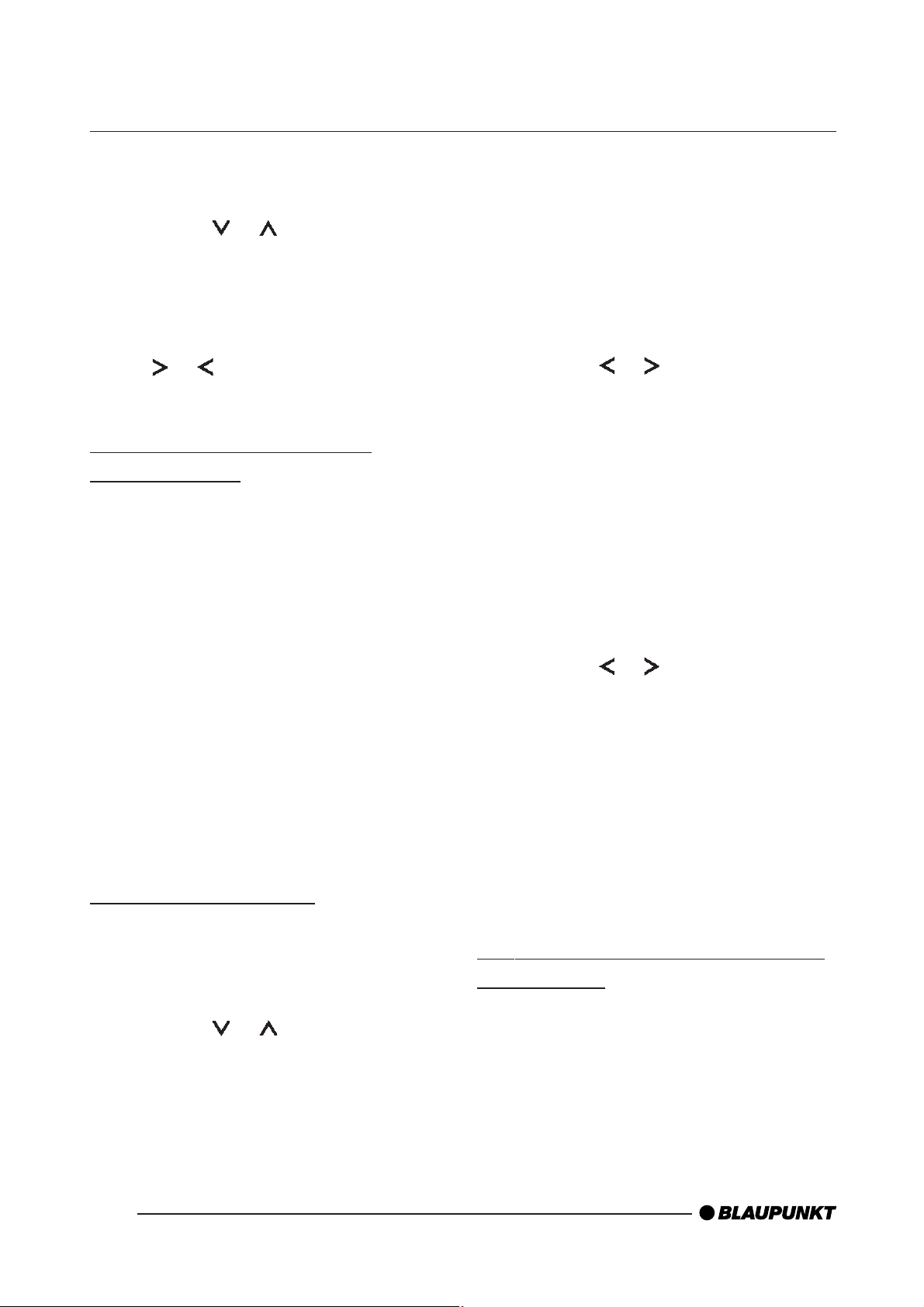
RADIO MODE
Switching REGIONAL on/off
➮ Press the MENU button 7.
➮ Press the or button 6 repeat-
edly until “REG” appears in the display. “OFF” or “ON” is displayed
alongside “REG”.
➮ To switch REGIONAL on/off, press
the or button 6.
➮ Press the MENU button 7.
Selecting the waveband /
memory bank
You can use this device to receive programmes broadcast over the FM frequency range as well as the MW and
LW (AM) wavebands. There are three
memory banks available for the FM
waveband (FM1, FM2 and FMT) and
one for each of the MW and LW wavebands. Six stations can be stored in
each memory bank.
To switch between the FM memory
banks (FM1, FM2 and FMT) and the
MW and LW wavebands,
➮ briefly press the BND•TS button
4.
Tuning into a station
There are various ways of tuning into a
station.
Automatic station seek tuning
➮ Press the or button 6.
The radio tunes into the next receivable station.
Tuning into stations manually
Y ou can also tune into stations manually.
Note:
● You can only tune into stations
manually if the RDS function is deactivated.
➮ Press the or button 6.
Browsing through broadcasting
networks (only FM)
If radio stations provide several programmes, you have the option of browsing through their “broadcasting networks”.
Note:
● The RDS function must be activat-
ed before you can use this feature.
➮ Press the or button 6 to
switch to the next station on the
broadcasting network.
Note:
● When using this feature, you will
only be able to switch to stations
that you have received once before
already. To receive the stations,
use the scan function or the T ravelstore function.
Setting the sensitivity of station
seek tuning
You can choose whether the radio
should only tune into stations providing
good reception or whether it can also
tune into those with a weak reception.
46
➮ Press the MENU button 7.
