Page 1
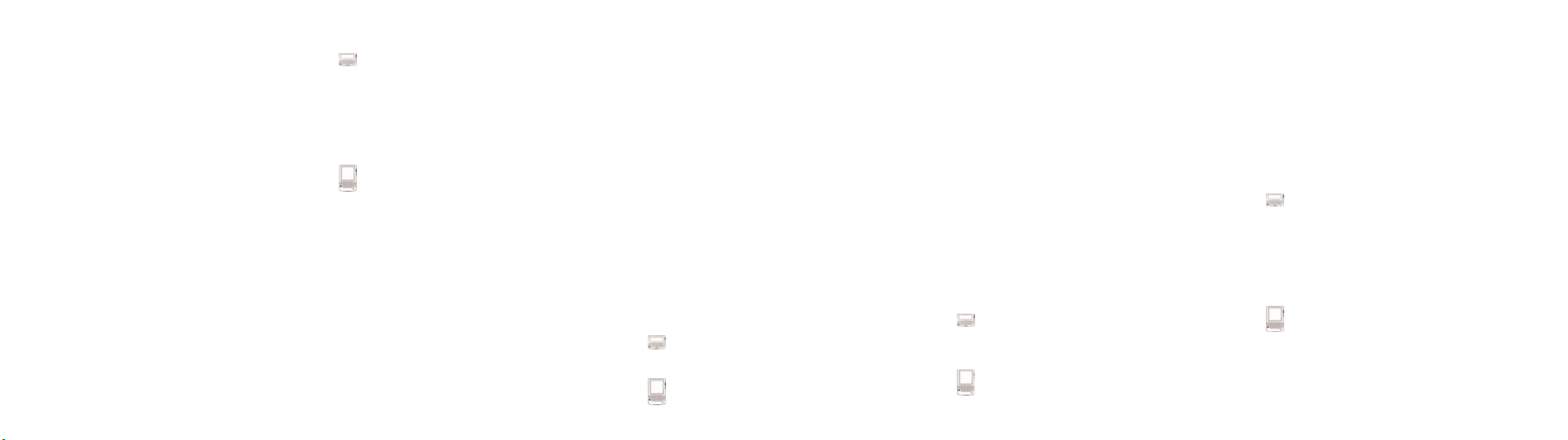
Tips for typing
• Hold a letter to capitalize it (you must have Key Rate
enabled).
• Press the Space key twice to insert a period when you
are typing text (the letter following the period is
capitalized automatically).
• Press the Alt key + the Space key to open the Symbol
dialog box. Press the letter below the symbol to insert
it into the text.
• Press C to create a new message, task, or appointment.
• Press number keys, without using the Alt key, to insert
numbers in the Work , PIN, Home, Mobile, Fa x, and
Pager fields.
• Press the Space key to insert the at sign (@) and period
(.) in an Email field.
• Hold G and roll the trackwheel to scroll through
available currency symbols.
• When you are typing text or composing a message,
hold a letter key and roll the trackwheel to scroll
through the accents, symbols, or marks that are
associated with that character. When the desired
character appears, release the letter key.
Tips for typing
• Press the Alt key + the Backspace key to delete a
selected character, message, address, appoinment,
or AutoText entry.
• Press the Alt key + the Shift key to turn on CAPlock mode. Press the Shift key again to turn it off.
• Press the Shift key + the Alt key to turn on NUMlock mode. Press the Shift key again to turn it off.
• Press the Delete key to delete a selected character,
message, address, appointment, or AutoText
entry.
• Press the Alt key + the Right Shift key to turn on
CAP-lock mode. Press the Shift key again to turn
it off.
• Press the Alt key + the Left Shift key to turn on
NUM-lock mode. Press the Shift key again to turn
it off.
Tips for navigating
• Press the Alt key and roll the trackwheel to scroll one
screen at a time on the Messages, Address Book,
Calendar, Tasks, and MemoPad screens.
• Press T to go to the top or B to go to the bottom
message, task, memo or appointment in a list.
Tips for navigating
• Type the first letter of an item in a list or menu to move
directly to the item.
• Type the first letters of the name, or the initials
separated by a space, to find a specific contact on the
Address Book or To screen.
• Press V to open the Saved Messages screen while on
the Home or Messages screen.
• Press S to open the Search Messages screen while on
the Home, Saved Messages, or Messages screen.
• Press the Enter key to open a selected item in any list
or menu.
• Press the Alt key and click the trackwheel to select an
icon on the Home screen. Roll the trackwheel to move
the icon, then click the trackwheel to “drop” it into the
new position.
• Press Y for yes, and N for no in a dialog box. Press C to
cancel.
• Press the Alt key and roll the trackwheel to scroll
horizontally in any application in which you can type
or view text.
• Press the Backspace key to exit any menu or
dialog box.
• Press the Escape button to exit any menu or
dialog box.
Tips for the Messages application
• Press M to open the Messages screen while on the
Home, Search Results, or Saved Messages screen.
• Press the Alt key + I to view all Incoming Messages on
the Messages screen. Press the Alt key + O to view
Outgoing Messages.
• Press N to move to the next date on the Messages
screen. Press P to go to the previous date.
• Press U to move to the next unread message in the list.
• Press the Enter key to move down a page in an open
message. Press the Alt key + the Enter key to move up
a page.
• Press R in an open message to reply with text to the
sender only.
• Press A in an open message to reply to all recipients.
• Press F in an open message to forward the message.
The original text is included.
• Press G to return to the last cursor position in a
message if you close it before you finish reading it.
• Press the Alt key + the Backspace key with a date
field selected to delete all messages prior to and
including the selected date.
• Press the Delete key with a date field selected to
delete all messages prior to and including the
selected date.
Tips for using cut, copy and paste
• Press the Alt key and click the trackwheel to enter
selection mode.
• Press the Shift key and roll the trackwheel to select the
next character. Roll the trackwheel to select the line of
text.
• In selection mode, press the Alt key and click the
trackwheel to copy the selected text or character.
• Press the Shift key and click the trackwheel to paste
the selection.
• In selection mode, press the Shift key + the
Backspace key to cut the selected text or
character.
• In selection mode, press the Alt key + the
Backspace key to delete the selected text or
character.
• Press the Backspace key to exit selection mode.
• In selection mode, press the Shift key + the Delete
key to cut the selected text or character.
• In selection mode, press the Delete key to delete
the selected text or character.
• Press the Escape button to exit selection mode.
Page 2
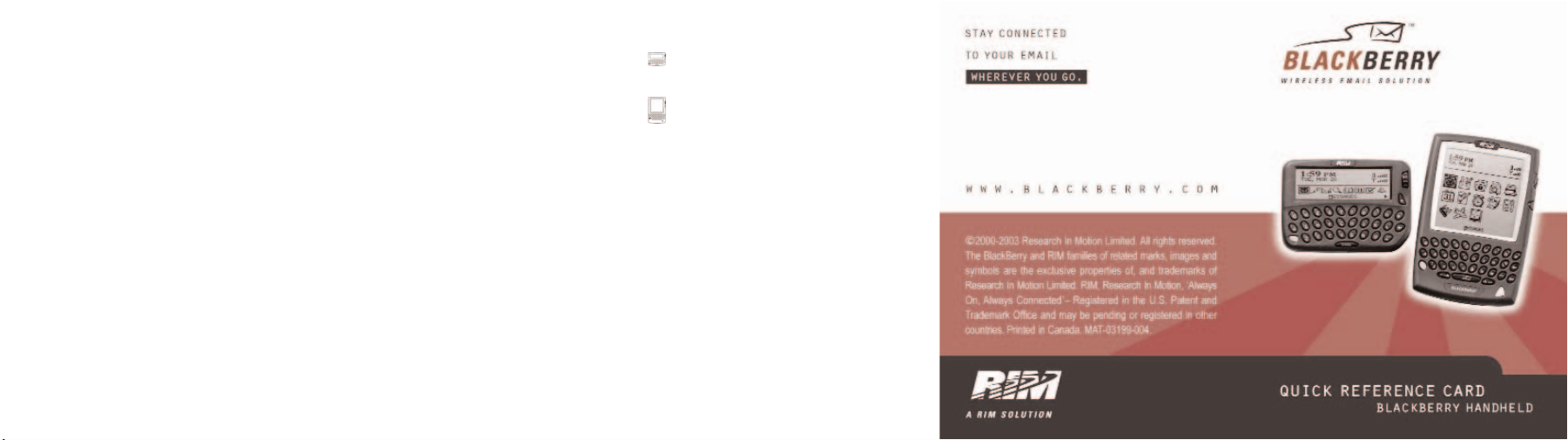
Tips for the Profiles application
• Press F on the Home screen to open the Profiles screen.
• Press the Space key on the Profiles screen to enable a
selected profile.
• Press the Enter key on the Profiles screen to open the
list for the selected profile.
Tips for the Calendar application
Note: On the Calendar Options screen, you must have the
Enable Quick Entry field set to No for the shortcut keys to work
.
in Day view
• Press N to go to the next and P to go to the previous
day/week/month on the Calendar screen.
• Press S to scroll through all the Calendar views.
• Press T to go to the current date on the Calendar
screen.
• Press G to go to a specific date.
• Press D to switch to Day view, W to switch to Week
view, M to switch to Month view, or A to switch to
Agenda view.
• Press the Enter key to create an appointment at a
specific time or view an appointment if one is selected.
• Press the Alt key and roll the trackwheel in Day, Week,
or Agenda view to view the next or previous day and
to scroll to the next or previous week in Month view.
To add appointments quickly
Note: On the Calendar Options screen, you must have the
Enable Quick Entry field set to Yes for this procedure to work.
1. Verify that you are in Day view.
2. Scroll to a start time and type a name for the
appointment. Type the location in parentheses.
3. Roll the trackwheel to change the appointment end
time.
4. After you finish, click the trackwheel.
Tips for the Browser application
Note: This application might not be available for your
handheld. Contact your system administrator for more
information on available applications.
• Press B on the Home screen to start the Browser.
• Press T to move to the top and B to move to the bottom
of a web page.
• Press N to go to the next page.
• Press G to open the Go To dialog box.
• Press K to open the Bookmarks screen.
• Press O to open the Browser Options screen.
• Press A to add a bookmark.
• Press P to open the Page Address screen.
• Press L to open the Link Address screen.
Tips for using backlighting
• Press the Alt key three times to activate the LCD
backlighting.
• Press the silver key to activate the LCD
backlighting.
Tips for the Calculator
• Press D to add.
• Press F to subtract.
• Press X or A to multiply.
• Press S to divide.
• Press G to see the result of your calculation.
• Press C to clear the Calculator screen.
More tips
• Read your handheld message titled Top 20 Tips.
• Also look for tips in both the online Handheld User
Guide and the Installation and Getting Started Guide that
accompany your handheld.
