Biostar P4TPT Owner's Manual
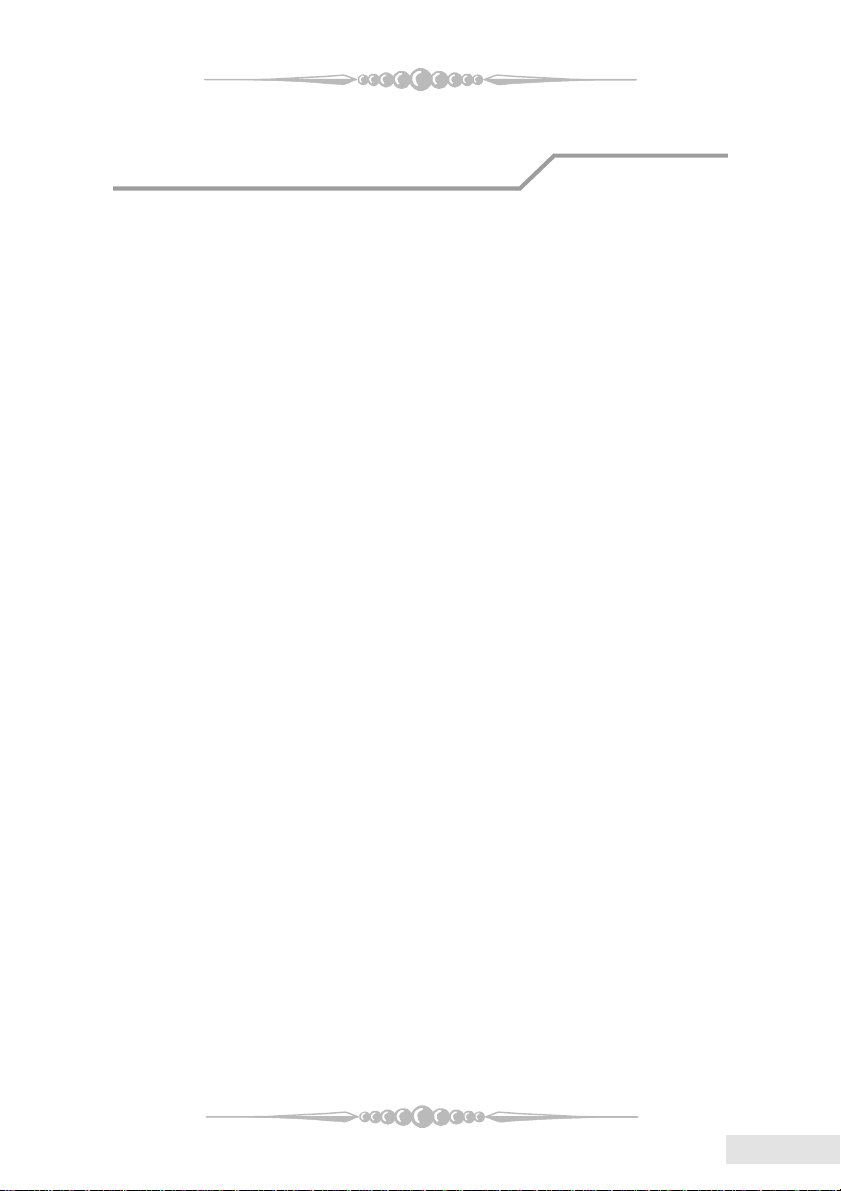
FCC Statement
This equipment has been tested and found to comply with the limits for a Class
B digital device, pursuant to Part 15 of the FCC rules. These limits are designed to
provide reasonable protection against harmful interference in a residential installation.
Any changes or modification made to this equipment void the user’s authority
to operate this equipment.
This equipment generates, uses, and radiate radio frequency energy and, if not
installed and used in accordance with the instructions, may cause harmful interference
to radio communications. However, there is no guarantee that interference will not
occur in a particular installation. If this equipment does cause harmful interference to
radio or television reception, which can be determined by turning the equipment off and
on, the user is encouraged to try to correct the interference by one or more of the
following measures:
* Reorient or relocate the receiving antenna.
* Increase the separation between the equipment and receiver.
* Connect the equipment into an outlet on a circuit different from that to which
the receiver is connected.
* Consult the dealer or an experienced radio/TV technician for help.
* All external cables connecting to this basic unit must be shielded.
C. D. C. Statement
This digital apparatus does not exceed the Class B limits for radio noise emissions
from digital apparatus as set out in the radio interference regulations or the Canadian
Department of Communications.
CE Mark
This equipment is in conformity with the EMC directive.
11
1
11
EnglishEnglish
English
EnglishEnglish
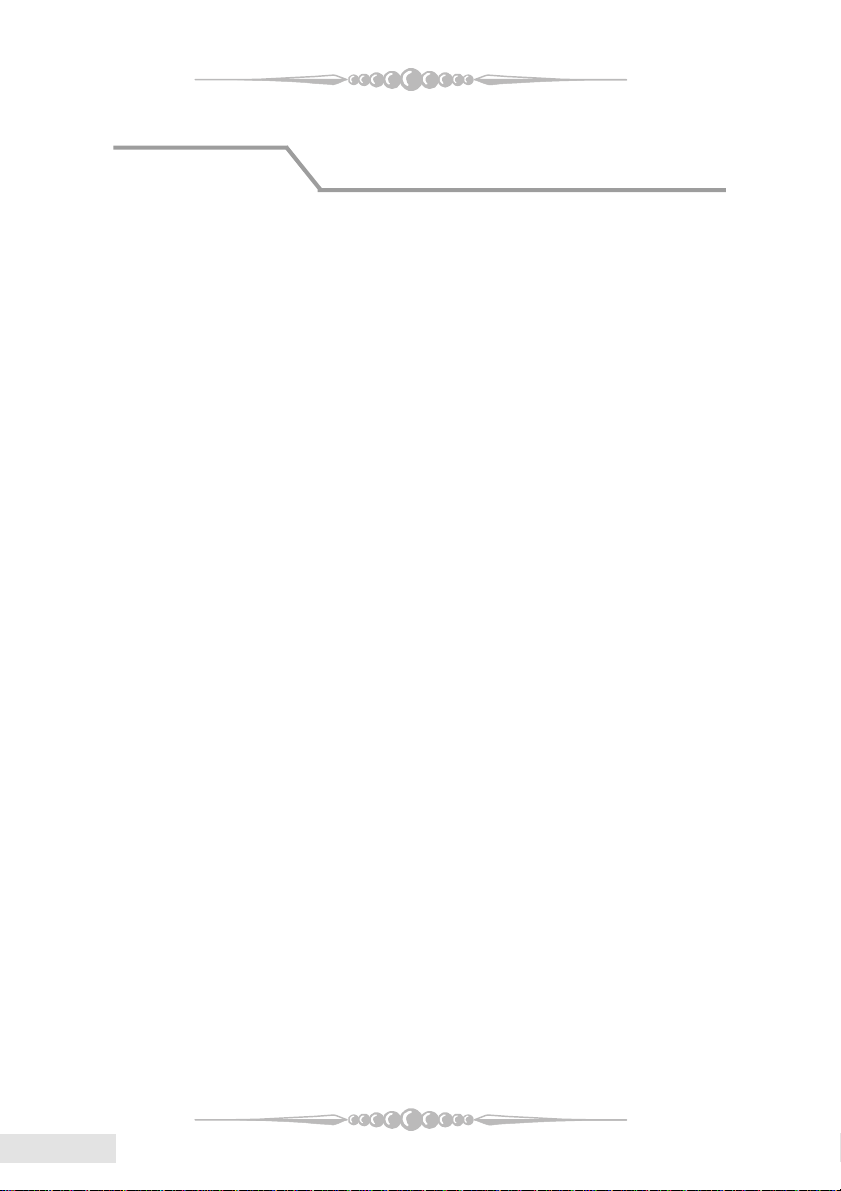
Overview
The information in this document is subject to change without notice and
should not be construed as a commitment by the manufacturer. Products may not be
exactly as the photos shown.
The manufacturer assumes no responsibility for any errors that might appear
in this document.
The software described in this document is furnished under a license and may
be used or copied only in accordance with the terms of such license. No responsibility
is assumed for the use or reliability of software or equipment that is not supplied by the
manufacturer or its affiliated companies.
Copyright Notice
No part of this manual may be reproduced or transmitted in any form or by any
means, electronic or mechanical, photocopying, recording or otherwise, stored in any
retrieval system of any nature without the prior written permission of the manufacturer.
Trademark
Other product and company names mentioned herein may be trademarks and/
or service marks of their respective owners.
Intel and Pentium are registered trademarks of Intel Corporation.
Nvidia and nforce is registered trademark of Nvidia.
Sis is registered trademark of Silicon Integrated Systems Corporation.
PS/2 is registered trademark of International Business Machines Corporation.
VIA is registered trademark of VIA T echnologies, Inc.
ATI is registered trademark of ATI Technologies, Inc.
AMD is registered trademark of Advanced Micro Devices, Inc.
EnglishEnglish
English
EnglishEnglish
22
2
22
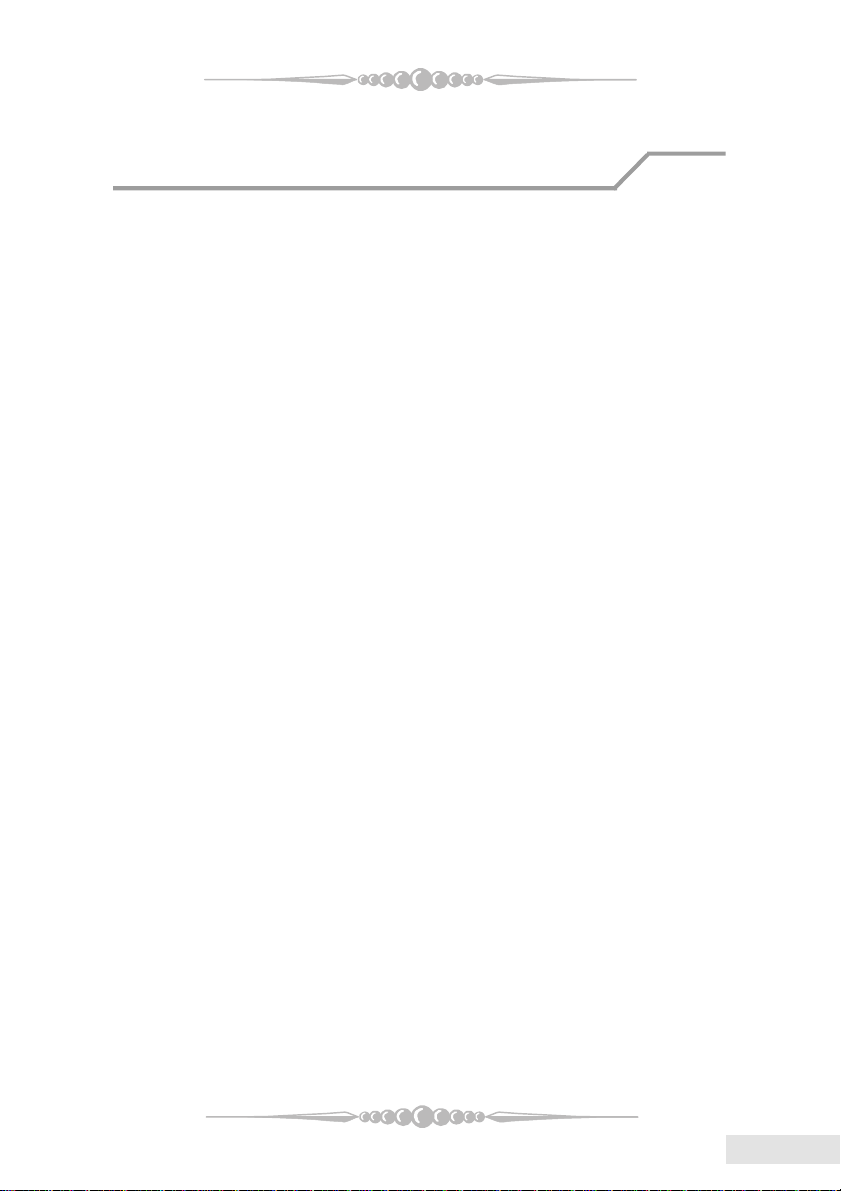
Important Safety Information
1. Please read these safety instructions carefully.
2. Please keep this User’s Manual for later reference.
3. Please disconnect this equipment from AC outlet before cleaning. Don‘t use
liquid or sprayed detergent for cleaning. Use moisture sheet or clothe for
cleaning.
4. For pluggable equipment, the socket-outlet shall be installed near the equipment and shall be easily accessible.
5. Please keep this equipment from humidity.
6. Lay this equipment on a reliable surface when install. A drop or fall could cause
injury.
7. Do not leave this equipment in an environment unconditioned, storage
temperature above 40°C, it may damage the equipment.
8. The openings on the enclosure are for air convection hence protect the equipment
from overheating. DO NOT COVER THE OPENINGS.
9. Make sure the voltage of the power source when connect the equipment to the
power outlet.
10. Place the power cord such a way that people can not step on it. Do not place
anything over the power cord. The power cord must be rated for the product
and for the voltage and current marked on the product’s electrical ratings label.
The voltage and current rating of the cord should be greater than the voltage and
current rating marked on the product.
11. All cautions and warnings on the equipment should be noted.
12. If the equipment is not use for long time, disconnect the equipment from mains
to avoid being damaged by transient over-voltage.
13. Never pour any liquid into ventilation openings, this could cause fire or electrical
shock.
14. Never open the equipment. For safety reason, qualified service personnel
should only open the equipment.
15. If one of the following situations arises, get the equipment checked by service
personnel:
a. The Power cord or plug is damaged.
b. Liquid has penetrated into the equipment.
c. The equipment has been exposed to moisture.
d. The equipment has not work well or you can not get it work according to
user‘s manual.
e. The equipment has dropped and damaged.
f. If the equipment has obvious sign of breakage
33
3
33
EnglishEnglish
English
EnglishEnglish
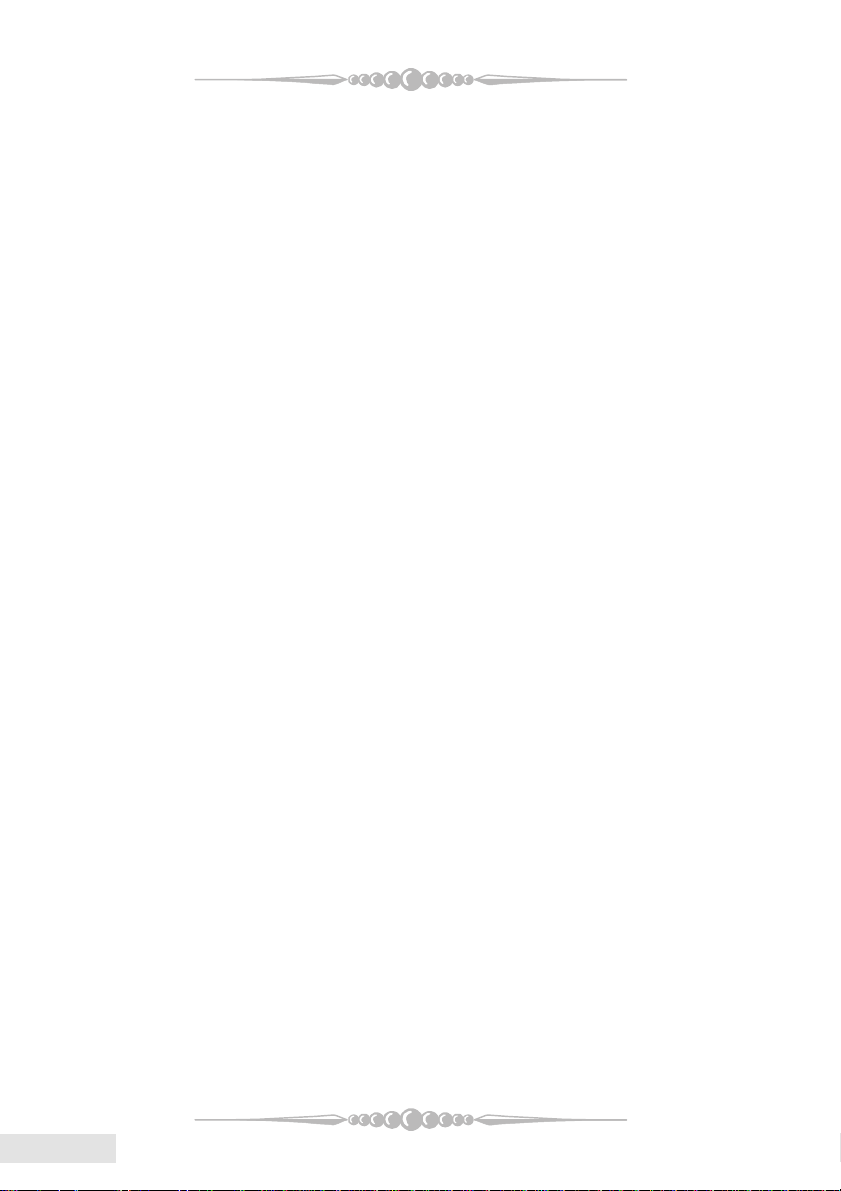
Table of Contents
FCC Statement..............................................1
C. D. C. Statement.............................................................. 1
CE Mark ............................................................................. 1
Overview .......................................................2
Copyright Notice ................................................................. 2
Trademark ........................................................................... 2
Important Safety Information ...................3
Section 1-1. Layout of P4TPT....................5
Section 2. Component Index......................6
Section 3. P4TPT System Structure...........6
Section 4. P4TPT Features ..........................8
A. Hardware ......................................................................... 8
EnglishEnglish
English
EnglishEnglish
B. BIOS & Software ............................................................. 9
Section 5. Package contents......................10
Section 6. Installation and Setup ............11
Section 7. Trouble Shooting.....................18
WarpSpeederTM (Optional) ......................20
44
4
44
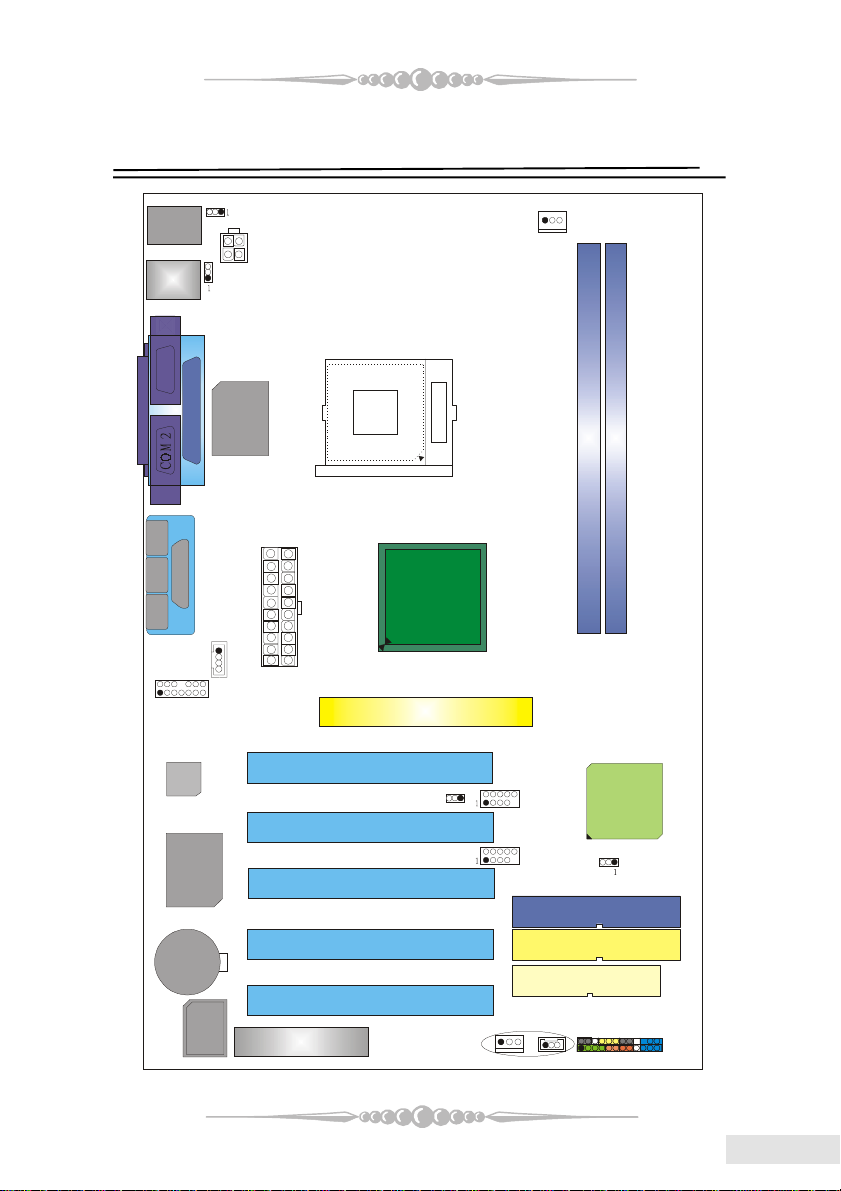
Section 1-1. Layout of P4TPT
BAT1
JA T X P W R 1
(O ptional)
JA T X P W R 2
PCI1
PCI2
PCI4
( optio n a l)12
H/W
(optional)
JC M O S 1
IN T E L IC H 4
PRIM ARY ID E CON N.
JPA N EL1
SECONDARY ID E CONN.
JU SB 2
(O ptional)
2
BIO S
JU SB V 2_ 3
(O p tion a l)
11314
(O ptional)
JK B M S 1
K/B
&
Mouse
JU SB 1
JK B V 1 (O p tion a l)
JU S B V 1 (O p tion al)
JC O M 1
JCFAN1
COM 1
SP-OU T
L IN E -IN
MIC-IN
2
1
JA U D IO 1
Codec
AUDI O
C h ip
JPR N T1
I/O
P aralle l P ort
JC O M 2 ( O pt i onal )
JGAM E1
GAME P o r t
JCDIN1
1
PCI3
AGP1
Socket 478
I NTEL 845 PE
JU SB 3
DDR 1
DDR 2
ID E 1
PCI5
CN R1 (O pt i onal )
FLOPPY DI SK CONN .
JSFA N 1
JW O L 1
1
2
1
1
FD D 1
ID E 2
24
23
55
5
55
EnglishEnglish
English
EnglishEnglish
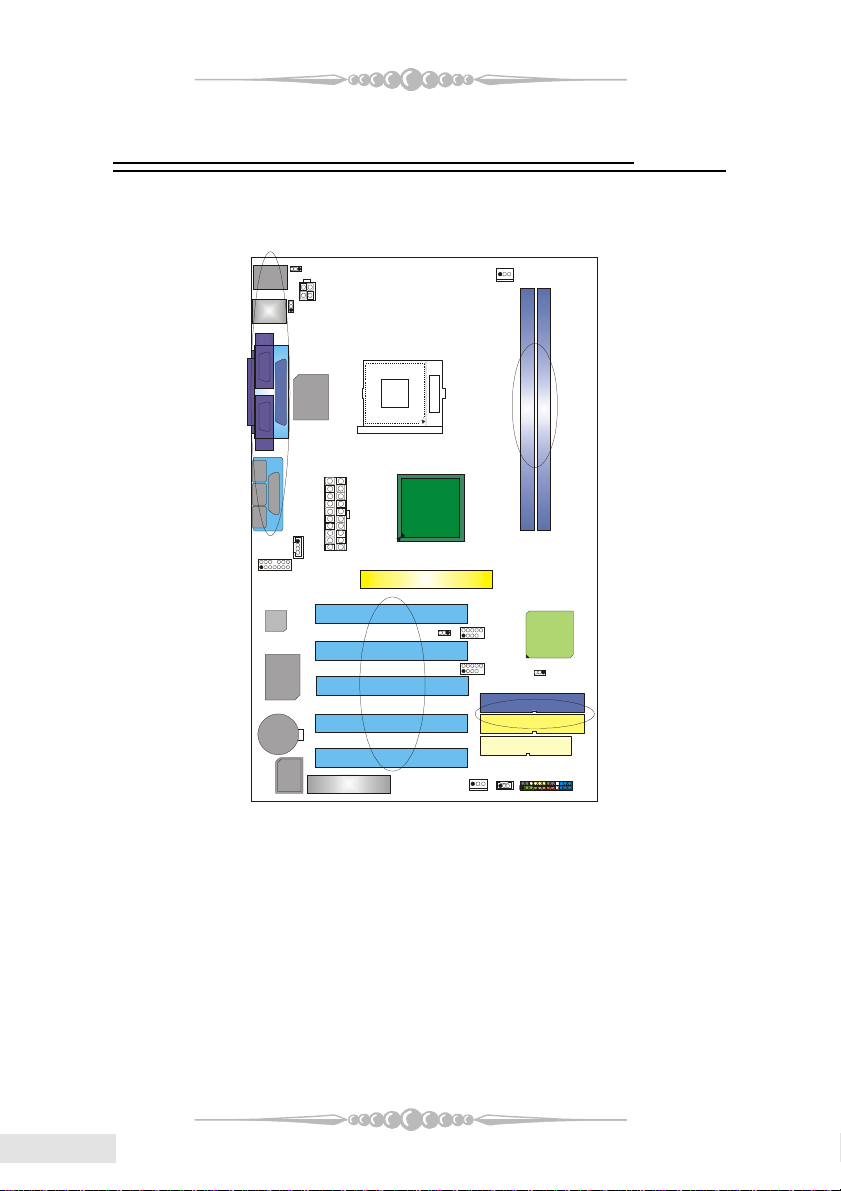
Section 2. Component Index
BAT1
(optional)
(o p tio n al)
IN TEL IC H 4
BIO S
This section helps you to locate the components in the motherboard and to find
the details about them easily according to the mentioned pages.
D
E
C
B
A
I/O
U
Socket 478
F
I N TEL 845PE
T
Codec
H /W
A U D I O
C hi p
S
Q
P
M
O
N
G
H
I
L
R
K
A Back Panel Connectors B JUSBV1: Power Source Selection for USB*
C JATXPWER2: A TX Power Connector D JKBV1:Power Source Selection for Keyboard and Mouse*
E JCFAN1: CPU Fan Connector F DIMMA1/DIMMB1: DDR DIMM Modules
G JCMOS1: Clear CMOS Jumper H IDE1-2: Hard Disk Connectors
I FDD1: Floppy Disk Connector J JPANEL1: Front Panel Connector
K JWOL1: Wake On LAN Header
M JUSB3: Front USB Header* N JUSB2: Front USB Header*
O AGP1: Accelerated Graphics Port Slot P PCI1-5: Peripheral Component Interconnect Slots
Q JUSBV2_3: Power Source Selection for USB
S JAUDIO1: Front Panel Audio Header T JCDIN1: CD-ROM Audio-In Headers
U JATXPWER1: A TX Power Connector stands for “Optional.”
* L JSFAN1: System Fan Header *
* R CNR1: Communication Network Riser Slot (Optional) *
*
J
EnglishEnglish
English
EnglishEnglish
66
6
66
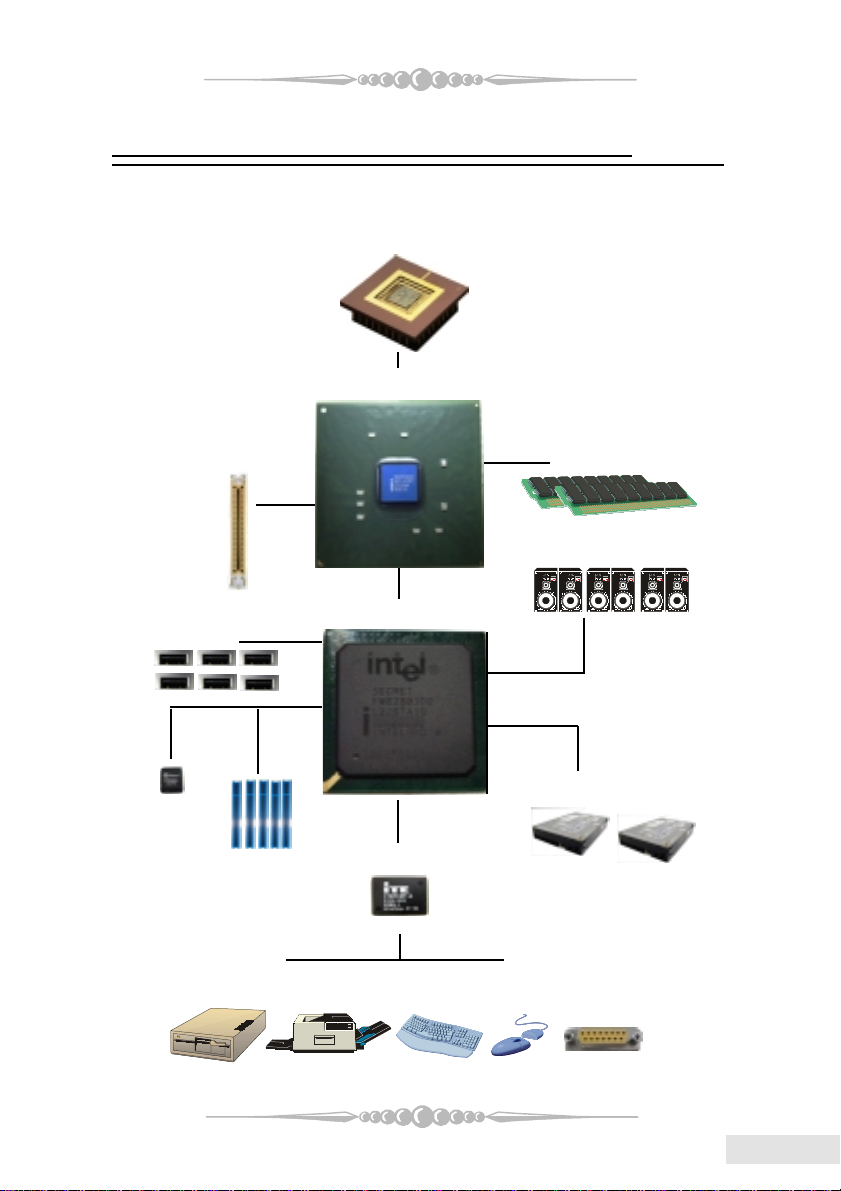
Section 3. P4TPT System Structure
CPU+Socket478
FSB 400/533/Fuzzy800
845PE
DDR200/266/333/Fuzzy400
AGP4X
6 USB2.0
BIOS
ICH4
5 PCI Master
ITE I/O
Floopy/Printer/Keyboard/Mouse/Game Port
AC’97
ATA66/100
IDE1/IDE2
77
7
77
EnglishEnglish
English
EnglishEnglish
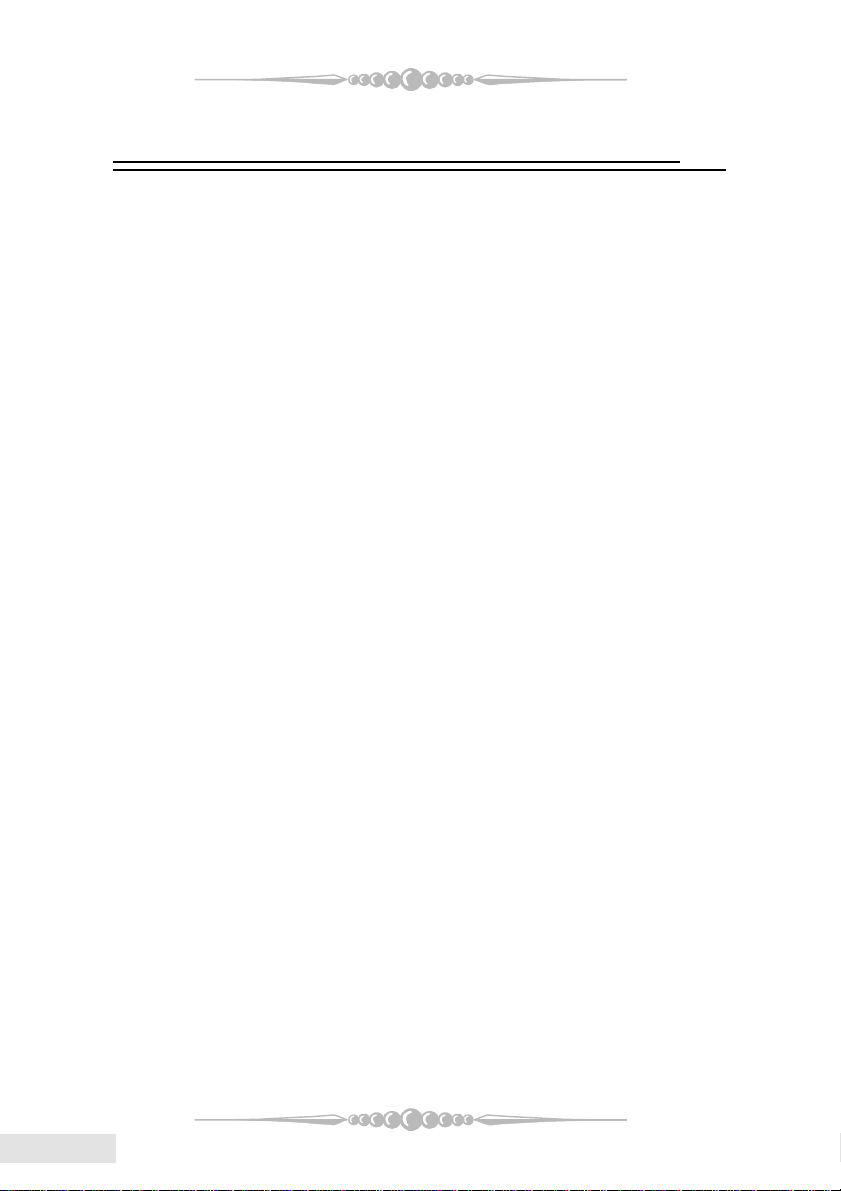
Section 4. P4TPT Features
In this section, you shall find all the information about the
motherboard in your computer, including its features, various
jumpers, headers, connectors, and also the installation guide to
help you a quick and correct installation of your system.
A. Hardware
CPUCPU
CPU
CPUCPU
* Supports Socket 478.
* Supports the Intel
* Front Side Bus at 400/533MHz (and
Fuzzy800 MHz only for using Intel
Pentium4 FSB800 CPU.)
Super I/OSuper I/O
Super I/O
Super I/OSuper I/O
* Chip: ITE IT8712F.
* Provides the most commonly used legacy Super I/O functionality.
* Environment Control initiatives,
- H/W Monitor
- ITE's “Smart Guardian” function
On Board IDEOn Board IDE
On Board IDE
On Board IDEOn Board IDE
* Supports four IDE disk drives.
* Supports PIO Mode 4, Block Mode and Ultra DMA 33/66/100 Bus Master
Mode.
®
Pentium 4 Processor.
ChipsetChipset
Chipset
ChipsetChipset
* North Bridge: Intel® 845PE
* South Bridge: ICH4
EnglishEnglish
English
EnglishEnglish
SlotsSlots
Slots
SlotsSlots
* Five 32-bit PCI bus master slots.
* One AGP 4X slot.
* One CNR slot. (Optional)
On Board ACOn Board AC
On Board AC’
On Board ACOn Board AC
* Chip: CMI9739A
* Compliant with AC’97 specification.
* AC’97 2.2 interface.
* Supports 6 channels.
88
8
88
97 Sound Codec (Optional)97 Sound Codec (Optional)
97 Sound Codec (Optional)
97 Sound Codec (Optional)97 Sound Codec (Optional)

Main MemoryMain Memory
Main Memory
Main MemoryMain Memory
* Supports up to two DDR devices.
* Supports 200/266/333/Fuzzy400 MHz DDR devices.
* Maximum memory size is 2GB.
Total Memory Size with Unbuffered DIMMs
tekcoSMMID
noitacoL
1AMMID
1BMMID
On Board PeripheralsOn Board Peripherals
On Board Peripherals
On Board PeripheralsOn Board Peripherals
a. Rear side
- 2 x serial port. (JCOM1/(JCOM2:
Optional))
- 1 x Parallel Port
- 1 x Audio ports in horizontal. (1 x
Speaker-Out Port, 1 x Line in Port,
1 x Mic-in Port )
- 1 x PS/2 mouse and PS/2
keyboard.
- 2 x USB2.0 ports.
- 1 x game port
eludoMRDD
1*BG1
1*BG1
b. Front Side
- 1 floppy port supports 2 FDDs
with 360K, 720K, 1.2M, 1.44M and
2.88Mbytes.
- 4 x USB2.0 ports. (Optional)
- 1 x front audio header
eziSyromeMlatoT
)BM(
/BM215/BM652/BM821/BM46
BG2sixaM
/BM215/BM652/BM821/BM46
DimensionsDimensions
Dimensions
DimensionsDimensions
* ATX Form Factor: 18.5 cm x 30.4 cm (W x L)
B. BIOS & Software
BIOSBIOS
BIOS
BIOSBIOS
* A ward legal BIOS.
* Supports APM1.2.
* Supports ACPI.
* Supports USB 2.0 Function.
* The BIOS setup procedures can be
found in the Setup Driver CD.
SoftwareSoftware
Software
SoftwareSoftware
* Supports 9th TouchTM, FLASHERTM,
Bootblocker
Warpspeeder
* Offers the highest performance for
Windows 98, Windows NT,
Windows 2000, Windows ME,
Windows XP, Linux, UNIX series,
etc.
TM
, WinFlasherTM and
TM
(optional).
99
9
99
EnglishEnglish
English
EnglishEnglish
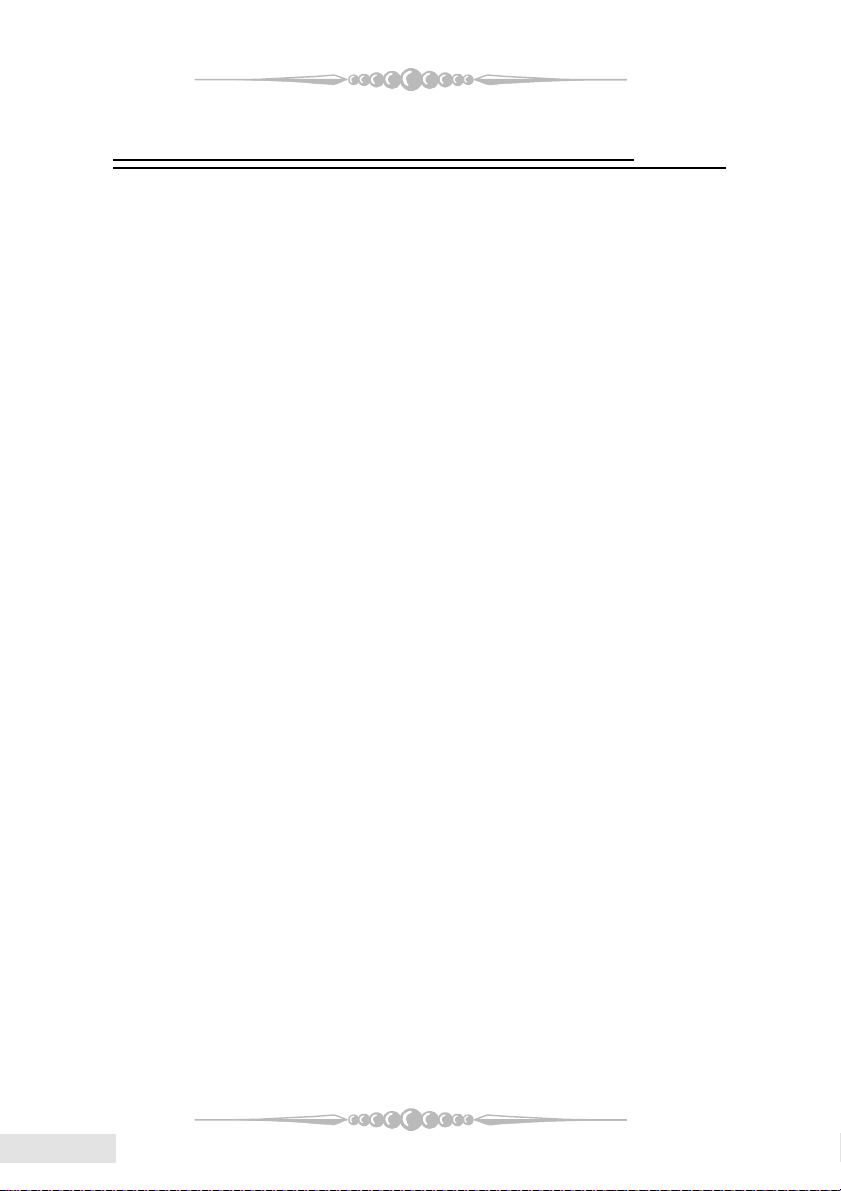
Section 5. Package contents
Check what you have bought before you start your DIY action.
If there are anything missing, please contact your dealer
immediately.
* HDD Cable X 1
* FDD Cable X 1
* User's Manual X1
* USB 2.0 Cable X1 (optional)
* Rear I/O Panel for ATX Case X1 (optional)
* Fully Setup Driver CD X1
EnglishEnglish
English
EnglishEnglish
1010
10
1010
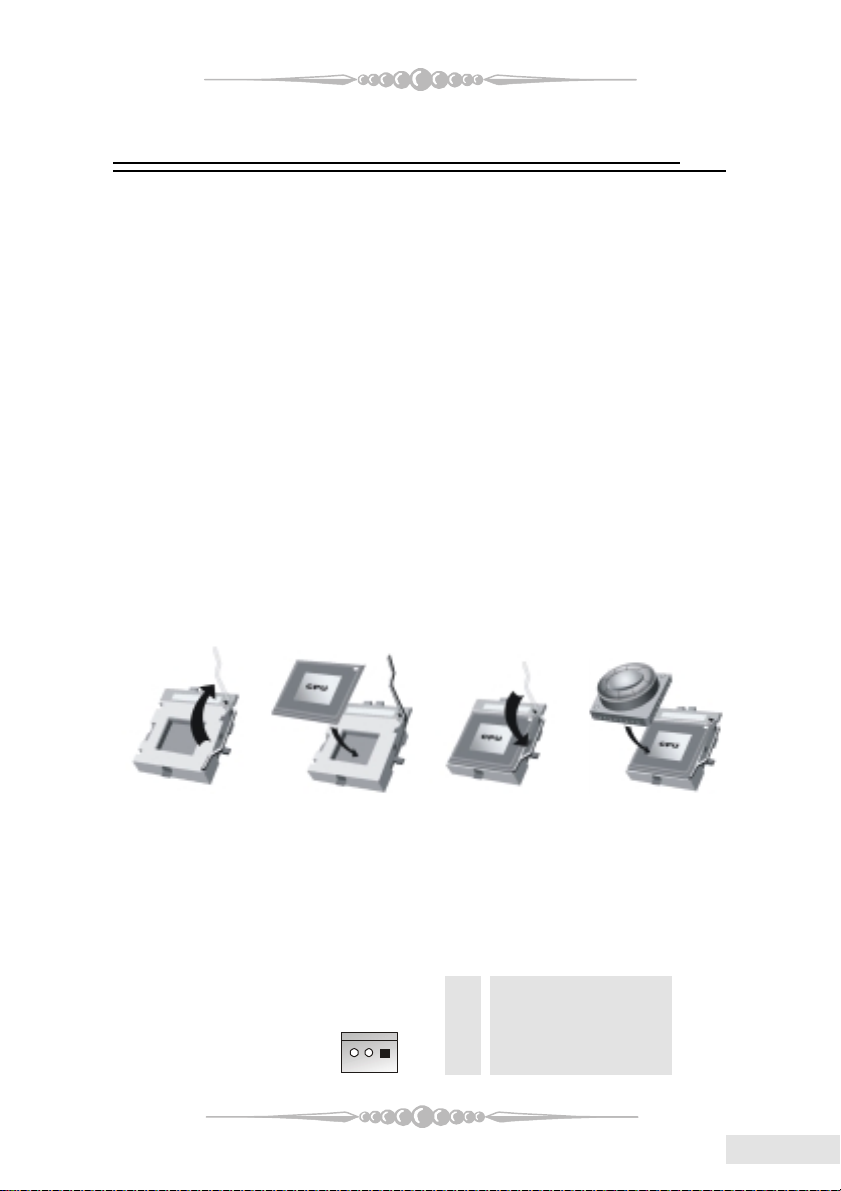
Section 6. Installation and Setup
This section will guide you through the installation of the
CPU, DDR Module, and also jumpers, and all the information about
the components on the motherboard. Not only can you find the
installation steps, but also the details and locations of the
components on the motherboard.
1. CPU Installation1. CPU Installation
1. CPU Installation
1. CPU Installation1. CPU Installation
The motherboard supports the Intel Pentium® Socket-478 processor. When
you are installing the CPU, make sure the CPU has a cooling fan attached on the right
to prevent overheating. If you do not find the cooling fan, contact your dealer and make
sure to install them before turning on the computer.
Step1: Pull the lever sideways away from the socket and then raise the
lever up to a 90-degree angle.
Step2: Look for the white dot/cut edge. The white dot/cut edge should
point towards the lever pivot. The CPU will fit only in the correct orientation.
Step3: Hold the CPU down firmly, and then close the lever.
Step4: Put the CPU fan on the CPU and buckle it. Connect the CPU fan
power cable to the JCFAN1. This completes the installation.
Step1 Step2 Step3 Step4
2. Fan Headers2. Fan Headers
2. Fan Headers
2. Fan Headers2. Fan Headers
These fan headers support cooling fans built in the computer. The fan wiring and
plug may be different according to the fan manufacturer. Connect the fan cable to the
connector while matching the black wire to Pin 1.
(1) CPU Fan Headers: JCFAN1
Pin Assignment
1 Ground
1
2 +12V
3 FAN RPM Rate Sense
1111
11
1111
EnglishEnglish
English
EnglishEnglish
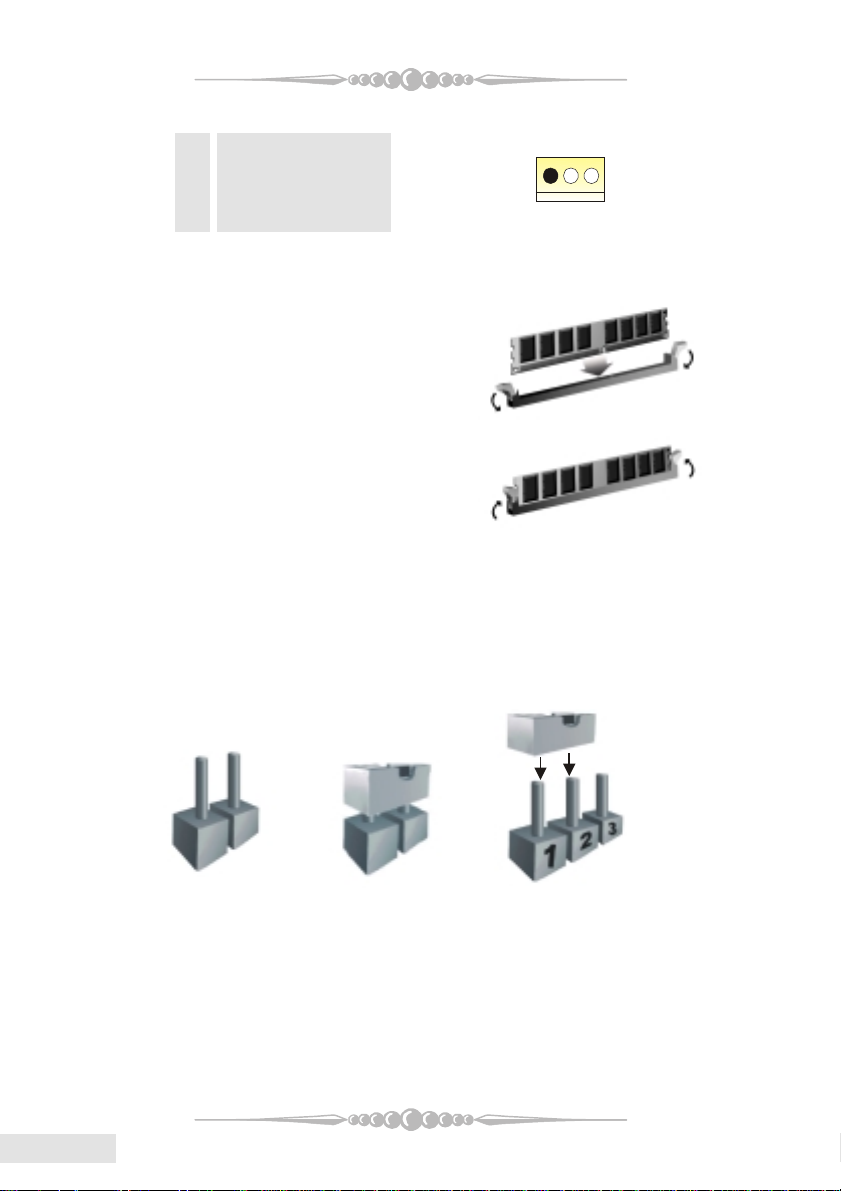
(2) System Fan Headers: JSFAN1 (Optioanl)
1
Pin Assignment
1 Ground
2 +12V
3 FAN RPM Rate Sense
3. Installing DDR Module3. Installing DDR Module
3. Installing DDR Module
3. Installing DDR Module3. Installing DDR Module
1. Unlock a DIMM slot by pressing
the retaining clips outward.
Align a DIMM to the slot in
the way that the notch of the
DIMM matches the break of
the slot.
2. Insert the DIMM firmly and
vertically into the slot until the
retaining chip snap back in place
and the Dimm is properly
seated.
4. How to set up Jumpers?4. How to set up Jumpers?
4. How to set up Jumpers?
4. How to set up Jumpers?4. How to set up Jumpers?
The illustration shows how to set up jumpers. When the Jumper cap is placed
on pins, the jumper is “close”. If no jumper cap is placed on the pins, the jumper is
”open”. The illustration shows a 3-pin jumper whose pin1and 2 are “close” when
jumper cap is placed on these 2 pins.
EnglishEnglish
English
EnglishEnglish
Jumper open Jumper close Pin1-2 close
5. Jumpers, Headers, Connectors & Slots:5. Jumpers, Headers, Connectors & Slots:
5. Jumpers, Headers, Connectors & Slots:
5. Jumpers, Headers, Connectors & Slots:5. Jumpers, Headers, Connectors & Slots:
(1) Floppy Disk Connector: FDD1
The motherboard provides a standard floppy disk connector that supports
360K, 720K, 1.2M, 1.44M and 2.88M floppy disk types. This connector
supports the provided floppy drive ribbon cables.
1212
12
1212
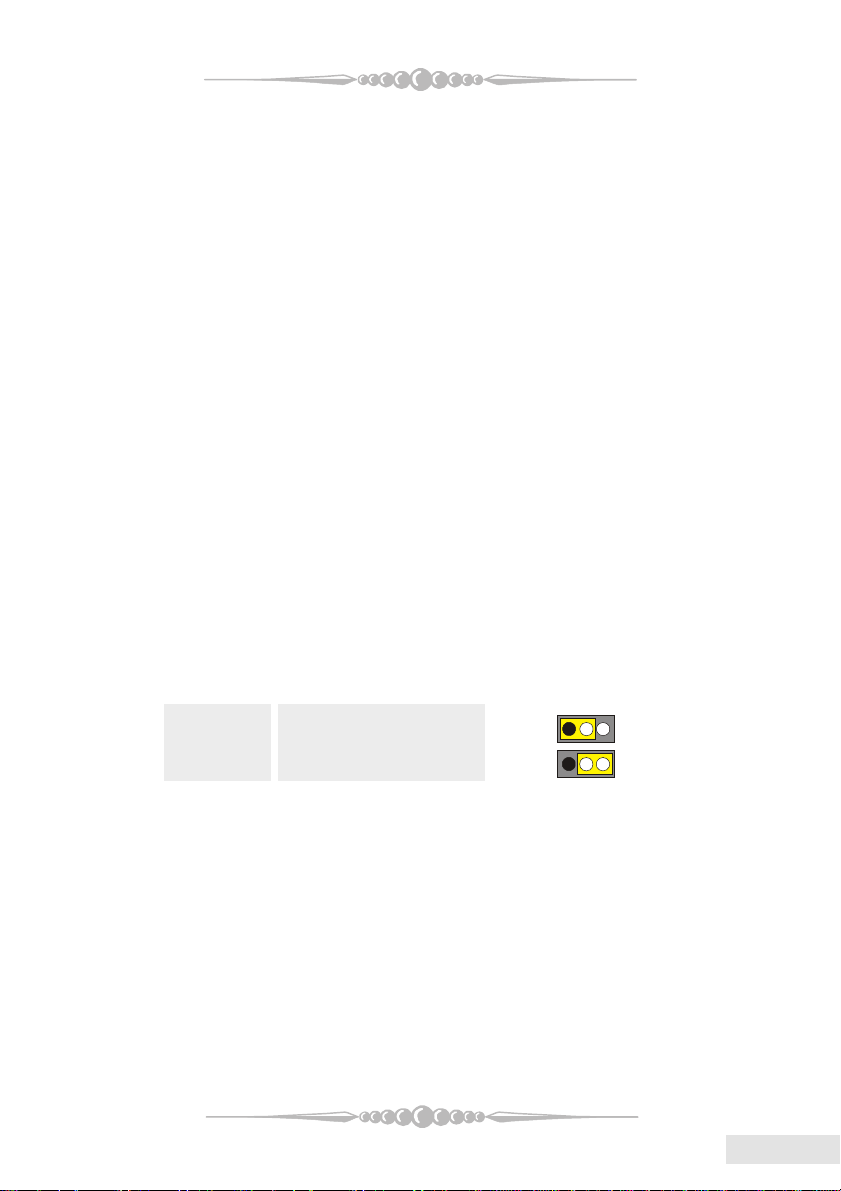
(2) Hard Disk Connectors: IDE1/ IDE2
The motherboard has a 32-bit Enhanced PCI IDE Controller that provides PIO
Mode 0~4, Bus Master, and Ultra DMA 33/ 66/ 100 functionality. It has two
HDD connectors IDE1 (primary) and IDE2 (secondary).
The IDE connectors can connect a master and a slave drive, so you can connect
up to four hard disk drives. The first hard drive should always be connected to
IDE1.
(3) Peripheral Component Interconnect Slots: PCI1-5
This motherboard is equipped with 5 standard PCI slots. PCI stands for
Peripheral Component Interconnect, and it is a bus standard for expansion
cards. This PCI slot is designed as 32 bits.
(4) Accelerated Graphics Port Slot: AGP1
Your monitor will attach directly to that video card. This motherboard supports
video cards for PCI slots, but it is also equipped with an Accelerated Graphics
Port (AGP). An AGP card will take advantage of AGP technology to improve
video efficiency and performance, especially with 3D graphics.
(5) Communication Network Riser Slot: CNR1 (Optional)
The CNR specification is an open Industry Standard Architecture, and it defines
a hardware scalable riser card interface, which supports modem only.
(6) Clear CMOS Jumper: JCMOS1
This jumper helps you to clear the Real Time Clock (R TC) Ram in CMOS. You
can erase the CMOS RTC Ram data to clear the CMOS memory of date, time,
and system setup parameters.
JCMOS1 Assignment
Pin 1-2 Close Normal Operation (default)
Pin 2-3 Close Clear CMOS Data
1
1
* Clear CMOS Procedures:
1. Remove AC power line.
2. Set the jumper to "Pin 2-3 Close".
3. W ait for five seconds.
4. Set the jumper to "Pin 1-2 Close".
5. Power on the AC.
6. Reset your desired password or clear the CMOS data.
1313
13
1313
EnglishEnglish
English
EnglishEnglish
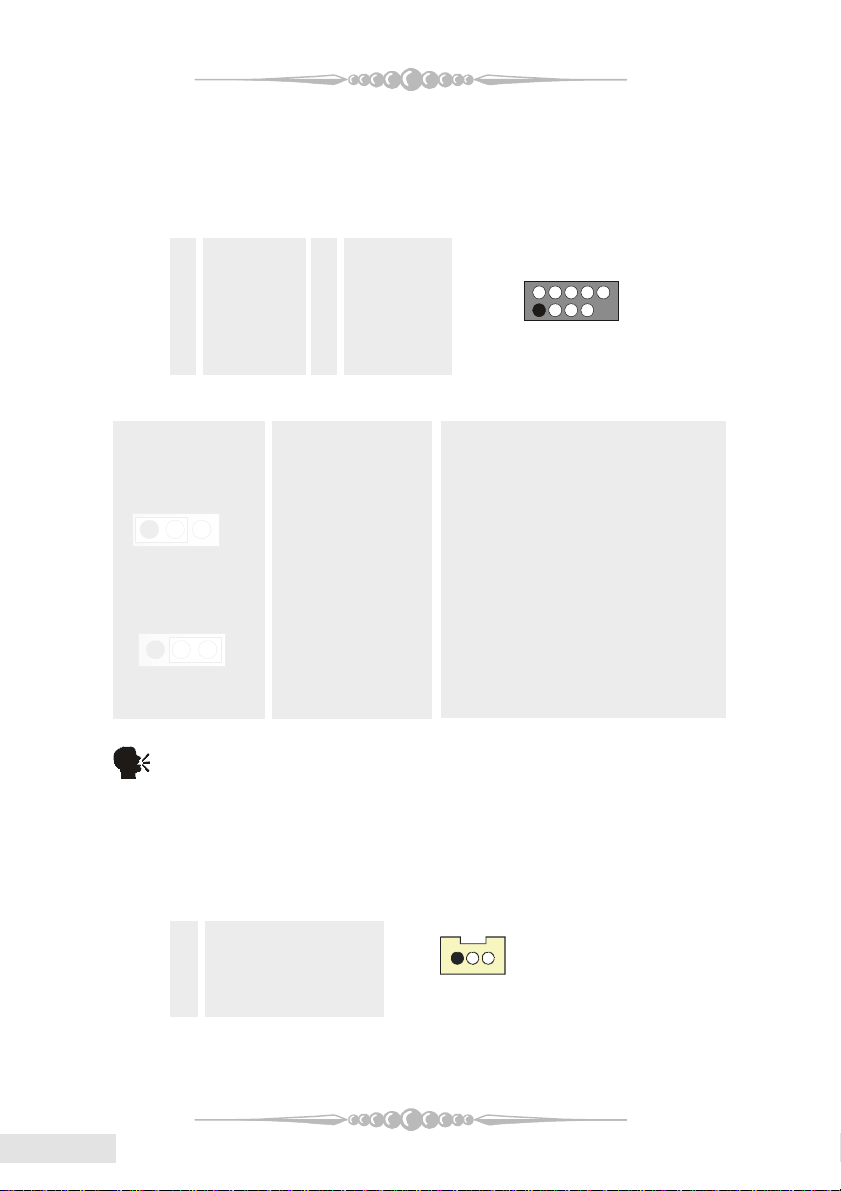
2
1
(7) Front USB Header: JUSB2/ JUSB3 (Optional)
The motherboard provides two USB 2.0 Pin Header. USB 2.0 technology
increases Data transfer rate up to a maximum throughput of 480 Mbps, which
is 40 times faster than USB 1.1, and is ideal for connecting high-speed USB
interface peripherals such as USB HDD, digital cameras, MP3 players, printers,
modems, etc.
Pin Assignment Pin Assignment
1 +5V 2 +5V
3 USBN- 4 USBN 5 USBP+ 6 USBP+
7 Ground 8 Ground
9 KEY 10 NA
(8) Power Source Selection for USB: JUSBV1/JUSBV2_3 (Optional)
JUSBV1/JUSBV2_3 Assignment Description
Pin 1-2 close +5V JUSBV1: 5V for USB at the
1 3
Pin 2-3 close +5V Standby Voltage JUSBV1: +5V Standby Voltage for USB
1
Note: In order to power-on USB devices function, "JUSBV1/
(9) Wake On LAN Header: JWOL1 (Optional)
This connector allows you to connect to a LAN card with Wake On LAN
function. Y ou can wake up the computer by remote control through a local area
network.
3
JUSBV2_3" jumper cap should be placed on pin 2-3 respectively.
Pin Assignment
1 +3.3V Standby Voltage
2 Ground
3 Wake up
JUSBV2_3: 5V for USB at the JUSB2/
at the JUSB1 port connector.
JUSBV2_3: +5V Standby Voltage for
USB at the JUSB2/JUSB3 port
connector.
1
JWOL1
JUSB1 port connector.
JUSB3 port connector.
EnglishEnglish
English
EnglishEnglish
1414
14
1414
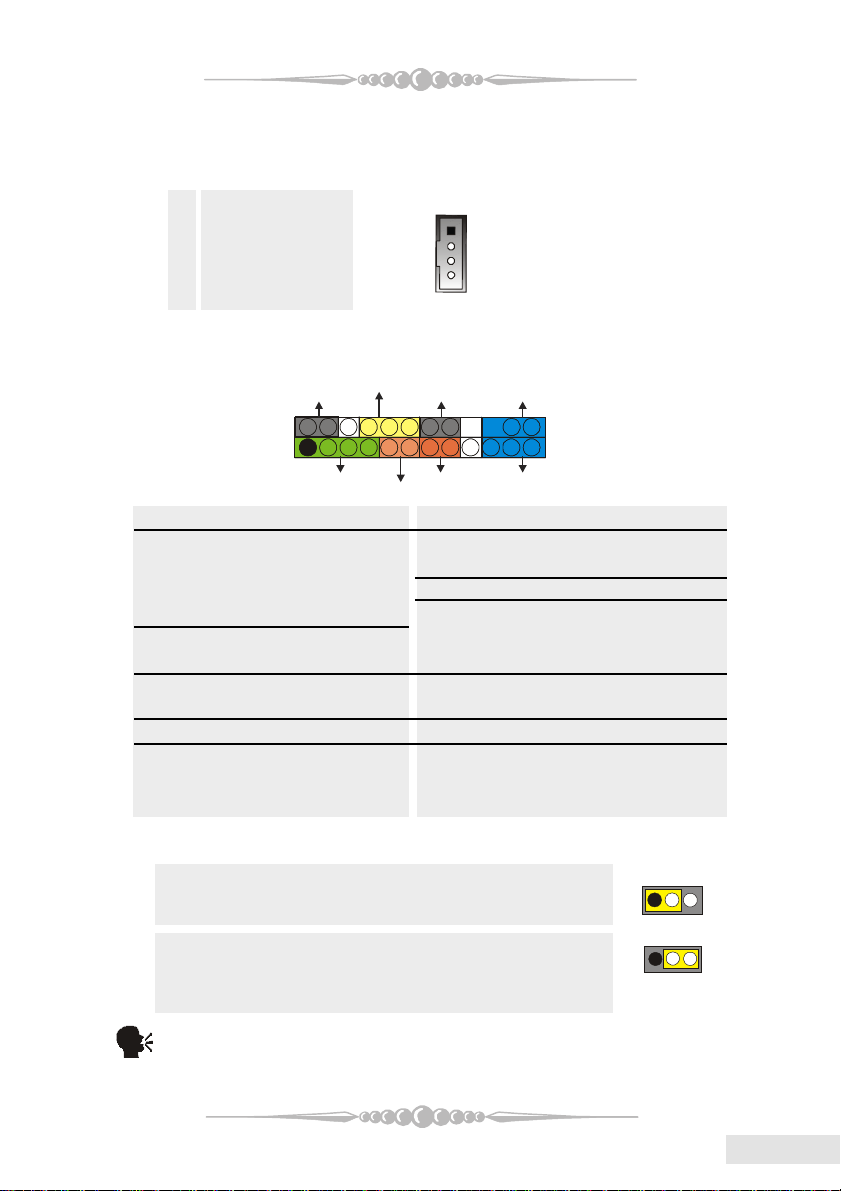
1
PWR_LED
HLED
24
23
IR
(10) CD-ROM Audio-In Header: JCDIN1
This header allows you to receive stereo audio input from sound sources, such
as CD-ROM, TV Tuner, MPEG card, etc.
Pin Assignment
1 Left Channel Input
2 Ground
3 Ground
4 Right Channel Input
(11) Fr ont Panel Connector: JPANEL1
The connector is for electrical connection to the front panel switches and
LEDs.
Pin Assignment Function Pin Assignment Function
1 +5V Speaker 2 Sleep Control SleepButton
3 NA Connector 4 Ground
5 NA 6 NA NA
7 Speaker 8 Power LED (+) POWER LED
9 HDD LED (+) Hard DriveLED 10 Power LED (+)
11 HDD LED (-) 12 Power LED (-)
13 Ground Reset Button 14 Power Button Power-on Button
15 Reset Control 16 Ground
17 NA 18 KEY
19 N A IrDA 20 KEY IrDA
21 +5V Connector 22 Ground Connector
23 IRTX 24 IRRX
SLP
(+)
(-)(+)
2
1
SPK
(+)
(-)
1
ON/OFF
RST
IR
(12) Power Source Selection for Keyboard/Mouse: JKBV1 (Optional)
JKBV1 Assignment Description
Pin 1-2 close +5V 5V for keyboard and mouse
Pin 2-3 close +5V_SB PS/2 Mouse and PS/2 Keyboard
are powered with +5V standby
voltage.
Note: In order to support the function “power-on the system via keyboard and
mouse function, ” “JKBV1” jumper cap should be placed on pin 2-3.
1
1515
15
1515
EnglishEnglish
English
EnglishEnglish
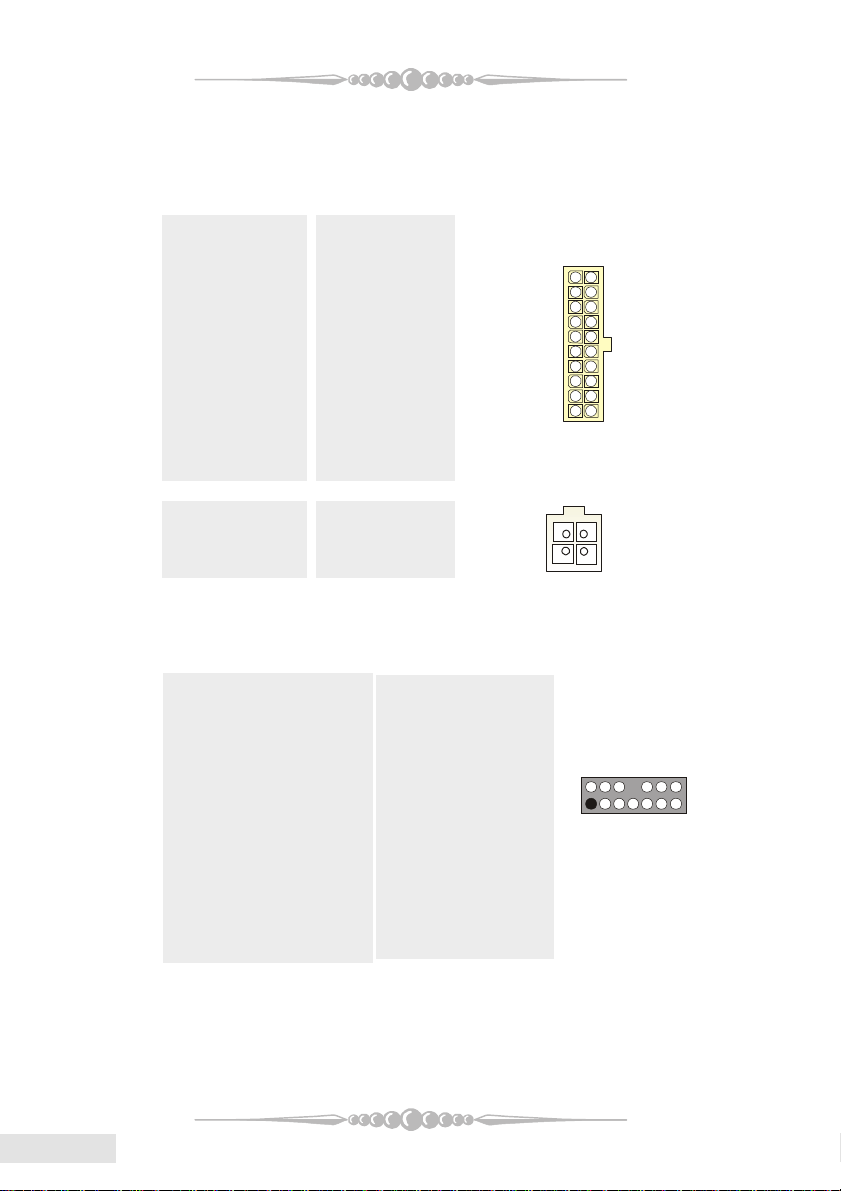
14
13
1
0
(13) Power Connectors: JATXPWR1/ JATXPWER2
The motherboard supports ATX power supply for the power system. Before
installing the power supply connector, please make sure that all components are
installed properly.
PIN Assignment PIN Assignment
1 +3.3V 11 +3.3V
2 +3.3V 12 -12V
3 Ground 13 Ground
4 +5V 14 PS_ON
5 Ground 15 Ground
6 +5V 16 Ground
7 Ground 17 Ground
8 PW_OK 18 -5V
9 +5V_SB 19 +5V
10 +12V 20 +5V
10
2
1
1
PIN Assignment PIN Assignment
1 +12V 3 Ground
2 +12V 4 Ground
(14) Front Panel Audio Header: JAUDIO1
The connector allows you to connect to the front panel audio.
Pin Assignment Pin Assignment
1 Mic In/Center 2 Ground
3 Mic Power/Bass 4 Audio Power
5 RT Line Out/Speaker 6 RT Line Out/
Out Right Speaker Out Right
7 Reserved 8 Key
9 LFT Line Out/Speaker 10 LFT Line Out/
Out Left Speaker Out Left
11 RT Line In/Rear 12 RT Line In/Rear
Speaker Right Speaker Right
13 LFT Line In/Rear 14 LFT Line In/
Speaker Left Rear Speaker Left
2
1
2
1
EnglishEnglish
English
EnglishEnglish
1616
16
1616
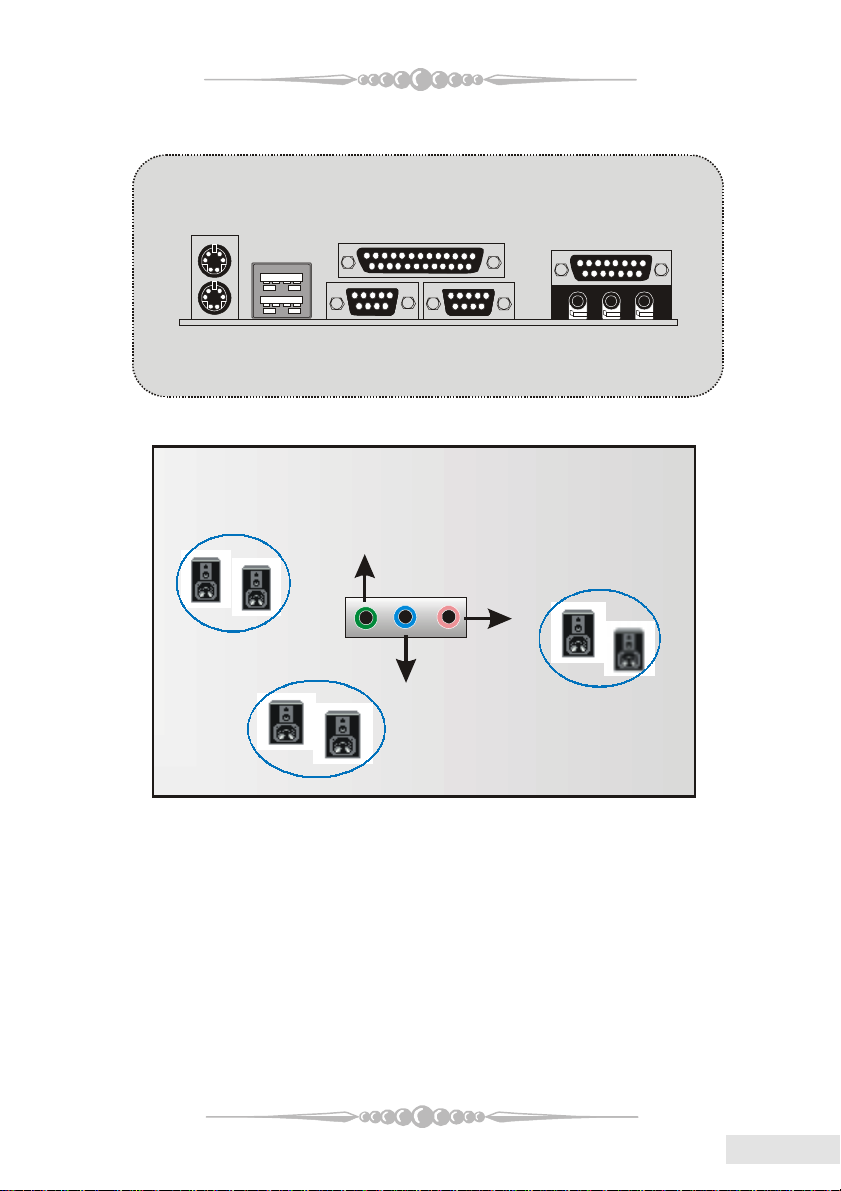
(15) Back Panel Connectors
JKBMS1
PS/2
Mouse
JUSB1
JPRNT1
Parallel
JGAME1
Game Port
PS/2
Keyboard
USB
COM1
JCOM1
6 Channel S peakers
Speaker Out/Front Speaker
(Right & Left)
COM2
JCOM2
(Optional)
Line In/Rear Speaker
(Left & Right)
Speaker
Mic In/ Center & Bass
Out
Line
In
Mic
In
1717
17
1717
EnglishEnglish
English
EnglishEnglish
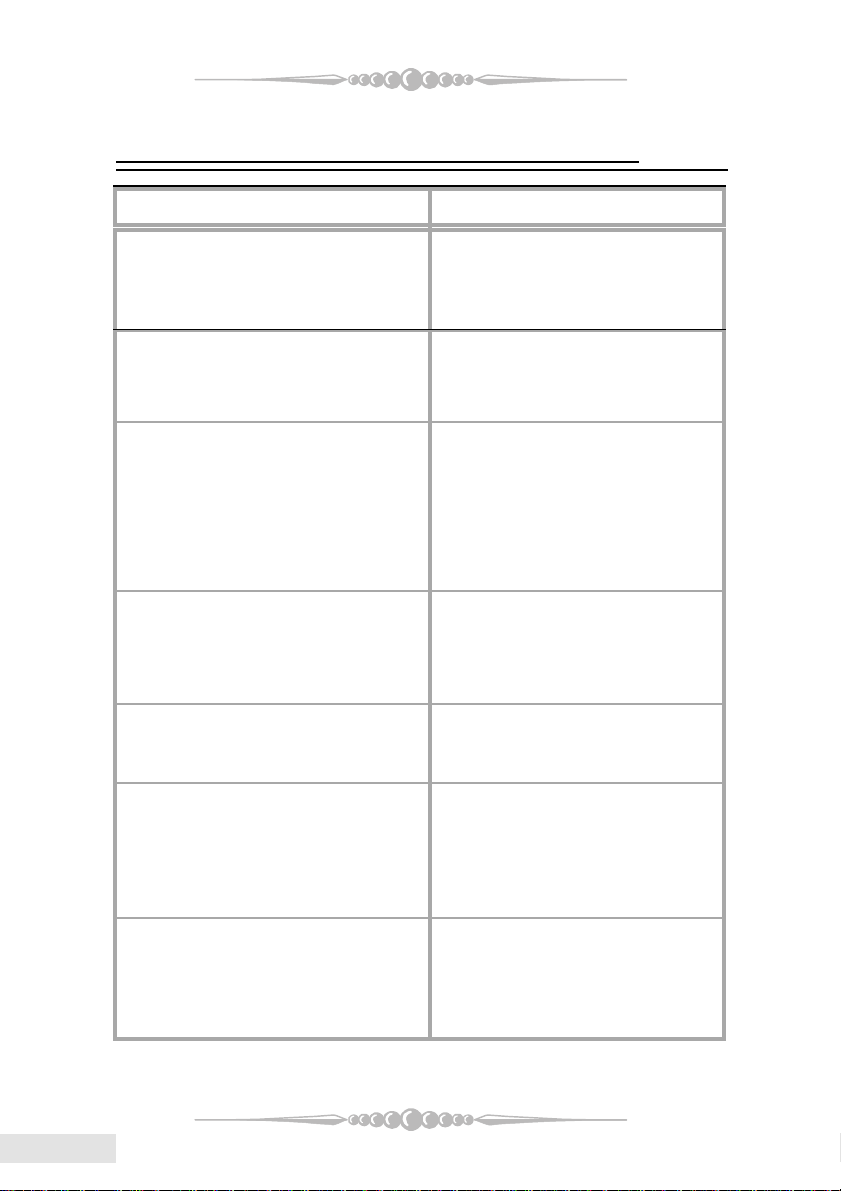
Section 7. Trouble Shooting
PROBABLE
No power to the system at all; power light
doesn't illuminate; fan inside power supply
does not turn on. Indicator light on keyboard
does not turn on.
System inoperative. Keyboard lights are on,
power indicator lights are lit, and hard drive
is spinning.
System does not boot from hard disk drive,
but it can be booted from CD-ROM drive.
System only boots from CD-ROM. Hard
disk can be read and applications can be
used but booting from hard disk is
impossible.
Screen message says "Invalid
Configuration" or "CMOS Failure."
SOLUTION
* Make sure power cable is securely
plugged in.* Replace cable.
* Contact technical support.
* Using even pressure on both ends of
the DIMM, press down firmly until the
module snaps back in places.
* Check cable running from disk to disk
controller board. Make sure both ends
are securely plugged in; check the drive
type in the standard CMOS setup.
* Backing up the hard drive is extremely
important. All hard disks are capable
of breaking down at any time.
* Back up data and applications files.
Reformat the hard drive. Re-install
applications and data using backup
disks.
* Review system's equipment. Make sure
correct information is in setup.
EnglishEnglish
English
EnglishEnglish
Cannot boot system after installing second
hard drive.
Error message reading "SECTOR NOT
FOUND" or other error messages not
allowing certain data to be retrieved.
1818
18
1818
* Set master/slave jumpers correctly.
* Run SETUP program and select correct
drive types. Call drive manufacturers
for compatibility with other drives.
* Back up any salvageable data. Then,
low-level format, partition, and highlevel format the hard drive. Re-install
all saved data when completed.
