Page 1
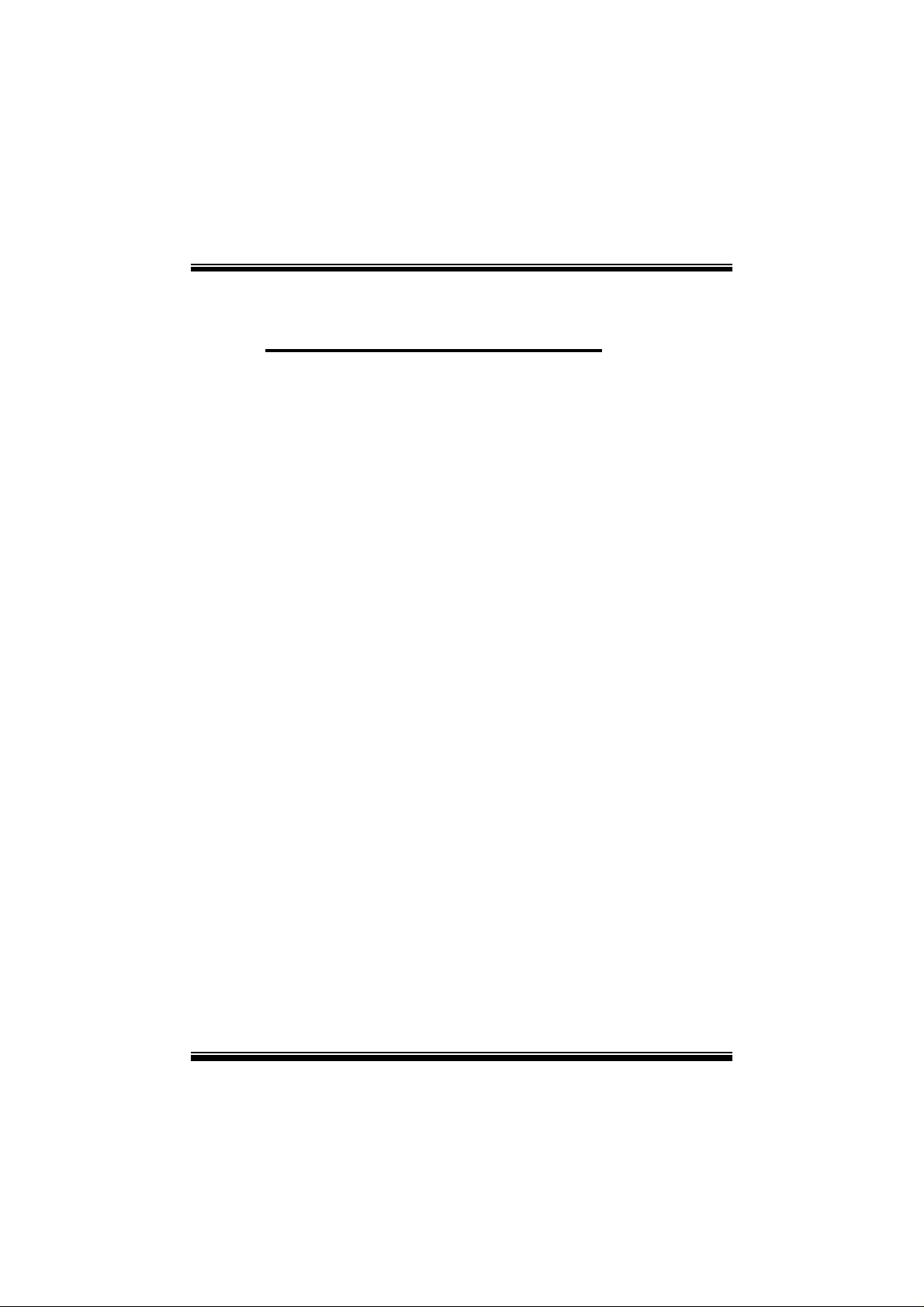
P
i
4
T
P
E
P
r
o
P
P
4
T
P
E
4
T
P
E
P
r
o
P
r
o
FCC Infor mation and Copyright
This equipment has been tested and found to com ply with the limits of a
Class B digital device, pursuant to Part 15 of the FCC Rules. T hese limits
are designed to provide reasonable protection against harmful
int erference in a residential ins t allation. This equipment g enerat es, uses
and can radiate radio frequency energy and, if not installed and used i n
ac cordan ce wit h the in stru ction s, ma y cau se harm fu l in terf eren ce t o radi o
communications. There is no guarantee th at interference will not occur in
a partic ular installation.
The vendor makes no repr esentations or warranties with respect to the
contents here of and specially disclaims any implied
merchantabi li ty or fitness fo r a ny purpose. F urther the vendor reserves
the right to revise this publication and to make changes to the contents
here of without obligation to notify any party beforehand.
Duplication of this publication, in part or in whole, is not allowed without
first obtaining the vendor’s approval in writing.
The con tent of this user’s manual is subject to be changed without notice
and we will not be responsible for any mistakes found in this user’s
manual. All the brand and product names are trademarks of their
r es p e c t iv e co m pa ni e s.
warran ties of
Page 2
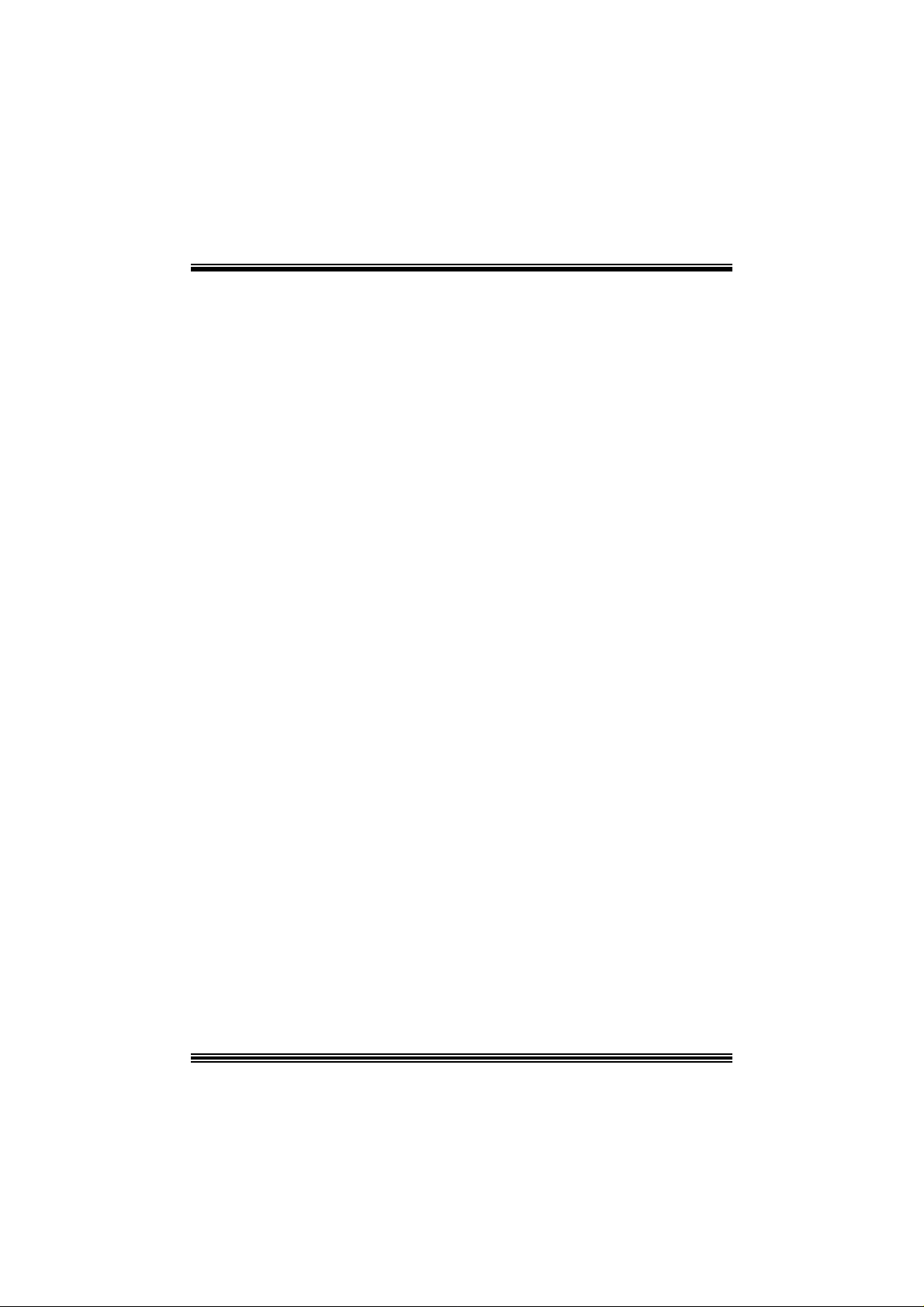
C
C
C
o
o
t
n
e
t
n
t
n
e
t
n
t
n
e
t
n
o
LAYOUT OF P4TPE PRO (FOR VERSION 7.0 ONLY)...................... 1
LAYOUT OF P4TPE PRO (FOR VERSIONS ABOVE 7.2 ON LY) ..... 2
P4TPE PRO SYSTEM STRUCTURE .................................................... 3
ENGLISH...................................................................................................4
P4TPE Pro Features...................................................................................4
Packag e contents.......................................................................................5
How to set up Jumper.................................................................................6
CPU Ins t alla tion......... ........................ ........................................................6
DDR DIMM Modu les: DD R1, DDR2................................................................7
Inst allin g DDR Module ........................................................................ ........7
Jumpers, Headers, Connectors & Slots.........................................................8
FRANÇAIS .............................................................................................. 13
Caractéristiques de P4TPE Pro..................................................................13
WARPSPEEDER..................................................................................... 15
Introdu ction.............................................................................................15
System Requirement................................................................................15
Installation ..............................................................................................16
Usage.....................................................................................................17
TROUBLE SHOOTIN G......................................................................... 25
ii
Page 3
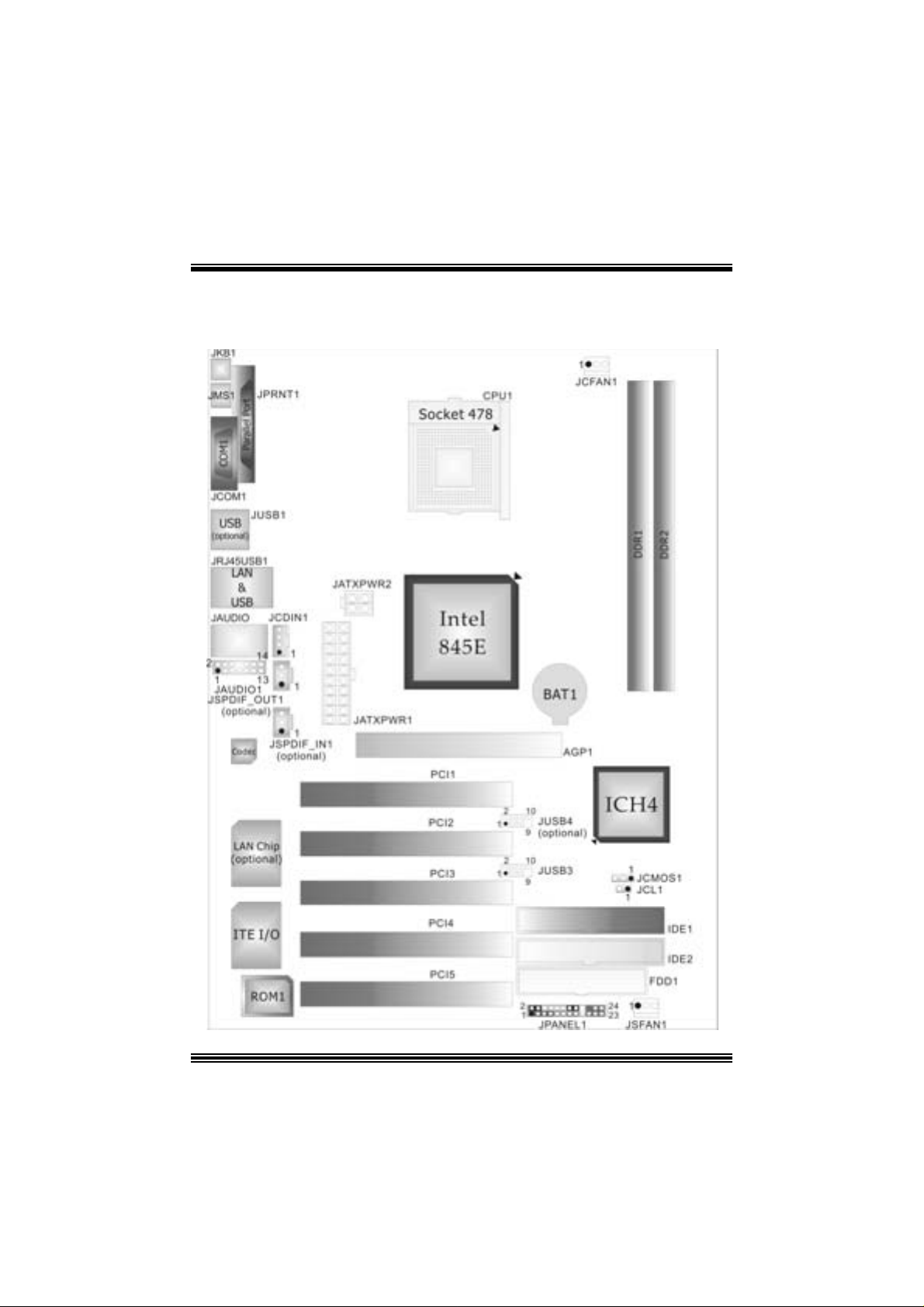
Layout of P4TPE Pro (for version 7.0 o nly)
1
Page 4
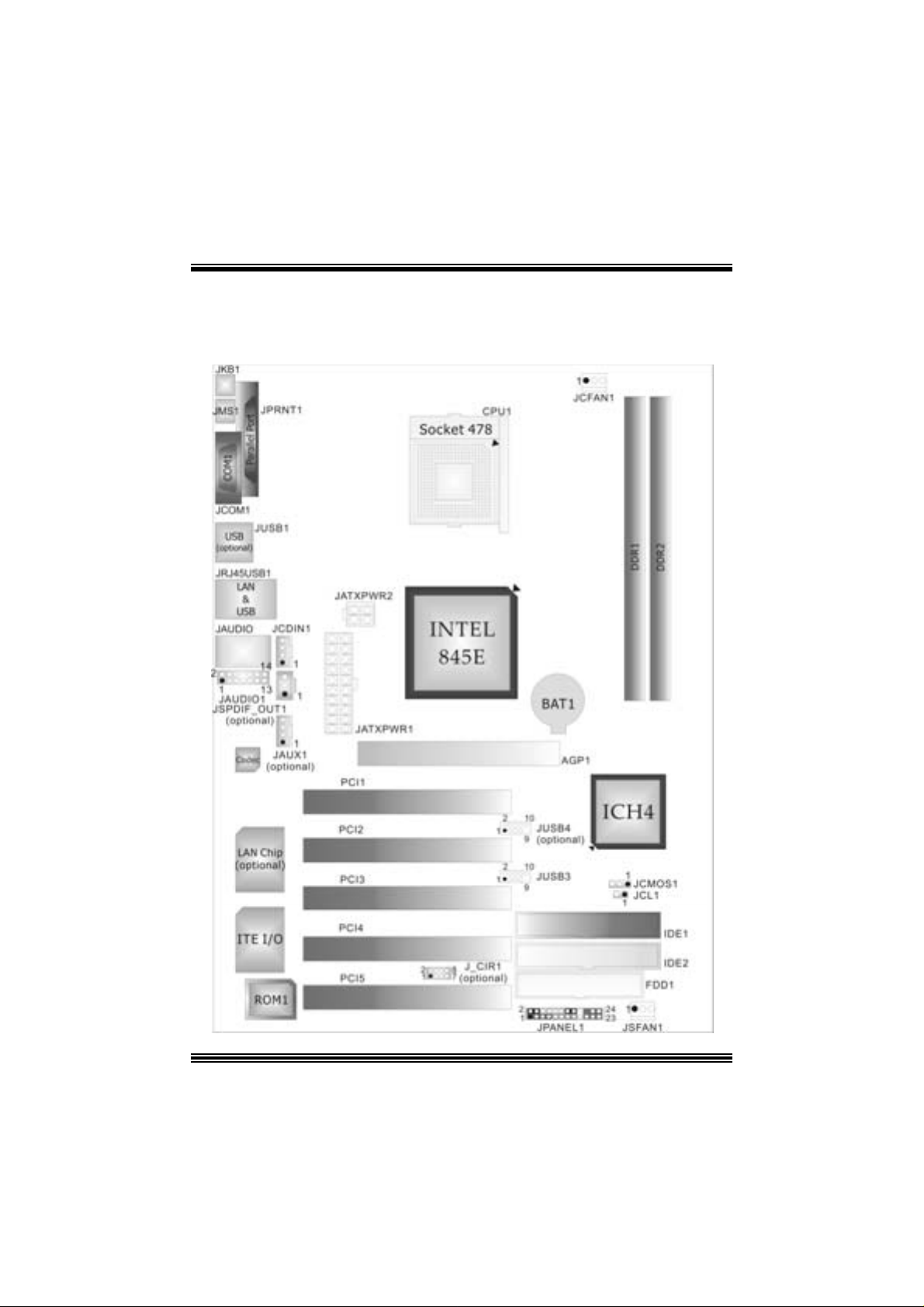
Layout of P4TPE Pro (for versions above 7.2
only)
2
Page 5
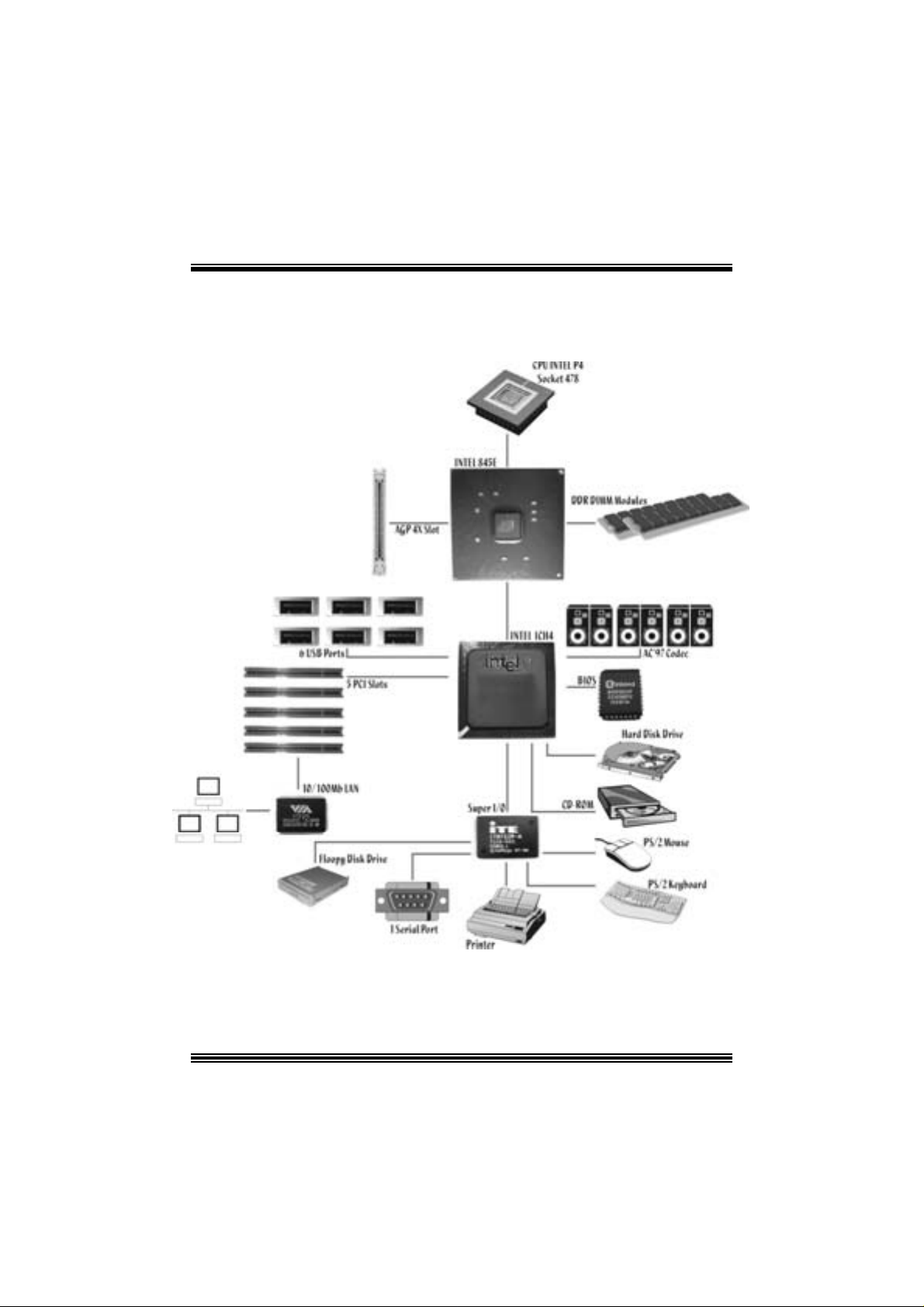
P4TPE Pro System Structure
3
Page 6
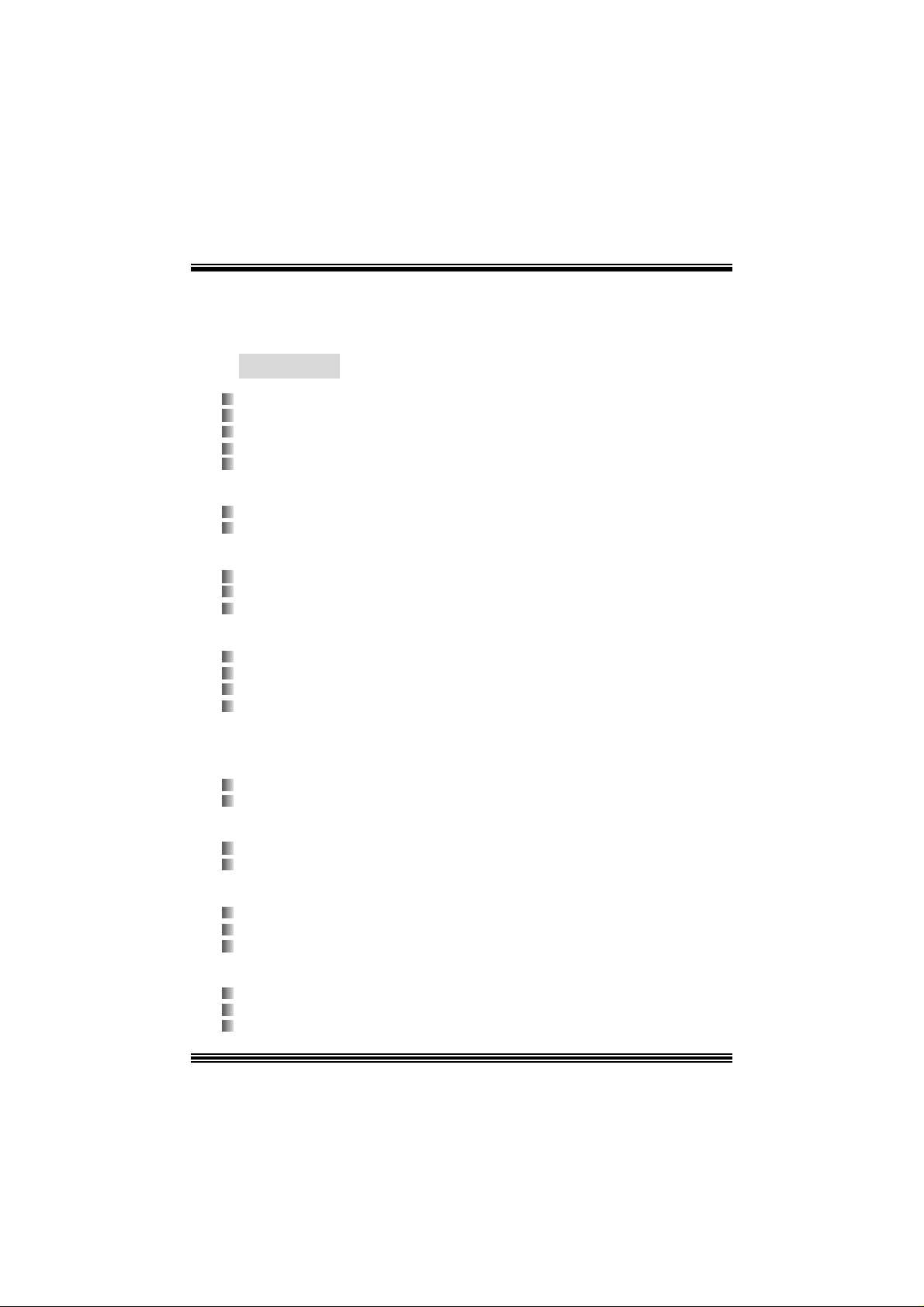
English
P4 TP E Pro Featu re s
A. Har dware
CPU
Prov i d es Soc k et 478.
Su pports Intel® Pentium 4® processor up to 3. 06GHz.
Su pports Intel® Pentium 4® 478 Pres c ot t CPU. (for version 7.1 and above only )
Su pports H yper-Thr eading T echnolog y.
F ront Side Bus 400/533 MHz.
Chipset
N orth Bridge: IN TEL 845E.
S outh B r i d ge: INTE L IC H4.
Main Me m o ry
Supports up t o 2 DDR devices.
Supports 200/ 266 MH z D DR devic es.
Maxi mu m me mo ry s i ze is 2GB.
Super I/O
Chip: ITE IT 8712FHX .
Low Pin Count I nterfac e.
Prov ides the most commonly used legacy Super I/O f unctionality .
Env iro nm ent C ont rol i niti atives
- H/W Monitor
- I TE's "Smart Guardian" f unction
Slots
F ive 32-bit PCI bus mas t er s lots.
One AGP 4X slot.
On Board IDE
Supports four IDE di s k dri ves.
Supports PIO Mode 4 and U ltra D MA 33/66/100 Bus Mast er Mode.
LAN (optional)
C hip: VIA VT6105.
Supports 10 Mb/s and 100 Mb/ s auto-negot iat ion
H alf / Full duplex capability.
On Bo ard AC’97 Sound Cod ec
Chip: C MI9761A.
C o mpl iant w i th In tel® AC’97 Rev 2. 3 specif ic ation.
Meet with Mic ros oft® PC2001 requirements.
4
Page 7
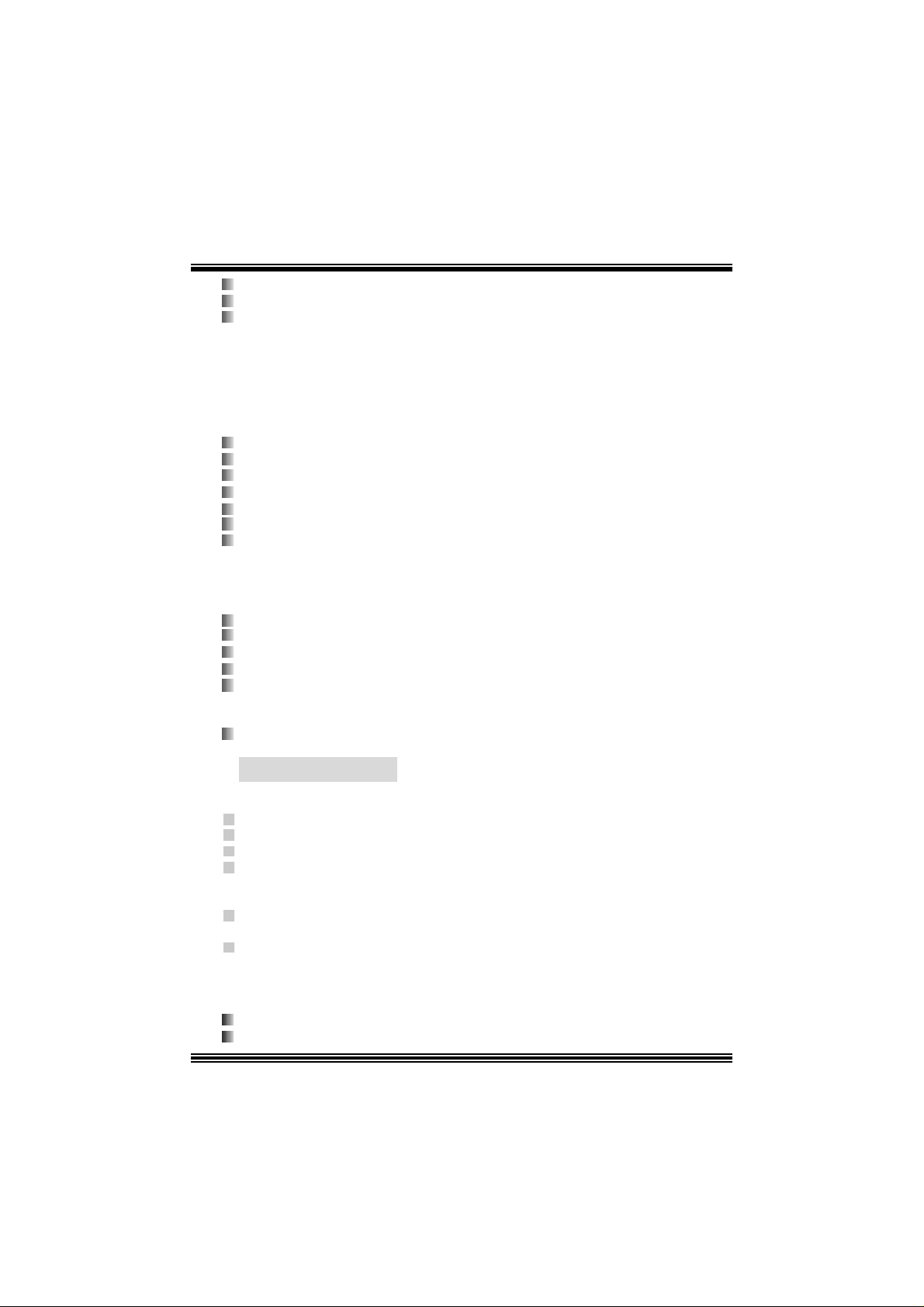
Support s stereo m icrophone.
Support s 6 c hannels.
Support s S/ PDIF I/O function:
- Output: 96/ 48 kHz wit h 24/ 20/ 16 bit s. (opt ional)
- Input : 48/ 44.1/ 32/ kHz with 20/ 16 bit s. (f or vers ion 7. 0 only)
- S/PDIF In is featured with interrupt, auto-lock, anti-noise, and anti-distortion
functionalities support. (for v ersion 7.0 only)
On Board Periphera ls
a. R e ar si de
1 s erial port .
1 parallel port. (SPP/EPP/ECP m ode)
Audio ports in v ert ical posit ion.
1 R J -45 LAN jack. (optional)
1 PS/2 mouse
1 PS/2 ke yboard .
2 USB2.0 por t s.
(Default Setting: 4 front USB2.0 ports + 2 rear USB2.0 ports; Another Choic e: 2
front U SB2.0 ports + 4 rear USB2. 0 ports )
b. F ront Si d e
1 floppy port supports 2 F DDs with 360K, 720K, 1.2M, 1. 44M and 2.88Mby t es.
4 USB2.0 port s.
1 front audio header.
1 S/PDIF Out header. (optional)
1 S/PDIF In header. (for v ersion 7.0 only)
Dimensions
ATX F orm Factor: 18.5 X 29.5cm (W X L)
B. BIOS & S oftware
BIOS
Award legal BI OS.
Support s APM1.2.
Support s AC PI.
S upports USB Func tion.
Software
Supports Boot blockerTM, Warpspeeder™, 9th Touch™, WinFlas herTM and
FLASHER™.
Offers the highest performance for Windows 98 SE, Windows 2000, W indows Me,
Windows XP, UNI X series, LINU X etc.
Package contents
HDD Cable X 1
FDD Cable X 1
5
Page 8
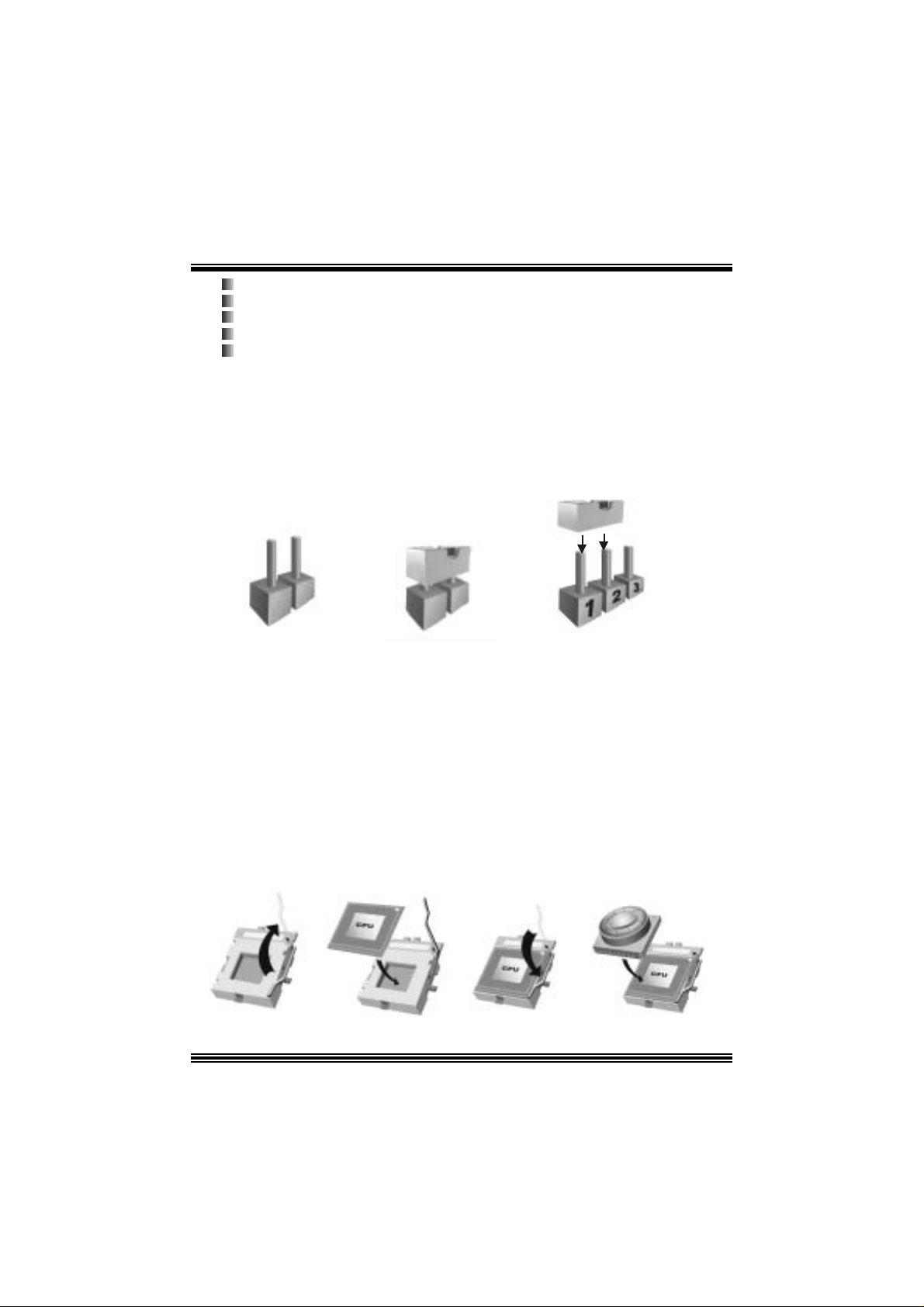
User’s Manual X 1
Fully Setup Driver CD X 1
USB 2.0 Cable X 1 (optional)
S/ PD IF Out/ In C able X 1 (optional)
Rear I/ O Panel for ATX Cas e X 1
How to s e t u p Jumper
The illustrat ion sho ws how to set up a jum per. W h en the Jumper c ap is plac ed on pins , the
jumper is “close”. If no jumper cap is placed on the pins, the jumper is ”open”. The
illust rat ion shows a 3-pin jumper whos e pin1 and 2 are “c lose” when jumper cap is placed
on thes e 2 pins .
Jumper open Jum per close Pin1-2 close
CPU Installation
Step1: Pull the lever sideway s away from the socket and then raise the lev er up to a
90 -degree angl e.
Step2: Look for the whit e dot /cut edge. The whit e dot/ cut edge should point wards the lever
piv ot. The C P U will f it only in the correct orient at ion .
Step3: Hold the CPU down fir mly, an d then cl ose the lever to complete the installation.
Step4: Put the CPU Fan on the C PU and buck le it. Connect the C PU fan power cable to
the JCFAN1. This completes the installation.
Ste p 1 Step2 Step3 Step4
6
Page 9

CPU Fan Headers: JCFAN1
1
JCFAN1
Pin Assignment
1
2
3
FAN RPM rate Sense
Ground
+12V
S ystem Fan Headers: JSFAN1
1
JSFAN1
Pin Assignment
1
2
3
FAN RPM rate Sense
Ground
+12V
DDR DI MM Module s: DDR1, DDR2
DRAM Access Time: 2.5V Unbuffered D DR 200/266 Mhz Type
required.
DRAM Ty pe: 64MB/ 128MB/ 256MB/ 512MB/ 1GB DI MM Module (184 pin)
DIM M Socket
Location
DDR 1 64MB/128MB/256MB/ 512MB/ 1GB
DDR 2 64MB/128MB/256MB/ 512MB/ 1GB
DDR Module Total Memory
Size (MB)
*1
*1
***Onl y fo r ref e r e n ce** *
Max i s
2GB
Installing DDR Module
1. Unlock the DIMM slot by pressing the retaining
clips outward. Align t he DIMM on the slot in t he
way that the not c h of t he D I MM matches t he break
on the slot.
2. Ins ert the D IMM vertically and f irm ly into the s lot
until t he ret aining clip s nap back in place and t he
DIMM i s properly seated.
7
Page 10
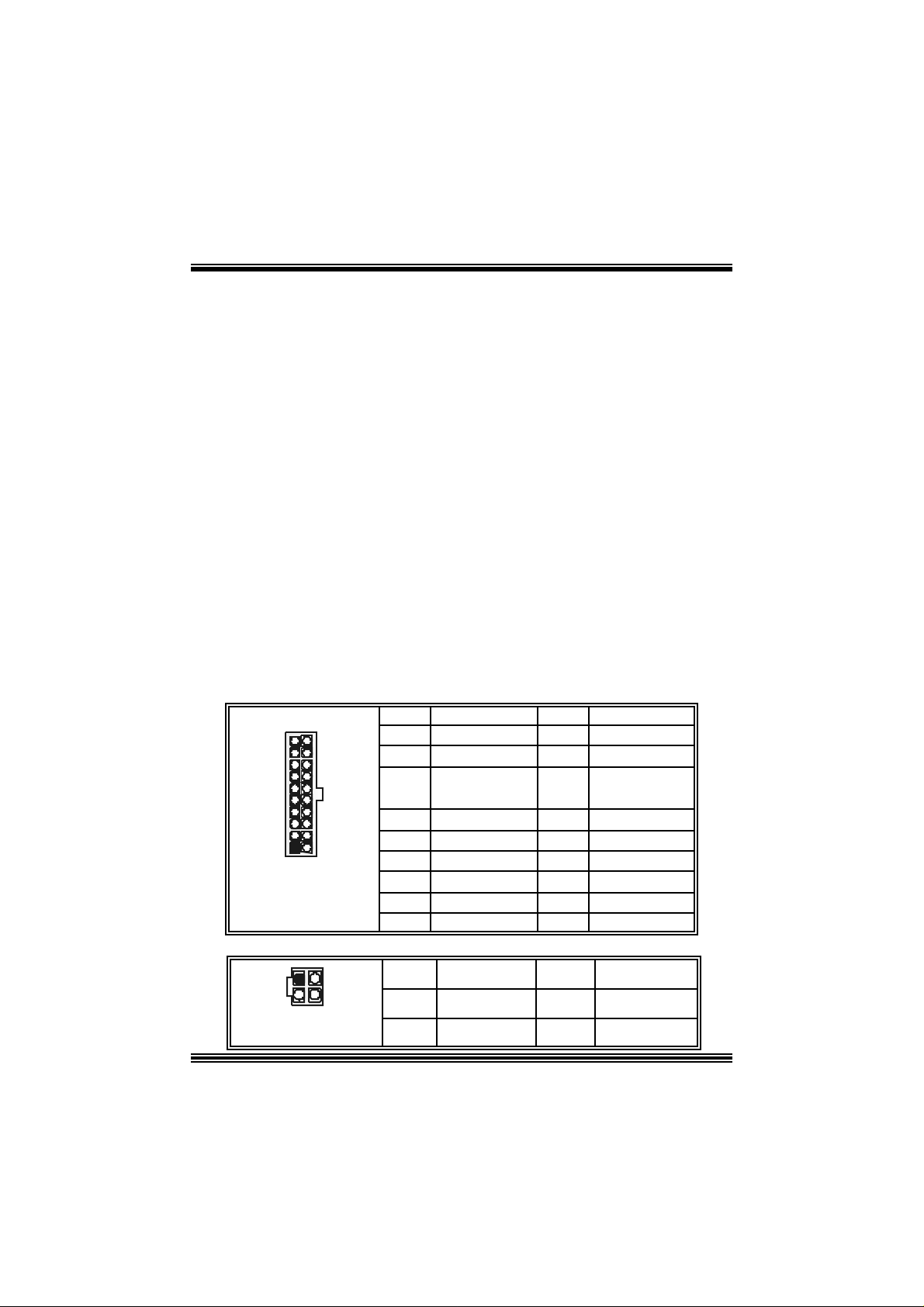
Jumpers, Headers, Connectors & Slots
Floppy Disk Connector: FDD1
The mot herboard provides a standard f loppy disk connector that supports 360K,
720K, 1.2M, 1.44M and 2.88M floppy disk types. This connector supports the
prov ided f loppy drive ribbon cables .
Hard Disk Connectors: IDE1/ IDE2
The motherboard has a 32-bit Enhanced PCI IDE Controller that provides PIO
Mode 0~4, Bus Mast er, and U ltra DMA 33/ 66/ 100 f unctionality. I t has two H DD
connectors ID E1 (primary) and IDE2 (secondary).
The ID E c onnectors can c onnect a master and a slav e driv e, so y ou can c onnect
up to four hard disk drives . The f irst hard drive s hould alway s be c onnected t o
IDE1.
Peripheral Component Interconnect Slots: PCI 1-5
This m ot herboard is equipped with 5 st andard PCI s lots. PCI stands for Peripheral
Component I nterconnec t, and it is a bus standard for expansion cards. This PCI
slot is des ignated as 32 bits.
Accelerate d Graphics Port Slot: AGP1
Your monitor will attach directly to that video card. This motherboard supports
video cards f or PC I s lots, but it is als o equipped with an Accelerated Graphics Port
(AGP). An AGP c ard will take advantage of AGP technology f or improv ed video
efficiency and perform ance, es pecially with 3D graphics.
Power Conn ectors: JATXPWR1/ JATXPWR2
JATXPWR1
JATXPWR2
PIN Assignment PIN Assignment
1 +3.3V 11 +3.3V
2 +3.3V 12 -12V
3 Ground 13 Ground
4 +5V 14 PS_ON
5 Ground 15 Ground
6 +5V 16 Ground
7 Ground 17 Ground
8 PW_OK 18 -5V
9 +5V Standby 19 +5V
10 +12V 20 +5V
PIN Assignment PIN Assignment
1 +12V 3 Ground
2 +12V 4 Ground
8
Page 11
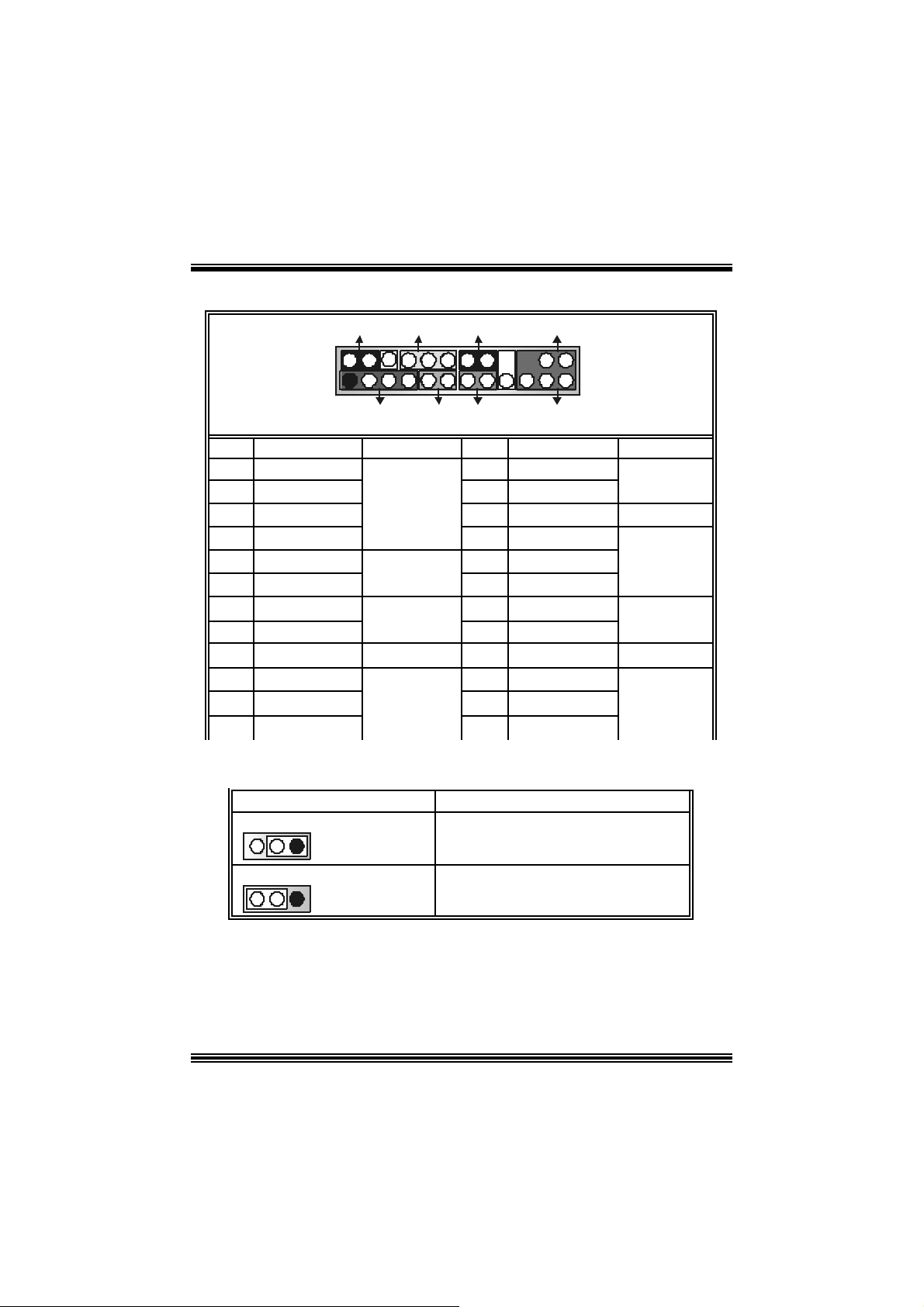
Front Pane l Conne ctor: JPANEL1
SLP
JPANEL1
Pin Assignment Function Pin Assignment Function
1 +5V 2 Sleep Control
3 NA 4 Ground
5 NA 6 NA NA
7 Speaker
9 HD D LED (+ ) 10 Powe r LED (+)
11 HDD LED (-)
13 Ground 14 Power Butt on
15 Reset Control
17 NA 18 KEY
19 NA 20 KEY
21 +5V 22 Ground
23 IRTX
2
123
PWR_LED
(+) (-)(+)
SPK
(+) (-)
HLED
RST
Speaker
Connector
8 Power LED (+)
Hard Drive
LED 12 Power LED (-)
Reset
Button 16 Ground
IrDA
Connector
24 IRRX
IRON/ OFF
IR
24
Sleep
Button
POWER
LED
Power-on
Button
IrDA
Connector
Clear CMOS Jumper: JCMOS1
3 1
3 1
JCMOS1 Assignment
Norm al Operation (def ault)
Pin 1-2 Close
Clear CMOS Data
Pin 2-3 Close
※ Clear CMOS Procedures:
1. R emov e AC power line.
2. Set the jumper to “Pin 2-3 C lose”.
3. Wa it for fi ve seconds.
4. Set the jumper to “Pin 1-2 C lose”.
5. Power on t he AC .
6. R eset your des ired password or clear t he C MOS dat a.
9
Page 12
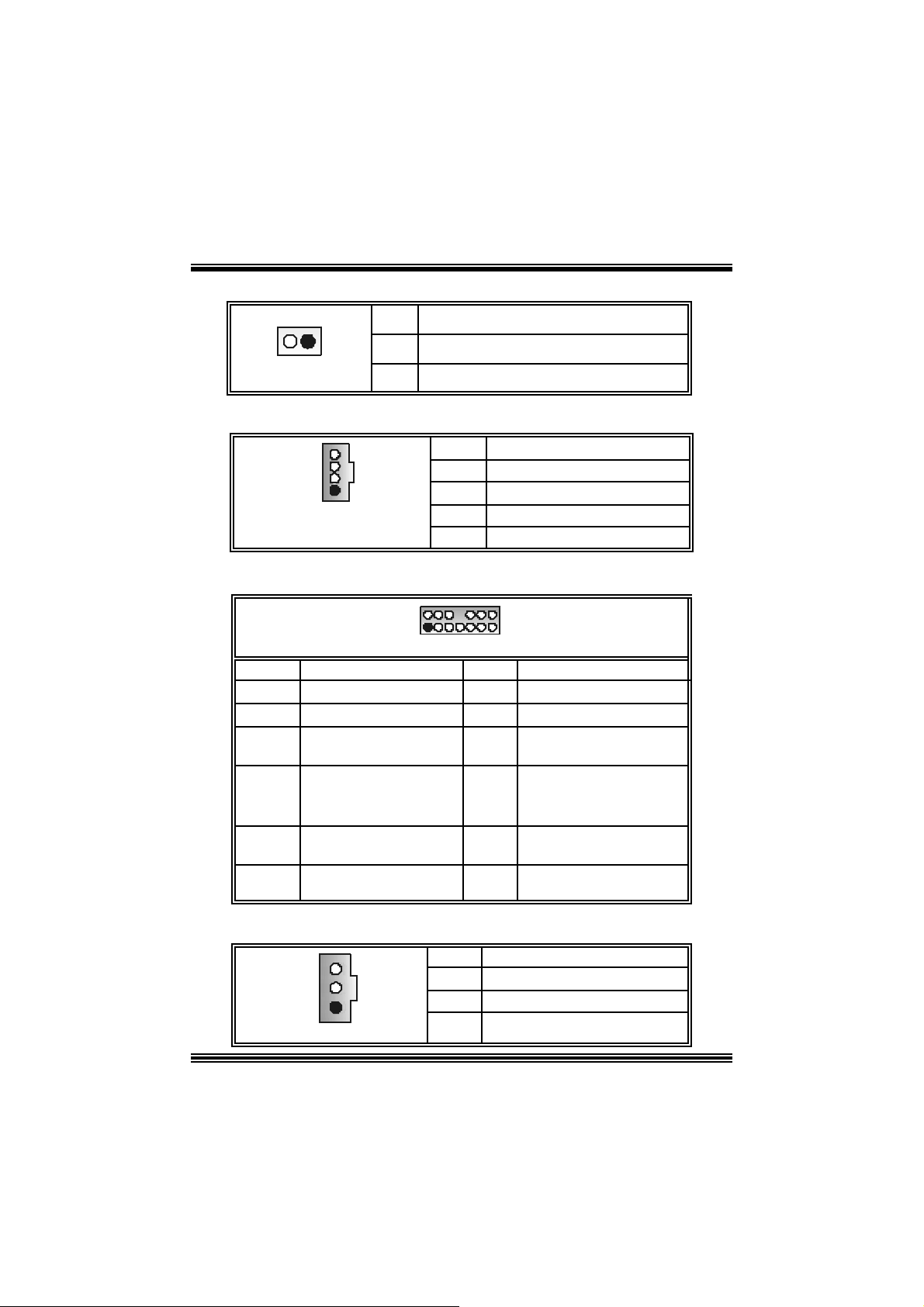
Ca se Op e n Connec to r: JCL1
Assign ment
Case Open Signal
Ground
JCL1
Pin
1
1
2
CD-ROM Audio-In Heade r: JCDIN1
4
1
JCDIN1
Pin Assignment
1
2
3
4
Left Channel In put
Ground
Ground
Right Channel In put
Front Panel Audio Header: JAUDIO1
2
1
JAUDIO1
Pin Assign m ent Pin Assign m ent
1
3
5
7
9
11
13
Mic I n / C e nter
Mic Power/ Bass
Right Line Out/ Speaker
Ou t Ri ght
Reserved
Left Line Out/ Speaker
Out Left
Right Line I n/ Rear
Speak er R ight
Left Line In / Rear Speaker
Left
14
13
2
4
Right Line Out/ Speaker
6
8
Left Line Out/ Speaker Out
10
Right Line I n/ R ear Speak er
12
Left Line I n/ R ear Speak er
14
Ground
Audio Power
Out Right
Key
Left
Right
Left
Digital Audio Connector: JSPDIF_OUT1 (optional )
1
JSPDI F_OUT1
Pin Assignment
1
2 SPDIF_OUT
3
10
+5V
Ground
Page 13

Auxiliary Audio-In Connector: JAUX1 (optional for versions
above 7.2 only)
4
1
JAUX1
Pin Assignment
1
2
3 CD_Ground
4
Left channel AUX_IN
CD_Ground
Righ c hannel AUX_IN
Front USB Header: JUSB3/ (JUSB4=> optional)
2
1
JUSB 3/ JU SB4
Pin Assignment Pin Assignment
10
1
3
9
5
7 Ground 8 Ground
9
+5V
USBN-
USBP+
KEY
2
4
6
10
USBN-
USBP+
+5 V
NA
C on s umer Infrare d Header: J_ CIR (opti on al f or versi on s above
7.2 only)
2
1
J_CIR
Pin Assignment Pin Assignment
8
1
7
3
5
7
Ground
CIRRX
Key
SMBDT
2
4
Power-on Butt on
6
8
+5V St andby
SMBCK
CIRTX
11
Page 14
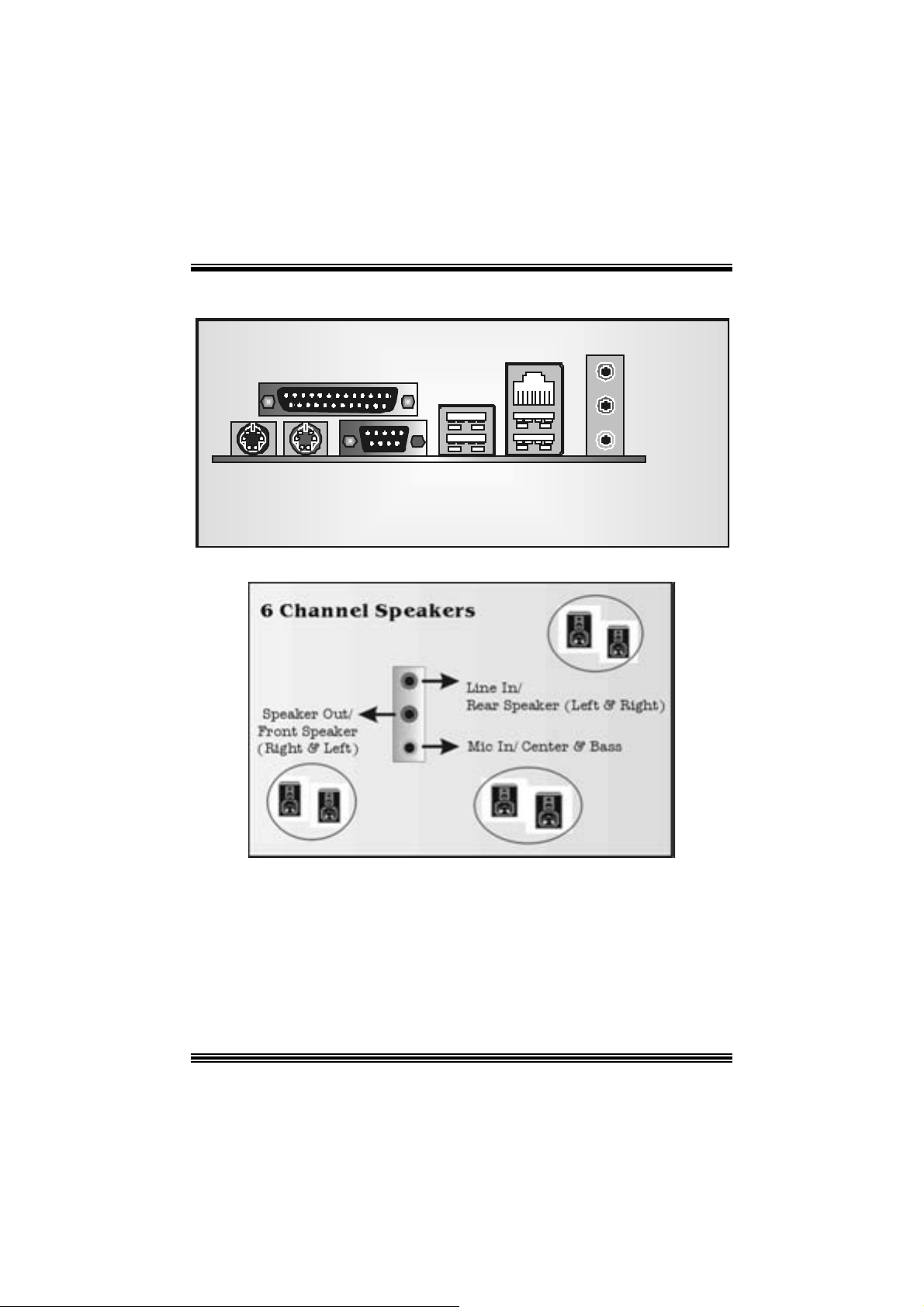
B ack Panel Connectors
p
Para l le l Port
USB
(optional)
LAN
(optional)
Line In
S
eaker Out
MI C In
PS/2
Keyboard
PS/2
Mouse
COM1 USB
12
Page 15
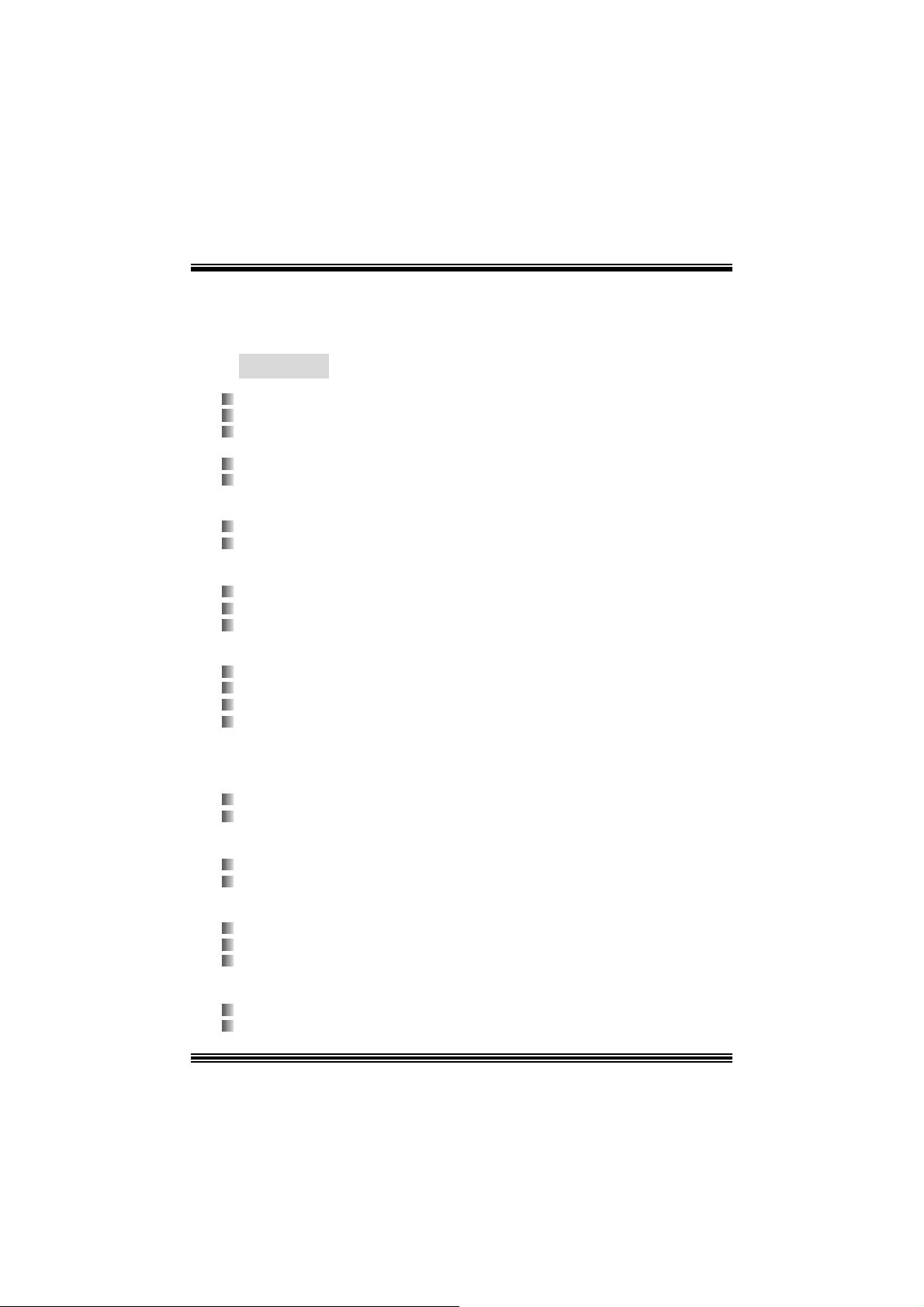
Français
Caractérist iques de P4TP E Pro
A. Maté ri e l
Processeur
So cke t 478 .
Supporte le proc esseur Int el® Pentium 4® jus qu’à 3. 06GHz.
Supporte le proc esseur Int el® Pentium 4® Prescott. (seulement pour v ers ion 7.1
and abov e only)
Supporte la tec hnologie Hyper-Threading.
F SB 400/ 533 MHz.
Jeu des Puces
N orth Bridge: IN TEL 845E.
S outh B r i d ge: INTE L IC H4.
M é moire prin cipa le
Supporte deux périphériques DDR.
Supporte des périphériques DD R 200/ 266 MHz.
Taille m ax imale de la m émoire :2G o..
Super E/S
Pu ce: ITE IT8712FHX .
Interfac e de Comptage de Broc he Faible.
Offre la f onct ionnalité Super E/S héritée la plus c ouramment ut ilisée.
I nitiat iv es de Contrôle d’Env ironnem ent,
- Moniteur H/W
- Fonc t ion "Sm art Guardian" de ITE
Slots
Cinq slot s de maîtrise de bus PC I 32 bit s.
Un slot AGP 4X.
IDE in tégré
Supporte quat re lecteurs de dis que IDE.
Supporte PI O Mode 4 et Ultra D MA 33/ 66/ 100 Bus Master Mode.
LAN (optionnel)
Puce: VIA VT6105.
Supporte le fonctionnement en auto-négociation 10 Mb/s et 100 Mb/ s.
C apacité Half/Full duplex .
Codec Son AC’97 int égré
Puc e: CMI9761A
Conforme aux spécific at ions Int el® AC’97 Re v 2.3.
13
Page 16
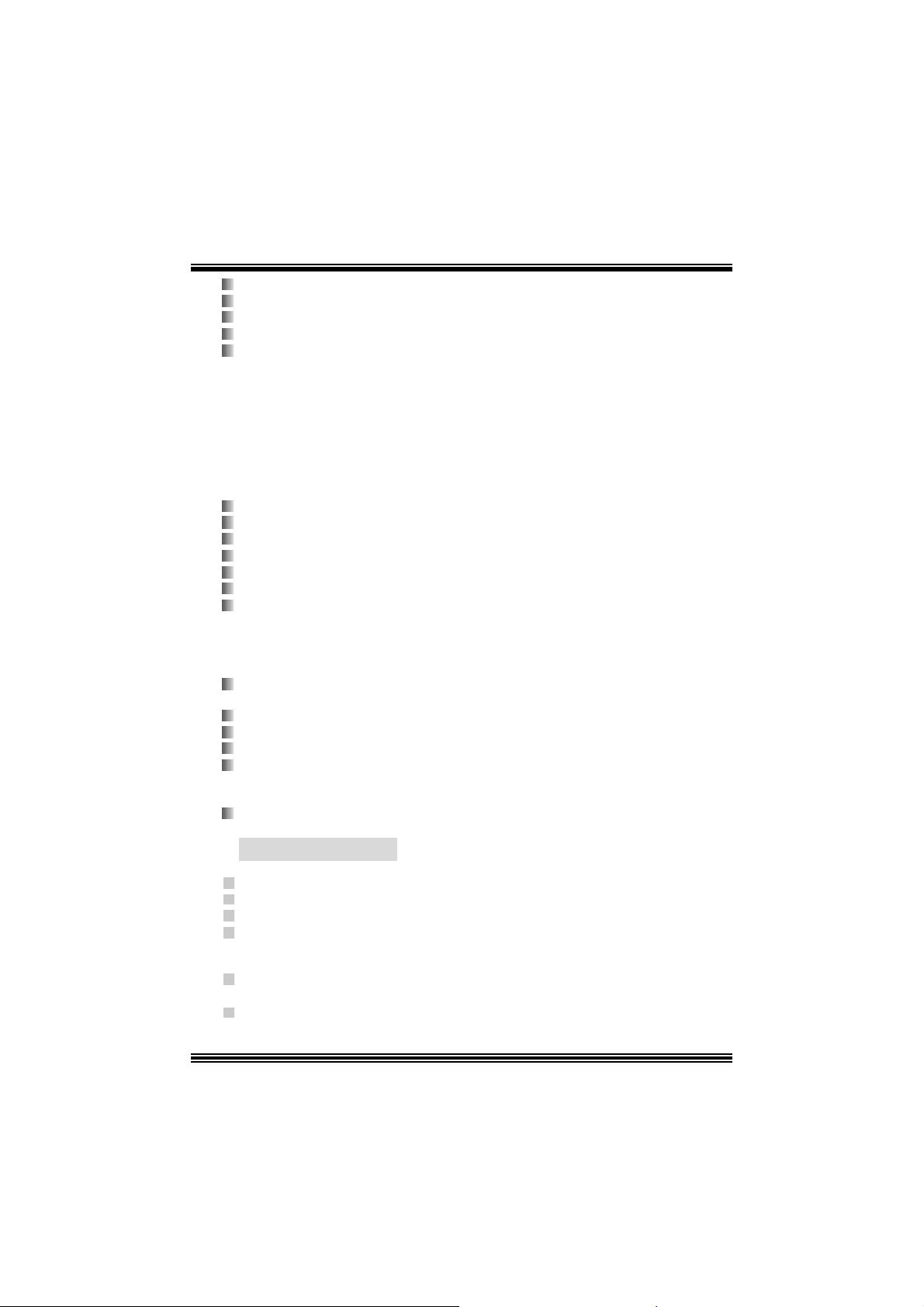
Répond aux exigenc es de Microsoft® PC2001.
Support e 6 canaux.
Supporte le m ic rophone stéréo.
Ges t ion d’alimentation avancée et capacit és d’économ ie d’énergie.
Fonction S/PDIF Entrée/ Sortie:
¾ Sort ie : 96/ 48 kHz av ec 24/ 20/ 16 bits
¾ Ent rée: 48/ 44,1 kH z av ec 20/ 16 bits (seulem ent pour version au-dessous de
¾ Ent rée S/PD IF es t dotée du s upport des f onc t ionnalit és d’interruption,
auto -v e rrouillage, ant i-bruit, et ant i-dist orsion. (seulement pou r v e rs ion
au-dessous de v ers ion 1. 2)
Périphériq ue s intégré
a. C ô té arr ière
1 port série .
1 port parallèl. (mode SPP/EPP/ ECP)
1 port audio en posit ion v ertic ale.
1 port RJ -45 LAN. (optionnel)
1 souris PS/2.
1 clavier PS/2.
2 ports USB2.0 ports.
(Arrangement de défaut: 4 ports av ant d’USB2. 0 + 2 ports arrière d’U SB2.0;
Un autre choix : 2 port avant d’USB2.0 ports + 4 ports arrière d’USB2. 0)
b. Côté frontal
1 port disquet t e prenant en charge 2 FDD av ec 360K, 720K, 1. 2M, 1.44M et 2.88
Mo.
4 por ts US B2 .0.
1 connecteur front a udi o.
1 connecteur S/PDIF Out. (optionnel)
1 connecteur S/PDIF I n. (s eulem ent pour version 7.0)
Dimensions
F acteur de forme ATX: 18.5 X 29.5cm (W X L)
v e rsi on 1.2)
B. BIOS & S oftware
BIOS
Award legal BI OS.
APM1.2.
ACPI.
Fonction USB.
Logiciel
Supporte BootblockerTM, Warpspeeder™, 9th Touc h™,WinF lasherTM an d
FLASHER™.
Offrant la m ei lleu re p er forman ce pour W indows 98 S E, Wi ndows 2000, Windows M e,
Wind ows XP, U N IX seri es etc .
14
Page 17

WarpSpeeder
Introduction
[ W arpSpeeder™ ], a new powerf ul control utility, f eatures three us er-f riendly functions
including Ov erclock Manager, Ov ervoltage Manager, and H ardware Monit or.
With the Over clock Manage r, users can easil y adjust the frequency the y p refer or t hey can
get t he best CPU perf ormanc e wit h jus t one click . The Ov ervoltage Manager, on the other
hand, helps to power up CPU core voltage and Memory voltage. The cool Hardware
Monitor smartly indic ates the t emperatures, volt age and CPU fan speed as well as the
chips et inform at ion. Also, in t he About panel, you c an get det ail des c ript ions about BI OS
model and chipsets. In addition, t he frequency status of CPU, memory, AGP and PC I
along with t he C PU s peed are synchronically shown on our m ain panel.
Moreov er, to protect users' c om puter sy s tems if the s etting is not appropriat e when testing
and results in system f ail or hang, [ WarpSpeeder™ ] technology assures the system
st ability by automat ically reboot in g the c om puter and then restart t o a speed that is either
the original sys t em speed or a s uit able one.
System Requirement
OS Support : Windows 98 SE, W indows Me, Windows 2000, Windows XP
Direc t X: DirectX 8.1 or abov e. (The W indows XP operating sys tem inc ludes D irectX 8. 1. If
you us e W indows XP, y ou do not need t o inst all D irectX 8. 1. )
15
Page 18

Installation
1. Exec ute the set up execution f ile, and then the f ollowing dialog will pop up.
Please clic k “Nex t ” button and follow the def ault procedure to install.
2. When you see the f ollowing dialog in setup procedure, it means setup is
comple ted . If th e “Launch the War pSpeeder Tray Utility” checkbox is che cked,
the Tray Icon utility and [WarpSpeeder™] utility will be automatically and
imm ediately launched after you click “Finish” butt on.
16
Page 19

Usage
The foll o win g fi gu r es ar e ju st on l y for re f er enc e , th e s c re en pr in ted in th is u s er ma nual will
change according to your motherboard on hand.
[W arpSpeeder™] includes 1 tray icon and 5 panels:
1. Tray Icon:
Whenev er the Tray Icon utility is launched, it will dis p lay a litt le tray ic on on t he right side of
Windows Tas k bar.
17
Page 20

This utility is responsible f or conveniently invok ing [WarpSpeeder™] Utility. You can use
the m ouse by clicking t he lef t butt on in order t o inv oke [WarpSpeeder™] direct ly from the
litt le t ray icon or you can right-c lick t he lit t le t ray icon to pop up a popup menu as following
figure. The “Launch Utility” item in the popup menu has the sam e function as m ouse
left -c lick on tray icon and “Exit ” item will close Tray Ic on utility if selec t ed.
2. Main Panel
If you click the tra y icon, [ WarpSpeeder™ ] utility will be invoke d. Please refer
do the following figure; the u tility’s fi rst window you will see is Main Panel.
Main Panel contains features as follows:
a. Display the C PU Speed, CPU ex ternal c lock, Mem ory clock, AGP c lock, and PCI
cloc k inform at ion.
b. Contains About, Voltage, Overclock, and Hardware Monitor Buttons f or invoking
respective panels.
c. With a user-friendly Status Animation, it can represent 3 overclock percentage
stages:
Duck walk ing => overcloc k perc entage from 100% ~ 110 %
Duck running => overclock percentage from 110% ~ 120%
Duck burning => overclock percentage from 120% ~ abov e
18
Page 21

3. Voltage Panel
Click t he Volt age button in Main Panel, the button will be highlighted and the Volt age
Panel will slide out to up as t he f ollowing figure.
In this panel, y ou can decide to increase C PU core voltage and Mem ory v oltage or not.
The def ault setting is “No”. If y ou want to get the best perf ormance of ov erc locking, we
r ec ommen d y ou c lic k th e opti on “Y es”.
19
Page 22

4. Overclock Panel
Click t he Ov erclock button in Main Panel, the butto n will be highlighted and the Ov erc lock
Panel will slide out to left as the following figure.
20
Page 23

Overclock Panel contains the these features:
a. “–3MHz button”, “-1MHz but ton”, “+1MHz butt on”, and “+3MHz button”: provide user
the a bility t o do real-t ime ov erc lock adjustment .
Warning: Manually overclock is potenti ally dangerous, especially when the
overclocking percentage is over 110 %. We strongl y recommend you verify
every speed you overclock by cli ck the Verify button. Or, you can just click
Auto overclock button and let [ WarpSpeeder™ ] automatically gets the best
result for you.
b. “R ecovery Dialog button”: Pop up t he following dialog. Let us er select a restoring
way if sy s tem need to do a f ail-safe reboot.
21
Page 24

c. “Auto-ov erclock button”: User can c lick this button and [ WarpSpeeder™ ] will set
the best and stable perform anc e and frequency automatic ally . [ W arpSpeeder™ ]
utility will exe c ute a s e ries of testin g until syst em f ail. Then sys t em will do fail-safe
reboot by us ing Watchdog f unct ion. Aft er reboot, the [ WarpSpeeder™ ] utility will
restore to the hardware default setting or load the verified best and stable
frequency a c cording to the Reco ver y Dialog’s setting.
d. “Verif y but ton”: User can c lick this button and [ WarpSpeeder™ ] will proceed a
testing for current frequenc y. If the testing is ok, then the c urrent frequen cy will be
sav ed into system registry . If the testing f ail, sys tem will do a f ail-safe rebooting.
After reboot, the [ WarpSpeeder™ ] utility will restore to the hardware default
setting or load the verif ied best and stable frequency according to the Recovery
Dialog’ s se tting.
Note: Because th e testing p rog rams, i n voked in A u to-o ve rcl ock and Verify,
include DirectD raw, Direc t3D and Dir ect Show tes ts, the DirectX 8. 1 or newer
runtime library is requi red. And please make sure your di splay card’s color
depth is High color (16 bit) or True color( 24/32 bit ) that is required for
Direct3D rendering.
5. H ardware Monit or Panel
Click t he Hardware Monit or button in Main Panel, t he button will be highlight ed and the
Hardware Monitor panel will s lide out to lef t as the f ollowing f igure.
In t his panel, you c an get the real-time stat us inform ation of y our system. The inform at ion
will be refreshed ev ery 1 s econd.
22
Page 25

23
6. About Panel
Click the About button in Main Panel, the butt on will be highlighted and t he About Panel
will slide out t o up as the following figure.
In t his panel, you c an get model name and detail inf ormation in hints of all the c hipset t hat
are related to overclocking. You can also get the mainboard’s BIOS model and the
Version number of [ WarpSpeeder™ ] utility.
Page 26

Note: Because the overclock, overvol tage, and hardware monitor features
are controlled by several separate chipset, [ WarpSpeeder™ ] di vi de these
features to separate panels. If one chipset is not on board, the correlative
button in Main panel will be disabled, but will not interfere other panel s’
functions. Thi s property can make [ WarpSpeeder™ ] utili ty more robust.
24
Page 27

Trouble Shoo ting
e
e
r
y
plugg
e
g up
y
p
pp
a
prog
e
r
PROBABLE SOLUTION
No power to the system at all Power light don’t
illuminate, fan inside power supply does not turn
on. Indicator light on keyboard does not turn on
PROBABLE SOLUTION
System inoperative. Keyboard lights are on,
power indicator lights are lit, hard drive is
sp in ning.
System does not boot from hard disk drive, can
be booted from CD-ROM drive.
System only boots from CD-ROM. Hard disk can
be read and applications can be used but
booting from hard disk is i mpossible.
PROBABLE SOLUTION
PROBABLE SOLUTION
* Make sure power cable is securely plugged i n
* Repl ac e c abl e
* Contac t techni cal s uppo rt
* Using even pressure on both ends of th
DIM M, press down firmly until the modul
snaps into p l ace.
* Check cable running from disk to dis k controlle
board. Make sure both ends are securel
ed in; check the drive type in th
standard CMOS setup.
* Backin
important. All hard disks are capable o
breaking down at any time.
* Bac k u
the hard drive. Re-install a
using backup dis ks.
the hard drive is extremel
data and applications files. Reforma
l icat ions and dat
PROBABLE SOLUTION
Screen m essage says “Invalid Configuration” or
“CMOS Failure.”
PROBABLE SOLUTION
Cannot boot s ystem after ins talling second hard
drive.
* Review system’s equipment . Make sure
c or r ect infor m a t io n is in s et u p.
* Set master/slave jum p e rs c o rrectly.
* Run SETUP
types. Call drive manufacturers fo
compatibility wi th other drives.
25
ram and select correct driv
Page 28

s
e
u
s
z
n
s
s
p
s
e
s
e
q
a
e
prog
z
e
Dépannage
PROBLÈME SOLUTION
Pas d'alimentation au système. Les voyants
lumineux ne s'allument pas, le ventilateur à
l'intérieur du bloc d'ali mentation ne s e met pas
en marche. Le voyant du clavier ne s'all ume pas
PROBLÈME SOLUTION
Le système ne fonctionne pas. Les voyants du
clavier sont allumés, les voyants de
l'alimentation auss i, le disque dur tourne.
Le système ne se réinitialise pas du disque dur,
réinitialisation possible depuis le lecteur
CD-ROM.
Le système ne se réinitialise que depuis le
CD-ROM. Le disque dur peut être lu et les
applications sont utilisables mais il est
impossible d'effectuer de réini tialisation depuis le
disque dur .
Un message s'affiche indiquant que la
configuration n'est pas valide ou qu'il y a une
panne du CM OS.
Impossible de réinitialiser le système après
l'installation d'un deuxième disque dur.
PROBLÈME SOLUTION
PROBLÈME SOLUTION
PROBLÈME SOLUTION
PROBLÈME SOLUTION
* Assurez-vous que le câble d'ali mentation es
bi en branché
* Remplacez le câble
* Contac tez le service d'assistance technique.
* En exerçant une pression uniforme sur le
deux extrémités du DIMM, poussez le modul
vers le bas jusqu'à ce qu'il s'enclenche.
* Vérifiez le câble du disque à la carte d
contrôleur de disque. Assurez-vous que le
deux extrémités sont bien branchées ; vérifie
le type de lecteur dans la configuratio
standard de CMOS.
* Il est très important d'effectuer de
sauvegardes du disque dur. Les disques dur
euvent tomber en panne à n'importe que
moment.
* Effectuez une sauvegarde des fichiers de
données et d'application. Reformatez l
di sque dur. Ré-installez les applications et le
données sauvegardées sur les disques d
secours.
* Vérifiez l'équipement du système
Assurez-vous
configuration sont c orrectes.
* Réglez les cavaliers maître/esclav
correctement.
* Exécutez le
sélecti onnez les types de lec teur. Contac te
les fabricants pour toute question d
compatibilité avec les autres disques.
26
ue les informations de l
ramme SETUP e
Page 29

1/02/2004
27
Page 30

P4TPE Pro BIOS Setup
BIOS Setup........................................................................................1
1 Main Menu.....................................................................................................3
2 Standard CMOS Features ..............................................................................6
3 Advanced BIOS Features...............................................................................9
4 Advanced Chipset Features..........................................................................12
5 Integrated Peripherals ..................................................................................15
6 Power Management Setup ........................................................................... 19
7 PnP /PCI Configurations...............................................................................22
8 PC Health Status ..........................................................................................24
9 Frequency Control .......................................................................................26
i
Page 31

P4TPE Pro BIOS Setup
BIOS Setup
Introduction
T his manua l disc ussed Award™ Setup p rogram bu ilt in to the ROM BIOS. T he Setup
program allows users to modify the basic system configuration. This special information is
th en st ored in ba tte ry-b acke d RAM so that it r etain s the Set up info rmatio n when the power
is turned off.
T he Award B IO S™ insta lled in you r com puter system’s RO M (R ead Only Me mory ) is a
custom version of an industry standard BIOS. This means that it supports Intel Pentium
processor input/output system. The BIOS provides crit ical low-level support for standard
devices such as disk drives and serial and parallel ports.
Addin g important has customized the Award BIOS™, but nonstandard, features such as
virus and password protection as well as special support for detailed fine-tuning of the
chipset controlling the entire system.
The rest of this manual is intended to guide you through the process of configuring your
system using Setup.
Plug and Play Support
These AWARD BIOS supports the Plug and Play Version 1.0A specification. ESCD
(Extended System Configuration Data) write is supported.
EPA Green PC Support
This AWARD BIOS supports Version 1.03 of the EP A Green PC specification.
APM Support
These AWARD BIOS supports Vers ion 1.1&1.2 of the Advanced P ower Management
(APM) specif ication. Power management features are implemented via the System
Management Interrupt (SMI). Sleep and Suspend power management modes are supported.
This AWARD BIOS can manage power to the hard disk drives and video monitors .
ACPI Support
Award ACPI BIOS support Version 1.0 of Advanced Conf igurat ion and Power interface
specification (ACPI). It provides ASL code for power management and device
configuration capabilities as defined in the ACPI specification, developed by Microsoft,
Intel and Toshiba.
®
4
1
Page 32

P4TPE Pro BIOS Setup
PCI Bus Suppo rt
This AW ARD BIOS also supports Version 2.1 of the Intel PCI (Peripheral Component
Interconnect) local bus specification.
DRAM Support
DDR DRAM (Double Data Rate Synchronous DRAM) are supported.
Suppo rted CP Us
This AWARD BIOS supports the Intel Pentium
Us i ng Se t u p
In general, you use the arrow keys to highlight items, press <Enter> to select, use the
<PgUp> and <PgDn> keys to change entries, press <F1> for help and press <Esc> to quit.
The following table provides more detail about how to navigate in the Setup program by
using the keyboard.
Keystroke Function
Up arrow Move to p revio us item
Down arrow Move to next i tem
Left arro w Move to the item o n the left (men u bar)
Right arrow Move to t he item o n the ri ght (menu bar)
Move Enter Move to the item you desired
PgUp key Increase the numeric value or make c hanges
PgDn key Decrease the numeric value or make changes
+ Key Increase the numeric value or make changes
- Key Decrease the numeric value or make changes
Esc key Main Menu – Quit and not save changes into CMOS
F1 k ey Genera l help o n S etup navig ation keys
F5 key Load previous values from CMOS
F7 key Load the optimized defaults
F10 key Save all the CMOS changes and exit
®
4 CPU.
Status Page Setup Me nu and Option Page Setup Menu – Exit
Current page and return to Main Menu
2
Page 33

P4TPE Pro BIOS Setup
1 Main Menu
Once you enter Award BIOS™ CMOS Setup Utility, the Main Menu will appear on the
screen. The Main Menu allows you to select from several setup functions. Use the arrow
keys to select among the items and press <Enter> to accept and enter the sub-menu.
!! WARNING !!
The information about BIOS defaults on manual (Figu re
1,2,3,4,5,6,7,8,9) is just for reference, please refer to the BIOS
installed on board, for update information.
Figure 1. Main Menu
Standard CM OS Features
This submenu contains industry standard configurable options.
Advance d BIOS Features
This submenu allows you to configure enhanced features of the BIOS.
Advanced Chipset Features
This submenu allows you to configure special chipset features.
3
Page 34

P4TPE Pro BIOS Setup
Integrated Pe ripherals
This submenu allows you to configure certain IDE hard drive options and Programmed
Input/ Output features.
Power Management Setup
This submenu allows you to configure the power management features.
PnP/PCI Configurations
This submenu allows you to configure certain “Plug and Play” and PCI options.
PC Health Status
This submenu allows you to monitor the hardware of your system.
Fre que ncy Contro l
This submenu allows you to change CPU Vcore Vo lta ge and CP U/PCI clock. (Howe ver,
this function is strongly recommended not to use. Not properly change the
voltage and clock may cause CPU or M/B damage!)
Lo a d Op ti mize d De fa ul ts
This selection allows you to reload the BIOS when the system is having problems
particularly w ith the boot sequence. These configurations are factory settings optim ized
for this system. A confirmation message will be displayed before defaults are set.
Set Supervisor Password
Setting the supervisor password will prohibit everyone except the supervisor from making
changes using the CMOS Setup Utility. You will be prompted with to enter a password.
Set User Password
If the Supervisor Password is not set, then the User Password will function in the same way
as the Supe rvisor P asswor d. If th e Supervis or Pas swor d is set and the User Pa ssword is
set, the “User” will only be able to view configurations but will not be able to change them.
4
Page 35

P4TPE Pro BIOS Setup
Save & Exit Setup
Save all configuration changes to CMOS(memory) and exit setup. Confirmation message
will be displayed before proceeding.
Exit Without Saving
Abandon all changes made dur ing the current session and exit setup. Confirmation message
will be displayed before proceeding.
Upgrade BIOS
This submenu allows you to upgrade bios.
5
Page 36

P4TPE Pro BIOS Setup
2 Standard CMOS Features
The items in Standard CMOS Setup Menu are divided into 10 categories. Each category
includes no, one or more than one setup items. Use the arrow keys to highlight the item and
then use the<PgUp> or <PgDn> keys to select the value you want in each item.
Figure 2. Standard CM OS Setup
6
Page 37

P4TPE Pro BIOS Setup
Main Menu Selec tions
This table shows the selections that you can make on the Main Menu.
Item Options Description
Date mm : dd : yy Set the system date. Note
Time hh : mm : ss Set the system internal
IDE Primary Master Options are in its sub
menu.
IDE Primary Slave Options are in its su b
menu.
IDE Secondary Master Options are in its sub
menu.
IDE Secondary Slave Options are in its sub
menu.
Drive A
Drive B
Video EGA/VGA
360K, 5.25 in
1.2M, 5.25 in
720K, 3.5 in
1.44M, 3.5 in
2.88M, 3.5 in
None
CGA 40
CGA 80
MONO
that the ‘Day’ automatically
changes when you set the
date.
clock.
Press <Enter> to enter the
sub menu of detailed
options
Press <Enter> to enter the
sub menu of detailed
options.
Press <Enter> to enter the
sub menu of detailed
options.
Press <Enter> to enter the
sub menu of detailed
options.
Selec t the type of floppy
disk drive installed in your
system.
Select the default video
device.
7
Page 38

P4TPE Pro BIOS Setup
Item Options Description
Halt On All Errors
No Errors
All, but Keyboard
All, but Diskette
All, but Disk/ Key
Base Memory N/A Displays the amount of
Extended Memory N/A Displays the amount of
Total Memory N/A Displays the total memory
Select the situation in which
you want th e BIOS to st op
the POST process and
notify you.
conventional memory
detected during boot up.
extended memory detected
during boot up.
available in the system.
8
Page 39

P4TPE Pro BIOS Setup
3 Advanced BIOS Features
Fig ure 3. Adva nced BIOS Se tup
Virus Warning
T his op tion allows yo u to choo se the Viru s Warnin g feature t hat is used to prote ct the I DE
Hard Disk boot sector. If this function is enabled and an attempt is made to write to the
boot sector, BIOS will display a warning message on the screen and sound an alarm beep.
Enabled Virus protection is activated.
Disabled (default) Virus protection is disabled.
Hyper-Threa ding Technology
This option allows you to “Enabled” for W indows XP and LINUX 2.4.x (OS optimized for
Hyper-Threading Technology). “Disabled” for other OS (OS not optimized for
Hyper-Threading Technology).
The Cho ices: Enabled (default), Disabled.
Quick Power On Self Test
Enabling this option will cause an abridged version of the Power On Self-Test (POST) to
execute after you power up the computer.
Disabled Normal POST.
Enabled (default) Enable quick POST.
Boot Up NumLock Status
Selects the NumLock. State after power on.
9
Page 40

P4TPE Pro BIOS Setup
On (default) Numpad is number keys.
Off Numpad is arrow keys.
Gate A20 Option
Select if chipset or keyboard controller should control Gate A20.
Normal A pin in the keyboard controller
controls Gate A20.
Fast (default) Lets chipset control Gate A20.
Typematic Rate Setting
When a key is held down, the keystroke will repeat at a rate determined by the keyboard
controller. When enabled, the typematic rate and typematic delay can be configured.
The Choices: Disabled (default), Enabled.
Typematic Rate (Chars/Sec)
Sets the rate at which a keystroke is repeated when you hold the key down.
The Choices: 6 (default), 8,10,12,15,20,24,30.
Typematic Delay (Msec)
Sets the delay time after the key is held down before it begins to repeat the keystroke.
The Choices: 250 (default), 500,750,1000.
Securi ty Optio n
This option will enable only individuals w ith passwords to br ing the system online and/or
to use the CMOS Setup Utility.
System A password is required for the system to boot and is
Setup (default) A password is required to access the Setup Utility
This will only apply if passwords are set from the Setup main menu.
APIC Mode
Selecting Enabled enables ACPI device mode reporting from the BIOS to the operating
system.
The C hoices: Ena ble d (default), Disabled.
MPS Vers ion Co ntrol For OS
The BIOS supports version 1.1 and 1.4 of the Intel multiprocessor specificat ion.
Select version supported by the operation system running on this computer.
The Choices: 1.4 (default), 1.1.
OS Select For DRAM > 64MB
A choice other than Non-OS2 is only used for OS2 systems with memory exceeding 64MB.
The Choices: Non-OS2 (default), OS2.
also required to access the Setup Utility.
only.
10
Page 41

P4TPE Pro BIOS Setup
Sum mary Scree n S ho w
This item allows you to enable/disable the summary screen. Summary screen means
system con figurat ion an d P C I device listin g.
The choices: Enabled , Disab led (default).
Cache Setup
CPU L1 &L2 Cache
Dependin g on the CP U/chipset in use, you may be able to increase memory access time
with this option.
Enabled (default) Enable cache.
Disabled Disable cache.
Boot Se q and Flo ppy Se tup
First /Second/Third/ Boot Other Device
These BIOS attempt to load the operating system from the devices in the sequence selected
in t hese items.
The Choices: Floppy, LS120, HDD-0, SCSI, CDROM, HDD-1, HDD-2, HDD-3, ZIP100,
LAN, Disab led, E nab led .
Swap Floppy Drive
For systems with two floppy drives, this option allows you to swap logical drive
assignments.
The Cho ices: Ena bled , Disabled (default).
Report No FDD For WIN 95
Whether report no FDD for Win 95 or not.
The Cho ices: No (default), Yes.
11
Page 42

P4TPE Pro BIOS Setup
4 Advanced Chipset Features
This submenu allows you to configure the specific features of the chipset installed on your
system. This chipset manage bus speeds and access to system memory resources, such as
DRAM and external cache. It also coordinates commun ications with the PCI bus. The default
settings that came with your system have been optimized and therefore should not be changed
unless you are suspicious that the settings have been changed incorrectly.
Fig ure 4. Adva nce d Chipse t Setup
DRAM Timing Selectable
When synchronous DRAM is installed, the number of clock cycles of CAS latency depends
on the DRAM tim ing.
Th e C hoi ces : By SPD (default), Manual.
CAS Latency Time
When synchronous DRAM is installed, the number of clock cycles of CAS latency depends
on the DRAM tim ing.
The Choices: 1.5 (default), 2, 2.5, 3
Active to Precharge Delay
This item controls the number of DRAM clocks to activate the precharge delay.
The C hoices: 7 (default), 6, 5.
12
Page 43

P4TPE Pro BIOS Setup
DRAM RAS# to CAS# Delay
This field let you insert a timing delay between the CAS and RAS strobe signals, used
when DRAM is written to, read from, or refreshed. Fast gives faster performance; and slow
gives more stable performance. This field applies only when synchronous DRAM is
ins ta lled in th e s ystem .
The Choices: 3 (default), 2.
DRAM RAS# Precharge
If an insufficient number of cycle is allowed for RAS to accumulate its charge before
DRAM refresh, the refresh may be incomplete, and the DRAM may fa il to retain data. Fast
gives faster performance; and Slow gives more stable performance. This field app lies only
when synchronous DRAM is installed in the system.
The Choices: 3 (default), 2.
DRAM Data Integrity Mode
This item select supported ECC or Non-ECC for DRAM.
The Choices: Non-ECC (default), ECC.
Memory Fre quenc y (Hos t :DRAM)
This item allows you to select the Memory Frequency(Host:DRAM).
The Choices: Auto (default), 1:1, 1:1.33.
Dram Read Thermal Mgmt
The Intel 845 Chipset MCH provides Memory Thermal Management functionality. It
increases the system reliab ility by decreasing thermal stress on system memory and on the
Intel 845 Chipset MCH.
The Choices: Disabled (default), Enabled.
System BIOS Cacheable
Selecting Enabled allows you caching of the system BIOS ROM at F0000h~FFFFFh,
resulting a better system performance. However, if any program writes to this memory area,
a system error may result.
Video BIOS Cacheable
Memory Hole At 15M-16M
The Choices: Enabled (default), Disabled.
Se lect E nabled a llo ws cach ing of the video BIOS , resulting a be tte r sys tem perform ance.
However, if any program writes to this memory area, a system error may result.
The Choices: Disabled (default), Enabled.
You can reserve this area of system memory for ISA adapter ROM. When this area is
reserved it cannot be cached. The user information of peripherals that need to use this area
13
Page 44

P4TPE Pro BIOS Setup
of system memory usually2 discussed their memory requirements.
The Choices: Disabled (default), Enabled.
Delayed Transaction
The chipset has an embedded 32-bit posted write buffer to support delay transactions cycles.
Select Enabled to support compliance with PCI specification version 2.1.
The C hoices: Ena ble d (default), Disabled.
AGP Ape rture Size (MB)
Select the size of the Accelerated Graphics Port (AGP) aperture. The apertures is a portion
of the PCI memory address range dedicated for graphics memory address space. Host
cycles that hit the aperture range are forwarded to the AGP without any translation.
The Choices: 64 (default), 4, 8, 16, 32, 128, 256.
14
Page 45

P4TPE Pro BIOS Setup
5 Integrated Peripherals
Figure 5. Integrated Peripherals
On-C hip IDE Control
On-Chip Primary / Secondary PCI IDE
The integrated peripheral controller contains an IDE interface with support for two IDE
channels. Select Enabled to activate each channel separately.
The Cho ices: Enabled (default), Disabled.
IDE Primary / Secondary Master / Slave PIO
The IDE PIO (P rogrammed Input / Output) fields let you set a PIO mode (0-4) for each of
the IDE devices that the onboard IDE interface supports. Modes 0 through 4 provides
successively increased performance. In Auto mode, the system automatically determines the
best mode for each device.
The Choices: Auto (default), Mode0, Mode1, Mode2, Mode3, Mode4.
IDE Primary / Secondary Master / Slave UDMA
Ultra DMA/100 functionality can be implemented if it is supported by the IDE hard drives
in your system. As well, your operating environment requires a DMA driver (Windows 95
OSR2 or a third party IDE bus master driver). If your hard drive and your system software
both support Ultra DMA/100, select Auto to enable BIOS support.
The Choices: Auto (default), Disabled.
15
Page 46

P4TPE Pro BIOS Setup
On-Chip PCI Device
AC97 Audio/ Modem
This item allows you to decide to enable/ disable to support AC97 Audio/Modem.
The Choices: Auto (default), Disabled.
O n boa r d L AN Boo t R OM
Decide whether to invoke the boot ROM of the onboard LAN chip.
The Cho ices: Disabled, En ab le d (default).
USB Controller
Select Enabled if your system contains a Universa l Serial Bus (USB) contro ller and you
have USB peripherals.
The C hoices: Ena ble d (default), Disabled.
USB 2.0 Controller
This item allows you to Enable or Disable the USB 2.0 Controller.
USB Keyboard Suppo rt
T he default value is D isabled .
Enabled Enable USB Keyboard Support.
Disabled (default) Disable USB Keyboard Support.
Init Display First
This item allows you to decide to active whether PCI Slot or on-chip VGA first.
Onboa rd I/O Chi p Se tup
POWER ON Functio n
This item allows you to Power on the system by Keybord and Mouse .
The Ch o i ces : Password , Hot KEY , Mouse Move , Mouse Click , Any KEY , BUTTON
ONLY, Keyboard 98, Disabled (def ault) .
KB Power on Password
Input password and press Enter to set the Keyboard power on password .
HOT Key power ON
Input password and press Enter to set the Keyboard power on password .
The Choices: Ctrl-F1(default) , Ctrl-F2, Ctrl-F3, Ctrl-F4, Ctrl-F5, Ctrl-F6, Ctrl-F7,
Ctrl-F8, Ctrl-F9, Ctrl-F10, Ctrl-F11, Ctrl-F12 .
Onboard FDC Controller
Select Enabled if your system has a floppy disk controller (FDC) insta lled on the system
The Cho ices: Enabled (default), Disabled.
The Choices: AGP (default), PCI Slot.
16
Page 47

P4TPE Pro BIOS Setup
board and you wish to use it. If install and FDC or the system has no floppy drive, select
Disabled in this field.
The Ch o i ces : En a b led (default), Disabled.
Onboard Serial Port 1
Select an address and corresponding interrupt for the first and second serial ports.
The Cho ices: 3F8/IRQ4 (default), Disabled, Auto, 2F8/IRQ3,
Onboard Parallel Port
This item allows you to determine access onboard parallel port controller with which I/O
Address.
The Choices: 378/IRQ7 (default), 278/IRQ5, 3BC/IRQ7, Disabled.
Parallel Port Mode
T he default value is SP P.
SPP (default) Using P arallel Port as Standard Printer Port.
EP P Usin g Par alle l P ort as En ha nced P arallel Port.
EC P Usin g Par alle l P ort as Exten ded C apabil ities Por t.
ECP+EPP Using Parallel Port as ECP & EPP mode.
ECP Mode Use DMA
Se lect a DM A Ch annel for th e por t.
The Ch o i ces : 3 (default), 1.
PWRON After P WR-Fail
This field determines the action the system will automatically take when power is restored
to a system that had lost power previously without any subsequent manual intervention.
There are 3 sources that provide current to the CMOS area that retains these Power-On
instructions; the motherboard battery (3V), the Power Supply (5VSB), and the P ower
Supply (3.3V). While AC is not supplying power, the motherboard uses the motherboard
battery (3V). If AC power is supplied and the Power Supply is not turned on, 5VSB from
the Power Supply is used. When the Power Supply is eventually turned on 3.3V from the
Power Supply will be used.
There are 3 options: “Former-Sts”, “On”, “Off”.
“Former-Sts” Means to maintain the last status of the CMOS when AC
“On” Means always set CMOS to the “On” status when AC
“Off” (default) Means always set CMOS to the “Off” status when AC
For example : If set to “Former-Sts” and AC power is lost when system is live, then after AC
power is restored, the system will automatically power on. If AC power is lost when system
is not live, system will remain powered off.
3E8/IRQ4, 2E8/IRQ3.
po wer is lost.
po wer is lost
po wer is lost.
17
Page 48

P4TPE Pro BIOS Setup
Midi Port Address
Midi Port Base I/O Address.
The Ch o i ces : 3 3 0 (default), 300, Disabled.
Midi Port IRQ
T his de term in es th e IRQ in w hich the Midi Port can use.
The Ch o i ces : 1 0 ( defa ult), 5 .
18
Page 49

P4TPE Pro BIOS Setup
6 Power Management Setup
The Power Management Setup Menu allows you to configure your system to utilize energy
conservation and power up/power down features.
Figure 6. Power Manageme nt Setup
ACPI Function
This item displays the status of the Advanced Configuration and Power Management
(ACPI).
Power Management
This category allows you to select the type (or degree) of power saving and is directly
related to the followin g modes:
1.HDD Power Down.
2.Doze Mode.
3. Susp end M ode.
There are four options of Power Management, three of which have fixed mode settings
The Choices: Enabled (default), Disabled.
Min. Saving
Minimum power management.
Doze Mode = 1 hr.
Standby Mode = 1 hr
Su spend Mode = 1 hr.
HDD Power Down = 15 min
19
Page 50

P4TPE Pro BIOS Setup
Max Saving
Maximum power management only available for sl CPU’s.
Doze Mode = 1 min
Standby Mode = 1 min.
Su spend Mode = 1 min.
HDD Power Down = 1 min.
User Defined (d efault)
Allow you to set each mode individually.
When not disabled, each of the ranges are from 1 min. to 1 hr. except for HDD
Power Down which ranges from 1 min. to 15 min. and disable.
Video Off Method
T his op tion de term ines the mann er in whic h the mo nitor is goes blank.
Video Off In Suspend
This determines the manner in which the monitor is blanked.
The C hoices: Yes (default), No.
Suspe nd Type
Select the Suspend Type.
MODEM Use IRQ
This determines the IRQ, which can be applied in MODEM use.
V/H SYNC+Blank
This selection w ill cause the system to turn off the vertical and horizontal
synchronization ports and write blanks to the video buffer.
Blank Screen
This option only writes blanks to the video buffer.
DPMS (def ault)
Initia l disp lay p ower mana gement signa lin g.
The Choices: Stop Grant (default), PwrOn Suspend.
The Choices:3 (d efault)/ 4 / 5 / 7 / 9 / 10 / 11 / NA
20
Page 51

P4TPE Pro BIOS Setup
Suspe nd Mode
When enabled and after the set time of system inactivity, all devices except the CPU will be
shut off.
The Choices: Disabled (defau lt), 1Min, 2M in, 4Min, 8M in, 1 2Min, 20M in,
30Min, 40Min, 1Hour.
HDD Power Down
When enabled and after the set time of system inact ivity , the hard disk drive will be
powered down while all other devices remain active.
Soft-Off by PWR-BTTN
Pressing the power button for more than 4 seconds forces the system to enter the
Soft-Off state when the system has “hung.”
Intruder# Detection
This item allows you to enabled or disabled Intruder# Detection.
Wake-Up by PCI card
When you select Enable, a PME signa l from PCI card returns the system to Full On state.
The C hoices: Enabled (default), Disabled.
Power On by Ring
An input signal on the serial Ring Indicator (RI) line (in other words, an incomin g call on
the modem) awakens the system from a soft off state.
Resume by Ala rm
This function is for setting date and time for your computer to boot up. During Disabled,
you cannot use this function. During Enabled, Choose the Date and T ime Alarm:
Note: If you have change the setting, you must let the system boot up until it goes to the
The Choices: Disabled (d efau lt), 1M in, 2 Min, 3Min, 4M in, 5 Min, 6Min, 7Min,
8Min, 9Min, 10Min, 11Min, 12Min, 13Min, 14Min, 15Min.
.
The Choices: Delay 4 Sec, Instant-Off (default).
The Choices: Disabled (default), Enabled.
The Choices: Enabled (default), Disabled.
Date (o f Month) Alarm You can choose which month the system will boot
up.
Time (hh:mm:ss) Alarm You can choose shat hour, minute and second the
system will boot up.
operating system, before this function will work.
21
Page 52

P4TPE Pro BIOS Setup
7 PnP/PCI Configurations
This section describes configuring the PCI bus system. PCI, or Personal Computer
Interconnect, is a system, which allows I/O devices to operate at speeds nearing the speed
of the CPU itself uses when communicating with its own special components. This section
covers some very technical items and it is strongly recommended that only experienced
users should make any changes to the default settin gs.
Figure 7. P nP/PCI Configurations
Reset Configuration Data
The system BIOS supports the PnP feature, which requires the system to record which
resources are assigned and protects resources from conflict. Every peripheral device has a
node, which is called ESCD. This node records which resources are assigned to it. The
system nee ds to record and u pdate ES CD to the mem ory lo cations. These locat ions (4K)
are reserved in the system BIOS. If the Disabled (default) option is chosen, the system‘s
ESCD will update only when the new configuration varies from the last one. If the Enabled
option is chosen, the system is forced to update ESCDs and then is automatically set to the
“D isab led” mode.
The above settings will be shown on the screen only if “Manual” is chosen for the resources
controlled by function.
Le gacy is the term, which sign if ie s tha t a re sour ce is ass igned to the IS A Bus and pro vides
22
Page 53

P4TPE Pro BIOS Setup
non-PnP ISA add-on cards. PCI / ISA PnP signifies that a resource is assigned to the PCI
Bus or provides for ISA PnP add-on cards and peripherals.
The Choices: Disabled (default), Enabled.
Resources Controlled By
By Choosing “Auto(ESCD)” (default), the system BIOS will detect the system resources
and automatically assign the relative IRQ and DMA channel for each peripheral.By
Choosing “Manual”, the user will need to assign IRQ & DMA for add-on cards. Be sure
that there are no IRQ/DMA and I/O port conflicts.
IRQ Resources
This submenu will allow you to assign each system interrupt a type, depending on the type
of device using the interrupt. When you press the “Press Enter” tag, you will be directed to
a submenu that will allow you to configure the system interrupts. This is only
configurable when “Resources Controlled By” is set to “Manual”.
IRQ-3 assigned to PCI Device
IRQ-4 assigned to PCI Device
IRQ-5 assigned to PCI Device
IRQ-7 assigned to PCI Device
IRQ-9 assigned to PCI Device
IRQ-10 assigned to PCI Device
IRQ-11 assigned to PCI Device
IRQ-12 assigned to PCI Device
IRQ-14 assigned to PCI Device
IRQ-15 assigned to PCI Device
PCI / VG A Pa lette Sn oop
Choose Disabled or Enabled. Some graphic contro llers which are not VGA compatible
take the output from a VGA controller and map it to their display as a way to provide boot
information and VGA compatibility.
However, the color information comin g from the VGA co ntro l ler is draw n from the palette
table inside the VGA controller to generate the proper colors, and the graphic controller
needs to know what is in the palette of th e VGA contro ller. T o do this, the non-VGA
graphic controller watches for the Write access to the VGA palette and registers the snoop
data. In PCI based systems, where the VGA controller is on the PCI bus and a non-VGA
graphic controller is on an IS A bus, the Write Access to the palette will not show up on the
ISA bus if the PCI VGA controller responds to the Write.
In this case, the PCI VGA controller shou ld not respond to the Write, it should only sno op
the data and permit the access to be forwarded to the ISA bus. The non-VGA ISA graphic
controller can then snoop the data on the ISA bus. Unless you have the above situation,
you should disable this option.
Disabled(default) Disab les the function.
Enabled Enables the function.
23
Page 54
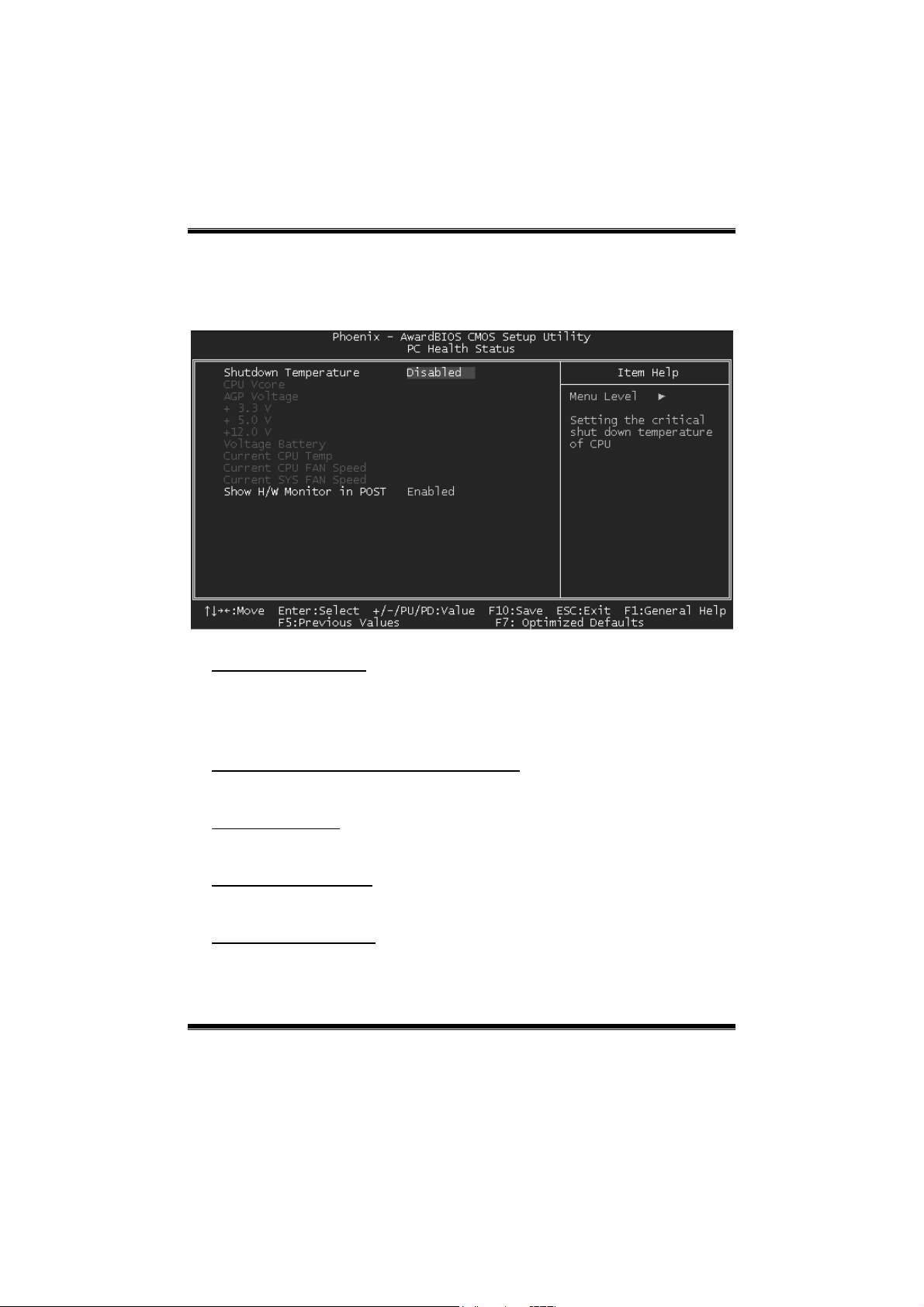
P4TPE Pro BIOS Setup
8 PC Health Status
Figure 8. PC Health Status
Shutdo wn Temperature
This item allows you to set up the CPU shutdown Temperature. T his item is only effective
under Windows 98 ACPI mode.
The Choices: 60
O
C/140OF, 65OC/149OF, 70OC/158OF, Disabled (default).
CPU Vore/AGP Voltage/+3.3V/ Vo ltage Battery
Detect the system’s voltage status automatically.
Current CPU Temp
Show you the current CPU1 temperature.
Curre nt SYS FAN Speed
This field displays the current speed SYSTEM fan.
Current CPU FAN Speed
This field displays the current CP UFAN speed.
24
Page 55

P4TPE Pro BIOS Setup
Show H/W Monitor in POST
If you computer contain a monitoring system, it will show PC health status during POST
stage. The item offers several delay time to select you want.
The Choices: Enabled (default), Disabled .
25
Page 56

P4TPE Pro BIOS Setup
9 Frequency Control
Fig ure 9. F requenc y Control
CPU Clock Ratio
This item allows you to select the CPU Ratio.
CPU Voltage
T his ite m allows you to select CP U Vo ltage Regulat or.
The Cho ices: Default (default), +1.7%, +3.45%, +5.1%.
26
